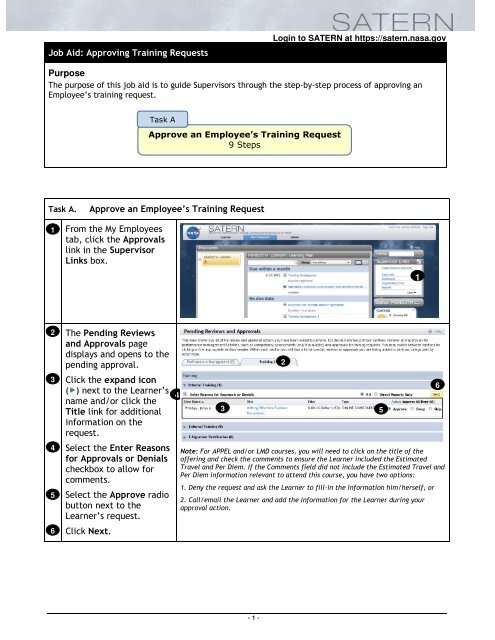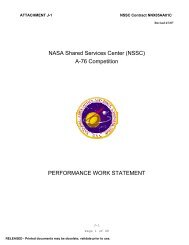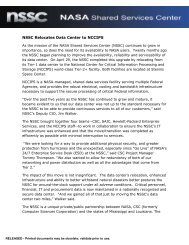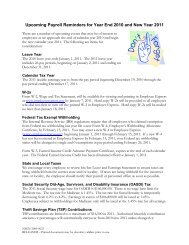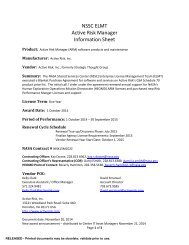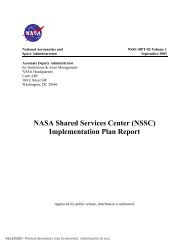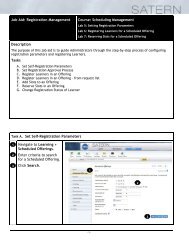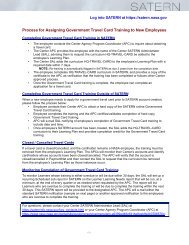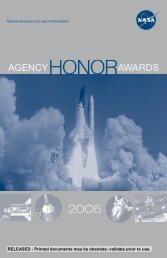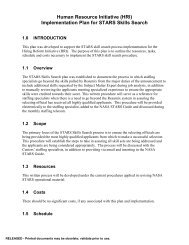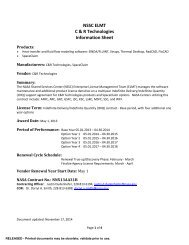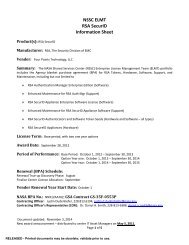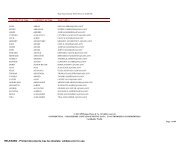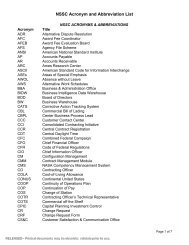Job Aid: Approving Training Requests Purpose Approve an ... - Nasa
Job Aid: Approving Training Requests Purpose Approve an ... - Nasa
Job Aid: Approving Training Requests Purpose Approve an ... - Nasa
You also want an ePaper? Increase the reach of your titles
YUMPU automatically turns print PDFs into web optimized ePapers that Google loves.
<strong>Job</strong> <strong>Aid</strong>: <strong>Approving</strong> <strong>Training</strong> <strong>Requests</strong>Login to SATERN at https://satern.nasa.gov<strong>Purpose</strong>The purpose of this job aid is to guide Supervisors through the step-by-step process of approving <strong>an</strong>Employee’s training request.Task A<strong>Approve</strong> <strong>an</strong> Employee’s <strong>Training</strong> Request9 StepsTask A.<strong>Approve</strong> <strong>an</strong> Employee’s <strong>Training</strong> Request1From the My Employeestab, click the Approvalslink in the SupervisorLinks box.123456The Pending Reviews<strong>an</strong>d Approvals pagedisplays <strong>an</strong>d opens to thepending approval.Click the exp<strong>an</strong>d icon( ) next to the Learner’sname <strong>an</strong>d/or click theTitle link for additionalinformation on therequest.Select the Enter Reasonsfor Approvals or Denialscheckbox to allow forcomments.Select the <strong>Approve</strong> radiobutton next to theLearner’s request.Click Next.432Note: For APPEL <strong>an</strong>d/or LMD courses, you will need to click on the title of theoffering <strong>an</strong>d check the comments to ensure the Learner included the EstimatedTravel <strong>an</strong>d Per Diem. If the Comments field did not include the Estimated Travel <strong>an</strong>dPer Diem information relev<strong>an</strong>t to attend this course, you have two options:1. Deny the request <strong>an</strong>d ask the Learner to fill-in the information him/herself, or2. Call/email the Learner <strong>an</strong>d add the information for the Learner during yourapproval action.56- 1 -
78Enter reasons forapproval, if applicable.Click Next.Login to SATERN at https://satern.nasa.gov879Click Confirm.Notifications are sent tothe affected users.9- 2 -