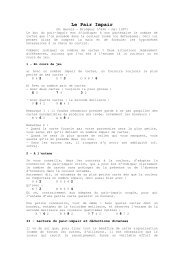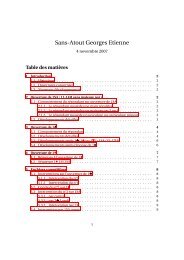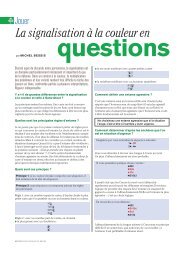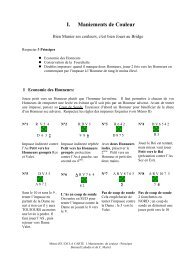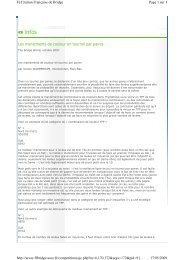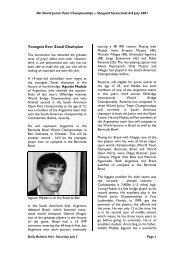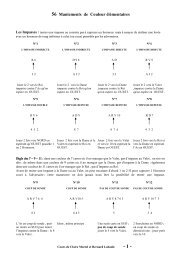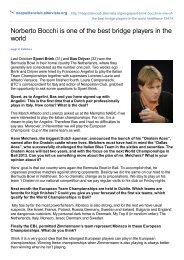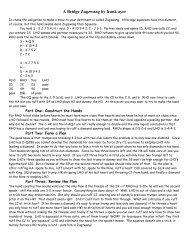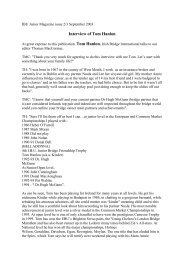This document details what you need to know to get ... - Claire Bridge
This document details what you need to know to get ... - Claire Bridge
This document details what you need to know to get ... - Claire Bridge
Create successful ePaper yourself
Turn your PDF publications into a flip-book with our unique Google optimized e-Paper software.
<strong>Bridge</strong>Base - Getting StartedPlaying OptionsPlaying OptionsWhen <strong>you</strong> click the Options But<strong>to</strong>n on the <strong>to</strong>olbar <strong>you</strong> will be presented with the Playing OptionsWindow. <strong>This</strong> will allow <strong>you</strong> <strong>to</strong> configure the playing arena <strong>to</strong> suit <strong>you</strong>r preferences.The main options available are:• Pictures of CardsPicture or text display <strong>to</strong>ggle – see next section for <strong>details</strong>.• Confirm End of TrickTurn the confirmation window on or off. Try it.• Show Played CardsWhen logically available, allows <strong>you</strong> <strong>to</strong> see all of the cards which wereoriginally dealt. Played cards are dimmed.• FontYou can select from the available fonts.• LanguageChange the language used <strong>to</strong> display text.• Player at Bot<strong>to</strong>mChange the compass orientation of the players.• ColourThere are lots of colours that <strong>you</strong> can set. These are available in a group of settableitems. You can reset any colour or res<strong>to</strong>re the defaults if things <strong>get</strong> out of hand…• Keyboard Entry for Bidding/PlayA biggie for those that like the fast lane. You must try this if <strong>you</strong> play regularly.Not all of the options are available in all game types and some change slightly in their implementation.V1.3 08/01/2007 Page 14