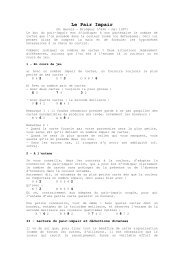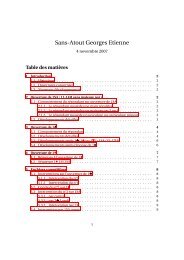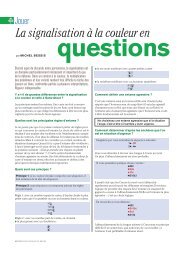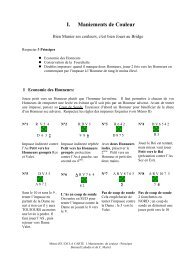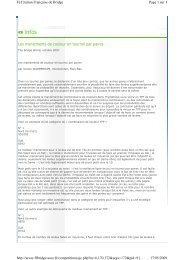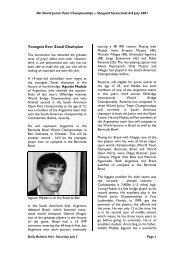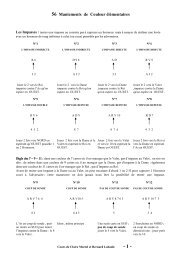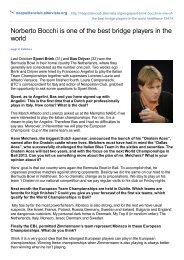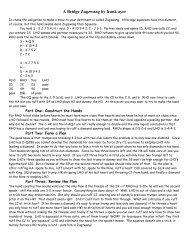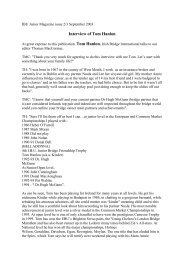This document details what you need to know to get ... - Claire Bridge
This document details what you need to know to get ... - Claire Bridge
This document details what you need to know to get ... - Claire Bridge
Create successful ePaper yourself
Turn your PDF publications into a flip-book with our unique Google optimized e-Paper software.
<strong>Bridge</strong>Base - Getting StartedLogging on The Internet RoomLogging on The Internet RoomThese are the instructions for logging on the computers in the internet room. If <strong>you</strong> don’t have one ofthese, find someone who has some technical skill who can help <strong>you</strong> set one up.All <strong>you</strong> <strong>need</strong> is a cheap router, a few network cables and some donated old PCs that will do nothing otherthan play bridge. People upgrade computers regularly and chuck perfectly good machines that can playbridge. Below is how we log on the machines in our internet room.1. Turn on the 4 computers. The main ones have a compass point and the <strong>Bridge</strong>Base logons forthem will be presumed <strong>to</strong> be:North VBA1N Password: vba1nEast VBA1E Password: vba1eSouth VBA1S Password: vba1sWest VBA1W Password: vba1wAs players may log on with their real logons when using the facility, <strong>you</strong> may <strong>need</strong> <strong>to</strong> type theUsername/Password rather than using the last saved values.2. Log On the North computer only <strong>to</strong> <strong>Bridge</strong>Base.3. But<strong>to</strong>ns <strong>to</strong> Serve the Table:Play <strong>Bridge</strong>Main <strong>Bridge</strong> ClubStart New Table4. Configure the table as per the Serving a Table section above. The important things <strong>you</strong> have <strong>to</strong> doare:Permission Required <strong>to</strong> Join True<strong>This</strong> s<strong>to</strong>ps random players jumping on<strong>to</strong> the training table.Reserve SeatsPut the usernames for the 4 computers in<strong>to</strong> the correct seats.Click OK when finished. You should be in the correct seat – check before continuing.5. Logon the other 3 computers on <strong>to</strong> <strong>Bridge</strong>Base. As each is logged on, <strong>you</strong> will <strong>get</strong> a messagesaying a seat is reserved for <strong>you</strong>. Click Yes and <strong>you</strong> will be taken <strong>to</strong> the Virtual Training Table.When all of the computers are logged on <strong>to</strong> the virtual table, start play…There is also a Logon called VBA1X with a Password of vba1x. <strong>This</strong> user was created <strong>to</strong> be able <strong>to</strong> usethe fifth computer in the Internet Room. <strong>This</strong> computer is there for 3 reasons:1. Warm spare in case one of the main 4 computers breaks down.2. Allows an extra student <strong>to</strong> practice being an online Kibitzer.3. Allows a trainer <strong>to</strong> Logon as a Host when running a session for playing or for PartnershipBidding.V1.3 08/01/2007 Page 10