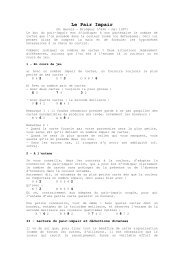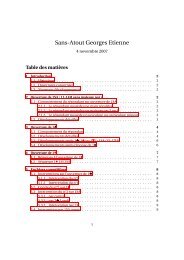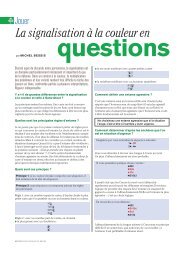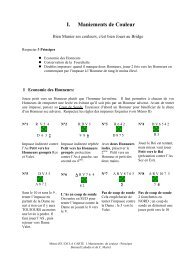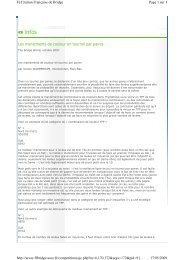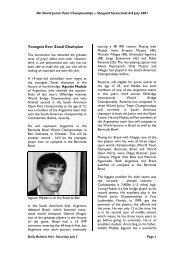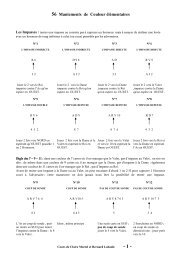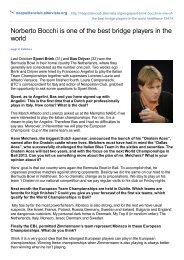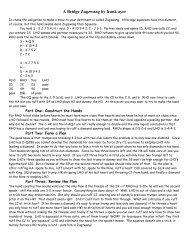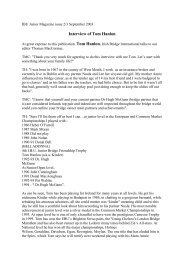This document details what you need to know to get ... - Claire Bridge
This document details what you need to know to get ... - Claire Bridge
This document details what you need to know to get ... - Claire Bridge
You also want an ePaper? Increase the reach of your titles
YUMPU automatically turns print PDFs into web optimized ePapers that Google loves.
<strong>Bridge</strong>Base - Getting StartedOverviewOverview<strong>Bridge</strong> Base Online is a free service offered <strong>to</strong> bridge players everywhere. You <strong>need</strong> <strong>to</strong> download andinstall the program before <strong>you</strong> can play bridge online or use the engine which will au<strong>to</strong>matically display<strong>Bridge</strong> Movies and <strong>Bridge</strong>Base VuGraph. To do this simply go <strong>to</strong>:www.bridgebase.com<strong>Bridge</strong>Base presents frequent "VuGraph" broadcasts of live matches from around the world and they areenhanced by expert commentary. The ABF makes use of this capability <strong>to</strong> display some of itsinternational fixtures. For instance, Australian participation in the recent 2005 Far East Championships isavailable on:www.abf.com.au/events/overseas/pabfc/2005.html<strong>Bridge</strong> Movies are used extensively as teaching aids and will be the standard for developing interactiveteaching software in the future. Check out the public PCs in the VBA which provide examples of thissoftware which <strong>you</strong> can use at any time.The online bridge service runs 24/7 and rarely drops below 100 concurrent tables in play in the mainbridge club. The member community is large (100,000+), active and multilingual.BBO is a business and offers ACBL-Sanctioned club games as well as the occasional advertisement. Tocheck the games out go <strong>to</strong>:www.acbl.orgThere is also a second major online bridge service – this is OK<strong>Bridge</strong>. <strong>This</strong> is not a free service but i<strong>to</strong>ffers a valid service. It has a ratings system which provides the means <strong>to</strong> filter <strong>you</strong>r opponents and <strong>get</strong>the right standard of game. <strong>This</strong> service is particularly useful <strong>to</strong> experienced players who want <strong>to</strong> playagainst a good standard of opposition.To find out about OK<strong>Bridge</strong> just ask senior VBA members. If they are not a member of OK<strong>Bridge</strong> theycan point <strong>you</strong> <strong>to</strong> someone who is who can assist with information about the service.V1.3 08/01/2007 Page 2
<strong>Bridge</strong>Base - Getting StartedOnline <strong>Bridge</strong> WordsOnline <strong>Bridge</strong> Words<strong>This</strong> is potted dictionary of some online bridge terminology so <strong>you</strong> can learn the buzzwords that onlineplayers throw around.• Lobby<strong>This</strong> is the main screen of the online service. It shows all of the computerscurrently logged on <strong>to</strong> <strong>Bridge</strong>Base. I say computers because the playerwho connected may have left the computer and gone <strong>to</strong> dinner or gone <strong>to</strong> sleep!• Serve a TableThat is <strong>what</strong> they call creating a new table. The player who serves a table <strong>get</strong>s <strong>to</strong>select the scoring method and is in charge of who does and does not play.• The WorldAll of the players currently logged on <strong>to</strong> <strong>Bridge</strong>Base.• Virtual TableThe four players logged on <strong>to</strong> an online table and the game they are playing.• KibitzWatch a bridge game. Apparently the term comes from Chess. When <strong>you</strong> watch onlineremember that <strong>you</strong> may not comment on a hand during play.Also there is a shorthand language like the stuff children now use <strong>to</strong> send text messages endlessly <strong>to</strong> theirfriends. Some of important ones that will be recognised by all experienced onliners are:txThankstyThank Youtyp Thank You PartnernpNo Problempls PleaseglGood Luckglp Good Luck Partnerbrb Be Right Backlol Laughing Out Loud <strong>This</strong> one is frequently misunders<strong>to</strong>od.wdp Well Done Partnerwdo Well Done OpponentsYou might send a message such as “brb pits<strong>to</strong>p” – I’ll let <strong>you</strong> work that one out <strong>you</strong>rselves.You might log on at the same time as a friend. “Shall I Serve?”V1.3 08/01/2007 Page 4
<strong>Bridge</strong>Base - Getting StartedThe LobbyThe LobbyThe Lobby is the main <strong>Bridge</strong>Base Screen. When <strong>you</strong> log on <strong>you</strong> are taken <strong>to</strong> the Lobby and everythinghappens from there. The screen shot below was taken at 9:30AM on a Friday.Key features are:1. Players List. Shows all current users. The Arrow <strong>to</strong>p-right scrolls pages of players.2. Chat Log. Basically always there. Shows who is talking. In the Lobby <strong>you</strong> see all public chat butat a table only the stuff that relates <strong>to</strong> <strong>you</strong> is shown.3. Toolbar. There is always a <strong>to</strong>olbar on the bot<strong>to</strong>m of the screen which allows <strong>you</strong> <strong>to</strong> performcommon actions. The Help But<strong>to</strong>n is useful for new players. The Chat But<strong>to</strong>n is used all the time<strong>to</strong> talk <strong>to</strong> people. The Back But<strong>to</strong>n is very important – it sends <strong>you</strong> back <strong>to</strong> the previous screen<strong>you</strong> were on – this is how <strong>you</strong> leave a table or a function without quitting <strong>Bridge</strong>Base.The gear wheel is for <strong>you</strong>r playing options.4. Play <strong>Bridge</strong> But<strong>to</strong>n. Provides access <strong>to</strong> the Main <strong>Bridge</strong> Club and online <strong>to</strong>urnaments etc.5. Explore <strong>Bridge</strong> But<strong>to</strong>n. Provides access <strong>to</strong> Partnership Bidding, Chat Rooms, <strong>Bridge</strong> BaseStandard, Learn <strong>to</strong> Play <strong>Bridge</strong> etc. These are interactive features other than normal online brid<strong>get</strong>ables.6. View But<strong>to</strong>n allows <strong>you</strong> <strong>to</strong> make minor adjustments <strong>to</strong> <strong>what</strong> <strong>you</strong> see in the Lobby List and howthe display is realised. Try it out by changing the options.There are now a lot of places where there are context-sensitive menus like in a lot of other windowsapplications. Try the right mouse-click <strong>to</strong> see where <strong>you</strong> can <strong>get</strong> shortcut menus.V1.3 08/01/2007 Page 6
<strong>Bridge</strong>Base - Getting StartedStart a New TableStart a New TableA lot of the time <strong>you</strong> play, <strong>you</strong> or <strong>you</strong>r partner/team-mate will have <strong>to</strong> start a new table that <strong>you</strong> will playat. After <strong>you</strong> log on <strong>to</strong> <strong>Bridge</strong>Base <strong>you</strong> are placed in the Lobby.From here <strong>you</strong> <strong>get</strong> <strong>to</strong> the action by clicking the Play <strong>Bridge</strong> but<strong>to</strong>n. <strong>This</strong> is a big but<strong>to</strong>n in the <strong>to</strong>olbarabove the Chat Log. <strong>This</strong> will present <strong>you</strong> with the Play <strong>Bridge</strong> screen which is where <strong>you</strong> start <strong>to</strong> <strong>get</strong> <strong>to</strong>any online game being currently played, or <strong>to</strong> create a new one of <strong>you</strong>r own.The real action is in the Main <strong>Bridge</strong> Club. If <strong>you</strong> want <strong>to</strong> <strong>you</strong> can click this option and then browse theavailable tables <strong>to</strong> find a game <strong>to</strong> play in or <strong>to</strong> watch. <strong>This</strong> method of finding tables is fine once <strong>you</strong> <strong>know</strong><strong>you</strong>r way around <strong>Bridge</strong>Base.Otherwise start a new table of <strong>you</strong>r own by clicking the but<strong>to</strong>n:Start New TableAfter this <strong>you</strong> will be presented with the dialog where <strong>you</strong> start a new table. Finally <strong>you</strong> have <strong>to</strong> dosomething…V1.3 08/01/2007 Page 8
<strong>Bridge</strong>Base - Getting StartedLogging on The Internet RoomLogging on The Internet RoomThese are the instructions for logging on the computers in the internet room. If <strong>you</strong> don’t have one ofthese, find someone who has some technical skill who can help <strong>you</strong> set one up.All <strong>you</strong> <strong>need</strong> is a cheap router, a few network cables and some donated old PCs that will do nothing otherthan play bridge. People upgrade computers regularly and chuck perfectly good machines that can playbridge. Below is how we log on the machines in our internet room.1. Turn on the 4 computers. The main ones have a compass point and the <strong>Bridge</strong>Base logons forthem will be presumed <strong>to</strong> be:North VBA1N Password: vba1nEast VBA1E Password: vba1eSouth VBA1S Password: vba1sWest VBA1W Password: vba1wAs players may log on with their real logons when using the facility, <strong>you</strong> may <strong>need</strong> <strong>to</strong> type theUsername/Password rather than using the last saved values.2. Log On the North computer only <strong>to</strong> <strong>Bridge</strong>Base.3. But<strong>to</strong>ns <strong>to</strong> Serve the Table:Play <strong>Bridge</strong>Main <strong>Bridge</strong> ClubStart New Table4. Configure the table as per the Serving a Table section above. The important things <strong>you</strong> have <strong>to</strong> doare:Permission Required <strong>to</strong> Join True<strong>This</strong> s<strong>to</strong>ps random players jumping on<strong>to</strong> the training table.Reserve SeatsPut the usernames for the 4 computers in<strong>to</strong> the correct seats.Click OK when finished. You should be in the correct seat – check before continuing.5. Logon the other 3 computers on <strong>to</strong> <strong>Bridge</strong>Base. As each is logged on, <strong>you</strong> will <strong>get</strong> a messagesaying a seat is reserved for <strong>you</strong>. Click Yes and <strong>you</strong> will be taken <strong>to</strong> the Virtual Training Table.When all of the computers are logged on <strong>to</strong> the virtual table, start play…There is also a Logon called VBA1X with a Password of vba1x. <strong>This</strong> user was created <strong>to</strong> be able <strong>to</strong> usethe fifth computer in the Internet Room. <strong>This</strong> computer is there for 3 reasons:1. Warm spare in case one of the main 4 computers breaks down.2. Allows an extra student <strong>to</strong> practice being an online Kibitzer.3. Allows a trainer <strong>to</strong> Logon as a Host when running a session for playing or for PartnershipBidding.V1.3 08/01/2007 Page 10
<strong>Bridge</strong>Base - Getting StartedPlayingPlayingPlaying the hand is just a matter of double-clicking a card when it is <strong>you</strong>r turn <strong>to</strong> play.You <strong>know</strong> it is <strong>you</strong>r turn <strong>to</strong> play when the application beeps. Also, the player whose turn it is <strong>to</strong> play hasthe title bar of his hand (which displays his/her username) highlighted. Check this when are unsure whoselead it is.During the course of a trick that has started, <strong>you</strong> can tell whose turn it is because the played cards aredisplayed in the middle of the screen. The screen above is a double dummy display for a teaching hand.The first trick has been completed and North is on lead.If <strong>you</strong> make a mistake when playing, selecting the wrong card, <strong>you</strong> can ask for an undo by clicking theUndo But<strong>to</strong>n – do this as quickly as possible when <strong>you</strong> realise <strong>you</strong>r mistake. Your opponents are askedwhether they accept an Undo – they can accept or refuse.During the play, the number of tricks for each side is displayed on screen. The <strong>to</strong>tal is updated after eachtrick is completed. Also, the contract is always displayed.If <strong>you</strong> move the mouse over the contract or the played cards display, a window of the last completed trickwill appear on screen. Kibitzers can review the play <strong>to</strong> any trick by pointing at the appropriate turnedover card. <strong>This</strong> capability is not always available.Finally, when the hand is completed, <strong>you</strong> will see the <strong>Bridge</strong> Movie Pop-Up. The shows <strong>you</strong> the completehand, <strong>you</strong>r result as if <strong>you</strong> had filled in a travelling scoresheet and the other results for the hand. You cando a few things with the form – try them out when <strong>you</strong> are playing a practice hand in the Internet Room.V1.3 08/01/2007 Page 12
<strong>Bridge</strong>Base - Getting StartedChattingChattingChatting is an integral part of the online game. The Chat Log is always visible during play so <strong>you</strong> cancommunicate with the table and with kibitzers when allowed.You will spend a fair bit of time online entering text in<strong>to</strong> the Chat Window.With normal settings, just typing text au<strong>to</strong>matically brings up the window and accepts <strong>what</strong> <strong>you</strong> aretyping.At any time <strong>you</strong> can click on the name of a person in the Chat Log <strong>to</strong> open a Chat Window <strong>to</strong> enter <strong>what</strong><strong>you</strong> want <strong>to</strong> say <strong>to</strong> him/her.There is a drop down list available during play which will allow <strong>you</strong> <strong>to</strong> select the message recipient asKibitzers, The Table or The Opponents.On the <strong>to</strong>olbar during play there are 4 icons available <strong>to</strong> open a Chat Window which will be preset <strong>to</strong> thefour logical recipients <strong>you</strong> will want <strong>to</strong> (and are allowed <strong>to</strong>) use:ChatChat <strong>to</strong> TableLeft Arrow Chat <strong>to</strong> Left-Hand OpponentRight Arrow Chat <strong>to</strong> Right-Hand OpponentTwo-Way Arrow Chat <strong>to</strong> Both OpponentsNote that <strong>you</strong> are forbidden by the software <strong>to</strong> have a private chat with <strong>you</strong>r partner – this should not be asurprise…Basically just type <strong>you</strong>r text and press Enter or click the Chat But<strong>to</strong>n or Cancel as appropriate.The But<strong>to</strong>n <strong>to</strong> talk <strong>to</strong> both opponents (excluding partner) assists with explaining conventional bids orplays <strong>to</strong> the opponents. Especially, use this but<strong>to</strong>n when <strong>you</strong> for<strong>get</strong> <strong>to</strong> alert a bid while entering it.Always maintain a courteous attitude when chatting online. It is very difficult <strong>to</strong> correct perceptions of<strong>what</strong> <strong>you</strong> say when people cannot see <strong>you</strong>.When leaving a table it is good manners <strong>to</strong> tell the opponents and partner <strong>you</strong> are leaving. You should try<strong>to</strong> inform the table before <strong>you</strong> start the last hand <strong>you</strong> intend <strong>to</strong> play.Finally, writing in all capitals is considered <strong>to</strong> be shouting.V1.3 08/01/2007 Page 13
<strong>Bridge</strong>Base - Getting StartedPlaying OptionsPlaying OptionsWhen <strong>you</strong> click the Options But<strong>to</strong>n on the <strong>to</strong>olbar <strong>you</strong> will be presented with the Playing OptionsWindow. <strong>This</strong> will allow <strong>you</strong> <strong>to</strong> configure the playing arena <strong>to</strong> suit <strong>you</strong>r preferences.The main options available are:• Pictures of CardsPicture or text display <strong>to</strong>ggle – see next section for <strong>details</strong>.• Confirm End of TrickTurn the confirmation window on or off. Try it.• Show Played CardsWhen logically available, allows <strong>you</strong> <strong>to</strong> see all of the cards which wereoriginally dealt. Played cards are dimmed.• FontYou can select from the available fonts.• LanguageChange the language used <strong>to</strong> display text.• Player at Bot<strong>to</strong>mChange the compass orientation of the players.• ColourThere are lots of colours that <strong>you</strong> can set. These are available in a group of settableitems. You can reset any colour or res<strong>to</strong>re the defaults if things <strong>get</strong> out of hand…• Keyboard Entry for Bidding/PlayA biggie for those that like the fast lane. You must try this if <strong>you</strong> play regularly.Not all of the options are available in all game types and some change slightly in their implementation.V1.3 08/01/2007 Page 14
<strong>Bridge</strong>Base - Getting StartedCards/Text ToggleCards/Text ToggleA very important option is the ability <strong>to</strong> choose how the cards themselves are displayed.Firstly <strong>you</strong> can choose <strong>to</strong> have the hands displayed as pictures of playing cards. <strong>This</strong> display will looklike:Secondly <strong>you</strong> can choose the cards <strong>to</strong> be displayed as large text characters within hand windows. <strong>This</strong>display will look like:To <strong>to</strong>ggle the card display <strong>you</strong> can click the appropriate checkbox in the Player Options Window or clickthe Display Toggle But<strong>to</strong>n on the <strong>to</strong>olbar.Also, there is a Toggle But<strong>to</strong>n on the <strong>to</strong>olbar for the Deal Size. When in playing mode, this makes theChat Log larger or smaller, thus leaving more or less screen room for the display of the hand.The text display tends <strong>to</strong> be better if <strong>you</strong>r eyesight is not 100%, if <strong>you</strong> have sit a fair distance from themoni<strong>to</strong>r <strong>you</strong> are using or if it is a sunny day and the screen points <strong>to</strong> a window.V1.3 08/01/2007 Page 15
<strong>Bridge</strong>Base - Getting Started<strong>Bridge</strong> Movie Pop-Up<strong>Bridge</strong> Movie Pop-Up<strong>This</strong> screen shows the results of the hand that has just been played. It usually pops up after each hand iscompleted.A very important feature <strong>you</strong> <strong>need</strong> <strong>to</strong> <strong>know</strong> about is how <strong>to</strong> <strong>get</strong> rid of it! Even if <strong>you</strong> are interested inlooking at the result <strong>details</strong>, <strong>you</strong> want <strong>to</strong> be able <strong>to</strong> <strong>get</strong> back <strong>to</strong> the game quickly. You do this by pressingthe [Esc] key. <strong>This</strong> is in the <strong>to</strong>p left-hand corner of <strong>you</strong>r keyboard and is used by most windows programsas the way <strong>to</strong> <strong>get</strong> pop-up forms <strong>to</strong> go away without doing anything else.You see all of the scores that have been posted for the hand and the Matchpoints or Imps <strong>you</strong> have scoredbased on the current scoring method.Your score line will be highlighted. You can save the current hand <strong>to</strong> disk for printing or viewing later. Ifa printer is not available, <strong>you</strong> will <strong>need</strong> <strong>to</strong> use a memory stick or floppy disk <strong>to</strong> save the output <strong>to</strong> so <strong>you</strong>can take it away.Basically <strong>you</strong> <strong>get</strong> <strong>to</strong> see equivalent of a travelling scoresheet after each hand.In some circumstances <strong>you</strong> can see previous hands in a session by using movie scroll arrow – <strong>to</strong>p left.<strong>This</strong> allows <strong>you</strong> <strong>to</strong> go back <strong>to</strong> a previous hand for the session <strong>to</strong> check the scores or <strong>details</strong> of a particularresult.Also, if <strong>you</strong> click in the right-hand pane of the <strong>Bridge</strong> Movie screen, <strong>you</strong> can <strong>get</strong> the software <strong>to</strong> play outthe whole hand a trick at a time so <strong>you</strong> can see <strong>what</strong> another table did <strong>to</strong> <strong>get</strong> a result <strong>you</strong> are interested in.<strong>This</strong> screen will no doubt be enhanced from time <strong>to</strong> time, so <strong>you</strong> <strong>need</strong> <strong>to</strong> explore a bit if <strong>you</strong> are interestedin all of its features.V1.3 08/01/2007 Page 16
<strong>Bridge</strong>Base - Getting StartedFind A GameFind A Game<strong>This</strong> is an important feature in <strong>Bridge</strong>Base for players who just want <strong>to</strong> quickly log on solo and play for awhile or just watch a little bridge. In fact, using the feature described here <strong>to</strong> kibitz a game in progress isa terrific way <strong>to</strong> <strong>get</strong> <strong>to</strong> <strong>know</strong> how online bridge is played.After <strong>you</strong> log on <strong>to</strong> <strong>Bridge</strong>Base <strong>you</strong> are placed in the Lobby. From here <strong>you</strong> <strong>get</strong> <strong>to</strong> the action by clickingthe Play <strong>Bridge</strong> but<strong>to</strong>n. <strong>This</strong> is a big but<strong>to</strong>n in the <strong>to</strong>olbar above the Chat Log. <strong>This</strong> will present <strong>you</strong> withthe Play <strong>Bridge</strong> screen which is where <strong>you</strong> start <strong>to</strong> <strong>get</strong> <strong>to</strong> any online game being currently played.There are <strong>to</strong>urnaments <strong>you</strong> can look at and also ad-hoc teams matches. These will not be addressed here.If <strong>you</strong> are interested when <strong>you</strong> <strong>get</strong> <strong>to</strong> <strong>know</strong> how the software works, the Teams Matches area can be usedby anyone <strong>to</strong> set up a two table online teams match. The VBA will be doing some of this in 2006. Staytuned.The Private <strong>Bridge</strong> Clubs and Public <strong>Bridge</strong> Clubs are features that are on hold at present. However,hopefully we be able <strong>to</strong> create our own online club in the not <strong>to</strong>o distant future <strong>to</strong> provide a controlledtraining environment for Vic<strong>to</strong>rian <strong>Bridge</strong> Players.Otherwise, all of the action is in the Main <strong>Bridge</strong> Club. If <strong>you</strong> want <strong>to</strong> <strong>you</strong> can click this option and thenbrowse the available tables <strong>to</strong> find a game <strong>to</strong> play in or <strong>to</strong> watch. <strong>This</strong> method of finding tables is fineonce <strong>you</strong> <strong>know</strong> <strong>you</strong>r way around <strong>Bridge</strong>Base.Otherwise use the Help me find a game! But<strong>to</strong>n <strong>to</strong> go <strong>to</strong> a table <strong>to</strong> play or Kibitz.V1.3 08/01/2007 Page 17
<strong>Bridge</strong>Base - Getting StartedFind A GameWhen <strong>you</strong> press the Help me find a game! But<strong>to</strong>n <strong>you</strong> will be presented with the following screen:Using this screen <strong>you</strong> can either play a game or watch a game. All <strong>you</strong> do is <strong>to</strong> press the Play or Kibitzbut<strong>to</strong>n <strong>to</strong> be taken <strong>to</strong> a table without any further input required.There are options <strong>you</strong> change on the screen if <strong>you</strong> like, but <strong>you</strong> can ignore them.The Kibitz but<strong>to</strong>n will take <strong>you</strong> <strong>to</strong> a table where <strong>you</strong> can watch a game and <strong>get</strong> used <strong>to</strong> the mechanics ofonline bridge. <strong>This</strong> a terrific way <strong>to</strong> <strong>get</strong> a feel for the <strong>Bridge</strong>Base environment for virtually no effort.When <strong>you</strong> are a Kibitzer <strong>you</strong> can come and go as <strong>you</strong> please. There is no <strong>need</strong> <strong>to</strong> speak <strong>to</strong> the players orother Kibitzers and when <strong>you</strong> want <strong>to</strong> leave – just leave.The Play but<strong>to</strong>n will take <strong>you</strong> <strong>to</strong> a table where <strong>you</strong> can start playing immediately. You don’t have <strong>to</strong>bother <strong>to</strong> go searching through the tables of the Main <strong>Bridge</strong> Club looking for a game. You will be placedin a seat where <strong>you</strong> can start playing.You may be placed at a table where <strong>you</strong> are currently dummy and <strong>you</strong> will have <strong>to</strong> wait until the currenthand is played out before <strong>you</strong> have <strong>to</strong> do anything. Otherwise the bidding will likely start very soon after<strong>you</strong> arrive.Don’t be afraid <strong>to</strong> chat <strong>to</strong> <strong>you</strong>r opponents and saying hello when <strong>you</strong> <strong>get</strong> there is a good idea. Simplytyping hi opps when <strong>you</strong> arrive at a table is fine. Using the kind of shorthand used in telephone SMSMessaging is accepted practice online.If <strong>you</strong> do not discuss system with the opponents, <strong>you</strong> will be expected <strong>to</strong> play Standard of some sort. Seethe System section below <strong>to</strong> <strong>get</strong> <strong>details</strong> on how <strong>you</strong> find out <strong>what</strong> the default systems are and how <strong>you</strong> <strong>get</strong><strong>details</strong> of them.Especially note that once <strong>you</strong> <strong>get</strong> <strong>to</strong> the lobby, it only requires 3 mouse clicks <strong>to</strong> either Kibitz or Play!!V1.3 08/01/2007 Page 18
<strong>Bridge</strong>Base - Getting StartedSystemSystemWhen <strong>you</strong> play online bridge <strong>you</strong> <strong>need</strong> <strong>to</strong> agree a system quickly when <strong>you</strong> are going <strong>to</strong> play with a newpartner.When <strong>you</strong> are experienced <strong>you</strong> can play variants of any major system and even s<strong>to</strong>re <strong>you</strong>r preferences in<strong>you</strong>r profile.However, there <strong>need</strong>s <strong>to</strong> be a common system that <strong>you</strong> expect <strong>to</strong> play unless <strong>you</strong> make otherarrangements. <strong>This</strong> is Standard. Even if <strong>you</strong> do not play Standard at present <strong>you</strong> must learn a basicversion of it if <strong>you</strong> wish <strong>to</strong> play online with strangers as <strong>you</strong>r partners – there is no escaping this basicissue.The primary system that is played online is a variant of Standard called:Standard American Yellow Card<strong>This</strong> is commonly referred <strong>to</strong> as SAYC.There is both a basic and an advanced version of this. Your best shot is <strong>to</strong> <strong>get</strong> hold of a copy of the basicversion and read it. It is a good idea <strong>to</strong> have a printed copy of this available for when <strong>you</strong> play at home.You can purchase a copy from the VBA or there are many places online where <strong>you</strong> can view anddownload a copy.Amongst these are OK <strong>Bridge</strong> which has a good online system library if <strong>you</strong> are a paid-up member butthe best source for such things is the American Contract <strong>Bridge</strong> League Website:www.acbl.orgTo <strong>get</strong> a copy <strong>you</strong>rself, go <strong>to</strong> the site and type sayc in<strong>to</strong> the ACBL Site Search box near the <strong>to</strong>p of thehome page and hit the Enter key. When <strong>you</strong> <strong>get</strong> a list of search hits, look for the one that says:ACBL Standard Yellow Card System BookletYou can view or print the PDF <strong>document</strong>. If <strong>you</strong> are savvy with printing, <strong>you</strong> can use the double-sidedformat of the file <strong>to</strong> print and put <strong>to</strong><strong>get</strong>her the <strong>document</strong> as a small booklet. Keep this for reference.On <strong>Bridge</strong>Base Online, <strong>you</strong> can find their version of SAYC by doing the following:Go <strong>to</strong> the LobbyClick Explore <strong>Bridge</strong>Shows the Explore <strong>Bridge</strong> ScreenClick <strong>Bridge</strong> Base StandardPresents an Online DocumentClick <strong>Bridge</strong> Base Standard System Notes Presents Table of ContentsYou can then browse the online <strong>document</strong> <strong>to</strong> view the Basic or Advanced BBO System. You cannotdownload the whole thing but <strong>you</strong> can print any page <strong>you</strong> are on.If nothing else, print the <strong>Bridge</strong> Base – Basic – Summary page as a ready reference.V1.3 08/01/2007 Page 19
<strong>Bridge</strong>Base - Getting StartedRobotsRobots<strong>This</strong> is an important new feature of <strong>Bridge</strong>Base Online and allows <strong>you</strong> <strong>to</strong> play either on <strong>you</strong>r own or withothers but <strong>to</strong> use instances of the bridge playing computer program GIB instead of other players.<strong>This</strong> was a free service during a trial period, but there is a charge for the service which started Oc<strong>to</strong>ber 1 st2005. The charge is $3 per month for the table Host.<strong>This</strong> means that a regular group of players can nominate a regular Host who must purchase GIB for thegroup. Personally, I am happy <strong>to</strong> just call the $3 a month a charge I am happy <strong>to</strong> pay <strong>to</strong> help support sucha terrific service whose core activities are free.When <strong>you</strong> start a table, click the GIB but<strong>to</strong>n during set-up. <strong>This</strong> lets <strong>you</strong> set up <strong>to</strong> 3 seats as GIB Playersinstead of people. You are not allowed <strong>to</strong> set up all 4 seats as GIB players – this would be fairly pointlessand a waste of BBO Resources.The first way <strong>you</strong> would want <strong>to</strong> use this is for partnership practice. When <strong>you</strong> start a table, specify that<strong>you</strong> and <strong>you</strong>r partner occupy North and South, say. Then specify that GIB occupies the East/West chairs.Now <strong>you</strong> and <strong>you</strong>r partner can play at <strong>you</strong>r own pace and even take breaks without inconveniencing <strong>you</strong>ropponents – computers don’t <strong>get</strong> impatient…The other main way <strong>you</strong> would use the service is for solitaire. Place <strong>you</strong>rself in one seat and GIB Playersin the other three. Doing this is the equivalent of logging on <strong>to</strong> Jack or any other bridge program andplaying against the computer – this is, in fact, the default mode of operation of Jack when <strong>you</strong> start it up.To <strong>get</strong> the feel of doing this, <strong>you</strong> can try it out on the public computer at the rear of the VBA that has Jackinstalled.If the fee turns out <strong>to</strong> be reasonable, then this feature will provide a way for travelling bridge players <strong>to</strong>while away the time at Internet Cafes playing online bridge while they are waiting for…V1.3 08/01/2007 Page 20
<strong>Bridge</strong>Base - Getting StartedPartnership BiddingPartnership Bidding<strong>This</strong> is a very cool feature of <strong>Bridge</strong>Base Online and is highly recommended <strong>to</strong> any pair wanting <strong>to</strong>practice system, especially new partnerships before a major event. Most of the time <strong>you</strong> will want <strong>to</strong> logon <strong>you</strong>rselves as a pair and do some practice.First click the Explore <strong>Bridge</strong> but<strong>to</strong>n from the Lobby and select the Partnership Bidding item from thelist. The following set-up screen will be presented:The Kibitzers and Permission options are similar <strong>to</strong> those available when <strong>you</strong> are playing a normal onlinegame. Also, it will be normal for the Host <strong>to</strong> specify who is playing North and South.There are two likely scenarios <strong>you</strong> would set up for Partnership Bidding and they are described in detailbelow. Note that the use of GIB Robots may well be an option for a session <strong>you</strong> want <strong>to</strong> run – if so theplayer who creates the table and wants <strong>to</strong> use GIB must have purchased a licence for $3 per month. <strong>This</strong>is not much of a charge if <strong>you</strong> plan <strong>to</strong> use the feature regularly.Also, it is important <strong>to</strong> specify something for the Opponents’ Bidding unless <strong>you</strong> are bidding pairs of verystrong hands. Bidding practice ignoring the opponents reasonable actions gives <strong>you</strong> a false picture of theeffectiveness of <strong>you</strong>r methods.The following are suggested for setting the session:1. Always set some constraints after <strong>you</strong> have got used <strong>to</strong> the <strong>to</strong>ol.2. Use an independent Host <strong>to</strong> control the Opponents’ Bidding or use GIB Robots <strong>to</strong> provide input.3. Use it regularly. Failure <strong>to</strong> practice is a particular failure of bridge players when trying <strong>to</strong> developtheir game. Ask people in other sports about this…V1.3 08/01/2007 Page 21
<strong>Bridge</strong>Base - Getting StartedPartnership BiddingOpponents’ Bidding<strong>This</strong> is the dialog that allows <strong>you</strong> <strong>to</strong> specify the way the opponents bid. Click the Opponents’ Biddingbut<strong>to</strong>n on the Table Options screen. <strong>This</strong> will present the following:The Dealer Option may be appropriate in certain scenarios. Otherwise, just specify whether theOpponents’ Bidding is controlled by the Host or by GIB.Other Bidding Options are available but they will only be sensible for experienced users.Two Player PracticeCreate a new table pretty much as in the dialog entries above. You will normally specify the following:1. Select Constrained rather than Random in the Type Options.2. Specify a Minimum Combined HCP of at least 20. <strong>This</strong> will ensure that <strong>you</strong>r partnership hassomething <strong>to</strong> bid. Don’t make the count <strong>to</strong>o high unless <strong>you</strong> are explicitly practising slam bidding.3. Select Constraints from the lists for both of <strong>you</strong>. The sample above specifies a Strong 1NTOpening opposite 8+HCP so constructive bidding can be explored.4. Click User Defined and then click Defined <strong>to</strong> bring up the Constraint Definition dialog for eitheror both players if <strong>you</strong> want <strong>to</strong> specify ranges of suit lengths or values. <strong>This</strong> provides a much finerdefinition that just selecting from the list. You should play with the <strong>to</strong>ol a little before using this.5. Specify Dealer if <strong>you</strong>r Constraint pattern warrants this.6. Click Opponents Bidding <strong>to</strong> set the options for the unseen hands. Normally the pair should have ahost player with a GIB licence <strong>to</strong> create the table so GIB opponents can be specified.V1.3 08/01/2007 Page 22
<strong>Bridge</strong>Base - Getting StartedPartnership BiddingSupervised Training Session<strong>This</strong> is using the Partnership Bidding feature as a training <strong>to</strong>ol where a trainer has two pupils who will <strong>get</strong>set up for a supervised bidding practice session.You will be able <strong>to</strong> do this in the VBA Internet Room where a trainer could start up 3 PCs in the InternetRoom and use one <strong>to</strong> define the teacher who would create a Partnership Bidding table as the Host.The trainer will normally run the set up as follows:1. Log on <strong>to</strong> <strong>Bridge</strong>Base using his/her login on a PC from which the training session will bemoni<strong>to</strong>red.2. The trainer will bring up the Table Options screen <strong>to</strong> set the basic options for the training session.3. Most importantly, the <strong>Bridge</strong>Base Usernames of the pupils will be entered in<strong>to</strong> the North/SouthReserved Seats in the appropriate boxes. Always specify that Permission is required <strong>to</strong> join forplayers when operating in this mode.4. Then specify the bidding constraints as mentioned above. The trainer will determine these andmay or may not tell the pupils <strong>what</strong> hand ranges <strong>to</strong> expect during the session.5. Bring up the Opponents’ Bidding dialog and select the Controlled by Host Option. <strong>This</strong> meansthat the trainer will be responsible for executing the bidding of the opponents.Sometime the trainer will set GIB as the opponents for the session so the trainer can concentrate on thingsother than the defensive bidding.Note that the trainer will be able <strong>to</strong> provide hints and commentary where appropriate during sessions.There is also the ability the save specific hands <strong>to</strong> file for later printing or review.When this is a possibility, the player running the session should have access <strong>to</strong> a printer or be able <strong>to</strong> havewrite device pugged in<strong>to</strong> one of the computers – a memory stick is the best option if hands are <strong>to</strong> be takenaway.V1.3 08/01/2007 Page 23