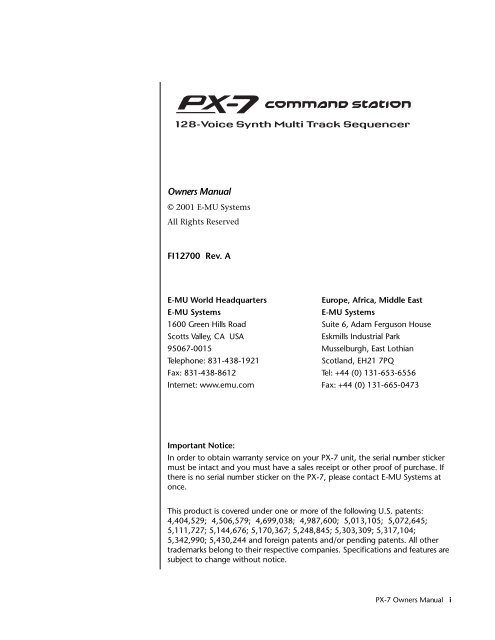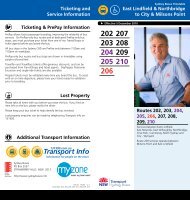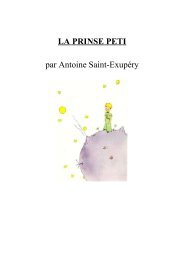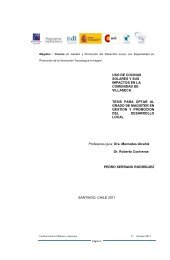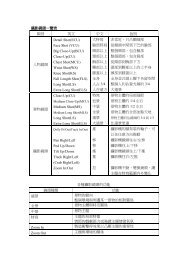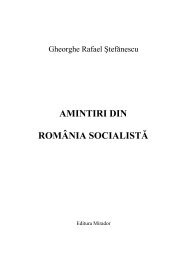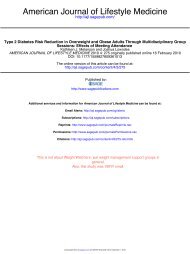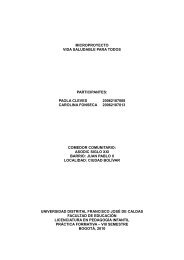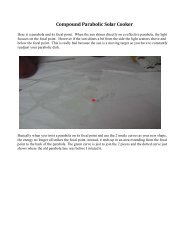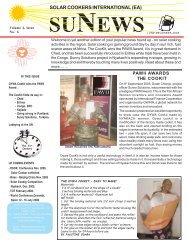PX-7 Operation Manual (revison A) - nocookie.net
PX-7 Operation Manual (revison A) - nocookie.net
PX-7 Operation Manual (revison A) - nocookie.net
Create successful ePaper yourself
Turn your PDF publications into a flip-book with our unique Google optimized e-Paper software.
Owners <strong>Manual</strong>© 2001 E-MU SystemsAll Rights ReservedFI12700 Rev. AE-MU World HeadquartersEurope, Africa, Middle EastE-MU SystemsE-MU Systems1600 Green Hills Road Suite 6, Adam Ferguson HouseScotts Valley, CA USAEskmills Industrial Park95067-0015 Musselburgh, East LothianTelephone: 831-438-1921Scotland, EH21 7PQFax: 831-438-8612 Tel: +44 (0) 131-653-6556Inter<strong>net</strong>: www.emu.com Fax: +44 (0) 131-665-0473Important Notice:In order to obtain warranty service on your <strong>PX</strong>-7 unit, the serial number stickermust be intact and you must have a sales receipt or other proof of purchase. Ifthere is no serial number sticker on the <strong>PX</strong>-7, please contact E-MU Systems atonce.This product is covered under one or more of the following U.S. patents:4,404,529; 4,506,579; 4,699,038; 4,987,600; 5,013,105; 5,072,645;5,111,727; 5,144,676; 5,170,367; 5,248,845; 5,303,309; 5,317,104;5,342,990; 5,430,244 and foreign patents and/or pending patents. All othertrademarks belong to their respective companies. Specifications and features aresubject to change without notice.<strong>PX</strong>-7 Owners <strong>Manual</strong> i
Table of ContentsIntroduction ............................................................................. 1Product Description .......................................................................................1Important Safety Instructions .................................................. 3Setup ...................................................................................... 13Unpacking....................................................................................................13Connection Instructions..............................................................................14Basic Setup ..............................................................................................14Studio Setup ............................................................................................15Performance Setup ..................................................................................16Power Down Sequence ............................................................................17Rack Mounting <strong>PX</strong>-7 ...............................................................................17Instant Gratification ............................................................... 19Playing Patterns & Songs ........................................................................19Playing Songs ..........................................................................................21Playing Demo Sequences ........................................................................22Auditioning Presets .................................................................................22Selecting and Quick Editing Presets .......................................................23Exploring the Master Arpeggiator ...........................................................25Multi-Channel Arpeggiator ....................................................................26Time to Save? .......................................................................................27Basic <strong>Operation</strong>s .................................................................... 29Power Switch ...........................................................................................29Volume Control ......................................................................................2912VDC Lamp ..........................................................................................29Mode/View Buttons .....................................................................................30Track/Channel +/- Buttons .....................................................................31Data Entry Control .................................................................................31Left/Right Cursor Buttons .......................................................................31LED View Select Section...............................................................................31ii E-MU Systems
iv E-MU SystemsStandard MIDI Files .............................................................................50Songs .......................................................................................................51Song Record Modes .............................................................................51Pattern Mode................................................................................................52Pattern Play .............................................................................................52Restart/Pattern Fire Key ..........................................................................53Realtime Recording .................................................................................53Preparing to Record a Pattern .................................................................53Input Quantize ........................................................................................54Count In ..................................................................................................55First Note Record .....................................................................................56Pattern Length ........................................................................................56Metronome .............................................................................................57Recording a Pattern .................................................................................57Automatic Channel Assignment .........................................................61Replace Record ........................................................................................62Grid Recording ........................................................................................63What is Grid Recording? .....................................................................63Step Time Recording ...............................................................................67Note Value/Number of Ticks ............................................................68Pattern Edit Menu........................................................................................70Track Enable/Mute Buttons ....................................................................70Name Pattern ..........................................................................................70Pattern Length ........................................................................................70Setting Meter (Time Signature) ...............................................................71Metronome .............................................................................................72Loop Section ...........................................................................................73In Pattern Mode ..................................................................................73In Song Mode ......................................................................................74Quantize ..................................................................................................75Quantize Parameters ...........................................................................75More about Swing ...............................................................................76Scale/Shift Start Times ............................................................................77Tips & Tricks ........................................................................................77Scale/Shift Duration ................................................................................78Thin Events .............................................................................................79Erase Events ............................................................................................81Transpose ................................................................................................82Scale/Shift Velocity .................................................................................83Extend Sequence Data To .......................................................................84Erase Track ..............................................................................................85Cut Track to Clipboard ...........................................................................86Copy Track to Clipboard ........................................................................87Paste Clipboard to Track .........................................................................88Apply Clipboard Settings ........................................................................89Explode/Combine Tracks ........................................................................90Combine Tracks ...................................................................................90Explode Tracks .....................................................................................90Channel Assign .......................................................................................92
Multichannel Track Recording ............................................................... 93Note List Editor ....................................................................................... 95Event List Editor ..................................................................................... 96Continuous Controller Edit ................................................................ 96Continuous Controller Screen ............................................................ 96Pitch Strip Edit .................................................................................... 96Pitch Strip Screen ................................................................................ 96Poly Pressure Edit ................................................................................ 97Poly Pressure Screen ............................................................................ 97Program Change Edit .......................................................................... 97Program Change Screen ...................................................................... 97The Conductor Track .............................................................................. 99Conductor Track Screens .................................................................... 99Revert to Saved Pattern ......................................................................... 101Song Mode ................................................................................................. 102Song Play .............................................................................................. 102Song Step Recording ............................................................................. 102Realtime Song Recording ...................................................................... 106Song Edit Menu ......................................................................................... 109Song Name ............................................................................................ 109Event Source ......................................................................................... 109Setting Meter (Time Signature) ............................................................ 110Metronome ........................................................................................... 111Quantize ............................................................................................... 111Scale/Shift Start Times .......................................................................... 112Scale/Shift Duration ............................................................................. 112Thin Events ........................................................................................... 112Erase Events .......................................................................................... 113Transpose .............................................................................................. 114Scale/Shift Velocity ............................................................................... 115Cut Track to Clipboard ......................................................................... 116Copy Track to Clipboard ...................................................................... 117Paste Clipboard to Track ....................................................................... 118Song Channel Assign ............................................................................ 119Note List Editor ..................................................................................... 120Event List Editor ................................................................................... 121Continuous Controller Edit .............................................................. 121Continuous Controller Screen .......................................................... 121Pitch Strip Edit .................................................................................. 121Pitch Strip Screen .............................................................................. 121Poly Pressure Edit .............................................................................. 122Poly Pressure Screen .......................................................................... 122Program Change Edit ........................................................................ 122Program Change Screen .................................................................... 122Revert to Saved Song ............................................................................ 123Live Performance Features......................................................................... 124XMix ..................................................................................................... 124Using the Repeat Button for Live Performance .................................... 126Mute Hold ............................................................................................. 126Loop Section ...................................................................................... 127<strong>PX</strong>-7 Owners <strong>Manual</strong> v
Restart/Pattern Fire Key .....................................................................127Pattern Change Tempo Hold ............................................................127Event Timing..............................................................................................128Track Priority .....................................................................................128Applications ...............................................................................................129Using the Internal Sequencer with an External MIDI Keyboard .........129How to Record the Audition Riffs ........................................................130Controllers Menu ................................................................. 131Realtime Control Functions.......................................................................132Keyboard Transpose ..............................................................................132Keyboard Channel ................................................................................132Aftertouch Curves .................................................................................132Local Control On/Off ...........................................................................133Footswitch Jack Function .....................................................................134Trigger Buttons Function ......................................................................135Trigger Buttons .....................................................................................136Trigger Button Select .........................................................................136Latch on/off .......................................................................................136MIDI Key ...........................................................................................136MIDI Channel ...................................................................................136Destination ........................................................................................136Key Velocity .......................................................................................136Triggers Pattern Select ...........................................................................137Trigger Mode Quick Select ....................................................................138Programmable Knobs ............................................................................138Knob Preset Quick-Edit .........................................................................139Real-time Controller Assignment .........................................................139MIDI Footswitch Assign ........................................................................141Tempo Controller .................................................................................141Global Menu ........................................................................ 143Multisetups.................................................................................................144Restoring Multisetups ...........................................................................144Multisetup Name ..................................................................................145Saving Multisetups ................................................................................145Defining Global Parameters.......................................................................146Transpose/Tune .....................................................................................146Bend Range ...........................................................................................146Velocity Curve ......................................................................................147Mix Output ...........................................................................................148Master Effects .............................................................................................150Effects Mode ..........................................................................................150Effects Multi Mode Control ..................................................................150Master FXA Algorithm ..........................................................................151A Effect Types ....................................................................................151FXA Parameters: Decay/HF Damping FxB -> FxA .................................152FXA Send Amounts ...............................................................................152vi E-MU Systems
Master FXB Algorithm .......................................................................... 152B Effect Types .................................................................................... 153FXB Parameters: Feedback/LFO Rate Delay Time ................................. 153FXB Send Amounts ............................................................................... 153Miscellaneous Parameters.......................................................................... 154Edit All Layers Enable ........................................................................... 154User Key Tuning ................................................................................... 154Output Format ...................................................................................... 154Screen Viewing Angle ........................................................................... 155MIDI Menu ............................................................................157Base Tempo ........................................................................................... 158Pattern Change Tempo Hold ................................................................ 158Rechannelize Input ............................................................................... 159Knobs Output MIDI .............................................................................. 160Transmit MIDI Clock ............................................................................ 160External Song Start/Stop ....................................................................... 161Merge MIDI In to MIDI Out ................................................................. 161MIDI In Channels ................................................................................. 161MIDI Enable .......................................................................................... 162Receive Program Change ...................................................................... 162MIDI Program Change -> Preset ........................................................... 163MIDI SysEx ID ....................................................................................... 164MIDI SysEx Packet Delay ...................................................................... 164Send MIDI System Exclusive Data ........................................................ 164MIDI Mode ........................................................................................... 166Programming Basics .............................................................167Modulation ................................................................................................ 168Modulation Sources ................................................................................... 169Random Sources ................................................................................... 170Modulation PatchCords............................................................................. 170Envelope Generators.................................................................................. 171Tempo-based Envelopes .................................................................... 172Envelope Repeat ................................................................................ 172Low Frequency Oscillators (LFOs) ............................................................. 173Clock Modulation...................................................................................... 174Modulation Destinations........................................................................... 176Modulation Processors............................................................................... 177Preset Modulation Processors .................................................................... 179Using the Modulation Processors ......................................................... 181More Examples ..................................................................................... 183Dynamic Filters.......................................................................................... 185What is a Filter? .................................................................................... 186Parametric Filters .................................................................................. 189The Z-Plane Filter .................................................................................. 190Signal Flow................................................................................................. 191<strong>PX</strong>-7 Owners <strong>Manual</strong> vii
MIDI Channels & Real-time Controls .......................................................192Bank Select Commands ........................................................................194Stereo Mix Outputs ....................................................................................194Preset Edit Menu .................................................................. 197Preset Name ..........................................................................................198Four Layer Architecture..............................................................................198Selecting Layers .....................................................................................199Defining Layer Parameters .........................................................................200Selecting an Instrument ........................................................................200Sound Navigator ................................................................................200Defining Key Range ..............................................................................201Defining the Velocity Crossfade Range ................................................203Defining the Real-time Crossfade Range ..............................................205Transposing the Instrument .................................................................208Tuning ...................................................................................................209Background: Transpose vs. Coarse Tuning .......................................209Amplifier ...............................................................................................209Volume Envelope ..................................................................................210Selecting the Mode ............................................................................210Defining the Volume Envelope .........................................................211Chorusing the Layer .............................................................................212Sound Start Offset, Delay & Key-up Layer ............................................212Non-Transpose Mode ............................................................................214Solo Mode .............................................................................................214Assign Group .........................................................................................215Glide ......................................................................................................216Z-Plane Filters ........................................................................................217<strong>PX</strong>-7 Filter Types ...................................................................................217Filter Types ........................................................................................217Filter Parameters ................................................................................219Filter Envelope ......................................................................................220Defining the Filter Envelope .............................................................221Auxiliary Envelope ................................................................................221Low Frequency Oscillators (LFOs) ........................................................222Shape .................................................................................................222Sync ...................................................................................................223Rate ....................................................................................................223Delay ..................................................................................................225Variation ............................................................................................225PatchCords ............................................................................................226Modulator Polarity ............................................................................227Pitch Bend Range ..................................................................................229Mix Output ...........................................................................................229Common Preset Parameters.......................................................................230Preset Effects .........................................................................................230FXA Algorithm ......................................................................................232A Effect Types ....................................................................................232FXA Parameters .....................................................................................233viii E-MU Systems
FXA Send Amounts ............................................................................... 233FXB Algorithm ...................................................................................... 233B Effect Types .................................................................................... 233FXB Parameters ..................................................................................... 234FXB Send Amounts ............................................................................... 234Preset Patchcords .................................................................................. 234Initial Controller Amount .................................................................... 236Keyboard Tuning .................................................................................. 237Preset Links ........................................................................................... 239Preset Tempo Offset .............................................................................. 239Audition Riff Selection ......................................................................... 240Play Solo Layers .................................................................................... 240Arpeggiator/Beats Menu ......................................................241Arpeggiators ............................................................................................... 242Arp Controllers ..................................................................................... 243Arpeggiator Resolution ...................................................................... 243Arpeggiator Extension ....................................................................... 243Arpeggiator Velocity .......................................................................... 243Arpeggiator Gate ............................................................................... 243Arpeggiator Interval .......................................................................... 243Master Arpeggiator Parameters.................................................................. 243Status ..................................................................................................... 244Mode ..................................................................................................... 244Note Value ............................................................................................ 245Arpeggiator Pattern Speed .................................................................... 245Pattern .................................................................................................. 245Velocity ................................................................................................. 246Gate Time ............................................................................................. 246Extension Count ................................................................................... 247Extension Interval ................................................................................ 247Sync ...................................................................................................... 248Pre-Delay ............................................................................................... 248Duration ............................................................................................... 249Post-Delay ............................................................................................. 249Recycle .................................................................................................. 250Keyboard Thru ...................................................................................... 250Latch ..................................................................................................... 250Arp/Riff MIDI Out ................................................................................ 251MIDI Song Start .................................................................................... 251Send MIDI System Exclusive Data............................................................. 252Editing a User Arpeggiator Pattern ....................................................... 252Pattern Step Number ............................................................................ 253Key ........................................................................................................ 253Key Offset .......................................................................................... 253Tie ...................................................................................................... 254Rest .................................................................................................... 254Skip .................................................................................................... 254End .................................................................................................... 254<strong>PX</strong>-7 Owners <strong>Manual</strong> ix
Velocity .................................................................................................254Duration ................................................................................................255Repeat ....................................................................................................255User Pattern Name ................................................................................255Multichannel Arpeggiating ...................................................................256Beats ...........................................................................................................257Beats Mode ............................................................................................259Status .................................................................................................259Beats Channel ....................................................................................259Trigger Channel .................................................................................259Beats Controllers ...................................................................................262Beat Velocity Group 1-4 ....................................................................262Beat Xpose Group 1-4 ........................................................................262Beat Busy ............................................................................................262Beat Variation.....................................................................................263Beats Keys/Trigger Layout .....................................................................2641-Bar Trigger Option .........................................................................264Beats Keys Offset ...................................................................................265Beats Part Velocity ................................................................................265Beats Part Transpose .............................................................................266Beats Part Group ...................................................................................267Master Riff .............................................................................................267Riff Tempo ............................................................................................268Riff Controllers .....................................................................................268Effects ................................................................................... 269Effects Overview.........................................................................................269The Effects Sends ..................................................................................269Effect Types ................................................................................................271Effect Parameters ...................................................................................271Decay .................................................................................................272High Frequency Damping .................................................................272Feedback ............................................................................................272LFO Rate ............................................................................................272Delay ..................................................................................................272Effects Programmed in the Preset ..............................................................273Master Effects .............................................................................................274Effects Mode ..........................................................................................276Flexible Effects Control .........................................................................276Using the Effects Channel Settings in Multi Mode ..........................278Effect B Into Effect A .............................................................................278General Effect Descriptions........................................................................280Reverb ...................................................................................................280Chorus ...................................................................................................281Doubling ...............................................................................................281Slapback ................................................................................................281Stereo Flanger ........................................................................................281Delay .....................................................................................................282x E-MU Systems
Stereo Delay .......................................................................................... 282Panning Delay ...................................................................................... 282Dual Tap ............................................................................................... 282Vibrato .................................................................................................. 282Distortion ............................................................................................. 282Save/Copy Menu ..................................................................283Save Pattern .......................................................................................... 283Saving a Preset ...................................................................................... 284Saving a Song ........................................................................................ 284Copying Information ................................................................................ 285Copy Preset ........................................................................................... 285Copy Layer ............................................................................................ 285Copy PatchCords .................................................................................. 286Copy Preset PatchCords ....................................................................... 287Copy Arpeggiator Settings .................................................................... 287Copy Arpeggiator Pattern ..................................................................... 288Copy Preset Bank .................................................................................. 288Copy Sequencer Pattern ....................................................................... 289Copy Song ............................................................................................ 289Sound Authoring ....................................................................................... 290Rename Flash SIMM ............................................................................. 291Duplicate Flash ..................................................................................... 292Compact Flash Now!.................................................................................. 293Create Random Preset................................................................................ 293Preset Programming .............................................................295Editing Presets............................................................................................ 295Changing the Instrument .................................................................... 295Changing the Tuning of an Instrument .............................................. 296Chorus .................................................................................................. 297Volume Envelope ................................................................................. 297Working with Filters ............................................................................. 299Adding the Filter Envelope ............................................................... 301Changing Filter Types ....................................................................... 303Envelope Repeat ................................................................................ 303Practice Modulating .............................................................................. 304Troubleshooting ................................................................................... 305Linking Presets........................................................................................... 306Appendix ...............................................................................307Front Panel Knob Functions...................................................................... 307Knob Controller Descriptions .............................................................. 308Presets ........................................................................................................ 308<strong>PX</strong>-7 Preset Categories .......................................................................... 308Preset Notes .......................................................................................... 309Linked Presets..................................................................................... 309<strong>PX</strong>-7 Owners <strong>Manual</strong> xi
Default and Template Presets ............................................................309Retrigger/Strip ....................................................................................309Up Layer ............................................................................................309Play Through .....................................................................................309Preset Listing ..............................................................................................310Pattern Listing............................................................................................314Song Listing................................................................................................314Riff Listing..................................................................................................315Instrument Notes .......................................................................................317Flexible Kit Variations ...........................................................................317Holes .....................................................................................................318Instrument Listing .....................................................................................319Example Percussion Maps..........................................................................325Arp Map Example ..................................................................................332Velocity Curves ..........................................................................................333PatchCord Amount Chart..........................................................................335Shift Key Shortcuts.....................................................................................336Rhythmic Notation....................................................................................337Time Signatures..........................................................................................337Block Diagrams ..........................................................................................338Volume & Pan .......................................................................................338Pads Routing .........................................................................................339MIDI In .................................................................................................340Block Diagrams .....................................................................................341Triggers & Programmable Knobs ..........................................................341Quick Edit .............................................................................................342E-MU Expansion Sound Sets......................................................................343Installing Sound SIMMs.............................................................................345MIDI ...........................................................................................................348Operating System Upgrades ..................................................................353Received Channel Commands .............................................................355SysEx Specification ...............................................................................355Technical Specifications .............................................................................356Props...........................................................................................................357Warranty ....................................................................................................358Index .................................................................................... 361xii E-MU Systems
IntroductionProductDescriptionUpgradable SoundsThe <strong>PX</strong>-7 Command Station is a hybrid drum machine featuring a powerfulsequencer and 128-voice synthesizer. The E-MU sound engineers spent sixmonths meticulously sampling acoustic drum kits in professional studiosaround the U.S. to build this diverse collection of drum sounds. These drumkits have been optimized for the <strong>PX</strong>-7's advanced synthesis architecture,with multiple cross-switch layers built into each instrument. <strong>PX</strong>-7 alsocontains three additional, user-upgradable sound SIMM sockets, allowingyou to mix and match sound sets according to your needs. New sounds canbe added as easily as plugging in a new 16MB or 32MB SIMM module.1024 Presets & more<strong>PX</strong>-7 contains 512 user presets and 512 factory ROM presets, but it can beexpanded with literally thousands of ROM presets. (ROM presets areautomatically added when sound SIMMs are installed. As an example, a 32 MBSIMM may contain up to 1024 ROM presets.) <strong>PX</strong>-7’s Sound Navigator makes iteasy to find the exact sound you want. It’s powerful, yet simple to use.Multi-Function ControllersMulti-function buttons allow you to trigger sequences, arpeggiators andloops internally or on any of your other MIDI devices. They can act as NoteInputs for Grid or Step recording, Track Select, Mute or MIDI Triggerbuttons (latched or unlatched).Sixteen real-time controller knobs are also multi-function controls. Theseknobs make it a snap to edit and modify internal preset parameters.Another useful mode allows the knobs to control volume and pan for allsixteen MIDI channels. These controllers are fully programmable and cancontrol internal preset or other MIDI equipment on multiple MIDIchannels. They can be programmed to adjust multiple internal parametersat once, allowing complex levels of control. For example, a single knob cansimultaneously turn up filter cutoff, while detuning one sample, andadjusting the release time of the volume envelope. Virtually every synthparameter in the <strong>PX</strong>-7 is controllable using the real-time knobs or by anyinternal or external control source.<strong>PX</strong>-7 Owners <strong>Manual</strong> 1
IntroductionSuper Sequencer<strong>PX</strong>-7 contains a powerful, yet simple to use 16-track interactive sequencer.You can record in real-time, step and grid modes and can switch modeswithout ever stopping your creative flow. Sixteen dedicated Mute/Selectbuttons allow you to add, monitor and modify parts on the fly withoutcumbersome menu scrolling. It’s never been this easy to lay down yourideas. The <strong>PX</strong>-7 Command Station can store over 300,000 notes and youcan import and export standard MIDI files (SMF) to and from your Mac orPC using E-MU’s E-Loader program.Multi-Channel Arpeggiators<strong>PX</strong>-7’s Rhythmic Pattern Generator/Arpeggiator can play up to 32 synchronizedarpeggiator patterns at once using a different sound for each! Arpeggiatorsare yet another way to create unique and unusual drum patterns.Patterns can be edited using pattern flow commands such as: delay for 2bars, play for 4 bars, hold for 2 beats and repeat. You can program ordownload 100 user patterns in addition to the 200 factory patterns.Ultra Powerful SynthesizerThe extremely flexible yet easy to use 4-layer synthesizer voices make iteasy to build sounds of any kind. Layers can be switched or crossfadedusing key position, velocity, real-time controllers or any modulation source.128 voice polyphony ensures that you can play and sequence the mostcomplex material. <strong>PX</strong>-7 also contains 50 different 2nd to 12th orderresonant & modeling filters.Sixty four modulation sources include three multistage envelopes and twoLFOs per layer, as well as full MIDI control over virtually every parameter.The digital patch bay, with 24 cords per layer, (and 12 more cords perpreset) lets you connect modulation sources to 64 destinations in anyimaginable way. Synth parameters as well as arpeggiator and BEAT temposcan be controlled from <strong>PX</strong>-7 internal clock (or an external MIDI clock). Upto 8 LFOs and 12 envelopes can be perfectly synchronized at different rates.24-bit EffectsOnce you have created your preset, you can add richness to your soundusing <strong>PX</strong>-7’s 24-bit stereo effects. You can choose a different effects setupfor each preset from over 60 algorithms. <strong>PX</strong>-7’s effects section is actuallytwo separate effects processors with control over each wet/dry mix level onfour effects sends. Effects Processor “A” contains primarily ambiancealgorithms like reverb and delays, while effects processor “B” containsprimarily spectral algorithms such as chorus, flange, phase, distortion, anddelay. Effects can be linked to each preset or used globally to furtherenhance your sound.Other features include multiple solo, voice assignment and performancemodes for expressive control, 12 user-definable alternate tunings, and, ofcourse, an extensive MIDI implementation.2 E-MU Systems
Important Safety InstructionsImportant Safety InstructionsUse in countries other than the U.S.A. may require the use of a differentline cord or attachment plug, or both. Refer all servicing to qualified servicepersonnel. There are no user serviceable parts or adjustments inside theunit. There are no user serviceable parts inside the power supply enclosure.WARNING: To reduce the risk of fire or electric shock, do not expose thisproduct to rain or moisture.GroundingInstructionsMains SwitchThis product must be grounded. If it should malfunction or break down,grounding provides a path of least resistance for electric current, reducingthe risk of electric shock. This product is equipped with a cord having anequipment-grounding conductor and a grounding plug. The plug must beplugged into an appropriate outlet properly installed and grounded inaccordance with all local codes and ordinances.The front panel On/Off switch is a “Soft” power switch that can be used toturn power on and off when the <strong>PX</strong>-7 is rack mounted. Use the AC powerswitch on the rear panel if you wish to completely disconnect <strong>PX</strong>-7 fromthe AC mains.Danger!Improper connection of the equipment’s grounding conductor can result inthe risk of electric shock. Check with a qualified electrician or servicepersonnel if you are in doubt as to whether the product is properlygrounded. Do not modify the plug provided with this product. If it will notfit the outlet, have a proper outlet installed by a qualified technician.<strong>PX</strong>-7 Owners <strong>Manual</strong> 3
Important Safety InstructionsUserMaintenanceInstructions1. The <strong>PX</strong>-7 should be kept clean and dust free. Periodically wipe the unitwith a clean, dry, lint free cloth. Do not use solvents or cleaners.2. There are no user lubrication or adjustment requirements.Caution -Servicing instructions are for use by qualified personnel only. To reducethe risk of electric shock, do not perform any servicing other than that containedin these operating instructions unless you are qualified to do so. Refer all servicingto qualified service personnel.INSTRUCTIONS PERTAINING TO A RISK OF FIRE,ELECTRIC SHOCK, OR INJURY TO PERSONSREAD THESE INSTRUCTIONS: When using electric products, basic precautionsshould always be adhered to, including the following:This symbol is intended toalert you to the presence ofimportant operating andmaintenance (servicing)instructions in the literatureaccompanying the unit.This symbol is intended toalert you to the presence ofuninsulated dangerousvoltage within the product’senclosure that may be ofsufficient magnitude toconstitute a risk of electricshock to persons.1. Read all instructions before using <strong>PX</strong>-7.2. Keep these instructions.3. Heed all warnings.4. Follow these instructions.5. Do not use near water.6. Clean only with a dry cloth.7. Install in accordance with E-MU’s instructions. Do not block anyopenings. This apparatus should be situated so that its location orposition does not interfere with proper ventilation. The ventilationshould not be impeded by covering the ventilation openings with itemssuch as newspapers, tablecloths, curtains, etc.8. Do not install near any heat sources such as radiators, heat registers,stoves, or other apparatus (including amplifiers) which produce heat.9. Do not defeat the safety purpose of the polarized or grounding-typeplug. A polarized plug has two blades with one wider than the other. Agrounding-type plug has two blades and a third grounding prong. Thewide blade or the grounding prong are provided for your safety. If theprovided plug does not fit into your outlet, consult an electrician forreplacement of the obsolete outlet.10. Protect the power cord from being walked on or pinched, particularly atplugs, convenience receptacles, and at the point where they exit fromthe apparatus.11. Use only attachments/accessories specified by E-MU Systems.12. Use only with the cart, stand, tripod, bracket, or table specified byE-MU or sold with the apparatus. When a cart is used, use caution whenmoving the cart/apparatus combination to avoid injury from tip-over.13. Unplug the <strong>PX</strong>-7 apparatus from the power outlet during lightningstorms or when left unused for a long period of time.14. Refer all servicing to qualified service personnel. Servicing is requiredwhen the apparatus has been damaged in any way, such as power4 E-MU Systems
Important Safety InstructionsThis symbol is intended toalert you to use caution whenmoving a cart/apparatuscombination to avoid injury.supply cord or plug is damaged, liquid has been spilled or objects havefallen into the apparatus, the apparatus has been exposed to rain ormoisture, the apparatus does not operate normally or has beendropped.15. No open flame sources, such as lit candles, should be placed on theapparatus.16. The apparatus is designed for use in moderate climates.17. The apparatus shall not be exposed to dripping or splashing. No objectsfilled with liquids, such as vases, shall be placed on the apparatus.18. To reduce the risk of injury, close supervision is necessary when usingthe apparatus near children.19. The apparatus should be connected only to a power supply of the typedescribed in the operating instructions and marked on the product.20. This product, in combination with an amplifier and headphones andspeakers, may be capable of producing sound levels that could causepermanent hearing loss. Do not operate for a long period of time at ahigh volume level or at a level that is uncomfortable. If you experienceany hearing loss or ringing in the ears, consult an audiologist.Radio andTelevisionInterferenceThe equipment described in this manual generates and uses radiofrequencyenergy. If it is not installed and used properly —that is, in strictaccordance with our instructions— it may cause interference with radioand television reception.This equipment has been tested and complies with the limits for a Class Bcomputing device in accordance with the specifications in Subpart J of Part15 of the FCC rules. These rules are designed to provide reasonableprotection against such interference in a residential installation. However,there is no guarantee that the interference will not occur in a particularinstallation, especially if a “rabbit ear” TV antenna is used.If <strong>PX</strong>-7 does cause interference to radio or television reception, you can tryto correct the interference by using one or more of the following measures:• Turn the television or radio antenna until the interference stops.• Move <strong>PX</strong>-7 to one side or the other of the television or radio.• Move <strong>PX</strong>-7 farther away from the television or radio.• Plug <strong>PX</strong>-7 into an outlet on a different circuit than the television orradio.• Consider installing a rooftop antenna with a coaxial lead-in between theantenna and television set.<strong>PX</strong>-7 Owners <strong>Manual</strong> 5
Foreign Language Warnings - GermanForeign Language Warnings- GermanIn Ländern ausserhalb den U.S.A. können andere Kabel oder Steckernotwendig werden. Zur Verminderung des Risikos von Feuer oder eineselektrischen Schlages übergebe man den Service an qualifizierte Fachleute.Das Gerät niemals Regen oder Nässe aussetzen.WichtigeSicherheitsvorschriftenErdungsinstruktionenDas Gerät muss geerdet sein. Bei einem Defekt oder Ausfall bietet Erdungdem elektrischen Strom den Weg des geringsten Widerstandes undreduziert das Risiko eines Schlages. Dieses Gerät ist mit einem geerdetenKabel und Stecker ausgerüstet. Der Stecker muss in eine passende,einwandfrei montierte und geerdete Steckdose in Übereinstimmung mitden örtlichen Vorschriften eingeführt werden.GefahrUnvorschriftsgemässer Anschluss des Gerätes kann zum Risiko eineselektrischen Schlages führen. Im Zweifelsfalle über die ordnungsgemässeErdung soll ein qualifizierter Elektriker oder eine Serviecestelle beigezogenwerden. Ändern Sie den mitgelieferten Stecker nicht. Sollte er nicht in dieSteckdose passen, soll die einwandfreie Installation durch einen qualifiziertenTechniker erfolgen.VorsichtWird der <strong>PX</strong>-7 in einem Rackgestell montiert, muss ein offener19-Zollrahmen verwendet werden.6 E-MU Systems
Foreign Language Warnings - GermanUnterhaltsinstruktionenfür anwender1. <strong>PX</strong>-7 soll sauber und staubfrei gehalten werden. Das Gerät mit einemsauberen und säurefreien Tuch periodisch abreiben. Keine LösungsoderReinigungsmittel anwenden.2. Schmieren und Justieren sind nicht notwendig.3. Bei weiteren Servicefragen wende man sich an eine qualifizierte Servicestelle.VorsichtDiese Gebrauchsanweisungen sind nur für qualifizierte Technikerbeabsichtigt. Um die Gefahr eines elektrischen Schlages zu vermeiden,sollen Sie keine Arbeit unternehmen, die nicht in diesen Instruktionenvorgeschrieben ist. Wenden Sie Sich bei weiteren Servicefragen an einequalifizierte Servicestelle.INSTRUKTIONEN BETR. FEUERRISIKO,ELEKTROSCHOCK ODER VERLETZUNG VONPERSONENWARNUNG; Beim Einsatz elektrischer Geräte solltenfolgende Vorsichtsmassregeln stets beachtet werden:Dieses Symbol weist denAnwender auf wichtigeGebrauchs- und Service-Vorschriften in den beiliegendenDrucksachen.Dieses Symbol verweist aufnicht-isolierte Stromspannungenim Geräte-Innern,welche zu einem elektrischenSchlag führen könnten.1. Lesen Sie vor dem Einschalten des alle Instruktionen.2. Zur Vermeidung von Verletzungsrisiken müssen Kinder bei eingeschaltetem<strong>PX</strong>-7 sorgfältig überwacht werden.3. <strong>PX</strong>-7 nicht in der Nähe von Wasser in Betrieb nehmen -- z.B. in derNähe von Badewannen, Waschschüsseln, auf nassen Gestellen oder amSwimmingpool.4. <strong>PX</strong>-7 stets so aufstellen, dass seine Belüftung nicht beeinträchtigt wird.5. <strong>PX</strong>-7 nicht in der Nähe von Hitze aufstellen, wie Heizkörper, offenemFeuer, Öfen oder von Backöfen.6. <strong>PX</strong>-7 ausschliesslich mit einem Netzgerät gemäss Bedienungsanleitungund Gerätemarkierung verwenden.7. Dieses Gerät kann bei Verwendung von Kopfhörern und Verstärkernhohe Lautpegel erzeugen, welche zu bleibenden Gehörschäden führen.Arbeiten Sie nicht während längerer Zeit mit voller Lautstärke oderhohem Lautpegel. Stellen Sie Gehörverlust oder Ohrenläuten fest,wenden Sie sich an einen Ohrenartz.8. <strong>PX</strong>-7 kann mit einem polarisierten Kabelstecker (mit ungleichenStiften) ausgerüstet sein. Das geschieht für Ihre Sicherheit. Können Sieden Stecker nicht in die Steckdose einführen, ändern Sie nicht denStecker ab, sondern wenden Sie sich an einen Elektriker.<strong>PX</strong>-7 Owners <strong>Manual</strong> 7
Foreign Language Warnings - German9. Das Netzkabel des <strong>PX</strong>-7 bei längerem Nichtgebrauch aus der Steckdoseziehen.10. Vermeiden Sie sorgfältig das Eindringen von Gegenständen oderFlüssigkeiten durch die Gehäuseöffnungen.11. Das Gerät soll durch qualifizierte Serviceleute gewartet werden, falls:A. das Netzkabel beschädigt wurde, oderB. Gegenstände oder Flüssigkeit in das Gerät gelangten,C. das Gerät Regen ausgesetzt war, oderD. das Gerät nicht normal oder einwandfrei arbeitet, oderE. das Gerät stürzte oder sein Gehäuse beschädigt wurde.12. Servicearbeiten sollten nur qualifizierten Fachleuten anvertraut werden.DIESE INSTRUKTIONEN AUFBEWAHREN8 E-MU Systems
Foreign Language Warnings - FrenchForeign Language Warnings -FrenchInstructionsde SécuritéImportantesUne utilisation dans des pays autres que les U.S.A. peut nécessiter l’usaged’un cordon d’alimentation différent. Afin de réduire les risques d’incendieou d’électrocution, référez-vous à un personnel de service qualifié, etn’exposez pas cet appareil à la pluie ou à l’humidité.Instructionsde Mise à laTerreCet appareil doit être relié à la terre. Dans le cas d’une malfonctionéventuelle, la terre fournit un passage de moindre résistance pour lecourant électrique, réduisant ainsi les risques d’électrocution. Le <strong>PX</strong>-7 estéquipé d’un cordon muni d’un conducteur et d’une fiche devant êtrebranchée dans une prise appropriée et reliée à la terre en conformité avecles normes locales.DangerUne connexion incorrecte peut résulter en des risques d’électrocution.Vérifiez avec un technicien qualifié si vous avez des doutes quant à laconnexion. Ne modifiez pas vous-même le cordon d’alimentation livré aveccet appareil; s’il ne rentre pas dans la prise, faites-en installer un autre parun technicien qualifié.AttentionSi le <strong>PX</strong>-7 est installé dans un rack, utilisez un rack standard ouvert de48.25cm.InstructionsdeMaintenance1. Le <strong>PX</strong>-7 doit être maintenu propre et sans poussière. Nettoyez-lepériodiquement à l’aide d’un chiffon propre et non-pelucheux.N’utilisez pas de solvants, ou d’autres produits de <strong>net</strong>toyage.2. Aucune lubrification et aucun réglage ne sont nécessaires de votre part.3. Pour tout autre service, référez-vous à un personnel qualifié.<strong>PX</strong>-7 Owners <strong>Manual</strong> 9
Foreign Language Warnings - FrenchInstructions Concernant les Risques d’Incendie,d’Electrocution, ou de Blessures Corporelles.ATTENTION: Lorsque vous utilisez des appareils électriques,certaines précautions élémentaires doivent toujours être prises,incluant les suivantes:Ces instructions de dépanage sont destinées uniquement aux personnesqualifiées. Afin d’éviter les risques d’électrocution, n’effectuez que les opérationsdécrites dans ce manuel, à moins que vous ne soyez qualifiê pour cela.Faites effectuer toute r’eparation par une personne qualifié.Ce symbole vous alerte de laprésence d’instructionsimportantes d’opération etde maintenance dans lanotice accompagnantl’appareil.Ce symbole vous alerte dela présence d’un voltagenon-isolé dangereux àl’intérieur de l’appareil,pouvant être d’unemagnitude suffisante pourconstituer un risqued’électrocution.1. Lisez bien toutes les instructions avant d’utiliser le <strong>PX</strong>-7.2. Afin de réduire les risques de blessures, une attention particulière estnécessaire en la présence d’enfants en bas âge.3. N’utilisez pas le <strong>PX</strong>-7 dans ou près d’endroits humides - par exempleprès d’une baignoire, d’un lavabo, dans les toilettes, dans une cavehumide, sur un bar fréquenté, en présence d’un bull-dog en rut, oudans une piscine pleine. Protégez cet appareil de tout liquide,éclaboussure ou fuite.4. Le <strong>PX</strong>-7 doit être placé de façon à ce que sa position n’interfére pas avecsa propre ventilation.5. Le <strong>PX</strong>-7 doit être placé loin de sources de chaleur telles que des radiateurs,cheminées, fours, ou groupies en chaleur.6. Le <strong>PX</strong>-7 doit uniquement être connecté à une alimentation du typedécrit dans les instructions d’opération et tel qu’indiqué sur l’appareil.7. Une attention particulière doit être observée quant aux objets pouvanttomber et aux liquides pouvant être versés sur et à l’intérieur de le <strong>PX</strong>-7.8. Le <strong>PX</strong>-7 peut être équipé d’une fiche secteur polarisée (avec une brocheplus large que l’autre). C’est une mesure de sécurité. Si vous ne pouvezpas brancher cette fiche dans une prise, ne neutralisez pas cette sécurité.Contactez plutôt un électricien pour remplacer la prise obsolète.9. Evitez de marcher sur le cordon d’alimentation ou de le coincer,particuliêrement prês des prises de courant, des boitiers ‘electriques dtdu point de sortie de l’appareil.10. Le cordon d’alimentation de le <strong>PX</strong>-7 doit être débranché lorsque cedernier n’est pas utilisé pendant une longue période.11. Cet appareil, combiné avec un amplificateur, des haut-parleurs, et/ouun casque, est capable de générer des niveaux sonores pouvantoccasionner une perte de l’ouïe permanente. Ne travaillez pas troplongtemps à un volume trop élevé ou même inconfortable. Si vousobservez une perte de l’audition ou un bourdonnement dans lesoreilles, consultez un O.R.L.12. N’utilisez que les accessoires sp’ecifi’es par E-MU Systems.13. Cet appareil doit être examiné par un personnel qualifié lorsque:A. Le cordon d’alimentation a été endommagé, ou10 E-MU Systems
Foreign Language Warnings - FrenchB. Des objets sont tombés, ou du liquide a été versé sur/à l’intérieurde l’appareil, ouC. Le <strong>PX</strong>-7 a été exposé à la pluie, ouD. Le <strong>PX</strong>-7 est tombé, ouE. Le <strong>PX</strong>-7 ne fonctionne pas normalement, ou affiche unchangement radical de performance.14. Tout service doit être effectué par un personnel qualifié.SAUVEGARDEZ CES INSTRUCTIONSInterférencesRadio etTélévisionL’appareil décrit dans cette notice génére et utilise une énergie defréquence-radio. S’il n’est pas installé et utilisé correctement - c’est à dire ensuivant strictement nos instructions - il peut occasionner des interférencesavec la réception d’une radio ou d’une télévision.Cet appareil a été testé et est conforme aux normes de Classe A en accordavec les spécifications du paragraphe J de la section 15 des lois FCC. Ces loissont désignées pour fournir une protection raisonnable contre de tellesinterférences dans une installation résidentielle. Toutefois, il n’est pasgaranti qu’aucune interférence n’apparaisse dans des installationsparticulières, et plus spécialement lorsqu’une antenne de télévision en«oreilles de lapin» est utilisée.Si le <strong>PX</strong>-7 occasionne des interférences , vous pouvez essayer de les corrigeren utilisant une ou plusieurs des mesures suivantes:• Tournez l’antenne de la télé ou de la radio jusqu’à ce que les interférencesdisparaissent.• Déplacez le <strong>PX</strong>-7 d’un côté ou de l’autre de la télé ou de la radio.• Eloignez le <strong>PX</strong>-7 de la télé ou de la radio.• Branchez le <strong>PX</strong>-7 sur une prise différente que la télé ou la radio.• Installez une antenne sur le toit munie d’une connexion coaxiale entreelle et le poste de télévision.<strong>PX</strong>-7 Owners <strong>Manual</strong> 11
Foreign Language Warnings - FrenchDeclaration of ConformityManufacturer:E-MU Systems1600 Green Hills RoadScotts Valley, CA 95067-0015 USAWe hereby declare that the equipment listed herein conforms to theharmonized standards of the following European Commission Directives:89/336/EEC and 72/23/EEC.Trade Name:<strong>PX</strong>-7Model Number: 7740Under 89/336/EEC as amended by 92/31/EEC, and 93/68/EECIn accordance with EN 55103-1:1996, Emission Environments E4In accordance with EN 55103-2:1996, Immunity Environments E4Test information is contained in a report by Atlas Compliance andEngineering, Inc.Dated July 5, 2001Report No.: 0126EMUx17_103Under 73/23/EEC as amended by 93/68/EECIn accordance with EN 60950 with amendments A1, A2, A3, A4, A11This Declaration is made July 5, 200112 E-MU Systems
SetupThis section thoroughly describes how to set up your new <strong>PX</strong>-7 for use.Setup includes unpacking instructions, how to hook up the unit to yoursound system and, most importantly, how to turn the thing on and off.UnpackingCarefully remove <strong>PX</strong>-7 from the packaging material. Take care to save thepacking materials in case you need to transport the unit. Check to makesure all components are included and in good condition. If there aremissing or damaged components, contact E-MU Systems immediately forreplacement or repair.The <strong>PX</strong>-7 box should include the following components:• <strong>PX</strong>-7 unit• Power cable• This operation manual• Command Station CD-ROM<strong>PX</strong>-7 Owners <strong>Manual</strong> 13
I OVOLUMETRANSPOSEM ASTER/GLOBALSAM PLESAM PLEM ANAGEMENT DIGITAL PROCESSINGPRESETMULTIMODE PRESET M ANAGEMENT PRESET DEFINITION DYNAM IC PROCESINGDRIVE SELECT LOAD SAVE AUDITION TRIGGER MODEINC/YESDEC/NOENTERESCAPEGHIPRSTRIGGERSABCJKLTUVDEF1 2 3MNO4 5 6WXY7 8 9QZ0MIDISetupBasic SetupConnectionInstructionsBasic SetupMIDI Sound ModuleMIDI InThe HeadphoneOutput is locatedon the Front PanelTO REDUCE THE RISK OF FIRE OR ELECTRICAL SHOCK,DO NOT EXPOSE THIS PRODUCT TO RAIN OR MOISTURE.110V/220V50-60 Hz(auto-select)PowerSwitchMain Outs to Mixer InMixerFootswitchUSB forE-LoaderFootswitchAmpSpeakersPower Switch & AC ReceptacleThe AC power switch located on the rear panel is a “hard” power switch.The front panel On/Off switch is a “soft” power switch that can be used toturn power on and off when the <strong>PX</strong>-7 is rack mounted. There is no 110/220Volt power selector switch since <strong>PX</strong>-7 utilizes an auto-switching powersupply which accepts from 100V-250V, 50-60Hz.apple The Right Main outputjack carries a mono mix of theleft and right channels when theLeft Main plug is not plugged in.The Left Main output jack is astereo jack carrying bothchannels when the right outputjack is empty.OutputsIn order to reproduce <strong>PX</strong>-7’s wide dynamic range and frequency response,use a high quality amplification and speaker system and a stereo setup ishighly desirable The headphone output is the same as the Main outputsignal. The headphone jack is located on the left side of the front panel.Footswitches 1 & 2Connect one or more momentary footswitches for additional control. <strong>PX</strong>-7auto-senses either normally-open or normally-closed switches when theyare plugged in. Their functions are programmable in the Controllers,Footswitch menu and the Preset Edit, PatchCord menu.14 E-MU Systems
R E A L T I M E C O N T R O L L E R SA S S I G N A B L E K E Y SS E Q U E N C E RP R E S E TS A M P L EEMULATOR1234LEVELEXIT EN TERP A G EP R E S E T S E L E C T56789RETURN0 .SetupStudio SetupStudio SetupMIDI Controller(MIDI Keyboard, etc.)ComputerMIDI InMIDI OutAdditionalMIDIDevicesInMIDI InMIDIInterfaceOutOutInInchannels1A-16Achannels1B-16BMixerS/PDIF = Main OutsFootswitchesDigital Audio DeviceAmpMIDI InIn this setup, <strong>PX</strong>-7 is controlled by MIDI messages received at the MIDIinput, which are routed by a computer MIDI interface. Any MIDIcontroller, such as a MIDI keyboard or a computer, can control the module._ Use the main MIDI Aport for OS Downloads & SysExdumps.MIDI Out<strong>PX</strong>-7 contains two MIDI output ports (A & B) so that it can transmit on 32MIDI channels instead of the usual 16.Audio OutputsThree sets of programmable stereo outputs (Main, Sub 1, and Sub 2) areprovided. The internal effects are available only on the Main outputs.Specific presets (or MIDI channels) can be routed to one of these stereopairs in order to be processed further or mixed separately. The S/PDIFoutput duplicates the function of the main outputs.Footswitches 1 & 2The two footswitch inputs accept either normally-open or normally-closedmomentary footswitches and are programmable in the Controllers,Footswitch menu and the Preset Edit, PatchCord menu.<strong>PX</strong>-7 Owners <strong>Manual</strong> 15
R E A L T I M E C O N T R O L L E R SA S S I G N A B L E K E Y SP R E S E TS A M P L ES E Q U E N C E REMULATOR1234LEVELEXIT EN TERP A G EP R E S E T S E L E C T56789RETURN0 .SetupPerformance SetupPerformance SetupMIDI Controller(MIDI Keyboard, Sequencer)MIDI OutAdditionalMIDIDevicesMIDI InSendSend/ReturnEffect DeviceMain Outs to Mixer InS/PDIF InAnalog OutDigital EffectSub OutputReturn(To Main Output)TipTo EffectRingFrom EffectSEND/RETURN CABLESignal is sent out on tip of plug andreturned to main outputs via ring of plug.MIDI InIn this setup, <strong>PX</strong>-7 is additionally controlled by a MIDI keyboard.Audio OutputsThe Sub 1 and Sub 2 output jacks are stereo jacks. The tip of each jack(accessed when a standard phone plug is inserted) connects to the left orright output of that group. The S/PDIF output is a digital copy of the stereosignal on the main outputs.If you insert a stereo plug into one of the Sub Outputs, the ring of the plugserves as a signal Return which sums into the Main outputs.Therefore, the Sub 1 and Sub 2 jacks can serve as effect sends andreturns in order to further process selected instruments and thenreturn them to the main mix.You can use the Sub 1 and Sub 2 jacks as send/returns in order to furtherprocess selected <strong>PX</strong>-7 presets without using the effects bus on the mixing16 E-MU Systems
SetupPower Down Sequenceboard. In a pinch, the effect returns can be used to sum additional instrumentsinto the main outputs. It’s like having an extra line mixer when youneed more inputs!Output SectionEffectsProcessorsL BusR BusTipTipTipTipRingRRingLRingRSUB 2SUB 1MAINSYou can use the Sub 1 and Sub 2 jacks as effect returns to the Main Outputs.Note that the Effects Processors are only routed to the Main Outputs.RingLRLPower DownSequenceTo avoid accidentally turning off the power while playing <strong>PX</strong>-7, the frontpanel power switch incorporates a five second “fail-safe” feature whenpowering down. Once the power down sequence has begun, you have fiveseconds to press the power switch again and stop <strong>PX</strong>-7 from turning off.****POWERING DOWN : 4Press On / Off to Abort . . .Rack Mounting <strong>PX</strong>-7<strong>PX</strong>-7 can be rack mounted if you so desire. You’ll need (6) rack spaces to fit<strong>PX</strong>-7 into your rack. The black end caps remove easily with three screws toreduce the width to 19 inches. Rack mounting ears are available from yourE-MU dealer (Model 7770).<strong>PX</strong>-7 Owners <strong>Manual</strong> 17
18 E-MU SystemsSetupRack Mounting <strong>PX</strong>-7
Instant GratificationThis section presents step-by-step instructions for the most fundamentaloperations to get you up and running as quickly as possible.Playing Patterns &Songs<strong>PX</strong>-7 on, it comes up in Pattern mode. <strong>PX</strong>-7 comes with over a hundredfactory patterns. The Pattern screen is shown below.T 01 STOP Ln:08 Bar:01 .1000 0 Ambideep To Play Patterns1. Select a pattern using the data entry control.2. Press the Play button, located near the center of the unit. The patternbegins playing and the lower line of the display changes.T 01 STOP Ln:08 Bar:01 .1CurPat: 002 0 NextPat: 002 03. While the pattern is playing, select another pattern using the dataentry control. The name of the pattern to be played next is now shown.Notice that the Home/Enter LED is now flashing.T 01 STOP Ln:08 Bar:01 .1015 0 Club Luv4. Press the Home/Enter button to select the new pattern. The lower lineof the display now shows the numbers of the Current and Next<strong>PX</strong>-7 Owners <strong>Manual</strong> 19
Instant GratificationPlaying Patterns & Songspatterns. The new pattern will begin playing when the current patternhas finished.T 01 STOP Ln:08 Bar:01 .1CurPat: 002 0 NextPat: 022 05. Select a new pattern, press Stop, then press Play to change patternswithout waiting for the current pattern to end.O <strong>PX</strong>-7’s buttons havebeen designed so that you canslide your fingers across them toquickly mute and unmute tracks.Track Muting6. Press the Track Enable/Mute buttons to bring tracks in and out. Everyfactory pattern has from eight to sixteen tracks. The LED in each buttonilluminates when a track is enabled (unmuted). The diagram belowshows the default factory track assignments.Track Mixing7. Press the Mix button (located beneath the LCD) while a pattern isplaying. The Channel Volume display screen appears, showing thevolumes of all 32 channels.CH VOLS01A:1258. Now press the Controller Function Select button (located above thecontroller knobs) twice so that Volume is selected.9. The sixteen controller knobs now function as volume controls for MIDIchannels 01A-16A.• While we’re on the subject of Tracks and Channels, it might be a goodtime to mention that in all the factory patterns, a given track will controlthe MIDI channel of the same number. That means Track 1 will play thepreset on channel 01A, track 2 will play channel 02A and so on up to 16.Feel free to turn the knobs and remix the pattern. The LEDs next to theknobs flash to indicate activity on that channel/track.Change the Sound10. Adjust your remix so that track (the bass) is the most prominentinstrument in the mix.11. Press the Preset View button and select Track using the Track/Channelbuttons to the left of the LCD.12. Now repeatedly press the Controller Function Select button until“Quick Edit” is selected.13. Now the knobs control the bass sound. You know what to do.20 E-MU Systems
Instant GratificationPlaying SongsO If you move the cursorunderneath the Preset Namebefore changing the preset,another bass preset will beselected.14. Turn the data entry control to completely change the preset.15. Use the Track/Channel select buttons to change any of the presets. In<strong>PX</strong>-7’s default mode, the active on whichever preset is showing in thepreset view screen. They can be set to always play a specific channel inthe Controllers menu (page 134).• Nothing is made permanent until you save the pattern or preset, so playaround as much as you like.Jump Back16. You can jump between Volume mode, Quick Edit mode or Patternmode at any time without missing a beat. Select a new pattern, tweakparameters, change the mix, enable or mute tracks.Playing SongsNow that you’ve explored Pattern mode a little, check out Song mode. In itsmost basic form, a song is just a sequence of patterns chained together oneafter another.O Press the Pattern Modebutton while a Song is playing toloop on the current pattern.Pressing Song Mode continuesplaying the song. To Play a Song1. Select Song mode by pressing the Song button located underneath theLCD. (Stop the sequencer first.)2. Select one of the factory programmed songs using the data entrycontrol.3. Press Play. The song begins playing.<strong>PX</strong>-7 Owners <strong>Manual</strong> 21
Instant GratificationPlaying Demo SequencesPlaying DemoSequences<strong>PX</strong>-7 has several factory demonstration sequences that let you hear whatthis incredible machine can do. The actual number of demo sequencesdepends on which ROM sounds sets are installed. You can play these demosequences by accessing the Demo Sequence page.DEMO SEQUENCESTripleXXXDRUM To Play a Demo Sequence1. Press and hold the Song and Pattern buttons at the same time to enterthe Demo Sequence page. The screen shown above appears.2. Select a sequence using the data entry control. The Enter LED will beflashing.3. Press the Enter button to begin playing the selected sequence. Thefollowing screen appears.PLAYING: TripleXXXPress ENTER to stop4. Press the Enter button again to stop playing the sequence.5. When a demo sequence plays to the end, the next demo will automaticallybegin playing. The screen will display the new demo name.6. With the sequence stopped, press any other button to Exit demosequence mode.Auditioning PresetsO To audition presets withtheir programmed effects, switchto Omni or Poly mode (locatedin the MIDI menu). Rememberto switch back to Multi modebefore playing sequences again.The front panel audition button allows you to hear any preset in <strong>PX</strong>-7without even playing a note! When the Audition button is pressed, thebutton’s LED will illuminate and a short “Riff” (programmed as part of thepreset) will play. The Riff is latched on and plays continuously until thebutton is pressed again. Presets can be changed while Audition is latched.The top line of the Preset View display changes to show the MIDI BankSelect controller values needed to select the preset being auditioned. This isan extremely handy feature when sequencing.22 E-MU Systems
Instant GratificationSelecting and Quick Editing PresetsBank MSB:019 LSB:0 DRUM103 0 kit: DanceCommand To Audition a Preset1. Select Preset View mode by pressing the preset button in the Mode/View section immediately below the LCD.2. Select a preset by turning the data entry control while the cursor isanywhere on the lower line. The preset number field (shown above) isthe normal position of the cursor and pressing the Enter button willreturn the cursor to this position.3. Press the Audition button on the front panel. The Audition LED willilluminate and a short riff will play the selected preset.4. Continue to select and audition presets.5. Press the Audition button again to turn Audition mode off. The LEDwill extinguish.6. Play the rubber keypads.7. Be sure to check out the transposition buttons and touchstrip.Selecting and QuickEditing PresetsThe first thing you’ll do with the <strong>PX</strong>-7 is select and play the factoryprovided presets. <strong>PX</strong>-7 comes standard with 8 banks containing 128 presetseach. See “Preset Screen” on page 42.ChannelNumberInitialVolumeSettingInitialPanSettingArpeggiatorSettingPresetLocationC01A V127 P01R A:off User103 0 kit: DanceCommandBlinkingCursorPresetNumberBankNumberPresetCategoryPresetNameThe first four banks are User locations that can be overwritten and used tostore your own presets. The presets that come stored in the User presets areduplicated in banks 0-3 of the “DRUM” ROM bank, so feel free to overwritethem with your own presets. You won’t be losing anything.<strong>PX</strong>-7 Owners <strong>Manual</strong> 23
Instant GratificationSelecting and Quick Editing PresetsThe ROM Card identifier is shown in the top right of the display. The presetis identified in the bottom line of the main screen (the screen that appearswhen you press the Mode/View Preset button).Each bank of 128 presets is identified by a superscripted Bank Number to theright of the preset number. The bank numbers reset to 0 at the start of eachROM card you have installed. So with the DRUM ROM installed, the USERbanks will go from 0-3, then start over from 0-3 for the DRUM ROM banks.The User Banksare duplicatedin the DRUMROM bank.}Bank OrganizationUSERUSERUSERUSERDRUMDRUMDRUMDRUMBank 0Bank 1Bank 2Bank 3Bank 0Bank 1Bank 2Bank 3128 Presets128 Presets128 Presets128 Presets128 Presets128 Presets128 Presets128 PresetsThe four User Banks can hold 512 custom presets. Feel free to overwrite these since thefactory user presets are duplicated in nonvolatile ROM.To the right of the preset number and bank is the preset Category namefollowed by the Preset Name.O You can select presetsfrom the Preset Number, BankNumber, Preset Category orPreset Name fields.apple Notice that an asteriskappears in the display when youchange the knobs. This indicatesthat you have edited the preset. To Change the Preset1. Press the Preset button in the Mode/View box directly below the liquidcrystal display. The main Preset selection screen appears.2. The cursor will be located under the first character in the Preset Numberfield. This is the “Home” position which is selected instantly when youpress the Home/Enter button. Pressing either of the two cursor buttonsrepeatedly also gets you there.3. Turn the data entry control knob on the front panel to select a newpreset number. If you turn the knob slowly, the presets advance onenumber for each “click” of the knob. If you spin the knob quickly, thenumbers advance much faster (more than one number per click).4. Play the keyboard (or press the Audition button) and listen to thesounds made by your <strong>PX</strong>-7!5. TRY OUT ANY OF THE 16 KNOBS on the front panel (in Quick Editmode) and note how they change the sound of each preset! Don’t worryabout ruining the sound, the values are automatically reset as soon asyou select a new preset.24 E-MU Systems
Instant GratificationExploring the Master ArpeggiatorExploring the MasterArpeggiator<strong>PX</strong>-7’s multi-channel Pattern Generator/Arpeggiator is one of the greatestfeatures ever put in a synth. Let’s explore the Master Arpeggiator. To Arpeggiate a Single Preset:1. Select a preset. Note that the factory presets all have prefixes whichdescribe the type of sound. For this investigation it might be best tochoose a preset with the prefix “arp,” for arpeggiator. These presets areoptimized for use with the arpeggiator.2. Set the Arp parameter in the main preset selection screen to “M” forMaster Arpeggiator.3. Press the Arp button in the Edit section of the front panel to access themaster Arpeggiator menu, then use the data entry control to scroll tothe screen shown below.MASTER ARPEGGIATORStatusonO Try using control knobs15 & 16 to change thearpeggiator parameters.4. Make sure the arpeggiator Status is “on.” Play the keyboard to startarpeggiating.5. Press either cursor key repeatedly to move the cursor below the Statusfield.6. Turn the data entry control clockwise one click. The Mode screenappears.MASTER ARPEGGIATORModeup7. Use the cursor keys to move the cursor to the Mode field (up, down, up/down, forw asgn, backw asgn, forw/backw, random, pattern). Try outthe different modes as you play the keyboard.8. Move the cursor back to the lower left position and explore the otherparameters. The Note Value parameter changes the rate of the arpeggios.By the way, note value is a divisor based on the Master Tempo. Trychanging the tempo, but come right back.9. Let’s check out the pattern generator. Go back to the Mode screen andset the mode to “Pattern”.10. Now advance to the Pattern screen (shown below) and move the cursorto the Pattern Number field (the second field from the left).<strong>PX</strong>-7 Owners <strong>Manual</strong> 25
Instant GratificationMulti-Channel ArpeggiatorMASTER ARPEGGIATORPattern 38 0 InversionsO See the ArpeggiatorChapter for detailed informationon creating Patterns.11. Try the various patterns. There are 200 permanent factory patterns and100 user locations to store the patterns you create. Each pattern canhave up to 32 notes.Multi-ChannelArpeggiator<strong>PX</strong>-7 is totally unique in its ability to run up to 32 arpeggiators at once!Even two or three patterns at once can create very complex sequences anddynamic landscapes of sound.Here’s one way to access this ultra-powerful feature. There is one arpeggiatorfor each MIDI channel. First you’ll assign three of the Trigger Keys toMIDI channels 01A-03A. Next, you’ll assign arpeggiator presets to thesechannels. Then you’ll become addicted to this new way of making music.O Make sure the “TriggerButtons Function” in theControllers menu is set to “PlayNote Events”.Program the Trigger Keys1. Press the Controllers button, then turn the data entry control until thescreen shown below appears.2. Move the cursor until it is underneath the Latch field and turn Latchmode On.3. Move the cursor until it is underneath the Channel field (Ch) and setthe channel to 01A.4. Move the cursor until it is underneath the Trigger field (T1) andchange the Trigger to T2 (trigger button 2).5. Turn Latch On for trigger button 2 and set the channel to 02A.6. Change the Trigger to T3 (trigger button 3).7. Turn Latch On for trigger button 3 and set the channel to 03A.Set up the Presets8. Press the Preset View button (located beneath the LCD). The presetselect screen appears.9. Move the cursor underneath the Category field (as shown above) andselect the “arp” category.10. Move the cursor underneath the preset name and select any “arp”preset for channel 1A.11. Press the “+” Track/Channel select button (located to the left of theLCD), so that C02A is displayed.12. Select any other “arp” preset for channel 2A.13. Select channel 03A and choose another arp preset.26 E-MU Systems
Instant GratificationMulti-Channel ArpeggiatorSelect Trigger Mode14. Press the Selector Button in the upper left corner of the CommandFunctions section. Pressing this button will switch between TrackEnable/Mute and Triggers mode. Select Triggers mode.O Sometimes a simplevolume change will bring outhidden voices and patterns.Play it!15. Now press Trigger Buttons 1, 2 and 3. You should be hearing threearpeggiators playing at once.16. Change the arp preset on the current MIDI channel. Since the cursor islocated on the preset name, all your selections will be in the arpcategory.17. Press the Track/Channel button and change the arp presets forchannels 1A, 2A & 3A. Since each factory preset has differentlyprogrammed arpeggiator settings, changing the preset not only changesthe sound, but the arpeggiator as well.18. You can also play the keypads. You’ll be playing the preset currentlyshowing in the display.19. Press the Control Select button above the knobs so that “Quick Edit” isselected. Adjusting the front panel control knobs now modifies thepreset showing on the LCD.20. Press the Control Select button above the knobs again so that“Volume” is selected. The first three knobs now control the volume ofeach arpeggiator preset.There’s lots more to the arpeggiators. To find out more, refer to thearpeggiator chapter beginning on page 243.apple Multisetups save yourentire <strong>PX</strong>-7 setup. Find out moreon page 146.Time to Save?If you want to SAVE everything exactly as it is, continue on.1. Press the Save/Copy button.2. Rotate the data entry control until you get to the menu shown below.3. Press the right cursor button to move to the lower line.4. Name your Multisetup so you can find it later, then press Enter.5. Scroll to the next screen using the data entry control.6. Move the cursor to the lower line, select a location and press Enter. To Record the Trigger ButtonsYou can record the note trigger buttons into the sequencer in order toautomate your multi-arpeggiator performance. These instructions alsoapply to recording trigger buttons without the arpeggiators.1. Set up the multichannel arpeggiators as described on page 26.2. Press the Pattern Edit button and scroll to the Channel Assign screenshown below.<strong>PX</strong>-7 Owners <strong>Manual</strong> 27
Instant GratificationMulti-Channel Arpeggiatorapple If you want to record theTrigger Buttons on a single MIDIchannel, set the track ChannelAssignment to the same channelas the trigger buttons.3. Set the channel setting to MultiA and Dest: internal, as shown in thescreen below. (The trigger buttons are set to play on multiple MIDI channels.if this track were not set to Multi, all channels would be rechannelized to theselected channel and the triggers would play back incorrectly.)T 01 CHANNEL ASSIGNChannel: MultiADest: int4. Make sure that the Trigger Buttons destinations are set to “seq” asshown below. (This sends the trigger keys to the sequencer input.)T1 TRIGGERS C3 Vel: 127Latch:on Ch: 01A seq Set toseq5. Save the Multisetup.6. Start with a new blank pattern and set the pattern length. Choose 20bars or so to start.7. Restore the Multisetup. (Just to make sure everything is set up correctly.)8. Press Record, then Play. Start recording the trigger buttons.28 E-MU Systems
Basic <strong>Operation</strong>sBasic <strong>Operation</strong>sC01A V127 P00 A:P User0019 kit:Whack KitThe <strong>PX</strong>-7 front panel contains an LCD screen, 49 buttons, and 16 real-timecontroller knobs. Functions are grouped logically and the controls arearranged for ease of use.Power SwitchVolume ControlThe front panel On/Off switch is a “Soft” power switch that can be used toturn power on and off when the <strong>PX</strong>-7 is rack mounted. Use the AC powerswitch on the rear panel if you wish to completely disconnect <strong>PX</strong>-7 fromthe AC mains.The power switch incorporates a “fail-safe” feature when powering down.Once the power down sequence has begun, you have five seconds to pressthe power switch again and stop <strong>PX</strong>-7 from turning off.This control is the master volume control for all audio outputs. The VolumeControl does not affect any editing or user interface operations. The frontpanel volume control is a digital attenuator. For maximum dynamic range,turn this knob all the way up and control the volume from your mixer oramplifier.12VDC Lamp The BNC connector in the upper left corner of the <strong>PX</strong>-7 panel supplies 12volts DC at 250 mA to power a standard mixing desk lamp. (Order E-MUModel Number 7773 - Locking Lamp from your E-MU dealer.)<strong>PX</strong>-7 Owners <strong>Manual</strong> 29
Basic <strong>Operation</strong>sMode/View ButtonsMode/ViewButtonsThe Song and Pattern buttons change both the mode and current displayview. Pressing Song or Pattern places the <strong>PX</strong>-7 in the selected mode.Since Song and pattern are Mode buttons, the LEDs stay on when they havebeen selected, even if Preset or Mix view buttons are activated.Song ModeDisplay:100 M:04/4 Bar:001.1000 256 bar blankPattern ModeDisplayT 01 STOP Ln:01 Bar: 01.1009 1 Smooth 6apple An asterisk (*) appears inthe Pattern, Song or Presetdisplay to indicate that the itemneeds to be saved.The Preset button brings up the Preset/MIDI Channel selection screenshown below. This important screen allows you to change the Preset,Volume and Pan position for all 32 MIDI channels. The Preset button doesnot change the Song or Pattern mode status and this screen can be editedwhile a Pattern or Song is playing back.Preset SelectScreenC01 V127 P01R A:off User079 3 bts: LogicThe Mix button brings up a graphic display of the volume settings for all 32MIDI channels. This is the same volume setting as in the Preset Selectscreen except that all 32 MIDI channels can be simultaneously viewed andedited. The Mix button does not change the Song or Pattern mode statusand this screen can be edited while a Pattern or Song is playing back.Mix ScreenCH VOLS01A:125 To View the Pan Settings for all 32 Channels1. Press the Home/Enter key (to move the cursor to “Home” position) andturn the data entry control clockwise from the Mix screen.30 E-MU Systems
Basic <strong>Operation</strong>sLED View Select SectionTrack/Channel +/-ButtonsThese very handy buttons, located to the left of the LCD, serve as a shortcutto increment or decrement the Track (in Pattern mode), the MIDI Channel(in Preset mode), Layer (in Preset Edit mode) or Step Numbers (in ArpeggiatorEdit mode).Pressing the increment track button from 16 will wrap around to 1, andpressing the decrement key from 1 will wrap back to 16. Channel selectionworks in the same way.Data Entry ControlLeft/Right CursorButtonsThe data entry control is a stepped, variable control switch used to changeparameter values. The wheel increments or decrements the current valueone unit with each click. This control incorporates acceleration, whichadvances the value faster if the data entry control is turned quickly.These buttons move the cursor to the next parameter on the display. (Thecursor is a little flashing line underneath one of the parameters in thedisplay.) Press either cursor button until the cursor is underneath thedesired parameter. The cursor buttons have an auto-repeat feature whichadvances the cursor when the button is held continuously.The cursor can be moved bidirectionally using the data entry control whileeither cursor select button is held down (for example, press and hold theright cursor button and turn the data entry control).LED ViewSelect SectionThe numeric LED display in the center of the <strong>PX</strong>-7 can display: Tempo,Pattern Number, the current Bar/Beat, or the MIDI Channel. Repeatedlypressing the Select button cycles through the four modes.O Selecting patterns usingthis method allows you to seethe current and next patternnumbers.Pressing the Edit button lights its associated LED and allows you to edit thedisplayed value using the data entry control. Pressing Edit again deactivatesthis mode. To select a new pattern, you must exit Edit mode for the newpattern to be selected.By pressing and holding the Edit button, and then turning the data entrycontrol, the displayed parameter can be quickly edited without latching theEdit mode on.<strong>PX</strong>-7 Owners <strong>Manual</strong> 31
Basic <strong>Operation</strong>sSequencer ControlsSequencerControlsStop ButtonThese buttons control the sequencer transport functions.The Tap-Tempo keyfunctions as a ShiftKey to access otherfeatures. See pages 62,125, and 140.Pressing the Stop button immediately stops any currently playing PatternSequence or Song Sequence. The sequence remains at its current location.Press the Play button to resume from the current location.Press the Stop button when the sequence is stopped to return to thebeginning of the sequence (RTZ). Pressing the Stop button a third timereloads the initial setup information for the Pattern or Song.Play ButtonThe Play button engages the transport, regardless of sequencer mode(except in step edit). The LED in the button will be illuminated when thesequence is running.Pressing Play while in Record mode puts the sequencer into Pause mode.The sequencer stops and the Play LED flashes. Pressing Play again resumesRecord mode.Record ButtonThe Record button selects one of the three Pattern record modes or twoSong record modes.Song Record modes (from Song mode)• One press .............. Realtime record mode• Two presses........... Step record modePattern Record modes (from Pattern mode)• One press .............. Realtime record mode• Two presses........... Grid record mode• Three presses ........ Step record modeO While a pattern isplaying, press and hold the Playbutton and press Record tojump into Grid Edit mode.The LEDs to the right of the button indicate the record mode. Afterselecting a record mode, the Play button LED will be flashing. Press Play tobegin recording.You can press Record at any time during recording or playback to go in andout of Realtime Record mode (i.e. Punch In & Out)Tap TempoThe Tap Tempo button allows you to change the tempo at any time bytapping the button at the desired tempo. Three taps are initially required tochange the tempo and then the tempo follows with each subsequent tap.32 E-MU Systems
Basic <strong>Operation</strong>sEdit SectionEdit SectionSong Edit ButtonThe Song Edit menu allows you to name and edit songs. An illuminatedLED in the button indicates that you are in Song Edit mode. For more informationabout Songs and Song mode, see page 103. When pressed in combinationwith the Pattern Edit button, Song Edit puts the <strong>PX</strong>-7 in Demomode.Pattern Edit ButtonThe Pattern Edit menu allows you to name and edit patterns. An illuminatedLED in the button indicates that you are in Pattern Edit mode. Formore information about Patterns and Pattern Editing, see page 52. Whenpressed in combination with the Song Edit button, this button puts <strong>PX</strong>-7 inDemo mode.Preset Edit ButtonThe Preset Edit menu allows you to create and edit presets. An illuminatedLED in the button indicates that you are in Preset Edit mode. For moreinformation about the Preset Edit menu, see page 199.Global ButtonThe Global menu contains parameters that affect the entire machine. Anilluminated LED in the button indicates that you are in the Global menu.For more information about the Global menu, see page 145Controllers ButtonThe Controllers menu contains parameters that are related to the frontpanel controller knob and button triggers. An illuminated LED in thebutton indicates that you are in the Controllers menu. For more informationabout the Controllers menu, see page 133.<strong>PX</strong>-7 Owners <strong>Manual</strong> 33
Basic <strong>Operation</strong>sEdit SectionArpeggiator ButtonMIDI ButtonMIDI Panic ButtonHome/Enter ButtonSave/Copy ButtonCompare ButtonAudition ButtonThe Arpeggiator menu contains parameters that are related to the MasterArpeggiator such as creating and editing arpeggiator patterns. An illuminatedLED in the button indicates that you are in the Arpeggiator menu.For more information about the Arpeggiator menu, see page 243The MIDI menu contains parameters that are MIDI related. An illuminatedLED in the button indicates that you are in the MIDI menu. For more informationabout the MIDI menu, see page 159.Pressing the MIDI and Home/Enter buttons simultaneously sends a MIDI“All Notes Off” and “All Sound Off” for all 32 MIDI channels.The Home/Enter button is dual purpose. In general, this button acts as the“Home” button. For example, when in an Edit menu, this button snaps thecursor to the page name field of the current screen. When viewing thePreset Select screen, this button snaps the cursor to the preset number field.The flashing green LED of the Home/Enter button indicates that pressingthe button will initiate a particular operation.The Save/Copy button is used to save changes to a pattern, song, preset,copy data between presets, randomize presets and to move other types ofdata. Selected groups of parameters, such as PatchCord settings, can becopied between Presets and/or between Layers using this menu. The menuis context-sensitive and will start at the appropriate save screen. See Save/Copy on page 285 for more information.The LED in the button illuminates to indicate that you are in the Save/Copy menu. The LED also illuminates when any preset parameter has beenchanged in the Edit menu (or if the front panel knobs have been movedwith Quick-Edit mode enabled).The Compare button allows you to toggle between an edited version of apreset and the original, unedited version. When a preset has been edited,an asterisk appears in the preset name field and the Save/Copy LED flashes.Press the Compare button, lighting it’s LED, to hear the unedited preset.Press the Compare button again to hear the edited preset. If edits are madeto the preset while listening to the compared original version, comparemode is aborted and the compare LED goes off.When the Audition button is pressed, the LED next to the button willilluminate and a short “Riff” (programmed as part of the preset) will play.The Riff is latched on and plays continuously until the button is pressedagain. Presets can be changed while Audition is latched on. See “Bank SelectCommands” on page 196 for more information on selecting banks via MIDI.34 E-MU Systems
Basic <strong>Operation</strong>sReal-time Controller KnobsThe top line of the Preset display changes to show the MIDI Bank Selectcontroller values needed to select the preset being auditioned. This handyfeature lets you know the exact Bank and Preset number.MSBLSBPreset #Bank MSB:019 LSB:2 DRUM082 2 kit: BangerReal-timeControllerKnobsThe Real-time Controller Knobs can serve several purposes. The first fourfunctions are selected using the Controller Function Select button abovethe realtime control knobs. Preset Quick Edit can be enabled to use theknobs for editing in the Preset Edit menu.1. Quick Edit - Real-time control of internal synthesizer parameters and“Quick Editing” the initial settings of the real-time controllers2. Programmable Knobs - Real-time control of MIDI continuouscontrollers on external synthesizers3. Volume - Setting the volume of 16 channels.4. Pan - Setting the pan position of 16 channels.Controller Function Select<strong>PX</strong>-7 Owners <strong>Manual</strong> 35
Basic <strong>Operation</strong>sReal-time Controller KnobsKnob FunctionsQuick Edit modeThe Real-time controller knobs provide direct control of the <strong>PX</strong>-7’s synthesizerparameters when the Controller Function Select is set to Quick Edit.There is an LED next to each of the control knobs which illuminates toindicate that the knob setting has been changed from the valueprogrammed in the preset (“Knobs Preset Quick Edit” mode must beenabled in the Controllers menu). If the knob position is returned to theoriginal setting, the LED is extinguished.O Quick Edit knobmovements can be recorded intothe sequencer using realtimesong or pattern record modes.Initial controller values can be stored in every preset. When you move aknob with Quick-Edit enabled, the Initial Controller Value is updated withthe knob’s new value. The knob’s LED lights indicating that the preset valuehas been changed. The MIDI A-P values are stored in the correspondingInitial Controller Amount parameter in the Preset Edit menu (see “InitialController Amount” on page 238). The Save/Copy button LED flashes toremind you that the preset has been edited. “Quick-Edits” made to a presetare lost if you select another preset before saving them.The four rows of knobs always control the preset on the basic MIDI channel(the channel showing on the preset select screen), when the control switchis set to Quick Edit.The labels (Filter Cutoff, Filter Q, Filter Attack, Filter Decay, etc.) printed onthese rows show how the factory ROM presets are programmed to respond.(The controls may not exactly conform to the front panel labels depending on thepreset.) You can change the way a preset responds to MIDI A-P messagesfrom the Preset Edit menu (PatchCords). The knobs only generate amessage when you move a knob to a new value. The current value jumps tothe new value. To Quick-Edit a Preset1. Select Quick Edit mode using the Controller Function Select button.2. Use the Control Knobs to change the sound of the current preset asdesired. An asterisk (*) appears in the preset view display indicating thatthe preset has been modified.3. Press the Save/Copy button. You may have to turn the data entrycontrol so that the display reads, “Save PRESET to.”4. Press the right cursor button to select the bottom row.5. Optional: Select a new preset location if you don’t want to overwritethe current preset, or if the current preset is a ROM preset.6. Press the Enter button to save the preset.36 E-MU Systems
Basic <strong>Operation</strong>sReal-time Controller KnobsProgrammable Knobs modeIf the “Programmable Knobs” parameter in the Controllers menu is set to“Ext,” or “Both,” the system sends MIDI controller messages when you turnthe Controller knobs. Each knob can be programmed to send on any MIDIchannel (01A-16B) and on any continuous controller number from 1-95.The knobs only generate a message when you move a knob to a new value.The Controller Knob LEDs always remain off in this mode.O Turning a knob while inthis screen automatically selectsthat knob for programming! To Program the Programmable Knobs1. Press the Controllers button. Its LED will illuminate.2. Turn the data entry control to select the Programmable Knobs screen.Knob #K1 PROGRAMMABLE KNOBSCtrl: 22 Ch:01A ExtCC#MIDI ChanInt/Ext/Both/Seq3. Use the left/right cursor controls to select the fields.4. Select the MIDI Continuous Controller number, the MIDI channel, andInternal/External or Both for each of the 16 knobs.5. Save the Multisetup if you want to save these settings. See page 147.Multichannel Volume KnobsIn this mode, each of the 16 knobs will control MIDI Channel Volume forthe like-numbered channel. This directly edits the value shown on thepreset select screen and is equivalent to sending MIDI cc#7.CH VOLS01A:098View Mode must be set to “MIX” in order to see the display shown above.When “Knobs MIDI Out” in the MIDI menu is enabled, any knob changewill send MIDI cc#7 to the MIDI out port as well as controlling the internalchannel volume.In this mode, the LEDs next to the sixteen knobs blink to indicate MIDIactivity on the same numbered MIDI channel (from the sequencer orexternal MIDI sources).<strong>PX</strong>-7 Owners <strong>Manual</strong> 37
Basic <strong>Operation</strong>sReal-time Controller KnobsMultichannel Pan KnobsIn this mode, each of the 16 knobs will control MIDI Channel Pan for thelike-numbered channel.This directly edits the value shown on the presetselect screen and is equivalent to sending MIDI cc#10.CH PANS01A:56RView Mode must be set to “MIX” in order to see the display shown above.When “Knobs MIDI Out” in the MIDI menu is enabled, any knob changewill send MIDI cc#10 to the MIDI out port as well as controlling theinternal channel volume.In this mode, the LEDs next to the sixteen knobs blink to indicate MIDIactivity on the same numbered MIDI channel (from the sequencer orexternal MIDI sources).38 E-MU Systems
Basic <strong>Operation</strong>sTrigger/Mute ButtonsTrigger/MuteButtonsThe trigger button section serves multiple purposes which are listed below.• Assignable & latchable note triggers. See page 138.• Sequencer track select/mute buttons See page 20 and page 52.• Sequencer grid edit entry keys. See page 63.• Preset Edit menu jump keys. See below.Mode SwitchO Trigger buttonpresses can be recorded intopatterns and songs.The mode switch is normally used to select between Triggers and TrackSelect/Mute. In Sequencer Grid Edit, the mode switch is used to select stepresolution.Trigger ModeSelect Triggers mode by pressing the mode select button so that the“Triggers” LED is illuminated. Now the 16 buttons work like keyboardnotes. Each of the 16 buttons can be assigned to any MIDI note, on anyMIDI Channel (01A-16B), with any velocity (0-127), and can be set to belatched or momentarily on. Latched note will hold until the button ispressed again. Latched notes will be indicated by the LEDs. Trigger keys areassigned from the Controllers menu. See page 138 for more information.Preset MenuJump KeysWhenever you are in the Preset Edit menu, the sixteen command buttonsfunction as “jump” buttons to the various screens in the Preset Edit menu.The jump location is labelled directly below each button.Pressing a jump button instantly takes you to the first screen in the selectedcategory. Pressing the button again takes you to the second screen in thecategory and so on. Repeated pressing will rotate you back to the firstscreen in the category.<strong>PX</strong>-7 Owners <strong>Manual</strong> 39
Basic <strong>Operation</strong>sTouchstrip, Transpose, Keypads & GlideTouchstrip,Transpose,Keypads &GlideThe Touchstrip is a bi-directional controller which is normally connected tocontrol pitch. It can, however, be patched in to any modulation destinationin the Cords section of the Preset Edit menu. The Touchstrip is referred toand programmed as “Pitch Wheel” in the Cords menu. See page 228.Simply slide your finger along the touchstrip while playing the keypads tohear pitch bend. There is a slight “dead band” in the very center of the stripto facilitate starting on pitch. You can press anywhere along the strip andthe pitch will instantly jump to that setting. When you release your finger,the pitch will jump back to normal.Touchstrip HoldThe Touchstrip Hold button holds the pitch at the position last touched sothat it doesn’t jump back to center when released. The LED in the buttonilluminates when this function is on.Transpose ButtonsThese buttons transpose the current range of the rubber keyboard up anddown in one octave intervals. The LEDs on either side of the transposebuttons show the currently selected range. With no LEDs illuminated, thekeyboard is in its normal range, Middle C to High C (60-72). Each LED tothe right of the buttons stands for one octave up. Each LED to the left ofthe buttons stands for one octave down.Rubber KeypadsThe velocity and pressure-sensitive keypads can play on any MIDI channelas programmed in the Controllers menu. They are normally set to play onthe “Basic” channel, which means that they play the preset currentlyshowing in the preset view screen. The keypads output channel (mono)pressure internally (routed in the PatchCords) and both channel andpolyphonic pressure over MIDI.Glide ButtonThis button turns Glide (portamento) on or off for the current preset. TheLED in the button illuminates when Glide is turned on in the currentpreset. See Glide on page 218.40 E-MU Systems
Basic <strong>Operation</strong>sTouchstrip, Transpose, Keypads & GlideErase ButtonWhen this button is latched on (LED illuminated) while recording apattern, any note played on the keyboard will remove that note from thepattern as long as the keyboard key is held down. This allows you toquickly removed any “flubbed” notes without having to enter Pattern Editmode.In Grid record mode, pressing the Erase button while the cursor is on one ofthe grid locations, removes the note from that location.In Song step record mode, pressing the Erase button erases the currentlyselected step from the song.Repeat Button_ Using the Repeat button,even in play mode, causes thecurrent pattern to be dirtied(asterisk showing). Althoughnothing is actually recorded inthe current pattern, this couldcause an unsaved pattern to bewiped out.When this button is latched on (LED illuminated) while recording apattern, played notes will repeat at the current pattern quantize setting(page 53). You can get some great effects with this feature by simultaneouslychanging the volume or pitch as the sound repeats.In Song step edit mode, the Repeat button functions as a “Pattern Insert”button. See page 104 for more information.<strong>PX</strong>-7 Owners <strong>Manual</strong> 41
Basic <strong>Operation</strong>sPreset ScreenPreset Screen_ Realtime changes madeto this screen are NOT recordedas part of your pattern or song.See page 59 to learn how torecord volume and paninformation into your sequences.The Preset Select screen is accessed by pressing the Preset View buttonlocated directly under the LCD. This screen allows you to examine or setthe Preset, Volume, Pan Position and select the Preset (sound) for each ofthe 32 MIDI channels.C01A V127 P01R A:off User079 3 kit: Hide & SeekMIDI ChannelSelection To Change the MIDI Channel1. Press the Preset View button to display the Preset Select screen.2. Press the Track/Channel buttons located to the left of the liquid crystaldisplay to select channels 01A through 16B. The preset, volume andpan settings for each channel will be displayed as you scroll throughthe channels.The channel number shown in the main screen is the Basic MIDI Channelwhen in Omni or Poly modes.Preset SelectionUSERROM 1Bank0123012??Contents128 RAM Presets128 RAM Presets128 RAM Presets128 RAM Presets128 ROM Presets128 ROM Presets128 ROM PresetsDepending onROM sets installedapple An asterisk in the*preset view screen indicatesthat the preset has beenmodified.(Change the preset withoutsaving to remove theasterisk.) To Change the Preset1. Press the Preset View button to display the Preset Select screen.2. Press either cursor key until the cursor is underneath the presetnumber. (The cursor is a little flashing line underneath one of theparameters in the display.) As you rotate the data entry control, thepreset number and name changes.3. The displayed preset is assigned to the displayed MIDI channel. Presetsare arranged into banks of 128, as shown in the diagram at left.PresetNumberBank NumberC01A V127 P01R A:off User079 2 kit: SympelUsing the screen above as an example, the superscripted number 2 in thesecond line of the display identifies the current bank number.• Select banks independently of the of the preset number by locating thecursor on the Bank field and turning the data entry control.*Indicates that thepreset was modified42 E-MU Systems
Basic <strong>Operation</strong>sPreset ScreenUSERUSERUSERUSERDRUMDRUMDRUMDRUMMIDI BANK SELECTMSB LSBcc00 cc3200000000191919190001020300010203Bank 0Bank 1Bank 2Bank 3Bank 0Bank 1Bank 2Bank 3This chart shows the MSB and LSB numbers needed to select preset banks over MIDI.Select a bank, then send the program change number. Without a bank select command,presets are selected from within the current bank.Channel VolumeChannel Volume sets the volume of the selected MIDI channel in relationto the other channels. This is the same parameter as MIDI volume control#7, and changes made over MIDI are shown in the display.VolumeC01 V127 P01R A:off User079 2 kit: Sympel To Change the Channel Volume1. Press the Preset View button to display the Preset Select screen.2. Press either cursor key until the cursor is underneath the volume value.3. Rotate the data entry control to select a volume level. The ChannelVolume range is 000-127.<strong>PX</strong>-7 Owners <strong>Manual</strong> 43
Basic <strong>Operation</strong>sPreset ScreenChannel PanChannel Pan sets the stereo position of the selected MIDI channel. Thiscontrol operates like the balance control on your home stereo system.Channel Pan is the same parameter as MIDI pan controller #10, andchanges made over MIDI are shown in the display.Pan PositionC01 V127 P01R A:off User079 2 kit: SympelNote: Pan settings in the preset ADD algebraically with the Channel Pansetting. Therefore, if the pan setting in the preset were set to “63R,” movingthe Channel Pan setting full left would return the sound to the centerposition. To Change the Channel Pan1. Press the Preset View button to display the Preset Select screen.2. Press either cursor key until the cursor is underneath the pan field.3. Rotate the data entry control to select a pan value. 64L indicates a hardleft pan, 63R indicates a hard right pan. With a setting of “00,” thesound is centered in the stereo field.Channel ArpeggiatorThis function controls the arpeggiator for each MIDI channel. When thechannel arpeggiator mode is set to Off, then there is no arpeggiation onthat channel, regardless of what is set up in the Master Arpeggiator orpreset. If the channel arpeggiator is On, the preset’s arpeggiator is used,regardless of whether or not it is turned on in the Preset Edit menu. Thislets you turn on arpeggiation from the main screen.If the mode is set to “P” (for preset), the preset’s arpeggiator settings andon/off status is used. If the mode is set to “M” (for master), the masterarpeggiator settings and on/off status (located in the Arp menu) are used.See the “Arpeggiator/Beats Menu” on page 243 for more information. To Play the Arpeggiator (Quick Start)1. From the Preset View screen, press either cursor key repeatedly untilthe cursor is underneath the arpeggiator field (A:).2. Rotate the data entry control to select “P” for preset.3. Press either cursor key repeatedly until the cursor is underneath thePreset Category field and select “arp:” using the data entry control.4. Press the right cursor button to move it to the Preset Name field.5. Play notes or chords on the keyboard. Change presets as desired toaudition the various patterns and presets.44 E-MU Systems
Basic <strong>Operation</strong>sSound NavigatorSoundNavigatorPreset CategorySound Navigator allows you to search through preset and instrumentcategories to find the type of sound you’re looking for. Each preset andinstrument has a name and a three letter preset category. You can createyour own categories in order to group favorite presets. The preset categoryis assigned in the Preset Edit menu (Preset Name). Instrument categories arefixed.When you want to find presets in a particular category, you simply changethe category field in the Preset View screen, then move the cursor to thepreset name field to scroll through all the presets in the selected category.When the cursor is on the Preset Category field, turning the data entrycontrol selects different preset categories. The Name Field will change toshow the first preset in each category.C01 V127 P00 A:off User064 1 a rp: DA-Q BeePreset CategoryPreset Name To Change the Preset Category1. From the Preset View screen (shown above), press either cursor keyrepeatedly until the cursor is underneath the preset category field.2. Rotate the data entry control to select one of the preset categories.Preset Categories are displayed in alphabetical order. To Select a Preset within a Category1. After selecting a category, move the cursor to the Preset Name field.2. Rotate the data entry control to scroll through the presets in theselected category. Note that the preset numbers will no longer changesequentially.Instrument CategoryWhen the cursor is on the Instrument Category field (Preset Edit menu),turning the data entry control selects different instrument categories. TheName Field changes to show the first instrument in each category. Movethe cursor back to the instrument name to choose other instruments in theselected category.L1INSTRUMENT0023 kit: SP1200ROM:DRUM<strong>PX</strong>-7 Owners <strong>Manual</strong> 45
46 E-MU SystemsBasic <strong>Operation</strong>sSound Navigator
SequencerThe <strong>PX</strong>-7 Sequencer is an extremely powerful, yet easy to use MIDIrecording device. Several different methods of creating and editingsequences are provided to suit your personal style of composition. To Enable the Sequencer<strong>PX</strong>-7 always powers up in pattern mode. Pattern mode can be selected fromany other screen by pressing the Pattern mode button below the LCD.A Pattern can be immediately started by pressing the Play button. Press theSong mode button to select Song mode._ Warning: SequencerPatterns and Songs are NOTsaved until you save them in theSave/Copy menu.An asterisk (*) appears in thePattern or Song display toindicate that the item needs tobe saved. The Save/Copy buttonLED will also be flashing toremind you. To Select a Song or PatternWith the <strong>PX</strong>-7 in Song mode and the cursor in the Home position, turn thedata entry control to select a new song.With the <strong>PX</strong>-7 in Pattern mode and the cursor in the Home position, turnthe data entry control to select a new pattern. To Edit a PatternSelect the pattern you wish to edit, then press the Pattern Edit button. Turnthe data entry control to scroll through the Pattern Edit menu items.See page 70. To Edit a SongSelect the song you wish to edit, then press the Song Edit button. Turn thedata entry control to scroll through the song edit menus. See page 110.<strong>PX</strong>-7 Owners <strong>Manual</strong> 47
SequencerOverviewOverview<strong>PX</strong>-7’s sequencer is a Song/Pattern based recorder featuring high resolutionrecording at 384 ticks per beat. Multiple record modes - Song, Pattern, Grid,Step & Realtime Record - allow you ultimate flexibility in the way youcompose you music. You can add, monitor and modify parts on the fly orswitch recording modes without ever stopping the sequencer. Thesequencer features 16 tracks, each of which can record from one (default) to16 channels. Automated mixing and synth control is a snap. Read on anddiscover just how fast and easy multitrack recording can be.The diagram below shows the basic organization of the sequencer.Song TrackSong8 bars 4 bars 8 bars 8 barsPlayPattern 22PlayPattern 4PlayPattern 18PlayPattern 4ENDTrack 1Track 2Track 3Track 4MIDICh. 1Track1MIDICh. 2Track2PatternUp to 16 tracks per patternMIDICh. 3Track3MIDICh. 4Track4Preset0105DrumsPreset2020BassPreset2116OrganPreset2125GuitarA song can link patterns together and contains one extra track. Patterns can containup to 16 tracks. By default, each track uses the same numbered MIDI channel and playsthe preset on that channel.A Pattern can contain up to 16 tracks, each of which is normally assignedto a single channel and preset. (Tracks can also be set up to record andplayback multiple MIDI channel if you wish.)Songs can link patterns together to form more complicated arrangements.There is also an additional song track which can be used to record notes,controllers, pattern mutes or any other MIDI data. Songs can be of anylength, unlike patterns which are limited to 32 bars.48 E-MU Systems
SequencerDefinitionsDefinitionsEventsTracksIn this section the various components of <strong>PX</strong>-7 sequences are described,starting from the smallest units “events” and ending with the largestelement, a “song”. Songs can be up to 999 bars in length.Events are the smallest bits of information that are recorded into asequencer. Note-on, note-off, continuous controller messages, MIDI clocks,and program change commands are all events.Tracks are groups of events that will (by default) be assigned to the samenumbered MIDI channel and will play the preset assigned to that channel.You should probably stick to using this default setting if you don’t needmore than 16 tracks. Any of the 16 tracks can be muted on playback.<strong>PX</strong>-7 presets (sounds) are completely separate from the sequencer tracks. Ifyou change the sound of a preset, it will sound different for all tracks thatuse that preset. If you want to customize a factory sound, save it to a userlocation and use the new preset in your sequence.Tracks may also contain multiple MIDI channels. This feature allows the<strong>PX</strong>-7 sequencer to control up to 64 different channels at once. There are 32internal MIDI channels (1A-16A, 1B-16B), and two assignable MIDI ports,each of which can carry 16 external MIDI channels. A track can be assignedto play: internal sounds only, external sounds only (MIDI), both internaland external, or not assigned at all. See page 92.Multichannel track events can be programmed to play on their assignedMIDI channels or can be “rechannelized” to a play on a single channel. Seepage 92.Patternsapple Note: Pattern Setupinformation is saved as it wasset at the moment you saved thepattern.Important! You must haverecorded data on the track inorder for the Setup informationto be saved.Patterns are collections of tracks and are the basic unit of storage forsequences. You cannot save a track unless it is part of a pattern.Patterns can be up to 32 bars in length. After playing to the end of itsspecified length, a pattern will loop back to the start. Looping repeatsindefinitely as long as the sequencer is running.Patterns store the following information in non-volatile Flash memory,which is recalled immediately before the pattern is played.• Pattern Name & Number• Track Events• Initial Tempo & Meter• Master FX setup• Track to MIDI Channel mapping ..........• Track Mutes ............................................• Bank/Program changes ..........................• Volume & Pan settings...........................• Mix Output setup...................................• Arp Status (off, on, preset, master) ........These parameters arestored for each trackused in the pattern.<strong>PX</strong>-7 Owners <strong>Manual</strong> 49
SequencerDefinitionsPattern Recording & EditingPatterns can be edited in three ways:Press OncePress TwicePress 3 Times• Realtime Record - Events are stored in the designated track as they areplayed on the keypad or from the MIDI input port. Events are overdubbedinto the track as the track plays and loops. The original channelof each event is maintained when recorded.Individual events can be erased by pressing the realtime erase buttonand re-playing the event during the time that the event occurs in thepattern.• Grid Editing - In this mode, the sixteen trigger buttons become a timegrid. A note event is first selected and is then placed at any time locationby pressing the appropriate grid button.The grid resolution can be changed to allow a whole measure or a fractionof a measure to be displayed on the button grid.• Step Edit - In this mode, you can single-step through the time locations(bars, beats, & ticks) and place events anywhere you want.The play button jumps from the current location to the next note valueas determined by the resolution setting.AsteriskAppearsPressing RecList Edit(press enter)Executingan EditfunctionNoAsteriskChanging:tempo,meter,length,name, chan.assign, etc.The AsteriskWhen a pattern (or song) has been edited and needs to be saved an asterisk(*) appears in the display. The Save/Copy LED will also be flashing as areminder to save your work. The asterisk and your edits remain in thesingle edit buffer even if you change patterns. Edits are only erased bysaving the pattern, editing another pattern, invoking the “Revert To Saved”feature, or turning the unit off. Saving saves the current pattern and NOTthe edit buffer.O Use the “Revert toSaved Pattern” feature toremove the asterisk and discardyour pattern edits. Seepage 102 for moreinformation.T01 STOP Ln: 08 Bar: 01 . 1000 0 Start of IT*Indicates that the Patternneeds to be saved.Standard MIDI FilesPatterns can also be imported from a Standard MIDI File (SMF) dump. SMFtype 0 files are imported with MIDI channels 1-16 going to the samenumbered <strong>PX</strong>-7 track. SMF type 1 files are imported with tracks 1-16 goingto the same numbered <strong>PX</strong>-7 track. Tracks 17 and above will not be importedinto <strong>PX</strong>-7.50 E-MU Systems
SequencerDefinitionsSongsSongs are recorded on a single track which allows you to record Pattern Playmessages as well as real-time note and controller information. This lets youlink previously recorded patterns together to form more intricate arrangements,then overdub controller information such as volume, pan or othercontroller information or additional note information. You can changepattern length and track mutes in song mode without affecting your storedpatterns.Song mode is also useful when you wish to record, playback or import asequence longer than 32 bars. For example, you could import a long multichannelsequence created on another sequencer as a <strong>PX</strong>-7 song.…as setwhen theSong wassavedtempopresetvolumepanmixarpFXControllerdataThe Song TrackNotedataNotedataPattern 032 Pattern 002 Pattern 204EndNotedataPatternplay/mutesPatternplay/mutesPatternplay/mutesThe Song Track contains Pattern Play events as well as real-time data (note-on/off, continuouscontrollers and other MIDI data).Press OncePress TwiceSong Record Modes• Realtime Record - Events are stored as they are played on the keypad,controllers or from the MIDI input port as the single realtime trackplays. The original channel of each event is maintained when recorded.• Step Edit - In this mode, you can single-step through the bar locationsand place Pattern Inserts wherever you want.Songs store the following information in non-volatile Flash memory:• Song Name & Number• Realtime note & controller information• Track Mutes (these can be recorded in real-time on the linear song trackand supersede the pattern track mutes.)apple The 16 tracks of a songcan be assigned to either the Aor B channels using the “SongChannel Assign” function onpage 120.The following events are also saved as they were set when the Song wassaved. The “Event Source” option in the Song Edit menu (page 110) determineswhether song or pattern events will be used in the song.• Initial Tempo• Master FX setup• Event Source• Volume...................................................• Pan .........................................................• Mix Output setup...................................• Arp channel status (off/on/preset/master)These parameters arestored for each channelused in the song.<strong>PX</strong>-7 Owners <strong>Manual</strong> 51
SequencerPattern ModePattern ModePattern mode is selected by pressing the Pattern mode button beneath theliquid crystal display. The screen shown below is displayed in Pattern modewhen the sequencer is stopped.T01 STOP Ln: 04 Bar: 01 . 1000 0 Rock ThisPattern PlayPressing Play in Pattern mode causes the selected pattern tocontinuously play and loop. The display changes as shown.T 01 STOP Ln:04 Bar:01 .1CurPat: 000 0 NextPat: 000 0The Track Mute buttons can be used to select specific tracks for playback.The track mute settings are saved when the pattern is saved and restoredwhen the pattern is run.apple L.E.D. Beat Markers• The Tap Tempo LED stays onslightly longer at each bar.• The Tap Tempo LED flashes tomark each quarter note.Pressing the Stop button stops the pattern immediately. PressingStop again rewinds the pattern to the beginning (RTZ).Pressing the Stop button a third time reloads the initial setupinformation for the Pattern (or Song).To select another pattern while one is already playing: Turn the dataentry control in Pattern Mode/View. The lower line of the display changesto show the name and number of the pattern you have selected. TheHome/Enter LED will be flashing.T 01 STOP Ln:16 Bar:01 .1002 0 Coolbone52 E-MU Systems
SequencerPattern ModePress Enter to jump to the new pattern when the current pattern ends. Thelower line of the display now again shows the current and next patternnumbers.T 01 STOP Ln:08 Bar:01 .1CurPat: 002 0 NextPat: 007 0To start a new pattern immediately, press Stop, select the new patternand press Play.or… To select a pattern while playing, press Enter, press Stop, then Play.Restart/PatternFire KeyHolding PLAY and tapping STOP will instantly RTZ (Return-To-Zero) andcontinue playing. The stop key may be pressed many times while holdingthe play key to get a “stutter” sequencing effect. This also serves thepurpose of instantly starting a new sequence if one is queued.Hold PLAY & hit STOP to restart the pattern.There can be a slight delay when restarting dense sequences, as there is notime to pre-queue the initial events. Simpler patterns will restart faster asthere is less “pre-sequence” information to load.Realtime RecordingPreparing to Recorda PatternAs described on page 50, there are three ways to record patterns. Realtimerecording is the easiest way to begin recording. Notes and Controller eventsare recorded into a pattern. External MIDI data can also be recorded.Before you record a pattern there are a few things you’ll want to set up.Most of these steps apply to realtime or step recording.• Erasing the pattern (if necessary).• Program the Metronome (if necessary). Page 72.• Define the pattern’s Time Signature and Pattern Length. Page 56.• Setting the Count-in length (if necessary). Page 55.• Setting Input Quantize (to correct timing errors in Realtime Recording,to set the step rate in Step Recording, or to set the repeat rate when usingthe front panel Repeat button). Page 53.Select the desired Channel, Track and Preset for recording.<strong>PX</strong>-7 Owners <strong>Manual</strong> 53
SequencerPattern ModeInput QuantizeInput quantize corrects your timing and places notes exactly on the notevalue of your choice. You can choose any of the following note values:quarter notes, quarter note triplets, 8th notes, 8th note triplets, 16th notes,16th note triplets, 32nd notes, 32nd note triplets, 64th notes, 128th notesand 64th note triplets.The illustration below shows one measure of 4/4 music (there are fourquarter notes, 8 eighth notes, and 16 sixteenth notes in a measure of 4/4).1418116Suppose you wanted to record a bass drum beat on every quarter note. Theupper row of dots in the diagram below shows where you might haveplayed the four drum beats. The lower row of dots shows what happenswhen Input Quantize is set to eighth note resolution. Each beat is nowmoved to the nearest eighth note.Eighth Note Input QuantizeWhat you playBeats fall onIn the next example we’ll set Input Quantize to sixteenth note resolution.In this example the beats you played have been assigned to the nearestsixteenth note, which works on beats 3 & 4, but not on 1 & 2.This brings up an important point.Sixteenth Note Input QuantizeUse the Lowest Quantization value needed.What you playBeats fall onIf you’re recording a simple snare backbeat, there’s no point in using higherquantization than eighth notes. To record something more complex, use afiner resolution such as sixteenth or thirty-second notes.You can change the Input Quantize setting in Pattern mode whether the<strong>PX</strong>-7 is running or stopped, recording or not. You can also use differentresolutions on the same part. Use low resolution to record most of the part,then switch to a finer resolution to add complexity.54 E-MU Systems
SequencerPattern ModeRecording triplets is easy since there are four triplet modes (1/4t, 1/8t, 1/16tand 1/32t). You can also switch between triplet and non-triplet modes torecord complex polyrhythms.When Input Quantize is turned Off, you are recording in <strong>PX</strong>-7’s highresolution mode in which beats can be placed on any one of 384 ticks permeasure. High resolution recording is great if you’re a good player and wantyour performance captured as accurately as possible. To Set Input QuantizeInput Quantize only works in Pattern mode.1. Choose Pattern mode and select a Pattern.2. Go into Record mode by pressing the Record button. The PatternRecord screen shown below appears.T01 REC+ Ln: 08 Bar: 01. 1Quan: 8 Met: on Cnt: 0NoteValue3. Choose the desired Input Quantize value using the data entry control.4. Press Play to begin recording.Count InThe Count-in feature lets you hear the metronome for either one or twomeasures before recording begins. This helps you get the feel of the beatbefore you actually begin recording. To Set Count-in1. Choose Pattern mode and select a Pattern.2. Go into Record mode by pressing the Record button. The PatternRecord screen shown below appears.T01 REC+ Ln: 08 Bar: 01. 1Quan: 8 Met: rec CntIn: 0MetronomeCount-in3. Move the cursor underneath the Count-in (Cnt) field using cursor keys.4. Select 0, 1, or 2 bars of count-in using the data entry control.5. Press Play to begin recording.<strong>PX</strong>-7 Owners <strong>Manual</strong> 55
SequencerPattern ModeFirst Note RecordDialing the count-in field past 2 displays a quarter note icon, indicatingfirst note record. This mode could also be called “First Event Record” sincerecording actually begins when the first event of any type is received.T 01 REC+ Ln:04 Bar: 01:1Quan: 16Met: off CntIn:This feature has several modes of operation depending on the way you arerecording.• If paused in record mode, the sequencer automatically starts rollingwhen a recordable event is received.• First note record mode also changes the way punch-in operations arehandled in “Replace Record” mode. These new modes are described onpage 62. To Record a Pattern using First Note Record:1. Select an “Empty Sequence”.First Note Record Option2. Press the Preset button, select a preset, then press the Pattern button.3. Press the Record button. The screen shown above appears:4. Move the cursor to the CntIn field and turn the data entry controlclockwise until the quarter note appears.5. Set up the track length, quantization and metronome as desired.6. Recording will begin when you play a note or turn a controller knob.Pattern LengthYou can set the length of a pattern from 1 to 32 bars, either before, after oreven during recording. To Set the Pattern Length from the Main Pattern Screen1. Select the pattern in Pattern mode.2. Move the cursor to the Length (Ln) field using the cursor keys.T01 STOP Ln: 02 Bar: 01 . 1000 0 Start of IT3. Set the Length of the pattern using the data entry control.56 E-MU Systems
SequencerPattern ModeMetronomeThe metronome is a timing aid when recording or playing back patternswhich produces an accented click on the first beat of each measure and asofter click on other beats. This setting is NOT saved with the pattern. To Set the Metronome1. Go into Record mode by pressing the Record button.2. Scroll to the Metronome screen using the data entry control.3. Move the cursor underneath the Metronome field and set it to On, Offor Rec using the data entry control. Set to On, the metronome playsduring recording and playback. Set to Rec, the metronome only playswhile recording.4. The metronome value is set in the Pattern Edit menu. See page 72.Recording a Pattern To Record a new Pattern1. Press the Pattern mode button. The screen shown below appears.T01 STOP Ln: 08 Bar: 01. 1000 0 Start of ITapple For these instructions,make sure Keyboard/KnobChannel in the Controllers menuis set to “Basic Channel”.2. Select a Blank pattern to begin recording using the data entry control.3. Press the Record button. The screen shown below appears.Track NumberPattern LengthCurrent PositionT01 REC Ln: 08 Bar: 01. 1Quan: 8 Met: on Cnt: 0Auto-Correct Metronome on/off Count-in Bars4. Set the Pattern Length and Input Quantize value. For more informationon Input Quantize see page 53.5. Set the number of count-in bars if you wish.6. Select a Track number. The default value is Track one. This is fine forthe first track.7. Press the Preset View button. The preset screen shown below appears.C01A V127 P00 A:P User050 3 kit:80’s Tones8. Select a Preset for your first track.<strong>PX</strong>-7 Owners <strong>Manual</strong> 57
SequencerPattern Mode9. Press the Preset View button again after you’ve selected a preset. TheLED will go out and you’ll be returned to the Pattern screen.O You can go in and out ofRecord mode at any time bypressing the Record buttonGet ready to record the first track!10. Press Play to begin recording. Recording will begin after the count-inperiod (if any). The pattern will loop when it reaches the end of itslength.11. Press Stop when you’re finished recording.Are you happy with your performance? If not, you can erase the track andtry again.O To Quick-Erase a Track:Press and Hold the Erase button,then press the Track button youwant to erase.O To Erase an EntirePattern: Copy an “EmptySequence” over the pattern.(Save/Copy menu).O To Quick-Select a Track:1. Press and hold Tap.2. Press the Track Enable/Mutebutton corresponding to thetrack you wish to select.To Erase the Track12. Press the Pattern Edit button and turn the data entry control until youfind the “Cut Track to Clipboard” screen.13. Move the cursor to the lower line of the display under Track 1.14. Press the flashing Enter button to erase the track.15. Press the Pattern Edit button again to exit the menu, then go back tostep 10 and re-record the track.To Erase Specific Notes16. Press the Erase button in Realtime Record mode and hold down thekeyboard note you wish to erase. The note will be erased when itcomes around in the pattern.To Record another Track17. Press the +Track button located to the left of the LCD. The tracknumber increments to Track 02.18. Press the Preset View button. Notice that the MIDI channel has alsoincremented to C02A. Select a preset.19. Press the Preset View button again after you’ve selected a preset. You’llbe returned to the Pattern screen.20. Press the Stop button to return the beginning of the pattern.21. Press Record, then Play to begin recording on track 2.22. After recording track 2, check out the Track Enable buttons to muteand un-mute the tracks.23. A pattern must be SAVED or it will be erased when you power down orrecord another pattern. See “Save Pattern” on page 285.You can continue to add up to 16 tracks. If you need more than this,keep in mind that you can add up to 16 channels of data to each track!Normally, it’s simpler to use just one channel per track.• To setup a track for multichannel playback see “Channel Assign” onpage 92.58 E-MU Systems
SequencerPattern Mode Saving PatternsWhen you save a pattern (page 285), the following settings are also saved(as set at the moment you saved). These setting are restored just beforepattern playback.O The Event Sourceparameter (page 110) controlshow pattern settings are used inSong mode.• Tempo & Meter• Master FX setup (See page 152)• Track to MIDI Channel mapping (See page 92)• Track Mutes .....................................................• Bank/Program changes ...................................• Initial Volume & Pan settings.........................• Mix Output setup (See page 150).....................• Arp Status (off, on, preset, master) ....................These parametersare stored for eachtrack used in thepattern._ Too much controllerinformation can clog thesequencer causing sluggishperformance and sloppy timing.Use the “Thin Events” function(page 79) to reduce the amountof controller data in the pattern. To Record Realtime Controller DataYou can mix and embellish your patterns by recording continuouscontrollers along with note data.1. Start by recording and saving a pattern.Recording Quick EditsThe Quick Edit knobs are only active on the Basic Channel (the channelcurrently displayed in the Preset View screen).2. Select Quick Edit mode by pressing the Controller Function Selectbutton.3. Select the channel with the preset you wish to Quick Edit.4. Practice your knob movements before recording by Playing thepattern and twisting the knobs.5. When you’re ready to record, press Record while the sequencer isplaying (to punch-in), then perform the knob movements.Record Multitrack Volume and Pan InformationYou can record Volume and Pan information for all 16 channels simultaneouslyby using Volume Knob mode. You’ll be recording multichannelvolume or pan data onto a track. The default channel assignment willrechannelize this data to a single channel. You must change this.6. Select a track for the Realtime Controller data.7. Press the Pattern Edit button and scroll to the “Channel Assign” page.8. Set the track to MultiA. Now the track will record multichannel data.9. Press the Pattern Edit button to exit the menu.Automating the Volume of each Channel10. Select Volume knob mode by repeatedly pressing the ControllerFunction Select button (page 35).11. Select Mix View mode if you wish to view the volume settings.<strong>PX</strong>-7 Owners <strong>Manual</strong> 59
SequencerPattern Modeapple Use the “Erase cc#Events” function (page 81) toerase controller data from thepattern.12. Press the Stop button twice to make sure the pattern starts at thebeginning.13. Press the Record button in Pattern mode to get ready to realtimerecord. The Play button LED will be flashing.14. Press the Play button to begin recording. The controller knobs nowadjust the volumes of all 16 channels.15. Press Stop when you’re finished recording.Real-time Panning16. Select Pan Knob mode by pressing the Controller Function Selectbutton.17. Select Mix View mode by pressing the Mix button (if it’s not alreadyselected).18. Turn the data entry control clockwise to select Ch Pan view.19. Press the Stop button twice to make sure the pattern starts at thebeginning.20. Press the Record button in Pattern mode to get ready to record. ThePlay button LED will be flashing.21. Press the Play button to begin recording. The controller knobs nowadjust the pan positions of all 16 tracks.22. Press Stop when you’re finished recording. Erasing Controller Data1. The Erase Events function (page 81) can be used to erase controllerdata from a pattern.2. Find the realtime controller number of the knob you wish to erase inthe Controllers menu.(Volume is always cc#7, and Pan is always cc#10. The numbers of the 16controller knobs can vary.)3. Press the Pattern Edit button.4. Scroll to Erase Events and move the cursor to the lower line of thedisplay.5. Select the realtime controller number from step 2.6. Press Enter to erase the controller data. Using Realtime RepeatWhen this button is latched on (LED illuminated) while recording orplaying back a pattern (or song), played notes will repeat at the currentpattern quantize setting (page 53). Simultaneously changing the volume orpitch as the sound repeats can generate some great effects.1. Press the Record button once to go into Realtime Record mode.2. Set the Input Quantize resolution on the LCD to the desired rate.3. Press the Repeat button illuminating the LED.60 E-MU Systems
SequencerPattern Mode4. Press Play to begin recording.5. Play the Keypads (or keyboard). Notes now repeat according the InputQuantize setting.• You can change the Input Quantize setting at any time while recording.Automatic Channel AssignmentWhenever you change a channel, the sequencer looks for a track that isassigned to that channel. This feature automatically selects the proper trackin most cases, freeing you from having to think about it.For your information, the algorithm works as follows:1. If the current track is already assigned to this channel, or if this track isa “multi” track containing this channel (i.e. MultiA if channel was setto 07A) it does not change the current track.2. If not, it starts at track 1 and looks for a track that is assigned to thisexact channel, and sets it to the first track that is.3. If there wasn't one, again it starts at track 1 and looks for a “multi” trackthat contains this channel, and sets it to the first track that does.4. If none of the above succeed (meaning that this channel is not beingplayed on any track), it does not change the current track.Also, changing the track in the list editors or channel assignment screenssets the current track and vice versa.<strong>PX</strong>-7 Owners <strong>Manual</strong> 61
SequencerPattern ModeReplace RecordReplace record is a new realtime record mode that selectively overwritestrack data upon recording new data over it.Press and hold Tap and press the Record button when in real-time recordmode. “REC+” in the display changes to read “REPL”, indicating that youare now in Replace Record mode.Indicates Replace RecordT 01 REPL Ln:04 Bar: 01:1Quan: 16Met: off CntIn:REC+ - - - - - - - - - - - - - - New data is added to the existing track data.REPL - - - - - - - - - - - - - - New data overwrites exiting track data.Replace record works differently depending on whether the first-noterecord status is on or off. See the chart below.Record LEDSolid - - - - Erasing DataFlashing - - Rec. ArmedMode First Note Record On First Note Record OffStart Point(Punch In)End Point(Punch Out)Data will be replaced fromthe moment you play anysort of MIDI event that thesequencer records; note,controller data, etc.Data will be erased (andreplaced) anytime its starttime is passed while replacerecord is active.Data will be erased until the earlier of the following:A: The pattern reaches the loop point (patterns) or endpoint (songs). At this point, the transport automaticallypunches out (unless no data was played, see next row).B: You punch out, either by pressing STOP or REC.If No Data isRecordedDuring aLoopPlayingExistingDataThe transport stays in“record armed” mode untildata is played, even overthe loop point. If youpunch out before recordinganything, no data is erased.The sequencer plays existingnotes in the track untilthe first data is played.If you don’t play any dataduring a pass, the recordmode will stay active over theloop. If you manually punchout without recording anything,data that was in theregion of recording will beerased. Once you play data,the next loop point will automaticallypunch out.The sequencer will not playany data on the track to berecorded.62 E-MU Systems
SequencerPattern ModeGrid RecordingGrid recording allows you to lay out notes along a pre-defined grid. This is avery visual way to lay down a beat and it makes it easy to experiment, sinceyou can change everything by just turning buttons on and off. <strong>PX</strong>-7 bringsa host of new features to the party.What is Grid Recording?Grid recording can be visualized as a series of notes placed along a linewhere each note can be turned On or Off with a button. In the examplebelow, you’ll hear sixteen notes to a measure in 4/4 time.116To program quarter notes, you would turn on one note out of every four asshown below.Quarter NotesTurning on every other button with the 16th note grid selected gives youEighth notes.Eighth Notes<strong>PX</strong>-7 Owners <strong>Manual</strong> 63
SequencerPattern ModeO Press and hold Play, thenpress Record while a pattern isplaying to jump right into GridRecord mode.The grid can be set up for 16th notes, 32nd notes, 8th note triplets or 16thnote triplets.When using 32nd notes or recording patterns longer than one bar, the griddisplays as much of the pattern as it can then switches to the next section.When playing one bar of 32nd notes, for example, the sixteen grid buttonsand LEDs show the first 16 notes, then switch to the second group ofsixteen notes.132132The liquid crystal display shows the status of the16 grid locations.T01 GRID K: D5B: 1. 1 03 V: 127The time signature determines how the grid is laid out. The pattern below isin 3/4 time and so only12 locations are needed.T01 GRID K: D5B: 1. 1 03 V: 127Grid mode can also be used in conjunction with either of the other recordmodes. You can go into grid record mode and edit a pattern you created inrealtime record mode, or you could start with grid recording and recordover it in either realtime or step mode.To examine a pattern in grid mode, place the cursor under the Key field andturn the data entry control while the pattern is playing. When you find arecorded note, you’ll see bars appear and the grid button LEDs willilluminate.64 E-MU Systems
SequencerPattern Mode To Record a Pattern using Grid Recording1. Press the Pattern mode button. The screen shown below appears.T01 STOP Ln: 08 Bar: 01. 1000 0 Start of ITO To Quick-Select a Track:1. Press and hold Tap.2. Press the Track Enable/Mutebutton corresponding to thetrack you wish to select.2. Select an empty sequence to begin recording using the data entrycontrol.3. For now, set the pattern Length to 1 Bar. This will make Grid modeeasier to understand at first.4. Press the Record button. The Realtime LED illuminates and the screenshown below appears.T01 REC Ln: 01 Bar: 01. 1Quan: 8 Met: on Cnt: 05. Press the Record button again. The Grid LED illuminates and the screenshown below appears.TrackNumberCurrentKey8 notepositionsT01 GRID K: C1B: 01. 1 Vel:000_ _ _ _ _ _ _ __ _ _ _ _ _ _ _Bar:BeatGate/VelocitySelectNoteGate/Velocity8 notepositions6. Press the Preset View button and select a preset to use for track one. A“prc” or “kit” preset might be a good choice. Press the Preset Viewbutton again after you’ve made your selection to return to the Gridrecording screen.7. Select a note using the rubber keypads. Press the transposition buttonsto find other sounds. Note that the Current Key field in the LCDchanges as you play the keypad.8. Now turn on a few of the grid buttons. It doesn’t matter which for now.9. Press Play. You’ll be hearing some sort of rhythm.10. Go ahead and change the grid buttons. Play around until you getsomething you like.<strong>PX</strong>-7 Owners <strong>Manual</strong> 65
SequencerPattern ModeThe LCD will now probably look something like the next screen. Thevertical bars correspond to the grid buttons you’ve selected.T01 GRID K: D5B: 01. 1 Vel: 127O You could also assigneach new part to another Track… or not. It’s up to you.O If you accidentally pressthe Stop button by mistake,simply press the Record buttontwice to return to Grid mode.Another Rhythm?11. Without even stopping, play another note. Keep hunting until you findone you like. The last played key will be the selected sound.12. With the new sound selected, turn on some grid buttons. (Note thatthey all went off when you changed sounds.)Change of Velocity13. To pause the sequencer without exiting Grid mode, press the Playbutton. Press the Play button again to continue.14. Press one of the Grid buttons. The flashing cursor is now positionedunderneath that bar in the display.T01 GRID K: D5B: 01. 1 Vel: 127O You can also use thedata entry control to selectnotes.15. Now turn the data entry control. The height of the selected barchanges, as does the velocity readout. This is one way to change thevelocities of grid notes.16. You can also change the velocity by simply playing the velocity on thekeypads…or turn the 16 controller knobs to adjust the velocitysetting of the16 grid locations.17. Turn some of the grid buttons on and off. Note that they now have thesame velocity as the last note you modified. Since velocity is oftencoupled to volume in the preset, changing the velocities of note canhave a dramatic effect on the sequence.18. Now press the Home/Enter button. The cursor is now underneath theKey field. pause the sequencer by pressing the Play button.19. Re-key the note. If you didn’t hit the right note the bars will disappear.When you find a recorded note the bars will reappear.20. Re-key the note playing hard and soft on the keypads. Note that whenyou select grid buttons, the last played velocity is used.Gate Percentage21. You can adjust the time (percentage) that the “gate” stays on by pressingthe Controller Knob Select Button to toggle between Gate andVelocity edit modes. Turn the 16 controller knobs in gate mode toadjust the gate percentage.66 E-MU Systems
SequencerPattern ModeThe gate is analogous to the time that a key is held. Depending on thesettings of the envelope generators, this can have a dramatic effect onthe sound.Double Time22. With the sequencer running, select one of the Grid positions bypressing its button.23. Press the Repeat button located below the controller knobs. A numbernow appears at the grid location which indicates the number of timesthat the grid resolution has been increased for that location. Forexample, if the number is 2, the note will play twice in that time slot.• Pressing the Erase button while the cursor is on one of the grid locations,removes the note from that location.T01 GRID K: D5B: 1. 1 Vel: 127224. Repeatedly pressing the repeat button increments the number. Thedisplay goes up to nine times, but it will go even faster if you keeppressing the repeat button. Special effects anyone?25. The Erase button, located right next to the Repeat button, turns off thegrid locations (as does the grid button itself).Step Time RecordingIn this mode, you can insert events one at a time and place them exactlywhere you want. In Step mode, key events, knobs or external MIDI eventsare recorded into the current pattern step. The resolution of the step isselected and indicated in the “Res” field on the LCD. In Step Record mode,the Resolution (Res) setting determines the rhythmic value of each step. Forexample, with Resolution set to 1/8 notes, you will step through the patternan eighth note at a time. Step recording records the actual “played” velocityof note-on events.Another cool feature is that each quantized step is from the current timesetting. This allows you to easily create complex offbeats using the quantizefeature.The way it works is simple. If you offset the current time using thedata entry control, the next step will be quantized from that point!As an example, let’s say you started at Bar:01.01.0000 with Resolution set to8. The next step would be Bar:01.01.0192, the next at Bar:01.02.0000 andso on. If the initial time setting was instead, Bar:01.01.0050, the next stepwould be, Bar:01.01.0242 (192 + 50).When Auto mode is enabled (Y), the step is automatically incrementedwhen a note is entered. The step is not recorded and incremented until thelast “key up” of a chord. This allows you to make changes to the step aslong as one key is still held.<strong>PX</strong>-7 Owners <strong>Manual</strong> 67
SequencerPattern ModeThe Gate field allows you to set the note-on duration for note-on events. Asetting of 50% with eighth note resolution would keep the note held forhalf that period (or a 16th note). Settings of greater than 100% hold thenote over into the next note.Note Value/Number of TicksResolution Ticks Resolution TicksWhole notes 1536 Eighth note triplets 128Half notes 768 Sixteenth notes 96Quarter notes 384 Sixteenth notes triplets 64Quarter note triplets 256 32nd note 48Eighth notes 192 32nd note triplets 32 To Record a new Pattern in Step Time1. Press the Pattern mode button. The screen shown below appears.T01 STOP Ln: 02 Bar: 01. 1000 0 Start of IT2. Select an empty sequence to begin recording using the data entrycontrol.3. Set the Pattern Length. Choose a one or two bar length to start.4. Press the Record button three times to select Step Record mode. Thescreen shown below appears.TrackNumberBarBeatTickT01 STEP Bar: 01. 01. 0000Res: 8 Gate: 85% Auto:YStepResolutionGate OnPercentageAuto IncrementOn/Off5. Select a Track number. The default value is Track one.6. Turn Auto Increment On. This feature automatically increments thestep (by the selected step resolution) each time you press the Playbutton.7. Press the Preset View button. The preset screen shown below appears.68 E-MU Systems
SequencerPattern ModeC01A V127 P00 A:P User050 3 kit:80’s Tones8. Select a Preset for your first track.9. Press the Preset View button again after you’ve selected a preset. TheLED will go out and you’ll be returned to the Pattern screen.Get ready to record!10. Set the Step Resolution to eighth notes for now (8).11. Play a note (or notes) on the keypad. The step records and incrementswhen you release the keys. Note the setting of the bar.beat.tick displayas the steps increment.12. Keep adding notes to steps. You can also record knob settings. Simplyturn the knobs in any of the controller knob modes and these moveswill be recorded.13. Press Stop when you’ve finished recording.14. Press Stop again to rewind to the beginning of the pattern.15. Change the Resolution and record another pass.O To Erase a Track: Pressand Hold the Erase button, thenpress the Track button you wantto erase.To Erase the Pattern:16. There are several ways to erase entire pattern. Probably the easiest wayis to simply Save an empty sequence over the pattern you want to erase.• You could also “Erase All Events” from the Pattern Edit menu.<strong>PX</strong>-7 Owners <strong>Manual</strong> 69
SequencerPattern Edit MenuPattern EditMenuTrack Enable/MuteButtonsThe Pattern Edit menu contains housekeeping, pattern editing filters andother tools.The Pattern Edit button is DISABLED unless you are in Pattern Mode!IMPORTANT: In Pattern Edit mode, Track Enable/Mute buttons are usedto select which tracks will be affected by the editing operation.Any enabled tracks will be edited and any disabled tracks will be unaffectedby the editing operation—Quantize, Thin Events, Erase Events, VelocityScale/Shift, Extend or Transpose.Name PatternPatterns can be named with up to 16 characters. Position the cursor underthe character location and use the data entry control to change thecharacter.PATTERN NAME006 1 Metallic 6Pattern LengthPatterns can be anywhere from one to thirty two measures in length. Apattern loops when it reaches the end whether in record or playbackmodes.A pattern’s length can also be changed at any time, before or afterrecording. If you increase the length of a pattern after recording, it will playsilently for the extra time unless new data is recorded there. If you shortena pattern’s length after recording, it will play up to it’s new length thenloop. Changing the length of a pattern does not change any data until yousave it. If you save a shortened pattern, the unplayed data will be erased. To Set the Pattern Length from the Pattern Edit menu1. Select Pattern Edit mode from Pattern mode.2. Locate the Pattern Length screen using the data entry control.PATTERN LENGTHLength: 32 bars3. Move the cursor to the lower line of the display using either cursor key,then set the length of the pattern using the data entry control.70 E-MU Systems
SequencerPattern Edit Menu To Set the Pattern Length from the Main Pattern Screen:1. Select the pattern in Pattern mode.2. Move the cursor to the Length (Ln) field using the cursor keys.T01 STOP Ln: 02 Bar: 01 . 1000 0 Start of IT3. Set the Length of the pattern using the data entry control.Setting Meter(Time Signature)<strong>PX</strong>-7 allows you to set almost any conceivable time signature. Thenumerator (indicating number of beats in a measure) can be set from 1 to99. The denominator (indicating the rhythmic value of each beat) can beset to 1, 2, 4, 8, 16, 32, or 64. The time signature can be changed at anytime before or after recording.The meter setting affects the bar:beat display, the pattern length,metronome accent, and the grid recording display.For background information about Time Signatures, see page 339. To Set the Time Signature1. Select the pattern in which you want to record.2. Press the Pattern Edit button. The Pattern Edit menu screen displaysthe menu page most recently selected since powering up <strong>PX</strong>-7.3. Scroll to the Meter screen using the data entry control. The metersetting will probably show the 04/4 default time signature.METER METRONOME VALUE04 / 4 off 1/84. Press the right cursor button once to move the cursor underneath thenumerator field.5. Set the time signature numerator value using the data entry control.6. Press the right cursor button again to move the cursor underneath thedenominator field.7. Set the time signature denominator value using the data entrycontrol.8. Press the Pattern Edit button again to exit pattern edit mode.<strong>PX</strong>-7 Owners <strong>Manual</strong> 71
SequencerPattern Edit MenuMetronomeO The higher metronomespeeds are useful when recordinga fast part since you may slowthe tempo way down and stillhear where you are in thepattern.The metronome is a timing aid when recording or playing back patternsand songs and can be set to a wide variety of different beats. Themetronome produces an accented click on the first beat of each measureand a softer click on other beats. The following metronome beat options areavailable:SymbolSymbol1/1 whole notes 1/2d dotted half notes1/2 half notes 1/4d dotted quarter notes1/4 quarter notes 1/8d dotted eighth notes1/8 eighth notes 1/4t quarter note triplets1/16 sixteenth notes 1/8t eighth note triplets1/32 thirty-second notes 1/16t sixteenth note tripletsdenom uses the denominatorvalue of the meter settingThe metronome setting is NOT saved with the pattern.O Play the pattern to listento the Metronome while you setthe Value. To Set the Metronome1. Press the Pattern Edit button. The Pattern Edit menu screen displaysthe menu page most recently selected since powering up <strong>PX</strong>-7.2. Scroll to the Metronome screen using the data entry control.METER METRONOME VALUE04 / 4 off 1/83. Move the cursor underneath the Metronome field and turn themetronome to On, Off or Rec using the data entry control.• Off - the metronome doesn’t play.• On - the metronome plays during recording and playback.• Rec - the metronome only plays while recording.4. Move the cursor underneath the Value field and set the metronomebeat value using the data entry control.72 E-MU Systems
SequencerPattern Edit MenuLoop Section2. Select Function1. Press & HoldThe Tap-Tempokey functions asa Shift Key toaccess the newfeatures.In Pattern ModeThis feature allows you to specify a subsection of a pattern to loop. In a liveperformance, you can specify a temporary region to loop while the patternis playing then turn off the loop to go on to the next section. This feature isreally useful for recording and editing, since you can set the loop to aspecific bar of your pattern in grid or realtime modes.TEMPORARY BAR REGIONon From: 3 Thru: 6Temporary Bar RegionFrom:3 Thru:6bar bar bar bar bar bar bar bar1 2 3 4 5 6 7 8Played -bar bar bar bar3 4 5 6Loop Section is a temporary loop which is not saved with the pattern ormultisetup. Loop Section defaults to “off” upon pattern change. While loopis enabled, the Stop LED will blink.An interesting detail is that the loop can be set to jump across the start andend points of the pattern. For example, let’s say you’re looping an eight barpattern. If the “From” point were set to 7 and the “Thru” point set to 2,then the pattern would play bars 7-8-1-2, 7-8-1-2, etc.Temporary Bar RegionFrom:7 Thru:2bar bar bar bar bar bar bar bar1 2 3 4 5 6 7 8Played -bar bar bar bar7 8 1 2<strong>PX</strong>-7 Owners <strong>Manual</strong> 73
SequencerPattern Edit MenuIn Song ModeLoop Section works a little differently in Song mode where it simplyspecifies alternate start and end points. When the song reaches theendpoint, it stops and auto locates to the start point. In both pattern andsong modes, RTZ still locates to the beginning of the sequence. To Set the Temporary Bar Region from the Pattern & Song menusThe loop points and the loop on switch can be set while the sequencer iseither running or stopped.1. Locate the Temporary Loop Points screen in the pattern or song menu.2. Use the cursor buttons to move the cursor to the lower line of thedisplay.3. Turn the Loop on.4. “From” sets the loop start point and “Thru” sets the loop end point. Shift-Key Method to Set the Temporary Bar RegionThese hidden “power-user” features are designed to be used while thepattern or song is playing, but the loop points can be set when thesequencer is either running or stopped.Setting the Loop From and Thru Points1. Start the sequencer.2. To set the “Loop From” point: Hold Tap and hit Select (to the left of theLED display) when the pattern or song is playing, or is located to, thedesired bar.3. To set the “Loop Thru” point: Hold Tap and hit Edit (to the right of theLED display) when the pattern or song is playing, or is located to, thedesired bar.Turning the Loop On and Off4. Hold Tap and hit the Stop button. This toggles Loop on and off.74 E-MU Systems
SequencerPattern Edit MenuQuantizeThe timing can also be changed after a pattern has been recorded. Quantizemoves all the note start times in the track to fall on (or closer to) thespecified time values. To Quantize a Pattern1. Select the pattern.2. Select the Track(s) you wish to quantize using the Track Enable/Mutebuttons.3. Press the Pattern Edit button.4. Scroll to the Quantize screen shown below using the data entrycontrol.QUANTIZE Resolution: 16Amount: 75% Swing: 50%5. Set up the Quantize parameters as desired. The Home/Enter LED willbe flashing once the cursor is moved to one of the editable fields.6. Press Enter to Quantize or add Swing. Press any other button to Cancelthe operation.Quantize ParametersResolution- Sets the desired note value to which note-on events will becorrected. With sixteenth notes selected, Quantize will moveplayed notes toward, or exactly onto, sixteenth note time slots.Amount -Controls how much quantization is applied. With a setting of100%, events are moved all the way to the specified note value.With a setting of 50%, events are moved 50% closer to thespecified note value.BeforeAfterQuantizationResolution: 8Amount: 50%With an amount of 50%, notes are moved 50% closer to thespecified Quantization value.Swing -Swing adds a rhythmic feel by shifting the time allocated toevery other grid point in a pattern. In the default case whereswing is set to 50% (No Swing), the first eighth note takes up50% of the quarter note and the second eighth note takes upthe remaining 50% of the time.<strong>PX</strong>-7 Owners <strong>Manual</strong> 75
SequencerPattern Edit Menu50% SwingEighth notes play at regular intervals0%50%100%If swing were set to 67%, the first eighth note falls on the beat, but thesecond eighth note is delayed by 67%.67% SwingEvery other eighth note plays late0%67%Values below 50% give a kind of “reverse swing” where every other eighthnote comes in early. Odd, but maybe just the thing for your style of music.30% SwingEvery other eighth note plays early30%More about SwingSwing can help add a more human “feel” to a series of repeating patterns.For example, if you repeat the same pattern four times, try setting a swingfactor of 54% for, say, the third pattern. This results in a series of patternswhich are more psycho-acoustically interesting than merely repeating thesame pattern over and over.67% is considered the “classic” jazz swing factor, where the first eighth noteis 2/3 of a quarter note, and the second eighth note is 1/3 of a quarter note(i.e. the second eighth note behaves more like an eighth note triplet). If thissounds too “perfect”, try a swing factor of 64% instead. The results will besimilar, but the “feel” will be slightly different.76 E-MU Systems
SequencerPattern Edit MenuScale/Shift StartTimesScale Start TimeBefore…Scaled by 50%Shift Start TimeBefore…D-F shifted by +1 quarter noteThis filter allows you to either scale (multiply by a value) or shift (add avalue to) the start times of notes. The scale function is performed before theshift value is added.Scale - Multiplies all note start times by a percentage from 0% to 800%.Scaling by 100% would leave all note start times untouched.Scaling by 50% would shorten the section by one half and itwould play twice as fast.Shift -Tips & TricksAdds or subtracts a specific note time in quarter notes and ticksto note-on events in the selected tracks.Events shifted past the end of the sequence will be deleted onsave only. That is, if you change your mind, you can slideevents back into the playing loop. Events shifted earlier thantick 0 for notes and tick 1 for events will clip at that tick, possiblybunching up events.• In addition to the percentages, certain exact ratios are provided and aredisplayed as fractions. (2/3, 4/3, 5/3, 8/3, 10/3, 20/3) These ratios areuseful for changing between duplets and triplets.• Subtracting a few ticks with the shift function can be used to “push” thebeat giving the music a sense of urgency. Adding a few ticks can impart amore laid back feel.• Since a single note can be selected (cursor down to the key range fieldand play the key), individual drums can be shifted forward or back.• The Shift feature can be used to compensate for a preset with a slowattack. Simply shift the track earlier (negative value) a little so that yourpad or string swell comes in right on the beat. To Scale or Shift Note Start Times:1. Select the pattern you wish to edit.2. Press the Pattern Edit button.3. Scroll to the Scale/Shift Start Times screen shown below using the dataentry control.SCALE/SHIFT START TIMESScale: 100% Shift: +00.000O Tip: To shift all notesforward or back by a particularamount, set Scale to 100%,(this zeros the value) then setShift to the desired amount.4. Select the amount of note start time scaling or shift (offset). TheHome/Enter LED will be flashing once the cursor is moved to the lowerline of the display.5. Press Enter. The screen shown below appears and the track buttons willbe flashing to remind you to select the tracks you want to edit.Quarter NotesTicks<strong>PX</strong>-7 Owners <strong>Manual</strong> 77
SequencerPattern Edit MenuSELECT TRACKS AND RANGEKey Range: C-2 to:G8Low KeyHigh Key6. Select the Track(s) you wish to Scale or Shift using the Track Enable/Mute buttons.7. Select a key range for filtering. The default setting is all keys. Keys canbe selected from the keyboard when the cursor is on the key fields.8. Press Enter to scale/shift the note start times. Press any other menubutton to Cancel the operation.Scale/Shift DurationThis filter allows you to either scale (multiply by a value) or shift (add avalue to) the note durations in the selected tracks. The Scale function isperformed before the Shift value is added.Scale - Multiplies all note durations by a percentage from 0% to 125%.Scaling by 100% would leave all note durations untouched. Scalingby 50% would cut all note durations in half.Shift -Adds or subtracts a specific note duration in quarter notes andticks to note-on events in the selected tracks.O Tip: To set all notes to aparticular value, set Scale to 0%,(this zeros the value) then setShift to the desired duration. To Scale or Shift Note Duration1. Select the pattern you wish to edit.2. Select the Track(s) you wish to Scale or Shift using the Track Enable/Mute buttons.3. Press the Pattern Edit button.4. Scroll to the Scale/Shift Note Duration screen shown below using thedata entry control.SCALE/SHIFT NOTE DURATIONScale: 87% Shift: +00.000Quarter NotesTicks5. Select the amount of note duration scaling or shift (offset). TheHome/Enter LED will be flashing once the cursor is moved to the lowerline of the display.78 E-MU Systems
SequencerPattern Edit Menu6. Press Enter. The screen shown below appears to remind you to selectthe tracks you want to filter. Select a key range for filtering. The defaultsetting is all keys.SELECT TRACKSKey Range: C-2 to:G8Low KeyHigh Key7. Press Enter to scale/shift the note durations. Press any other menubutton to Cancel the operation.Thin EventsEvent thinning is usually performed to reduce the amount of extraneouscontroller data and thus reduce the memory size of patterns. This filterreduces the number of events in a musical fashion. Events may be reducedby a specified amount from 1 to 128. The setting represents the smallestchange that will be kept. For example, if the setting were set to 3 and youwere thinning a controller sweep that went 1-2-3-4-5-6-7, you would be leftwith:1-4-7. The filter also keeps any change in direction values.12345673147The settingrepresents the smallestchange that will be kept.(All the “|” get kept.)Direction Changes are always kept._ If too much data isrecorded into a pattern, thesequencer may slow or clog. Usethe “Thin Events” function toreduce the amount ofextraneous data in the pattern.The following types of events can be thinned:• Tempo• Poly Aftertouch• Channel Aftertouch• Pitch Wheel (Touchstrip)• Any Continuous Controller (1-95)<strong>PX</strong>-7 Owners <strong>Manual</strong> 79
SequencerPattern Edit Menu To Thin Events in a Pattern1. Select the pattern you wish to edit.2. Select the Track(s) you wish to thin using the Track Enable buttons.3. Press the Pattern Edit button.4. Scroll to the Thin Events screen shown below using the data entrycontrol.THIN EVENTSchan aftertouch Amt: 405. Select the type of event you want thinned, then set the amount ofthinning. The Home/Enter LED will be flashing once the cursor ismoved to one of the editable fields.6. Press Enter. The screen shown below appears to remind you to selectthe tracks you want to thin. Select a key range for thinning. The defaultsetting is all keys.SELECT TRACKSKey Range: C-2 to:G8Low KeyHigh Key7. Press Enter to thin events. Press any other menu button to Cancel theoperation.80 E-MU Systems
SequencerPattern Edit MenuErase EventsSpecific types of events can be completely erased from a pattern.The following types of events can be erased:• All Track Events• Notes• All Controllers• Program Changes• SysEx Data• Meter• Tempo• Poly Aftertouch• Channel Aftertouch• Pitch Wheel (Touchstrip)• Any Continuous Controller (1-119) To Erase Events from a Pattern1. Select the pattern you wish to edit.2. Select the Track(s) you wish to erase using the Track Enable/Mutebuttons.3. Press the Pattern Edit button.4. Scroll to the Erase Events screen shown below using the data entrycontrol.ERASE EVENTSprogram change5. Select the type of events you want erased. The Home/Enter LED will beflashing once the cursor is moved to the lower line of the display.6. Press Enter. The screen shown below appears to remind you to selectthe tracks you want to erase. Select a key range. The default setting is allkeys.SELECT TRACKSKey Range: C-2 to:G87. Press Enter to erase the events. Press any other menu button to Cancelthe operation.<strong>PX</strong>-7 Owners <strong>Manual</strong> 81
SequencerPattern Edit MenuTranspose All notes in a pattern can be transposed up or down from -127 to +127semitones. For example with a setting of +7, all notes in the pattern wouldbe transposed up a perfect fifth.Warning: If you transpose notes past the hard limits of 0 and 127, thosenotes will be erased from the pattern. To Transpose a Pattern1. Select the pattern you wish to edit.2. Select the Track(s) you wish to Transpose using the Track Enable/Mutebuttons.3. Press the Pattern Edit button.4. Scroll to the Transpose screen shown below using the data entrycontrol.TRANSPOSE+7 semitones5. Select the amount of transposition you want. The Home/Enter LEDwill be flashing once the cursor is moved to the lower line of thedisplay.6. Press Enter. The screen shown below appears to remind you to selectthe tracks you want to transpose. Select a key range. The default settingis all keys.SELECT TRACKSKey Range: C-2 to:G87. Press Enter to transpose the selected tracks. Press any other button toCancel the operation.82 E-MU Systems
SequencerPattern Edit MenuScale/Shift VelocityThis filter allows you to either scale (multiply by a value) or shift (add avalue to) the velocity values of notes in a pattern. The Scale function isperformed before the Shift value is added.Scale -Shift -Multiplies all note-on velocities by a percentage from 0% to125%. Scaling by 100% would leave all velocity valuesuntouched. Scaling by 50% would cut all velocity values in half.Adds or subtracts a specific velocity value (-127 to +127) toevery note-on event in the pattern.O Tip: To set all notes to aparticular velocity value, setScale to 0%, then set Shift to thedesired velocity. To Scale or Shift Velocity1. Select the pattern you wish to edit.2. Select the Track(s) you wish to Scale or Shift using the Track Enable/Mute buttons.3. Press the Pattern Edit button.4. Scroll to the Scale/Shift Velocity screen shown below using the dataentry control.SCALE/SHIFT VELOCITYScale: 87% Shift: +05. Select the amount of velocity scaling or shift. The Home/Enter LEDwill be flashing once the cursor is moved to the lower line of thedisplay.6. Press Enter. The screen shown below appears to remind you to selectthe tracks you want to velocity scale or shift. Select a key range. Thedefault setting is all keys.SELECT TRACKSKey Range: C-2 to:G87. Press Enter to change velocity in the selected tracks. Press any otherbutton to Cancel the operation.<strong>PX</strong>-7 Owners <strong>Manual</strong> 83
SequencerPattern Edit MenuExtend SequenceData ToThis feature lets you change the length of any selected tracks afterrecording a pattern. If you are lengthening a pattern, the pattern is loopedto fill in the empty space. If you set the length shorter than the existingpattern, the pattern will be truncated.You can set the pattern length before you extend so that only thosebars will be copied. The copied data will be merged with the data in thesubsequent bars of the pattern.To Extend the 1st Bar over 4 Bars1. Set PatternLength to 1-barBar 1 Bar 2 Bar 3 Bar 42. Extend SequenceData to 4-barsBar 1 Bar 2 Bar 3 Bar 4 To Extend the Length of Selected Tracks1. Select the pattern you wish to extend.2. Select the Track(s) that you want to extend using the Track Enable/Mute buttons.3. Press the Pattern Edit button from pattern mode.4. Scroll to the Pattern Length screen and set the length to the measuresyou wish to extend. For example, if you want to copy the first measure,set the length to 1.5. Scroll to Extend Sequence Data using the data entry control.EXTEND SEQUENCE DATA TObar: 86. Move the cursor to the lower line of the display and select the newpattern length.7. Press Enter. The following screen appears.--- PERFORM OPERATION? ---Enter = Yes Other = Cancel8. Press Enter again to extend the pattern or any other menu button tocancel the operation.84 E-MU Systems
SequencerPattern Edit MenuErase TrackAn entire track or a section of a track can be erased in a single operation.This feature makes it easy to erase a flubbed take or erase a section of trackbefore pasting new data.Erase Pattern or Song TrackStartBarLength = 3BarsBeforeBar - 1 2 3 4 5 6 7 8AfterBar - 1 2 3 4 5 6 7 8 To Erase a Track1. Press the Pattern Edit or Song Edit button.2. Scroll to the Erase Track screen shown below using the data entrycontrol.ERASE TRACKTrack: 1 Bar:01 Len:32Track to beErasedStartLocationLength inbars3. Select the track you want to erase. The Home/Enter LED will beflashing once the cursor is moved to the lower line of the display.4. Select the first Bar you want to erase. The bar range for patterns is 01-32; the bar range for songs is 001-999.5. Select the Length of the track you want erased.6. Press Enter to erase the selected section of the Track.7. Press any other menu button or exit the edit menu to Cancel theoperation.<strong>PX</strong>-7 Owners <strong>Manual</strong> 85
SequencerPattern Edit MenuCut Track toClipboardAn individual track or a section of a track can be cut or copied and held ona digital “clipboard” so that it can be pasted into another track or pattern.This function cuts or removes a track (or section of a track) from the patternand places it on the clipboard, where it will be held until it is replaced withanother cut or copy operation, or the power to <strong>PX</strong>-7 is turned off.O Cut track can be used asa way to erase a track.Cutting a section from a track will leave a blank space in the track.The cut section is placed on the clipboard leaving a blank space in thetrack where the data was cut out.O Tracks can be freely cut,copied or pasted between songsand patterns. To Cut a Track1. Select the pattern you wish to edit.2. Press the Pattern Edit button.3. Scroll to the Cut Track to Clipboard screen shown below using thedata entry control.CUT TRACK TO CLIPBOARDTrack: 1 Bar:04 Len:074. Select the track to be cut. The Home/Enter LED will be flashing oncethe cursor is moved to the lower line of the display.5. Select the Start Bar and the Length (in bars) to be cut.6. Press Enter to cut the track. Press any other menu button to Cancel theoperation.86 E-MU Systems
SequencerPattern Edit MenuCopy Track toClipboardAn individual track or a section of a track can be copied and held on adigital “clipboard” so that it can be pasted into another track or pattern.This function makes a digital copy of the selected track and places it on theclipboard, where it will be held until it is replaced with another cut or copyoperation, or the power to <strong>PX</strong>-7 is turned off. To Copy a Track1. Select the pattern you wish to edit.2. Press the Pattern Edit button.3. Scroll to the Copy Track to Clipboard screen shown below using thedata entry control.COPY TRACK TO CLIPBOARDTrack: 1 Bar:06 Len:074. Select the track to be copied. The Home/Enter LED will be flashingonce the cursor is moved to the lower line of the display.5. Select the Start Bar and the Length (in bars) to be copied.6. Press Enter to copy the track. Press any other menu button to Cancelthe operation.<strong>PX</strong>-7 Owners <strong>Manual</strong> 87
SequencerPattern Edit MenuPaste Clipboard toTrack_ Preset settings are NOTpasted to the destination track.(Preset Settings = volume, pan,preset, arp status, and send busassignments.)Use Apply Clipboard Settings,(page 89) to paste the presetsettings.Once a track (or a section of a track) has been cut or copied to the“clipboard”, it can be pasted into another track or pattern from 1 to 99times. The Paste operation Merges the clipboard data with the data on thedestination track. It adds the new information to the existing data with thestart of the data in the clipboard placed at the selected bar position.Because of the data merging feature, the Paste operation can be used to“bounce down” multiple tracks to a single multichannel track. See below.SpecifiedBarPasteTracksClipboardPaste x3SpecifiedBar2-bars1 2 3Total Extension = 6 barsClipboardO Tracks can be freely cut,copied or pasted between songsand patterns. To Paste the Clipboard into a Track1. Press the Pattern Edit button.2. Cut or Copy data to the clipboard. See pages 86 and 87.3. Scroll to the Paste Clipboard to Track screen shown below using thedata entry control.PASTE CLIPBOARD TO TRACKTrack: 1 At Bar:06 X:3DestinationTrackStartLocationNumberof Pastes88 E-MU Systems
SequencerPattern Edit Menuapple You will not hear theresults of the Paste operationuntil the sequence cycles around.(Hint: Press RTZ)4. Select the track where you want the clipboard data to be pasted. TheHome/Enter LED will be flashing once the cursor is moved to the lowerline of the display.5. Select the bar where the clipboard contents will be pasted.6. Select the number of times you want the clipboard data pasted.7. Press Enter to paste the data. Press any other menu button to Cancelthe operation. To Bounce Tracks1. Copy the first track you wish to bounce.2. Paste the track to the desired destination track.3. Repeat steps 1 & 2 for the other tracks you wish to bounce down.4. Press the Pattern Edit button and scroll to the Channel Assign screen.5. Set the Track containing all your bounced tracks to MultiA.(or MultiB if the original tracks were recorded using the “B” channels.)Apply ClipboardSettingsThis function copies the volume, pan, preset, arp status, and send busassignments (Global Mix Output) from the clipboard to the selected track. Ifthe clipboard contains multichannel data, the settings will be applied foreach channel.This feature is useful when you copy and paste a track and want the presetsettings to be copied and pasted as well. This feature can also be used if youwant to record a new track with the same preset settings on another track.C10A V090 P00 A:P User83 0 hit: KrunchyMIX OUTPUTchannel 10A: Send2->mainApply Clipboard Settings pastes the data indicated by the arrows.This setup data is saved when you save the pattern. To Apply Clipboard Preset Settings:1. Copy a track to the clipboard.2. Paste the clipboard data to another track.3. Scroll to the Apply Clipboard Settings screen.<strong>PX</strong>-7 Owners <strong>Manual</strong> 89
SequencerPattern Edit MenuAPPLY CLIPBOARD SETTINGSTrack: 14. Move the cursor to the lower line and select the track you want thesetup data copied to.5. Press Enter to apply the setup data to the selected track.Explode/CombineTracksO Combine allows you tofree up tracks by convertingmultiple tracks into a singlemultichannel track.These functions facilitate the interchange between single multi-channeltracks and multiple single-channel tracks. Both of these functions use theclipboard as the intermediary step in the conversion.Combine TracksThis function takes all selected tracks (selected by pressing the flashing mutekeys), combines them into a single multichannel track and transfers themto the clipboard, overwriting any previous clipboard data.The new multichannel track canbe routed externally or cancontrol MIDI channels 1B-16B.Track 1Track 2Track 4Track 8CombineSelected TracksCh. 1 + 2 + 4 + 8ClipboardTracksConverted intoMIDI ChannelsNote that any A/B channel routing will be lost, although the 16 channelassignments will be preserved. Merging 02A, 04B, 13A will result in channel2, 4, and 13 transmitting on the port (A or B) already assigned to the trackthat you paste into.Explode TracksThis function takes multichannel data on the clipboard and divides it up byMIDI channel over all existing tracks, mixing with any data already there.Channel 1 will go to track 1, channel 2 to track 2, etc. This is the case evenif the track routings do not match. (i.e. if track 7 is assigned to channel 3).Ch. 1 + 2 + 4 + 8ClipboardExplodeTrack 1Track 2Track 4Track 8Channels Convertedto TracksMerged with Existing TracksTrack 1Track 2Track 3Track 4Track 5Track 7Track 8Resulting Pattern90 E-MU Systems
SequencerPattern Edit Menu To Combine Multiple Tracks into a Single Multitrack:1. Select the pattern you wish to edit and press the Pattern Edit button.2. Scroll to the Combine Selected Tracks To Clipboard screen shownbelow using the data entry control.COMBINE SELECTED TRACKSTO CLIPBOARD: do it3. Move the cursor to the lower line of the display using either the left orright cursor key and press Enter. The following screen appears.SELECT TRACKSPress Enter When Done . . ._ If you don’t set thedestination track to Multi A or B,the track will be rechannelizedinto a single MIDI channel.4. Select the tracks you wish to combine using the flashing Track Enable/Mute buttons.5. Press Enter. The selected tracks will be copied to the clipboard.6. Set the destination track to Multi A or B. (Channel Assign screen.)7. Use the Paste Clipboard To Track function to paste the multichanneltrack into the existing pattern or into another pattern.8. If you’re pasting to another sequence use the Apply Clipboard Settingsfunction (page 89) to copy the clipboard’s volume, pan, preset, arpeggiatorstatus, and send bus assignments to the selected track. To Explode the Clipboard Data into Multiple Tracks:1. Select the pattern you wish to edit and press the Pattern Edit button.2. Scroll to the Explode Clipboard To Tracks screen shown below usingthe data entry control.EXPLODE CLIPBOARD TOTRACKS: do it3. Move the cursor to the lower line of the display using either the left orright cursor key and press Enter. The following screen appears.- - PERFORM OPERATION? - -Enter=Yes Other=Cancel4. Press Enter. The clipboard data will be divided up and merged withexiting pattern tracks.<strong>PX</strong>-7 Owners <strong>Manual</strong> 91
SequencerPattern Edit MenuChannel AssignThis important screen assigns each track to a Main channel (01A-16B). This“rechannelizes” the data on the track to the channel you choose here. Thedefault mode of operation for <strong>PX</strong>-7 is to have tracks assigned to the samenumberedMIDI channel. This convention makes it easy to keep everythingorganized and it works well for most recording.Because tracks can be recorded with multiple MIDI channels, “Multi A” and“Multi B” options are provided in the channel selection field. The Multioptions route data to either the A or B channels (internal or external). Forexample, you could route a multichannel track to only use the B channels.O You might want todesignate a certain track tohandle external programchanges. Set this track to “Ext”and choose “MultiA” or“MultiB”.Each track can also be routed to: internal MIDI channels, the external MIDIports, both, or none. Channels 1A-16A and Multi A are routed to MIDI portA and channels 1B-16B and Multi B are routed to MIDI port B, if “ext” or“both” is selected as a destination for that track.Important Note: Program change messages are NOT transmitted externallyif the destination is set to Both. To transmit program changes toexternal MIDI devices, set the destination to External (EXT).Track Channel DestinationTrack1Chan1AbothInternalTrack2Chan2AInternalMultipleChannelsTrack3MultiBInternalTrack16Chan3BInternalnone92 E-MU Systems
SequencerPattern Edit Menu To Assign Tracks to MIDI Channels1. Select the pattern you wish to edit.2. Press the Pattern Edit button.3. Scroll to the Select Track Changes screen shown below using the dataentry control.T01 CHANNEL ASSIGNChannel: 01A:Dest:both4. Select the desired track(s).5. Select the desired channel for the track.6. Select the desired destination for the track.7. Press the Pattern Edit button again to exit the module.Multichannel TrackRecordingEach of <strong>PX</strong>-7‘s 16 tracks can contain multichannel MIDI data. Becausetracks can be routed internally or externally on either of the two MIDIports, the <strong>PX</strong>-7 sequencer can actually control up to 64 separate MIDIchannels (16 internal-A, 16 internal-B, 16 MIDI port-A, 16 MIDI port-B).Once a track is enabled for multichannel recording you can record into itusing the rubber keypads or external MIDI data. To Setup a Track for Multichannel Recording1. Select the pattern you wish to record.O The Channel Assignmentscreen is a MIDI rechannelizer.The Multi A or B assignmentsallow multiple MIDI channels ona track.Playback Setup (steps 2-7 set up the track for multi-channel play back)2. Press the Pattern Edit button.3. Scroll to the Select Track Changes screen shown below using the dataentry control.T01 CHANNEL ASSIGNChannel: 01A:Dest:both4. Select the desired track.5. Set the track to MultiA or MultiB.6. Select the desired destination for the track (internal, external or both).7. Press the Pattern Edit button again to exit the module.<strong>PX</strong>-7 Owners <strong>Manual</strong> 93
SequencerPattern Edit MenuContinue on to Record a Multichannel Track using the Rubber Keypads…8. Press the Controllers button and make sure “Keyboard/Knob Channel”is set to “Basic”. This feature automatically changes the channel of thekeypad to whatever channel is shown in the preset view display.9. Make sure the multichannel track you set up (step 4 above) is selected.10. Set the Pattern Length.Ready to Record11. Press the Preset View button.12. Select a preset for channel 01A.13. Press Record, then Play. Start playing!Record Channel 214. Select channel 02A.15. Select a preset for channel 02A.16. Press Record, then Play. Start playing!17. Continue to record channels.94 E-MU Systems
SequencerPattern Edit MenuNote List EditorIndividual MIDI notes in the pattern can be edited, inserted or deleted fromthis screen. Place the cursor underneath the “Event Scroll Field” shownbelow and turn the data entry control to navigate through events.• Hold the Enter button and turn the data entry control to scroll throughevents when the cursor is on any other fieldTrack NumberEvent Scroll Field(scroll though events)Time LocationT 01 NOTE 002.03.008C01 C#1 v:100 dur:00.083MIDIChannelMIDINoteNoteVelocityNoteDuration• Erase button - - - - - Erases the currently selected note.• Repeat button - - - - Duplicates the currently selected note, allowing youto edit and create a new note.1) Press Repeat.2) Change the time, channel, or MIDI note.Note: You cannot have two events with the exact same time and data ina pattern. <strong>PX</strong>-7 will delete any duplicate events as soon as you incrementthe event or exit the screen. To Edit a MIDI Note1. Select the pattern you wish to edit.2. Press the Pattern Edit button.3. Scroll to the Note List Editor screen shown below using the data entrycontrol.4. Press the Enter button as prompted by the display to begin editing.5. Select the Track that you want to edit using the Track/Channel selectbutton near the LCD.T 01 NOTE 002.03.008C01 C#1 v:100 dur:00.083O You can edit notes andnote velocity by playing thekeyboard.6. Press the right Cursor button to move the cursor underneath the EventScroll field ().7. Turn the data entry control to scroll through the event list and locatethe event you want to edit.8. Move the cursor to the data field you want to edit and make changesusing the data entry control.9. Press the Pattern Edit button to exit the Pattern Edit module.<strong>PX</strong>-7 Owners <strong>Manual</strong> 95
SequencerPattern Edit MenuEvent List EditorContinuous controller, pitch wheel. mono pressure, poly pressure andprogram change MIDI messages can be edited, inserted or deleted using thismenu. Place the cursor underneath the “Event Scroll Field” shownbelow and turn the data entry control to navigate through events.The event list editor also allows you access to the Conductor Track which setsthe tempo and meter for the pattern.Hold the Enter button and turn the data entry control to scroll throughevents when the cursor is on any other field.• Erase button - - - - - Erases the currently selected event.• Repeat button - - - - Duplicates the currently selected event, allowingyou to edit and create a new event.1) Press Repeat.2) Change the time, channel, or MIDI event type.• Note: You cannot have two events with the exact same time and data ina pattern. <strong>PX</strong>-7 will delete any duplicate events as soon as you incrementthe event or exit the screen.Continuous Controller EditContinuous controller numbers 1-95 can be edited. Continuous controllersand Channel Pressure messages may range in value from 0-127.Continuous Controller ScreenTrack NumberEvent Scroll Field(scroll though events)Time LocationT 01 EVENT 002.03.008C01 controller #1 v:52MIDIChannelEventTypeControllerNo. FieldEventValuePitch Strip EditPitch messages are bidirectional and may range in value from -8192 to+8191.Pitch Strip ScreenT 01 EVENT 002.03.004C01 pitch strip: -49Bidirectional Pitch Value96 E-MU Systems
SequencerPattern Edit MenuPoly Pressure EditPolyphonic pressure (aftertouch) messages are assigned on a per note basisand have range of 0-127. <strong>PX</strong>-7 can generate polyphonic pressure messages,but it cannot receive them.Poly Pressure ScreenT 01 EVENT 002.03.004C01 polypress: C1 62MIDINotePoly PressureValueProgram Change EditProgram change numbers from 0-127, and on any bank number, can beinserted, deleted or edited in this screen. If you do not select bank numbers(off), the program change will be sent to the currently selected bank. See“Bank Select Commands” on page 196._ In order to send programchanges to external devices, theTrack must be assigned to an“external” channel. See page 92for details.Program Change ScreenT 01 EVENT 003.02.026C01 prog: 10 m:off l:offProgramChangeNumberBankNumber MSBcc:0BankNumber LSBcc:32 To Edit a MIDI Event1. Select the pattern you wish to edit.2. Press the Pattern Edit button.3. Scroll to the Event List Editor screen shown below using the data entrycontrol.4. Press the Enter button as prompted by the display to begin editing.5. Select the Track that you want to edit using the Track/Channel selectbutton near the LCD.<strong>PX</strong>-7 Owners <strong>Manual</strong> 97
SequencerPattern Edit MenuT 01 EVENT 002.03.008C01 controller #1 v:526. Press the right Cursor button to move the cursor underneath the EventScroll Field ().7. Turn the data entry control to scroll through the event list and locatethe event you want to edit.8. Move the cursor to the data field you want to edit and make changesusing the data entry control.9. Press the Pattern Edit button to exit the Pattern Edit module.O By Popular Request -> To Insert an Internal or External MIDI Program Change1. Select the pattern you wish to edit.2. Press the Pattern Edit button.Insert the Program Change Event3. Scroll to the Event List Editor screen shown below using the data entrycontrol.4. Press the Enter button as prompted by the display to begin editing.5. Select an Empty Track using the Track/Channel select button near theLCD. (Use an empty track for now to keep things simple.) The display reads:T 06 EVENT 001.01.001- no events in track -_ Important: If youchoose location 001.01.001 theprogram change will only occurwhen the pattern is first selected.See page 129 for details.6. Press the right Cursor button to move the cursor underneath the TimeField.7. Turn the data entry control and set the time to the location where youwant the program change to occur.8. Move the cursor to the lower line of the display and select the “prog”event type as shown below.98 E-MU Systems
SequencerPattern Edit MenuT 06 EVENT 003.02.026C01 prog: 50 m:0 l:1MIDI Channel Program No. Bank LSB Bank MSBapple See page 196 for moreinformation about MIDI BankSelect commands.9. Set the MIDI channel, program change number and bank select LSBand MSB if applicable. If the bank selects are set to “off” no bank selectcommand will be transmitted.10. Press Repeat and change the data fields as desired if you want to insertanother program change or other event.<strong>PX</strong>-7 Owners <strong>Manual</strong> 99
SequencerPattern Edit Menuapple If you want to insertinternal program changeschoose Internal and set thechannel number or Multi.Set the Track to Transmit Externally11. Press Home/Enter and scroll to the “Channel Assign” screen.T 06 CHANNEL ASSIGNChannel: MultiADest: Ext12. In order for the program change to be transmitted, the track must beassigned to an External destination (or Both).13. You must also set the channel to the same channel as the programchange or to Multi. Use MultiA or MultiB if you want to send programchanges on multiple MIDI channels. (MultiA goes out port A; MultiB goesout port B.)14. Save the Pattern.The Conductor TrackThe conductor track (track 0) allows you to insert tempo and meter changesanywhere in the pattern. Select the track below track 1 and the first screenshown below will appear.Conductor Track ScreensT CT EVENT 003.01.000C01 tempo: 138 bpmT CT EVENT 003.01.000C01 meter: 04/4 To Insert a Tempo Change into the Conductor Track1. Select the pattern you wish to edit.2. Press the Pattern Edit button.3. Press the (-) Track/Channel button until “CT” appears in the trackfield.4. Press the Enter button as prompted by the display to begin editing.5. Move the cursor to the lower line of the display and select tempo.100 E-MU Systems
SequencerPattern Edit MenuTrack fieldTime LocationT CT EVENT 002.03.008tempo: 120 bpmTempo/Meter fieldBPM fieldapple To Insert a new Event:1) Press the Repeat button.2) Modify the Time & Tempo.6. Move the cursor under the bpm field and set the tempo.7. Set the Time Location where you want the tempo change to occur.8. If you want to add another tempo change, press the Repeat button onthe <strong>PX</strong>-7 front panel.9. Change the Time Location and Tempo.10. Press the Pattern Edit button to exit the Pattern Edit module. To Remove or Edit a Tempo Change from the Conductor Track1. Select the pattern you wish to edit.2. Press the Pattern Edit button.3. Press the (-) Track/Channel button until “CT” appears in the trackfield.4. Press the Enter button as prompted by the display to begin editing.5. Press the right Cursor button twice to move the cursor underneath theEvent Scroll field ().6. Turn the data entry control to scroll through the event list and locatethe tempo change you want to edit.Event Scroll Field(scroll though events)T CT EVENT 002.03.008tempo: 120 bpm7. Press the front panel Erase button on <strong>PX</strong>-7 to erase the tempo event.8. Simply change the Tempo or Location fields to modify the tempo ortime of the event.9. Press the Pattern Edit button to exit the Pattern Edit module. To Insert or Edit Meter ChangesMeter changes are inserted and edited exactly like tempo changes.<strong>PX</strong>-7 Owners <strong>Manual</strong> 101
SequencerPattern Edit MenuRevert to SavedPatternThis screen allows you to discard any edits made to the pattern and restorethe last saved version. This is not the same as an “Undo” function sinceRevert permanently discards any edits you have made since saving. Thisfunction removes the asterisk in the display that appears after you’ve editedthe pattern.REVERT TO SAVED PATTERN000 0 A2DJ102 E-MU Systems
SequencerSong ModeSong ModeSong mode is selected by pressing the Song mode button beneath theliquid crystal display. The screen shown below is displayed in Song mode.See “Songs” on page 51.:150 M: 04 / 4 Bar: 001 . 1000 0 Start of ITSong PlayPressing Play in Song mode causes the selected song to play.Pressing the Stop button stops the song immediately. PressingStop again rewinds the song to the beginning (RTZ). Pressing Stopa third time reloads the initial setup information for the Song.Song Step RecordingAs described on page 51, songs can be recorded in two ways. Step recordinginvolves inserting pattern play events into the song track to form moreintricate arrangements of patterns. To Step Record a Song1. Press the Song mode button. The screen shown below appears.Song Tempo(if song events selected)Song MeterCurrent Location:150 M: 04 / 4 Bar: 001 . 1000 0 Start of ITSong Name2. Select a Blank song to begin recording using the data entry control.3. Press the Record button twice to select Step Record mode. The Steprecord LED illuminates and the screen shown below appears.Song StepNumberStepLengthCurrentPositionS01 STEP Ln: 04 Bar:001-----------NONE-----------Step Contents(None, Stop, Pattern)<strong>PX</strong>-7 Owners <strong>Manual</strong> 103
SequencerSong Modeapple Hot Tip: You canaudition patterns In Song StepRecord by pressing the Playbutton. Press Play again to stopauditioning.4. The cursor is on the lower line of the display. Turn the data entrycontrol to select a Pattern for step one.S01 STEP Ln: 04 Bar:001000 0 Ambideep5. Press Enter to choose the pattern and increment the step counter. Notethat the current position (Bar) field now indicates the bar position justbeyond the length of the first pattern.6. Select another pattern for song step 2. Press the Play button toaudition the pattern before pressing Enter.apple You must press theEnter button to confirm eachstep change. Any changesyou make without pressingEnter will be discarded.S02 STEP Ln: 99 Bar:009001 0 Amsterdam7. Press Enter when you’ve made your selection and the step counterincrements again.8. Continue to add Patterns. When you’re ready for the Song to end,turn the data entry control counter-clockwise and select the STOPcommand. If you don’t insert a “Stop” command, the last pattern willsimply continue to play indefinitely. To Edit a SongChanging the Length of Patterns1. While in Step Record mode, you can move the cursor to the Length(Ln) field and change the length of the pattern at that step. Lengtheninga pattern will cause it to loop. Shortening a pattern will truncatethe playback to the selected length.apple You can move the cursorto any field and change it whilein step record mode.Deleting a Pattern2. Pressing the Erase button (located below the controller knobs) erasesthe currently selected step from the song.Inserting a PatternYou can insert a pattern at any bar of the song by pressing the Repeatbutton. Patterns can be inserted into a Song in two different ways.• Insert - If you insert a pattern play event in the middle of a step, the patternwill be split at that bar location. The song stays the same length.• Repeat - If you insert a pattern play event at a step location, the currentstep will be duplicated and all events (including both step events andlinear track events) will be slid forward to accommodate the insertion ofthe new step (with length equal to the duplicated step). Note that Deletestill functions as is, only deleting the step event, not any data or time.104 E-MU Systems
SequencerSong ModeInserting a Pattern in the Middle of a Step (split)3. Move the cursor beneath the Bar field and select the insert pointbetween two step numbers.4. Press the Repeat button. The step will be divided at the insert point.Please refer to the diagram below.InsertIf you press Repeat between pattern change events,a Pattern Play Event is inserted, splitting the previouspattern. The linear track information remains intact.Song TrackPattern TrackInsertBar 7S01 S02 S03 S04 S05A 4 bars B 4 bars C D4 bars 4 barsBar 1 Bar 5 Bar 9 Bar 13 Bar 17STOPAfterA B B C D2 bars 2 barsYou can change the pattern after Insert.5. If you want to change the pattern of a step, simply change it, thenpress Enter.Inserting a Pattern at a Step (repeat)6. Use the Track/Channel keys to select a Step number.7. Press the Repeat button (located below the controller knobs), thenpress Enter. The current step will be duplicated and all events(including both step events and linear track events) will be slid forwardto accommodate the insertion of the new step (with length equal to theduplicated step). Note that the Delete button only deletes the stepevent, not any data or time.8. Change the pattern to the desired pattern.<strong>PX</strong>-7 Owners <strong>Manual</strong> 105
SequencerSong ModeStep RepeatIf you press Repeat at a pattern change event,the Pattern Play Event is duplicated and thelinear track information is pushed forward in time.RepeatSong TrackPattern TrackA B C DAfterAB B C DTo Insert a Pattern at the beginning of a Song9. Scroll to the first step in the song and press Repeat.10. Press the (-)Track/Channel key to move back one step.11. Select the desired pattern, then press Enter.Inserting Track Mutes12. You can enable or disable Track Mutes anywhere in the song by simplyselecting or deselecting them while in record mode. Mute commandscan be erased or modified in the Song Event List Editor.Stop the Song13. Turn the data entry control counter-clockwise until you find theSTOP command. This will be the last step of your song.Time to Save?You can change the pattern after the Repeat operation.14. Changes are not made permanent until you Save the song. An asteriskwill appear in the Song display if the Songs has been modified andneeds to be saved. The Save/Copy button LED will also be flashing.Press Save/Copy, scroll to the Save Song screen, select a location andpress Enter.106 E-MU Systems
SequencerSong ModeThe following parameters are also saved with the Song. Set these parameters,then save the song again if you wish. The “Event Source” option inthe Song Edit menu (page 110) determines whether song or pattern eventswill be used in the song.apple The 16 tracks of a songcan be assigned to either the Aor B channels using the “SongChannel Assign” function onpage 120.• Initial Tempo• Volume for 16 channels• Pan for 16 channels• Mix Output setup for 16 channels• Arp channel status (off/on/preset/master) for 16 channels• Master FX setup• Event SourceRealtime SongRecordingRealtime Song Recording lays down a single track which may containmultichannel: note, program change and controller data (but no SysEx).Realtime data will retain its recorded channel information so you can lay inmultichannel note and controller information. Multiple channel informationreceived over MIDI will also be recorded. To Record a Song in Realtime mode1. Press the Song mode button. The screen shown below appears.Song Tempo(if song events selected)Song Meter(for metronome)Current Location:150 M: 04 / 4 Bar: 001 . 1000 0 Start of ITSong NameO To Quick-Select a MIDIChannel:1. Press and hold Tap.2. Press the Track Enable/Mutebutton corresponding to theMIDI channel you wish to select.2. Select a Blank song to begin recording using the data entry control.3. Press the Record button once to select Realtime Record mode. TheRealtime record LED illuminates and the screen shown below appears.If you have already step recorded any pattern inserts, their numbers willappear on the lower line of the display.4. Set the metronome to On or Rec if you want a timing reference.<strong>PX</strong>-7 Owners <strong>Manual</strong> 107
SequencerSong ModeSong TempoCurrent Location:130 - - - REC - - - Bar: 001 . 1Quan: off Met: rec CntIn: 0Auto-CorrectMetronomeon/off/recCount-inBars5. Press the Play button to begin realtime recording. As in Pattern RecordMode, the Record button can be pressed at any time to disablerecording. Similarly, the Play button can be pressed while recording toaffect a “record-pause” mode.To Erase Specific Notes:6. Press the Erase button in Realtime Record mode and hold down thekeyboard note you wish to erase. The note will be erased when itcomes around in the pattern._ Too much controllerinformation can clog thesequencer causing sluggishperformance and sloppy timing.Use the “Thin Events” function(page 113) to reduce theamount of controller data in thesong.apple Use the “Erase cc#Events” function (page 114) toerase controller data from thesong. To Overdub Realtime Controller Data over PatternsThis may be the most common way to use Realtime Song mode. Afterarranging your song using step record mode, you can mix and embellishyour song by recording continuous controllers over the top. You might alsowant to add additional musical lines over your patterns.1. Start by recording and saving a song by following the instructions onpage 103.Volume Mixing2. Press Song Edit and scroll to the Event Source page.3. Move the cursor to the lower line and select “volume: song eventsonly”.4. Press Song Edit again to exit the menu.5. Select Volume knob mode by repeatedly pressing the ControllerFunction Select button (page 35).6. Select Mix View mode if you wish to view the volume settings.7. Press the Stop button twice to make sure the song starts at thebeginning.8. Press the Record button in Song mode to get ready to record. The Playbutton LED will be flashing.9. Press the Play button to begin recording. The controller knobs nowadjust the volumes of all 16 tracks.10. Press Stop when you’re finished recording.108 E-MU Systems
SequencerSong ModeRealtime Panning11. Select Pan Knob mode by pressing the Controller Function Selectbutton.12. Select Mix View mode by pressing the Mix button (if it’s not alreadyselected).13. Turn the data entry control clockwise to select Ch Pan view.14. Press the Stop button twice to make sure the song starts at thebeginning.15. Press the Record button in Song mode to get ready to record. The Playbutton LED will be flashing.16. Press the Play button to begin recording. The controller knobs nowadjust the pan positions of all 16 tracks.17. Press Stop when you’re finished recording.Recording Quick EditsThe Quick Edit knobs always record on the Basic Channel (the channelcurrently displayed in the Preset View screen).18. Select Quick Edit mode by pressing the Controller Function Selectbutton.19. Select the channel with the preset you wish to Quick Edit.20. Practice your knob movements before recording by playing back thesong and twisting the knobs.21. When you’re ready to record, press Record, then Play, then performthe knob movements. Erasing Controller Data1. The Erase Events function (page 114) can be used to erase controllerdata.2. Find the realtime controller # of the knob you wish to erase in theControllers menu.(Volume is always cc#7, and Pan is always cc#10. The numbers of the 16controller knobs can vary.)3. Press the Song Edit button.4. Scroll to Erase Events and move the cursor to the lower line of thedisplay.5. Select the realtime controller number from step 2.6. Press Enter to erase the controller data.<strong>PX</strong>-7 Owners <strong>Manual</strong> 109
SequencerSong Edit MenuSong EditMenuSong NameThe Song Edit menu allows you to name and edit songs as well as controlwhich controller data will be used when the song is played.The Song Edit button is DISABLED unless you are in Song Mode.An <strong>PX</strong>-7 Song is a one track sequence of any length. Pattern Play events willtypically be recorded into a song so that specific patterns will begin playingat specific bar locations (only one pattern can play at a time). Note-on/off,controller and program change information can also be recorded into theSong track.Songs can be named with up to 16 characters. Position the cursor under thecharacter location and use the data entry control to change the character.SONG NAMEBlue BeatsEvent SourceThis function determines how certain controls programmed into thepattern will be used in the song.Event Source is a playback filter. Realtime Song data will be recordedregardless of the Event Source settings, but it might be confusing if youdon’t hear what you just recorded. Therefore, it’s always a good idea tocheck the Event Source settings before recording realtime song data.• Tempo• Preset (program change)• Volume• Pan• Mix• Arp• Master Effects (FX)apple When you save asequence (song or pattern) itpicks up the current settings andsaves them at the head of thetrack.For each type of control listed above, you can choose one of these options:• Song Events Only Uses song events; ignores pattern events• 1st Pattern Only Uses events from the 1st pattern; ignores song events• All Patterns Uses the events programmed into each pattern• Song & Patterns Uses both song and pattern eventsThe song and pattern option makes the song track extremely flexiblebecause the song track can be used for volume mixing, realtime control orlead lines over a traditional pattern-based song structure. The song andpattern option also allows presets to be selected correctly when usingchannels 1B-16B for song events.110 E-MU Systems
SequencerSong Edit Menu To Set the Event Sources for a Song1. Select the Song you wish to edit in Song mode.2. Press the Song Edit button.3. Scroll to the Event Source screen shown below using the data entrycontrol.EVENT SOURCEtempo: song events only4. Select: Song Events Only, First Pattern Only, All Patterns, or Song &Patterns for each event type.5. Press the Song Edit button again to exit the module.Setting Meter(Time Signature)<strong>PX</strong>-7 allows you to set almost any conceivable time signature. Thenumerator (indicating number of beats in a measure) can be set from 1 to99. The denominator (indicating the rhythmic value of each beat) can beset to 1, 2, 4, 8, 16, 32, or 64. The time signature can be changed at anytime before or after recording.The meter setting affects the bar:beat display, the pattern length,metronome accent, and the grid recording display.For more information about Time Signatures, see page 339. To Set the Time Signature1. Select the song in which you want to record in Song mode.2. Press the Song Edit button. The Song Edit menu screen displays themenu page most recently selected since powering up <strong>PX</strong>-7.3. Scroll to the Meter screen using the data entry control. The metersetting will probably show the 04/4 default time signature.METER METRONOME VALUE04 / 4 off 1/84. Press the right cursor button once to move the cursor underneath thenumerator field.5. Set the time signature numerator value using the data entry control.6. Press the right cursor button again to move the cursor underneath thedenominator field.7. Set the time signature denominator value using the data entrycontrol.8. Press the Song Edit button again to exit Song Edit mode.<strong>PX</strong>-7 Owners <strong>Manual</strong> 111
SequencerSong Edit MenuMetronomeO Play the pattern to listento the Metronome while you setthe Value.The metronome is a timing aid when recording or playing back songs andcan be set to a wide variety of different beats. The metronome produces anaccented click on the first beat of each measure and a softer click on otherbeats. The metronome beat options are listed on page 72.The metronome setting is NOT saved with the Song. To Set the Metronome1. Press the Song Edit button. The Pattern Edit menu screen displays themenu page most recently selected since powering up <strong>PX</strong>-7.2. Scroll to the Metronome screen using the data entry control.METER METRONOME VALUE04 / 4 off 1/83. Move the cursor underneath the Metronome field and turn themetronome to On, Off or Rec using the data entry control.• Off - the metronome doesn’t play.• On - the metronome plays during recording and playback.• Rec - the metronome only plays while recording.4. Move the cursor underneath the Value field and set the metronomebeat value using the data entry control.QuantizeThe timing of note events can be changed after a song has been recorded.Quantize moves all the note start times in the track to fall on (or closer to)the specified time values. See “Quantize” on page 75 for more informationabout quantization.Note: This filter quantizes note data recorded in Realtime Song mode. Itdoes NOT affect the notes in Patterns. To Quantize Note Events in a Song1. Select the song.2. Press the Song Edit button.3. Scroll to the Quantize screen using the data entry control.QUANTIZE Resolution: 16Amount: 75% Swing: 50%4. Set up the Quantize parameters as desired. The Home/Enter LED willbe flashing once the cursor is moved to one of the editable fields.5. Press Enter to Quantize or add Swing. Press any other button to Cancel.112 E-MU Systems
SequencerSong Edit MenuScale/Shift StartTimesSee “Scale/Shift Start Times” on page 77.Scale/Shift Duration See “Scale/Shift Duration” on page 78.Thin EventsEvent thinning is usually performed to reduce the amount of extraneouscontroller data and thus reduce the memory size and microprocessor load.This filter reduces the number of events in a musical fashion. The settingrepresents the smallest change that will be kept. See page 79 for more information.The filter also keeps change in direction values.Note: This filter thins note and controller data recorded in Realtime Songmode. It does NOT affect Pattern data.The following types of events can be thinned:• Tempo• Poly Aftertouch• Channel Aftertouch• Pitch Wheel (Touchstrip)• Any Continuous Controller (1-95) To Thin Events from a Song1. Select the song you wish to edit.2. Press the Song Edit button.3. Scroll to the Thin Events screen using the data entry control.THIN EVENTSchan aftertouch Amt: 404. Select the type of event you want thinned, then set the amount ofthinning. The Home/Enter LED will be flashing once the cursor ismoved to one of the editable fields.5. Press Enter. Select a key range for thinning. The default setting is allkeys.SELECT KEY RANGEKey Range: C-2 to:G8Low KeyHigh Key6. Press Enter to thin events. Press any other button to Cancel theoperation.<strong>PX</strong>-7 Owners <strong>Manual</strong> 113
SequencerSong Edit MenuErase EventsSpecific types of events can be completely erased from a song.Note: This filter erases event data recorded in Realtime Song mode. It doesNOT affect Pattern data.Events that can be ErasedNotesProgram ChangesSysEx DataMeterAny Continuous Controller (1-95)TempoPoly AftertouchChannel AftertouchPitch Wheel To Erase Events from a Song1. Select the song you wish to edit.2. Press the Song Edit button.3. Scroll to the Erase Events screen shown below using the data entrycontrol.ERASE EVENTSprogram change4. Select the type of events you want erased. The Home/Enter LED will beflashing once the cursor is moved to the lower line of the display.5. Press Enter. Move the cursor to the lower line to select a key range forerasure. The default setting is all keys.SELECT KEY RANGEKey Range: C-2 to:G8Low KeyHigh Key6. Press Enter to erase the events. Press any other button to Cancel theoperation.114 E-MU Systems
SequencerSong Edit MenuTranspose All notes in a song can be transposed up or down from -127 to +127semitones. For example with a setting of +7, all notes in the song would betransposed up a perfect fifth.Note: This filter transposes note data recorded in Realtime Song mode. Itdoes NOT affect notes recorded into Patterns. To Transpose Notes in a Song1. Select the song you wish to edit.2. Press the Song Edit button.3. Scroll to the Transpose screen using the data entry control.TRANSPOSE+7 semitones4. Select the amount of transposition you want. The Home/Enter LEDwill be flashing once the cursor is moved to the lower line of thedisplay.5. Press Enter. Move the cursor to the lower line to select a key range to betransposed. The default setting is all keys.SELECT KEY RANGEKey Range: C-2 to:G8Low KeyHigh Key6. Press Enter to transpose the pattern. Press any other button to Cancelthe operation.<strong>PX</strong>-7 Owners <strong>Manual</strong> 115
SequencerSong Edit MenuScale/Shift VelocityThis filter allows you to either scale (multiply by a value) or Scale (add avalue to) the velocity values of notes in a song. The Scale function isperformed before the Shift value is added.Scale -Shift -Multiplies all note-on velocities by a percentage from 0% to125%. Scaling by 100% would leave all velocity valuesuntouched. Scaling by 50% would cut all velocity values in half.Adds or subtracts a specific velocity value (-127 to +127) toevery note-on event in the song.Note: This filter scales velocity data recorded in Realtime Song mode. Itdoes NOT affect the velocity values of Pattern data.O Tip: To set all notes to aparticular value, set Scale to 0%,(this zeros the value) then setShift to the desired duration. To Scale or Shift Velocity1. Select the song you wish to edit.2. Press the Song Edit button.3. Scroll to the Scale/Shift Velocity screen shown below using the dataentry control.SCALE/SHIFT VELOCITYScale: 87% Shift: +04. Select the amount of velocity scaling or shift. The Home/Enter LEDwill be flashing once the cursor is moved to the lower line of thedisplay.5. Press Enter. Move the cursor to the lower line to select a key range to bevelocity scaled or shifted. The default setting is all keys.SELECT KEY RANGEKey Range: C-2 to:G8Low KeyHigh Key6. Press Enter to change velocity in the song. Press any other button toCancel the operation.116 E-MU Systems
SequencerSong Edit MenuCut Track toClipboardA section of the a track can be cut or copied and held on a digital“clipboard” so that it can be pasted into another location in the track. Theclipboard contents will be held until replaced with another cut or copyoperation, or the power to <strong>PX</strong>-7is turned off. Cutting a section from a trackwill leave a blank space in the Song.O Cut track can be used asa way to erase a track.Pattern Play events are NOT affected by the cut operation. Pattern playevents must be edited using Step Record.The cut section is placed on the clipboard leaving a blank spacein the song track where the data was cut out.apple The Track Numbercannot be changed in a Songsince there is only one track. To Cut a Section of the Song Track1. Select the song you wish to edit.2. Press the Song Edit button.3. Scroll to the Cut Track to Clipboard screen shown below using thedata entry control.CUT TRACK TO CLIPBOARDTrack: 1 Bar:04 Len:074. Select the Start Bar and the Length (in bars) to be cut. The Home/EnterLED will be flashing once the cursor is moved to the lower line of thedisplay.5. Press Enter to cut the track. Press any other menu button to Cancel theoperation.<strong>PX</strong>-7 Owners <strong>Manual</strong> 117
SequencerSong Edit MenuCopy Track toClipboardA section of a track can be copied and held on a digital “clipboard” so thatit can be pasted into another location on the song track. This functionmakes a digital copy of the track and places it on the clipboard, where itwill be held until it is replaced with another cut or copy operation, or thepower to <strong>PX</strong>-7 is turned off. The copied Paste functions.Pattern Play events are NOT affected by the copy operation. Pattern playevents must be edited using Step Record.Song TrackThe copied section is placed on the clipboard leaving the songtrack intact and untouched.apple The Track Numbercannot be changed in a Songsince there is only one track. To Copy a Track1. Select the pattern you wish to edit.2. Press the Pattern Edit button.3. Scroll to the Copy Track to Clipboard screen shown below using thedata entry control.COPY TRACK TO CLIPBOARDTrack: 1 Bar:06 Len:074. Select the Start Bar and the Length (in bars) to be copied. The Home/Enter LED will be flashing once the cursor is moved to the lower line ofthe display.5. Press Enter to copy the track. Press any other menu button to Cancelthe operation.118 E-MU Systems
SequencerSong Edit MenuPaste Clipboard toTrackOnce a track or track section has been cut or copied to the clipboard, it canit can be pasted into another location on the song track from 1 to 99 times.The Paste operation Merges the clipboard data with the data on the destinationtrack at the selected bar position. This feature allows you to “bouncedown” multiple tracks to a single multichannel track. See below.O Tracks can be freely cut,copied and pasted betweensongs and patterns.SpecifiedBarPastePattern Play events are NOT affected by the Paste operation. Patternplay events must be edited using Step Record.Song TrackClipboardPaste x3SpecifiedBar2-bars1 2 3Total Extension = 6 barsClipboardapple The Track Numbercannot be changed in a Songsince there is only one track. To Paste the Clipboard into a Track1. Select the pattern you wish to edit.2. Press the Pattern Edit button.3. Scroll to the Paste Clipboard to Track screen shown below using thedata entry control.PASTE CLIPBOARD TO TRACKTrack: 1 At Bar:06 X:1_ You will not hear theresults of the Paste operationuntil the sequence cycles around.(Hint: Press RTZ)4. Select the bar where the clipboard contents will be pasted.5. Select the number of times you want the clipboard data pasted.6. Press Enter to paste the data. Press any other menu button to Cancelthe operation.<strong>PX</strong>-7 Owners <strong>Manual</strong> 119
SequencerSong Edit MenuSong Channel Assign This screen allows you to assign the song track to channels1A-16A, or 1B-16B, or to MIDI Out port A. The song track can be routed to: internal MIDIchannels (either A or B), the external MIDI port, both, or none. Multi A isrouted to MIDI port A if “ext” or “both” is selected as a destination.Selecting “None” disables playback._ Important Note:Program change messages areNOT transmitted externally ifthe destination is set to Both. Totransmit program changes toexternal MIDI devices, set thedestination to External (EXT).apple The Channel Assignscreen “rechannelizes” trackdata to play on the selectedchannel. If you want to playbackmulti-channel data, set the trackto “MultiA” or “MultiB”.T 01 CHANNEL ASSIGNChannel: MultiA Dest:both To Assign the Song Track to the A or B channels1. Press the Song Edit button.2. Scroll to the Song Channel Assign screen shown above using the DataEntry control.3. Select MultiA if you want the a multi-channel song track to go tochannels 1A-16A or MIDI port A. Select MultiB if you want a multichannelsong track to go to channels 1B-16B or MIDI port B.4. Select the desired destination for the track (internal channels, externalMIDI channels, both, or none).5. Press the Song Edit button again to exit the module.A or BDestinationSongTrackAChannelsbothInternalChannels 1A-16Aused internallyMIDI Port A usedSongTrackBChannelsInternalChannels 1B-16Bused internallySongTrackBChannelsInternalMIDI Port B usedSongTrackBChannelsInternalSong disablednone120 E-MU Systems
SequencerSong Edit MenuNote List EditorIndividual MIDI notes in the song can be edited, inserted or deleted fromthis screen. Place the cursor underneath the “Event Scroll Field” shownbelow and turn the data entry control to navigate through events.• Hold the Enter button and turn the data entry control to scroll throughevents when the cursor is on any other field.Track 01Event Scroll Field(scroll though events)Time LocationT 01 NOTE 002.03.008C01 C#1 v:100 dur:00.083MIDIChannelMIDINoteNoteVelocityNoteDuration• Erase button - - - - - Erases the currently selected event.• Repeat button - - - - Duplicates the currently selected note, allowing youto edit and create a new note.1) Press Repeat.2) Change the time, channel, or MIDI note.Note: You cannot have two events with the exact same time and data ina song. <strong>PX</strong>-7 will delete any duplicate events as soon as you incrementthe event or exit the screen. To Edit a MIDI Note1. Select the song you wish to edit.2. Press the Song Edit button.3. Scroll to the Note List Editor screen shown below using the data entrycontrol.4. Press the Enter button as prompted by the display to begin editing.T 01 NOTE 002.03.008C01 C#1 v:100 dur:00.083O You can edit notes andnote velocity by playing thekeyboard.5. Press the right Cursor button to move the cursor underneath the EventScroll Field ().6. Turn the data entry control to scroll through the event list and locatethe event you want to edit.7. Move the cursor to the data field you want to edit and make changesusing the data entry control.8. Press the Song Edit button to exit the Song Edit module.<strong>PX</strong>-7 Owners <strong>Manual</strong> 121
SequencerSong Edit MenuEvent List EditorContinuous controller, pitch wheel. mono pressure, poly pressure, trackmutes and program change messages can be edited, inserted or deletedusing this menu. Place the cursor underneath the “Event Scroll Field”shown below and turn the data entry control to navigate throughevents.The event list editor also allows you access to the Conductor Track which setsthe tempo and meter for the pattern.Hold the Enter button and turn the data entry control to scroll throughevents when the cursor is on any other field.• Erase button - - - - - Erases the currently selected event.• Repeat button - - - - Duplicates the currently selected event, allowingyou to edit and create a new event.1) Press Repeat.2) Change the time, channel, or MIDI event.• Note: You cannot have two events with the exact same time and data ina pattern. <strong>PX</strong>-7 will delete any duplicate events as soon as you incrementthe event or exit the screen.Continuous Controller EditContinuous controller numbers 1-95 can be edited. Continuous controllersand Channel Pressure messages may range in value from 0-127.Continuous Controller ScreenTrack 01Event Scroll Field(scroll though events)Time LocationT 01 EVENT 002.03.008C01 controller #1 v:52MIDIChannelEventTypeControllerNo. FieldEventValuePitch Strip EditPitch messages are bidirectional and may range in value from -8192 to+8191.Pitch Strip ScreenT 01 EVENT 002.03.004C01 pitch strip: -49Bidirectional Pitch Value122 E-MU Systems
SequencerSong Edit MenuPoly Pressure EditPolyphonic pressure (aftertouch) messages are assigned on a per note basisand have range of 0-127. <strong>PX</strong>-7 can generate polyphonic pressure messages,but it cannot receive them.Poly Pressure ScreenT 01 EVENT 002.03.004C01 polypress: C1 62MIDINotePoly PressureValueProgram Change EditProgram change numbers from 0-127, and on any bank number, can beinserted, deleted or edited in this screen. If you do not select bank numbers(off), the program change will be sent to the currently selected bank. See“Bank Select Commands” on page 196.Program Change ScreenT 01 EVENT 003.02.026C01 prog: 10 m:off l:offProgramChangeNumberBankNumber MSBcc:0BankNumber LSBcc:32 To Edit a MIDI Event1. Select the pattern you wish to edit.2. Press the Pattern Edit button.3. Scroll to the Event List Editor screen shown below using the data entrycontrol.4. Press the Enter button as prompted by the display to begin editing.T 01 EVENT 002.03.008event: muteTrk:025. Press the right Cursor button to move the cursor underneath the EventScroll Field ().<strong>PX</strong>-7 Owners <strong>Manual</strong> 123
SequencerSong Edit Menu6. Turn the data entry control to scroll through the event list and locatethe event you want to edit.7. Move the cursor to the data field you want to edit and make changesusing the data entry control.8. Press the Pattern Edit button to exit the Pattern Edit module.Revert to Saved SongThis screen allows you to discard any edits made to the song and restore thelast saved version. This is not the same as an “Undo” function since Revertpermanently discards any edits you have made since saving. This functionremoves the asterisk in the display that appears after you’ve edited thesong.REVERT TO SAVED SONG000 0 Patterns 0-9124 E-MU Systems
SequencerLive Performance FeaturesLivePerformanceFeaturesThis section details some of the “power-user” features of <strong>PX</strong>-7 designed forplaying and modifying patterns in a live situation.2. Select Function1. Press & HoldThe Tap-Tempokey functions asa Shift Key toaccess the newfeatures.XMixThis great feature allows you to replace tracks of the currently playingpattern with tracks from any other pattern. It’s designed both for performanceuse and as a quick way to experimentally swap tracks. Tracks can bereplaced with data from any other track. If you’re happy with the results,you can save the current pattern to any location using the Save/Copyfunction._ The Source pattern mustbe loaded, which generally takesabout half a second, before newtracks can be replaced.The Source Pattern is loadedwhen the “Select Dest Track”screen appears.Armed Pattern (Source)ReplaceCurrent Pattern (Destination)XMix lets you replace tracks in the currently playing pattern with tracksfrom any other pattern while the pattern is playing. To Replace Tracks using XMix1. Play a pattern.2. Press and hold Tap, then press Play. The display changes to:XMIX Select Source PatrnDestPat: 022 0 SrcPat: 022 0<strong>PX</strong>-7 Owners <strong>Manual</strong> 125
SequencerLive Performance Features3. Select the Source Pattern using the data entry control. (This is thepattern you want to copy tracks from.)4. Press Enter to lock in your Source Pattern selection. The displaychanges to:XMIX Select Dest TrackDestPat: 022 0 SrcPat: 025 05. The track enable LEDs will be lit on tracks which have recorded data.Muted tracks will be flashing. Select the track you want to replace bypressing its track button. The display changes to:XMIX Select Source TrackDestPat: 022 0 SrcPat: 025 06. The track enable LEDs will be flashing on any tracks with recorded data.Select the new track you want by pressing its track button. The oldtrack in the destination pattern will instantly be replaced with the newtrack from the source pattern.apple XMix Quick Reference1. Hold Tap and hit Play.2. Select the Source Pattern.3. Select the Dest. Track.4. Select the Source Track.• Press Play to Exit XMix.To Change the Mute Settings while in XMix mode:7. The Track Enable/Mute LED is normally off while in XMix mode. Pressthe Track Enable/Mute button (lighting the LED) to switch thebuttons back into mute select mode. Press the button again to go backinto XMix track select mode.To Replace Another Track8. Notice that the display is back to the one shown in step four. To replaceanother track, simply select the next one you want replaced. Thenselect the source track and it’s done!To Select Another Source Pattern9. Turn the data entry control to select another source pattern. Thedisplay changes to read Select Source Pattern. Select a new sourcepattern, then press Enter to lock it in.10. Select the Destination Track, then the Source Track. Done.To Exit XMix Mode:11. Press the Play button.To Save the New Pattern• The Save/Copy LED is flashing. Press the Save/Copy button to jump tothe Save Pattern screen.126 E-MU Systems
SequencerLive Performance FeaturesUsing the RepeatButton for LivePerformance_ Using the Repeat button,even in play mode, causes thecurrent pattern to be dirtied(asterisk showing). Althoughnothing is actually recorded inthe current pattern, this couldcause an unsaved pattern to bewiped out.Mute HoldThe repeat button is functional during playback. The quantization value,accessible from the record or record paused screen determines the repeatrate. Note that this is NOT the quantization setting located in the patternand song edit menus. Repeat does not function when the sequencer isstopped or paused or when the current track is muted. In addition, anyscreen or mode that overrides the repeat button such as list edit precludesusing realtime repeat. To Use the Repeat Button during Pattern or Song Playback1. From song or pattern mode press the Record button. The followingscreen appears:2. Select the desired quantization (repeat) value.3. Press Stop to exit record mode.4. Select the desired pattern or song.5. Press Play.T 01 REC Ln:04 Bar: 01:1Quan: 16 Met: off CntIn: 06. Press the Repeat button illuminating the LED.• Play the pads or keyboard. Notes will repeat at the selectedquantization rate.Track mutes can be held from pattern to pattern by holding the Tap buttonwhile pressing Enter so select the next pattern. This live performancefeature allows you to keep the song at the same level of complexity whenchanging patterns.While thePattern isPlaying:Hold TAP & hit ENTERto hold the Mute settings. To Use the Mute Hold feature while a Pattern is Playing1. Play a pattern.2. Change the track mutes as desired.3. Select a new pattern using the data entry control.4. Hold the Tap button while pressing Enter.5. The track mute settings of the previous pattern will remain in effect.<strong>PX</strong>-7 Owners <strong>Manual</strong> 127
SequencerLive Performance FeaturesWhile thePattern isStopped:Hold TAP while selectinga new Pattern with theData Entry Controlto hold the Mute settings. To Use Mute Hold while a Pattern is Stopped1. Select a pattern.2. Change the track mutes as desired.3. Hold the Tap button and select a new pattern using the data entrycontrol.4. The track mute settings of the previous pattern will remain in effect.DirectPatternAccess:Hold TAP while selectinga new Pattern with theTrigger Buttons tohold the Mute settings. To Use Mute Hold in conjunction with Direct Pattern Access1. Follow the instructions on page 139 to set up direct pattern access.2. Select a pattern.3. Change the track mutes as desired.4. Hold the Tap button while selecting a new pattern using the triggerbuttons. (Triggers must be selected in the Command Function section.)5. The track mute settings of the previous pattern will remain in effect.Loop SectionSee “Loop Section” on page 73.Restart/Pattern Fire KeySee “Restart/Pattern Fire Key” on page 53.Pattern Change Tempo HoldSee “Pattern Change Tempo Hold” on page 160.128 E-MU Systems
SequencerEvent TimingEvent TimingThe following information is intended for advanced users. If you are justgetting started with <strong>PX</strong>-7 you can skip this section for now.Songs and patterns both contain pre-sequence setup information that isloaded just before a song or sequence plays. This pre-sequence informationis not reloaded when a pattern loops. Reloading this setup informationeach time a pattern looped would cause data clogging and possible timingerrors in the sequence.apple Events at Tick 0 are onlyeditable if the track is set to“Ext”. You can only remove oredit data from this location.This is allowed so that you canremove unwanted data going toexternal synths.• The first two ticks (0 & 1) are reserved for pre-sequence setup information.Tick 0 is reserved for the internal pre-sequence setup information.Tick 1 is used to place your own pre-sequence setup information sothat it won’t loop and cause timing errors.• Events (controller data, program changes, sysex, etc.) are played beforeNotes, even if they are located on the same numbered Tick. This is doneso that volume changes and other programming information will be inplace when the notes turn on.When a track is set to “ext” (external transmit only), you will be allowedto see the tick 0 spot for EVENTS. This allows you to remove any presequencesetup data (which is stored at Tick 0) left over from when thetrack may have been internal or both.Eventstick 0tick 1NotesPattern/Song Setup InfoReserved for User EventsPre-SequenceSetup Infotick 0tick 1Looptick 2tick 2tick 3tick 3This chart shows how notes and other MIDI events are recorded at the beginning of apattern or song.Notes are played after other MIDI events. Ticks 0 and 1 are reserved for pre-sequencesetup information which does not loop. Beginning at tick 2 of the pattern or song,information is recorded normally (events first, then notes).Track PriorityThe <strong>PX</strong>-7sequencer handles lower numbered tracks first. Therefore, youshould put your most timing-critical data on low numbered tracks.Normally this will not be important since the sequencer timing is so good,but if you create very dense sequences, this information might be useful.<strong>PX</strong>-7 Owners <strong>Manual</strong> 129
SequencerApplicationsApplicationsUsing the InternalSequencer with anExternal MIDIKeyboardThese examples may help you with some common setups. When you havea working setup, it’s a good idea to save and name the Multisetup topreserve your work.In this setup, an external MIDI keyboard transmitting on a single MIDIchannel is used to record into the internal sequencer. This demonstrates thenew Rechannelize Input feature which frees you from changing the MIDIchannel of your controller keyboard.XL-7, MP-7 or <strong>PX</strong>-7apple If Channel Assign in thesong/pattern edit menu is set toto external or both, you’ll getduplicate MIDI data if steps 2 &3 in the setup are not set to Off. Setup the Following Controls:1. RECHANNELIZE INPUT (MIDI) - always2. KEYBOARD OUTPUTS MIDI (MIDI) - don’t transmit3. KNOBS OUTPUT MIDI (MIDI) - don’t transmit4. MERGE MIDI IN TO OUT (MIDI) - Out A: off, Out B: off5. LOCAL CONTROL (Controllers) - on6. Save and Name the Multisetup. (Global)Optional Steps:7. TRIGGERS (Controllers) - Seq(If you want to record them into the sequencer.)8. PROGRAMMABLE KNOBS (Controllers) - Seq(If you want to record them into the sequencer.)130 E-MU Systems
SequencerApplications To Record a Sequence:1. Select an empty pattern or song.2. Press Preset View and select a preset for your first track.3. Press Record, then setup the Quantize, Metronome and Lengthparameters.4. Press Play to begin recording. Recording begins after the count-inperiod (if any). If you’re recording into a Pattern it will loop when itreaches the end of its length.To Record another Track5. Press the Track button to the left of the LCD to increment the tracknumber.6. Press Preset View and select a preset for the next track.7. Press the Stop button twice to return to the beginning of the song orpattern.8. Press Record, then Play to begin recording.9. Repeat steps 5 through 8 to continue laying down tracks. Optional: Recording Tracks to control an External Sound ModuleThe diagram on page 130 shows two external sound modules connected.The channel assignment screen controls the routing of sequencer tracksto internal and external MIDI channels.1. Set CHANNEL ASSIGN (Song/Pattern Edit) - Destination - extT 08 CHANNEL ASSIGNChannel: 08ADest: ext2. Set the MIDI channel as desired for the external sound module.Channels 01A-16A go to the “A” MIDI port; channels 01B-16B go to the“B MIDI port.How to Record theAudition RiffsWe’ve had many requests for info on how to do this and so here it is.1. Start with a new blank pattern and set the pattern length.2. Connect MIDI OutA to MIDI In using a standard MIDI cable.3. Press the Preset View and Audition buttons.4. Select the Preset and Audition Riff you want to record.5. Turn off Audition and press the Pattern View button.6. Press the Record button once to get ready for Realtime recording.7. Select First Note Recording in the Count In field. The number willchange to a quarter note.8. Press the Audition button. Recording will begin.9. Press Stop at the end of the pattern length.<strong>PX</strong>-7 Owners <strong>Manual</strong> 131
132 E-MU SystemsSequencerApplications
Controllers MenuThe Controllers menu contains functions related to the keypad, knobs ortrigger buttons of <strong>PX</strong>-7. For example, the programmable knobs and triggersare programmed in this menu. All Controllers menu data is saved with theMultisetup. See page 146 for more information about Multisetups. To enable the Controllers menuPress the Controllers button, lighting the LED. The Controllers Menuscreen displays the menu page most recently selected since powering up<strong>PX</strong>-7. The cursor appears below the first character of the screen heading online one. To select a new screenPress the Home/Enter button or press the Cursor button repeatedly untilthe cursor is below the screen title heading. Rotate the data entry control toselect another screen. To modify a parameterPress either Cursor button repeatedly (or hold down the right cursor buttonwhile turning the data entry control) until the cursor is below the desiredparameter value. Rotate the data entry control to change the value. To return to the previously selected Mode/View screenPress the Controllers button, turning off the LED.<strong>PX</strong>-7 Owners <strong>Manual</strong> 133
Controllers MenuKeyboard TransposeRealtimeControlFunctionsKeyboard TransposeThis section describes how set up the Realtime Controllers on <strong>PX</strong>-7.Realtime Controllers are performance controls such as the controller knobs,velocity-sensitive keypads, and trigger buttons.This option allows you to offset the transposition of the in semitoneintervals. This is allows you to easily play in different keys with the oneoctave keypad and lets you access different groups of instruments in a drummap. The transpose range is ±36 semitones.KEYBOARD TRANSPOSE+00 semitonesKeyboard ChannelThis option allows you to select which channel is controlled by the frontpanel knobs. You can select any of the 32 channels or “Basic”. The “Basic”channel is the normal connection. With Basic selected, the knobs alwayscontrol the preset showing in the Preset View screen.apple in Quick Edit mode thefront panel knobs only controlthe “Basic Channel”.Aftertouch Curves<strong>PX</strong>-7‘s internal voices do not use the poly aftertouch data, even though itcan be transmitted out over MIDI.AFTERTOUCH CURVESchannel: 1 poly: offapple Aftertouch is called“Pressure” in the Preset Edit,Cords menu. Pressure must beprogrammed in the Cordssection for Aftertouch to haveany effect on the sound. Seepage 228 for more informationabout PatchCords. To Change the Aftertouch Curve:1. Press the Controllers button.2. Scroll to the Aftertouch Curves screen using the data entry control.3. Move the cursor to the channel field and select curve 1-4 or off.4. Press the Controllers button again to leave the menu.134 E-MU Systems
Controllers MenuLocal Control On/OffResult PressureCurve 1Result PressureCurve 2LinearPlayed PressurePlayed PressureResult PressureCurve 3Result PressureCurve 4Played PressurePlayed PressureLocal Control On/OffLocal Control is used to disconnect the controllers (knobs, footswitches)from the sound generating section. Even though disconnected from theinternal synthesizer, the keypad and controllers are still transmitted overMIDI. Local Control is normally turned Off when recording into anexternal MIDI sequencer (set sequencer to Echo Thru). Played data andrecorded data are merged in the computer sequencer and then sent back tothe module. This feature can also be used if you want to control anotherMIDI sound generator from the rubber keypads without playing internalsounds.LOCAL CONTROLonCHANGEignoredMIDI local control mode change messages can either be accepted orignored depending on the setting of the change field. With this set to“ignored”, an incoming command to turn local control on or off would beignored.<strong>PX</strong>-7 Owners <strong>Manual</strong> 135
Controllers MenuFootswitch Jack FunctionC01A019 0Turning Local Control Off allows you to use the Echo Thru feature on your sequencerwhile sequencing. In conjunction with Echo Thru, Local Control Off allows you to recordinto the external sequencer and hear the correct whether you are recording or playingback the sequence.Footswitch JackFunctionThe two footswitch jacks on <strong>PX</strong>-7’s rear panel can be programmed toperform a variety of functions. The footswitch jacks are designed to acceptmomentary footswitches which connect the tip and ring. <strong>PX</strong>-7 senseseither normally-on or normally-off switches on power-up.Each footswitch can be independently programmed. The followingfunctions can be controlled via the footswitches.FOOTSWITCH JACK FUNCTION1: MIDI FtSw 2: Tap Tempo• MIDI Footswitch• Play/Stop• Play• Stop/RTZIn this mode the footswitch is routed to the Patch-Cord in the Preset Edit, Cords menu. (See pages 228and 236.) It is also transmitted out on the FootswitchController number as programmed in theControllers menu. (See page 143.)Pressing the footswitch once activates the Playbutton on the front panel. Pressing the footswitchagain activates the front panel Stop button.Pressing the footswitch activates the Play button onthe front panel. This works well in combinationwith the following function.Pressing the footswitch activates the front panelStop button. Pressing the footswitch again invokesthe Return-to-Zero function.136 E-MU Systems
Controllers MenuTrigger Buttons Function• Punch I/O• Tap Tempo• Channel +• Channel -• Sequence +• Sequence -When the sequencer is playing, the footswitch willactivate the Record button in order to punch-in torecord mode. Pressing the footswitch again willpunch-out of record.When the sequencer is stopped, repeatedly pressingthe footswitch cycles through the three recordmodes: realtime, grid & step record.Pressing the footswitch activates the front panel Tapbutton, allowing you to tap in the current tempowith your foot.Pressing the footswitch increments the MIDIchannel number.Pressing the footswitch decrements the MIDIchannel number.Pressing the footswitch increments the currentpattern or song number. The next pattern will beginplaying when the current pattern ends.Pressing the footswitch decrements the currentpattern or song number. The next pattern will beginplaying when the current pattern ends.Trigger ButtonsFunctionThis option selects the function of the front panel “Triggers” button. The“Triggers” button can be used to Play Beats Parts, to Play Note Events orto Select Patterns.O See “Trigger Mode QuickSelect” on page 140 for anotherway to select trigger modes.• Play Beats Parts• Play Note Events• Select PatternsIn this mode and when the Triggers button isselected, the sixteen command buttons turn Beatsparts on and off.In this mode and when the Triggers button isselected, the sixteen command buttons work likekeyboard notes. Each button can be assigned to anyMIDI note, on any MIDI Channel (01-16), with anyvelocity (0-127), and can be set to be latched ormomentarily on.In this mode and when the Triggers button isselected, pressing one of the Trigger buttons in patternselect mode causes the programmed pattern tobe “armed” to play next. The armed trigger buttonLED will flash and the pattern will begin playing atthe next loop. The trigger button LED will be solidlyilluminated while the selected pattern is playing.TRIGGER BUTTONS FUNCTIONPlay Note Events<strong>PX</strong>-7 Owners <strong>Manual</strong> 137
Controllers MenuTrigger ButtonsTrigger ButtonsO Use the Trigger ButtonKey Velocity to adjust the volumeof Beats relative to volume of thePattern or Song.Select Triggers mode by pressing the mode select button so that the“Triggers” LED is illuminated. Now the 16 buttons work like keyboardnotes. Each of the 16 buttons can be assigned to any MIDI note, on anyMIDI Channel (01A-16B), with any velocity (0-127), and can be set to belatched or momentarily on. Latched notes will hold until the button ispressed again. Latched notes will be indicated by the LEDs. Each trigger canalso be routed to: the internal synth engine, to the MIDI ports, bothinternal and MIDI, or to the sequencer input.Simply move the cursor from the “TRIGGERS” field and play a note to enterthe MIDI key and velocity. Pressing a Trigger Button anytime while in thisscreen automatically selects that trigger button for programming!See the block diagram showing “Triggers & Programmable Knobs” onpage 343 for detailed information about the actual routing path.Trigger Button SelectMIDI KeyKey VelocityO Trigger buttonpresses can be recordedinto patterns and songs.T1 TRIGGERS D3 Vel: 127Latch:off Ch: 01A seqLatch on/offMIDI ChannelDestinationO Latched buttons areespecially useful for triggeringarpeggiated presets. To Setup the Trigger Buttons to trigger MIDI Notes:1. Press the Controllers button. Its LED will illuminate.2. Turn the data entry control to select the “TRIGGERS” screen.3. Use the left/right cursor controls to select the fields shown above.4. Select the MIDI key, the MIDI channel, the Velocity, Latch on/off anddestination for each of the 16 trigger buttons.5. Save the Multisetup if you want to save these settings. See page 147. To Play the Trigger Buttons:1. Press the Mode button so that the Triggers LED illuminates.2. Play the Trigger buttons.138 E-MU Systems
Controllers MenuTriggers Pattern SelectTriggers PatternSelectYou can select one of 16 patterns using the Trigger buttons. Pressing one ofthe trigger buttons in pattern select mode causes the programmed patternto be armed. The armed trigger button LED will flash. The armed patternwill begin playing at the next loop. The trigger button LED will be solidlyilluminated while the selected pattern is playing.This feature can be put to good use in combination with the “RestartPattern Fire Key” described on page 53.Trigger buttons are programmed by choosing the Select Patterns option inthe “Trigger Buttons Function” mode in the Controllers menu.TRIGGER BUTTONS FUNCTIONSelect PatternsThis screen in the Controllers menu allows you to select a pattern for eachof the 16 buttons.One set of assignments (16 triggers to 16 patterns) will be saved permultisetup. To Program the Trigger Buttons to Select Patterns:1. Press the Controllers button. Its LED will illuminate.2. Turn the data entry control to select the Triggers Pattern Select screen.3. Use the left/right cursor controls to select fields and select a pattern foreach of the 16 trigger buttons.4. Save the Multisetup if you wish to save these settings. To Select Patterns Using the Trigger Buttons:1. Press the Controllers button. Its LED will illuminate.2. Turn the data entry control to select the Trigger Buttons Functionscreen.3. Move the cursor to the lower line, set the selection to Select Patterns.4. Press Enter.5. Press the Mode button so that the Triggers LED illuminates.6. Press the Trigger Buttons to select patterns.<strong>PX</strong>-7 Owners <strong>Manual</strong> 139
Controllers MenuTrigger Mode Quick SelectTrigger ModeQuick SelectThe three trigger button modes: Play Note Events, Play Beats Parts, SelectPatterns, can be selected without having to go into the Controller menu.The Tap Tempo button again functions as a shift-key in combination withthe Trigger Mode button.Repeatedly pressing the Trigger Mode button rotates through the threetrigger button modes. One of the three LEDs shown below will illuminatewhile the Trigger Mode button is depressed to indicate the selected mode.Hold TAP & hit TRIG MODE BUTTON to select trigger mode.PlayNoteEventsPlayBeatsPartsSelectPatterns To Quick Select the Trigger Mode1. Press and Hold the Tap button.2. Press the Trigger Mode button. One of the three LEDs shown abovewill illuminate, indicating the selected trigger mode.3. Press the Trigger Mode button repeatedly to rotate through the threemodes.ProgrammableKnobsIf this parameter is set to “Ext,” or “Both,” the system sends MIDI controllermessages when you turn the Controller knobs. If set to External, the knobsdo NOT control internal synth parameters and only used as external MIDIcontrollers. When the programmable knobs are routed to “Seq” they can berecorded into the internal sequencer.O This cool feature allowsyour <strong>PX</strong>-7 to function as a MIDIContinuous Control center forother MIDI gear in your system.Just set up the programmableknobs as desired, then nameand save the Multisetup.Each knob can be programmed to send on any MIDI channel (01A-16B)and on any continuous controller number from 1-95 The “ControllerFunction Select” button (page 35) must be set to “Program” in order totransmit. The knobs only generate a message when you move a knob to anew value. The Controller Knob LEDs always remain off in this mode.See the block diagram showing “Triggers & Programmable Knobs” onpage 343 for detailed information about the actual routing path.140 E-MU Systems
Controllers MenuKnob Preset Quick-EditO Turning a knob while inthis screen automatically selectsthat knob for programming! To Program the Programmable Knobs1. Press the Controllers button. Its LED will illuminate.2. Turn the data entry control to select the “Programmable Knobs” screen.Knob #K1 PROGRAMMABLE KNOBSCtrl: 22 Ch:01A ExtCC#MIDI ChanInt/Ext/Both/Seq3. Use the left/right cursor controls to select the fields.4. Select the MIDI Continuous Controller number, the MIDI channel, andInternal/External/Both/Sequencer for each of the 16 knobs.5. Save the Multisetup if you want to save these settings. See page 147.Knob PresetQuick-Edit“Quick-Edit” changes the initial controller setting in the preset wheneveryou move a Control Knob. This parameter selects whether or not the frontpanel Controller Knobs are used to Quick-Edit the currently selected preset.See “Real-time Controller Knobs” on page 35 in the <strong>Operation</strong>s chapter formore details.KNOBS PRESET QUICK-EDITdisabledReal-time ControllerAssignmentUse these three pages to assign sixteen real-time control sources. Each MIDIController is assigned a letter (A - P). The front panel Controller Knobs andsixteen MIDI controller numbers share the A-P controller routings. Thesescreens let you select which MIDI real-time controllers numbers will bereceived (from 1 to 31 and from 64 to 95) and which controller numberswill be transmitted over MIDI if the front panel controls are turned.The PatchCord routing and amount in the Preset Edit menu determinewhat effect the controller has on each preset. Real-time controllers areshown in the PatchCord menu as MIDI A through MIDI P.The Real-time Controller assignment also specifies which controllernumbers are transmitted when the “Knobs MIDI Out” is enabled (see“Knobs Output MIDI” on page 162).<strong>PX</strong>-7 Owners <strong>Manual</strong> 141
Controllers MenuReal-time Controller AssignmentO Tip: <strong>PX</strong>-7 factory presetshave certain synth parametersassigned to each controller letterand so these are “Global”controller assignments.For example, assigning a MIDIcontroller to “A” in this screenwould let you control filter Fc forall the factory presets. See“Front Panel Knob Functions” onpage 309.REALTIME CONTROLLER #A: 74 B: 71 C: 25 D: 26REALTIME CONTROLLER #E: 73 F: 75 G: 85 H: 72REALTIME CONTROLLER #I: 78 J: 77 K: 27 L: 28REALTIME CONTROLLER #M: 01 N: 03 O: 82 P: 83Note: Controllers 7 and 10 are already assigned to Volume and Pan for eachMIDI channel. Controllers 91 & 93 are the standard controller numbers forreverb and chorus send amounts, but are not assigned.Following are a few of the standardized MIDI Controller numbers asdefined by the MIDI manufacturers association. The controllers shown inBold are automatically routed to the destination (volume & pan) or havetheir own PatchCord source. Others, such as Portamento Time, can berouted using a PatchCord to have the desired effect.1 - Modulation Wheel2 - Breath Controller3 - Aftertouch4 - Foot Pedal5 - Portamento Time6 - Data Entry7 - Volume8 - Balance9 - Undefined10 - Pan11 - Expression142 E-MU Systems
Controllers MenuMIDI Footswitch AssignMIDI FootswitchAssignLike the MIDI Controllers, you can assign three MIDI footswitches to MIDIfootswitch numbers. Footswitches numbers are from 64-79. Destinationsfor the footswitch controllers are programmed in the PatchCord section ofthe Preset Edit menu. The rear panel footswitches 1 & 2 are connected tofootswitch controllers 1 & 2 in this screen. Pressing a footswitch transmitson the MIDI controller number programmed here. Footswitch 3 routesincoming MIDI footswitch data to the PatchCord section of <strong>PX</strong>-7.FOOTSWITCH CONTROLLER #1: 64 2: 65 3: 66Tempo ControllerThis function allows a MIDI controller to change the Base Tempo of theMaster Clock. The Master Clock is used by the sequencer, arpeggiators,clock divisor PatchCords, tempo-based envelopes and synced LFOs. (See“Clock Modulation” on page 176.) You can assign any controller numberfrom 0-31, mono key pressure, or the Touchstrip to change the GlobalTempo.A different controller can be used to change the tempo up or down. TheTouchstrip can be assigned to both the up and down parameters to vary thetempo up and down from a single controller. If any other controller isassigned to both the up and down parameters, <strong>PX</strong>-7 redefines the center ofthe controller’s range as zero (so it acts like a pitch wheel).MIDI Controller values are added to the Base Tempo with a range of ±64.When the controller is set to “off” the tempo returns to its original setting.Controllers are only recognized on the selected MIDI channel, unless <strong>PX</strong>-7is in Omni mode, in which case all channels are accepted. This control hasno effect when using an external clock.TEMPO CONTROLLER# CHANUp: 03 Down: 09 16B<strong>PX</strong>-7 Owners <strong>Manual</strong> 143
144 E-MU SystemsControllers Menu
Global MenuThe Global menu contains functions that affect the overall operation of<strong>PX</strong>-7. For example, changing the Master Tune parameter changes thetuning of all the presets, not just the one currently displayed. To enable the Global menuPress the Global button, lighting the LED. The Global Menu screen displaysthe menu page most recently selected since powering up <strong>PX</strong>-7. The cursorappears below the first character of the screen heading on line one._ Warning: Global Menuchanges are automatically savedwhen you exit the menu. If thepower is turned off before youexit the menu any changes youhave made will be lost. To select a new screenPress the Home/Enter button or press the Cursor button repeatedly untilthe cursor is below the screen title heading. Rotate the data entry control toselect another screen. To modify a parameterPress either Cursor button repeatedly (or hold down the right cursor buttonwhile turning the data entry control) until the cursor is below the desiredparameter value. Rotate the data entry control to change the value. To return to the previously selected screenPress the Global button, turning off the LED.<strong>PX</strong>-7 Owners <strong>Manual</strong> 145
Global MenuMultisetupsMultisetupsA Multisetup is a group of parameters that you might associate with aparticular performance setup or song. It is like a “snapshot” of the currentconfiguration of the <strong>PX</strong>-7. There are 64 setups numbered 0-63. All theMultisetups are user programmable except 63, the factory setup.O The <strong>PX</strong>-7 automaticallyloads Multisetup 00 on powerup. Use this location to storeyour default settings.O Multisetup Ideas:• Load live performancesettings.• Load programmable knobsetting for external MIDIgear.• Call up presets, vol & panwhen using an externalkeyboard or sequencer.A Multisetup includes ALL the following parameters:• Preset/Volume/Pan/Arp assignments for each of the 32 MIDI channels.• Multisetup Name• ALL Controllers menu parameters• ALL Global Menu parameters, except…User Key Tuning Tables• ALL Arp Menu parameters, except…User Arp Patterns• ALL MIDI Menu parameters, except…MIDI Program Change->Preset MapWhen a Multisetup is selected, it overwrites the current Preset/Vol/Pan/Arpselections on all MIDI channels. It also overwrites the Controllers, Global,Arp, and MIDI menu parameters (with the exceptions noted above).If you make changes to any of these menus, <strong>PX</strong>-7 will retain the changes,even if power is turned off. They are of course, overwritten when yourestore a Multisetup.RestoringMultisetups<strong>PX</strong>-7 contains 64 Multisetup locations. These are all User locations exceptlocation 63, which is a factory defined Multisetup.Multisetups can be restored using a MIDI Bank Select command.Select: cc00 = 80, cc32 = 00, (dec) then send a Program Change commandcorresponding to the Multisetup you wish to select.RESTORE MULTISETUP003 Jazzercide To Restore (Select) a Multisetup:1. From the Global menu, scroll to the Restore Multisetup screen usingthe data entry control. The menu page most recently selected sincepowering up <strong>PX</strong>-7 will be displayed. The cursor appears below the firstcharacter of the screen heading on line one.146 E-MU Systems
Global MenuMultisetups2. Press either cursor button to move the cursor to the bottom line of thescreen.3. Now, use the data entry control to select a Multisetup. The Enter LEDwill be flashing.4. Press the Enter button to load the selected Multisetup.Multisetup NameMultisetups can be named to make it easier to remember their purpose.1. Scroll to the “Setup Name” screen (shown below) using the data entrycontrol.MULTISETUP NAME020 User Setup 232. Press either cursor button to move the cursor to the bottom line of thescreen.3. Change the characters using the data entry control. Change the cursorposition using the cursor buttons.4. Press Enter or move the cursor to the top line when you’re finishednaming the multisetup.Saving Multisetups To Save a Multisetup:1. Set the Preset, Volume, Pan and Arp settings (in Preset View mode) forall channels. Set the Global, MIDI, and Controllers menu parametersthe way you want them.2. Press the Global button, then scroll to the “Save Setup” screen (shownbelow) using the data entry control.SAVE SETUP TO020 Destination Multisetup3. Press either cursor button to move the cursor to the bottom line of thescreen.4. Now, use the data entry control to select the destination location. TheEnter LED will be flashing.5. Press the Enter button to save the Multisetup.<strong>PX</strong>-7 Owners <strong>Manual</strong> 147
Global MenuDefining Global ParametersDefiningGlobalParametersTranspose/TuneGlobal setup parameters affect overall performance, range, and globaleffects. This section describes the Global parameters and how to defi<strong>net</strong>hem.The Transpose parameter transposes the key of all presets, in semitoneintervals. The transpose range is ± 24 semitones.Master Tune adjusts the fine tuning of all presets so that you can tune <strong>PX</strong>-7to other instruments. The master tuning range is ± 1 semitone in 1/64thsemitone increments (1.56 cents). A master tune setting of “+00” indicatesthat <strong>PX</strong>-7 is perfectly tuned to concert pitch (A=440 Hz).MASTER TRANSPOSE TUNE+00 semitones +00Bend RangeThe Master Bend Range parameter sets the range of the touchstrip or pitchwheel if you have a MIDI keyboard connected. This affects only presets thathave their individual Pitch Bend range (defined in the Preset Edit menu) setto Master. See page 231. The maximum pitch bend range is ±12 semitones orone octave in each direction.MASTER BEND RANGE+/- 7 semitones148 E-MU Systems
Global MenuDefining Global ParametersVelocity CurveIncoming velocity data or keypad velocity can be altered by one of thirteenvelocity curves. These specially designed curves allow you to customize thedynamic feel of the pads to your individual playing style, or to better adapt<strong>PX</strong>-7 to a external MIDI controller. You can select one of thirteen globalvelocity curves or to leave the data unaltered (linear).MASTER VELOCITY CURVE13120120Result Velocity10080604020LinearResult Velocity10080604020Curve 2000 20 40 60 80 100 120Played Velocity0 20 40 60 80 100 120Played Velocity120120Result Velocity10080604020Curve 9Result Velocity10080604020Curve 13000 20 40 60 80 100 120Played Velocity0 20 40 60 80 100 120Played VelocityFor a complete list of all available velocity curves, see “Velocity Curves” onpage 336 of the Appendix.<strong>PX</strong>-7 Owners <strong>Manual</strong> 149
Global MenuDefining Global ParametersMix OutputThe Mix Output parameter allows you to override the routing assignmentsmade in each preset and instead assign the outputs according to MIDIchannel. For each of the 32 MIDI channels, you can select Send 1-4, orPreset. When Preset is selected, the output assignment defined in the PresetEdit menu is used.MIX OUTPUTchannel 16A: Send2->mainIndicates that the dry signal isrouted to the Main output jacks.The Output Routing field (pointed to by the arrow) reflects the truerouting of Send 2 or Send 3 to either:1) the effects processor input or… 2) the rear panel submix jacks.Since the Sub 1 output is NOT being used, the signal is routed through theeffects processors, then on to the main outputs. If a plug were inserted intoone of the Sub 1 jacks the destination field would read “Sub1” and the drysignal would be routed directly to the Sub 1 outputs on the back panel.MIX OUTPUTchannel 15A: use presetapple Send RoutingsSend 1 - Main OutputsSend 2 - Subout 1 or Main OutsSend 3 - Subout 2 or Main OutsSend 4 - Main OutputsThe Sends function as effect processor inputs (effect sends). Send 2 andSend 3 are also used to route sounds to the Sub 1 and 2 outputs on the backpanel. When a plug is inserted into the associated Submix jack on the backpanel, the Dry portion of the Send is disconnected from the effectsprocessor and the signal is routed directly to the output jack. The Arrowpoints to the actual output routing. If you don’t want the wet portion ofthe signal in the main mix, turn down the Send Level. The entire Send isdisconnected from the Effects Processors even if only one plug is inserted into theSubmix jack.The four Effect Sends allow you to get the most out of the two effectprocessors. For example, with Effect B set to an echo algorithm, you couldroute one MIDI channel to Send 3 and set the effect amount to 80%.Another MIDI channel could be routed to Send 4 with an effect amount ofonly 5%. This is almost like having two different effects!The Mix Output function is also useful when sequencing since it lets youroute specific MIDI channels (and thus sequencer tracks) to specific Suboutputs (on the back panel) where there they can be processed with EQ orother outboard effects.150 E-MU Systems
Global MenuDefining Global ParametersOUTPUT SECTION& EFFECTS PROCESSORSMIDI Channel 1AMIDI Channel 2APresetPresetFX SendsSend 1 15%Send 2 10%Send 3 0%Send 4 0%Hall 1EffectAMIDI Channel 3AMIDI Channel 16AMIDI CHANNELSEND1FX SendsSend 1 0%Send 2 0%Send 3 20%Send 4 15%B➟AChorusEffectBMAINMIDI Channel 1BSENJackDetectSUB1MIDI Channel 2BMIDI Channel 3BD2SEND3SENJackDetectSUB2MIDI Channel 16BMIDI CHANNELD4Sends 2 and 3 can be routed to the effects processors or to rear panel submix jacks. Whena plug is inserted into a Submix jack, the dry portion of the Send is disconnected fromthe effects processor and is routed directly to the Submix output jacks.<strong>PX</strong>-7 Owners <strong>Manual</strong> 151
Global MenuMaster EffectsMaster EffectsEffects ModeThe digital effect processors can be programmed as part of the preset (usingthe Preset Edit menu) so that effects will change along with the preset.However, there are only two effect processors, and so you cannot have adifferent effect on each preset when in Multi mode.The Master Effects settings assign the effect processors “globally” for allpresets to provide a way to use the effects in Multi mode. Detailed informationis presented in the Effects chapter (see Effects on page 271).The FX Mode page enables or bypasses the effects. When the FX Mode is setto “bypass,” the effects are turned off on a global scale. This includes Effectsprogrammed in the preset.FX MODEenabledEffects Multi ModeControlThe routing scheme for the two stereo effects processors provides a lot ofversatility. When in multi mode, you can “use master settings” whichapplies the Master effects settings to all 32 MIDI channels.FX MULTIMODE CONTROLuse master settingsIf you want more control, you can use the “channel” setting which appliesthe effects settings of the preset on a specified channel to all the otherchannels. Changing the preset on the specified channel changes the effect.FX MULTIMODE CONTROLpreset on channel 1If you are in Omni or Poly modes this parameter is disabled and themessage in parentheses explains that <strong>PX</strong>-7 is currently in Omni mode.FX MULTIMODE CONTROL(using Omni mode)152 E-MU Systems
Global MenuMaster EffectsMaster FXAAlgorithmThis function selects the type of effect used for the “A” effect. The followingeffect types are available.MASTER FXA ALGORITHMRoom 1A Effect Types1. Room 12. Room 23. Room 34. Hall 15. Hall 26. Plate7. Delay8. Panning Delay9. Multitap 110. Multitap Pan11. 3 Tap12. 3 Tap Pan13. Soft Room14. Warm Room15. Perfect Room16. Tiled Room17. Hard Plate18. Warm Hall19. Spacious Hall20. Bright Hall21. Bright Hall Pan22. Bright Plate23. BBall Court24. Gymnasium25. Cavern26. Concert 927. Concert 10 Pan28. Reverse Gate29. Gate 230. Gate Pan31. Concert 1132. Medium Concert33. Large Concert34. Large Concert Pan35. Canyon36. DelayVerb 137. DelayVerb 238. DelayVerb 339. DelayVerb 4 Pan40. DelayVerb 5 Pan41. DelayVerb 642. DelayVerb 743. DelayVerb 844. DelayVerb 9<strong>PX</strong>-7 Owners <strong>Manual</strong> 153
Global MenuMaster EffectsFXA Parameters:Decay/HF DampingFxB -> FxAThis page lets you define the parameters of the selected Effects algorithm.Use this page to setup the effect decay, high frequency damping amountand to route “B” effects through the “A” effects. See “Effect Parameters” onpage 273 for more details.FXA DECAY HFDAMP FxB>FxA040 096 001FXA Send AmountsThese parameters set the effects amounts for each of the four stereo effectsbusses. See “Master Effects” on page 276 for detailed information.FXA SEND AMOUNTS 1:100%2: 50% 3: 10% 4: 0%Master FXBAlgorithmThis parameter selects the type of effect used for the “B” effect. Thefollowing effect types are available.MASTER FXB ALGORITHMChorus 1154 E-MU Systems
Global MenuMaster EffectsB Effect Types1. Chorus 12. Chorus 23. Chorus 34. Chorus 45. Chorus 56. Doubling7. Slapback8. Flange 19. Flange 210. Flange 311. Flange 412. Flange 513. Flange 614. Flange 715. Big Chorus16. Symphonic17. Ensemble18. Delay19. Delay Stereo20. Delay Stereo 221. Panning Delay22. Delay Chorus23. Pan Delay Chorus 124. Pan Delay Chorus 225. Dual Tap 1/326. Dual Tap 1/427. Vibrato28. Distortion 129. Distortion 230. Distorted Flange31. Distorted Chorus32. Distorted DoubleFXB Parameters:Feedback/LFO RateDelay TimeThe FXB parameters setup the characteristics of the effect. Use this page todefine the feedback amount, the LFO rate and delay amount for theselected type “B” effect. See “Effect Parameters” on page 273 for details.FXB FEEDBK LFORATE DELAY000 003 0FXB Send AmountsThese parameters set the effects amounts for each of the four stereo effectsbusses. See the Effects chapter for detailed information.FXB SEND AMOUNTS 1:100%2: 50% 3: 10% 4: 0%<strong>PX</strong>-7 Owners <strong>Manual</strong> 155
Global MenuMiscellaneous ParametersMiscellaneousParametersEdit All Layers EnableThis function allows you to turn the Edit All Layers feature on or off. “EditAll Layers” is an Edit menu feature which allows you to select all layers (theletter “A” appears in the layer field) in order to edit all four layers simultaneously.Because this feature can be confusing to the beginningprogrammer, it can be disabled here in the Global menu.EDIT ALL LAYERSenabledUser Key TuningO The user key tuning canbe used to tune individualpercussion instruments.User Key Tuning lets you create and modify 12 user definable tuning tables.The initial frequency of every key can be individually tuned, facilitating thecreation of alternate or microtonal scales.Using the cursor keys and the data entry control, select the user tablenumber, the key name, the coarse tuning and the fine tuning. The keyname is variable from C-2 to G8. Coarse Tuning is variable from 0 to 127semitones. The fine tuning is variable from 00 to 63 in increments of 1/64of a semitone (approx. 1.56 cents). For each preset, the specific tuning tableis selected in the Preset Edit menu. See page 239.USER KEY TUNING Table: 1Key: C1 Crs: 036 Fine: 00Output FormatThe Output Format parameter sets the digital audio output format. Theavailable formats are S/PDIF, and AES pro. If you are using the digitaloutput, choose either S/PDIF or AES pro to match the format of thereceiving device.OUTPUT FORMATS/PDIF156 E-MU Systems
Global MenuMiscellaneous Parameters_ DON’T CHEAP OUT!Always use high quality cable fordigital audio connections.Although the S/PDIF digital output can transmit AES Pro format, you’llneed an adapter cable for the electrical connections. The diagram belowshows how an adapter cable for AES pro should be wired.To AESDeviceN.C.1 2+Pin3-ShieldRCAFrom<strong>PX</strong>-7Digital OUTIf you use an adapter cable to connect the S/PDIF digital audio output to AES gear, makesure to use high quality, low capacitance cable.Screen ViewingAngleThis function changes the viewing angle of the display so that you can readit easily from either above or below the unit. The angle is adjustable from+7 to -8. Positive values will make the display easier to read when viewedfrom above. Negative values make the display easier to read from below.VIEWING ANGLE+0<strong>PX</strong>-7 Owners <strong>Manual</strong> 157
158 E-MU SystemsGlobal MenuMiscellaneous Parameters
MIDI MenuMost of the parameters in <strong>PX</strong>-7 that relate to MIDI are contained withinthis menu. You can merge MIDI data, change the continuous controllerassignments, turn program changes off or on, and lots more.MIDI menu settings are saved with the current Multimap. To enable the MIDI menuPress the MIDI button, lighting the LED. The MIDI Menu screen displaysthe menu page most recently selected since powering up <strong>PX</strong>-7. The cursorappears below the first character of the screen heading on line one._ Warning: MIDI Menuchanges are automatically savedwhen you exit the menu. If thepower is turned off before youexit the menu any changes youhave made will be lost. To select a new screenPress the Home/Enter button or press the Cursor button repeatedly untilthe cursor is below the screen title heading. Rotate the data entry control toselect another screen. To modify a parameterPress either Cursor button repeatedly (or hold down the right cursor buttonwhile turning the data entry control) until the cursor is below the desiredparameter value. Rotate the data entry control to change the value. To return to the previously selected Mode/View screenPress the MIDI button, turning off the LED.<strong>PX</strong>-7 Owners <strong>Manual</strong> 159
MIDI MenuBase TempoBase Tempo<strong>PX</strong>-7 contains an internal Master Clock which runs the sequencer, arpeggiators,synchronizes the LFOs when in tempo-based mode, controls thetimes of tempo-based envelopes, and can be used as a modulation source inthe PatchCords section.You’ll notice that there are two tempo values shown in the display.• Base Tempo - This is the base tempo setting before being modified bythe Tempo Controller (if engaged). See “Tempo Controller” on page 143.• (Current Tempo) - This is the actual tempo! The current tempo isequal to the base tempo modulated by the MIDI controller specified inthe Tempo Controller screen. If no MIDI Tempo controller message hasbeen received since the last Base Tempo change, the Current Tempo willbe equal to the Base Tempo.The LED to the right of the button blinks at the current tempo rate. To Change the Base Tempo1. Move the cursor to the lower line of the display.2. Adjust the Base Tempo using the data entry control.BASE TEMPO (0 = MidiClk)120 bpm (current: 182)O You can also tap tempousing a footswitch. Seepage 136.3. To Tap Tempo - Tap the Tap button at least three times. Keep tappingto continuously update the tempo on each tap. The tap tempo range is25-300 bpm. The Base Tempo values range from 1 through 300 beatsper minute (BPM). To Use an External MIDI Clock:1. Move the cursor to the lower line of the display.2. Turn the data entry control all the way counter-clockwise and select“ext” to use an external MIDI clock source.Pattern ChangeTempo HoldThis option determines if the tempo should change when you changepatterns on playback. This feature is designed for performing live.apple In software versions,below 2.0, the Tempo didNOT change when youchanged patterns.CHAINED PATTERNSchange to a new tempo1. If set to “keep constant tempo”, the tempo will be set by the firstpattern played. If set to “change to a new tempo” the tempo settingsprogrammed into each pattern will be used on playback.160 E-MU Systems
MIDI MenuRechannelize InputRechannelize InputThis feature makes it easier to record to the internal sequencer using anexternal keyboard. Rechannelize Input changes the channel of incomingMIDI data according to the settings in the Channel Assignment screen.To record multiple tracks, you simply change the track number and preset.You don’t have to change the channel number of your external MIDIcontroller.Rechannelize Input can be set to Off, Always or On Record. When set toOn Record, the input will only be rechannelized when the Record LED isilluminated (Record or Record-Pause mode). This allows normal MIDIchannel routing except when recording, when the channel data will bechanged to match the current track.RECHANNELIZE INPUTTo Track Dest: always Using Rechannelize Input to Record from a MIDI Keyboard:1. Select an empty pattern.2. Set Rechannelize Input to Always.3. Select a preset for Channel 1 (C01A) from the Preset View screen.(Note that your MIDI keyboard always plays the preset assigned to thechannel shown in the display.)4. Turn Preset View Off to show the pattern screen again.5. Press Record, then set the Pattern Length, Quantize & Metronome.6. Press Play to begin recording.7. Press Stop when finished. (Press Stop twice to Return to Zero.)8. Select a preset for Channel 2 (C02A) from the Preset View screen.Notice that the keyboard now plays the new preset.9. Press Record, then Play to begin recording.10. Continue to record tracks.<strong>PX</strong>-7 Owners <strong>Manual</strong> 161
MIDI MenuKnobs Output MIDIOut AOut BRechannelizeInputScreenChannelAssignmentScreenMIDI Out(0-31)MIDI InRechanOn/OffOffOnSequencerTrackRoutingSynthEnginePadsSequencerRecordingInputThe Rechannelize Input feature routes performance data through the SequencerTrack Routing so that you don’t have to change channels on your MIDI keyboard.Knobs Output MIDIThis function allows you to select whether or not knob data is transmitted.The knobs transmit on the controller numbers defined by the Real-timeController Assign parameter (See page 141).KNOBS MIDI OUTdon’t transmitTransmit MIDI ClockThis option enables or disables the transmission of MIDI clock from theMIDI out port. When <strong>PX</strong>-7 is running on its own internal clock (page 160)it transmits 24 MIDI clocks per quarter note. When <strong>PX</strong>-7 is slaved to anexternal MIDI clock, it mirrors the incoming clock data.TRANSMIT MIDI CLOCKoff162 E-MU Systems
MIDI MenuExternal Song Start/StopExternal Song Start/StopThis feature lets the sequencer receive or ignore incoming MIDI Song Start(0xFA), Continue (0xFB), Stop (0xFC) and Song Position Pointer (0xF2)messages.EXTERNAL SONG START/STOPacceptedTo use the instrument as a MIDI sound module with an external sequencer,set this control to “ignored.” In this setting the internal sequencer won’tstart up every time your computer sequencer sends a start command.If you’re using and external MIDI controller to start and stop the internalsequencer, set this control to “accepted.”Merge MIDI In toMIDI OutMIDI data received at the MIDI In port can be merged with outgoing MIDIdata at either, or both of the two MIDI out ports.This allows you to connecta MIDI keyboard to <strong>PX</strong>-7 and control both the <strong>PX</strong>-7 and any other externalsynthesizers down the line.MERGE MIDI IN TO OUTOut A: off Out B: onMIDI In ChannelsThis menu allows MIDI data received at the MIDI input port to controleither the internal “A” or “B” channels. With this switch set to “B”, youcould play an external MIDI keyboard on channels 1B-16B while channels1A-16A remain dedicated to the internal sequencer.MIDI IN CHANNELS0 to 16: A<strong>PX</strong>-7 Owners <strong>Manual</strong> 163
MIDI MenuMIDI EnableMIDI EnableMIDI Enable lets you turn each MIDI channel on and off independentlywhen in Multi mode. This feature is helpful when you have other devicesconnected to the same MIDI line and do not want the <strong>PX</strong>-7 unit to respondto the MIDI channels reserved for the other devices.MIDI ENABLEchannel 01A: OnBecause the MIDI Enable function only makes sense if you are in Multimode, <strong>PX</strong>-7 disables this feature when in Omni or Poly mode.In MultiModeMIDI ENABLEchannel 16B: OnIn OmniModeMIDI ENABLE(using Omni mode)Receive ProgramChangeUse this function to instruct <strong>PX</strong>-7 to utilize or ignore incoming MIDI presetchanges or Bank Select commands for each channel. Use the cursor buttonsto select the channel number field, then use the data entry control to selecta channel number. Use the cursor button again to select the On/Off fieldand the data entry control to change the value.RECEIVE PROGRAM CHANGEchannel 01A : on164 E-MU Systems
MIDI MenuMIDI Program Change -> PresetMIDI ProgramChange -> PresetYou can also remap incoming MIDI program changes to a differentnumbered preset. This is a handy feature when your master keyboardcannot send a bank change or you want to reorder preset numbers. Anypreset can be mapped to any incoming MIDI program change number.For example, you could set up the Program -> Preset map to call up preset#12 whenever <strong>PX</strong>-7 receives MIDI program change #26.apple The Program->PresetChange only works for programchanges received in Bank 0.MIDI PROG CHNG -> PRESET000 User 000 0The four fields shown below are editable.O Programs and presets arethe same thing. “Preset” is theE-MU term for MIDI Program.0 1 2 3 4 5 6 7 8 90 0 0 0 0 0 0 0 0 000 01 02 03 04 05 06 07 08 09102 0 1 0 0 0 1 0 4 044 91 50 01 15 88 99 78 32 88201 0 0 0 2 0 0 0 0 234 73 106 55 43 75 12 120 121 100SelectedProgram3040500 0 0 0 0 0 0 0 0 030 31 32 33 34 35 36 37 38 390 0 0 0 0 0 0 0 0 040 41 42 43 44 45 46 47 48 490 0 0 0 0 0 0 0 0 050 51 52 53 54 55 56 57 58 59MappedProgram600 0 0 0 0 0 0 0 0 060 61 62 63 64 65 66 67 68 697007007107207307407507607707807980080081082083084085086087088089900900910920930940950960970980991000 0 0 0 0 0 0 0 0 0100 101 102 103 104 105 106 107 108 1091100 0 0 0 0 0 0 0 0 0110 111 112 113 114 115 116 117 118 1191200 0 0 0 0 0 0 0120 121 122 123 124 125 126 127Incoming ProgramChange in Bank 0ROM Bank Program No. Bank No.In this chart, program changes 10-29 have been remapped to new preset numbers. Allother presets are selected normally.<strong>PX</strong>-7 Owners <strong>Manual</strong> 165
MIDI MenuMIDI SysEx IDMIDI SysEx ID_ WARNING: Whentransferring SysEx data from one<strong>PX</strong>-7 to another, the ID numbersof both units must be the same.This page defines the MIDI system exclusive (SysEx) device ID number. TheSysEx ID lets an external programming unit to distinguish betweenmultiple <strong>PX</strong>-7 units connected to the same preset editor. In this case eachunit must have a unique SysEx ID number.MIDI SYSEX ID000MIDI SysEx PacketDelayThe MIDI SysEx Packet Delay command lets you specify the amount ofdelay between MIDI SysEx packets going out of <strong>PX</strong>-7 so that your computersequencer can record this large chunk of data over a longer period of time.On playback from the sequencer, the SysEx data will be fed more slowlyinto <strong>PX</strong>-7 so that the its input buffer does not overflow, causing an error.Many sequencers allow you to “Time Stamp” SysEx data as it is recorded.This is the preferred mode for recording SysEx data.The packet delay range is from 0 through 8000 milliseconds. A delay valueof zero allows full speed MIDI transfer. If you are experiencing data transmissionerrors, try increasing the delay value until the problem disappears.MIDI SYSEX PACKET DELAY300 millisecondsSend MIDI SystemExclusive DataThis command transmits MIDI System Exclusive (SysEx) data to the MIDIOut port of <strong>PX</strong>-7. The MIDI data can be sent to a computer, sequencer or toanother <strong>PX</strong>-7. When transferring data between two <strong>PX</strong>-7s be sure bothunits have the same SysEx ID number! Using the cursor key and the dataentry control, select the type of MIDI data you want to transmit. Followingare descriptions of the types of MIDI data that can be transmitted.Current MultisetupTransmits all parameters in the Global menu except Tuning Tables,Program/Preset Map and Viewing Angle. Transmits the entire Controllersmenu.Program /Preset MapTransmits the MIDI Program -> Preset Map.Tuning TablesTransmits all 12 user User Tuning Tables.166 E-MU Systems
MIDI MenuSend MIDI System Exclusive DataO The Preset, Volume,and Pan information for all 32channels is included when theMulti mode Map settings aretransmitted or received.Multimode MapTransmits the following parameters:• Multimode Basic Channel• Multimode Effects Control Channel• Multimode Tempo Control Channeland for each MIDI Channel…• Preset, Volume, & Pan• Mix Output• Multimode Channel Enable• Multimode Bank Map• Multimode Receive Program Change_ WARNING: Whentransferring SysEx data from one<strong>PX</strong>-7 to another, the ID numbersof both units must match.Bank 0 User PresetsTransmits all the user defined presets in Bank 0.Bank 1 User PresetsTransmits all the user defined presets in Bank 1.Bank 2 User PresetsTransmits all the user defined presets in Bank 2.Bank 3 User PresetsTransmits all the user defined presets in Bank 3.Any Individual PresetTransmits only the selected preset.The Enter LED will be flashing. Press the Enter button to confirm theoperation. To receive MIDI data, simply send the MIDI data into <strong>PX</strong>-7 fromanother <strong>PX</strong>-7 or from a computer/sequencer.SEND MIDI SYSEX DATAbank 1 user presets To Record MIDI SysEx Data into an External Sequencer:1. Setup the sequencer to receive system exclusive data.2. Place the sequencer into record mode, then Send MIDI Data. To Receive MIDI SysEx Data from an External Sequencer:Simply play back the sequence containing the SysEx data into <strong>PX</strong>-7.<strong>PX</strong>-7 Owners <strong>Manual</strong> 167
MIDI MenuMIDI ModeMIDI ModeMIDI Mode selects one of the three MIDI modes: Omni, Poly or Multi.MIDI MODEmultiCHANGEignoredThe MIDI Mode Change parameter specifies whether mode changes madethrough an external MIDI controller are accepted or ignored.The MIDI modes are as follows:OmniResponds to note information on all MIDI channels and plays the presetcurrently displayed in the main screen.PolyResponds only to note information received on the currently selected MIDIchannel (on the preset selection screen) and plays that channel’s associatedpreset.MultiResponds to data on any combination of MIDI channels and plays thespecific preset associated with each of the MIDI channels. You must selectmulti mode for multitimbral operation.168 E-MU Systems
Programming BasicsThis chapter explains how <strong>PX</strong>-7 sounds are constructed and containsimportant background information on how to create your own custompresets.Your initial involvement with <strong>PX</strong>-7 will most likely be using the existingpresets and selecting MIDI channels. While the factory presets are verygood, there are some things you will probably want to change eventually,perhaps the LFO speed, the filter frequency or the attack time. You may alsowant to make your own custom presets using complex modulationroutings. This instrument will do far more than you can imagine and wholenew classes of sound are just waiting for you to discover them.Each preset can consist of up to four instrument layers. Each of the fourlayers can be placed anywhere on the keyboard and can be crossfaded orswitched according to key position, velocity, or by using a real-time controlsuch as a wheel, slider, pedal, LFO or envelope generator. A preset can alsobe “linked” with up to 2 more presets creating additional layering or splits.<strong>PX</strong>-7 has an extensive modulation implementation using two multi-waveLFO’s (Low Frequency Oscillators), three multi-stage envelope generatorsand the ability to respond to multiple MIDI controllers. You can simultaneouslyroute any combination of these control sources to multiple destinations.There are 512 user locations (User Banks 0-3) available to store your owncreations or edited factory presets. It’s easy and fun to edit or create yourown unique presets.<strong>PX</strong>-7 Owners <strong>Manual</strong> 169
Programming BasicsModulationModulationTo modulate means to dynamically change a parameter, whether it be thevolume (amplitude modulation), the pitch (frequency modulation), and soon. Turning the volume control on your home stereo rapidly back andforth is an example of amplitude modulation. To modulate something weneed a modulation source and a modulation destination. In this case, thesource is your hand turning the knob, and the destination is the volumecontrol. If we had a device that could turn the volume control automatically,we would call that device a modulation source.VolumeTurning the volume control back and forth on your home stereo is an example ofAmplitude Modulation.<strong>PX</strong>-7 is designed so that each of the variable parameters, such as thevolume, has an initial setting which is changed by a modulation source.Therefore in the case of volume, we have an initial volume that we canchange or modulate with a modulation source.Two main kinds of modulation sources on <strong>PX</strong>-7 are Envelope Generators andLow Frequency Oscillators. In the example above, an envelope generatorcould be routed to automatically turn the volume control as programmedby the envelope. Or, a low frequency oscillator could be routed to turn thevolume up and down in a repeating fashion.Positive modulation adds to the initial amount. Negative modulationsubtracts from the initial amount.Summing NodesAll the modulation inputs on <strong>PX</strong>-7 are summing nodes. This means thatyou can connect as many modulation sources as you want to an input (suchas Pitch or AmpVol). Modulation sources are simply added algebraically—connecting two knobs one set to -100 and the other set to +100 yields a <strong>net</strong>value of zero.170 E-MU Systems
Programming BasicsModulation SourcesModulationSourcesModulation sources include Envelope Generators, Performance Controllers andLow Frequency Oscillators. In the previous example, an envelope generatorwas routed to automatically turn the volume control as programmed by theenvelope, or, a low frequency oscillator could be routed to turn the volumecontrol up and down in a repeating fashion. The following is a list of themodulation sources used in <strong>PX</strong>-7.Keyboard KeyWhich key is pressed. Sometimes referred to as, “Keyboard Tracking”.Key VelocityHow fast the key is pressed.Release VelocityHow fast the key is released.GateHigh if the key is pressed, low when the key is released.O Tip: Try routing KeyGlide to Filter Frequency if youwant the filter to smoothlyfollow pitch in solo mode.Routing Key Glide to Pan createsanother interesting effect.Key GlideA smoothly changing control source based on the Glide Rate and theinterval between the last two notes played.Pitch and Mod ControllersSynthesizer pitch bend and modulation controllers.Keyboard Pressure (mono aftertouch)Key Pressure applied after the keypad is initially pressed.PedalA continuously variable pedal controller.Miscellaneous Controllers A -PAny type of MIDI continuous controller data.Low Frequency Oscillators (2 per layer)Generate repeating waves.Envelope Generators (3 per layer)Generate a programmable “contour” which changes over time when a keyis pressed.Noise & Random GeneratorsGenerate spectrums of noise and random signals.FootswitchesChange a parameter when the switch is pressed.Clock DivisorThe master tempo clock can be divided and used as a modulation source.<strong>PX</strong>-7 Owners <strong>Manual</strong> 171
Programming BasicsModulation PatchCordsRandom SourcesRandom modulation sources can be used when you want the timbre of thesound to be “animated” in a random or non-consistent manner.• Key Random 1 & 2 generate different random values for each layerwhich do not change during the note.• The White & Pink Noise Generators produce varying random values.Both white and pink noise sources are low frequency noise designedfor control purposes. Either noise source can be filtered even more bypassing it through a lag processor.• The Crossfade Random function generates the same random valuefor all layers in a preset. This source is designed to be used for crossfadingand cross-switching layers, although you may find other uses.ModulationPatchCordsapple The controller Knobsassignments printed on the frontpanel are the system defaults.You can change any of theseassignments using the Real-timeController Assignment page inthe MIDI menu (see page 164for details).When setting up modulation with the <strong>PX</strong>-7, you define a modulationsource and a modulation destination. Then, you connect the source to thedestination using “PatchCords.” <strong>PX</strong>-7’s PatchCords are connected in thesoftware. <strong>PX</strong>-7 has 24 general purpose PatchCords for each layer.You can connect the modulation sources in almost any possible way to themodulation destinations. You can even modulate other modulators. EachPatchCord also has an amount parameter which determines “how much”modulation is applied to the destination. The modulation amount can bepositive or negative. Negative values invert the modulation source.ModulationSourceAmount +/-DestinationLFO 1- +AmpVolumeModulationSourceLFO 1LFO 2Amp EnvFilt EnvAux EnvWheelPressureetc.DestinationAmp VolPitchPanLFO RateAux EnvEnv AtkGlideetc.172 E-MU Systems
Programming BasicsEnvelope GeneratorsEnvelopeGenerators_ If two adjacent segmentshave the same level in a “timebased”envelope, the segmentwill be skipped. Adjacentsegments must have differentlevels for the rate control to work.An envelope can be described as a “contour” which is used to shape thesound over time in a pre-programmed manner. There are three envelopegenerators per layer and all of them are the rate/level type.This is how the rate/level (time based) envelopes work: When a key ispressed, envelope starts from zero and moves toward the Attack 1 Level atthe Attack 1 Rate. As soon as it reaches this first level, it immediately beginsthe next phase and moves toward the Attack 2 level at the Attack 2 rate. Aslong as the key is held down, the envelope continues on through the Decay1 and Decay 2 stages. If the key is still held when the envelope reaches theend of Decay 2, it simply waits there for you to release the key. When yourelease the key, the envelope continues into the Release 1 and Release 2stages, stopping at the end of the Release 2 stage. <strong>PX</strong>-7’s envelope generatorsprovide great flexibility for programming both complex and simpleenvelopes.timelevelAtk1Atk2Dcy1Dcy2SustainLevelRls1Rls2KeyDownKeyReleasedapple ADSR mode: To createa standard ADSR envelope: SetAtk1, Atk2 & Dcy1 Level to 100,Rls 1 & 2 level to 0, and Atk2,Dcy1, Rls2 Rates to 0. ProgramAtk1, Dcy2 and Rls1 segmentsas you wish. See page 301.All three envelope generators have the six stages described above. TheVolume Envelope generator controls the volume of the voice over time.The Filter Envelope generator is a general purpose envelope most oftenused to control the filter frequency. Unlike the Volume Envelope, however,the Filter Envelope can have a negative level value as well as a positivelevel. There is also an Auxiliary Envelope generator which is a generalpurpose envelope. The Auxiliary Envelope is identical to the Filter Envelopeand can have negative as well as positive levels. You can adjust the time ofeach stage to create myriad envelope shapes, which in turn shape thesound over time.O By routing the Auxiliaryor Filter Envelopes to control thepitch (PatchCords) you caneasily hear the shape of theenvelopes you are creating.• Volume envelopes contour the way the volume of a sound changesover time determining how we perceive that sound. For example, abell struck with a hammer is instantly at full volume, then slowly diesaway. A bowed violin sound fades in more slowly and dies awayslowly. Using <strong>PX</strong>-7’s Volume Envelope, you can simulate the differenttypes of natural instrument volume envelopes by programming themappropriately.<strong>PX</strong>-7 Owners <strong>Manual</strong> 173
Programming BasicsEnvelope GeneratorsTempo-based EnvelopesTempo-based envelopes are based on Time which is controlled by theMaster Tempo (located in the Global menu). The Master Tempo rate scales thetime of the Tempo-based envelope segments. The Master Tempo can also bederived from an external MIDI clock to synchronize the envelope timeswith external sequencer or arpeggiator tempo changes. See page 160.Tempo-Based Envelopes= Initial Setting= Increase Master Tempo= Decrease Master TempoEnvelope RepeatThe Envelope Generators can also be made to repeat. When the enveloperepeat function is On, the Attack (1&2) and Decay (1&2) stages willcontinue to repeat as long as the key is held. As soon as the key is released,the envelope continues through its normal Release stages (1 & 2).apple Only the Filter andAuxiliary Envelopes have therepeating feature.Atk2Rls1Atk1Dcy1Dcy2timelevelKey DownRepeatRe..Key ReleasedRls1The diagram above show how the looping envelopes work. When the key ispressed the envelope goes through its regular Attack 1, Attack 2, Decay 1and Decay 2 stages. In non-looping mode, the envelope would hold at theend of the Decay 2 stage until the key was released. In looping modehowever, it jumps back to the Attack 1 stage and repeats the first fourstages. It continues to loop through these four stages until the key isreleased where it immediately jumps to the Release 1 stage.174 E-MU Systems
Programming BasicsLow Frequency Oscillators (LFOs)LowFrequencyOscillators(LFOs)A Low Frequency Oscillator or LFO is simply a wave which repeats at a slowrate. The <strong>PX</strong>-7 has two multi-wave LFOs for each channel. The LFOwaveforms are shown in the following illustration.RandomTriangleSawtoothSineSquare33% PulseLFO Tricks & Tips:• The Random LFO wave istruly random and is differentfor each voice and layer.• The Pattern (Pat) waveformswill sound the same ondifferent layers and voices.25% Pulse16% Pulse12% Pulse• Sine + Noise is very useful forsimulating trumpet and flutevibrato.★ When routing Hemi-quaverto Pitch:Pat: Octaves+ Octave- OctaveCPat: Fifth+OctaveCGPat: Sus4 tripGFC+38 = major scale-38 = phrygian scale+76 = whole tone scale(+38) + (+76) = diminished(two cords)CA#Pat: NeenerGSine 1,2 Sine 1,3,5odd amount = S+H soundSine + NoiseHemi-quaverNote: References to musicalintervals in the pattern LFOshapes are with the LFOrouted to pitch and aPatchCord amount of +38.apple Try combining thePattern LFOs, or controlling theamount of one with another, orcombining them with the clockdivisors.By examining the diagram of the LFO waveforms, you can see how an LFOaffects a modulation destination. The shape of the waveform determinesthe result. Suppose we are modulating the pitch of an instrument. The sinewave looks smooth, and changes the pitch smoothly. The square wavechanges abruptly and abruptly changes from one pitch to another. Thesawtooth wave increases smoothly, then changes back abruptly. Thesound’s pitch follows the same course. Controlling the pitch of aninstrument is an easy way to hear the effects of the LFO waves.Like the Auxiliary Envelope, LFOs can be routed to control any real-timefunction such as Pitch, Filter, Panning, or Volume. A common use for theLFO is to control the pitch of the sound (LFO -> Pitch). This effect is calledvibrato and is an important performance effect. Many presets use thisrouting with the modulation wheel controlling “how much” LFOmodulation is applied. Another common effect, Tremolo, is created bycontrolling the volume of a sound with the LFO (LFO -> Volume).<strong>PX</strong>-7 Owners <strong>Manual</strong> 175
Programming BasicsClock ModulationYou might use the LFOs to add a slight bit of animation to the sound byrouting the LFO to control the filter. For this effect, set the LFO “amount”low for a subtle effect.When a PatchCord amount is a negative value, the LFO shape is inverted.For example, inverting the sawtooth wave produces a wave that increasesabruptly, then smoothly glides down. (Since the inverted sawtooth wave isnow negative, adding DC with a cord amount of +100 will make it positive again.See page 184 for information on how to use a DC Cord.)Negative Amount-+SawtoothInverted SawtoothClockModulationapple Envelopes are triggeredon the positive going edge of theclock. LFOs are triggered on thenegative going edge of the clock.apple The tempo of the masterclock is set in the Global menu.You can use the Master Clock as a modulation source, to trigger the Filter orAuxiliary Envelope generators, trigger Sample Start, synchronize the LFOs,or directly as a square wave modulation source. The Clock source isavailable in eight divisions (octal whole note, quad whole note, doublewhole note, whole note, half note, quarter note, eighth note, sixteenthnote). You can use the different rates separately or in conjunction to createcomplex “synchro-sonic” rhythm patterns. You can also use a MIDI Clockas the Master Clock to synchronize to an external MIDI device such as adrum machine or sequencer. (See Master Tempo in the Global menu.)Clocks are routed exactly like the other modulations sources using thePatchCords. The PatchCord Amount MUST be positive (+) for the clock topass. By modulating the PatchCord Amount, you can route the dividedclocks using real-time controllers or other modulation sources.When an LFO is triggered by a clock, the LFO wave resets to zero every timethe clock wave goes low. If the LFO rate is close to the clock rate, the LFOvirtually synchronizes with the clock. If the two rates are far apart, thewaveform of the LFO will be mildly or radically altered.Triggered LFOLFO WaveClockLFO Trigger causes the LFO to reset each time the clock waveform goes low.176 E-MU Systems
Programming BasicsClock ModulationLFOs can also be perfectly synchronized with the clock at any of 25 notedivisions. This allows you to create very cool “synchro-sonic” effects thatwork perfectly at any tempo. Choosing one of the note divisors in the LFOrate screen selects the synced LFO function.There are many possibilities for clock modulation and retrigger. Forexample, you can create a repeating six segment curve of any shape bytriggering the Filter or Auxiliary Envelope generators with the clock. A fewother possibilities are listed below.LFO Synced to 1/4 Note Clock• Turn different voice layers on and off using different clock divisors.• Switch between Auxiliary and Filter Envelope retriggering using aslider or footswitch.• Retrigger LFOs or Envelopes using noise or other LFOs to createrandom or semi random effects.• Alter the LFO waveform by modulating the rate of a triggered LFO.• Route multiple clocks with different divisors to the same destination(such as pitch) to create complex patterns. (Hint: Adjust the PatchCordAmounts.)EighthNoteQuarterNoteAdding these two clocks together in equal amounts produces a stairstep waveform.16thNote8thNoteQuarterNoteAdding multiple clocks with unequal amounts produces complex repeating patterns.<strong>PX</strong>-7 Owners <strong>Manual</strong> 177
Programming BasicsModulation DestinationsModulationDestinationsThe PatchCords section of the Preset Edit menu is where you connectsources to destinations. Each PatchCord has an amount associated with itwhich controls how much modulation is applied.L1PATCHCORD #01ModWhl -> RTXfade +036The PatchCords screen above and the diagram below show howmodulation sources are connected to destinations. The modulation sourcescan control any of the destinations in the layer.apple All the modulationdestinations are summingnodes. This means that you canconnect as many modulationsources as you want to adestination. Modulation sourcesare simply added algebraically— connecting two sources, onewith a value of -100 and theother with a value of +100 yieldsa <strong>net</strong> value of zero.InstrumentStart OffsetGlidePitchChorusFreq.LayerZ-PlaneFilterGainVolAmpPanLREnvelopeGen.EnvelopeGen.LFOsModWheelEnvelopeGen.MIDIControlsKey #VelocityGateMod.Proc.• Note-on modulation sources, such as key, velocity and gate output asingle value at note-on time. Realtime modulation sources such asLFOs, envelope generators and modulation wheels outputcontinuously changing values.The possible modulation routings are completely flexible as shown in thediagram above. Multiple sources can control the same destination, or asingle source can control multiple destinations.178 E-MU Systems
Programming BasicsModulation ProcessorsModulationProcessorsModulation processors are devices which can modify modulation sourcessuch as LFOs and envelope generators before they are applied to a destination.Modulation processors let you create patches and do tricks whichwould not be possible otherwise. These modulation processors are independentlyprogrammable on each of the four layers.SwitchOutputs a digital “1” when the input is greater than “0”.Switch(above zero)Summing AmpLets you add several modulation signals together before applying them to adestination. This processor can save PatchCords when routing the outputto multiple destinations.DCSumLag ProcessorsSlows down rapid changes in the input signal. The output “lags” behind theinput at a pre-programmed rate. There are two lag processors, Lag 0 and Lag1. Lag 1 has a longer lag time than Lag 0.LagProcessorAbsolute ValueThis function inverts negative input values and outputs only positivevalues. This device is also called a full wave rectifier.AbsoluteValue<strong>PX</strong>-7 Owners <strong>Manual</strong> 179
Programming BasicsModulation ProcessorsDiodeThe diode blocks negative input values, passing only positive values.DiodeFlip-FlopThe output of this processor alternates between a digital “1” and digital “0”each time the input goes positive from zero or a negative value. With anLFO input, the output will be a square wave of half the input frequency.apple The value of a digital“1” is equal to the PatchCordamount.x y Flip-Flopx yQuantizerWith the input PatchCord set to 100%, the output value is limited to 16discrete values. The value of the input PatchCord controls the number ofsteps. The value of the output PatchCord controls the size of the steps.# ofStepsQuantizerSize ofSteps4x GainThis processor amplifies the modulation source by a factor of 4.4xGainO Summing Amps can beuseful in complicated patcheswhere you want to control acombination of modulationsignals with a single patchcord.Lag InputsThe Lag processors can be used as 2 additional summing amps. Lag0sumand Lag1sum are modulation sources which equal the sum of PatchCordsconnected to the Lag in destination. The summing amp is located beforethe lag processor as shown in the following illustration.Sum NodeLagLag 0Lag 0 sum180 E-MU Systems
Programming BasicsPreset Modulation ProcessorsPresetModulationProcessorsO Preset ModulationProcessors start working as soonas the preset is selected. TheLayer Modulation Processorstake effect only when a key ispressed.There are also two “Preset Level” modulation processors located in the“Preset Patchcords” screen of the Edit menu. It is important to understandthat although the preset processors originate at the Preset Level PatchCords,their output is used in the Layer PatchCords.Preset LagLike the Layer Lag processors (described on page 179) the Preset Lag slowsdown rapid changes in the input signal. The output “lags” behind the inputat a pre-programmed rate. Unlike the layer level lag processors, the preset lagtakes effect as soon as the preset is selected. In contrast, the layer level lagprocessors begin acting only after a keyboard key has been depressed. ThePreset Lag also has a Lag Amount input which controls the lag time. Positivelag amounts increase the lag time. A MIDI controller (front panel knob) iscommonly used to control lag amount.The preset lag can be used to “spin-up” and “spin-down” an LFO whichcontrols some other effect, perhaps left/right panning, pitch, or the filter. AMIDI footswitch could be used as the input to the lag which acts to slowdown the instantaneous change of the switch. The slowly changing outputvalue is then routed using a layer patchcord to crossfade between layers orchange the speed of an LFO.ex. footswitchPresetLagLag Amount(+ value = longer)Preset RampThis processor generates a positive or negative going slope whenever thefirst key is depressed on the MIDI channel.1st NotePlayedPreset RampPositive RateoriginalvaluePreset RampNegative Ratetimeincreasedecreaseoriginalvaluetime1st NotePlayed<strong>PX</strong>-7 Owners <strong>Manual</strong> 181
Programming BasicsPreset Modulation ProcessorsThe preset ramp instantly resets when all notes have been released and thenext first key on the MIDI channel is pressed. The Ramp Rate polarity(+ or -) determines if the ramp will be positive or negative going. The valueof the ramp rate sets the increment. Large values produce fast ramps andsmall values produce slow ramps. Multiple inputs can be connected to theramp rate (just like all the other destinations in <strong>PX</strong>-7).The patch below shows an application for the Preset Ramp which generatesan adjustable decay envelope ONLY on the first note played to bring in thesound from another layer. Instead of routing the output to the AmpVolume you could just as easily route it to control Pitch, LFO Speed or anyother destination you can think of. Study this patch if you want to learn afew new tricks using the patchcords.Real Rocket ScienceOne LayerPercussionInstrumentZ-PlaneFilterInitial Setting-96 dB (off)AmpVolPanRLCord+100InvertDCRatePresetRampOutCord-100Decay Time(MIDI G)Cord-100PresetCordsPerc. Amount(MIDI H)Cord+100LayerCordsO The combination of theDC & Perc. Decay Time Cordshas the effect of reversing thePercussion Decay Time knob.The decay time increases as theknob is turned up.1. DC - Sets initial ramp Fast-Positive (+100)2. Decay Knob - Inverted value slows ramp as the knob value is increased.3. Ramp Out Cord - Inverts Ramp slope (downward).4. Amp Vol - Initial setting is Off (-96dB). Ramp cannot overcome thisnegative bias.5. Perc. Amt - When this knob is turned up, the positive bias on the Ampis restored so that so that the Ramp can now affect Amp Volume.6. Volume Envelope - Fast Attack, Full Sustain, No Release182 E-MU Systems
Programming BasicsPreset Modulation ProcessorsUsing theModulationProcessorsModulation processors are inserted into a modulation routing as shown inthe following diagram.The modular analog synthesizers of yesteryear were incredibly flexible,partly because processing devices could be connected in any order.Modulation processors are designed according to this modular concept.They can be linked and used in a wide variety of ways limited only by yourimagination. Consider the following example:Velocity ~SwitchPitchCordSwitch On whenVelocity > 0CordSwitch valueis Scaled byCord AmountThe patch illustrated above is programmed by setting the PatchCordscreens as shown below.L1 PATCHCORD #01Vel+- -> Switch +100L1 PATCHCORD #02Switch -> Pitch +022This particular modulation shifts the overall pitch up a fifth when the keyvelocity exceeds 64. Velocities below 64 play at normal pitch. Notes withvelocities of 64 and above are raised a perfect fifth. The Velocity “~” sourcescales the played velocity around zero. In other words, low velocities (below64) will have negative values and high velocities (64 and above) will bepositive. A velocity of 64 would be zero. The Switch module only outputs a“1” if the input value is greater than zero. This digital “1” value can bescaled through the attenuator on the PatchCord to raise or lower the pitchby any amount. In this case, a scaling value of +22 raises the pitch by aperfect fifth. The amount of the PatchCord on the input to the switch isunimportant because ANY velocity value equal or greater than 64 will flipthe switch. If the input PatchCord amount were a negative value however,the action of the velocity would be reversed and velocities less than 64would raise the pitch and velocities equal or greater than 64 would play theoriginal pitch.<strong>PX</strong>-7 Owners <strong>Manual</strong> 183
Programming BasicsPreset Modulation ProcessorsBut what if you want the velocity switch point to be something other than64? Thanks to modulation processors, it can be done. Here's how.Velocity ~CordSwitchPitchDC21CordSwitch On whenVelocity > 0CordSwitch valueis Scaled byCord AmountConnect the DC level to the input of the switch along with the velocityvalue. Note that more than one modulation source can be applied to theinput of a processor.DC offset adds a fixed value based on the PatchCord Amount setting. Ifapplied to the switch along with the velocity, it changes the velocity valuerequired to trip the switch. By setting the DC amount to a negativeamount, higher velocity values are required to trip the switch. Setting theDC value to a positive value would bring the velocity switch point down.The PatchCord screens for this patch are shown below.L1PATCHCORD #01Vel+- -> Switch +100L1PATCHCORD #02DC -> Switch -021L1PATCHCORD #03Switch -> Pitch +022184 E-MU Systems
Programming BasicsPreset Modulation ProcessorsMore ExamplesTo derive a smooth random function you could route the Pink Noisegenerator through one of the Lag Processors. A smooth random wave isuseful in small amounts to add a degree of natural variation to timbre whenrouted to filter cutoff. Normal pink noise is low pass filtered audiofrequency noise with a 3 dB/octave slope to give equal energy per octave.<strong>PX</strong>-7 pink noise is actually more like very low frequency filtered noise, butit is perfect for use as a random control source.PinkNoiseLagProcessorFilterCutoffCordLag SmoothsPink NoiseCordSmoothRandom FunctionThe Quantizer can generate interesting whole-tone scales when envelopegenerators or LFOs are routed to the input. The quantizer turns a smoothlychanging input signal into a series of steps. By routing the output of thequantizer to Pitch and adjusting the PatchCord amounts, you can controlboth the number of steps and the pitch interval of each step.NumberofStepsSizeofStepsQuantizerCordCordThe input PatchCord amount controls how many steps will be generated.With a sawtooth wave (LFO+) feeding the input and the PatchCord amountset to 100%, sixteen steps are generated. The output PatchCord amountcontrols the size (or interval) of the steps.Try setting up the following patch exactly as shown below using yourfavorite preset as a starting point.L1LFO1 SHAPE SYNCsawtooth key syncL1LFO1 RATE DELAY VAR0.35Hz 000 000<strong>PX</strong>-7 Owners <strong>Manual</strong> 185
Programming BasicsPreset Modulation ProcessorsO The 4x Amp can be usedto get more steps or increase theinterval of the Quantizer.L1PATCHCORD #01LFO1+ -> Quantize +030L1PATCHCORD #02Quantize -> Pitch +100O Experiment with thispatch by connecting othersources and destinations to theQuantizer.L1PATCHCORD #03DC -> Pitch -050This patch generates an ascending arpeggio every time a key is pressed. Adiagram of the patch is shown below. The patch is very straightforwardexcept for the DC offset which was added to bring the pitch down intotune. (Sometimes you have to fix a problem, but using the mod processorsthere's usually a way around it to achieve the desired result.)LFO+Number100%Size100%CordQuantizerDCCord-50%CordPitchYou can start to see some of the possibilities (and there are many).Whenever you find yourself wishing for some esoteric type of control, takea minute to think and see if there is a way to achieve the desired resultusing the modulation processors.186 E-MU Systems
Programming BasicsDynamic FiltersDynamicFiltersThe block diagram of the <strong>PX</strong>-7’s signal path is shown below.LInstrumentZ-PlaneFilterAmpRFreq.QVolPanPitchGlideRetriggerGlideStart OffsetTo understand how a filter works, we need to understand what makes up asound wave. A sine wave is the simplest form of sound wave. Anywaveform, except a sine wave, can be analyzed as a mix of sine waves atspecific frequencies and amplitudes.Any waveform can be analyzed as a mixture of sine waves.One way to represent complex waveforms is to use a chart with frequencyon one axis and amplitude on the other. Each vertical line of the chartrepresents one sine wave at a specific amplitude and frequency.10080Amplitude60402040 80 160 360 720 1440 2880 ...Frequency<strong>PX</strong>-7 Owners <strong>Manual</strong> 187
Programming BasicsDynamic FiltersWhat is a Filter?Most sounds are complex waves containing many sine waves of variousamplitudes and frequencies. A filter is a device which allows us toremove certain components of a sound depending on its frequency. Forexample, a low-pass filter lets the low frequencies pass and removes only thehigh frequencies as illustrated in the following diagram.100Cutoff FrequencyAmplitude80604020Output of FilterLow PassFilter40 80 160 360 720 1440 2880 ...FrequencyA filter that lets only the high frequencies pass is called a high-pass filter asillustrated in the following diagram.100Initial FrequencyAmplitude80604020Filter OutputHigh PassFilter40 80 160 360 720 1440 2880 ...Frequency188 E-MU Systems
Programming BasicsDynamic FiltersA filter which only lets a certain band of frequencies pass is called aband-pass filter.100Center FrequencyAmplitude806040FilterOutputBand PassFilter2040 80 160 360 720 1440 2880 ...FrequencyA notch filter is just the opposite of a band-pass filter and is used toeliminate a narrow band of frequencies.Another control found on traditional filters is called Q or resonance. Alowpass filter with a high Q emphasizes the frequencies around the cutofffrequency. The following chart shows how different amounts of Q affectthe low-pass filter response. In terms of sound, frequencies around thecutoff tend to “ring” with high Q settings. If a filter with high Q is slowlyswept back and forth, various overtones are “picked out” of the sound andamplified as the resonant peak sweeps over them. Bells and gongs are realworld examples of sounds which have a high Q.AmplitudeLow Q Med Q High QFrequency<strong>PX</strong>-7 Owners <strong>Manual</strong> 189
Programming BasicsDynamic FiltersAnother characteristic of a filter is the number of poles it contains. Traditionalsynthesizer filters were usually either 2-pole or 4-pole filters. The <strong>PX</strong>-7 has selectable 2, 4, and 6-pole low-pass filters. The number of poles in afilter describes the steepness of its slope. The more poles, the steeper thefilter's slope and the stronger the filtering action. The tone controls on yourhome stereo are probably one-pole or two-pole filters. Parametric equalizersare usually either two-pole or three-pole filters.In terms of vintage synthesizers, Moog and ARP synthesizers used 4-polefilters, Oberheim and E-mu synthesizers were famous for their 2-pole filtersound.Amplitude6-poleLowpass4-poleLowpass2-poleLowpassFrequencyUsing a filter, we have a way to control the harmonic content of a sound.As it turns out, even a simple low-pass filter can simulate the response ofmany natural sounds.For example, when a piano string is struck by its hammer, there are initiallya lot of high frequencies present. If the same note is played softer, there arefewer high frequencies generated by the string. We can simulate this effectby routing keyboard velocity to control the low-pass filter. The result isexpressive, natural control over the sound.If you use an envelope generator to control the cutoff frequency of a filter,the frequency content can be varied dynamically over the course of thenote. This adds animation to the sound as well as simulates the response ofmany natural instruments.190 E-MU Systems
Programming BasicsDynamic FiltersParametric FiltersA more complex type of filter is called a parametric filter or Swept EQ. Aparametric filter allows control over three basic parameters of the filter. Thethree parameters are: Bandwidth, Frequency and Gain. The Bandwidth allowsyou to select the width of the range of frequencies to be boosted or cut, theFrequency defines the center frequency of the bandwidth, and the Gainparameter either boosts or cuts the frequencies within the selected band bya specified amount. Frequencies not included in the selected band are leftunaltered. This is different from a band-pass filter which attenuates(reduces) frequencies outside the selected band.+18 dBFreq.Amplitude0 dBBoostBandwidthParametricFilterCut-18 dBFrequencyThe parametric filter is quite flexible. Any range of frequencies can be eitheramplified or attenuated. Several parametric sections are often cascaded inorder to create complex filter response curves.If four parametric filter sections were cascaded, it would be possible tocreate the following complex filter response.204 Parametric EqualizersdB Magnitude151050-5500 10,000 15,000 20,000Linear Frequency - HertzMany natural instruments have complex resonances which are based ontheir soundboard or tube size. The resonance shown above would be impossibleto create using a normal synthesizer filter.<strong>PX</strong>-7 Owners <strong>Manual</strong> 191
Programming BasicsDynamic FiltersThe Z-Plane FilterA Z-plane filter is a filter which can change its function over time. In aZ-plane filter, we start with two complex filter types and interpolatebetween them using a single parameter. See the following diagram.MorphB FilterAmplitudeA FilterMorphFrequencyThe Z-plane filter has the unique ability to change its function over time.Filters A and B represent two different complex filters or “frames.”Changing a single parameter, the Morph, changes many complex filterparameters simultaneously. Following along the Morph axis you can seethat the filter response smoothly interpolates between the two filters. Thisis the essence of the Z-plane filter. Through the use of interpolation, manycomplex parameters are condensed into one manageable entity.Consider, as an example, the human vocal tract, which is a type of complexfilter or resonator. There are dozens of different muscles controlling theshape of the vocal tract. When speaking, however, we don't think of themuscles, we just remember how it feels to form the vowels. A vowel is reallya configuration of many muscles, but we consider it a single object. Inchanging from one vowel to another, we don't need to consider thefrequencies of the resonant peaks. You remember the shape of your mouthfor each sound and interpolate between them.This Z-plane filter sweep can be controlled by an envelope generator, anLFO, modulation wheels or pedals, keyboard velocity, key pressure, and soon. In fact, any of the modulation sources can control the Z-plane filter.Because creating the complex filtering is difficult and very time consuming,we have created 50 different filters and installed them permanently in ROMfor your use. You simply select and use the filters in a manner similar tochoosing an instrument. Because there are so many types of instrumentsand filters to choose from, the number of possible permutations isstaggering.192 E-MU Systems
Programming BasicsSignal FlowSignal FlowGoing back to the Signal Path diagram for a single channel we canreexamine the complete signal path.InstrumentPitch SampleStartZ-PlaneFilterFreqQDCAPanRLVolumeFilterEnvelopeVelocityVolumeEnvelopeInstrumentThis is the sampled sound wave. The pitch of the instrument can bemodulated by any modulation source. The sample start point can bechanged only at the time the note is played.Z-Plane FilterThe Z-Plane Filter is used to shape the harmonic content of an instrument.The filter envelope is commonly used to shape the harmonic contentdynamically over time but the filter frequency can be modulated by anysource. The Q parameter can be modulated only at note-on time. There are50 types of filters available. See “Filter Types” on page 219 for a completelist of the filters.Digitally Controlled Amplifier (DCA)Together with the Volume Envelope, the DCA is used to shape the volumecontour of a sound. The DCA can be controlled by any modulation source.Velocity is often used as a modulation source for the DCA so that the harderyou play, the louder the sound becomes.PanAdjusts the balance of sound to the left and right channels. Pan can bemodulated by any modulation source.<strong>PX</strong>-7 Owners <strong>Manual</strong> 193
Programming BasicsMIDI Channels & Real-time ControlsMIDI Channels& Real-timeControlsapple The following MIDIcontrols are automatically routedin <strong>PX</strong>-7:Pitch Wheel pwhModulation Wheel 01Aftertouch 03Pedal 04Volume 07Pan 10Expression 11The MIDI real-time controllers may seem confusing at first, but they arereally very simple once you understand them. You already know that thereare 16 MIDI channels per MIDI cable. Each MIDI channel uses three basictypes of messages; note on/off, preset changes, and continuous controllermessages.The rubber keypads, in addition to telling <strong>PX</strong>-7 which note wasplayed, can also send aftertouch real-time control information, whichsimply means control occurring in real-time or “live.” Real-time controlsources include such things as controller knobs, pitch wheels or touchstrips,modulation wheels, control pedals and aftertouch. These are used toadd more expression or control.The front panel control knobs send out real-time controller information onseparate continuous controller numbers. There is a set of 95 continuouscontroller numbers for each MIDI channel. Some continuous controllers,such as modulation wheel, volume, and pan have standardized numbers.For example, volume is usually sent on continuous controller #7. The frontpanel controller knobs on are pre-programmed to control the <strong>PX</strong>-7.MIDIChannel 1NoteOn/OffProgramChangeContinuousControllersMIDIChannel 2NoteOn/OffProgramChangeContinuousControllersMIDIChannel 3NoteOn/OffProgramChangeContinuousControllersMIDIChannel 16NoteOn/OffProgramChangeContinuousControllersAny MIDI controller can be routed to any modulation destination. First,you have to know which controller numbers your keyboard transmits. Mostmodern MIDI keyboards let you select a controller number for each controlon the keyboard. For example, it may let you select a number from 0-31 forthe data slider. The realtime controller numbers that the keyboardtransmits must match the numbers <strong>PX</strong>-7 is receiving, otherwise nothingwill happen when you move the controls.Suppose you wanted to send the four data sliders on your master keyboard.<strong>PX</strong>-7 can handle up to 16 MIDI controllers (A-P) of your choosing. “MIDIA-P” are simply names for the internal connections that link external MIDIcontinuous controllers to the PatchCord section of <strong>PX</strong>-7. There are twoparts to the connection. First, MIDI controller numbers are assigned to theletters A-P in the Controllers menu. Next, the letters A-P are connected tosynthesizer control parameters in the PatchCord section of the Preset Editmenu. The PatchCord Amount scales the amount of each controller by apositive or negative value.The factory presets have the MIDI A-P controls connected to standardsynthesizer functions (marked on the front panel). By choosing any four of194 E-MU Systems
Programming BasicsMIDI Channels & Real-time Controlsthe 16 standard functions, the four sliders on your keyboard will work thesame on every preset. The chart below shows how this might work if yourkeyboard transmitted the slider settings on MIDI controllers 21-24.Control MIDI Controller # Routing Standard FunctionSlider 1 74 A Controls Filter FrequencySlider 2 71 B Controls Filter ResonanceSlider 3 25 C Controls Filter AttackSlider 4 26 D Controls Filter DecayMIDIControllersMenu012MIDI3164 ControllerA9501MIDI23164 ControllerB9501MIDI23164 ControllerC9501MIDI23164 ControllerP9516 ControlKnobsABCPPreset EditMenu----ABCP++++AmountCordCordCordCordPatchcord DestinationsKey SustainFine PitchPitchGlideChorus AmountSample StartSample LoopSample RetriggerFilter FrequencyFilter QAmplifier VolumeAmplifier PanAmplifier CrossfadeVolume Envelope RatesVolume Envelope AttackVolume Envelope DecayVolume Envelope ReleaseFilter Envelope RatesFilter Envelope AttackFilter Envelope DecayFilter Envelope ReleaseAux. Envelope RatesAux. Envelope AttackAux. Envelope DecayAux. Envelope ReleaseLFO 1 & 2 RatesLFO 1 & 2 TriggerLag ProcessorSumming AmpSwitchAbsolute ValueDiodeQuantizer4x GainCord 1-24 AmountFXA Send 1-4FXB Send 1-4Preset Lag InPreset Lag AmountPreset Ramp RatePresetCordsMIDI A-P are internal connections which simultaneously carry front panel controller knobdata and MIDI continuous controller data.The 16 controller knobs on the <strong>PX</strong>-7 front panel work just like MIDI realtimecontrollers. The controller knobs are permanently assigned tocontrollers A-P. The front panel knob (A-P) and incoming MIDI controllermessages assigned to that letter, both control the same parameter that youselect in the PatchCord screen.<strong>PX</strong>-7 Owners <strong>Manual</strong> 195
Programming BasicsStereo Mix OutputsBank SelectCommandsapple When you press theAudition button, the Bank SelectMSB and LSB are displayed onthe top line of the display.When the original MIDI specification was developed, no synthesizer hadmore than 40 preset locations. At that time being able to select up to 128presets didn’t seem like much of a limitation. So it was that the originalMIDI specification provided for the selection of up to 128 presets.Musicians wanted MORE presets and so the MIDI specification was lateramended to include Bank Select Commands. It was decided that BankSelect Commands would use Continuous Controllers 0 and 32 to allow theselection of up to 16,384 banks of 128 presets (over two million presets).Because Bank Selects are implemented using Continuous Controllers, theBank Selections can be made per channel. (This is getting better and better.)For each MIDI channel, you can select any of 16,384 banks and then one ofthe 128 presets in the bank. Of course no synthesizer has 16,384 banks(yet), but hey, it’s nice to know it’s possible (for that really BIG project).Continuous Controller (CC) 0 is the MSB (most significant byte) and CC 32is the LSB (least significant byte). Normally you send both the MSB and LSBcontrollers to implement a bank change.<strong>PX</strong>-7 remembers the MSB and the LSB that were last sent (or last changedfrom the front panel). For example, if you have already set the Bank MSB to04, you need only send the LSB to change banks within the <strong>PX</strong>-7 sound set.See the MIDI Bank Select chart below.The selected bank remains selected until you change it (either via MIDI orby changing the bank from the front panel). Standard MIDI ProgramChange commands select from 128 presets within the selected bank.Stereo MixOutputsThis feature is useful for adding signal processing (EQ, reverb, etc.) ofindividual sounds prior to final mixdown.The routing can be performed according to MIDI channel from the MixOutput screen in the Global menu. Simply assign each channel to thedesired output.GlobalMenuMIX OUTPUTchannel 01: Send 2To route a particular preset to a Send, first go to the Mix Output screen inthe Global menu and set the MIDI channel to “Preset”.196 E-MU Systems
Programming BasicsStereo Mix OutputsGlobalMenuMIX OUTPUTchannel 01: PresetNext set the Mix Output routing in the preset to the desired output (foreach layer). Yes, you can send each layer to a different send if you want.Preset EditMenuL1MIX OUTPUTSend 2By sending different amounts of presets to the effects, subtle or strikingeffects can be achieved using the two effect processors. This feature allowsyou to get the most out of two effects since you can have eight differentmixes.For more information, refer to the diagram on the following page or, See“Mix Output” on page 150.<strong>PX</strong>-7 Owners <strong>Manual</strong> 197
Programming BasicsStereo Mix OutputsOUTPUT SECTION& EFFECTS PROCESSORSPRESETEDIT MENUMixOutputSENFX Sends Hall 1Send 1 15%Send 2 10%Send 3 0%Send 4 0%EffectAB➟AMAINMix OutputSend 1FX SendsSend 1 0%Send 2 0%Send 3 20%Send 4 15%ChorusEffectBD1SENCh 1ACh 2APRESETSEND 2Jack DetectSUB1D2SENCh 3ASEND 3Jack DetectSUB2D3SENCh 16BSEND 4GLOBAL MENUD4The Mix Output screen in the Global menu assigns each MIDI channel to aSend (1-4) or to “Preset”.The Mix Output screen in the Preset Edit menu is ONLY used if the GlobalMix Output is set to “Preset”. Otherwise the Preset Edit menu Mix Outputsettings are ignored.198 E-MU Systems
Preset Edit MenuThe Preset Edit Menu contains four layers of preset parameters that you canmodify and then save as preset information in one of the user presetlocations. There are four instrument layers in the Preset Edit menu. See theillustration on page 200 for a description of the Preset Layer model.apple While the Preset Editmenu is activated, all incomingMIDI preset changes on theselected channel are ignored._ If there is no “A” optionin the Layer field, you mustenable the “Edit All Layers”function in the Global Menu(page 156). To Access the Preset Edit MenuPress the Preset Edit button, lighting the LED. The Preset Edit Menu screendisplays the menu page most recently selected since powering up <strong>PX</strong>-7. Thecursor appears below the first character of the screen heading on line one. To Scroll through LayersPlace the cursor below the layer field. Rotate the data entry control to selecta layer (1-4).You can also select All Layers by choosing “A” in the layer field. When AllLayers is selected, the existing parameter value for any field will bedisplayed if the values of all four layers are equal. If the values of all fourlayers are NOT equal, the value of layer 1 will be displayed with flashingcharacters. If you change the parameter value, all layers will assume thenew value and the display will stop flashing. To Scroll through PagesWhenever you are in the Preset Edit menu, the sixteen command buttonsfunction as “jump” buttons to various screens in the Preset Edit menu,which are labelled below each button. Pressing a jump button instantlytakes you to the first screen in the selected category. Pressing the buttonagain takes you to the second screen in the category and so on. Repeatedpressing will rotate you back to the first screen in the category.You can also change pages by placing the cursor below the page title field.This will automatically be done when you press the Home/Enter button.Rotate the data entry control to scroll through the pages. To Change a ParameterPlace the cursor below the parameter field. Rotate the data entry control tochange the parameter value.<strong>PX</strong>-7 Owners <strong>Manual</strong> 199
Preset Edit MenuFour Layer ArchitecturePreset Name The Preset names consists of two parts: a 3 letter preset category and a 12letter preset name. Position the cursor under the character location and usethe data entry control to change the character.apple You can also selectcharacters using the keypads orMIDI keyboard.The preset category is used in conjunction with the Sound Navigatorfeature. Using the Sound Navigator, a category is selected and the presets inthat category are listed in alphabetical order. Creating categories makes iteasier to find specific sounds when you need them. For more informationon Sound Navigator, see Sound Navigator in Chapter 2: <strong>Operation</strong>s.PRESET NAME000 1 syn: VOSIM-VocFour LayerArchitecture<strong>PX</strong>-7 provides a 4 layer instrument structure. Each layer is a completesynthesizer voice with 50 filter types, over 64 modulation sources, morethan 64 modulation destinations and 24 patchcords to connect everythingtogether. In addition, the four layers can be crossfaded or switched by keyposition, velocity or any real-time modulation source.Layer 1InstrumentZ-Plane FilterDCAPanRLLayer 2InstrumentZ-Plane FilterDCAPanRLLayer 3InstrumentZ-Plane FilterDCAPanRLLayer 4InstrumentZ-Plane FilterDCAPanRL200 E-MU Systems
Preset Edit MenuSelecting LayersSelecting LayersIn most of the Preset Edit screens, the selected layer is shown in the upperleft corner of the display. Layers 1-4 or All can be selected by positioningthe cursor on this field and using the data entry control to change the layer.In the screen shown below, Layer 1 is selected.When “All Layers” (A) is selected, the existing parameter value for any fieldwill be displayed if all layers are equal. If the layer parameter values areNOT equal, the value of Layer 1 will be displayed with flashing characters.If you move the data entry control all values will be equal to this new valueand the parameter value will no longer flash.<strong>PX</strong>-7 Owners <strong>Manual</strong> 201
Preset Edit MenuDefining Layer ParametersDefining LayerParametersSelecting anInstrumentThe Preset Edit menu parameters define the four layers and include theinstrument assigned to the layer, the ranges of the layer, tuning, envelopes,filters, and patch cords. These parameters are defined for each layer on anindividual basis (based on the currently selected layer). See “CommonPreset Parameters” on page 232 for global preset settings.The Instrument parameter defines which of the available instrumentsounds is played by the current layer.ROM SIMM NameL1INSTRUMENT ROM: <strong>PX</strong>-70078 bas : Booty Q 2Instrument CategoryInstrument NameTo select an instrument for the selected layer(s), move the cursor to thebottom line of the display and change the instrument using the data entrycontrol.Sound NavigatorSound Navigator also works to help select Instruments although thecategory names are predefined. When the cursor is on the InstrumentCategory field, turning the data entry control selects different instrumentcategories. The Name Field will change to show the first instrument in eachcategory. Move the cursor to the instrument name to select instruments inthe selected category.L1INSTRUMENT0078 bas : Booty Q 2ROM: <strong>PX</strong>-71. Choose Category2. Scroll through InstrumentsSelecting Categories of Instruments using Sound Navigator.202 E-MU Systems
Preset Edit MenuDefining Key RangeDefining Key RangeThe Key parameter defines the range on the keyboard used by the currentlayer. The Key range is from C-2 through G8.Middle CC-2 C-1 C0 C1 C2 C3 C4 C5 C6 C7 C8 G8To define the range, set the low key value and the high key value.You can select key numbers by simply pressing the desired keyboard keywhen the cursor is positioned on the low or high key field in the display.Fade InFade OutL1KEY: LO FADE HIGH FADEC-2 000 C2 012Layers can be crossfaded according to key position by adjusting the Lowand High Fade parameters. The first Fade field determines how manysemitones it takes the layer to Fade In from the low key. The second Fadefield determines how many semitones it takes the layer to Fade Out to thehigh key. The screen shot above and the diagram below show Layer 1 beingfaded out over a one octave range.C-2 C-1 C0 C1 C2 C3 C4 C5 C6 C7 C8 G8Layer 1Layer 2Layer 3SwitchLayer 4With a High Fade value of zero (as in layer 3 of the diagram), the layersimply switches off at the high key.<strong>PX</strong>-7 Owners <strong>Manual</strong> 203
Preset Edit MenuDefining Key Range To Switch Layers According to Key PositionThe Key Range parameter allows you to create a “split” keyboard with up tofour sounds adjacent to each other on the keyboard. This is shown in thediagram below.C0 C1 C2 C3 C4 C5 C6Layer 1 Layer 2 Layer 3 Layer 4Switch Switch Switchapple You can select keynumbers by simply pressing thedesired keyboard key when thecursor is positioned on the lowor high key field n the display.L1 KEY: LO FADE HIGH FADEC0 000 F1 000Just assign the low and high key range for each of the four layers with Fadeset to zero. Set the Low and High Keys so they don’t overlap other layers.L2 KEY: LO FADE HIGH FADEF#1 000 C3 000L3 KEY: LO FADE HIGH FADEC#3 000 F#4 000L4 KEY: LO FADE HIGH FADEG4 000 C6 000If two layers do overlap, both will play as shown in the next example.204 E-MU Systems
Preset Edit MenuDefining the Velocity Crossfade Range To Stack LayersIf the ranges of two or more Layers overlap it is called stacking layers. AllLayers assigned to a key sound when the key is played. This is shown in thefollowing diagram. It’s very easy to stack layers. Simply duplicate the keyranges for any layers you want to stack.C0 C1 C2 C3 C4 C5 C6Layer 1Layer 2L1KEY: LO FADE HIGH FADEC0 000 C6 000L2KEY: LO FADE HIGH FADEC0 000 C6 000Defining the VelocityCrossfade RangeVelocity is a measure of how hard the key is pressed. Velocity Range lets youcontrol the volume of the layers using velocity. Using this function you cancrossfade or cross-switch between layers according to how hard you playthe keyboard.Set the velocity range of the layer by defining the high and low velocityvalues. Values range from 0 (off) to 127 (hardest).L2VEL: LO FADE HIGH FADE36 012 96 012<strong>PX</strong>-7 Owners <strong>Manual</strong> 205
Preset Edit MenuDefining the Velocity Crossfade RangeThe Fade fields define the velocity crossfade range for the currently selectedlayer. The first Fade field defines the Fade In range for the low velocityvalue. The second defines the Fade Out range for the high velocity value.0 Velocity127Layer 1 Layer 2 Layer 3Layer 4Fade Fade Switch36 96With soft playing, Layer 1 sounds. As you play harder, Layer 1 gradually fades out andLayer 2 fades in. When the keyboard is played hard, Layer 3 plays. To Set Up a Velocity Crossfade Between LayersSet the velocity fades so that layer 1 fades out with higher key velocity,while layer 2 fades in. At a velocity of 64, the two sounds are equal volume.You may want to adjust the fade in and fade out points to achieve a naturalsounding crossfade. These parameters vary depending on the sounds.0Increasing Velocity127Layer 1Layer Layer 2 2L1 VEL: LO FADE HIGH FADE000 000 127 127L2 VEL: LO FADE HIGH FADE000 127 127 000206 E-MU Systems
Preset Edit MenuDefining the Real-time Crossfade RangeDefining theReal-time CrossfadeRangeThe Real-time Crossfade window lets you control the volume of the fourlayers using a real-time controller such as a front panel knob, a pedal or anLFO or Envelope generator. The controller is defined by the PatchCordparameter (see “PatchCords” on page 228).The Fade fields define the crossfade range in velocity for the currentlyselected layer. The first Fade field defines the Fade In amount for the lowReal-time Control value. The second defines the Fade Out amount for thehigh Real-time Control value. The Fade value range is from 0 to 127.0 Realtime Control Value127Layer 1 Layer 2 Layer 3Layer 4FadeFadeSwitchAfter the Ranges and Fades have been adjusted for each layer in the RealtimeCrossfade screen, you must assign a real-time controller to RTXfade(Real-time Crossfade) on each Layer in the PatchCord screen. Set thePatchCord Amounts to +100. To Set Up a Real-time Crossfade Between Two LayersAs the real-time control (knob, pedal, LFO, etc.) is increased, Layer 1 fadesout as Layer 2 fades in. This example only uses two of the possible fourlayers. Refer to the screen diagrams below.L1RT: LO FADE HIGH FADE000 000 127 127L2RT: LO FADE HIGH FADE000 127 127 0001. Select a preset.2. Press the Preset Edit button to access the Preset Edit menu.3. Go to the Instrument page and select instruments for Layers 1 and 2.<strong>PX</strong>-7 Owners <strong>Manual</strong> 207
Preset Edit MenuDefining the Real-time Crossfade Range4. Press Enter, then use the data entry control to advance to the Real-timeCrossfade page.5. Define the High and Low range of each Layer. In this example the entirerange of 0-127 is used.6. Define the Fades for each Layer. This is just an initial setting. The Rangeand Fade parameters may have to be adjusted later to get a smoothcrossfade.7. Press Home/Enter and use the data entry control to advance to thePatchCord page. Select Layer 1.8. Select the modulation source for the crossfade (knob, pedal, LFO,Envelope) and set the destination to RTXfade. Set the Cord Amount to+100.9. Select Layer 2. Select the same source and destination for the crossfadeand set the Cord Amount to +127.L1 PATCHCORD #01MidiA -> RTXfade +10010. Play the keyboard while adjusting the real-time controller. Go back tothe Real-time Crossfade screens to fine tune the crossfade if necessary.Decreasing the fade size will narrow the region where both layers aresounding. To Randomly Cross-Switch Between Four LayersIn certain situations, you may want to switch between several layersrandomly. Crossfade Random is a modulation source specifically designedto handle this situation. Unlike the other random sources, CrossfadeRandom generates one random number for all layers each time a key ispressed.To set up a four layer Cross-Switch, simply assign each of the four layers toa different Real-time Crossfade range, then assign XfdRnd to RTXfade inthe PatchCords for each layer.Realtime Control Value0 16 32 48 64 80 96 112 127Layer 1 Layer 2 Layer 3 Layer 4Switch Switch Switch208 E-MU Systems
Preset Edit MenuDefining the Real-time Crossfade Range1. Press the Preset Edit button to access the Preset Edit menu.2. Go to the Instrument screen and select Instruments for Layers 1through 4.3. Press Enter, then use the data entry control to advance to the Real-timeCrossfade page.L1RT: LO FADE HIGH FADE000 000 031 000L2 RT: LO FADE HIGH FADE032 000 063 000L3 RT: LO FADE HIGH FADE064 000 095 000L4 RT: LO FADE HIGH FADE096 000 127 0004. Define the High and Low range of each Layer as shown above.5. Press Home/Enter and use the data entry control to advance to thePatchCord page. Select Layer 1.6. Select XfdRnd as the modulation source and RTXfade as the destination.Set the Cord Amount to +100.7. Repeat step 6 for the remaining three layers.<strong>PX</strong>-7 Owners <strong>Manual</strong> 209
Preset Edit MenuTransposing the InstrumentL1 PATCHCORD #01XfdRand -> RTXfade +1008. That’s it! Now set each Layer up the way you want. Try radicallydifferent instruments, filter settings, or tunings. Or you can make eachlayer just slightly different for a more natural effect. Try adjusting theFades or overlapping the ranges if you want more than one layer to playat once.Transposing theInstrumentThe Transpose parameter lets you transpose the key of the current layer’sInstrument. Transpose works by shifting the keyboard position in semitoneintervals relative to middle C. Use this parameter to transpose differentlayers apart by semitone intervals. For example, by transposing one layer by+7 semitones, it will track other layers at a perfect fifth interval.C-2 C-1 C0 C1 C2 C3 C4 C5 C6 C7 C8 G8The transposition range varies for each instrument. The software limitershave been removed in order to provide extreme transpositions. The upperand lower transposition range is now limited by the original pitch, thesample rate of the instrument’s sample and the G-chip interpolationhardware.L1TRANSPOSE+36 semitones210 E-MU Systems
Preset Edit MenuTuningTuning The Tuning parameter changes the pitch of the key in semitone and 1/64semitone intervals.L1 TUNINGCoarse: +36 Fine: +63Use the Coarse field to shift the tuning by semitone intervals. Use the Finefield to shift tuning by 1/64 semitones (or 1.56 cents) intervals.Background: Transpose vs. Coarse TuningTranspose works by shifting the keyboard assignment of the Instrument (asif you were sliding the keyboard up and down with the Instrumentremaining in the same position). Coarse Tuning keeps the instrumentplacement on the keyboard and actually tunes the samples up using adigital process called interpolation. Use Course Tuning on drum instrumentsto change the pitch while keeping sample placement constant.Coarse Tuning can also be useful to slightly change the timbre of theinstrument.AmplifierThis parameter sets the initial volume and pan position of the current layer.These values can be changed using any Real-time Controller set up in thePatchCords. The value range for the volume is from -96 dB to +10 dB. 0 dBis the default setting. Routinely turning the volume up to +10 dB is notrecommended because it doesn’t allow other modulation sources toincrease the volume further.L1AMPLIFIERVolume: +10dBPan: 48LThis field determines the initial Pan value for the current layer. The valuerange for Pan is from 64L to 0 (left) and 0 to 63R (right). Pan adjusts thevolume into the left and right output channels relative to the Pan setting inthe main Preset Select screen (see “Channel Pan” on page 44). So, if you, forexample, set the Pan value in the Preset Select screen to 64L and set thisPan value to 63R, the actual pan amount would be 0 as these two panparameters are relative to each other.<strong>PX</strong>-7 Owners <strong>Manual</strong> 211
Preset Edit MenuVolume EnvelopeVolume EnvelopeAn envelope can be described as a “contour” which is used to shape thesound over time. The Volume Envelope controls the volume of the sound inthe current layer over time. The way the volume of a sound evolves has aprofound effect on how we perceive the sound.Each instrument has its own Factory preset Volume Envelope setting. TheVolume Envelope allows you to program your own envelope settings.O Factory Mode is usefulfor Instruments containingmultiple drums, since each drumcan have its own envelopesettings.A factory drum kit envelopeactually contains a separateenvelope for every voice on everykey instead of a single globalenvelope._ If two adjacent segmentshave the same level in a “timebased”envelope, the segmentwill be skipped. Adjacentsegments must have differentlevels for the rate control to work.Selecting the ModeThe Mode field determines whether the layer will use the instrument’sdefault envelope (Factory) or use the user-programmed Volume Envelope.There are three mode options and repeat.• Factory: Uses the factory preset envelope contained in each instrument.If you select the “Factory” mode, the Volume Envelope parameters aredisabled and the factory defined settings are used instead.L1 VOLUME ENVELOPEMode: factory• Time-based: Defines the Volume Envelope rates from 0 to 127 (approximately1 ms to 160 seconds). The Master clock has no affect on timebasedrates.• Tempo-based: The Volume Envelope times vary based on the mastertempo setting. Note values are displayed instead of a number when thetime corresponds to an exact note value. Tempo-based envelopes areuseful when using external sequencers and arpeggiators because theenvelope rates compress and expand according to the Master Tempo setting,keeping the envelopes in sync with the sequence or arpeggio.Tempo-Based Envelopes= Initial Setting= Increase Master Tempo= Decrease Master TempoTempo-based envelope rates change according to the Master Tempo rate.212 E-MU Systems
Preset Edit MenuVolume Envelopeapple See the ProgrammingBasics section of this manual fordetailed information about howthe Envelopes work.Defining the Volume EnvelopeThe Volume Envelope controls the volume of the layer over time. TheVolume Envelope has six stages to the contour: Attack 1, Attack 2, Decay 1,Decay 2, Release 1 and Release 2. When a key is pressed, the Envelope goesthrough the first four stages. If you continue to hold down the key, theenvelope holds at the Decay 2 level. When the key is released, the envelopecontinues through the Release stages ending at the Release 2 level.L1VOL ENV RATE LEVELAttack 1 84 100%As soon as the Attack 1 level is reached, the Attack 2 phase begins. Whenthe Attack 2 Level is reached, the Decay 1 phase begins. When the key isreleased, the envelope immediately jumps to the Release 1 stage, then theRelease 2 stage finally ending at the Release 2 level.If you have selected the factory mode, the Volume Envelope parameterscreen looks like the following illustration.L1VOL ENV RATE LEVEL(using factory envelope)_ If the Release 2 level is setat a value other than zero, thenote will continue to sound afterthe key is released. This might beuseful for drone effects, but thechannel won’t stop soundinguntil all channels are used up.levelAtk1Atk2Dcy1Dcy2SustainLevelRls1Rls2timeKeyDownKeyReleasedOn the Volume Envelope, levels can only be set to positive values.The value range is from 0 to +100.<strong>PX</strong>-7 Owners <strong>Manual</strong> 213
Preset Edit MenuChorusing the LayerChorusing the Layer_ WARNING: Because itworks by doubling instruments,Chorusing halves the number ofnotes you can play.Chorusing “thickens” the sound by doubling the sound in stereo and thendetuning it. Every layer with chorus turned on uses twice the polyphonyfor that layer.L1 CHORUSWIDTHoff 100%The first field in this screen turns Chorus On or Off and allows you to adjustthe amount of detuning (1 to 100%). The Width parameter controls thestereo spread. 0% reduces the chorus to mono and 100% provides the moststereo separation.Sound Start Offset,Delay & Key-upLayerSound Start sets where the instrument begins playing when you hit a key.Setting the Start Offset amount to “0” plays the sample from the beginning.Higher values move the Sample Start Point further into the sample towardthe end. There is also a PatchCord source which can be used to change theSound Start point at note-on time.L1SOUND START DELAY127 0SampleStartControlling the Sound Start using Key Velocity (< Amt -) brings in the attack of the waveonly when you play hard. This is especially effective with percussion instruments.Delay defines the time between when you hit a key (note-on) and the onsetof the current layer’s note and the start of the envelopes (if applicable).Delay values below zero are Tempo-based values, meaning the time is basedon the Master Tempo setting. Note values are displayed by adjusting theDelay Time value below zero. The sound will be delayed by the selectednote value based on the master clock.214 E-MU Systems
Preset Edit MenuSound Start Offset, Delay & Key-up LayerKey Up Layer - The synthesizer layers can be programmed to play when akey is Released instead of when it is pressed. This feature has a multitude ofapplications, including the simulation of key-up sounds of a harpsichord orpiano damper pedal noise. You can also create complex sounds with adifferent instrument on the release. The volume of a key-up layer could becontrolled using a pedal or wheel to articulate controllable guitar squeaksor other sounds.The envelopes play through all six stages on a key-up layer, except thatthere is no sustain. The key sustain is ignored so that the sound won’t justkeep sustaining forever when a key is released, but otherwise the envelopesoperate normally. Depending on the Key-up sound, you may have to adjustthe envelope settings for the desired response. If you can’t hear the key-uplayer, it ususally means that the Decay 2 Rate is too short.L2 SOUND START DELAY0 keyupTurn dataentry controlfully CCW.Key up layers interact with the sustain cord destination. For example, if anote is played with the sustain pedal held, the release layer will soundwhen the sustain pedal is released.The Key-up feature cannot be used together with Solo mode. If solomode is selected, the key-up trigger action will be disabled. The Key-upfeature CAN be used in conjunction with Assign Group, Mono if you wantto limit the polyphony of the key-up channel to a single channel. This isespecially useful when simulating damper pedal sounds.The Key-up layer responds to key-down velocity just like a normal layer.This is done to facilitate layering with a key-down layer. (i.e. when the keydownlayer is softer, the key-up layer will also be softer.) To Program a Key-Up Layer1. Select a preset and press the Preset Edit button.2. Scroll to the Instrument screen and select a sound for your Key-up layer.(For example, program Layer 1 to be your primary sound and Layer 2 yourkey-up sound.)3. Scroll to the Sound Start screen shown above using the data entrycontrol.4. Select the layer of your key-up sound.5. Move the cursor to the Delay field and turn the data entry controlcounter-clockwise until the display changes to read “key-up” as shownabove.6. Play the keyboard or keypads. You should now hear your key-up soundwhen you release the key.<strong>PX</strong>-7 Owners <strong>Manual</strong> 215
Preset Edit MenuNon-Transpose ModeNon-TransposeModeThis function turns keyboard transposition On or Off for the current layer.With Nontranspose “on,” the keyboard will not control the pitch of theinstrument. This is a useful function for drones, attack “chiffs,” or othersound effects which you may not want to track the keyboard.L1NONTRANSPOSEoffSolo ModeProvides the playing action of a monophonic instrument such as a leadsynthesizer by preventing more than one note from sounding at once.There are eight different solo modes provided. Try setting up differentlayers with different solo mode and glide rates or combine solo mode withpolyphonic playing modes.L1SOLO MODEsynth (low)O In order to define amonophonic glide (see thePortamento parameter), youmust be in Solo mode.The Solo modes are:Multiple Trigger: Last note priority. No key-up action. Retriggersenvelopes and samples when a key is pressed.Melody (last): Last note priority. No key-up action.First solo note: Envelopes start at Attack segment from zero. Samplesstart at the beginning.If previous note is releasing: Envelopes start at Attack segment, but fromcurrent level. Samples start at the beginning.When playing “Legato”: Envelopes continue from current segment andlevel. Samples start at the loop or the beginning if unlooped.Melody (low): Same as Melody (last), but with low note priority. Newlyplayed keys which are higher than the lowest solo key held do not sound.Melody (high): Same as Melody (last), but with high note priority. Newlyplayed keys which are lower than the highest solo key held do not sound.Synth (last): Similar to Melody (last) but this mode has key-up action.When you release the currently sounding solo key while holding other keysdown, the highest held solo key sounds in a Legato fashion.216 E-MU Systems
Preset Edit MenuAssign GroupSynth (low): Same as Synth (last) but with low note priority. When yourelease the currently sounding solo key while holding other keys down, thelowest held solo key sounds in a Legato fashion (MiniMoog).Synth (high): Same as Synth (last) but with high note priority. When yourelease the currently sounding solo key while holding other keys down, thehighest held solo key sounds in a Legato fashion.Fingered Glide: Same as Synth (last), except that Glide is disabled whenplaying Staccato, enabled when playing Legato.Assign GroupUse the Assign Group parameter to assign a certain number of channels toeach layer. By assigning all voices in the preset to assign groups, importantparts are protected from being “stolen” by more recently played keys. Oryou can assign a voice, such as an open high hat, to a mono channel so it iscancelled by a closed high hat on the same mono channel. Layers rotatewithin their assigned “bin” of channels, not interfering with other bins.L1ASSIGN GROUPpoly allThe modes are:Poly All: Notes are played polyphonically with dynamic channelassignment using all 64 channels.Poly 16 A-B: Two bins of 16 channels each. Notes are played polyphonicallywith dynamic channel assignment using no more than 16 channels.Poly 8 A-D: Four bins of 8 channels each. Notes are played polyphonicallywith dynamic channel assignment using no more than 8 channels each.Poly 4 A-D: Four bins of 4 channels each. Notes are played polyphonicallywith dynamic channel assignment using no more than 4 channels each.Poly 2 A-D: Four bins of 2 channels each. Notes are played polyphonicallywith dynamic channel assignment using no more than 2 channels each.Mono A-I: Nine monophonic channels. Any layers assigned to the sameletter interrupt each other without affecting other layers.<strong>PX</strong>-7 Owners <strong>Manual</strong> 217
Preset Edit MenuGlideGlideGlide creates a smooth transition from one note to the next instead of thenormal instantaneous change in pitch when a new key is pressed. Thiseffect is commonly heard on slide guitars, synthesizers and violins.L1GLIDE RATECURVE0.000 sec/oct linearThe front panel Glide Button LED comes on when the any layer of thecurrent preset has a glide rate greater than 0.000 seconds (regardless of if aPatchCord is connected or not). Pressing the button turns the LED andglide off. Pressing the front panel glide button when all layers are set to aglide of 0.000 turns glide on with a rate of 0.142 seconds/octave.The Glide Rate parameter defines the time it takes to glide to the new pitch(the larger the value, the slower the glide rate) The glide rate value range isfrom 0 through 32.738 seconds (zero means off).The Glide Curve describes how the glide accelerates as it slides betweennotes. Because of the ear’s non-linear response to pitch, a linear glidesounds slow at the beginning and speeds up toward the end. Exponentialcurves actually sound smoother and more linear. Eight exponential curvesare provided. Choose one that suits your style.LinearExp1Exp8Glide SpeedGlide SpeedGlide SpeedLastNoteNewNoteLastNoteNewNoteLastNoteNewNoteGlide can be either polyphonic or monophonic depending of the state ofSolo Mode. To Set up a Glide Rate Knob:1. Set at least one layer to the minimum setting of 0.002 sec/oct. (Thisforces the Glide LED to come on.)2. Connect the MIDI controller of your choice to Glide Rate on the layersyou’d like to glide. Adjust the Cord Amount for the desired range.3. Disconnect the MIDI controller from whatever else it was connected tobefore you started mucking about.4. The Glide button turns Glide on/off and the knob controls the rate.218 E-MU Systems
Preset Edit MenuZ-Plane FiltersZ-Plane Filters<strong>PX</strong>-7 Filter TypesA filter is a device which changes the output of a signal (sound) byremoving certain elements of the signal based on the frequency andamplitude. The “Order” of a filter defines the number of filter elements itcontains. The more elements, the more complex the filter.<strong>PX</strong>-7 contains 50 different types of E-MU’s celebrated Z-plane filters. Inaddition to the standard Low pass, High pass and Band pass filters, <strong>PX</strong>-7contains Swept Octave Equalizers, Phasers, Flangers, Vocal Formant Filters,and digital models of classic synthesizer filters.In the filter chart below you will notice that the “Order” of the filters variesfrom 2 to 12 order. Higher order filters have more sections and can producemore complex formants. <strong>PX</strong>-7 can produce 128 filters of up to 6th order or64 filters of 12th order complexity. Therefore, if you decided to use all 12thorder filters, <strong>PX</strong>-7 would be limited to 64 voices.This screen allows you to choose the type of filter for the current layer.L1FILTER Ord TypePhazer 2 E4 6 PHAFilter TypesLPF Low-pass filterPHA PhaserHPF High-pass filterFLG FlangerBPF Band-pass filterVOW Vowel/ formantEQ+ EQ boostEQ- EQ cutSFX Special EffectFilter Name Order Type DescriptionSmooth 02 LPF Typical OB type low-pass filter with a shallow12 dB/octave slope.Classic 04 LPF 4-pole low-pass filter, the standard filter onclassic analog synths. 24 dB/octave rolloff.Steeper 06 LPF 6-pole low-pass filter which has a steeper slopethan a 4-pole low-pass filter.36 dB/octave rolloff!MegaSweepz 12 LPF “Loud” LPF with a hard Q. Tweeters beware!EarlyRizer 12 LPF Classic analog sweeping with hot Q andLo-end.Millennium 12 LPF Aggressive low-pass filter. Q gives you avariety of spiky tonal peaks.KlubKlassik 12 LPF Responsive low-pass filter sweep with a widespectrum of Q soundsBassBox-303 12 LPF Pumped up lows with TB-like squelchy Qfactor.Shallow 02 HPF 2-pole high-pass filter. 12 dB/octave slope.Deeper 04 HPF Classic 4-pole high-pass filter. Cutoff sweepprogressively cuts 4th Order High-pass.Band-pass1 02 BPF Band-pass filter with 6 dB/octave rolloff oneither side of the passband and Q control.Band-pass2 04 BPF Band-pass filter with 12 dB/octave rolloff oneither side of the passband and Q control.<strong>PX</strong>-7 Owners <strong>Manual</strong> 219
Preset Edit Menu<strong>PX</strong>-7 Filter TypesFilter Name Order Type DescriptionContraBand 06 BPF A novel band-pass filter where the frequencypeaks and dips midway in the frequency range.Swept1>1oct 06 EQ+ Parametric filter with 24 dB of boost or cut anda one octave bandwidth.Swept2>1oct 06 EQ+ Parametric filter with 24 dB of boost or cut. Thebandwidth of the filter is two octaves wide atthe low end of the audio spectrum, graduallychanging to one octave wide at the upper end.Swept3>1oct 06 EQ+ Parametric filter with 24 dB of boost or cut. Thebandwidth of the filter is three octaves wide atthe low end of the audio spectrum, graduallychanging to one octave wide at the upper end.DJAlkaline 12 EQ+ Band accentuating filter, Q shifts “ring”frequency.AceOfBass 12 EQ+ Bass-boost to bass-cut morphTB-OrNot-TB 12 EQ+ Great Bassline “Processor.”BolandBass 12 EQ+ Constant bass boost with mid-tone Qcontrol.BassTracer 12 EQ+ Low Q boosts bass. Try sawtooth or squarewaveform with Q set to 115.RogueHertz 12 EQ+ Bass with mid-range boost and smooth Q.Sweep cutoff with Q at 127.RazorBlades 12 EQ- Cuts a series of frequency bands.Q selects different bands.RadioCraze 12 EQ- Band limited for a cheap radio-like EQAahAyEeh 06 VOW Vowel formant filter which sweeps from “Ah”sound, through “Ay” sound to “Ee” sound atmaximum frequency setting. Qvaries the apparent size of the mouth cavity.Ooh-To-Aah 06 VOW Vowel formant filter which sweeps from “Oo”sound, through “Oh” sound to “Ah” sound atmaximum frequency setting.Q varies the apparent size of mouth cavity.MultiQVox 12 VOW Multi-Formant, Map Q To velocity.Ooh-To-Eee 12 VOW Oooh to Eeee formant morph.TalkingHedz 12 VOW “Oui” morphing filter. Q adds peaks.Eeh-To-Aah 12 VOW “E” to “Ah” formant movement.Q accentuates “peakiness.”UbuOrator 12 VOW Aah-Uuh vowel with no Q. Raise Q for throatyvocals.DeepBouche 12 VOW French vowels! “Ou-Est” vowel at low Q.PhazeShift1 06 PHA Recreates a comb filter effect typical of phaseshifters. Frequency moves position of notches.Q varies the depth of the notches.220 E-MU Systems
Preset Edit Menu<strong>PX</strong>-7 Filter TypesFilter Name Order Type DescriptionPhazeShift2 06 PHA Comb filter with slightly different notchfrequency moving the frequency of notches.Q varies the depth of the notches.FreakShifta 12 PHA Phasey movement. Try major 6 interval andmaximum Q.CruzPusher 12 PHA Accentuates harmonics at high Q.Try with a sawtooth LFO.FlangerLite 06 FLG Contains three notches. Frequency moves frequencyand spacing of notches.Q increases flanging depth.AngelzHairz 12 FLG Smooth sweep flanger. Good with vox waves.DreamWeava 12 FLG Directional Flanger. Poles shift down at low Qand up at high Q.MeatyGizmo 12 REZ Filter inverts at mid-Q.DeadRinger 12 REZ Permanent “Ringy” Q response.Many Q variations.ZoomPeaks 12 REZ High resonance nasal filter.AcidRavage 12 REZ Great analog Q response. Wide tonal range. Trywith a sawtooth LFO.BassOMatic 12 REZ Low boost for basslines. Q goes todistortion at the maximum level.LucifersQ 12 REZ Violent mid Q filter! Take care with Qvalues 40-90.ToothComb 12 REZ Highly resonant harmonic peaks shift inunison. Try mid Q.EarBender 12 WAH Midway between wah & vowel. Strongmid-boost. Nasty at high Q settings.FuzziFace 12 DST Nasty clipped distortion. Q functions asmid-frequency tone control.BlissBatz 06 SFX Bat phaser from the Emulator 4.KlangKling 12 SFX Ringing Flange filter. Q “tunes” the ringfrequency.Filter ParametersThe Freq and Q parameters control various elements of the filter dependingon the type of filter used. See the table in the Filter Types section for detailsabout what the Freq and Q fields control in each filter.L1FILTERFreq: 255 Q: 019<strong>PX</strong>-7 Owners <strong>Manual</strong> 221
Preset Edit MenuFilter EnvelopeFilter EnvelopeThe Filter Envelope is normally used to control the filter frequency and hassix stages. Unlike the Volume Envelope, the Filter Envelope must bepatched to the Filter Frequency using a PatchCord. In this respect, it can bethought of as a general purpose envelope generator which is normallypatched to control the filter. The Filter Envelope Levels can be negative aswell as positive.There are three mode options:• Time-based: Defines the Filter Envelope rates from 0 to 127 (approximately1 ms to 160 seconds). The Master clock has no affect on timebasedrates.L1FILT ENV RATE LEVELAttack 1 84 100%• Tempo-based: The Filter Envelope times vary based on the master temposetting and are displayed in values such as 1, 2, 3, etc. Note values aredisplayed instead of a number when the time corresponds to an exactnote value. Tempo-based envelopes are useful when using arpeggiatorsand sequencers because the envelope rates compress and expand accordingto the Master Tempo setting, keeping the envelopes in sync with themusic. See the illustration on page 174.L1FILT ENV RATE LEVELAttack 1 1/4 100%• Envelope Repeat: The Envelope Generators can also be made to repeat.When the envelope repeat function is On, the Attack (1&2) and Decay(1&2) stages will continue to repeat as long as the key is held. As soon asthe key is released, the envelope continues through its normal Releasestages (1 & 2). For more information see page 174. To Turn on Envelope Repeat:1. Move the cursor until it is underneath the Mode field as shown below.L1FILTER ENVELOPEMode: time-based2. Turn the data entry control clockwise. The lower line changes to:222 E-MU Systems
Preset Edit MenuAuxiliary EnvelopeL1FILTER ENVELOPERepeat: off3. Move the cursor underneath the on/off field, then turn the data entrycontrol clockwise so that Repeat is On.apple See the ProgrammingBasics section of this manual fordetailed information about howthe Envelopes work.apple The default PatchCordsettings connect the FilterEnvelope to Filter Frequency butthe envelope can be routed toany real-time control destinationusing a PatchCord.Defining the Filter EnvelopeThe Filter Envelope controls the filter frequency of the layer over time. TheEnvelope has six stages to the contour: Attack 1, Attack 2, Decay 1, Decay 2,Release 1 and Release 2. When a key is pressed, the Envelope goes throughthe first four stages. If the key continues to be held, the envelope holds atthe Decay 2 level. When the key is released, the envelope immediatelyjumps to the Release 1 stage, then the Release 2 stage finally ending at theRelease 2 level.+1000Atk1timeAtk2Dcy1Dcy2SustainRls1Rls2-100Key DownKey ReleasedAuxiliary EnvelopeThe Auxiliary Envelope is a supplementary general purpose envelope thatcan be routed to any real-time control destination in the PatchCords. It isidentical to the filter envelope generator. See “Filter Envelope” on page 222for full details.<strong>PX</strong>-7 Owners <strong>Manual</strong> 223
Preset Edit MenuLow Frequency Oscillators (LFOs)Low FrequencyOscillators (LFOs)A Low Frequency Oscillator or LFO, is simply a wave that repeats at a slowspeed. <strong>PX</strong>-7 has two LFOs per layer identified on the display as LFO1 andLFO2.An LFO can be routed to any real-time control destination using aPatchCord. LFOs have a myriad of uses, some of which probably haven’tbeen thought of yet. The following examples show a few common uses.• Control the pitch of the sound (LFO -> Pitch). This effect is called“vibrato” and is an important performance tool. Many presets use thisrouting with the modulation wheel controlling “how much” modulationis applied.• Create a “tremolo” effect by routing the LFO to control the volume(LFO -> AmpVolume).• Add a bit of animation to the sound by routing the LFO to control thefilter. Set the PatchCord amount low for a subtle effect.The LFOs have five parameters: Shape, Sync, Rate, Delay and Variation.ShapeLFO waveforms have different shapes. The shape of the waveform determinesthe effect of the LFO. LFOs have traditionally been used to addvibrato or repeating movement to a sound. These new shapes offer a lot ofnew programming possibilities.L1LFO1 SHAPE SYNCsawtooth key syncIf you modulate the pitch of an instrument, it’s easy to visualize the shapeof the waveform. For example, the sine wave has a smooth, rolling shapethat changes the pitch smoothly. The square waveform changes betweentwo pitches abruptly. A sawtooth waveform increases the pitch smoothly,then abruptly changes back down. The available waveforms are shown onthe following page.224 E-MU Systems
Preset Edit MenuLow Frequency Oscillators (LFOs)RandomTriangleSawtoothLFO Tricks & Tips:• The Random LFO wave is trulyrandom and is different foreach voice and layer.• The Pattern (Pat) waveformswill sound the same ondifferent layers and voices.SineSquare33% Pulse• Sine + Noise is very useful forsimulating trumpet and flutevibrato.★ When routing Hemi-quaverto Pitch:25% Pulse16% Pulse12% Pulse+38 = major scale-38 = phrygian scale+76 = whole tone scale(+38) + (+76) = diminished(two cords)odd amount = S+H soundPat: Octaves+ OctavePat: Fifth+OctaveCGPat: Sus4 tripGF- OctaveCCPat: NeenerSine 1,2 Sine 1,3,5Note: References to musicalintervals in the pattern LFOshapes are with the LFOrouted to pitch and aPatchCord amount of +38.CA#GSine + NoiseHemi-quaverLFO Synced to 1/4 Note ClockSyncThe Sync field specifies whether the LFO is synchronized to a key stroke oris Free Running. Key Sync starts the LFO wave at the beginning of its cycleeach time you press a key on the controller. In Free Run mode, the LFOwave begins at a random point in its cycle each time you press a key on thecontroller.RateThe Rate field determines the LFO speed in absolute frequency rate valuesor tempo-based note values. All values equal to or greater than zero specifyabsolute frequency values from 0.08 Hz to 18.14 Hz.<strong>PX</strong>-7 Owners <strong>Manual</strong> 225
Preset Edit MenuLow Frequency Oscillators (LFOs)Values less than zero specify tempo-based rates. If you modulate the rate ofa tempo-based LFO, the rates will jump between the tempo-based notevalues with each PatchCord increment of “1”. As an example: if the LFOrate was set to 8/1 and you patched the Mod Wheel to control rate with aPatchCord amount of +1, turning the Mod Wheel to maximum wouldchange the LFO rate to 4/1d. Refer to the chart below.L1LFO1 RATE DELAY VAR0.08Hz 60 020Tempo-based Rates(based on Master Tempo)Displayoctal whole note 8/1dotted quad whole note 4/1doctal whole note triplet 8/1tquad whole note 4/1dotted double whole note 2/1dquad whole note triplet 4/1tdouble whole note 2/1dotted whole note 1/1ddouble note triplet 2/1twhole note 1/1dotted half note 1/2dwhole note triplet 1/1thalf note 1/2dotted quarter note 1/4dhalf note triplet 1/2tquarter note 1/4dotted 8th note 1/8dquarter note triplet 1/4t8th note 1/8dotted 16th note 1/16d8th note triplet 1/8t16th note 1/16dotted 32nd note 1/32d16th note triplet 1/16t32nd Note 1/32226 E-MU Systems
Preset Edit MenuLow Frequency Oscillators (LFOs)DelayThe Delay parameter defines the amount of time between hitting a key onthe controller and the onset of the LFO modulation. Delay can be used tosimulate an effect often used by acoustic instrument players where thevibrato is brought in only after the initial note pitch is established. Thefollowing illustration demonstrates how delay works.timeDelaykeydownAll Delay values equal to or greater than zero specify absolute time ratesfrom 0 to 127. Values less than zero specify Tempo-based mode. Refer to theprevious table for times and tempo-based rates.VariationLFO Variation sets the amount of random variation of the LFO each timeyou press a key on the controller. This creates a chorus or ensemble effectsince each note played has a slightly different modulation rate. The higherthe value entered, the greater the note to note variation in the LFO._ Variation is disabledwhen a Tempo-Based LFO isselected.The Variation value range is from 0 through 100.LFO variation changes the rate of each note to create an “ensemble” effect.<strong>PX</strong>-7 Owners <strong>Manual</strong> 227
Preset Edit MenuPatchCordsPatchCordsPatchCords tie everything together by connecting modulation sources todestinations. Each PatchCord has its own Amount control which can bepositive or negative (negative amounts invert the signal). In addition, thePatchCord amounts themselves can be controlled by any modulationsource. <strong>PX</strong>-7 provides 24 patches for each layer.There are three permanently connected control routings: volume envelopeto amplifier, pitch wheel to pitch and key to pitch. All other connectionsmust be made using the PatchCords.ModulationSourceLFO 1Amount +/-- +DestinationAmpVolumeModulationSourceLFO 1LFO 2Amp EnvFilt EnvAux EnvWheelPressureetc.DestinationAmp VolPitchPanLFO RateAux EnvEnv AtkGlideetc.Each patch has an amount field which determines how much modulationis applied to the destination. The modulation amount can be positive ornegative. Negative values invert the input. The amount value range is from-100 to +100.L1PATCHCORD #01RlsVel -> AmpVol +100L1PATCHCORD #24Key+ -> FiltRes -27228 E-MU Systems
Preset Edit MenuPatchCordsModulator PolarityYou will notice that some of the modulation sources have symbolsfollowing their names. For example, there are three Velocity modulationsources, Vel +, Vel ±, and Vel
Preset Edit MenuPatchCordsHere is a list of all layer modulation sources and destinations in <strong>PX</strong>-7.Important! The Touchstripis programmed from thePitchWhl modulation source.Note: Flip-Flop Footswitches1 & 2 remain in their lastcondition when a new presetis selected.Flip-Flop Footswitch 3 resets tothe Off condition whenever anew preset is selected.Note: The Envelope Sustainparameter controls the Decay 2Level segment of the envelopegenerator.Modulation Sources:Modulation DestinationsOffOffKey (+, +)KeySust (Key Sustain)Velocity (+, +,
Preset Edit MenuPitch Bend RangePitch Bend RangeSpecifies the Pitch Wheel range in semitones for the current layer. PitchWheel is a standard synthesizer control which is transmitted as a MIDIcontinuous controller message used (normally) to bend the pitch up anddown.The PitchBend range is from 0 to +12 semitones or “Master.” A setting of“0” turns the pitch wheel Off for the current layer. The Master setting usesthe Pitch Bend range defined in the Global menu.L1PITCHBEND RANGE+/- 12 semitonesMix OutputThis feature allows you to program the Effect Send as a part of the preset.Note that for this feature to work, the Mix Output setting in the Globalmenu MUST be set to “Preset” on the selected MIDI channel. If you want todefine output routing by MIDI channel, set it up using the Mix Output pagein the Global menu. See “Mix Output” on page 150 for more information.L1MIX OUTPUTSend2->mainFX SendRoutingOutputRoutingThe Sends function as effect processor inputs (effect sends). The OutputRouting field shows the true routing of the Sends to the Main output. To Control the Mix Output from the Preset:1. Move the cursor until it is underneath the Layer field and change theLayer using the data entry control.2. Move the cursor until it is underneath the FX Send Routing field andchange the Send (1-4) using the data entry control.3. Locate the MIX OUTPUT screen in the Global menu.4. Set the MIDI channel you are using to “use preset”.<strong>PX</strong>-7 Owners <strong>Manual</strong> 231
Preset Edit MenuPreset EffectsCommonPresetParametersPreset EffectsThis section of the Preset Edit menu chapter describes parameters thataffect all layers in the preset.<strong>PX</strong>-7 has two stereo effects processors. When playing presets one at a time,the two processors can be programmed as part of the preset. The diagrambelow shows how the effects are integrated into the signal path using aparallel effects send/return model, similar to a mixing console.FX Send AmountReverb, DelayEffectALayersDry SignalSumSumMainOutsEffectBChorus, FlangeFX Send AmountRefer to the Effects chapter for additional information and instructions forsetting up both the Preset Effects and the Master Effects.232 E-MU Systems
Preset Edit MenuPreset EffectsOUTPUT SECTION& EFFECTS PROCESSORSPRESETEDIT MENUMixOutputSENFX Sends Hall 1Send 1 15%Send 2 10%Send 3 0%Send 4 0%EffectAB➟AMix OutputCh 1APRESETSend 1D1SENFX SendsSend 1 0%Send 2 0%Send 3 20%Send 4 15%ChorusEffectBJack DetectMAINSUB1Ch 2ASEND 2D2SENCh 3ASEND 3Jack DetectSUB2D3SENCh 16BSEND 4GLOBAL MENUD4The Mix Output setting in the Global Menu determines if the Preset’s MixOutput routing will be used. This allows the Sends to be programmed byeither MIDI Channel or by Preset, whichever you prefer.<strong>PX</strong>-7 Owners <strong>Manual</strong> 233
Preset Edit MenuFXA AlgorithmFXA AlgorithmThis screen selects the effect type for Effect Processor A. The “A” effectsconsist of different reverb types and digital delays. Move the cursor to thelower line of the display and select the effect you want.FXA ALGORITHMLg Concert PanA Effect Types1. Room 12. Room 23. Room 34. Hall 15. Hall 26. Plate7. Delay8. Panning Delay9. Multitap 110. Multitap Pan11. 3 Tap12. 3 Tap Pan13. Soft Room14. Warm Room15. Perfect Room16. Tiled Room17. Hard Plate18. Warm Hall19. Spacious Hall20. Bright Hall21. Bright Hall Pan22. Bright Plate23. BBall Court24. Gymnasium25. Cavern26. Concert 927. Concert 10 Pan28. Reverse Gate29. Gate 230. Gate Pan31. Concert 1132. Medium Concert33. Large Concert34. Large Concert Pan35. Canyon36. DelayVerb 137. DelayVerb 238. DelayVerb 339. DelayVerb 4 Pan40. DelayVerb 5 Pan41. DelayVerb 642. DelayVerb 743. DelayVerb 844. DelayVerb 9234 E-MU Systems
Preset Edit MenuFXA ParametersFXA ParametersThe FXA parameters are Decay, High Frequency Damping, and the FxB toFxA send. Decay sets the length of time it takes an effect to fade out. HFDamping causes the high frequency energy to fade away more quicklyduring the reverb decay. FxB to FxA controls the amount of the “B” effectsent through effect “A”. This allows you to place the two effects in seriesand create setups such as “distortion through reverb” among others. Pleaserefer to the Effects chapter for more information about the effects.FXA DECAY HFDAMP FxB>FxA048 064 000FXA Send AmountsThese parameters set the effects amounts for each of the four stereo effectsbusses.FXA SEND AMOUNTS 1:100%2: 50% 3: 10% 4: 0%FXB AlgorithmThis screen selects the effect type for Effect Processor A. Move the cursor tothe lower line of the display and select the effect you want.FXB ALGORITHMPanning DelayB Effect Types1. Chorus 12. Chorus 23. Chorus 34. Chorus 45. Chorus 56. Doubling7. Slapback8. Flange 19. Flange 210. Flange 311. Flange 412. Flange 513. Flange 614. Flange 715. Big Chorus16. Symphonic17. Ensemble18. Delay19. Delay Stereo20. Delay Stereo 221. Panning Delay22. Delay Chorus23. PanDelay Chorus 124. PanDelay Chorus 225. Dual Tap 1/326. Dual Tap 1/427. Vibrato28. Distortion 129. Distortion 230. Distorted Flange31. Distorted Chorus32. Distorted Double<strong>PX</strong>-7 Owners <strong>Manual</strong> 235
Preset Edit MenuFXB ParametersFXB ParametersThe FXB parameters are Feedback, LFO Rate and Delay. Feedback sends theoutput of the effect back into the input. This creates multiple echoes on adelay effect and intensifies a chorus or flange effect. LFO Rate allows you tochange the speed of the modulation oscillator for flange and chorus effects.Delay sets the length of the delay line. This affects the time betweenechoes, or the tone of flange effects.FXB FEEDBK LFORATE DELAY032 003 200msFXB Send AmountsThese parameters set the effects amounts for the four stereo effects busses.FXB SEND AMOUNTS 1:100%2: 50% 3: 10% 4: 0%Preset PatchcordsPreset PatchCords give you real-time control of global parameters. Theeffect processors are a powerful synthesis tool and this feature lets youcontrol and use them in exciting new ways. For example, you can dynamicallyadjust the effects mix during a sequence or live performance.There are many exciting performance possibilities using Preset PatchCordsto control Arpeggiator parameters and Effects Sends. The front panel knobs15 & 16 are usually connected to Arp parameters in factory presets marked“arp:” Be sure to try out these controls.O To crossfade betweeneffects.1) Set FXA Send 1 to 100%.2) Set FXB Send 1 to 0%.3) Set FX Cord #1 to FXA Send 1at -100.4) Set FX Cord #2 to FXB Send 1at +100.Increasing the controller amountwill crossfade from FXA to FXB.There are 12 Preset PatchCords per preset with a source, a destination andan amount control. The amount can be set from -100 to +100. The PresetPatchCord controls are added to the FX Send Amounts set in the Global orPreset Edit menus. In other words, multiple sources connected to destinationsare summed.PRESET CORDS #01Pedal -> FXBSend2 +100236 E-MU Systems
Preset Edit MenuPreset PatchcordsModulation Sources:Modulation DestinationsOffOffPitchWhl (Pitch Wheel) Effect A Send 1ModWhl (Modulation Wheel) Effect A Send 2Pedal Effect A Send 3MIDI Volume (Controller 7) Effect A Send 4MIDI Pan (Controller 10) Effect B Send 1MIDI A-L Effect B Send 2Footswitch 1 Effect B Send 3Flip-Flop Footswitch 1 Effect B Send 4Footswitch 2Preset Lag InFlip-Flop Footswitch 2Preset Lag AmountFootswitch 3Preset Ramp RateFlip-Flop Footswitch 3Arp ResolutionDCArp ExtensionArp VelocityArp GateArp IntervalBeats Velocity, Group 1-4Beats Transpose (Xps) Group 1-4Beats BusyBeats Variation<strong>PX</strong>-7 Owners <strong>Manual</strong> 237
Preset Edit MenuInitial Controller AmountInitial ControllerAmountThis parameter sets the initial value of MIDI controllers A-P when the presetis first selected. The front panel Control Knobs can be thought of as frontpanel MIDI controllers because in the <strong>PX</strong>-7, they are treated just as if theyoriginated from an external MIDI device. Refer to the following diagram.There are 4 Initial Controller Amount screens (A-D, E-H, I-L, M-P).MIDIControllersMenu01MIDI23164 ControllerA9501MIDI23164 ControllerB9501MIDI23164 ControllerC9501MIDI23164 ControllerP9516 ControlKnobsABCPPreset EditMenu----ABCP++++AmountCordCordCordCordPatchcord DestinationsKey SustainFine PitchPitchGlideChorus AmountSample StartSample LoopSample RetriggerFilter FrequencyFilter QAmplifier VolumeAmplifier PanAmplifier CrossfadeVolume Envelope RatesVolume Envelope AttackVolume Envelope DecayVolume Envelope ReleaseFilter Envelope RatesFilter Envelope AttackFilter Envelope DecayFilter Envelope ReleaseAux. Envelope RatesAux. Envelope AttackAux. Envelope DecayAux. Envelope ReleaseLFO 1 & 2 RatesLFO 1 & 2 TriggerLag ProcessorSumming AmpSwitchAbsolute ValueDiodeQuantizer4x GainCord 1-24 AmountFXA Send 1-4FXB Send 1-4Preset Lag InPreset Lag AmountPreset Ramp RatePresetCordsExternal MIDI controller numbers are assigned to the Letters A-P in theControllers menu. The Initial Controller Amount value is sent to thePatchCord destination when the Preset is first selected. If you move theControl Knob, then that value replaces the initial value. If MIDI controllerdata is received it will similarly replace the knob or initial setting.INITIAL CONTROLLER AMTA:017 B:112 C:127 D: offThe Initial controller amounts can be set from 000-127 or they can beturned Off. If set to Off, the current controller value is used when the presetis first selected. Setting the Initial Amount to “off” uses the values from thepreviously selected preset.238 E-MU Systems
Preset Edit MenuKeyboard TuningKeyboard TuningIn addition to the standard equally divided octave tuning, <strong>PX</strong>-7 containstwelve factory programmed tunings and 12 user-definable tunings. TheKeyboard Tuning parameter selects which tuning is used by the currentpreset. The User Tuning tables are defined in the Global menu.The factory Keyboard Tuning tables are described in the following table.Tuning TablesEqual TemperamentDescriptionStandard Western tuning12 equally spaced notes per octave.Just CJust intonation. Based on small interval ratios. Sweetand pure, non-beating intervals.Vallotti Valotti & Young non-equal temperament. Similar to 12tone equal temperament. Each key has a differentcharacter for a given scale.19-Tone19 tone equal temperament. 19 notes per octave.Difficult to play, but works well with a sequencer.Gamelan5 tone Slendro and 7 tone Pelog. (Javanese.) Pelog arewhite keys, Slendro are black keys. Exotic tunings ofGamelan flavor.Just C2 Allows you to play the following chords in the key of C:C, E, F, G, A, B, C#m, D#m, Em, F#m, G#m, Am, BmJust C-minor Allows you to play the following chords in the key of C:C, E, F, G, A, B, Em, Am, Bm, C#m, D#m, G#mJust C3 Allows you to play the following chords in the key of C:C, D, F, Bb, C#m, Dm, Em, F#m, G#m, AmWerkmeister IIIKirnbergerScarlattiRepeating OctaveUser 1-12A “well” temperament developed in the 17th century.Although you can play in all keys, each key soundsslightly different.Another well temperament developed by JohannPhilipp Kirnberger where no pitch is more than 12cents off from equal temperament.A variant of Meantone tuning which was used from the15th to 18th centuries.Middle C octave is repeated up and down the keyboard.Link with a preset in equal temperament to formunusual inversions up and down the keyboard.Define your own tuning tables (Global menu).Refer to “User Key Tuning” on page 156 in the Global Menu chapter forinstructions on how to define your own Keyboard Tunings.<strong>PX</strong>-7 Owners <strong>Manual</strong> 239
Preset Edit MenuKeyboard TuningThe Just C Tuning TablesWell Tempered and Just were standard keyboard tunings up until the 20thcenturywhen the current “equal tempered” scale became prevalent. In anequal tempered scale, the octave is equally divided into 12 parts. In Just orWell Tempered scales, the 12 notes are separately tuned to produce purechords. However, in Just tunings you are limited to playing certain chordsand if you play the wrong chord it may sound very BAD!apple <strong>PX</strong>-7 implements theMIDI Tuning Dump protocolwhich allows you to createtuning tables on your personalcomputer and download themvia MIDI. There are severalcomputer applications availableon the inter<strong>net</strong> which let youcreate and download tuningtables via MIDI.<strong>PX</strong>-7 allows you to modulate between keys by providing you 12 user tuningtables. Tuning tables can be changed as you play using a program change(create several presets with the same sound and different tuning tables), byMIDI SysEx command (using a programmable MIDI footswitch or otherdevice), or using a continuous controller (link 2 presets and crossfadebetween them using a controller).The Just C2, Just C min, Just C3 Tuning TablesThese new tuning tables take the concept of just intonation a step beyondprevious E-MU products. Fully explaining the mysteries of just intonation isbeyond the scope of this manual, but the subject is covered exhaustively inHermann Helmholtz’s On the Sensations of Tone, available at most librariesand bookstores.The new tables are called Just C2, Just C3, and Just C Minor. Try playing inthe key of C/Cm using each table. You’ll quickly discover both the wondersand the frustrations of just intonation! In Just C, for example, you’ll findthat the chords C, Em, F, G, and Am sound beautiful. If you hold one ofthese chords, you’ll hear no “beating”. After playing for a few minutes,switch back to Equal Temperament for a rude awakening!At this point you might wonder why anyone would use Equal Temperamentto begin with. For the answer to that question, play a D, Dmi, or Bbchord!.The intervallic ratios that make the C & G chords sound so puremake the D chord sound horribly out of tune. That's why we had to includeJust C3. In this tuning, D, Dmi and Bb sound in tune, but the G chord willsound wrong.Each of the 4 tables allows you to play a different group of common chordsin just intonation. Sadly, there is no single 12 note tuning that will allow allof the common chords to be in tune, and of course that's why theyinvented the equal temperament tuning system that we use today.Just CPlay these chords: C, E, F, G, A, Cm, C#m, Em, F#m, Gm, AmJust C2Play these chords: C, E, F, G, A, B, C#m, D#m, Em, G#m, Am, BmJust C2 minorPlay these chords: C, D b , D, E b , G, A b , Cm, Em, Fm, GmJust C3Play these chords: C, D, F, B b , C#m, Dm, Em, F#m, G#m, Am240 E-MU Systems
Preset Edit MenuPreset LinksPreset LinksYou can link presets to other presets to create layering or keyboard splits.The current preset can be linked with up to two other presets (Links 1 & 2).Each linked preset can be assigned to a specific range in order to createkeyboard splits or can be assigned a velocity range to switch links accordingto key velocity. In addition, you can specify Volume, Pan, Transpose andDelay settings for each Link. The modulation parameters specified in eachpreset remain in effect for each preset in the link.Links provide an easy way to create new sounds by combining the existingpresets. Or, you can create your own custom stacked presets with up to 12layers! We’re talking LARGE sounds here. Of course Links can also be usedwhen you just want to stack up two sounds.As an example, let’s stack two presets to create a big sound. Start with apreset you like, then go into the Links screen and start scrolling throughthe preset list while you play to hear both presets together. When you finda winner, simply Save the preset and you’re finished!• You can “Split” the keyboard up to 12 ways by using combinations of theLayers and Links.• By adjusting the Velocity for the link, you can bring in the link byplaying hard.• Transposing the Link can radically change the sound.• The delay parameter lets you create surprise effects, echoes or cascades ofsound as you continue to hold the keys.Preset Tempo OffsetThis function allows you to double or halve the Master Tempo as it appliesto this preset. When playing or sequencing several presets in Multimode,the Master Tempo may be too fast or slow for one preset. Using this feature,you can adjust the tempo for the misbehaving preset. The Tempo Offset canuse the current tempo or be set to half or twice the current tempo.TEMPO OFFSETuse current tempo x 2<strong>PX</strong>-7 Owners <strong>Manual</strong> 241
Preset Edit MenuAudition Riff SelectionAudition RiffSelectionO Listening to the Riffs is aquick way to learn the sounds in<strong>PX</strong>-7. If a preset has hiddentricks or controllers, these will beshown off in the Riff.A Riff is a short pre-recorded musical phrase which can be anything from asingle note to a full 16-track sequence. This function allows you to assign aRiff to a Preset. The Preset Riff will be used when the front panel Auditionbutton is pressed.The Riffs themselves cannot be modified.AUDITION SELECTIONPlays:KEY-MiddleCPlay Solo LayersWhen constructing multilayer sounds it is often useful to turn off one ormore of the layers so you can hear what you’re doing! This feature allowsyou to temporarily solo individual layers or listen to them in any combination.This screen differs from the other Preset Edit screens in that it isNOT saved with the preset. The values reset each time you exit the PresetEdit menu.Solo is activated by setting any layer to On (On = the layer is being Soloed).Any layers set to On will play and any layers set to Off will be muted. If alllayers are set to Off, then Solo mode ends and all layers play normally.When you exit the Preset Edit menu, all layers play normally.PLAY SOLO LAYERS1: off 2: off 3: off 4: off242 E-MU Systems
Arpeggiator/Beats MenuArpeggiator/Beats Menu<strong>PX</strong>-7 can run up to 32 simultaneously synced arpeggiators, each with adifferent preset sound. The arpeggiators can either play one of 7 chordarpeggios or can be set to play a pattern, which is a stored sequence ofnotes. Combined with sequencer, the number of musical permutations isstaggering!Beats mode (page 259) allows you to trigger, latch and unlatch synced loopsand grooves from separate keys on your keyboard. Simply select a bts:preset and play the 16 trigger keys to bring specific Parts in and out. This isMacro-Music! To enable the Arpeggiator/Beats menuPress the Arp button, lighting the LED. The Arp screen displays the menupage most recently selected since powering up <strong>PX</strong>-7. The cursor appearsbelow the first character of the screen heading on line one. To select a new screenPress the Home/Enter button or press the Cursor button repeatedly untilthe cursor is below the screen title heading on the top line of the display.Rotate the data entry control to select another screen.apple Arp parameters areautomatically saved to thecurrent multisetup when you exitthe menu, but you may wish tosave to another location.If another Multisetup is“Restored” any unsavedchanges will be lost if youhaven’t saved the Multisetup. To modify a parameterPress either Cursor button repeatedly (or hold down the right cursor buttonwhile turning the data entry control) until the cursor is below the desiredparameter value. Rotate the data entry control to change the value. To access a submenuThe Master Arpeggiator screens have submenus which are accessed bypressing the cursor buttons to move the cursor to the lower left corner ofthe display. Select the submenu function using the data entry control. To save Arpeggiator parametersPress the Save/Copy button and scroll to “Save Setup To”. Select a Setupnumber and press Enter. See “Saving Multisetups” on page 147. To return to the previously selected Mode/View screenPress the Arp button, turning off the LED.<strong>PX</strong>-7 Owners <strong>Manual</strong> 243
Arpeggiator/Beats MenuArpeggiatorsArpeggiators_ SAVE your Arp setupsand name them using the “SaveSetup To” function located in theGlobal menu. See“SavingMultisetups” on page 147.An arpeggiator moves a pattern of notes sequentially over a range of thekeyboard. <strong>PX</strong>-7 has the unique ability to play a different arpeggiator oneach MIDI channel!Arpeggiator settings can be defined as part of the preset (using the Arpparameters in the Preset Edit menu), or globally in the Master Arpeggiatormenu. The preset and master arpeggiators have the same parameters whichwe define in this chapter.The Arp field in the main screen defines which arpeggiator settings will beused. “M” uses the master Arpeggiator settings and on/off status (as definedin the Master Arpeggiator menu). “P” uses the preset’s arpeggiator settingsand on/off status (as defined in the Preset menu). Choosing “On” uses thepreset’s arpeggiator settings regardless of whether or not it is turned on inthe Edit menu and Off turns off the arpeggiator regardless of the settingsand status specified in either menu.Arp Settings in thePreset are UsedC01A V127 P00 A:P User047 3 arp: Sine DrumAll arpeggiators share <strong>PX</strong>-7’s master clock and its current setting. Themaster clock can be <strong>PX</strong>-7’s internal clock or an external MIDI clock(page 160). Although the arpeggiators use the master clock setting, thetempo divisor can be unique for each arpeggiator setup.Arpeggiator modes include up, up/down, forward assign, backward assign,forward/backward assign and random as well as play Patterns. Patterns arepre-recorded sequences of notes and rests. All key-on notes play thepattern. For example, if you play a chord, all the notes in the chord play thepattern in harmony. <strong>PX</strong>-7 contains 200 factory patterns and 100 userdefinable patterns.244 E-MU Systems
Arpeggiator/Beats MenuArp ControllersArp ControllersThe Arpeggiators can be controlled using the front panel real-timecontrollers or external MIDI continuous controllers. Controllers arepatched to Arps via the Preset PatchCords located in the Preset Edit menu.See “Preset Patchcords” on page 236. The following Preset PatchCord destinationscontrol the Arpeggiators.Arpeggiator Resolution (ArpRes)This control changes the Arpeggiator Note Value, which defines the lengthof the notes when playing arpeggiated chords. It adds to the note value setin the Arpeggiator Note Value screen. See “Note Value” on page 247.Arpeggiator Extension (ArpExt)This control changes the Arpeggiator Extension Count. It adds to theextension count programmed in the Arpeggiator Note Value screen. See“Extension Count” on page 249.Arpeggiator Velocity (ArpVel)This control changes the Arpeggiator Velocity Value. It scales the velocityvalue set in the Arpeggiator Note Value screen. See “Velocity” on page 248.Arpeggiator Gate (ArpGate)This control changes the Arpeggiator Gate Time. It adds to the gate time setin the Arpeggiator Gate Time screen. See “Gate Time” on page 248.Arpeggiator Interval (ArpIntvl)This control modulates the Arpeggiator Extension Interval. It adds to theextension programmed in the Arpeggiator Extension Interval screen. See“Extension Interval” on page 249.MasterArpeggiatorParametersThe Master Arpeggiator is defined in the Arp menu. The Arpeggiator modeselected on the main Preset view screen (A:M or A:P) determines whetherthe Master arpeggiator or the Preset menu arpeggiator settings are used. To Access the Master Arpeggiator Parameters1. Press the Arp menu button lighting the LED. The Arpeggiator menuscreen displays the menu page most recently selected since powering up<strong>PX</strong>-7. The cursor appears below the first character of the screen headingon line one.2. Use the right cursor button to advance the cursor to the first field in thebottom line of the screen.3. Now, use the data entry control to access the various MasterArpeggiator parameters.4. Save your Arpeggiator settings using the “Save Setup” function on theSave/Copy menu.<strong>PX</strong>-7 Owners <strong>Manual</strong> 245
Arpeggiator/Beats MenuStatusStatusThe Status parameter turns the Master Arpeggiator on and off. The ChannelArpeggiator setting in the main screen overrides this setting. For example, ifyou set the Arpeggiator in the main screen to “off,” and turn it “on” here, itstill will not play.MASTER ARPEGGIATORStatusoffModeThe Mode parameter determines the direction or pattern mode of thearpeggiated notes.MASTER ARPEGGIATORModeupThe eight arpeggiator modes are:• Up Held notes arpeggiate continuously from lowest tohighest pitch.• Down Held notes arpeggiate continuously from highest tolowest pitch.• Up/Down Held notes arpeggiate continuously from lowest tohighest pitch, then from highest to lowest, then repeatthis cycle.• Fwd Assign Held notes arpeggiate continuously in the order inwhich the keys were pressed.• Bkwd Assign Held notes arpeggiate continuously in the reverse orderin which the keys were pressed.• Fwd/Bkwd Held notes arpeggiate continuously in the order inwhich the keys were pressed, then arpeggiate in thereverse order that they were pressed. The cycle is thenrepeated.• Random Held notes arpeggiate continuously in a randomfashion.• Pattern Held notes play the selected pattern (see “Pattern” onpage 247 for details).246 E-MU Systems
Arpeggiator/Beats MenuNote ValueNote ValueThe Note Value determines the duration of each note played. Thisparameter is used in non-pattern mode only.MASTER ARPEGGIATORNote Value1/8 dotapple Note value has no effectwhen the mode is set to“pattern.”Following is a list of possible Note Values and the relative number of clocksused for each.Note ValueMIDI ClockDouble Whole Note......................192Dotted Whole Note........................ 144Double Note Triplet ....................... 128Whole Note.....................................96Dotted Half Note.............................. 72Whole Note Triplet .......................... 64Half Note ........................................48Dotted Quarter Note ........................ 36Half Note Triplet .............................. 32Quarter Note...................................24Dotted Eighth Note.......................... 18Quarter Note Triplet......................... 168th Note..........................................12Dotted 16th Note............................... 98th Note Triplet.................................. 816th Note..........................................6Dotted 32nd Note ........................... 4.516th Note Triplet................................ 432nd Note .........................................3Arpeggiator PatternSpeedPatternThe Arpeggiator Pattern Speed parameter lets you change the playback rateof Patterns by 1/4x, 1/2x, 1x (normal), 2x or 4x normal speed.This field lets you choose the pattern used when the arpeggiator Mode is setto “Pattern.” There are 200 factory programmed patterns and you cancreate an additional 100 user definable patterns (see “Editing a User ArpeggiatorPattern” on page 254).MASTER ARPEGGIATORPattern 99 1 Pattern Name<strong>PX</strong>-7 Owners <strong>Manual</strong> 247
Arpeggiator/Beats MenuVelocityVelocityThe Velocity parameter determines the velocity at which each note arpeggiates.Velocity can be defined by the velocity value specified (from 1through 127), or by the actual velocity of the played note (played). Bear inmind that velocity values do not have an effect on the sound unless thepreset is programmed to respond to velocity.MASTER ARPEGGIATORVelocityplayedGate TimeThe Gate Time parameter works together with the Note Value parameter.Just as Note Value defines the length of a note, the Gate Time sets thepercentage of the Note Value time played. This can have a dramatic effecton the sound depending on how the envelope generators are programmed.MASTER ARPEGGIATORGate 100%apple The note-on time is usedfor the start-of-time whencalculating note durations. See“Duration” on page 251.With a Gate Time setting of 100% the note is held on until the next notestarts. The envelope generators never advance to the Release stages. With aGate Time setting of 50%, the note is released halfway through the notecycle and the envelope generators proceed to their release stages until thenext note occurs. Refer to the following illustration.Selected Note Value (8th notes, 16th notes, etc.)GateTime100%key-ontime75%key-ontime50%key-ontime25%248 E-MU Systems
Arpeggiator/Beats MenuExtension CountExtension CountThe Extension Count parameter specifies how many times the ExtensionInterval is carried out. With an Extension Count of 0, the arpeggio playsonly the notes pressed. With an Extension Count of 1, the arpeggio playsthe notes pressed, then plays the same notes (in the same order), transposedby the Extension Interval amount. The cycle is then repeated.MASTER ARPEGGIATORExtension Count 4For example, with the Extension Interval set to 12 (an octave) and anExtension Count of 2, and with the Arpeggiator Mode set to Fwd Assign, ifyou played E2, then C2, then G2, the arpeggiated sequence would consistof: E2, C2, G2, then E3, C3, G3, and then E4, C4, G4. The Extension Countvalues range from 0 through 15. Refer to the following illustration.Back2 1 3 5 4 6 8 7 9PlayedExtend 1Extend 2Extension IntervalThe Extension Interval specifies the additional intervals played when youpress a key. For example, suppose you played C2 with an Interval of 7 (aMajor 5th), Up mode, and an Extension Count of 2. The arpeggio alternatesbetween C2 and G2.The Extension Interval values range from 1 through 16.MASTER ARPEGGIATORExtension Interval 7<strong>PX</strong>-7 Owners <strong>Manual</strong> 249
Arpeggiator/Beats MenuSyncSyncThe Sync parameter defines when a note is played in relation to when thekey is pressed. When set to “Key Sync”, the note sounds the instant a key ispressed. When set to “Quantized”, the note does not sound until the nextoccurrence of the selected note value.MASTER ARPEGGIATORSynckey syncThe following diagram illustrates how Key Sync and Quantize work.KeyPressedNote SoundsImmediatelyKey SyncQuarter NotesNote Doesn't Sound untilthe Next Quarter NoteQuantizeQuarter NotesPre-DelayThe Pre-Delay value determines how long the arpeggiator is delayed beforebecoming active after the first “note-on.” During the pre-delay period,notes are played normally (as if the arpeggiator was off). After the pre-delayperiod has elapsed, the arpeggiator kicks in. Once you release all the keyson the controller, the pre-delay starts over with the next note-on. In combinationwith the Duration parameter, Pre-Delay lets you create many morevariations in the arpeggio patterns. Please refer to the diagram on page 252.You can play the preset normally as long as you don’t hold the notes longerthan the Pre-Delay. If you do, the arpeggiator starts in. When used inconjunction with multiple arpeggiators, Pre-Delay allows you to offset thetime between the different patterns.MASTER ARPEGGIATORPre-Delayoff250 E-MU Systems
Arpeggiator/Beats MenuDurationDurationThis parameter defines how long the arpeggiator plays before stopping. TheDuration is specified in note values. Therefore if an arpeggio were runningat a 16th Note Value and the Duration were set to a whole note, the arpeggiatorwould play 16 steps before stopping. After the duration has elapsed,the arpeggiator remains inactive until the key is released. If Duration is setto Off, the arpeggio repeats as long as the notes are held (Infinite Duration).MASTER ARPEGGIATORDuration1 / 1dDuration can be used to modify the patterns and increase the possiblepattern combinations and variations. Because this parameter limits thelength of arpeggiator play time, it can change the arpeggio pattern whenthe Duration is less than the length of the arpeggio. You can set thearpeggio to repeat continuously using the Recycle function described below.Post-DelayThis parameter is only relevant when both the “Duration” and “Recycle”parameters are not in the “Off” state. The Post-Delay value determines howlong the arpeggiator is delayed after the Duration period. Please refer to thediagram on page 252. During the post-delay period, notes are playednormally (as if the arpeggiator was off). After the post-delay period haselapsed, the arpeggiator either jumps to the beginning of the Pre-Delayperiod or to the beginning of the Duration period depending on theRecycle setting.If the arpeggiator is playing an extension when the Duration expires, thenotes in the extension will continue to sound during the Post-Delay (andPre-Delay if on). On the next pass through the Duration period, theextension continues where it left off.Post-Delay increases the number of possible variations in the beat andallows the recycle loop to be set to an exact measure of time.MASTER ARPEGGIATORPost-Delayoff<strong>PX</strong>-7 Owners <strong>Manual</strong> 251
Arpeggiator/Beats MenuRecycleKeysPressedNotes SoundArp PlaysNotes SoundPre-Delay Duration Post-DelayRecycleonRecycleon/No-PreDlyRecycleRecycle enables the pattern or arpeggio to repeat. This parameter workstogether with the Duration and Pre/Post Delay parameters to allow the loopto be set to an exact measure of time. The “on/No-PreDelay” optionbypasses the predelay period. With Recycle turned Off, the pattern orarpeggio stops at the end of the Post-Delay period.MASTER ARPEGGIATORRecycleon/No-PreDlyKeyboard ThruWhen enabled, Keyboard Thru merges the sustained played notes with thethe arpeggiated notes. With a sustained preset, this can produce the effectof two parts playing at once.MASTER ARPEGGIATORKeyboard ThruoffLatchWith Latch mode On, any notes you play remain on until you press themagain. Latched notes can also be halted by turning Latch off in this screen,or by turning off the Arpeggiator for the channel in the main screen.MASTER ARPEGGIATORLatchon252 E-MU Systems
Arpeggiator/Beats MenuMaster Arpeggiator ParametersUse the Key Range parameter to set the keyboard range for the arpeggiator.Notes inside the range will arpeggiate while notes outside the specifiedrange will not arpeggiate. Use the Extensions parameters to exceed theupper boundary of the Key Range (see the information about Extensionsbeginning on page 249).MASTER ARPEGGIATORKey RangeC-2->G8Move the cursor under the first key and use the data entry control to defi<strong>net</strong>he lowest key to be arpeggiated. Move the cursor under the second keyvalue and use the data entry control to define the highest key to be arpeggiated.Arp/Riff MIDI OutThis screen allows you to set whether or not arpeggiator and/or riff data istransmitted out the MIDI ports for all channels with arps on. The optionsare: don’t transmit, transmit arps, transmit riff, or transmit both.ARP / RIFF MIDI OUTtransmit arpsapple The arpeggiators arecontained within the presetwhich is why a “dummy” presetmust be used. To Transmit Arpeggiator Data to another MIDI Device:1. Set Arp/Riff MIDI Out (above) to Transmit Arps or Transmit Both.2. Select an arp: preset.3. If you don’t want the internal <strong>PX</strong>-7 preset to sound, create a “dummy”preset with no instruments selected and the arpeggiator turned on.Name and Save this preset.4. Connect MIDI Out to MIDI In on your external MIDI synth. (Channels1A-16A go out the MIDI A port. Channels 1B-16B go out the MIDI B port.)5. Go into the MIDI menu and turn “Rechannelize Input” Off. Thisprevents double notes from sounding on the sustained pads.6. Name and Save the Multisetup if you want to keep the setup.MIDI Song StartThe arpeggiator, beats and the sequencer are all synchronized to the sameclock (internal or MIDI) Although the arp or beats notes are synced to theclock, they may still be out of sync with the downbeat or first note of thesequence. This feature allows the arps, beats or both, to “resync” to the firstbeat of the sequence when the sequencer is started. This feature also workswhen receiving MIDI Song Start from an external source.<strong>PX</strong>-7 Owners <strong>Manual</strong> 253
Arpeggiator/Beats MenuEditing a User Arpeggiator PatternO If you are using theinternal sequencer, it’s probablybest to leave this parameter setto “resync arps & riffs”.As an example, suppose you are playing the arps live as an intro to yoursong. When you press play, the sequencer immediately starts, but your arppattern will probably not be on the beat with the sequence. With resyncon, the arps stay in perfect sync with the first beat of the sequence.MIDI SONG STARTresyncs arps & beatsSend MIDISystemExclusive DataTransmits the Arpeggiator Patterns via the MIDI out port as MIDI SystemExclusive data to another <strong>PX</strong>-7 or to a computer/sequencer for backup.Using the cursor key and the data entry control, select the MIDI data youwant to transmit. See Send MIDI System Exclusive Data in the Master chapterfor additional details about recording SysEx.User PatternsTransmits all the User patterns.apple Send data as you woulda regular sequence. Sendingdata in one huge chunk mayclog the MIDI input buffer on<strong>PX</strong>-7.SEND MIDI SYSEX DATAAll User Arp Patterns00 0 to 99 0Transmits only the individual pattern you have selected.Editing a UserArpeggiator Pattern<strong>PX</strong>-7 lets you create and edit your own arpeggiator patterns. Using the EditUser Pattern menu, you can create up to 100 user patterns and each patterncan be up to 32 steps in length.When you edit a pattern, you are writing directly into memory—no Savecommand is required (however you must exit the Arp module). This isdifferent from the Edit menu where you must Save a preset before it will beoverwritten. If you want to modify an existing pattern and keep theoriginal, you must first COPY the pattern you want to edit to anotherlocation using the function in the Save/Copy menu (See page 290). Refer tothe instructions below and the following parameter descriptions to createyour own patterns.254 E-MU Systems
Arpeggiator/Beats MenuPattern Step NumberBank 0 = User PatternsBank 1 = Factory PatternsBank 2 = Factory PatternsEDIT USER PATTERN01 1 DRUMnBASS 1O Before editing a Pattern,select Master Arpeggiator (M) inthe main screen and set theArpeggiator to the Pattern youare editing. This lets you hearthe Pattern as you edit it. To Select the Pattern to Edit1. From the Edit User Pattern screen shown above, move the cursor to thebottom line and select the pattern you want to edit. The Enter LEDbegins flashing. Press Enter to move back to the Home position.2. Select the next screen in the list, “User Pattern Edit”. This is where youedit the currently selected pattern.PTRN KEY VEL DUR RPTS01 +0 ply 1/8 2Pattern StepnumberKey offset Velocity Duration Repeat3. Move the cursor to the lower line of the display. For each step, you canselect: key, velocity, duration, and number of repeats.Pattern Step NumberYou can set up to 32 steps for each arpeggiator pattern. This field selectswhich step you will be editing from 1 to 32.KeyThis parameter defines what happens during the current step. The Keyparameter can do one of five different operations. Following is a descriptionof each of the key functions and how to use them.Key OffsetThis parameter defines not the actual note of the arpeggiator playback, butinstead specifies the amount of offset, in semitones, from the original noteplayed. You can set a Key Offset from -48 to +48 for each step. For example,if you play a “C” on the keyboard with the Key Offset amount for the firststep set to “+1,” the first step in the pattern will be “C#.”<strong>PX</strong>-7 Owners <strong>Manual</strong> 255
Arpeggiator/Beats MenuVelocity-48 -36 -24 -12 0 +12 +24 +36 +48OffsetPlayedNote+ OffsetTieThis function extends the duration of notes beyond the values given in theduration field by “tying” notes together. You can tie together any numberof consecutive steps._ IMPORTANT: The Gatefunction in the arpeggiatorMUST be set to 100% whenusing the tie function, otherwisethe tied note is retriggeredinstead of extended.+2tie-5Step 1Step 2Step 3RestInstead of playing a note, you can define the step as a Rest. The Durationparameter specifies the length of the rest. Rests can be tied together to formlonger rests.SkipThis command simply removes the step from the pattern. The Skip featuremakes it easy to remove an unwanted step without rearranging the entirepattern. You’ll be happy to know that the velocity, duration and repeatparameters are remembered if you decide to put the step back later.EndThis command signals the end of the pattern. Any steps programmed afterthe step containing the End command are ignored.VelocityEach note in the pattern plays using either a preset velocity value (from1 through 127), or using the actual velocity of the played note (ply).Note: Velocity values will not have an effect on the sound unless velocity isprogrammed to do something in the preset.256 E-MU Systems
Arpeggiator/Beats MenuDurationDurationThis parameter sets the length of time for the current step, defined as a notevalue, based on the Master Tempo. The selectable note durations aredescribed below.1/32 32nd Note1/16t 16th Note Triplet1/32d Dotted 32nd Note1/16 16th Note1/8t 8th Note Triplet1/16d Dotted 16th Note1/8 8th Note1/4t Quarter Note Triplet1/8d Dotted Eighth Note1/4 Quarter Note1/2t Half Note Triplet1/4d Dotted Quarter Note1/2 Half Note1/1d Dotted Whole Note1/1t Whole Note Triplet1/2d Dotted Half Note1/1 Whole Note2/1t Double Whole NoteTriplet2/1 Double Whole NoteRepeatEach step can be played from 1 to 32 times. A repeat setting of “1” indicatesthe step will be played one time (not repeated one time or played twice). To Edit a User Pattern1. The first field in the Edit User Pattern field defines the pattern’s stepnumber. Start with the pattern Step 01.2. Define the Key Offset, Velocity, Duration and Repeat values.3. Repeat steps 1 and 2 until you have setup the desired number of stepsin the pattern.4. Set the Key Offset to “End” on the last step in the pattern.User Pattern NameThe User Pattern Name page lets you enter a name for any User ArpeggiatorPattern.PTRN KEY VEL DUR RPTS01 +0 ply 1/8 2 To Name a User Pattern1. From the Pattern Edit screen shown above, position the cursor underthe PTRN field.2. Turn the data entry control clockwise. The following screen appears.<strong>PX</strong>-7 Owners <strong>Manual</strong> 257
Arpeggiator/Beats MenuMultichannel ArpeggiatingUSER PATTERN NAME00 0 Mod Sycle3. Move the cursor to the bottom line and edit the Pattern name usingthe data entry control and Cursor keys.4. Move the cursor to the “Home” position (shown above) by pressing theHome/Enter button.5. Turn the data entry control counter-clockwise one click to return tothe Pattern Edit screen.6. Turn the data entry control counterclockwise multiple clicks to jumpback to the main Arpeggiator menu screen.MultichannelArpeggiatingPresets with the arpeggiator assigned will play when they receive MIDInote-on data from the keypad, internal sequencer or external MIDI source.Please refer to the instructions on page 26 to learn one way to performusing multiple arpeggiators.258 E-MU Systems
Arpeggiator/Beats MenuMultichannel ArpeggiatingBeatsO Remember to SAVE yourpreset once you assign a BTS orKIT riff.Beats is a another independent, 16-track play-only sequencer optimized forlive performance and groove creation. BTS riffs, which are permanentlystored in sound ROM, are special multi-part Audition Riffs. (See pages 22, 34& 242.) By playing keyboard or trigger keys you trigger, latch and unlatchdifferent parts of these synced loops and grooves. Any preset can beselected and used by assigning a BTS riff (or KIT riff) in the Preset Edit menu. Here’s how it works:1. Select a bts: preset, …or assign a BTS riff to one of the percussionpresets in the Preset Edit Menu. KIT riffs also have several tracks.2. Set the “Trigger Buttons Function” in the Controllers menu to PlayBeats Parts.3. Select Triggers in the Command Functions section.4. Each of the Beats Parts is assigned to a trigger key. Bring each part in orout by pressing that key. Keys can also be Latched (press the key once toturn the part on, press it again to turn the part off). Other control keysallow you to Mute All Parts, Clear All Parts, and Start & Stop the beat.For BTS Riffs the 16 parts are arranged in the following manner:Main Groove1. Kick12. Snare13. Hihat14. Perc1Alt. Groove5. Kick26. Snare27. Hihat28. Perc2Perc / Fills9. Perc3/Fill110. Perc4/Fill211. Perc5/Fill312. Perc6/Fill4Instr/Wild13. Inst1/Wild114. Inst2/Wild215. Inst3/Wild316. Inst4/Wild4For each Beats Riff, you have 2 Grooves, 4 Fills which correspond to thefour parts of the Main and Alternate groove, and 4 Instrument parts. Byadding and removing parts, you control the complexity of the groove._ Beats (bts:) Riffs arespecial 16-part audition riffsmade especially for use withBeats mode. KIT riffs may havefour or five parts.Other riffs usually have only onepart recorded.O By assigning TriggerButtons to the keyboard BeatsLayout Keys, you can triggerBeats and MIDI notes using theTrigger buttons.Each part can also be scaled by Key Velocity, allowing you to fade parts inand out (if velocity is routed to volume) as you play, or can be Transposedover a six octave range. Each part can be assigned to any one of four Groups,which allow multiple parts to be triggered from a single key. You can onlyaccess Groups using the keyboard trigger keys. See the Factory Setupdiagram on the next page.The factory BTS riffs range from 4-16 bars long, using 4 to 16 tracks each.Normally you’ll use the Command Function buttons to bring parts in andout. Beat Parts can also be assigned to groups so that multiple parts can betriggered from a single key press. The Group Triggers, Clear Parts, TriggerHold and Mute keys are only accessible via MIDI or the keypads.Trigger layouts are saved with the Multisetup. The Factory Multisetup (63)has all the Beats controls assigned to the keyboard as shown in the diagramon the following page. These MIDI note numbers have been placed belowthe lowest key on the keyboard so as not to interfere with normal playing.Setting the Beats Keys Offset function (page 267) to +48 will allow you toaccess these hidden control keys.<strong>PX</strong>-7 Owners <strong>Manual</strong> 259
Arpeggiator/Beats MenuMultichannel ArpeggiatingFactory SetupMultisetup 63apple By assigning TriggerButtons to the keyboard Beatslayout keys shown at right,you can trigger Beats andMIDI notes at the same timeusing the Trigger buttons.Clear PartsTrig. HoldSnare 1Perc 1HiHat 2Perc 3/Fill 1Perc 5/Fill 3Inst 2/Wild 2Inst 4/Wild 4Group 3C-2C-1 C0MainGrooveAlternateGrooveStart/StopMuteKick 1HiHat 1Kick 2Snare 2Perc 2Perc 4/Fill 2Perc 6/Fill 4Inst 1/Wild 1Inst 3/Wild 3Group 1Group 2Group 4The chart above shows the Factory Multisetup assignment of each Part, the 4 Groups andthe Control Keys. These assignments can be modified to suit your personal preference,then saved in one of the Multisetup locations.O Starting Beats modewith the Start/Stop key allowsyou to start the sequencer rollingsilently. Then you can bring Partsin and out using the “Busy”control.O If Mute is set to 1-bar,the Part mutes for 1 bar thenun-mutes.• Start/Stop Trigger• Clear Parts• Mute• Trig HoldStarts the beat sequencer from the beginning ofthe sequence. When latched, pressing once startsand pressing again stops. When unlatched, thesequence runs as long as the key is held.Once the Beats sequencer is started, it continues torun even if no triggers are active.Start/Stop doesn’t clear latched parts when it stopsthe sequencer. Any trigger played after stoppingwill not only start the sequencer and play that trigger'spart, but also play all previously latched parts.Clears any enabled parts. This control provides aquick and easy way to shut off all latched Parts.Latch mode has no effect on this key.Mutes all Parts while held, but the Beats sequencercontinues running.When this key is held, all other Trigger Keysbehave as if they were in Latch mode.260 E-MU Systems
Arpeggiator/Beats MenuBeats ModeThe Beats sequencer plays as long as any Beats triggers are active. Beats riffscan also be Restarted using a MIDI Song Start command even if the Beatschannel is not currently selected. The Audition LED illuminates wheneverthe Beats sequencer is running (even if no Parts are playing).Pressing the Audition button or starting a Demo causes the Beats sequencerto stop. Pressing the Audition button plays the riff assigned to the preset.BTS and KIT riffs have multiple parts. Other riffs usually have one part.All Arp/Beats parameters are saved with the Multisetup.Beats ModeThis screen turns Beats mode on and has several other features which allowflexible control over Beats mode. There are several status modes thatdetermine when Beats will be turned on and which Riff will be used.Beats and BEAT Triggers can be set to different MIDI channels. This allowsyou to perform on two MIDI channels at once with a keyboard that onlytransmits on a single MIDI channel.BEATS MODEBtsCh: BasicStatus: PTrigCh:Basicapple The Basic Channel is theMIDI channel currently displayedin the Main Screen.Status• Off . . . . . . . Beats mode off.• On. . . . . . . . Beats mode on. The Riff assigned in the preset is used.• P . . . . . . . . . Beats mode is turned on ONLY if the Riff assigned in thepreset is a “bts:” riff. The Riff assigned in the preset is used.(Default setting)• M . . . . . . . . Beats mode on. The Master Riff is used (Arp/Beats menu).BEATS MODEBtsCh: BasicStatus: PTrigCh:BasicBeats Channel (BtsCh)• 01-16 . . . . . Selects the MIDI channel on which Beats play.• Basic . . . . . . Beats play on the MIDI channel displayed in the Main Screen.Trigger Channel (TrigCh)• 01-16 . . . . . . . Selects the MIDI channel on which Trigger Keys will be active.• Basic . . . . . . . . Sets the Trigger Keys to the MIDI channel displayed on theMain Screen.<strong>PX</strong>-7 Owners <strong>Manual</strong> 261
Arpeggiator/Beats MenuBeats Mode Beats Setup:_ The “Trigger ButtonsFunction” (page 137) changesthe 16 trigger buttons into“Beats Part Mute” buttons.Set the Trigger Buttons to Beats Mode1. Press the Controllers button on the front panel.2. Turn the data entry control clockwise until you find the “TRIGGERBUTTONS FUNCTION” screen.3. Set the lower line of the display to read, “Play Beats Parts”.4. Press the Controllers button on the front panel again to exit the menu.Set the Trigger Buttons to be Triggers5. Press the Triggers button in the Command Functions section of thefront panel. OK, now you’re ready to start playing Beats. Playing Beats:O You can create your ownBeats presets by assigning a BTSriff in the Preset Edit menu.1. Press the right cursor button twice so that the cursor is locatedbeneath the Category field.Selecting Beats Presets (see sidebar)• If you don’t select a preset witha BTS or KIT riff assigned, onlythe first trigger key may work.C01 V127 P00 A:P User036 0 bts: SynhissOrgan• Riffs marked “BTS” have 16parts. KIT riffs usually have 4parts.Category FieldPreset Name Field2. Turn the data entry control until bts: is shown in the Category field.3. Press the right cursor button so that the cursor is underneath thePreset Name field.4. Now turning the data entry control selects ONLY bts: presets!Play Beats5. Press any of the sixteen front panel Trigger Buttons. Notice that eachbutton brings in a specific part. The chart below shows which buttonscontrol which part in bts: presets.Main Groove1. Kick12. Snare13. Hihat14. Perc1Alt. Groove5. Kick26. Snare27. Hihat28. Perc2Perc / Fills9. Perc3/Fill110. Perc4/Fill211. Perc5/Fill312. Perc6/Fill4Instr/Wild13. Inst1/Wild114. Inst2/Wild215. Inst3/Wild316. Inst4/Wild46. Also notice that the Audition LED comes on when Beats begin playing.Beats are simply multitrack Audition Riffs. You can use the Auditionbutton to turn Beats on and off.7. Try out a few different bts: presets.262 E-MU Systems
Arpeggiator/Beats MenuBeats ModeGet Busy!The Controller knobs can be programmed to control Beats. Check it out!8. Scroll to the Preset PatchCords screen in the Preset Edit menu. Thescreen below appears.PRESET PATCHCORDS #01Midi O -> ArpVel +1009. Move the cursor under the Cord destination and change it to BtsVari.Exit the Preset Edit menu.10. Turn controller Knob 15 /O with a Beats Riff playing. This knob nowcontrols the Beats Variation parameter. Beats Variation changes whichparts are playing without changing the number of parts. This makes iteasy to try out different combinations of Beat Parts.11. Try hooking controller knobs up to other Beats controls such as BeatsBusy. See “Beats Controllers” on page 264 for more information. To Play Beats on a different MIDI channel:Beats can be assigned to a certain MIDI channel while you play thekeyboard on another channel. (Make sure you have Beats mode set up correctlyas described in “Beats Setup” on page 262.)1. Press the Arp button and turn the data entry control until the screenshown below appears.BEATS MODEBtsCh: BasicStatus: PTrigCh:BasicO Wrong FX? In Omnimode, the FX assigned tochannel 2 will be used. In Multimode, the Master FX settingswill be used.2. Set the Beats Channel (BtsCh) to 01.3. Select any bts: preset on channel 1 (main screen).4. Press any of the sixteen Beats buttons to start your Beat playing. (DoNOT start Beats by pressing the Audition button.)5. Press the + Channel button to the left of the LCD to select channel 2.6. Select a preset to jam along with the Beat.7. The Trigger Keys now play Beats and the other keys play the preset onchannel 2.8. The Audition button can be used to turn the Beat off. (If you try to use itto turn Beats on while on channel 2, the Riff on channel 2 will play.)<strong>PX</strong>-7 Owners <strong>Manual</strong> 263
Arpeggiator/Beats MenuBeats ControllersBeats ControllersBeats can be controlled using the front panel real-time controllers orexternal MIDI continuous controllers. Controllers are patched to Beatsvia the Preset PatchCords located in the Edit menu. The following PresetPatchCord destinations control Beats.Beat Velocity Group 1-4 (BtsVelG1 -> BtsVelG4)Parts assigned to one of the four Beats groups can have their velocity scaledby the controller input. Since most “bts” presets have velocity controllingvolume, this control can be used to mix the relative levels of the Groups.Beats velocity works as a percent addition. An input value of 0 (or no Cord)means change the velocity by 0%. A full scale modulation setting of 100%in the PatchCord adds 100% to the velocity value 100% + 100% = 200%. APatchCord setting of -100% subtracts 100% from the velocity (making it 0).Beat velocity scalings are reset with a preset change.Beat Xpose Group 1-4 (BtsXpsG1 -> BtsXpsG4)Parts assigned to one of the four Beats groups are transposed by thecontroller input. Transpose works by shifting the keyboard position andnot by changing the tuning of individual notes. Therefore, on a Beatspresets (bts), where different instruments are assigned to each key,Transpose has the effect of changing the instrument used by a particularpart. This control ADDS to the Part Transpose set in the Beats Transposescreen (page 268). Beat transpose offsets are reset with a preset change.OriginalPartTransposed+12KickFun ScratchTick909 ClickMachine KickKickSnare808 SnareSimmons Tom909 TomTom Wave909 TomWaver Tom909 TomCymbalRide CymbalSplash CymbalSplashy CymbalRide CymbalBongo ToneBongo TipLow CongaTimbale 3Agogo Hi-ToneCabasaGuiroGuiroGuiroWood BlockWood BlockTriangle MuteTriangle OpenCrowdBeat Busy (BtsBusy)This destination determines which parts are enabled. Beat Busy will accepteither positive or negative values.• Positive values Add parts to whatever parts are triggered• Negative values Remove parts that are triggered.264 E-MU Systems
Arpeggiator/Beats MenuBeats ControllersO A PatchCord amount of50% is enough to drive BeatBusy to the maximum setting.O Hot Tip!Bidirectional Mod Knob:Set Controller M to BtsBusy witha Cord amount of +100, thenadd a DC bias to BtsBusy with aCord amount of -50. Thecontroller knob now adds orsubtracts “Busyness”.Suppose the pitch wheel (which can output both positive and negative values)were connected to Beat Busy and four Key Triggers are down. As the pitchwheel is moved from center to fully up, the remaining parts will be enableduntil the pitch wheel is fully up and all parts are playing. Moving the pitchwheel from center to fully down, the four triggered parts are sequentiallyremoved until at the most negative position of the wheel, no parts areplaying.The Busy control acts on the Beats condition whenever the control ischanged. Playing more triggers without changing the Busy control simplyadds them until the Busy control is changed again, at which point it willpossibly add or subtract parts as needed.The interaction between the Busy control, Triggers, Part Velocity and GroupVelocity can get complicated, but works according to this simple rule:WHICHEVER CONTROL WAS LAST CHANGED TAKES OVERWhen interacting with the Group Velocity scale control, the Busy controlignores group velocity even when it is set to zero, enabling and disablingparts as necessary. If the Group Velocity is changed after the Busy control, ittakes control, scaling parts as it deems necessary.The Busy control does take the Part velocity into account when adding andsubtracting parts. If a part has a velocity of 0%, it is removed from the list ofparts that the Busy control adds or subtracts. Therefore, you can use thePart Velocity control to remove parts you don’t want to hear.O Cool Tip! ConnectingKey Pressure to Beat Busy at50% increases BEAT complexitythe harder you press.Brings in PartsBeatBusyRemoves PartsPlayedPositive controller values bring in new Parts and negative controller values removeParts that are latched or held. In this example, the Pitch Wheel is connected toBeat Busy since it outputs negative as well as positive values.Beat Variation (BtsVari)Beat Variation varies which Parts are brought in and out using the BeatBusy control. Increasing this control mixes up the order in which Parts arebrought in and out, thus providing even more permutations to the Beat.<strong>PX</strong>-7 Owners <strong>Manual</strong> 265
Arpeggiator/Beats MenuBeats Keys/Trigger LayoutBeats Keys/TriggerLayoutThis screen assigns the 16 Beats Triggers to keyboard notes on the Beatschannel. For each Part, Group and Control Key you can select the followingoptions:_ Save your Beats KeysLayouts and all other Arp/Beatsparameters using “Save Setup”function in the Global menu.• Key . . . . . . . . . Selects which keyboard key triggers the Part• Latch . . . . . . . . The first key press turns the Part on, the next turns it off.• Unlatch . . . . . . The Part plays only while the key is held.• 1-bar . . . . . . . . The Part plays for one bar then stops.BEATS KEYS LAYOUTPart 1 Key: C1 unlatch1-Bar Trigger OptionThe 1-bar option requires a bit of explanation. When a trigger key is pressedbefore the last beat of the measure, the part will continue playing until theend of the measure. If the Trigger Key is pressed after the last beat of themeasure, the part waits until the next measure before playing. Then it playsfor the entire measure and stops. The time signature and the measurebounds are determined by the particular Beats Riff you are playing.Trig Keypressed beforethe last beatPart continuesto end of measurethen stops.1 2 3 4 1 2 3 4Measure 1 Measure 2Trig KeypressedherePart begins atnext measure andplays entire measure1 2 3 4 1 2 3 4Measure 1 Measure 2266 E-MU Systems
Arpeggiator/Beats MenuBeats Keys OffsetBeats Keys OffsetThis function slides the Beats Trigger keys (assigned in the previous screen) upand down the keyboard. This makes it easy to change the keyboard locationof the trigger keys without having to re-assign each key. A positive offsetmoves the group of triggers up the keyboard by the designated number ofkeys. Negative offsets move the trigger group lower on the keyboard.BEATS KEYS OFFSET+000 keysNegative OffsetPositive OffsetTriggerKeysBeats Keys Offset slides the entire group of beats triggers up or down the keyboard.Beats Part VelocityO Use Beats Part Velocity toadjust the volume of Beatsrelative to volume of the Patternor Song.Each note of a Beats Riff can have its recorded velocity scaled by a value(from 0 to 120%) of the recorded velocity or the actual played velocity ofthe trigger key can be used (trigger vel). For example, if a note’s velocity is80, scaling by 110% will increase the note’s velocity to 88. This featureallows you to control the mix of the different parts in advance or “on-thefly”as you play. If a part’s velocity is set to 0%, that part will be removedfrom the mix.Select PartP1BEATS PART VELOCITYScaled by: trigger vel To Set the Velocity for each Part:1. Press the left cursor button to move the cursor under the Part field.2. Select the Part number using the Data Entry Control. Parts 1-16 can beselected. (All parts, shown as an “A”, can be edited at once if “Edit AllLayers” is enabled in the Master menu.)3. Move the cursor to the bottom line using the cursor keys and adjust theVelocity Scaling percentage using the Data Entry Control.4. Repeat steps 1 through 3 for all the Parts you wish to adjust.5. Press the Enter/Home button or use the cursor keys to move the cursorback to the screen heading.<strong>PX</strong>-7 Owners <strong>Manual</strong> 267
Arpeggiator/Beats MenuBeats Part TransposeBeats Part TransposeEach Part of a Beat Riff can be transposed up to 36 semitones up or down.Transpose works by shifting the keyboard position and not by changing thetuning of individual notes. Therefore, on a Beats preset (bts:), wheredifferent instruments are assigned to each key, Transpose has the effect ofchanging the instrument used by a particular part. On a preset where asingle sound covers the entire keyboard, Transpose will actually transposethe sound.Select PartP1BEATS PART TRANSPOSE+00 semitones To set the Transposition for each Part:1. Press the left cursor button to move the cursor under the Part field.2. Select the Part number using the Data Entry Control. Parts 1-16 can beselected. (All parts, shown as an “A”, can be edited at once if “Edit AllLayers” is enabled in the Master menu.)3. Move the cursor to the bottom line using the cursor keys and adjust theTransposition in semitones using the Data Entry Control.4. Repeat steps 1 through 3 for all the Parts you wish to adjust.5. Press the Enter/Home button or use the cursor keys to move the cursorback to the screen heading.OriginalPartTransposed+12KickFun ScratchTick909 ClickMachine KickKickSnare808 SnareSimmons Tom909 TomTom Wave909 TomWaver Tom909 TomCymbalRide CymbalSplash CymbalSplashy CymbalRide CymbalBongo ToneBongo TipLow CongaTimbale 3Agogo Hi-ToneCabasaGuiroGuiroGuiroWood BlockWood BlockTriangle MuteTriangle OpenCrowd268 E-MU Systems
Arpeggiator/Beats MenuBeats Part GroupBeats Part GroupThis screen is where you assign Parts to one of the four Groups. Bygrouping, you can play multiple parts with a single key. A part can be inone and only one group, or in no groups.Select PartP1BEATS PART GROUPGroup: 2_ All Parts assigned to aGroup will stop playing whenthe Group key is triggered, thenuntriggered even if the individualParts in the Group are latched. To Assign a Part to a Group:1. Press the left cursor button to move the cursor under the Part field.2. Select the Part number using the Data Entry Control. Parts 1-16 can beselected. (All parts, shown as an “A”, can be edited at once if “Edit AllLayers” is enabled in the Master menu.)3. Move the cursor to the bottom line using the cursor keys and select theGroup (1-4 or none) using the Data Entry Control.4. Repeat steps 1 through 3 for all the Parts you wish to assign.5. Press the Enter/Home button or use the cursor keys to move the cursorback to the screen heading.Master RiffThe Master Riff is selected from this screen. The Master Riff is used whenMaster (M) is selected for Beats in Beats mode enable screen.MASTER RIFFPlays: TranzAmbient 1<strong>PX</strong>-7 To Assign the Master Riff:1. Use the cursor buttons to move the cursor to the lower line of thedisplay.2. Select the desired Riff using the Data Entry Control. (Beats Riffs areidentified by the bts: prefix.)3. If there is more than one ROM in your unit you can select Riffs fromany ROM set. Move the cursor under the ROM ID and select using theData Entry Control.4. Press the Enter/Home button or use the cursor keys to move the cursorback to the screen heading.<strong>PX</strong>-7 Owners <strong>Manual</strong> 269
Arpeggiator/Beats MenuRiff TempoRiff TempoThis setting determines whether Riff Tempo (the tempo stored with eachRiff) or the Current Tempo (the Base Tempo from the Master Clock) will beused for Beats. Use “Current Tempo” if you want to synchronize Beats withthe Pattern/Song sequencer.To control the Riff Tempo from MIDI clock, set Riff Tempo to “use currenttempo” and Base Tempo to “use MIDI”.RIFF TEMPOuse riff tempo To Set the Riff Tempo Mode:1. Use the cursor buttons to move the cursor to the lower line of thedisplay.2. Select “use riff tempo” or “use current tempo” using the Data EntryControl.3. Press the Enter/Home button or use the cursor keys to move the cursorback to the screen heading.Riff ControllersRiffs contain preprogrammed real-time control information. This functionallows you to turn these controllers On or Off for the Riffs. This controlaffects Audition Riffs as well as Beats Riffs.RIFF CONTROLLERSuse riff controllers To Turn Riff Controllers On or Off:1. Use the cursor buttons to move the cursor to the lower line of thedisplay.2. Select “use riff controllers” or “ignore riff controllers” using the DataEntry Control.3. Press the Enter/Home button or use the cursor keys to move the cursorback to the screen heading.270 E-MU Systems
EffectsEffectsOverview<strong>PX</strong>-7 has two stereo effects processors. When playing presets one at a time,the two processors can be programmed as part of the preset. When theMIDI Mode is set to “multi,” the <strong>PX</strong>-7 uses a global effects assignment(Master Effects). The diagram below shows how the effects are integratedinto the signal path using a parallel effects send/return model, similar to amixing console.FX Send AmountReverb, DelayEffectAPresetDry SignalSumSumMainOutsEffectBChorus, FlangeFX Send AmountThe Effects SendsOn a mixing console you can control the amount of signal each channelSends to the effect bus. This allows each channel to be placed in a slightlydifferent “sonic space” which creates an airy, open sound.<strong>PX</strong>-7 uses this basic concept, but works in a slightly different manner. Thereare four effects busses: Send1-Send4. Each preset or each MIDI channel (youdetermine which), can be directed to one of the four busses. Each effectprocessor has four Send Amounts which allow you to set the wet/dry mixon each of the four busses going into the effect. A setting of 0% iscompletely dry (no effect). A setting of 50% contains an equal mix ofaffected and normal (dry) signal.<strong>PX</strong>-7 Owners <strong>Manual</strong> 271
EffectsEffects OverviewSend 2 and Send 3 are also used to route sounds to the Sub 1 and 2 outputson the back panel. When a plug is inserted into the associated Submix jackon the back panel, the Dry portion of the Send is disconnected from theeffects processor and the Dry signal is routed directly to the output jack.The Arrow (->) in the display points to the actual output routing. TheDry Send is disconnected from the Effects Processors even if only one plug isinserted into a Submix pair.The Effects Send is programmed for each layer in the Preset Edit menu.These routings can be overruled in the Global menu Mix Output screen bychanging the submix setting from “preset”, which uses the preset routing,to Send1-Send4. In the diagram below, MIDI channel 1A is programmed toobey the preset routing which in this case is Send 1.OUTPUT SECTION& EFFECTS PROCESSORSPRESETEDIT MENUMixOutputSENFX Sends Hall 1Send 1 15%Send 2 10%Send 3 0%Send 4 0%EffectAB➟AMix OutputCh 1APRESETSend 1D1SENFX SendsSend 1 0%Send 2 0%Send 3 20%Send 4 15%ChorusEffectBJack DetectMAINSUB1Ch 2ASEND 2D2SENCh 3ASEND 3Jack DetectSUB2D3SENCh 16BSEND 4GLOBAL MENUD4Individual layers or entire MIDI channels can be routed to any of the four busses.The four Effect Sends allow you to get the most out of the two effectprocessors. For example, with Effect B set to an echo algorithm, you couldroute one MIDI channel to Send 3 and set the effect amount to 80%.Another MIDI channel could be routed to Send 4 with an effect amount ofonly 5%. This is almost like having two different effects!The Mix Output function is also useful when sequencing since it lets youroute specific MIDI channels (and thus sequencer tracks) to specific Suboutputs (on the back panel) where there they can be processed with EQ orother outboard effects.272 E-MU Systems
EffectsEffect TypesEffect TypesA Effect TypesRoom 1-3Hall 1 & 2PlateDelayPanning DelayMultitap 1Multitap Pan3 Tap3 Tap PanSoft RoomWarm RoomPerfect RoomTiled RoomHard PlateWarm HallSpacious HallBright HallBright Hall PanBright PlateBBall CourtGymnasiumCavernConcert 9Concert 10 PanReverse GateGate 2Gate PanConcert 11Medium ConcertLarge ConcertLarge Concert PanCanyonDelayVerb 1-3DelayVerb 4-5 PanDelayVerb 6-9B Effect TypesChorus 1-5DoublingSlapbackFlange 1-7Big ChorusSymphonicEnsembleDelayDelay StereoDelay Stereo 2Panning DelayDelay ChorusPan Delay Chorus 1 & 2Dual Tap 1/3Dual Tap 1/4VibratoDistortion 1 & 2Distorted FlangeDistorted ChorusDistorted DoubleEffect Parameters“A” Effect types contain Reverb and Delay effects. “B” Effect types containChorus, Flange and Distortion effects. There are 44 “A” effects and 32 “B”effects. In addition to the effect type, there are user adjustable parametersfor each effect. The “A” effects have programmable Decay and HighFrequency Damping. The “B” effects have user programmable Feedback,LFO Rate, and Delay Time.<strong>PX</strong>-7 Owners <strong>Manual</strong> 273
EffectsEffect TypesDecayThe Decay parameter is used when setting “A” type effects. Decay sets thelength of time it takes an effect to fade out. When setting up reverb effects,Decay controls the room size and the reflectivity of the room. For largerroom sizes and greater reflectivity, set the Decay value higher. When settingup delay effects, the Decay parameter controls how many echoes areproduced or how long the echoes last. The greater the value, the moreechoes and longer lengths of time. The Decay value range is from 0 through90.High Frequency DampingThe HF Damping parameter is used when setting “A” type effects. HighFrequency energy tends to fade away first as a sound is dissipated in a room.the HF Damping parameter adjusts the amount of damping applied to thesignal’s high frequency elements which, in turn, changes the characteristicsof the room. Rooms with smooth, hard surfaces are more reflective andhave less high frequency damping. Rooms filled with sound absorbingmaterials, such as curtains or people, have more high frequency damping.The value range for High Frequency Damping is from 0 through 127.FeedbackThe Feedback parameter is used when setting “B” type effects. The Chorusand Flange effects have a controllable feedback loop after the delayelement. Feeding back a small amount of the signal intensifies the effect bycreating multiple cancellations or images. Higher feedback values increasethe amount of the Feedback loop. The Feedback value range is from 0 to127.LFO RateThe LFO Rate parameter is used when setting “B” type effects. Both Chorusand Flange effects use a Low Frequency Oscillator (LFO) to animate theeffect. LFO applied to a chorus effect creates the slight changes necessaryfor a realistic choral effect. Applied to a flanger effect, the LFO moves thecomb filter notches and adds animation to the sound. The LFO Rate valuerange is from 0 to 127._ Tempo-synced delay cancause a “zipper” noise if thetempo is changing while thesound is playing.DelayFlanging, chorus and echoes are all based on a delay line where the signal isdelayed by some time period and then mixed back with the unalteredsignal. This parameter specifies the how much time passes before you hearthe delayed signal. On some effects, this value cannot be changed. In thiscase, the field contains a dash. The Delay value range is from 0ms to 635ms.Synchronize the delay time to the master clock by setting the delay timebelow zero. The delay time can be set to any of the standard clock divisors(listed on page 247) in order to lock the echoes to the beat of the song.274 E-MU Systems
EffectsEffects Programmed in the PresetEffectsProgrammedin the PresetO Tip: The factorypresets have their own customeffects settings. To hear theseeffects, set the MIDI mode toPoly or Omni mode. Rememberto switch back to Multi mode forsequencing.Effects are normally programmed as part of the preset allowing you to havea different effect for each. This section describes how to program andmodify <strong>PX</strong>-7’s preset effects. To Program the Effects as Part of the Preset:1. Press the Preset Edit button. The LED illuminates and the Preset Editscreen appears.2. Use the data entry control to select the FXA Algorithm screen.FXA ALGORITHMLg Concert Pan3. Select an Effect. Do not select the “Master Effect” setting or the globaleffects set up in the Global menu will be used instead of the PresetEffect settings.4. Use the data entry control to select the FXA parameter screen.FXA DECAY HFDAMP FxB>FxA90 127 127The FxB -> FxA parameter lets you route the B effect through the A effect.See “Effect B Into Effect A” on page 280.5. Set the other effect parameters to your preference. Refer to the informationin the last section for detailed descriptions of these parameters.6. Use the data entry control to select the FXB Algorithm screen.FXB ALGORITHMDistorted Flange7. Select an Effect. Do not select the “Master Effect” setting or the globaleffects set up in the Global menu will be used instead of the PresetEffect settings.8. Use the data entry control to select the FXB parameter screen.<strong>PX</strong>-7 Owners <strong>Manual</strong> 275
EffectsMaster EffectsFXB FEEDBK LFORATE DELAY127 127 635ms9. Set the other effect parameters to your preference. Refer to the informationin the last section for detailed descriptions of these parameters.10. Save the preset. The programmed effects setting will be saved alongwith the preset.Master EffectsWhen playing single presets, the effects are normally programmed as partof the preset. In Multimode, and when selecting effects via the sequencer,the Master effects are used, since there are only two effect processors toserve 32 MIDI channels.You might also want the effects to be programmed on a global basis whenin Omni or Poly modes. You could choose your favorite reverb, forexample, and have it applied to any preset you select. To Program the Master Effects1. Press the Global menu button. The LED illuminates and the Globalscreen appears.2. Use the data entry control to select the FXA Algorithm screen.FXA ALGORITHMLg Concert Pan3. Select an Effect.4. Use the data entry control to select the FXA parameter screen.FXA DECAY HFDAMP FxB>FxA90 127 127The FxB -> FxA parameter lets you route the B effect through the A effect.See “Effect B Into Effect A” on page 280.276 E-MU Systems
EffectsMaster Effects5. Set the other effect parameters to your preference. Refer to the informationin the last section for detailed descriptions of these parameters.6. Use the data entry control to select the FXB Algorithm screen.FXB ALGORITHMDistorted Flange7. Select an Effect.8. Use the data entry control to select the FXB parameter screen.FXB FEEDBK LFORATE DELAY127 127 145ms_ The MIDI mode (MIDIMenu) must be set to Omni orPoly mode in order to select theeffects in the preset.9. Set the other effect parameters to your preference. Refer to the informationin the last section for detailed descriptions of these parameters.10. Press the Preset Edit menu button. The LED illuminates and the PresetEdit menu displays the last screen used.11. Use the data entry control to access the FXA Algorithm page and select“Master Effect A.”FXA ALGORITHMMaster Effect A12. Repeat step 11 for the FXB Algorithm13. Save the preset. The Master effects routing will be saved along with thepreset.<strong>PX</strong>-7 Owners <strong>Manual</strong> 277
EffectsMaster EffectsEffects ModeThis control provides a true bypass of the effects engine. Bypass is a usefulfeature if you are using external effects at the mixing console and want toturn the effects off for all presets. To Bypass the Effects:1. Press the Global menu button. The LED lights and the last Globalparameter screen used is displayed.2. Use the data entry control to select the Effects Mode screen.FX MODEenabled3. Use the cursor button to advance the cursor to the bottom line in thescreen.4. Use the data entry control to change the value.5. Press the Enter key to save the settings.The Effects Mode values are “enabled” and “bypassed.” Enabling the EffectsMode turns on effects. Selecting “bypassed” turns off the effects.Flexible EffectsControlThe effects processor controls are very flexible. The effects can be controlledin three different ways to suit your personal preference and to adapt todifferent situations.When in Omni or Poly mode, effects are normally programmed as part ofthe preset. In Multi mode, the two effects processors can be controlledusing the Master settings or by using the effects settings of a preset on aspecific MIDI channel. Effects can be programmed in the following ways:apple You can create special“Effects Presets” which areassigned to the FX Multi modeControl channel, then usestandard MIDI Program Changecommands to switch effectsduring sequence playback.1. Programmed as part of the preset when playing single presets(Omni or Poly Modes).2. Programmed from the Master Effects Section when playingeither single presets (preset Effect Type set to “Master”) orwhen in Multi Mode. This is the typical mode when using thesequencer because the master effects settings are saved witheach pattern.3. Programmed from the designated control preset when in MultiMode.278 E-MU Systems
EffectsMaster EffectsRefer to the following diagram for a look at how effects are programmed.1MasterFX(Omni or Poly Mode)PresetFXEffects are partof the Preset2MasterFXSelected by Sequencer(Multi mode)PresetCh 1A FXPresetFXCh 16BMaster Effects3MasterFX(Multi mode)Selected FX Control ChannelPresetFXCh 1APresetFXCh 16BOne Channel'sPreset determinesthe Effect Settings To Program the Effects Globally for all Presets in Multi Mode:1. Press the MIDI menu button. The LED illuminates and the MIDI menuscreen appears.2. Use the data entry control to select the MIDI mode page. Choose“multi” for the mode.MIDI MODEmultiCHANGEaccepted<strong>PX</strong>-7 Owners <strong>Manual</strong> 279
EffectsMaster Effectsapple The Master effects areselected by the sequencer. If youwant the sequencer to set theeffects, set Multimode Control to“Use Master Settings”.3. Move the cursor to the Multi mode Effects Control page using the dataentry control.FX MULTIMODE CONTROLuse master settings4. Set the Effect Control channel to use master settings using the data entrycontrol.5. Press the Enter key to save the settings and return to the main screen.Using the Effects Channel Settings in Multi ModeIn Multi mode, the two effects processors can be controlled from the MasterEffects settings or they can follow the effects settings of the preset on aspecial MIDI channel. The effect settings on this special channel will beapplied to all the other MIDI channels. This allows the effects to bechanged during a sequence simply by changing the preset on a specifiedMIDI channel. To Program the Effects by Channel Number in Multi Mode1. Press the MIDI menu button. The LED illuminates and the MIDI menuscreen appears.2. Use the data entry control to select the MIDI mode page. Choose“multi” for the mode.3. Move the cursor to the Multi mode Effects Control field using the dataentry control4. Set the Effect Control to “preset on Channel #” (where # is replaced bythe actual channel number from 1A through 16B) using the data entrycontrol.5. Press Enter to save the settings and return to the main screen.Effect B Into Effect A The output of effects processor B can be routed into effects processor A.This connects the effects in series instead of their normal parallel configuration.Two effects connected in series sound very different than the sametwo effects in parallel. For example, a chorus patched through reverb canturn a bland string section into a lush wall of sound. The B –>A amount canalso be controlled for even more flexibility. To Send the Output of Effect B through Effect A:In this example, 100% of Effect B will be sent into Effect A.1. Access the FXA parameter screen (in either the Global or Preset Editmenus) that contains the FXB –>FXA parameter.280 E-MU Systems
EffectsMaster EffectsFXA DECAY HFDAMP FxB>FxA127 127 1272. Set this amount to 127. Press the cursor button to return the cursor tothe top line in the display.3. Use the data entry control to select the FXA submix routing parameterscreen.FXA SEND AMOUNTS 1: 10%2: 20% 3: 30% 4: 40%4. Press the cursor buttons to advance the cursor to the Main field.5. Set the Main send amount to any amount other than zero.6. Press the cursor button again to return the cursor to the FXA title. Usethe data entry control to advance to the FXB Algorithm page.7. Select an effect.8. Advance to the FXB submix routing page and set the Main FXB sendpercentage to zero.9. Play the keyboard and you should hear the B Effect running throughEffect A. This patch is shown below.Main Send50%Effect BB➟A100%Main Send0%Effect A<strong>PX</strong>-7 Owners <strong>Manual</strong> 281
EffectsGeneral Effect DescriptionsGeneral EffectDescriptionsReverbReverberation is a simulation of a natural space such as a room or hall. Thereverb algorithms in <strong>PX</strong>-7 simulate various halls, rooms and reverberationplates. In addition, there are several other reverb effects such as GatedReverbs, Multi Tap (early reflections), Delay and Panning effects. There aretwo adjustable parameters on the reverb effects - Decay Time and HighFrequency Damping.Decay time defines the time it takes for the reflected sound from the roomto decay or die away. The diagram below shows a generalized reverberationenvelope.AMPLITUDEPreDelayReflexClusterReverbTIMEDecay TimeAfter an initial pre-delay period, the echoes from the closest walls or ceilingare heard. These first echoes, or the early reflection cluster, vary greatlydepending on the type of room. Roughly 20 milliseconds after the earlyreflection cluster, the actual reverberation begins and decays according tothe time set by the Decay Time parameter.High frequency energy tends to fade away first as a sound is dissipated in aroom. The High Frequency Damping parameter allows you adjust theamount of high frequency damping and thus change the characteristics ofthe room. Rooms with smooth, hard surfaces are more reflective and haveless high frequency damping. Rooms filled with sound absorbing materialssuch as curtains or people have more high frequency damping.General Descriptions of the Reverb TypesRoom: Programs simulate small rooms with high frequency absorptioncaused by drapes and furniture.Plates: Simulates plate type reverbs with their tight, dense, earlyreflections and sharp reverb buildup.Hall: Presets recreate the open, spacious ambience of large concert halls.Gated Reverbs: Add ambience only while the original signal is stillsounding. As soon as the signal falls below a threshold, reverb is cut off.Delay: Programs can be used to create echo and doubling effects.Multi Tap: Programs consist of the reflection cluster only without thereverb decay.282 E-MU Systems
EffectsGeneral Effect DescriptionsChorusDoublingSlapbackStereo FlangerThe function of a chorus device is to thicken the sound or to make onevoice sound like many. This effect is usually created by mixing one or moredelayed versions of the signal with the original. The delay times used aretoo short to be perceived as an echo, but long enough so that comb filteringdoes not occur. In addition, the delay time is varied via a low frequencyoscillator to simulate the random differences which occur when multipleinstruments are playing together. A slight amount of feedback improves theeffect by creating multiple images of the sound as it recirculates again andagain.All the choruses are true stereo using two separate delay lines controlled bya single set of controls. The delay times are slightly different for eachchannel and the LFO phase is inverted on one channel to help contributeto the overall chorus effect. The LFO Rate and Depth settings are critical toachieving a realistic effect, with faster LFO rates generally requiring less LFOamount and vice-versa.When a copy of a sound delayed by about 26 milliseconds is added back tothe original, two audio images are perceived by your brain. When thedelayed image is slightly varied or modulated, the illusion of two voices iscreated.Slapback is a single short echo in the range of 50-60 milliseconds. A sounddelayed by this length of time is perceived as a discrete and separate imagewhich is useful for a thickening effect or as a pre-delay for reverb simulatinga hard, reflective surface such a gymnasium wall.A flanger consists of a short audio delay line whose output is mixedtogether with the original signal. Mixing the delayed and original signalsresults in multiple frequency cancellations called a comb filter. Since theflanger is a type of filter, it works best with harmonically rich sounds.This is the frequency response of a Comb Filter.Flanging was originally created using two tape recorders playing identicalrecordings. By exactly synchronizing the two decks and then slowing thespeed of one by grasping the tape reel flanges, the flanging effect was born.<strong>PX</strong>-7 Owners <strong>Manual</strong> 283
EffectsGeneral Effect DescriptionsThe <strong>PX</strong>-7 flanger is a stereo device consisting of two separate delay linescontrolled by a single set of controls. A Low Frequency Oscillator (LFO)varies this initial delay setting, changing the frequency of the notches andadding animation to the sound. LFO Rate controls the rate of change andLFO Depth controls how much the LFO changes the delay.The Feedback control sends some of the delayed signal through the delayline again. When feedback is used the comb filter notches are deepened.DelayDelay is an effect which can be used for doubling, reverb pre-delay, orechoes.Delay Time is variable from 0-635 mS and controls the time betweenechoes. Feedback and determines how long the echoes continue sounding.“Infinite” delay effects are also possible without the risk of runaway.Stereo DelayPanning DelayDual TapVibratoDistortionSimilar to delay except that the delay line outputs a stereo signal from themono input. The two output signals are a few milliseconds apart to create astereo image. The delay times are variable from 0-635 mS.A panning delay is similar to the normal delay lines except that the echoesbounce back and forth between the two stereo speakers.These are delay lines where the signal is “tapped off” at two unevenlyspaced locations. When feedback is used, multiple complex echoes areproduced. The fraction in some of the algorithm names (i.e. 1/3, 1/4) refersto the time ratio between the taps.Basically, this a delay line modulated by an LFO, but with none of theoriginal signal added in. The LFO modulation creates a Doppler shift and aresultant cyclical pitch shift. The vibrato created in this manner soundsvery different than vibrato created by frequency modulating the sample.Distortion uses a technique called “soft-clipping” to create additionalharmonics in the signal. As the level increases, the top of the waveformbecomes somewhat squared. As the level increases further, it transformsinto a true square wave.Soft clipping gradually squares the edges of the waveform as the amplitude is increased.284 E-MU Systems
Save/Copy MenuThe Save/Copy button is used to save changes to a pattern, song, preset,copy data between presets, randomize presets and to move other types ofdata. The menu is context-sensitive and will start at the appropriate savescreen. If multiple items need to be saved, then the screens have thefollowing priority: pattern, song, preset. Use the data entry control tonavigate to other pages that support copying information.Save PatternChanges made to the current pattern are not made permanent until thepattern is saved. The upper right corner of the display shows the percent ofmemory available for saving patterns. When the display reads 0%, you areout of memory and will not be able to save until you have erased other datafrom the sequencer.When a pattern (or song) has been edited and needs to be saved, an asterisk(*) appears in the display. The asterisk and your edits remain on the editedpattern even if you change patterns. Edits are only erased by saving thepattern, editing another pattern, invoking the “Revert To Saved” feature(page 102), or turning the unit off.SAVE PATTERN to 20%000 0 Any Pattern NumberPercentage ofRemainingMemoryapple Examine interestingpresets to learn how they workusing the Edit menu. To Save a Sequencer Pattern1. With the Mode/View selector in “pattern” mode, select the patternyou want to save.2. Press the Save/Copy menu button.3. Move the cursor to the bottom line on the display and select a destinationpattern location.4. Press Enter when you have made your selection. The Enter LED isflashing indicating that <strong>PX</strong>-7 is waiting for your response.5. The Sequencer Pattern is now saved into the chosen location.<strong>PX</strong>-7 Owners <strong>Manual</strong> 285
Save/Copy MenuSaving a PresetSaving a Presetapple Each time you change apreset parameter, an asteriskappears in the preset name andthe Save/Copy button LEDilluminates reminding you tosave your work.Any time you make a change to a preset, either using the Preset Edit menuor by changing the Controller Knobs in Quick Edit mode, you must savethe preset in order for the change to become permanent. When you save apreset it erases any existing preset information in that location. Make surethat the destination location does not contain preset information you wantto keep.SAVE PRESET to020 1 Destination PresetUser To Save a Preset1. Press the Save/Copy menu button.2. Move the cursor to the bottom line on the display.3. Select the new preset location using the data entry control.4. Press the Home/Enter button.Saving a SongChanges made to the current song are not made permanent until the songis saved.When a song (or pattern) has been edited and needs to be saved, an asterisk(*) appears in the display. The asterisk and your edits remain on the editedsong even if you change songs. Edits are only erased by saving the song,editing another song, invoking the “Revert To Saved” feature (page 124), orturning the unit off.SAVE SONG to 30%004 :Blank To Save a Song1. Press the Save/Copy menu button.2. Move the cursor to the bottom line of the display.3. Use the data entry control to select the new location for the song. TheEnter LED will be flashing.4. Press Enter when you have made your selection. The display willmomentarily flash “Saving Song”, and the song will be saved.286 E-MU Systems
Save/Copy MenuCopy PresetCopyingInformationCopy PresetThe Copy operations let you copy information from any preset or layer toany other preset or layer. To use the copy command, first select the preset orlayer to which you want to copy (the destination location). Then, from thecopy screen, select the preset or layer you want to copy to the currentlyselected location (the source location). Using the copy commands you cancopy preset, layer, PatchCord and arpeggiator information.The Copy Preset command lets you copy all of the preset information fromone location into the preset of the current location. The preset informationin the source location (the preset location from which you want to copy) isnot deleted from the original location, just copied to the destinationlocation.COPY PRESET from009 3 pad: Dreamer<strong>PX</strong>-7apple All the Sound Navigatorfeatures work when using theCopy functions. To Copy a Preset1. Select the Preset you want to copy information into.2. Press the Save/Copy menu button.3. Select “Copy Preset from” using the data entry control.4. Select the preset you want to copy using the data entry control. TheROM Bank, Preset Number, Bank Number, Category and Preset Namefields are all selectable.5. Press the Home/Enter button.6. A warning appears asking you to confirm once more. Press the Home/Enter button to copy the selected preset into the current location.Copy LayerThe Copy Layer command lets you copy any layer information from onepreset into any layer of the current preset location. The layer informationin the source location (the layer location from which you want to copy) isnot deleted from the original location, just copied to the destinationlocation.COPY LAYER UserL1 -> L4020 1 Source Preset<strong>PX</strong>-7 Owners <strong>Manual</strong> 287
Save/Copy MenuCopy PatchCords To Copy a Layer1. Select the Preset and Layer you want to copy information into.2. Press the Save/Copy menu button.3. Move the cursor to the bottom line on the display.4. Select the preset location using the data entry control, of the presetcontaining the information you want to copy into the current preset.5. Move the cursor to the top line in the display.6. Select the layer of the source preset in the first field on the right.7. Select the destination layer in the second field.8. Press the Home/Enter button.Copy PatchCordsThe Copy Patch Cord command lets you copy the PatchCord settings fromone layer of the preset location into the current layer of the current presetlocation. The preset information in the source location (the preset locationfrom which you want to copy) is not deleted from the original location, justcopied to the destination location.COPY CORDS UserL1 -> L4020 1 Source Preset To Copy a PatchCord1. Select the Preset and Layer you want to copy information into.2. Press the Save/Copy menu button.3. Move the cursor to the bottom line on the display.4. Select the preset location using the data entry control, of the presetcontaining the information you want to copy into the current preset.5. Move the cursor to the top line in the display.6. Select the layer of the source preset in the first field on the right.7. Select the destination layer in the second field.8. Press the Home/Enter button.288 E-MU Systems
Save/Copy MenuCopy Preset PatchCordsCopy PresetPatchCordsThe Copy Preset PatchCord command lets you copy the preset patchcordsettings from one preset location into the current preset location. Thepreset information in the source location (the preset location from whichyou want to copy) is not deleted from the original location, just copied tothe destination location.COPY PRESET CORDS020 1 Source PresetUser To Copy a Preset PatchCord1. Select the Preset you want to copy information into.2. Press the Save/Copy menu button.3. Move the cursor to the bottom line on the display.4. Select the preset containing the information you want to copy.5. Press the Home/Enter button.Copy ArpeggiatorSettingsThis function lets you copy the Arpeggiator settings from any ROM or RAMpreset location into the current RAM (User) preset.COPY ARP SET from052 0 syn: Syn Chaos<strong>PX</strong>-7 To Copy the Arpeggiator Settings1. From the Preset View display, select the User Preset you want to copythe Arp setting into.2. Press the Save/Copy menu button.3. Move the cursor to any of the fields on the bottom line on the display.4. Use the data entry control to select the preset you want to copy from.5. Press Enter when you have made your selection. The Enter LED isflashing indicating that <strong>PX</strong>-7 is waiting for your response.6. The Arp Settings are copied into the current preset.<strong>PX</strong>-7 Owners <strong>Manual</strong> 289
Save/Copy MenuCopy Arpeggiator PatternCopy ArpeggiatorPatternThis function lets you copy the Arpeggiator pattern from any ROM or RAMpreset to any RAM (user) pattern.COPY ARP PAT from96 1 TRANCED<strong>PX</strong>-7 To Copy the Arpeggiator Pattern1. Press the Save/Copy menu button.2. Move the cursor to any of the fields on the bottom line on the display.3. Use the data entry control to select the preset you want to copy from.4. Press Enter when you have made your selection.Overwrite pattern:00 0 No Control5. Press Enter. The Arp Pattern is copied into the selected User Pattern.Copy Preset BankThe Copy Preset Bank command lets you copy an entire bank from anyROM or RAM bank location to any RAM (user) bank. This function can beespecially useful after installing a new sound SIMM.COPY BANKFrom: <strong>PX</strong>-7 2 To: User 1ROM or RAMPreset LocationBank No.DestinationBank No. To Copy a Preset Bank1. Press the Save/Copy menu button.2. Move the cursor to the “From” field on the bottom line on the display.3. Use the data entry control to select the preset bank you want to copyfrom.4. Move the cursor to the “To” field on the bottom line on the display.5. Use the data entry control to select the User preset bank you want tocopy into.6. Press the Home/Enter button to overwrite the bank.290 E-MU Systems
Save/Copy MenuCopy Sequencer PatternCopy SequencerPatternThis function lets you copy a sequencer pattern from any location into thecurrent pattern location.COPY PATTERN from 30%96 1 TRANCED To Copy the Sequencer Pattern1. Press the Save/Copy menu button.2. Move the cursor to any of the fields on the bottom line on the display.3. Use the data entry control to select the pattern you want to copy from.4. Press Enter when you have made your selection.press ENTER to overwrite063 0 No Control5. Press Enter. The pattern is copied into the current Pattern location.Copy SongThis function lets you copy a song from any location into the current songlocation.COPY SONG from 30%002 ENTRANCED To Copy the Song1. Press the Save/Copy menu button.2. Move the cursor to any of the fields on the bottom line on the display.3. Use the data entry control to select the song you want to copy from.4. Press Enter when you have made your selection.press ENTER to overwrite5. Press Enter. The song is copied into the current song location.<strong>PX</strong>-7 Owners <strong>Manual</strong> 291
Save/Copy MenuCopy SongSoundAuthoringCopy User Bankto FlashThis is a special purpose function to be used with the Flash soundauthoring feature. Flash Sound SIMMs created on an EOS Ultra sampler canbe used as a custom <strong>PX</strong>-7 bank. Presets are then created in a User bank.When the bank of presets is finished, it can be copied, using this function,to the Flash SIMM. Flash SIMMs contain two separate memory locations.One of these memories contains the sound samples and the other memorycan hold four banks of 128 presets.WARNING: dangerous voltages are exposed inside <strong>PX</strong>-7! Make surepower is completely disconnected from <strong>PX</strong>-7 before removing the toppanel. Replace the top panel before restoring power to the unit. The twosound SIMM sockets in <strong>PX</strong>-7, marked 0 and 1, are located behind thecontroller knobs on the circuit board.The destination Flash SIMM mustbe placed in SIMM socket 1.COPY USER BANK TO FLASHFrom: User 0 To: Flash 2_ If there is no Flash SIMMin the unit, the error message,“Requires Flash SIMM” will bedisplayed. To Copy a User Bank to Flash1. Make sure a Flash SIMM is inserted into the extra SIMM socket.2. Press the Save/Copy menu button.3. Rotate the data entry control to select the “Copy User Bank” functionshown above.4. Move the cursor to the “From” field and select the User bank that youwant to copy to the Flash SIMM.5. Move the cursor to the “To” field and select the Flash bank that youwant to contain the User bank.6. Press Enter. The Enter LED will flash and the screen below appears.Press ENTER to OverwriteFlash SIMM Presets7. Press Enter again to confirm. The following screen appears:COPYING USER BANK TO FLASHDone. Please Reboot Now.8. The Flash presets cannot be used until <strong>PX</strong>-7 is rebooted (power off thenon). Reboot the <strong>PX</strong>-7 and verify that the new Flash bank has beenproperly copied.292 E-MU Systems
Save/Copy MenuRename Flash SIMMRename Flash SIMMThis utility allows you to rename the Flash SIMM and change its IDnumber. Flash SIMMs can have any five letter name you choose. Each FlashSIMM in a <strong>PX</strong>-7 unit must have a unique ID number (106-119).apple The Flash ID is the MSBof the MIDI Bank Selectcommand used to select theSound Bank.RENAME FLASH SIMM FlashNew Name: Drums ID: 110The field in the upper right corner selects between multiple Flash SIMMs. Ifonly one Flash SIMM is installed, the field cannot be modified._ If there is no Flash SIMMin the unit, the error message,“Requires Flash SIMM” will bedisplayed.1. Make sure a Flash SIMM is inserted in a <strong>PX</strong>-7 SIMM socket.2. Press the Save/Copy menu button.3. Rotate the data entry control to select the “Rename Flash SIMM”function shown above.4. Move the cursor to the “New Name” field and rename the SIMM usingthe data entry control to select the letter and the cursor keys to selectthe position.5. Set the Sound ID number for the SIMM. It doesn’t matter whichnumber you choose as long as the same number isn’t used in anotherSIMM.6. Press Enter. The following screen appears and the Enter LED will beflashing.Press ENTER to UpdateFlash SIMM data7. Press Enter again to confirm or any other button to abort. Thefollowing screen appears:CHANGING SIMM NAME & ID(takes about 2 minutes)8. The Flash presets cannot be used until <strong>PX</strong>-7 is rebooted (power off thenon). Reboot the <strong>PX</strong>-7 and verify that the new Flash bank has beenproperly renamed.<strong>PX</strong>-7 Owners <strong>Manual</strong> 293
Save/Copy MenuDuplicate FlashDuplicate FlashThis utility allows you to duplicate Flash SIMMs using <strong>PX</strong>-7. Both Soundand Preset data is copied when a Flash SIMM is duplicated. A factory soundSIMM cannot be copied using this utility.WARNING: dangerous voltages are exposed inside <strong>PX</strong>-7! Make surepower is completely disconnected from <strong>PX</strong>-7 before removing the toppanel. Replace the top panel before restoring power to the unit.The two sound SIMM sockets in <strong>PX</strong>-7 are marked 0 and 1. These are locatedbehind the controller knobs on the circuit board. The Flash SIMM you wantto copy MUST be placed into SIMM Socket 0. The destination Flash SIMMmust be placed in SIMM socket 1.DUPLICATE SLOT 0 FLASHStart_ If there are no FlashSIMMs in the unit, or if theSIMMs are in the wrong slots,an error message will bedisplayed.1. Make sure the two Flash SIMM are located in the required <strong>PX</strong>-7 SIMMsockets.2. Press the Save/Copy menu button.3. Rotate the data entry control to select the “Duplicate Flash SIMM”screen shown above.4. Move the cursor to the bottom line and press Enter. The followingscreen appears and the Enter LED will be flashing.Press ENTER to overwritethe Flash SIMM in Slot 15. Press Enter again to confirm or any other button to abort. Thefollowing screen appears and the SIMM is copied.DUPLICATING SLOT 0 -> SLOT 1(Takes about 5 minutes)6. When <strong>PX</strong>-7 has finished duplicating the SIMM, turn power off, removethe copied SIMM, then reboot. That’s it!294 E-MU Systems
Save/Copy MenuDuplicate FlashCompact FlashNow!This option allows you to manually compact Flash RAM. Before the explanationof this feature, a little back ground. The Command Stations use nonvolatile“Flash” memory for sequences, presets and multisetups. As youmake changes to memory by recording, saving, etc., the flash memorybecomes fragmented, with small blocks of memory scattered around theaddress space. When the Flash RAM becomes too fragmented to performefficiently, the Command Station automatically “defragments” the FlashRAM, compacting it into a single continuous block. The compactionprocess can take several minutes, an extremely long time if you happen tobe on stage when the Command Station decides that it’s time to compact.This feature allows you to manually compact Flash RAM before a performanceto avoid the annoying pause in operation at a critical moment.Because Flash RAM has a finite number of write operations before it goesbad, the Command Station will not allow you to manually compact whenthere is more than 100K bytes of compacted memory remaining.MANUALLY COMPACT NOWnot for everyday use ! ! To <strong>Manual</strong>ly Compact Flash RAM1. Press the Save/Copy menu button.2. Move the cursor to the bottom line on the display.3. Press the Home/Enter button.CreateRandomPresetThis is a great feature which creates a new preset using portions of the ROMpresets as source material. By merging random presets, really greatsounding presets can be generated with ease. Use this feature to generatewild new sounds, get new programming ideas or just for fun.RANDOMIZE PRESET000 0 Any User PresetUserapple Examine interestingpresets to learn how they workusing the Edit menu. To Create a Random Preset1. Press the Save/Copy menu button.2. Move the cursor to the bottom line on the display and press Enter.3. A new random preset will be created.4. Don’t like it? Press Enter again to generate a new random sound.<strong>PX</strong>-7 Owners <strong>Manual</strong> 295
296 E-MU SystemsSave/Copy MenuDuplicate Flash
Preset ProgrammingThere is so much you can do with the <strong>PX</strong>-7 it’s impossible to describe it all.This chapter is will give you a few ideas for programming your own customsounds and contains step-by-step instructions to help you get started. Inorder to get the most from this chapter, we recommend you actually tryeach example.Editing Presets One of the easiest ways to make a new preset is to edit an existing preset.This is also an excellent way of becoming familiar with <strong>PX</strong>-7. If you don’tlike what you hear, simply select a new preset, then <strong>PX</strong>-7 reverts to theoriginal sound. Changes are not permanent until you Save them (see“Saving a Preset” on page 286).Let’s experiment and modify a few parameters of an existing preset. We’llstart with functions that have an obvious effect on the sound: InstrumentSelect, Tuning, and Chorus.Changing theInstrumentO The Preset Edit JumpButtons are located in the“Command Functions” sectionof the front panel.Changing the instrument is the easiest and most dramatic way to modifyan existing preset. To Change the Instrument for the Current Layer1. Press the Preset View button and choose any cool preset.2. Press the Preset Edit button.3. Press the #1 Jump button twice to jump directly to the Instrumentpage. See “Preset Menu Jump Keys” on page 39.L1INSTRUMENT0025 kit:MS20ROM:DRUM4. Move the cursor down to the bottom line (using a Cursor button).5. Use the data entry control to change the instrument. This changes theinstrument for the current layer (in this case it’s L1).<strong>PX</strong>-7 Owners <strong>Manual</strong> 297
Preset ProgrammingEditing Presets6. Play the keyboard as you scroll through the various instruments. To Change the Instrument for any Layer in the Preset7. Move the cursor back up to the first field in the first line (the layer).8. Use the data entry control to select the layer you want.L2 INSTRUMENT ROM:DRUM0028 kit:8089. Repeat steps 3 and 4 for each selected layer. Find an instrument thatsounds good when combined with the previous instruments selected.With all these great instruments to work with, you really can’t go wrong.Now let’s play with the tuning.Changing the Tuningof an InstrumentTuning the selected layer of the preset changes the pitch of the key on thecontroller. If the numbers are “00,” it means that the instruments are tunedto concert pitch (A=440 Hz). The Coarse tuning value represents wholesemitone intervals. The Fine tuning value shifts the pitch in 1/64 semitones(or 1.56 cents). To Tune the Instrument of the Current Layer1. Press the #3 Jump button twice to jump directly to Tuning page.L1TUNINGCoarse: +36 Fine: +62. Move the cursor to the Coarse field (using the cursor button).3. Set the value to +12 to shift the pitch up a whole octave. To shift thepitch in smaller units than a semitone, use the Fine field.Try tuning one of the instruments to a perfect fifth above the other bysetting the Coarse value to +7.Tuning an instrument far out of its normal range completely changes thecharacter of the sound. For example, if you tune a bass drum up 2 octaves,it's going to sound rather petite. On the other hand, if you tune it down anoctave, you can probably rattle plaster off the walls! Experiment withradical pitch shifting. You'll be surprised at the results.298 E-MU Systems
Preset ProgrammingEditing PresetsChorusThis is an easy one. Chorus works by doubling the instruments anddetuning them slightly. The larger the chorus value, the more detuningoccurs. The Width parameter controls the stereo spread. A Width value of0% reduces the chorus to mono, a value of 100% provides the most stereoseparation. Chorus is useful when you want to “fatten up” a part quicklyand easily._ WARNING: Since itworks by doubling theinstruments, Chorusing halvesthe number of notes you canplay on <strong>PX</strong>-7. To Chorus a Layer1. Press the #5 Jump button to jump directly to the Chorus page.2. Use the cursor buttons to advance the cursor to the Chorus field (thefirst field in the bottom line of the display). Use the data entry controlto turn on chorus.L1CHORUSWIDTHoff 100%3. Select a Width value based on the amount of detuning you want.Smaller numbers mean less detuning, larger ones more.You can select various amounts of chorusing for each of the instruments,just play around with the Chorus and Width parameter until you like whatyou hear.Volume EnvelopeEvery sound you hear, whether it’s a piano note, a drum, or a bell, has acharacteristic volume curve or envelope. This Volume Envelope shapes thevolume of the sound which grows louder or softer in various ways duringthe course of the sound. The volume envelope of a sound is one of the cluesour brain uses to determine what type of sound is being produced.An envelope shapes the sound or volume of the sound over time. Theenvelope generators in <strong>PX</strong>-7 all have six stages to the contour: Attack 1,Attack 2, Decay 1, Decay 2, Release 1 and Release 2. When you press a keyon the keyboard, the envelope goes through each of the first four stages,advancing to the next stage when the defined Level for each is reached. Aslong as you continue to hold the key down, the envelope continuesthrough the first four stages holding at the end of the Decay 2 level untilthe key is released. When you release the key, the envelope jumps to theRelease stages (no matter where the envelope is when you release the key)ending at the Release 2 level.<strong>PX</strong>-7 Owners <strong>Manual</strong> 299
Preset ProgrammingEditing PresetsAtk2Dcy1PianoDcy2levelAtk1SustainRls1Rls2OrgantimeKey DownKey ReleasedStringsPercussionEvery instrument in <strong>PX</strong>-7 has it's own predetermined volume envelopewhich is used when the Volume Envelope parameter is set to “factory.” Bysetting the Volume Envelope to “time-based” or “tempo-based,” you canreshape the instrument's natural volume envelope any way you want. Byreshaping the volume envelope of a instrument, you can dramaticallychange the way the sound is perceived. For example, you can make“bowed” pianos or backward gongs. The diagrams to the left show thecharacteristic volume envelopes of a few common sounds.In preparation for this experiment choose almost any of the standard organ(org:) presets which continues to sustain when the key is held down. Go tothe Instrument page and set it to “None” on all layers except Layer 1. Nowyou’re ready to play with the Volume Envelope. To Setup the Volume Envelope1. Go to the Volume Envelope mode screen, by pressing the “Amp” jumpbutton, and set the Volume Envelope mode to “time-based.”L1VOLUME ENVELOPEMode: time-basedapple Front panel knobs 5-8are routed to the volumeenvelope parameters and thusaffect the settings. You maywant to disconnect thePatchCords to gain total controlof the envelope parameters.(Alternately, you can create acompletely blank preset and startfrom there.)2. Now move on to the next screen to set the Volume Envelopeparameters.L1VOL ENV TIME LEVELAttack 1 50 100%3. Increase the Attack 1 time value and play a note. The attack controlsthe time it takes for the sound to reach the Attack level when a key ispressed and held.300 E-MU Systems
Preset ProgrammingEditing Presets4. Move the cursor to the first field in the bottom line and use the cursorbuttons to advance to the Release pages.5. Increase the Release 1 and 2 times. Note the effect as you release the keyon the controller. The Release stages controls the time it takes for thesound to die away when a note is released. To Setup the Volume Envelope as an ADSRThe classic synthesizer ADSR (Attack-Decay-Sustain-Release) envelope iseasy to create using the <strong>PX</strong>-7 six segment envelope generators. The trick isto only use segments: Attack1, Decay2, and Release1.1. Set Atk1, Atk2 & Dcy1 levels to 100.2. Set Rls1 & Rls2 levels to 0.3. Set Atk2, Dcy1 and Rls2 rates to 0.4. Program the Atk1, Dcy2 and Rls1 segments as you wish. Decay 2 level isyour Sustain level.Atk1Dcy2UsedAtk1Dcy2Rls1UnusedAtk2Dcy1Rls2timelevelSustainLevelRls1KeyDownKeyReleasedWorking with FiltersThe filters make it possible to remove certain components of the sound. Alow pass filter removes the high frequency components or put another way,it “lets the low frequencies pass.” A high-pass filter removes the lowfrequency components from the sound letting only the high frequenciespass. See “<strong>PX</strong>-7 Filter Types” on page 219 for a complete list of <strong>PX</strong>-7’s filtersand their descriptions.In preparation for the next tutorial, select “zzz:blank” preset. (Select thePreset Category and spin the data entry control all the way to the left).1. Go to the Instrument screen (Preset Edit menu) and select Instrument#132 - wav:Worm 3. This is a harmonically rich sound. Since filterswork by removing or accentuating certain frequencies, we want tomake sure that we have a lot of frequencies to start with.1. Advance to the Filter Type screen using the data entry control. Selectthe Classic 4th order filter.<strong>PX</strong>-7 Owners <strong>Manual</strong> 301
Preset ProgrammingEditing PresetsL1FILTER Ord TypeClassic 4 LPF2. Go to the Filter Frequency and Q screen. Position the cursor in the Freq:field as shown in the following illustration.L1 FILTERFreq: 255 Q: 000The Frequency parameter determines the filter cutoff frequency or thefrequency the filter uses as the highest frequency allowed to pass.If you play the keyboard now, you should hear the raw sound. Slowlydecrease the filter cutoff frequency value as you play the keyboard. Thesound gets more and more dull as you remove more and more highfrequencies from the sound. At some point, the sound completely disappears.(You have filtered out everything.) The chart on the following pageillustrates what you just did.100Cutoff FrequencyAmplitude80604020Output of Filter40 80 160 360 720 14402880...Frequency3. Open the filter back up to 255, then move the cursor to the Q field.4. Set the Q to 10, then move the cursor back under the Freq value. As youchange the frequency, notice that the sound now has a sharp, nasalquality. A high Q boosts or amplifies the frequencies at the cutofffrequency (Fc).5. Reset the cutoff frequency to the lowest setting and the Q to 00.302 E-MU Systems
Preset ProgrammingEditing PresetsAdding the Filter EnvelopeNow let's modulate the Filter Frequency with the Filter Envelope. The FilterEnvelope is a device that can automatically change the filter frequencyduring the course of the note. Before we define the Filter Envelope, we needto patch the Filter Envelope to the Filter Frequency. To Setup the Filter Envelope1. Go to the PatchCord screen by pressing the Cords Jump Key.L1PATCHCORD #01RlsVel -> AmpVol +1002. Move the cursor below the first field in the bottom line of the display.This is the Source field. Use the data entry control to change theSource to “FiltEnv” as shown in the following illustration.3. Advance the cursor to the next field. This is the Destination field. Usethe data entry control to change the destination to “FiltFreq.”4. Move the cursor to the last field in the line. This is the Amount field.The Amount field determines the amount of modulation applied. Setthis value to “+100.”L1PATCHCORD #01FiltEnv+ -> FiltFreq +100This setup connects the Filter Envelope Generator to the Filter Cutoff asshown in the following diagram.InstrumentFcFilterQDCAPanRLFilter Env.5. Now, return to the Filter Envelope Mode screen. Set the Mode to“time-based.”<strong>PX</strong>-7 Owners <strong>Manual</strong> 303
Preset ProgrammingEditing PresetsL1 FILTER ENVELOPEMode: time-basedO Front panel knobs 1 & 2are normally routed to the filterparameters in the factorypresets.Connect the MidiA PatchCord toFiltFreq +100 and MidiBPatchCord to FiltRes +100 toregain knob control over the filterparameters.L1 FILT ENV RATE LEVELAttack1 50 100%7. Move the cursor underneath the time field and change the value toabout +50. Now when you press a key the filter slowly sweeps up.6. Advance to the Filter Envelope parameter page.L1FILT ENV RATE LEVELAttack1 50 +88%8. Change the attack rate and note the change in the sound.9. Set the envelope parameters as shown in the following table.Envelope Phase Time Level %Attack 1 40 65Attack 2 65 100Decay 1 80 85Decay 2 25 50Release 1 97 20Release 2 73 0With the above setup, the filter sweeps up, then Decays back down tothe Decay 2 Level until you release the key. Then it sweeps down at theRelease rates. Play with the envelope parameters for awhile to get a feelfor their function. (If you're having trouble understanding the EnvelopeGenerators, please refer to the Programming Basics section in thismanual.)304 E-MU Systems
Preset ProgrammingEditing PresetsChanging Filter TypesGo back to the Filter Type screen shown below and move the cursor downthe lower line of the display. Change the filter type while playing thekeyboard. There are 50 different filter types.L1 FILTER Ord TypeAah-Ay-Eeh 6 VOWThese filters are extremely powerful and have been carefully crafted to offermaximum flexibility and musical control. You may want to change theEnvelope (PatchCord) Amount, Q and/or the Filter Frequency to get theright sound for each filter and instrument. These three controls, coupledwith the Filter Envelope, are perhaps the most important controls on anysynthesizer. Take the time to learn how they interact with each other andyou will be able to create the most amazing sounds.Envelope RepeatThe Envelope Generator can also be made to repeat. When the enveloperepeat function is On, the Attack (1&2) and Decay (1&2) stages willcontinue to repeat as long as the key is held. To Make the Filter Envelope Repeat:1. Go to the Filter Envelope Mode screen shown below.2. Move the cursor to the Mode field.L1 FILTER ENVELOPEMode: time-based3. Turn the data entry control clockwise. The Mode field will change toRepeat as shown below.L1FILTER ENVELOPERepeat: on4. Move the cursor to the on/off field and turn Envelope Repeat On.5. Play a key on the keyboard. You should now hear the enveloperepeating.<strong>PX</strong>-7 Owners <strong>Manual</strong> 305
Preset ProgrammingEditing Presets6. Go back to the envelope parameter page and adjust the Attack 1&2,and Decay 1&2 parameters. The repeating envelope cycles throughthese four stages as long as the key is held.Practice Modulating• Try modulating the pitch with the Filter Envelope generator.• Use Velocity to modulate the Filter Envelope PatchCord or the FilterFrequency. This brightens the sound as you play harder.• Program the LFO to modulate Filter Frequency and Volume (Patch-Cord screen).• Modulate the LFO with the other LFO, with Velocity, and with theTouchstrip or Pitch Wheel.• Examine the Factory presets to learn how they’re constructed. Thereare lots of cool synthesis tricks you can use in your own presets.• We’ve programmed the front panel knobs our way, but since they’recompletely programmable there’s no reason why you can’t createyour own custom controls.• Think of ten exotic modulation routings, then try them out.Experimentation is the key to learning how to control <strong>PX</strong>-7.306 E-MU Systems
Preset ProgrammingEditing PresetsTroubleshootingA common source of confusion when working with the filter envelope isthat the Attack or Release parameters might not seem to be workingcorrectly. If you are not getting the expected result, try to analyze thesituation. There will be many times when you will have to stop for aminute and think, “What am I trying to do and why isn't it working?”When this happens (and it will), don't panic. Troubleshooting is a normalpart of the synthesis process. Simply examine the various parameters andtry to be as analytical as possible as you solve the problem. The solution isusually simple. (“The filter is already wide open and can't open any more.”or “Another PatchCord is connecting something to the parameter andaffecting it.”) Learning to play any instrument takes a little patience andpractice.Referring to the diagram below which shows the <strong>PX</strong>-7 signal flow, noticethat the DCA comes after the Filter. The DCA controls the final volume ofthe sound, so if the filter's release is longer than the release for the DCA,you won't hear it, because the DCA has already shut off the sound.InstrumentZ-PlaneFilterDCAPanRLYou’re getting the general idea by now. Remember not to select a newpreset before saving the current one or all your changes will be lost (thepreset reverts to the last saved version). If you want to save your creation,select the Save/Copy menu and select a destination preset location for yourmasterpiece, then press Enter.Because you can save your work, it’s worth spending time to get the soundjust right. When designing sounds you become an instrument builder aswell as a musician. With <strong>PX</strong>-7 you can design the custom radical instrumentsyou’ve always wanted!<strong>PX</strong>-7 Owners <strong>Manual</strong> 307
Preset ProgrammingLinking PresetsLinkingPresetsUsing the Link pages in the Edit menu is a quick and easy way to create newsounds. Use the Links to “layer” presets and to “split” a keyboard intosections containing different sounds.O See “Preset Links” onpage 241 for more information. To Layer Two Presets1. Select the first preset you want to layer.2. Press the Preset Edit button.3. Go to the Link screen by pressing the Links Jump Key.LINK 1 PRESET DRUMoff4. Move the cursor to the second line of the display. Select the preset youwant to link with the preset you selected in step 1. Play the keyboard asyou scroll through the various presets to hear the results.5. If you want the link to be a permanent part of the preset, be sure to savethe preset. Otherwise, simply change the preset to erase your work. To Create a Split Keyboard Using Links1. Follow steps 1 through 4 above.2. Press Enter and use the Jump Key to advance to the next page.LINK 1 KEY VELRANGE C-2 B4 000 1273. Set the keyboard range of the linked preset as desired.4. Press Enter and use the data entry control to go to the Key Range pageusing the Ranges jump key.L1 KEY:LO FADE HIGH FADEC5 000 G8 0005. Set the range of the original preset so it fills the remaining keyboardarea. Save the preset.308 E-MU Systems
AppendixThis section provides some of the more technical information about <strong>PX</strong>-7.In this appendix, you will find information about velocity curves, MIDIcommands and PatchCord charts.Front PanelKnobFunctionsThe front panel knob functions are standardized for most of the factorypresets. The typical functions of the controller knobs are described below.Match the controller knobs on an external MIDI controller to the RealtimeController Assignments in the MIDI menu if you want to externally controlthese functions.<strong>PX</strong>-7 Owners <strong>Manual</strong> 309
AppendixPresetsKnob ControllerDescriptionsapple The functions shownhere are the factory programmedsettings. The Front Panel Knobscan be reprogrammed for eachpreset and stored in any of theUser Presets. See page 228.A - Filter Cutoff ............ Filter FrequencyB - Filter Q ..................... Filter ResonanceC - Filter Attack ............. Filter Envelope Attack RateD - Filter Decay.............. Filter Envelope Decay and Release RateE - Amp Attack .............. Volume Envelope Attack RateF - Amp Decay .............. Volume Envelope Decay RateG - Amp Sustain............. Volume Envelope Sustain LevelH - Amp Release ............ Volume Envelope Release RateI - Velocity -> Amp ....... Key Velocity to VolumeJ - Velocity -> Filter....... Key Velocity to Filter FrequencyK - LFO 2 Amount ......... LFO 2 AmountL - LFO 2 Rate ............... LFO 2 FrequencyM -Mod 1 ...................... Modulation Wheel (Usually vibrato)N - Mod 2 ...................... Usually 1 Octave UpshiftO - Arp Velocity............. Scales the Velocity of Arpeggiated NotesP - Arp Gate................... Controls the Gate Time of Arpeggiated NotesPresets<strong>PX</strong>-7 PresetCategoriesThe <strong>PX</strong>-7 presets are organized in categories according to the types ofsound. Listed below are the categories and their three letter prefixes:arp: Arpeggiated bas: Bass instrumentbel: Bells bts: BEATS presetscmb: Combination of instruments key: Keyboard instrument, organkit: Drum kit led: Leadsorg: Organ prc: Percussionsyn: Synthesizer sfx: Sound Effectswnd:Wind instrumentvox: Vocalszzz: Default or template presets310 E-MU Systems
AppendixPresetsPreset NotesLinked Presets (lnk:)Links are provided for the general MIDI percussion below B0 and above F3,and for all the GM, cymbals, hats and toms.NOTE: Toms 1, 2 and 3 links have all the toms per kit per octave. You’llneed to use transpose in the link to find the ones you want for your presetby dialing up or down in increments of 12.Default and Template Presets (zzz:)• The most common default is 127-3. It makes use of factory envelopes.• A completely blank default is 126-3.• A default set to make use of time base envelopes instead of factory envelopesis offered at 125-3.• An expressive default is offered at 106-3 that allows all the E-H knobs towork better while still using factory envelops.• 119-3 provides a template for creating stereo-sounding drums. Just layerthe same sounds on 1 and 3 (hatless kits) and the hats on 2 and 4 (inmultiple trigger mode) and voila!• 123-3 offers a 4 Layer template for creating your own velocity switchedkit. Just change the instruments and mess with the velocity ranges. Anexample is included. If three layers are all you want to use, set the fourthto none and adjust switch points. Same if only two layers are desired.Retrigger/Strip• Preset 077-0 Repeater 13 - This preset has retrigger assigned to M(mod wheel). It turns it off/on and changes speed for jungle mania.• Preset 111-0 kit:Strip Repeat- This preset uses the touch strip to retriggerdrums. Use Touchstrip hold to lock on or off.Up LayerA new feature allows new sounds to play when the note is released (See KeyupLayer on page 215). Some presets with Up in their names make use of thisfeature. Example:115-0 kit:Echo Up Up. Hold it down for normal play,release for echo.Play ThroughA special instrument 779 rom:Play Through, has been created that playsthrough all of memory. One example of its use is in preset 32:janzJoint*E1.If you hold E1 and turn Mod wheel (M) the sample start will change.Holding the touch strip or locking it on then moving it will do the same.<strong>PX</strong>-7 Owners <strong>Manual</strong> 311
AppendixPreset ListingPreset Listing User Bank 0, <strong>PX</strong>-7 Bank 00. kit:True43. kit:HandOfAfrica1. kit:Drums 10244. kit:AM LO-FI 9092. kit:BreadnButter 45. kit:S Echo Kit3. kit:Studio46. kit:Player 14. kit:Funky47. kit:Player 25. kit:Stadium48. kit:Studio Rock6. kit:Brush49. kit:Classic Rock7. kit:Super 950. kit:drawkcaB8. kit:SweetAsSuga! 51. kit:Funk-o-Matic9. kit:Sintickets52. kit:Tommy Leigh10. kit:[[WideLoad]] 53. kit:Swinger11. bts:FullOnRockin 54. kit:1200 Remix12. kit:BeatboxTight 55. kit:MS Bumper13. kit:Inteletronic56. kit:Hertz Spiral14. kit:Break'Crunch 57. kit:Live Ringer15. bts:X
AppendixPreset ListingPreset Listing User Bank 1, <strong>PX</strong>-7 Bank 10. kit:Fyuchrbrakez1. kit:Ruffneck Kit2. kit:Divebomb Tom3. kit:Deep Fun4. kit:Quazz5. kit:OddSkool*IDM6. kit:Sink-It-Deep7. bts:EchoTekEthno8. kit:DropN'Grind9. bts:RaunchStomp!10. kit:NVironments11. kit:Multomeldo12. kit:Filter Funk13. bts:BodyDouble-114. bts:BodyDouble-215. kit:EyeDM-1 @10016. kit:EyeDM-2 @10017. bts:Introference18. kit:Techschure19. kit:Nasty Ringer20. kit:LookoutBeLow21. kit:Blue Heights22. bts:ElectroClash23. kit:Warbly w/Pad24. kit:Power!25. kit:Tribal26. kit:PseudoArpy-127. kit:PseudoArpy-228. kit:Sayrpeggio-129. kit:Sayrpeggio-230. kit:Sayrpeggio-331. arp:DA-Basic 0132. arp:DA-Basic 0233. arp:DA-Basic 0334. arp:DA-Basic 0435. arp:DA-Basic 0536. arp:DA-Basic 0637. arp:DA-Basic 0738. arp:DA-Basic 0839. arp:DA-Basic 0940. arp:DA-Basic 1041. arp:DA-Basic 1142. arp:DA-Basic 1243. arp:DA-Basic 1344. arp:DA-Basic 1445. arp:DA-Basic 1546. arp:DA-Basic 1647. arp:DA-Basic 1748. arp:DA-Basic 1849. arp:DA-Basic 1950. arp:DA-Basic 2051. arp:DA-Hippie 152. arp:DA-P Chaser53. arp:DA-F1 Chaser54. arp:DA-F2 Chaser55. arp:DA-D&B56. arp:DA-Jumpper57. arp:DA-Alien58. arp:DA-Vocalism59. arp:DA-The Bump60. arp:DA-Bck&Forth61. arp:DA-E Rule62. arp:DA-Back Attk63. arp:DA-Cymbalism64. arp:DA-Q Bee65. arp:DA-Wordly66. arp:DA-Filter DB67. arp:DA-Repeater68. arp:DA-Dbl Time69. arp:DA-Late 870. arp:DA-Odesa71. arp:DA-Up&Away72. arp:DA-Slicer73. arp:DA-Groovy Z74. arp:DA-Tommee75. arp:DA-Zoommy76. arp:DA-Stereo Rg77. arp:DA-Indio78. arp:DA-Big Boy79. arp:DA-March On80. arp:DA-Flying81. arp:DiscoSnap82. arp:Squareorama83. arp:Dirty H Hop84. arp:TranceWave85. arp:BlingBling86. arp:Marching SN87. arp:Species M88. arp:Congo Bongo89. arp:Jelly Pulse90. arp:Sun Jamaica91. arp:Basic C1+ 192. arp:Basic C1+ 293. arp:Basic C1+ 394. arp:Basic C1+ 495. arp:Basic C1+ 596. key:PercoLate97. key:Tuna Perca98. key:Faithfull EP99. key:VirtualWurli100. key:Harmones101. key:Tine EP102. key:RodeY103. key:ms.Cherchee104. key:Twinker105. key:MegaRode106. org:Mod Org107. org:Shaper108. org:Homer109. org:Epilog110. org:Kristal Org111. org:In Klav112. org:Arky Organ113. syn:Wayfayer114. syn:Penta Synth115. syn:Myster Keyz116. syn:Warm Strings117. syn:Early String118. syn:SinthStrings119. syn:Supa Brass120. syn:Cats Coomb121. syn:Tubs Brass122. syn:New East123. syn:Bogtoon124. syn:Sluicy125. syn:Shimmerman126. syn:Glimmerman127. syn:Demican MW<strong>PX</strong>-7 Owners <strong>Manual</strong> 313
AppendixPreset ListingPreset Listing User Bank 2, <strong>PX</strong>-7 Bank 20. prc:All Kicks 11. prc:All Kicks 22. prc:All Snares 13. prc:All Snares 24. prc:All Snares 35. prc:All Hats 16. prc:All Hats 27. prc:All Toms 18. prc:All Toms 29. prc:All Cymbals10. prc:All Congas +11. prc:All Shakers12. prc:All Bells13. prc:All Snaps +14. prc:All Scratch15. prc:All Misc16. prc:Vibe17. prc:Xylo18. prc:Marimba19. prc:Kalimba20. prc:Log Drum21. prc:Flexi22. prc:Steel23. prc:Eastern24. prc:Rainstick25. prc:Taiko26. prc:Belltree27. prc:TubularBell28. prc:Glock Bell29. prc:Dance Kicks30. prc:HipHopKicks31. prc:Brush Swipe32. prc:Hand Drums33. prc:Carnaval 134. prc:Carnaval 235. prc:Carnaval 336. prc:Mallets 137. prc:Mallets 238. prc:Mallets 339. prc:Mallets 440. prc:Ambicil41. prc:Angelic 0142. prc:Drumattic43. prc:Cage44. prc:GeeBe El45. bts:Cozmik*Beetz46. kit:D&B Ambience47. kit:Jabberwocky48. kit:basPTCHbndC149. kit:Beat Mine50. kit:U-U Boy51. kit:Jazz Brsh52. kit:Tribalrush53. kit:Kolas MW54. kit:Oct Suit55. kit:Echoeister56. kit:Danger57. kit:Gater Alley58. kit:Power Shots59. kit:AmBIGuous60. kit:Gut Groove61. kit:AxioAtomic62. kit:Syncratic63. kit:Salty64. kit:Big Hip65. kit:Pinnacles 166. kit:Pinnacles 267. kit:Syntactix68. kit:Stack 90969. kit:We Dance70. kit:Back Beast 171. kit:Back Beast 372. kit:Back Beast 273. kit:SquashAttack74. kit:Rand Delay75. kit:PhazySquishy76. kit:Q Phase77. prc:Pow Toms78. prc:KlapTrax79. kit:Sympel80. kit:Lo SkooL81. prc:SycoCushon82. kit:Banger83. prc:Cortoon84. prc:SkareeMoo85. prc:SkareeMoo V286. kit:Hanger87. prc:Wowzers88. prc:Yowzers89. prc:Klosenhousen90. kit:Kruushoo91. prc:Kangeroo J92. prc:CloudMallets93. prc:Underwater94. prc:Arpegiations95. prc:Rainforest96. prc:Xylo Fantasy97. prc:SteelFantasz98. prc:Highlander99. prc:Laserimbas100. prc:CymbiOsis101. prc:Thumb102. prc:Scratch Up103. prc:KickSnareUp1104. prc:KickSnareUp2105. prc:WhipSnapper106. prc:DarkIndustry107. prc:Temple Bell108. prc:TaikoDruming109. prc:ForbidenCave110. prc:Xyloair111. prc:Vibrations112. prc:Calimba113. prc:Blow Bot114. prc:Klosencouter115. prc:Stawlnallcrs116. prc:Skaree117. prc:Gongsho118. prc:Maareid:(119. prc:Yowee!120. prc:Zowee!121. prc:Kangeroo122. prc:Baysik123. prc:Baysicer124. prc:kwagmire125. prc:SWowln126. kit:B Adds Bass*127. kit:Drums102BASS314 E-MU Systems
AppendixPreset ListingPreset Listing User Bank 3, <strong>PX</strong>-7 Bank 30. kit:X*SpearmintL1. kit:Cross{+}Hair2. kit:Outbreak@1183. kit:Filt 2D Rim4. bas:Acoustician5. bas:ConeBlower6. bas:Finger7. bas:Fret S8. bas:Abyss9. bas:Sassy10. bas:DX +11. bas:FM +12. bas:New Wave13. bas:Snappy14. bas:Mad Boomy15. bas:Octave Pick16. bas:Juno Bass17. bas:PhaseBass18. bas:Chugalug19. bas:Stand20. bas:Beep21. bas:Fooger22. bas:Dirty Finger23. bas:Organ Bass24. bas:Saw Bass25. bas:OldSkool B26. bas:VintageSquar27. bas:Scuzzy28. bas:Forage29. bas:Sined Punch30. bas:Kalimba Deep31. bas:SlapUpright32. bas:Lolyfinger33. bas:Hapyfinger34. bas:Punchee35. bas:Acoustic 236. kit:Squeezvortex37. bts:Bottom Floor38. kit:Lectrophonic39. kit:Dubadelic10540. sfx:FrozenWindBe41. sfx:Schvitz42. sfx:Hempi MW43. cmb:Otala44. led:Square Dove45. led:Nasal Lead46. led:Up*47. led:New Wave48. led:Dove Love49. led:L950. led:Snappy51. led:Simplicity52. led:Kliy Max53. led:uuhh!hoo54. led:resh!hfuo55. vox:Rez Tracker56. vox:S&H Vox57. vox:VoXilium58. wnd:Easy Winds59. wnd:Meta Flute60. wnd:Bottle61. wnd:Ocarina62. wnd:New Wind63. wnd:Ancestor64. wnd:Sassy Brass65. wnd:Sassy Brass266. wnd:Blow Pad67. wnd:Blowin It68. wnd:Cartman69. hit:Don stop70. hit:OneChord1Drm71. hit:PostModern72. hit:Sax Hop73. hit:Banjovi74. hit:GuitStarted75. hit:Music Stabs76. hit:Faithless77. bel:Pastoralis D78. bel:Lagrimas79. bel:FlexTimeUp80. bel:Ring Up81. bel:BabyBell82. bel:Misty83. hit:Quitit84. kit:Regba85. cmb:Bad Mangos86. cmb:Culture87. cmb:DiscoVery88. cmb:Voice Jammer89. cmb:Odd Mix90. cmb:Orch91. cmb:OrchFade92. sfx:SandInvasion93. syn:SawKeys94. syn:VintagePolyS95. syn:Deep Pad96. sfx:Solar Flare97. sfx:Infernal98. sfx:Death Star99. prc:Gongsho100. sfx:Pink Noise101. syn:Microtune102. syn:Puffy103. sfx:Spacechime104. sfx:B Galactica105. sfx:Woodpecker106. zzz:expressive107. lnk:GM 1108. lnk:Cym1109. lnk:Cym2110. lnk:Cym3111. lnk:Cym4112. lnk:Cym5113. lnk:Hats 1114. lnk:Hats 2115. lnk:Hats 3116. lnk:Hats 4117. lnk:Hats 5118. lnk:Hats 6119. zzz:StereoSpread120. lnk:Toms 1121. lnk:Toms 2122. lnk:Toms 3123. zzz:4LayerMap124. lnk:GM 2125. zzz:timebase126. zzz:blank127. zzz:defaultv1.0<strong>PX</strong>-7 Owners <strong>Manual</strong> 315
AppendixPattern ListingPattern Listing The <strong>PX</strong>-7 factory patterns range from 4-16 bars long using 8 to 16 trackseach. Use the Track Enable/Mute buttons to bring parts in and out. Allinstrument tracks are in the key of C.0. Rock This1. Falling Leaves2. Coolbone3. Bring It On4. 4th Street RnB5. Nasty Nemesis6. Nova SS7. FunkyShuffle8. Swingstar9. Missy Raw10. Xepha11. Cancun Playa12. Fn Furious13. Sunshine14. Pla<strong>net</strong> Chill15. UnderWorld16. Last Call17. Crazy Breaks18. Cazzio200019. -Carnaval20. Slickin21. Lectric Jungle22. Carribean23. Raise It24. High Roller25. HairDragon26. Nikki G27. QuirckyTwoStep28. 8 Bit Geek29. Oh Lord30. ArkTec31. Nasty Ringer32. Chocolate Cream33. Gaijin34. JZ Pimping35. Move Your Body36. Nomad37. On The Run38. Lo Skool39. Summer Five40. Layed Back41. Mission Glory42. PuffTuff43. -PingPong44. Tetrion45. Traveller46. Voodoo Cave47. Big Rock48. BoBo-ChaCha49. DB Shuffle50. Double It Up51. Knockin52. La Muumba53. Mo Jungle54. One Drop55. Shuffle Back56. Rock On57. Pok Hop58. Swing Me59. Dave's Band60. Depth Funk61. Drum & Bass 162. Electrofunk63. Fast Break64. Freakbeat Grind65. Fyuchrbrakez66. BeatBox DnB67. Plump Beats68. Tech Housey69. Kloseencounter70. Simple Man71. Aligaytor72. Aw man73. Balladeer74. Basiker75. Bugged Bunny76. Fucha Samba77. Go Bac78. Shakeit79. Bounce House80. Direct X81. Memorial Day82. StraightRock83. Rock184. 3Beat85. 8Beat86. 16Beat87. SoftRock88. Bossanova89. Polka90. DiscoSong Listing0. Dig This1. Fn Fury316 E-MU Systems
AppendixRiff ListingRiff Listing1. AUD-C Triad2. AUD-C1 (4 bars)3. AUD-C3 (1 bar)4. AUD-C3 (2 Bars)5. AUD-C3 (4 Bars)6. AUD-C47. AUD-Cm78. AUD-Cm99. AUD-Cmaj710. AUD-Cs Up11. AUD-Cs Up-Down12. BAS-Abyss13. BAS-Acoustician14. BAS-Acoustician 215. BAS-Beep16. BAS-Chugalug17. BAS-Chugalug 218. BAS-ConeBlower19. BAS-Dirty Finger20. BAS-DX+21. BAS-Finger22. BAS-Finger 223. BAS-FM+24. BAS-Fooger25. BAS-Fooger 226. BAS-Fret St27. BAS-Juno28. BAS-Juno 229. BAS-Mad Boomy30. BAS-New Wave31. BAS-Octave Pick32. BAS-Octave Pick 233. BAS-Old Skool B34. BAS-Organ Bass35. BAS-Phase36. BAS-Sassy37. BAS-Saw Bass38. BAS-Scuzzy39. BAS-Snappy40. BAS-Stand41. BAS-Stand 242. BAS-Sub43. BAS-Vintage Sq44. BAS-Wizard45. BEL-Pastoralis D46. BTS-BodyDouble147. BTS-BodyDouble248. BTS-BottomFloor49. BTS-CozmikBeetz50. BTS-EchoTek51. BTS-FilterFunk52. BTS-FullOnRockin53. BTS-Introference54. BTS-RaunchStomp55. BTS-XpolyNation56. CMB-Hempi57. CMB-Odd Mix58. CMB-Otala59. CMB-Regba60. HIT-Don Stop61. HIT-Sax Hop62. KEY-Percolate63. KEY-TWinkler64. KIT-1200 Remix65. KIT-Alien 266. KIT-BacknForth67. KIT-basPTCHbndC168. KIT-Beat Mine69. KIT-Big Booty70. KIT-Big Booty 271. KIT-BlueHeights72. KIT-Bluesman73. KIT-BreakCrunch74. KIT-Broken75. KIT-Chillavibe76. KIT-Classic Rock77. KIT-ClassicRock278. KIT-Danccommand79. KIT-DB Ambience80. KIT-Digadedaa81. KIT-DivebombTom82. KIT-Drawcab83. KIT-DrawkcaB84. KIT-DrawkcaB 285. Kit-Dub Style86. KIT-Egg Beater87. KIT-Electromix88. KIT-Electromix 289. KIT-Electromix 390. KIT-Eramoti91. KIT-Eye DM 292. KIT-Funk-o-matic93. KIT-FunkoMatic 294. KIT-G Rider95. KIT-G Rider 296. KIT-Hand Built97. KIT-Hertz Spiral98. KIT-Highboy99. KIT-Highboy 2100. KIT-Hip Hop 1101. KIT-Hip Hop 10102. KIT-Hip Hop 10 2103. KIT-Hip Hop 11104. KIT-Hip Hop 2105. KIT-Hip Hop 2 2106. KIT-Hip Hop 3107. KIT-Hip Hop 4108. KIT-Hip Hop 5109. KIT-Hip Hop 5 2110. KIT-Hip Hop 6111. KIT-Hip Hop 6 2112. KIT-Hip Hop 8113. KIT-Hip Hop 9114. KIT-Hip Hop 9 2115. KIT-Hiphopster 4116. KIT-Hiphopster 4 2117. KIT-HopHop V118. KIT-In the Studio119. KIT-Inteletronic120. KIT-Jabberwocky121. KIT-Jazz Brsh122. KIT-Kolas123. KIT-Lectrophonic124. KIT-Mouthful125. KIT-MS Bumper126. KIT-MS Bumper 2127. KIT-MS Bumper 3128. KIT-Natural Funk129. KIT-Nemesis130. KIT-Nemesis 2131. KIT-Oddskool132. KIT-Outbreak<strong>PX</strong>-7 Owners <strong>Manual</strong> 317
AppendixRiff ListingRiff Listing133. KIT-Overload 2134. KIT-Player 1135. KIT-Player 1 2136. KIT-Player 1 3137. KIT-Player 1 4138. KIT-Player 1st139. KIT-Player 2140. KIT-Player 2 2141. KIT-Player 2 3142. KIT-Quasimatic143. KIT-Skewer144. KIT-Small B Kit145. KIT-Solid State3146. KIT-Solid States147. KIT-Solidstate 1148. KIT-St Spread 2149. KIT-Studio Rock150. KIT-Studio Rock2151. KIT-Sweepy152. KIT-Swinger153. KIT-Swinger 2154. KIT-Techschure155. KIT-Tommy Lee156. KIT-Tommy Lee 2157. KIT-Tribalrush158. KIT-U-U Boy159. KIT-XPolyNation160. LED-Nasal Riff161. PRC-All Snare 1162. PRC-Ambicil163. PRC-BabyBell164. PRC-Baysicer165. PRC-Baysik166. PRC-Crazey167. PRC-Drumattic168. PRC-InTheClouds169. PRC-Kicks170. PRC-Lagrimas171. PRC-Mallets 1172. PRC-Mallets 2173. PRC-Mallets 3174. PRC-Mallets 4175. PRC-Shakin176. PRC-Stawln177. PRC-Swoln178. PRC-Yowie179. PRC-Zowie180. SFX-Deathstar181. SYN-Blowing182. SYN-Demican183. SYN-GeeBe El184. SYN-Organing185. SYN-SawKeying186. WND-Fluffykins318 E-MU Systems
AppendixInstrument NotesInstrumentNotesThis <strong>PX</strong>-7 drum ROM represents a dramatic departure from any ROM wehave created previously. Instead of trying to pack as many tiny samples into32 MB of space, we decided to offer fewer, more realistic acoustic drum kits.The samples were recorded at 24-bit, 48kHz with several mics, mixed tostereo, then converted to 16-bit and mixed to mono. Each drum wassampled at a myriad of velocities. We preserved those velocity levels andpicked the best matches to create instruments that had velocity switchesbuilt in. Some components are 8 samples deep! The results are drum kitswith real room ambience and unequalled expressiveness.Flexible Kit VariationsWe’ve provided lots of different ways to create new kits based on existinginstruments. We’ll use the “Bread n Butter” kit as an example. Each of theother five acoustic kits follow the basic template.003 kit:Bread & Butter- This is a complete kit with all velocity-switchlayers built in. This kit is presented as an all in one instrument, including hihats and generic general MIDI percussion below B0 and above F3.008 kit:B&B No Hats- This is the same kit as 003, with nothing on the keyswhere the hi hats would be.009 kit:BnB no GM- This is the same kit without hats or general MIDIpercussion.018 kit:B&B HOTLayer - This kit presents just the hottest velocity levellayer of the kit without hats or General MIDI percussion.711 kit:BnBNoGMNoPan - This kit presents the kit without toms panned.716 kit:BnB No GM v2 - Tis variation provides a different velocity switchfeel for the same instrument based on creating different switch pointsbetween the layers of samples per key. For example, it will be harder toreach the top velocity in one layout. Various versions follow.apple Note: The 4th layer mayor may not be the same as theHOT layer instrument earlier,depending on the kit.790-792 - These kits present three other velocity layers separately so thatyou can create your own layering and switching.780 kit:B&B Clap - D#1 has the GM standard clap on D#1 instead of thepress roll or other cool snare sound we provide usually on D#1.789 kit:BnB Layer 1 - This variation presents only the lowest velocity layer.<strong>PX</strong>-7 Owners <strong>Manual</strong> 319
AppendixInstrument NotesHolesEach component group of each acoustic kit is also provided under its ownprefix. Only the keys used by those components (in a standard drum map)are filled, leaving the rest blank for layering.Example:0075 cym:BreadnButter (C#2, D2, D#2, E2 etc.)0053 hat:BreadnButter (F#1, G#1, A#1)0059 kik:BreadnButter (B0, C1)0064 snr:BreadnButter (C#1, D1, D#1, E1)0069 tom:BreadnButter (F1, G1 A1, etc.)0050 gen:GM noKickB0 (below C0 and above F3)This way, you can mix and match components from different kits into yourown custom kit in a preset. You can use link presets (lnk:___) if you run outof layers).Example:1. Starting with preset 127-3 (the basic default), select 060 kik:Studio forlayer 1.2. Select 0064 snr:BreadnButter for layer 2.3. Select 055 hat:Studio 2 for layer 3.4. Select 072 tom:Stadium Rock for layer 4.5. Go to Link 1 and assign preset 111-3 lnk:Cym 4 for the cymbals and ifdesired, assign 107-3 lnk:GM 1 for the extraneous percussion up thekeyboard and below B0.You have now created a custom kit and you can adjust the pans andvolumes, filters, tunings and envelopes of each component separately.(Or just dial up separate MIDI channels for each component and do it themultitimbral way!)You can also mix various acoustic and synth kit layers on top of each otherfor blended hybrid kits. When in doubt, use key range limits to confinedrums to the keys you desire.You can find each velocity layer of each component separately in theirrespective prc instruments. For example, 080 prc:All Kicks 1 contains everykick sample in the box one per key. And 163 prc: Kick 1 through 255prc:Kick 93 offer each individual kick pitched on C4 and stretched over theentire keyboard for your listening pleasure.For instant gratification, plr (player) instruments have been createdespecially for <strong>PX</strong>-7 owners to use transpose and audition important parts ifeach major acoustic kit with and without hats and also the some of thesynth kits. These can be heard in presets 000-0 and 001-0.320 E-MU Systems
AppendixInstrument ListingInstrumentListingO Certain drum kits(50, 52, 74, 159. 161,etc.) have empty keys sothat you can insert drumsof your own choosing.To insert a new sound ontoan empty key, simply layeranother drum kit and limitits range to just that key.Use the Transpose functionto select which instrumentis placed on the empty key.0. :None1. plr:AcousticKits2. plr:Synth Kits3. kit:BreadnButter4. kit:Studio5. kit:Funky R&B6. kit:Stadium Rock7. kit:Jazz Brush8. kit:B&B No Hats9. kit:StudioNoHats10. kit:Funky NoHats11. kit:StadiumNoHat12. kit:Brush NoHats13. kit:BnB No GM14. kit:Studio No GM15. kit:Funky No GM16. kit:Stadium NoGM17. kit:Brush No GM18. kit:B&B HOTLayer19. kit:StdioHOTLayr20. kit:FunkyHOTLayr21. kit:Stadium HOT22. kit:JazzHOTLayer23. kit:SP120024. kit:E2 DRUM25. kit:MS2026. kit:MS20b27. kit:SK-128. kit:80829. kit:90930. kit:Zero Kit31. kit:1983 Kit32. kit:Hard Kit33. kit:Doom Kit34. kit:Tecno 135. kit:Tecno 236. kit:Hip 137. kit:Hip 238. kit:Hip 339. kit:Hip 440. kit:Hip 541. kit:Hip 642. kit:Hip 743. kit:Hip 2 244. kit:Hip 2 445. kit:Hip 2 746. kit:Hip 2 1047. kit:Forword/Back48. kit:Mouth Jam49. gen:GM Perc Only50. gen:GM No KickB051. gen:Alt GM Perc52. gen:Alt NoKickB053. hat:BreadnButter54. hat:Studio55. hat:Studio 256. hat:Funky R&B57. hat:Stadium Rock58. hat:Jazz Brush59. kik:BreadnButter60. kik:Studio61. kik:Funky R&B62. kik:Stadium Rock63. kik:Jazz64. snr:BreadnButter65. snr:Studio66. snr:Funky R&B67. snr:Stadium Rock68. snr:Jazz Brush69. tom:BreadnButter70. tom:Studio71. tom:Funky R&B72. tom:Stadium Rock73. tom:Brush Jazz74. tom:SynNoSnares75. cym:BreadnButter76. cym:Studio77. cym:Funky R&B78. cym:Stadium Rock79. cym:Brush Jazz80. prc:All Kicks 181. prc:All Kicks 282. prc:All Snares 183. prc:All Snares 284. prc:All Snares 385. prc:All Hats 186. prc:All Hats 287. prc:All Toms 188. prc:All Toms 289. prc:All Cymbals90. prc:Congas etc91. prc:All Shakers92. prc:All Bells93. prc:SnapsClapTam94. prc:AllScratches95. prc:All Misc96. prc:Vibraphone97. prc:Xylophone98. prc:Marimba99. prc:Kalimba100. prc:FM Log Drum101. prc:Taiko102. prc:Bodran103. prc:E2SteelDrums104. prc:Steel Drum105. prc:Eastern106. prc:Rainstick107. prc:Flexitone108. prc:BellTree109. prc:Glock Bell110. prc:Tubular Bell111. bas:Sine Boomer112. bas:Synth Hummer113. bas:Bagg114. bas:Moog115. bas:Finger116. bas:DX EP Bass 2117. bas:FM Bass118. bas:Acoustic119. wav:Sine120. wav:Sine Squared121. wav:Sine InvSqrd122. wav:Sine Cubed123. wav:SineInvCubed124. wav:P10 Saw125. wav:101 Saw126. wav:101 Square127. wav:JX Square128. wav:P10 Triangle<strong>PX</strong>-7 Owners <strong>Manual</strong> 321
AppendixInstrument ListingInstrument Listing129. wav:JX Pulse130. wav:Worm 1131. wav:Worm 2132. wav:Worm 3133. hit:Modern134. hit:Disco String135. hit:Saxx136. hit:Fret137. wnd:Ocarina138. wnd:Bottle Blow139. nse:White Noise140. hat:SP1200141. hat:E2142. hat:MS20143. hat:SK-1144. hat:808145. hat:909146. hat:Tecno147. hat:Hip 1148. hat:Hip 2149. hat:Hip 2 2150. hat:Mouth Jam151. tom:SP1200152. tom:E2153. tom:MS20154. tom:SK-1155. tom:808156. tom:909157. tom:Backwrds158. tom:Mouth Jam159. plr:Kits NoHats1160. plr:Only Hats 1161. plr:Kits NoHats2162. plr:Only Hats 2163. prc:Kick 1164. prc:Kick 2165. prc:Kick 3166. prc:Kick 4167. prc:Kick 5168. prc:Kick 6169. prc:Kick 7170. prc:Kick 8171. prc:Kick 9172. prc:Kick 10173. prc:Kick 11174. prc:Kick 12175. prc:Kick 13176. prc:Kick 14177. prc:Kick 15178. prc:Kick 16179. prc:Kick 17180. prc:Kick 18181. prc:Kick 19182. prc:Kick 20183. prc:Kick 21184. prc:Kick 22185. prc:Kick 23186. prc:Kick 24187. prc:Kick 25188. prc:Kick 26189. prc:Kick 27190. prc:Kick 28191. prc:Kick 29192. prc:Kick 30193. prc:Kick 31194. prc:Kick 32195. prc:Kick 33196. prc:Kick 34197. prc:Kick 35198. prc:Kick 36199. prc:Kick 37200. prc:Kick 38201. prc:Kick 39202. prc:Kick 40203. prc:Kick 41204. prc:Kick 42205. prc:Kick 43206. prc:Kick 44207. prc:Kick 45208. prc:Kick 46209. prc:Kick 47210. prc:Kick 48211. prc:Kick 49212. prc:Kick 50213. prc:Kick 51214. prc:Kick 52215. prc:Kick 53216. prc:Kick 54217. prc:Kick 55218. prc:Kick 56219. prc:Kick 57220. prc:Kick 58221. prc:Kick 59222. prc:Kick 60223. prc:Kick 61224. prc:Kick 62225. prc:Kick 63226. prc:Kick 64227. prc:Kick 65228. prc:Kick 66229. prc:Kick 67230. prc:Kick 68231. prc:Kick 69232. prc:Kick 70233. prc:Kick 71234. prc:Kick 72235. prc:Kick 73236. prc:Kick 74237. prc:Kick 75238. prc:Kick 76239. prc:Kick 77240. prc:Kick 78241. prc:Kick 79242. prc:Kick 80243. prc:Kick 81244. prc:Kick 82245. prc:Kick 83246. prc:Kick 84247. prc:Kick 85248. prc:Kick 86249. prc:Kick 87250. prc:Kick 88251. prc:Kick 89252. prc:Kick 90253. prc:Kick 91254. prc:Kick 92255. prc:Kick 93256. prc:Tympani257. prc:Snare 1258. prc:Snare 2259. prc:Snare 3260. prc:Snare 4261. prc:Snare 5262. prc:Snare 6263. prc:Snare 7322 E-MU Systems
AppendixInstrument ListingInstrument Listing264. prc:Snare 8265. prc:Snare 9266. prc:Snare 10267. prc:Snare 11268. prc:Snare 12269. prc:Snare 13270. prc:Snare 14271. prc:Snare 15272. prc:Snare 16273. prc:Snare 17274. prc:Snare 18275. prc:Snare 19276. prc:Snare 20277. prc:Snare 21278. prc:Snare 22279. prc:Snare 23280. prc:Snare 24281. prc:Snare 25282. prc:Snare 26283. prc:Snare 27284. prc:Snare 28285. prc:Snare 29286. prc:Snare 30287. prc:Snare 31288. prc:Snare 32289. prc:Snare 33290. prc:Snare 34291. prc:Snare 35292. prc:Snare 36293. prc:Snare 37294. prc:Snare 38295. prc:Snare 39296. prc:Snare 40297. prc:Snare 41298. prc:Snare 42299. prc:Snare 43300. prc:Snare 44301. prc:Snare 45302. prc:Snare 46303. prc:Snare 47304. prc:Snare 48305. prc:Snare 49306. prc:Snare 50307. prc:Snare 51308. prc:Snare 52309. prc:Snare 53310. prc:Snare 54311. prc:Snare 55312. prc:Snare 56313. prc:Snare 57314. prc:Snare 58315. prc:Snare 59316. prc:Snare 60317. prc:Snare 61318. prc:Snare 62319. prc:Snare 63320. prc:Snare 64321. prc:Snare 65322. prc:Snare 66323. prc:Snare 67324. prc:Snare 68325. prc:Snare 69326. prc:Snare 70327. prc:Snare 71328. prc:Snare 72329. prc:Snare 73330. prc:Snare 74331. prc:Snare 75332. prc:Snare 76333. prc:Snare 77334. prc:Snare 78335. prc:Snare 79336. prc:Snare 80337. prc:Snare 81338. prc:Snare 82339. prc:Snare 83340. prc:Snare 84341. prc:Snare 85342. prc:Snare 86343. prc:Snare 87344. prc:Snare 88345. prc:Snare 89346. prc:Snare 90347. prc:Snare 91348. prc:Snare 92349. prc:Snare 93350. prc:Snare 94351. prc:Snare 95352. prc:Snare 96353. prc:Snare 97354. prc:Snare 98355. prc:Snare 99356. prc:Snare 100357. prc:Snare 101358. prc:Snare 102359. prc:Snare 103360. prc:Snare 104361. prc:Snare 105362. prc:Snare 106363. prc:Snare 107364. prc:Snare 108365. prc:Snare 109366. prc:Snare 110367. prc:Snare 111368. prc:Snare 112369. prc:Snare 113370. prc:Snare 114371. prc:Snare 115372. prc:Snare 116373. prc:Snare 117374. prc:Snare 118375. prc:Snare 119376. prc:Snare 120377. prc:Snare 121378. prc:Snare 122379. prc:Snare 123380. prc:Snare 124381. prc:Snare 125382. prc:Snare 126383. prc:Snare 127384. prc:Snare 128385. prc:Snare 129386. prc:Snare 130387. prc:Tom 1388. prc:Tom 2389. prc:Tom 3390. prc:Tom 4391. prc:Tom 5392. prc:Tom 6393. prc:Tom 7394. prc:Tom 8395. prc:Tom 9396. prc:Tom 10397. prc:Tom 11398. prc:Tom 12<strong>PX</strong>-7 Owners <strong>Manual</strong> 323
AppendixInstrument ListingInstrument Listing399. prc:Tom 13400. prc:Tom 14401. prc:Tom 15402. prc:Tom 16403. prc:Tom 17404. prc:Tom 18405. prc:Tom 19406. prc:Tom 20407. prc:Tom 21408. prc:Tom 22409. prc:Tom 23410. prc:Tom 24411. prc:Tom 25412. prc:Tom 26413. prc:Tom 27414. prc:Tom 28415. prc:Tom 29416. prc:Tom 30417. prc:Tom 31418. prc:Tom 32419. prc:Tom 33420. prc:Tom 34421. prc:Tom 35422. prc:Tom 36423. prc:Tom 37424. prc:Tom 38425. prc:Tom 39426. prc:Tom 40427. prc:Tom 41428. prc:Tom 42429. prc:Tom 43430. prc:Tom 44431. prc:Tom 45432. prc:Tom 46433. prc:Tom 47434. prc:Tom 48435. prc:Tom 50436. prc:Tom 51437. prc:Tom 52438. prc:Tom 53439. prc:Tom 54440. prc:Tom 55441. prc:Tom 56442. prc:Tom 57443. prc:Tom 58444. prc:Tom 59445. prc:Tom 60446. prc:Tom 61447. prc:Tom 62448. prc:Tom 63449. prc:Tom 64450. prc:Hat 1451. prc:Hat 2452. prc:Hat 3453. prc:Hat 4454. prc:Hat 5455. prc:Hat 6456. prc:Hat 7457. prc:Hat 8458. prc:Hat 9459. prc:Hat 10460. prc:Hat 11461. prc:Hat 12462. prc:Hat 13463. prc:Hat 14464. prc:Hat 15465. prc:Hat 16466. prc:Hat 17467. prc:Hat 18468. prc:Hat 19469. prc:Hat 20470. prc:Hat 21471. prc:Hat 22472. prc:Hat 23473. prc:Hat 24474. prc:Hat 25475. prc:Hat 26476. prc:Hat 27477. prc:Hat 28478. prc:Hat 29479. prc:Hat 30480. prc:Hat 31481. prc:Hat 32482. prc:Hat 33483. prc:Hat 34484. prc:Hat 35485. prc:Hat 36486. prc:Hat 37487. prc:Hat 38488. prc:Hat 39489. prc:Hat 40490. prc:Hat 41491. prc:Hat 42492. prc:Hat 43493. prc:Hat 44494. prc:Hat 45495. prc:Hat 46496. prc:Hat 47497. prc:Hat 48498. prc:Hat 49499. prc:Hat 50500. prc:Hat 51501. prc:Hat 52502. prc:Hat 53503. prc:Hat 54504. prc:Hat 55505. prc:Hat 56506. prc:Hat 57507. prc:Hat 58508. prc:Hat 59509. prc:Hat 60510. prc:Hat 61511. prc:Hat 62512. prc:Hat 63513. prc:Hat 64514. prc:Hat 65515. prc:Hat 66516. prc:Hat 67517. prc:Hat 68518. prc:Hat 69519. prc:Hat 70520. prc:Hat 71521. prc:Hat 72522. prc:Hat 73523. prc:Hat 74524. prc:Hat 75525. prc:Hat 76526. prc:Hat 77527. prc:Hat 78528. prc:Hat 79529. prc:Hat 80530. prc:Hat 81531. prc:Hat 82532. prc:Hat 83533. prc:Hat 84324 E-MU Systems
AppendixInstrument ListingInstrument Listing534. prc:Hat 85535. prc:Hat 86536. prc:Hat 87537. prc:Cymbal 1538. prc:Cymbal 2539. prc:Cymbal 3540. prc:Cymbal 4541. prc:Cymbal 5542. prc:Cymbal 6543. prc:Cymbal 7544. prc:Cymbal 8545. prc:Cymbal 9546. prc:Cymbal 10547. prc:Cymbal 11548. prc:Cymbal 12549. prc:Cymbal 13550. prc:Cymbal 14551. prc:Cymbal 15552. prc:Cymbal 16553. prc:Cymbal 17554. prc:Cymbal 18555. prc:Cymbal 19556. prc:Cymbal 20557. prc:Cymbal 21558. prc:Cymbal 22559. prc:Cymbal 23560. prc:Cymbal 24561. prc:Cymbal 25562. prc:Cymbal 26563. prc:Cymbal 27564. prc:Cymbal 28565. prc:Cymbal 29566. prc:Cymbal 30567. prc:Cymbal 31568. prc:Cymbal 32569. prc:Cymbal 33570. prc:Cymbal 34571. prc:Cymbal 35572. prc:Cymbal 36573. prc:Cymbal 37574. prc:Conga etc 1575. prc:Conga etc 2576. prc:Conga etc 3577. prc:Conga etc 4578. prc:Conga etc 5579. prc:Conga etc 6580. prc:Conga etc 7581. prc:Conga etc 8582. prc:Conga etc 9583. prc:Conga etc 10584. prc:Conga etc 11585. prc:Conga etc 12586. prc:Conga etc 13587. prc:Conga etc 14588. prc:Conga etc 15589. prc:Conga etc 16590. prc:Conga etc 17591. prc:Conga etc 18592. prc:Conga etc 19593. prc:Conga etc 20594. prc:Conga etc 21595. prc:Conga etc 22596. prc:Conga etc 23597. prc:Conga etc 24598. prc:Conga etc 25599. prc:Conga etc 26600. prc:Conga etc 27601. prc:Conga etc 28602. prc:Shaker 1603. prc:Shaker 2604. prc:Shaker 3605. prc:Shaker 4606. prc:Shaker 5607. prc:Shaker 6608. prc:Shaker 7609. prc:Shaker 8610. prc:Shaker 9611. prc:Shaker 10612. prc:Shaker 11613. prc:Shaker 12614. prc:Shaker 13615. prc:Shaker 14616. prc:Shaker 15617. prc:Shaker 16618. prc:Shaker 17619. prc:Bell 1620. prc:Bell 2621. prc:Bell 3622. prc:Bell 4623. prc:Bell 5624. prc:Bell 6625. prc:Bell 7626. prc:Bell 8627. prc:Bell 9628. prc:Bell 10629. prc:Bell 11630. prc:Bell 12631. prc:Bell 13632. prc:Bell 14633. prc:Bell 15634. prc:Bell 16635. prc:Bell 17636. prc:Bell 18637. prc:Snap etc 1638. prc:Snap etc 2639. prc:Snap etc 3640. prc:Snap etc 4641. prc:Snap etc 5642. prc:Snap etc 6643. prc:Snap etc 7644. prc:Snap etc 8645. prc:Snap etc 9646. prc:Snap etc 10647. prc:Snap etc 11648. prc:Snap etc 12649. prc:Snap etc 13650. prc:Snap etc 14651. prc:Snap etc 15652. prc:Snap etc 16653. prc:Snap etc 17654. prc:Snap etc 18655. prc:Snap etc 19656. prc:Snap etc 20657. prc:Snap etc 21658. prc:Snap etc 22659. prc:Snap etc 23660. prc:Snap etc 24661. prc:Snap etc 25662. prc:Snap etc 26663. prc:Snap etc 27664. prc:Snap etc 28665. prc:Snap etc 29666. prc:Snap etc 30667. prc:Snap etc 31668. prc:Snap etc 32<strong>PX</strong>-7 Owners <strong>Manual</strong> 325
AppendixInstrument ListingInstrument ListingO Instruments 759-778are specially designed for usewith the new <strong>PX</strong>-7 arppatterns. See page 334 for abrief description of their useThese special instruments andpatterns were developed by Dr.LILY for use in treating severeChorophobia. Please use themresponsibly.O Instrument 779: PlayThrough plays across thesample boundaries in ROMand can be used for soundeffects. Adjust the CoarseTuning and Sound Startparameters to beginexploring.669. prc:Snap etc 33670. prc:Scratch 1671. prc:Scratch 2672. prc:Scratch 3673. prc:Scratch 4674. prc:Scratch 5675. prc:Scratch 6676. prc:Scratch 7677. prc:Scratch 8678. prc:Scratch 9679. prc:Scratch 10680. prc:Misc 1681. prc:Misc 2682. prc:Misc 3683. prc:Misc 4684. prc:Misc 5685. prc:Misc 6686. prc:Misc 7687. prc:Misc 8688. prc:Misc 9689. prc:Misc 10690. prc:Misc 11691. prc:Misc 12692. prc:Misc 13693. prc:Misc 14694. prc:Misc 15695. prc:Misc 16696. prc:Misc 17697. prc:Misc 18698. prc:Misc 19699. prc:Misc 20700. prc:Misc 21701. prc:Misc 22702. prc:Misc 23703. prc:Misc 24704. prc:Misc 25705. prc:Misc 26706. prc:Misc 27707. prc:Misc 28708. plr:Kits2 NoPans709. gen:GM PercNoPan710. gen:Alt GM NoPan711. kit:BnBNoGMNoPan712. kit:Studio NoPan713. kit:Funky No Pan714. kit:StadiumNoPan715. kit:Jazz No Pan716. kit:BnB No GM v2717. kit:StudioNoGMv2718. kit:Funky NoGMv2719. kit:StadiumNoGM2720. hat:BnB v2721. hat:Studio v2722. hat:Funky R&B v2723. hat:Stadium v2724. kit:BrushNoGM v2725. kit:BnB No GM v3726. kit:StudioNoGMv3727. kit:FunkyNoGM v3728. kit:Stadium v3729. kit:BrushNoGM v3730. kit:BrushNoGMv3b731. hat:BnB v3732. hat:Studio v3733. hat:Studio 2 v2734. hat:Funky R&B v3735. hat:Stadium v3736. kit:BrushNoGM v4737. prc:Misc 29738. prc:Hand Drums739. prc:Carnaval 1740. prc:Carnaval 2741. prc:Carnaval 3742. prc:Cymthing743. prc:janisean744. prc:Satellites745. kit:Power EM746. kit:Power NoHat747. hat:Power Hats748. kit:Tribal 1 EM749. kit:Tribal NoHat750. hat:Tribal Hats751. kit:DeepFun EM752. kit:DeepFunNoHat753. hat:DeepFun Hats754. kit:Quazz EM755. kit:Quazz NoHats756. hat:Quazz Hats757. hat:Bonus758. bas:Acoustic v2759. arp:D Arp 1760. arp:D Arp 2761. arp:D Arp 3762. arp:D Arp 4763. arp:D Arp 5764. arp:D Arp 6765. arp:D Arp 7766. arp:D Arp 8767. arp:D Arp 9768. arp:D Arp 10769. arp:D Arp 11770. arp:D Arp 12771. arp:D Arp 13772. arp:D Arp 14773. arp:D Arp 15774. arp:D Arp 16775. arp:D Arp 17776. arp:D Arp 18777. arp:D Arp 19778. arp:D Arp 20779. rom:Play Through780. kit:B&B Clap D#1781. kit:Studio Clap782. kit:Funky Clap783. kit:Stadium Clap784. kit:Brush Clap785. hat:BnB HOT786. hat:Studop HOT787. hat:Funky HOT788. hat:Stadium HOT789. kit:BnB Layer 1790. kit:BnB Layer 2791. kit:BnB Layer 3792. kit:BnB Layer 4793. kit:StudioLayer1794. kit:StudioLayer2795. kit:StudioLayer3796. kit:StudioLayer4797. kit:Funky Layer1798. kit:Funky Layer2799. kit:Funky Layer3800. kit:Funky Layer4801. kit:Stadium Lyr1802. kit:Stadium Lyr2803. kit:Stadium Lyr3804. kit:Brush Layer1805. kit:Brush Layer2806. kit:Brush Layer3326 E-MU Systems
AppendixExample Percussion MapsExamplePercussionMapsplr:Acoustic KitsInstrument #1The following percussion maps will give you a general idea of how most ofthe percussion instruments are laid out.MIDIKey #O Player Kits have adifferent drum kit on eachoctave. Press the Transposebuttons to switch drum kits.Kick DrumDarstan SnareScratch itBusta KickBusta KickTympani HitHi Crash ChokeLudwig KickLudwig SnareLudwig Snare #2Low Floor TomHi Floor TomLow TomCrash CymbalKick DrumLudwig SnareWood SnareGretchTomGretchTomGretchTomRide CymbalKick DrumDarstan SnareDarstan No-SnareTomTomTomZildjian Med CrashBass DrumDeep SnareBuju SnareFloor TomTom 3Tom 2Ride CymbalBDW Jazz KickSnare BrushSnare Brush 2DW Tom BrushDW Tom BrushDW Tom BrushRivit RideVoc KickVoc SnareVoc ChooVoc KickVocTomVoc TomVoc Bass DrumVoc Crash2426282931333536384041434547485052535557596062646567697172747677798183848688899193959698100101103105107108Mini Kick2JRule SnareClosed Hi-HatBrush HatBig Open HatLudwig RimLudwig RuffClosed HatPedal HatOpen HatSide StickBuzz RollClosed HatPedal HatOpen HatDarstan StickDarstan RimHat TipPedalHalf Open HatSnare X-stickTimbaleHi-Hat TipHi-Hat 2 PedalLoose/Open FizzChuck BrushSnare SwipeZildjian Brush HatBrush Hat PedalOpen HatVoc Side StickVocFinger SnapVoc Closed HatVoc Pedal HatVoc Open Hat<strong>PX</strong>-7 Owners <strong>Manual</strong> 327
AppendixExample Percussion Mapsplr:Synth KitsInstrument # 2MIDIKey #SP-12 KickSP-12 SnareSP-12 Snare 2SP-12 TomSP-12 TomSP-12 Tom808 CymbalKickLudwig SnareSide StickRoto TomRoto TomRoto TomRide BellKick DrumSnareSnareSimmons TomSimmons TomSimmons TomCrash CymbalMS-20 KickMS-20 SnareMS-20 Snare 2MS-20 Tom 1MS-20 Tom 2MS-20 Tom 3MS-20 China CymbalCorey KickBootsy SnareBrown SnareTom TomTom TomAcoustic CrashAcoustic Crash 2Az Stereo KickAz Clap 2Corey Clap 2909 Low Tom909 Mid Tom1909 Mid Tom2Dry CymbalRubberSnare2JRule SnareTR-55 Low Tom/BassMid TomAnalog Lo TomRideKick2426282931333536384041434547485052535557596062646567697172747677798183848688899193959698100101103105107108SP-12 Hard ClapSP-12 Short ClapSP-12 Closed HatSP-12 Short HatSP-12 Short HatSnare2JRule SnareTip HatBrush HatBig Open HatClapsClapsClosed Hi-HatPedal Hi-HatOpen Hi-HatMS-20 FXMS-20 RimMS-20 Closed HatMS-20 Open HatMS-20 Open Hat 2Az SnareCorey ClapAz Hi-HatCorey Hi-HatCorey Hi-Hat 2Az Clap/SnareCorey Clap 3Corey Hat 3Corey Hat 4Az Hat 2RimshotBusta ClapBusta HatHigh HatHip Hat328 E-MU Systems
AppendixExample Percussion Mapskit:BreadnButterInstrument # 3MIDIKey #White NoiseScratchRim ShotSK-1 Bass DrumLudwig Kick (3 layer)Ludwig Kick (4 layer)Ludwig Snare (4 layer)Ludwig Tight Snare (5 layer)Tom (4 layer)Tom 2 (4 layer)Tom 2 (4 layer)Tom 2 (4 layer)Roto Tom (2 layer)Roto Tom (2 layer)China Cymbal (2 layer)Ride Ping BellSplash CymbalHi Crash CymbalRide PingHi Bongo (2 layer)Conga (2 layer)Low Conga (2 layer)Timbale (2 layer)High Agogo (2 layer)CabasaShort Whistle (2 layer)Long Whistle (2 layer)Long Guiro (2 layer)Hi Wood BlockLow Wood BlockQuica/Bongo (3 layer)Open TriangleJingle BellBell Tree (down)Soprano DrumTabla909 ClaveLow BlockTriangle MuteShakerAmbient RaspTickSoprano Drum282931333536384041434547485052535557596062646567697172747677798183848688899193959698100101103105MS-20 SqueakScratchTR-55 ClaveChimeLudwig RimLudwig Ruff (2 layer)Closed Hi-Hat (3 layer)Pedal Hi-Hat (3 layer)Open Hi-Hat (4 layer)Crash CymbalRide PingTamborineCowbell (3 layer)Vibra SlapOpen Bongo (2 layer)Conga Tone (3 layer)Low Timbale (2 layer)Low Agogo (2 layer)Shaker (2 layer)Short Guiro (2 layer)909 Clave (2 layer)Quica/Bongo (3 layer)Mute TriangleShakerRim/ClapSoprano DrumTablaHi BlockOpen TriangleLow Ambient RaspSoprano Drum<strong>PX</strong>-7 Owners <strong>Manual</strong> 329
AppendixExample Percussion Mapskit:StudioInstrument # 4kit:Stadium RockInstrument # 6MS-20 RimScratch-It!Side Stick DistSK-1 Bass DrumGretsch Kick (5 layer)Gretsch Kick 2 (6 layer)Ludwig Snare (9 layer)Wood Snare (4 layer)Gretsch Tom (6 layer)Gretsch Tom 2 (7 layer)Roto Tom (5 layer)Roto Tom 2 (2 layer)Roto Tom 2 (2 layer)Roto Tom 2 (2 layer)China Cymbal (2 layer)Ride Cymbal 2Splash CymbalRemix Crash CymbalPaiste Crash 2Bongo (2 layer)Conga Open/Dead (2 layer)Tumba Open/Slap (2 layer)Dumbek (2 layer)Agogo shrt/lng (2 layer)ShakerineWhistle shrt/lng (2 layer)Hi Whistle shrt/lng (2 layer)Low Guiro ScratchTemple BlockLow Temple BlockMetal Cup HighRebar OpenMIDI Key #262829313335363840414345474850525355575960626465676971727476777981MIDI Key #MS-20 SqueakScratch StopTR-55 ClaveSK-1 Bass DrumSide Stick (5 layer)Buzz RollClosed Hi-Hat (2 layer)Pedal Hi-Hat (3 layer)Open Hi-Hat (2 layer)Paiste Crash (3 layer)Ride CymbalNanjira Hit (2 layer)Satellite Cowbell (3 layer)African Vibra-slapLow Bongo (2 layer)Conga Open/Slap (3 layer)Small Dumbek (2 layer)Agogo shrt/lng (2 layer)Shaker (2 layer)Low Guiro ChifCorey ClapMetal CupRebar HitMS-20 RimScratchAmbient ThwackSK-1 Bass DrumLudwig Kick (3 layer)Ludwig Kick Mix (6 layer)DP Snare (3 layer)Buju Snare (3 layer)Floor Tom (3 layer)Floor Tom 2 (2 layer)Floor Tom 3 (3 layer)Tom Tom (3 layer)Tom Tom 2 (2 layer)Tom Tom 2 (2 layer)China Splash (2 layer)Ride Bell (2 layer)Thin CymbalThin CymbalRide Ping (long)Hi Bongo (2 layer)Conga open/dead (2 layer)Tumba tone/slap (2 layer)Dumbek (2 layer)High Agogo (2 layer)ShakerineShort Whistle (2 layer)Long Whistle (2 layer)Guiro Scratch (2 layer)Hi Wood BlockLow Wood BlockMetal Cup LowRebar Open Ring282931333536384041434547485052535557596062646567697172747677798183MS-20 SqueakScratch It!TR-55 ClaveSK-1 Bass DrumSnare X-Stick (2 layer)Timbale Rim/Hit (3 layer)Closed Hi-Hat (2 layer)Pedal Hi-Hat (2 layer)Open Hi-Hat Fizz (2 layer)Crash CymbalRide (velo->midbell) (3 layer)Najira Hit (2 layer)Satellite Bell (3 layer)African Vibra-SlapLow Bongo (2 layer)Conga slap/open (3 layer)Small Dumbek (2 layer)Low Agogo (2 layer)Shaker (2 layer)Short Guiro (2 layer)ClaveMetal Cup HiRebar HitShaker330 E-MU Systems
AppendixExample Percussion Mapskit:Funky R&BInstrument # 5MIDIKey #White NoiseScratchRim ShotSK-1 Bass DrumKick Drum (4 layer)Sine Kick (5 layer)Darstan Snare (5 layer)Darstan No-Snare (5 layer)Tom Tom Low (4 layer)Tom Tom Med (4 layer)Tom Tom Hi (4 layer)Roto Tom (2 layer)Roto Tom (2 layer)Roto Tom (2 layer)China Splash (2 layer)Rock Ride BellSplash CymbalHi Crash CymbalZildjian Med FXHi Bongo (2 layer)Conga (2 layer)Low Conga (2 layer)Center/Rim Timbale (2 layer)Agogo Bell (2 layer)Maraca (short)Samba Whistle (2 layer)Samba Whistle (2 layer)Long GuiroHi Temple BlockLow Temple BlockCuica/Bongo (3 layer)Triangle RingSleigh BellsBell Tree (down)Soprano DrumTabla Tap909 ClaveLow Temple BlockOpen Triangle (mute)Shaker (short)Derek's Ambient RaspRim ShotSoprano Drum26282931333536384041434547485052535557596062646567697172747677798183848688899193959698100101103105MS-20 SqueakScratchTR-55 ClaveTriangleDarstan Sidestick (4 layer)Darstan Rim (4 layer)Hi-Hat Tip (4 layer)Hi-Hat Pedal (2 layer)Hi-Hat Half Open (3 layer)Zildjian Medium CrashRock Ride CymbalTamborineNoddy Cowbell (6 layer)Vibra-SlapOpen Bongo (2 layer)Conga Tone (3 layer)Center/Rim Timbale (2 layer)Low Agogo Bell (2 layer)Shaker (2 layer)Short Guiro (2 layer)Corey ClapCuica/Bongo (3 layer)Triangle MuteShakerClap/Rim Shot (2 layer)Soprano DrumTabla RimHi Temple BlockOpen Triangle (ring)Derek's Ambient Rasp LoSoprano Drum<strong>PX</strong>-7 Owners <strong>Manual</strong> 331
AppendixExample Percussion Mapskit:Jazz BrushInstrument # 7gen:Alt GM PercInstrument # 51MS-20 RimScratchAmbient ThwackSK-1 Bass DrumDW Jazz Kick (3 layer)DW Jazz Kick 2 (4 layer)Snare Brush 2 (4 layer)Snare Brush 3 (2 layer)DW Tom Brush (3 layer)DW Tom Brush (3 layer)DW Tom Brush (3 layer)Roto Tom (2 layer)Roto Tom (2 layer)Roto Tom (2 layer)China Splash (2 layer)22" Rivit Ride (4 layer)Thin CymbalGlass ShakerRide Ping (long)Hi Bongo (2 layer)Conga open/dead (2 layer)Tumba tone/slap (2 layer)Dumbek (2 layer)High Agogo (2 layer)ShakerineShort Whistle (2 layer)Long Whistle (2 layer)Guiro Scratch (2 layer)Hi Wood BlockLow Wood BlockMetal Cup LowRebar Open RingMS-20 RimScratch It!Ambient ThwackSK-1 Bass DrumPower KickHi Bongo (2 layer)Conga (2 layer)Tumba(2 layer)Dumbek (2 layer)High Agogo (2 layer)ShakerineShort Whistle (2 layer)Long Whistle (2 layer)Guiro ScrapeHi Wood BlockLow Wood BlockMetal Cup LowRebar Hit (tone)MIDI Key #282931333536384041434547485052535557596062646567697172747677798183MIDI Key #2829313335363840414345474850525355575960626465676971727476777981MS-20 SqueakScratch It!TR-55 ClaveSK-1 Bass DrumSnare Brush (3 layer)Snare SwipeBrush HatPedal Brush HatOpen Brush Hat18" Rivit Crash (3 layer)14" China (3 layer)Najira Hit (2 layer)Satellite Bell (3 layer)African Vibra-SlapLow Bongo (2 layer)Conga slap/open (3 layer)Small Dumbek (2 layer)Low Agogo (2 layer)Shaker (2 layer)Short Guiro (2 layer)ClaveMetal Cup HiRebar HitShakerMS-20 SqueakScratchTR-55 ClaveSK-1 Bass DrumNajira Hit (2 layer)Satellite Bell (3 layer)African Vibra-SlapOpen Bongo (2 layer)Conga Tone (3 layer)Small Dumbek (2 layer)Low Agogo (2 layer)Shaker (2 layer)Guiro ChiffClaveMetal CupRebar Hit (short)332 E-MU Systems
AppendixExample Percussion Mapsgen:GM Perc OnlyInstrument # 49MIDIKey #White NoiseScratchRim ShotSK-1 Bass DrumKick 1Hi Bongo (2 layer)Conga (2 layer)Low Conga (2 layer)Timbale Rim/Hit (2 layer)High Agogo (2 layer)MaracaShort Whistle (2 layer)Long Whistle (2 layer)Guiro Scrape (2 layer)Hi Wood BlockLow Wood BlockQuica/Bongo (3 layer)Open TriangleJingle BellBell Tree (down)Soprano DrumTabla909 ClaveLow BlockTriangle MuteShakerAmbient RaspTickSoprano Drum282931333536384041434547485052535557596062646567697172747677798183848688899193959698100101103105MS-20 SqueakScratchTR-55 ClaveTriangle ToneTamborineNoddy Cowbell (3 layer)Vibra-SlapOpen Bongo (2 layer)Conga Tone (3 layer)Low Timbale Rim/Hit (2 layer)Low Agogo (2 layer)Shaker (2 layer)Short Guiro (2 layer)909 Clave (2 layer)Quica/Bongo (3 layer)Mute TriangleShakerRim/ClapSoprano DrumTabla 2Hi BlockOpen TriangleLow Ambient RaspSoprano Drum<strong>PX</strong>-7 Owners <strong>Manual</strong> 333
AppendixExample Percussion MapsArp Map ExampleInstrument # 49There are 20 special Drum Arpeggiator (DA) instruments at locations 759-778. These special key maps were designed to be combined with the Drum-Arp patterns DA01-DA50, located in arp pattern bank three. The “arp:”presets are all set up with an arp instrument and a drum arp assigned.The diagram below shows the layout of one of these special patterns. Theseinstruments are laid out so that a simple up or down arpeggio produces adrum pattern. The pattern is embedded in the instrument! Exploring the Special Instruments & Arp Patterns:This example uses the “master” arp, but you can also use the preset arp.1. Select the Master Arpeggiator in the main screen (A:M).2. Set up a preset using one of the special Drum Arp instruments (759-778).3. Turn the master arp on and select one of the DA patterns (DA01-DA50).4. Play C (key 36) and listen to the pattern. Playing other notes changesthe order in which the percussion instruments are played.5. Mix and match the different arp instruments and the DA patterns.There are LOTS of possible combinations.O Tips & Tricks• Use the standard up/down/random arp settings instead ofpatterns.• Use the multi-channel arptrick on page 26 with the drumarps.• Create presets with several arpinstruments laid across thekeyboard, then use the arpextension to play through them.• Combine DArp instrumentsusing the four layers and keyranges to create even morepermutations.InstrumentShaker 2CrashClapsInstrument 760arp:D Arp 2Key Number36 37 38 39 40 41 42 43 44 45 46 47 48 49 50 51 52 53 54 55 56 57 58 59Kick 1Kick 2Kick 3Kick 4SnareHi-Hat 1Hi-Hat 2Hi-Hat 3Shaker 1• Try multiple arp layers withvelocity switching.36 38 40 41 43 45 47 48 50 52 53 55 57 59334 E-MU Systems
AppendixVelocity CurvesVelocityCurvesThis section provides diagrams and descriptions of the <strong>PX</strong>-7 velocity curves.120120Result Velocity10080604020LinearResult Velocity10080604020Curve 1000 20 40 60 80 100 120Played VelocityLinear, no change to velocity.0 20 40 60 80 100 120Played VelocityCompresses velocity range.120120Result Velocity10080604020Curve 2Result Velocity10080604020Curve 3000 20 40 60 80 100 120Played VelocityExpands dynamics in low range,emphasizing medium velocity valuesand compressing high velocity values.0 20 40 60 80 100 120Played VelocityExpands velocity range.Soft -> Loud120120Result Velocity10080604020Curve 4Result Velocity10080604020Curve 5000 20 40 60 80 100 120Played VelocityExpands velocity range.Outputs high values.0 20 40 60 80 100 120Played VelocityShifts velocity values upward.Good dynamic range.<strong>PX</strong>-7 Owners <strong>Manual</strong> 335
AppendixVelocity CurvesVelocity Curves12012010080604020Curve 6Result Velocity10080604020Curve 7000 20 40 60 80 100Played Velocity120Shifts velocity values up whilecompressing the midde range.0 20 40 60 80 100 120Played VelocitySimilar to Curve 6.120120y10080604020Curve 8Result Velocity10080604020Curve 9000 20 40 60 80 100Played Velocity120Similar to Curve 6 with moreemphasis on the middle range.0 20 40 60 80 100Played Velocity120Extreme dynamic rangecompression.120120y10080604020Curve 10Result Velocity10080604020Curve 11000 20 40 60 80 100Played Velocity120Extreme dynamic rangecompression. Outputs low values.0 20 40 60 80 100Played Velocity120Extreme dynamic range compressbut doesn't output low values336 E-MU Systems
AppendixPatchCord Amount Chart120120Result Velocity10080604020Curve 12Result Velocity10080604020Curve 13000 20 40 60 80 100 120Played VelocityLess severe version of Curve 11.0 20 40 60 80 100120Played VelocityExtreme expansion ofvelocity range.PatchCordAmount ChartThe following chart shows the PatchCord “Amount” settings in order to getsemitone intervals when modulation sources are connected to pitch.SemitonePatchCordAmountSemitonePatchCordAmount1 3 21 662 6 22 693 approx. 9 23 approx. 72.54 approx. 12 24 approx. 765 16 25 796 19 26 827 22 27 888 25 28 919 28 29 approx. 9510 approx. 31 30 9811 35 3112 38 3213 41 3314 44 3415 47 3516 50 3617 approx. 53 3718 57 3819 60 3920 63 40<strong>PX</strong>-7 Owners <strong>Manual</strong> 337
AppendixShift Key ShortcutsShift KeyShortcutsThis chart lists the hidden shift-key shortcuts for <strong>PX</strong>-7.Key CombinationPLAY + STOPTAP + STOPTAP + SELECTTAP + EDITTAP + RECTAP + PLAYTAP + TRIGGERTAP + TRACK MUTEERASE + TRACK MUTEENTER + MIDIENTER(while powering up)AUDITION(while powering up)Both Cursor Keys(while powering up)FunctionResets Current Pattern or starts queued patternToggles Temporary Bar Region (Loop) on or offSets Loop Start locationSets Loop End locationReplace Record ModeXMIX ModeSelects the Trigger Button functionSelects TrackErases all Track Data on the selected trackMIDI Panic Button (Sends All Notes Off)OS Update ModeProduct Design CreditsDiagnostics (Designed for repair & test technicians)USE CAUTION! - Some tests erase user data.338 E-MU Systems
AppendixRhythmic NotationRhythmicNotationMeasuresNote valuesTripletsTimeSignaturesThis extremely brief overview is intended solely as a refresher and memoryjogger; for a detailed description of rhythmic notation, see any good bookon music theory.A piece of music is divided into measures, and each measure is divided intonotes. The number of notes, and rhythmic value of the notes, depends bothon the composition and the time signature (see Appendix C).With a measure written in 4/4, there are four beats per measure, with eachbeat representing a quarter note. Thus, there are four quarter notes permeasure of 4/4 music.There are two eighth notes per quarter note. Thus, there are eight eighthnotes per measure of 4/4 music.There are four sixteenth notes per quarter note. Thus, there are sixteensixteenth notes per measure of 4/4 music.There are eight thirty-second notes per quarter note. Thus, there are thirtytwothirty second notes per measure of 4/4 music.There are also notes which span a greater number of beats than quarternotes. A half-note equals two quarter notes. Therefore, there are two halfnotesper measure of 4/4 music. A whole note equals four quarter notes.Therefore, there is one whole note per measure of 4/4 music.The above notes divide measures by factors of 2. However, there are somecases where you want to divide a beat into thirds, giving three notes perbeat. Dividing a quarter note by three results in eighth note triplets. Thereason why we use the term “eighth note triplets” is because the eighthnote is closest to the rhythmic value which we want. Dividing an eighthnote by three results in sixteenth note triplets. Dividing a sixteenth note bythree results in thirty-second note triplets.A time signature (also called metric signature) describes the meter of a pieceof music. It consists of two numbers arranged like a fraction, such as 3/4, 4/4, etc. The top number (numerator) indicates the number of beats in eachmeasure, while the bottom number (denominator) indicates the rhythmicvalue of each beat. For example, with a 3/4 time signature the numeratorindicates that there are three notes per measure, while the denominatorindicates that each of these notes is a quarter note. 4/4 indicates that eachmeasure includes 4 quarter notes. Usually the downbeat (1st beat) of eachmeasure is emphasized by a metronome to help you get a feel for the meter.3/4 and 4/4 are the most common time signatures, but they are by nomeans the only ones. In jazz, both 5/4 (where each measure has five 1/4notes) and 7/4 (where each measure has seven 1/4 notes) are often used. Inpractice, complex time signatures are played like a combination of simplertime signatures; for example, some 7/4 compositions would have you counteach measure not as “1, 2, 3, 4, 5, 6, 7” but as “1, 2, 3, 4, 1, 2, 3”. It’s ofteneasier for musicians to think of 7/4 as one bar of 4/4 and one bar of 3/4,since as we mentioned, 4/4 and 3/4 are extremely common time signatures.<strong>PX</strong>-7 Owners <strong>Manual</strong> 339
AppendixBlock DiagramsBlockDiagramsThese block diagrams show the internal signal routings and the functionsof the various screens. They should prove highly useful when programmingcomplex setups or for troubleshooting.Volume & PanAKnobsTransmitMIDIOffVol/PanBLocalControlOffA - KNOBS OUTPUT MIDI (MIDI menu)B - LOCAL CONTROL (Controllers menu)OnOnMIDI Out(0-31)Out AOut BSequencerRecordingInputSynthEngine340 E-MU Systems
AppendixBlock DiagramsBlock DiagramsPads RoutingPadsA BChannelKybdTransmitMIDIOffA - KEYBOARD CHANNEL (Controllers menu)B - KEYBOARD OUTPUTS MIDl (MIDI menu)C - LOCAL CONTROL (Controllers menu)D - RECHANNELIZE INPUT (MIDI menu)E - CHANNEL ASSIGN (Pattern/Song Edit menu)LocalControlOn Rechan OnOn/OffMIDI Out(0-31)Out AOut BSynthEngineSequencerRecordingInputOnC DOff OffESequencerTrackRouting<strong>PX</strong>-7 Owners <strong>Manual</strong> 341
AppendixBlock DiagramsBlock DiagramsMIDI InMIDI InARechanOn/OffOffA - RECHANNELIZE INPUT (MIDI menu)B - MERGE MIDl IN TO OUT (MIDI menu)C - MIDI IN CHANNELS (MIDI menu)D - CHANNEL ASSIGN (Pattern/Song Edit menu)BSoftThru AMIDI InA or BSoftThru BOut AOut BMIDI Out(0-31)SynthEngineSequencerRecordingInputOnOffCBOnBAOnOffDSequencerTrackRoutingChannel +16342 E-MU Systems
AppendixBlock DiagramsBlock DiagramsTriggers &ProgrammableKnobsCTriggersProgrammableKnobsLocalControlSequencerRecordingInputSynthEngineLocalControlPerTriggerAChannelBSeqInt/ExtBoth/SeqOffExtPerKnobIntBothCOffOnOnDRechanOn/OffOffOnESequencerTrackRoutingMIDI Out(0-31)Out AOut BA - KEYBOARD CHANNEL (Controllers menu)B - PROG. KNOBS/TRIGGERS (Controllers menu)C - LOCAL CONTROL (Controllers menu)D - RECHANNELIZE INPUT (MIDI menu)E - CHANNEL ASSIGN (Pattern/Song Edit menu)<strong>PX</strong>-7 Owners <strong>Manual</strong> 343
AppendixBlock DiagramsBlock DiagramsQuick EditAKnobsTransmitMIDIOffBQuick EditBasicLocalChannelControlSynthEnginePresetEditSequencerRecordingInputOnCOn RechanOn/OffOffOffOnDSequencerTrackRoutingEKnobsQuickEditOffOnMIDI Out(0-31)Out AOut BA - KNOBS OUTPUT MIDI (MIDI menu)B - LOCAL CONTROL (Controllers menu)C - RECHANNELIZE INPUT (MIDI menu)D - CHANNEL ASSIGN (Pattern/Song Edit menu)E - KNOBS PRESET QUICK EDIT (Controllers menu)344 E-MU Systems
AppendixE-MU Expansion Sound SetsE-MUExpansionSound SetsEleven different ROM expansions are currently available, with more beingdeveloped every day. ROM expansions typically add 32MB of sound dataand 512 additional presets. Adding new sounds is like getting a newinstrument and a sure way to spark your creativity. ROM Expansions areavailable from your E-MU dealer. Also check out the official E-MU web site:www.emu.com for the latest sounds.Orchestral Sessions VOLUME 1The Orchestral Sessions Vol. 1 expansion 32 MB ROM offers you the mostrealistic and comprehensive collection of section strings available,complete with legato, spiccato, pizzicato and tremolande samples, andincludes special presets for 4 speaker applications.Orchestral Sessions VOLUME 2The Orchestral Sessions Vol. 2 expansion 32 MB ROM offers you the mostrealistic and comprehensive collection of woodwinds, brass, percussion,and solo strings available, complete with velocity switching between p/mf/ff samples, special presets for 4 speaker applications and a percussionbattery with over 20 instruments.Siedlaczek Orchestra Special EditionThe Peter Siedlaczek Advanced Orchestra Special Edition puts 32 MB of hisfinest ensembles onto a single expansion ROM. String, brass, woodwindand percussion ensembles are included in a variety of styles (i.e. vibrato,tremolo, pizzicato, sordino, etc.), to give you a diverse collection ofsamples.ProtozoaE-MU presents the 16 MB Protozoa expansion ROM—the ultimate soundcompilation containing presets from the ground breaking Proteus soundmodules, all optimized for your ’s advanced synthesis and filter architecture.Sounds of the ZRThe Sounds of the ZR Expansion ROM faithfully reproduces the diversesounds of ENSONIQ’s popular ZR-76 keyboard, including William Coakley’sPerfect Piano. You’ll find everything from synths and orchestral instrumentsto one of the finest pianos ever sampled in one soundset.Definitive B-3John Novello and E-MU present the 32 MB Definitive B-3 expansion ROM,a diverse collection of tone wheel organ drawbar settings sampled directand with rotary speakers (chorale and tremolo) to give you the mostversatile and playable B-3 available!<strong>PX</strong>-7 Owners <strong>Manual</strong> 345
AppendixE-MU Expansion Sound SetsX-LeadThe X-Lead soundset consists primarily of analog, noise and modernsynthesizer waveforms. These sounds are rich in harmonic texture and are aperfect match with the Z-plane filters in your Proteus® family soundmodule. With the included software upgrade, you now have access todynamic and rhythmic features not found on any other instrument.PURE PHATTThe 32 MB Pure Phatt is E-MU’s latest Hip-Hop soundset that produces thefreshest and newest sounds and grooves from top notch producers from theEast, Southeast and West coasts. Pumping leads and basses, silky pads andthose unique hits, scratches and drones, that your mix needs to bring it tothe next level, are ready to provide the love.World ExpeditionAn amazing collection of traditional instruments from the four corners ofthe globe including exotic stringed instruments, winds, percussion, andchromatic percussion. World Expedition provides you with the mostrealistic ethnic soundset in the world. Discover a world of sounds to bringto your music.Techno SynthRob Papen and E-MU introduce the 32 MB Techno Synth Construction YardExpansion ROM, a compilation of synth, techno, and ambient sounds fromone of Europe’s finest programmers. From atmospheric pads to punchy subbassesand crunch drum loops, these sounds will help you tear up the dancefloor!Beat GardenDutch sound designer Rob Papen and E-MU introduce the 32 MB BeatGarden expansion ROM, a diverse palette of all-new Electronica/Dancebeats, synths, basses, drumkits, acoustic and electronic percussion.Experience the Beat Garden for yourself and add a unique dimension toyour tracks.Proteus Pop CollectionThe 32 MB Proteus Pop Collection offers you all of the bread and buttersounds of E-MU's Proteus 2500 Module and PK-6 keyboard with 640 diversepresets covering everything from traditional keyboards and orchestralinstruments to electric guitars, world percussion and drum kits.ENSONIQ ProjectThe 32 MB ENSONIQ Project Expansion ROM delivers the sounds ofENSONIQ's acclaimed Urban Dance Project and Real World collections withthe Hip-Hop and World sounds heard on countless hits, all optimized forE-MU's powerful synthesis and filter architecture.346 E-MU Systems
AppendixInstalling Sound SIMMsInstallingSound SIMMs<strong>PX</strong>-7 can be easily expanded to contain up to 128 MB of sound data(4 SIMMs). The sound SIMM sockets are located inside the unit. Open the Unit1. IMPORTANT: Unplug power from the unit before opening!2. Carefully turn the unit keypad-side down on a soft, padded surface.Thebottom panel is secured by eight phillips head screws — four along therear edge and four along the front edge. Remove the eight screws andplace them where they won’t roll away or get lost.3. Holding the bottom panel and the top piece together, carefully turn theentire unit right-side up again.4. Carefully lift the rear of the top panel, tilting it upward. Do this slowlyso as not to stress the ribbon cables.5. Continue to open the unit as if you were opening a book, so that thetop piece is resting on the buttons and knobs as shown below. Take carenot to stress or damage the fragile ribbon cables.The service position for <strong>PX</strong>-7. The Sound ROM sockets can be seen at lower left To Remove ROM SIMMs (if necessary):1. Orient the unit so that the rear panel is facing you. Ground yourself bytouching a grounded object. (Such as the chassis of another piece ofequipment connected to the wall socket with a three-prong power plug.)2. On each end of the SIMM socket there is a silver or plastic tab. Use ascrewdriver or a ball point pen to squeeze the tabs toward the outside ofthe socket while gently nudging the SIMM toward the right side of theunit. The old SIMM should “hinge” to the right and can now beremoved.<strong>PX</strong>-7 Owners <strong>Manual</strong> 347
CN5AppendixInstalling Sound SIMMsapple ROMs can be installed inany available SIMM location.The physical position of thesound set does not affect theorder that they appear in theLCD. Install a New ROM SIMM1. Ground yourself by touching a grounded object, then remove thememory SIMM modules from the static protected packaging.2. Notice that one end of the SIMM connector is notched. This notchshould be oriented towards the rear panel of the unit. When installingmultiple SIMMS, install the SIMM into the lowest numbered socket first(i.e. first CN-5, then CN-6, then CN-7, then CN-8).CN8CN7CN6rear of unitNotch1. Set SIMM intosocket with thenotch toward rearof unit.2. Tilt the SIMM upso that both tabsclick and lock theSIMM into place.front of unit3. Gently set the SIMM deep into the SIMM socket at a 45º angle with thenotch toward the rear of the unit. Without forcing the insertion, let theboard rest in the socket as deep as it will go. It should rest naturally inplace at this 45° angle. Refer to the diagram on the previous page.4. While applying a slight downward pressure on the top of the SIMM tokeep it from popping out of the socket, tilt the SIMM board into avertical position. You should hear an audible click. Make sure both sidesof the silver tabs have latched. Reassemble the Unit5. Lift the top panel into a vertical position so you have some slack on theribbon cables.6. Press on the ribbon cable connectors to ensure they are properly seatedbefore closing the unit.7. Replace the top panel and all eight screws. The screws are all identical.Make sure to replace all eight screws or grounding problems couldresult.348 E-MU Systems
AppendixInstalling Sound SIMMs Test ItThe installation is almost finished.1. Turn the unit right-side up and plug in the power cord.2. Turn on power.3. Press the Preset View button.4. Move the cursor under the ROM field and turn the data entry control toverify that your new sound ROM has been recognized.5. Play the presets on the new ROM banks and verify that they sound OK.Problems?1. Disconnect power immediately.2. Open the unit, and try re-seating the ROM SIMMs. If you’re still havingproblems, return the unit to its original configuration and call EMUSystems Customer Service at (831) 438-1921. Telephone support hoursare 8:00-5:00 PST, Monday through Friday.<strong>PX</strong>-7 Owners <strong>Manual</strong> 349
AppendixMIDIMIDI MIDI Implementation Chart (part 1)MIDI Information Transmitted Recognized RemarksMIDI Channels 1-16A, 1-16B 1-16 32 MIDI Chan.Note Numbers 0-127 0-127Program Change 0-127 0-127Bank Select Response? No Yes MSB + LSBModes: Omni (Mode 1)Mono (Mode 2)Poly (Mode 3)Mode 4 (Y/N)Multi (Mode 5)NoNoNoNoNoYesYesYesNoYesNote On Velocity Yes YesNote Off Velocity No YesChannel AftertouchYesPoly (Key) AftertouchNoPitch BendYesActive Sensing No NoSystem Reset No NoTune Request No NoSystem ExclusiveSample Dump StandardFile DumpMIDI TuningMaster VolumeMaster BalanceNotation InformationTurn GM1 System OnTurn GM2 System OnTurn GM1 System OffOther (See Remarks)YesNoYesYesNoNoNoNoNoNoNoYesNoYesYesYesNoNoNoNoNoNoNRPNs No NoRPN 00 (Pitch Bend Sensi.)RPN 01 (Chan. Fine Tune)RPN 02 (Chan Coar. Tune)RPN 03 (Tuning Prog Sel.)RPN 04 (Tuning Bank Sel.)RPN 05 (Mod Depth Rang)MIDI Timing & SyncNoNoNoNoNoNoNoNoNoNoNoNoMIDI Clock Yes YesSong Position Pointer Yes Yes Received onlywhen synced toMIDI clockSong Select No No350 E-MU Systems
AppendixMIDIMIDI Information Transmitted Recognized RemarksStartContinueStopYesYesYesYesYesYesMIDI Time Code No NoMIDI Machine Control No NoMIDI Show Control No NoExtension CapabilityGeneral MIDI Compat?Is GM default mode?DLS compatible?Import DLS Files?Export DLS Files?Import Std MIDI filesExport Std MIDI filesNoNoNoNoNoYesYesNoNoNoNoNoYesYesStart/Continueresponse onlyfrom the stoppedtransport state.<strong>PX</strong>-7 Owners <strong>Manual</strong> 351
AppendixMIDIMIDI Implementation Chart (part 2 - Controllers)Control # Function Transmitted Recognized Remarks0 Bank Select MSB Yes Yes1 Mod Wheel MSB Yes2 Breath Cntrl MSB No No * see note3 *4 Foot Cntrl MSB Yes No *5 Portamento MSB No No *6 Data Entry MSB No No *7 Chan Volume MSB Yes Yes *8 Balance MSB No No *9 *10 Pan MSB Yes Yes *11 Expression MSB No Yes *12 Effect Cntrl 1 MSB No No *13 Effect Cntrl 2 MSB No No *14 *15 *16 GenPur Ctrl 1 MSB *17 GenPur Ctrl 2 MSB *18 GenPur Ctrl 3 MSB *19 GenPur Ctrl 4 MSB *20 *21 *22 *23 * see note24 *25 Yes Yes * Filt Attck26 Yes Yes * Filt Decy27 *28 *29 *30 *31 *32 Bank Select LSB *33 Mod Wheel LSB *34 Breath Cntrl LSB *35 *36 Foot Cntrlr LSB *352 E-MU Systems
AppendixMIDIControl # Function Transmitted Recognized Remarks37 Portamento LSB *38 Data Entry LSB *39 Chan Volume LSB *40 Balance LSB *41 *42 Pan LSB *43 Expression LSB *44 Effect Cntrl 1 LSB *45 Effect Cntrl 2 LSB *46 *47 *48 Gen Pur Ctrl 1 LSB *49 Gen Pur Ctrl 2 LSB *50 Gen Pur Ctrl 3 LSB *51 Gen Pur Ctrl 4 LSB *52 *53 *54 *55 *56 *57 *58 *59 *60 *61 * see note62 *63 *64 Sustain Pedal Yes Yes *65 Portamento on/off No No *66 Sostenuto No No *67 Soft Pedal *68 Legato Footswitch *69 Hold 2 *70 Variation *71 Timbre/Har Inten Yes Yes *72 Release Time Yes *73 Attack Time Yes *74 Brightness Yes *<strong>PX</strong>-7 Owners <strong>Manual</strong> 353
AppendixMIDIControl # Function Transmitted Recognized Remarks75 Sound Cntrlr 6 Yes Yes * Decay76 Sound Cntrlr 7 *77 Sound Cntrlr 8 Yes Yes * Vel->Filt78 Sound Cntrlr 9 Yes Yes * Vel->amp79 Sound Cntrlr 10 Yes Yes See note80 Gen Purp Cntrlr 5 Yes Yes See note81 Gen Purp Cntrlr 6 *82 Gen Pur Ctrlr 7 Yes Yes * Arp Vel83 Gen Pur Ctrlr 8 Yes Yes * Arp Gate84 Portamento Cntrl *85 Yes Yes * Sustain86 *87 *88 *89 *90 *91 Effects 1 Depth *92 Effects 2 Depth *93 Effects 3 Depth *94 Effects 4 Depth *95 Effects 5 Depth *96 Data Increment97 Data Decrement98 NRPN (LSB)99 NRPN (MSB)100 RPN (LSB)101 RPN (MSB)102103104105106107108109110111112354 E-MU Systems
AppendixMIDIControl # Function Transmitted Recognized Remarks113114115116117118119120 All Sound Off No Yes See note121 Reset All Contlrs No Yes122 Local Cntrl on/off No No123 All Notes Off No Yes124 Omni Mode Off No Yes ⋆ ⋆ if enabled125 Omni Mode On No Yes ⋆ ⋆ if enabled126 Poly Mode Off No Yes ⋆ ⋆ if enabled127 Poly Mode On No Yes ⋆ ⋆ if enabledNOTES:* <strong>PX</strong>-7 can transmit and receive ANY continuous controller numberfrom 1 to 95. Because of <strong>PX</strong>-7’s powerful synth engine, many of thestandard MIDI controllers can be user programmed to provide thedesired function. A “Yes” response in this chart means that acontroller is programmed by default in <strong>PX</strong>-7. Controller 79 is hard-coded to the Mix Output parameter.0=Use Preset, 1=Send 1, 2=Send 2, 3=Send 3, 4=Send 4 Controller 80 is hard-coded to the Arp Status parameter.0=Off, 1=On, 2=P (preset), 3=M (master) Value of 0 = reset all except vol & pan; value of 127 = reset all.Other: Pan: -64 = hard left, +63 = hard rightOperating System Upgrades<strong>PX</strong>-7’s operating system can be updated using the USB port or the MIDIinterface using E-MU’s E-Loader utility. E-Loader comes with a set ofdetailed instructions for upgrading the operating system.You’ll find E-Loader on the CD-ROM that came with your <strong>PX</strong>-7, or you candownload it from the E-MU web site (www.emu.com). There you will alsofind the latest software revision for your <strong>PX</strong>-7.<strong>PX</strong>-7 Owners <strong>Manual</strong> 355
AppendixMIDIProduct ID for <strong>PX</strong>-7 = 0F (15)MIDI Device Inquiry ResponsesFamilyMSB 0x04 (Musical Instruments)LSB 0x04 (ROM Players)MembersMSB 0x00 (Proteus 2000 series)LSB 0x02 Audity 20000x03 Proteus 20000x04 B-30x05 XL-10x06 Virtuoso 20000x07 Mo’Phatt0x08 B-3 Turbo0x09 XL-1 Turbo0x0A Mo’Phatt Turbo0x0B Pla<strong>net</strong> Earth0x0C Pla<strong>net</strong> Earth Turbo0x0D XL-70x0E MP-70x0F Proteus 25000x10 Orbit 30x11 PK-60x12 XK-60x13 MK-60x14 Halo0x15 Proteus 10000x16 Vintage Pro0x17 Vintage Keys0x18 <strong>PX</strong>-7There is only one edit buffer which is used by the current preset (the presetshown in the display). You can edit only one preset at a time via SysExcommands, although these presets can be edited independently of thecurrent preset edited using the Front Panel. Remote Preset selection isindependent of the edit buffer. Changing the current preset erases the editbuffer.356 E-MU Systems
AppendixMIDIReceived ChannelCommandsChannels number (n) = 0-15. Message bytes are represented in hex. Allother numbers are decimal. Running Status is supported.Command Message CommentsNote Off8n kk vvNote On 9n kk vv velocity 0 = note offKey Aftertouch An kk vv kk = 0-127 vv = 0-127Program Change Cn vv 0-127Channel Aftertouch Dn vv 0-127Pitch Bend En ll mm l = lsb, m = msbReal-time Controller Bn cc vv cc = 00-31, 64-95Footswitch Bn cc vv cc = 64-79, vv ≥ 64 = onVolume Bn 07 vv 0-127Pan Bn 0A vv 0=left, 127=right, 64=centerAll Sound Off Bn 78 00 turns all sound offReset All Controllers Bn 79 00 ignored in omni modeAll Notes Off Bn 7B 00 ignored in omni modeOmni Mode Off* Bn 7C 00 forces all notes & controls offOmni Mode On* Bn 7D 00 forces all notes & controls offMono Mode On (Poly Off)* Bn 7E 00 forces all notes & controls offPoly Mode On (Mono Off)* Bn 7F 00 forces all notes & controls offBank Select MSB Bn 00 bb bb = bank MSB (see page 196)Bank Select LSB Bn 20 bb bb = bank LSB (see page 196)Special Notes:• From Omni Mode ...........Omni Off turns Poly On.• From Poly Mode .............Omni On turns Omni On; Mono On turnsMono On.• From Mono Mode...........Mono Off turns Poly On; Omni On turnsOmni On.• From Multi Mode ...........Omni On turns Omni On; Omni Off or MonoOff turns Poly On; Mono On turns Mono On.• All other changes have no effect.SysEx Specification<strong>PX</strong>-7 contains an extensive set of MIDI SysEx commands. (Virtually everyparameter is controllable via SysEx.) Because of the size and technical natureof the System Exclusive specification, it is beyond the scope of this manual.The complete SysEx specification for <strong>PX</strong>-7 is available on the official E-muSystems, Inc. web site: www.emu.com<strong>PX</strong>-7 Owners <strong>Manual</strong> 357
AppendixTechnical SpecificationsTechnicalSpecifications Audio Channels: 128MIDI:MIDI In, (2) MIDI OutMIDI Channels: 32Presets:512 user presets. (The number of ROMpresets is determined by the sound SIMMsinstalled.)SequencerTiming Resolution: 1/384 quarter noteTracks:16 tracks +1 song track (16 channels/track)Patterns:1024 pattern locationsSongs:512 song locationsFilters:2nd order to 12th order filters(50 different types)Audio Outputs:Submix Inputs:Digital Output:Max. Output Level:Output Impedance:6 polyphonic analog outputs4 analog inputs (sum to main outs)S/PDIF stereo (20-bit, AES-pro compatible)+4 dB1000 OhmsSound Memory:Data Encoding:Effects Engine:Sample Playback Rate:32 MB (expandable to 128 MB)16-bit linear data24-bit internal processing44.1 kHzSignal to Noise: >92 dBDynamic Range: >90 dBFrequency Response: 20 Hz - 20 kHz (+2/-1 dB)THD + Noise:< 0.02% (1kHz sine wave, A-weighting)IMD < 0.05%Stereo PhasePhase Coherent +/- 1º at 1 kHzPower Consumption:Voltage Input:20 Watts90VAC-260VAC at 50Hz-60Hz358 E-MU Systems
AppendixPropsPropsPROJECTSound Dept. Director<strong>PX</strong>-7 Sound Dept. Design ManagerMarketing Project ManagerProgram Manager<strong>Manual</strong>MechanicalsSoftwareTim SwartzJanis ChaffinSean WilhelmsenLinda HaasRiley SmithJohn Fertig, Efren IbarretaAaron EppolitoSAMPLESTim Swartz Janis Chaffin Ed DickieAlex StrudleyFred ZimmermanINSTRUMENTSJanis ChaffinEd DickieAlex StrudleyEd MannPRESETSJanis Chaffin Tim Swartz Alex StrudleySean Wilhelmsen Ed Dickie Ed MannCraig Russo Laurence Rapaccioli GLOWormNEW ARPEGGIATORSSean WilhelmsenRIFFS & PATTERNSRon E. BeckCraig RussoAaron BryantEd MannFred ZimmermanLaurence RapaccioliGLOWorm.DEMOSTripleXXXLovelyJaBootieRon E. BeckFred ZimmermanRon E. Beck<strong>PX</strong>-7 Owners <strong>Manual</strong> 359
AppendixWarrantyWarrantyPlease read this warranty, as it givesyou specific legal rights.Limited WarrantyThis product is warranted, to the original consumer purchaser, to be free ofall defects in workmanship and materials for a period of one (1) year(warranty period is two (2) years in the European Union, effective Jan-1-2002), from the date of such purchase from an authorized E-MU Systemsdealer, provided that: (a) the Warranty Registration Card is filled out andreturned to E-MU Systems within 14 days of the purchase date; (b) theE-MU Systems service center is provided a copy of the consumer purchaser’ssales receipt; and (c) E-MU Systems has confirmed the validity of the subjectunit's serial number.WarrantyRestrictionsSpecifically, but without limitation, E-MU Systems does not providewarranty service for:• Damages due to improper or inadequate maintenance, accident, abuse,misuse, alteration, unauthorized repairs, tampering, or failure to follownormal operating procedures as outlined in the owner’s manual;• Deterioration or damage of the cabi<strong>net</strong>;• Damages occurring during any shipment of the unit;• Any unit which has been modified by anyone other thanE-MU Systems.• Any unit with an invalid or wholly or partially obliterated serial number.NO OTHER EXPRESS OR IMPLIED WARRANTY IS MADE, AND E-MUSYSTEMS SPECIFICALLY DISCLAIMS ANY IMPLIED WARRANTY OFMERCHANTABILITY, SATISFACTORY QUALITY, AND FITNESS FOR APARTICULAR PURPOSE. E-MU SYSTEMS’S LIABILITY UNDER WARRANTYIS LIMITED TO REPAIR OR REPLACEMENT OF THE UNIT, OR REFUND, ATEMU’S OPTION. IN NO EVENT WILL E-MU SYSTEMS BE LIABLE FOR LOSSOF REVENUE OR SAVINGS, LOSS OF TIME, INTERRUPTION OF USE, ORANY OTHER CONSEQUENTIAL, INDIRECT, INCIDENTAL, SPECIAL OREXEMPLARY DAMAGES.The foregoing will apply notwithstanding the failure of essential purpose ofany remedy provided herein. Some jurisdictions do not allow the exclusionof implied warranties or conditions, or limitations on how long an impliedwarranty or condition may last, so the above limitations may not apply.This warranty gives you specific legal rights. You may have other rightswhich vary from jurisdiction to jurisdiction.360 E-MU Systems
AppendixWarrantyHow To ObtainWarranty ServiceAll E-MU Systems products are manufactured with the highest standards ofquality. If you find that your unit does require service, it may be done byany authorized E-MU Systems service center. If you are unable to locate aservice center in your area, please contact EMU’s Service Department at(831) 438-1921. They will either refer you to an authorized service center inyour area or ask that you return your unit to the E-MU Systems factory.When returning your unit to the E-MU Systems factory, you will be issued aReturn Merchandise Authorization (RMA) number. Please label all cartons,shipping documents and correspondence with this number.E-MU Systems suggests you carefully and securely pack your unit for returnto the factory. (Do not send the power cord or operation manual.) Send theunit to E-MU Systems, Inc., 1600 Green Hills Road, Scotts Valley, CA95066. You must pre-pay shipping charges to E-MU Systems.E-MU Systems will pay return shipping charges. You will be responsible forany damage or loss sustained during shipment in any direction.3/9<strong>PX</strong>-7 Owners <strong>Manual</strong> 361
362 E-MU SystemsAppendixWarranty
IndexSymbolsIndexSymbols“±, +, -” modulation polarity 229Numerics19-tone tuning 2391-bar trigger 2661st Pattern Only 1102-pole filters 1904-pole filters 1906-pole filters 190AA effect types 273, 274Absolute Value Processor 179AC Power Switch 3, 29AC Receptacle 14ADSR Envelopes 301AES Pro Output Format 156Aftertouchmono 171AlgorithmFXA 275, 276FXB 275, 277master FXA 153master FXB 154All Layers 199, 201All Notes Off, MIDI 34All Patterns 110All Sound Off, MIDI command 34Alternate Tunings 156, 239Amountpatchcord 194, 228quantization 75Amplifier 211Amplitude 219, 300envelope 212modulation 170Apply Clipboard Settings 89Arp/Riff MIDI Out 253Arpeggiator 44button 34channel 44controllers 245copy pattern 290copy settings 289copying settings 290delay 250, 251duration 257enabling in song mode 110extension 245extension count 249extension interval 249factory patterns 247gate 245gate time 248guided tour 25instruments 334interval 245key offset 255key range 253keyboard thru 252latch mode 252master parameters 245MIDI data transmit 253MIDI song start 254mode 246modes 244patchcord destinations 237pattern 244, 247pattern naming 257pattern speed 247resolution 245song start resync 253status 246user patterns 254velocity 245, 248Assigngroup 217tracks to MIDI channels 92, 93, 120Asteriskin pattern name 50, 285, 286in preset name 42, 286in song name 286removing from pattern 102removing from song 124using repeat button 41Attackenvelope 213, 223, 230, 304Auditionbeats 261button 34patterns in song step record 104patterns while recording songs 104preset 22riff 242<strong>PX</strong>-7 Owners <strong>Manual</strong> 363
IndexBAuto Modepattern step mode 67Auto-correctdescription 54pattern 75song 112Automated Mixingin pattern mode 59in song mode 108Automated Panin a pattern 60in song mode 109Automatic Channel Assignment,sequencer 61Automating Volume Changes 59Auxiliary Envelope 173, 223BB Effect Types 273, 274Balance 193Band-Pass Filter 189, 219Bandwidth 191Bank Number 24, 42Bank Select Display 35Banks 24selecting 42selecting via MIDI 43Bar/Beat display 31Base Tempo 160Basic Channel 42, 261Basic Setup 14Basics, programming 169Beat Markers 52Beats 243, 261busy 264channel 261initial setup 262keys layout 266keys offset 267MIDI data transmit 253part group 269part transpose 268part velocity 267patchcord destinations 237played using trigger buttons 259riffs 259song start resync 253variation 265example 263velocity group 1-4 264xpose group 1-4 264Bend Range 148Bi-directional Controller 40BNC Connector 29Bounce Trackspattern 89Breath Controller 142Bts Busy 264Buttonarpeggiator 34audition 34compare 34controllers 33cursor 31glide 40global 33home/enter 34, 133, 145, 159, 243MIDI 34pattern edit 33preset edit 33repeat 41, 60save/copy 34, 285song edit 33touchstrip hold 40transpose 40trigger 39CCategoryinstrument 45preset 45Center Frequency 191Changefilter type 305MIDI preset 164preset 24, 42Channelarpeggiator 44assign 92MIDI enable 164pan 44selection, MIDI 42volume 43Channel Aftertoucherasing events from a song 114erasing from a pattern 81thinning events in a song 113thinning from a pattern 79Chorus 273width 299Chorus, effect 283Chorusing 214, 299Clear Beats Part 259, 260Clipboardapply settings 89copy track to 87, 118cut track to 86, 117exploding data into multipletracks 91364 E-MU Systems
IndexDpaste to track 88, 119Clockdivisor 171MIDI output enable 162modulation 177sync delay time to 274using external MIDI 160Clogging the Sequencer 108Coarse Tuning 211, 298Comb Filter 220Comb Filter, effect 274, 283Combine Tracks 90Compacting Flash 295Compare Button 34Conductor Track 100Connection Instructions 14Continuous Controller 194editingpattern 96song 122erasing events from a song 114erasing from a pattern 81thinning events in a song 113thinning from a pattern 79Contour, envelope 171, 213Controldata entry 31effects multi mode 152keys 260volume 29Controllerassigning real-time 164bi-directional 40footswitch 14, 15, 143keypad 40knobs 35, 36, 37, 38, 141, 195modes 35programming 140menu 133MIDI 141, 194MIDI #10 44MIDI #7 43, 194MIDI real-time 194pan knobs 38programmable knobs 37, 140quick edit 36realtime assignment 141realtime knobs 35standardized MIDI numbers 142tempo 143touchstrip 40trigger buttons 39, 134Controllers Button 33Copybar of a pattern 84layers 287patchcord 288preset 287preset banks 290preset patchcords 289track to clipboard 87, 118Count-in 55Crossfadebetween effects 236random 172ranges 207Current Tempo 160Cursorbuttons 31definition 31Curveglide 218velocity 149volume 299Cut, track to clipboard 86Cutoff Frequency 189, 302DDamping, high frequency 274, 282DArp 334Data Entry Control 31DC Offset, example 186DCA 193, 307Decayeffect A 154, 274effects 274envelope 299Default Assignment, beats 260Default Preset Notes 311Default Settings, multisetup 146Defragment, flash ram 295Delayarpeggiator 250, 251effect B 155effects 273, 274, 284sync to master clock 274layer 214LFO 227master FXB 155preset link 241Deletenotes from a patterngrid mode 67realtime record mode 58notes from a songrealtime record mode 108pattern, from a song 104Demo Sequences 22Descending Arpeggiator 244<strong>PX</strong>-7 Owners <strong>Manual</strong> 365
IndexEDesign Credits 338Destinations, modulation 178, 230Device ID 166Diagnostic Mode 338Digital Output Format 156Diode Processor 180Disable Tracks 92, 120Display Edit Button 31Display, viewing angle 157Distortion Effect 273, 284Double & Detune 214, 299Double Time, grid record 67Doubling, effect 283Drum Kit Variations 319Drum Layer Notes 319Drum Mappings 321Dual Channel Beats 261Dual Tap, delay effect 284Duplets, changing to triplets 77Durationarp pattern 257pattern step mode, note-on 68Dynamic Filter 187Dynamic Range 358EEcho Thru, Local Control on/off 135Edit All Layers Enable 156Edit Controls 33Edit Display Button 31Editingarp user patterns 254MIDI notesin a pattern 95in a song 121presets 297Effect Diagram 232, 233, 235EffectsA type 273B into effect A 280B submix routing 155B type 273busses 271by channel number 280chorus 283crossfade between 236decay 274delay 274, 284sync to master clock 274description 282distortion 284doubling 283dual tap delay 284enabling in song mode 110feedback 274, 284flanger 283FXA decay 154FXA HF Damping 154FXB feedback 155FXB->FXA 154, 275global 279HF damping 274LFO rate 155, 274master 271, 276, 279A algorithm 153B algorithm 154FXB->FXA 276LFO rate 155mode, bypass 278multi mode control 152panning delay 284patchcords 236preset 232, 275processor 271programming in the preset 275returns 17reverb 282routing diagram 151saved with a pattern 49, 59saved with a song 51send amounts 271sends 150patchcord destinations 237slapback 283stereo delay 284submix routing, A 154, 235, 236type A 153, 234, 273, 274type B 155, 235, 274vibrato 284E-Loader 355Enablecontrollers menu 133MIDI channels 164quick-edit mode 141Enter Button 34EnvelopeADSR, programming 301attack 213, 223, 230auxiliary 223decay 299filter 222, 303, 306generator 171, 173example 190mode, factory 300mode, filter 303release 299repeat 305repeating 174reverberation 282volume 212, 213, 299, 300366 E-MU Systems
IndexFEqual Temperment Tuning 239Erasebutton 41deleting patterns with 41, 104in grid record mode 41, 67controller data 60in a pattern 60in a song 109entire pattern 58events 81from a pattern 58, 67, 81in a song 108, 109, 114notesfrom a pattern 58, 67from a song 108pattern event 96pattern note 95song event 122song note 121tempo changes 101track 58, 69Errors, data transmission 166Event List Editorpattern 96song 122Event Scroll Field 95, 96, 121, 122Event Source 51, 107, 110Event Timing 129Eventsthinning in a pattern 80thinning in a song 113Explode Tracks 90Extend Sequence Data To 84Extensioncount, arpeggiator 249interval, arpeggiator 249External Clock, MIDI 160External MIDI Keyboard, connectionexample 130External Program Changes 98External Song Start/Stop 163FFactoryenvelope mode 300patterns, arpeggiator 247Fail-Safe Power Off 29Fc 221, 302Feedback 274, 284FXB 155Feel, adding using swing 75Fills, beats 259Filter2-pole 1904-pole 1906-pole 190bandpass 189, 219changing type 305comb 220, 274definition 188dynamic 187envelope 173, 222, 303, 306attack 304envelope mode 303frequency 221, 222, 230, 302highpass 188, 301lowpass 188mode 303morph 192notch 189parametric 191pole 190programming 301Q 221, 302swept EQ 191troubleshooting 307tutorial 187type 301, 305changing 305Z-plane 192, 193, 219Fine Tuning 211, 298Fingered Glide. solo mode 217First Key, modulation 182First Note Record 56Flanger Effect 273, 283Flash Memory, compacting 295Flashing LEDs 52Flip-Flop Processor 180Footswitch 143, 171connecting 14, 15programming 136Format, output 156Free Running LFO 225Frequencyfilter 222, 230center 191cutoff 189instrument 210, 211Frequency Modulation 170Front Panel Knobs 35, 140, 309FX Cords 236FXA Algorithm 275, 276FXA Parameters 235FXB -> FXA 275, 276, 280FXB Algorithm 235, 275, 277master 154FXB Parameters 236FXB Submix Routing 155<strong>PX</strong>-7 Owners <strong>Manual</strong> 367
IndexGGGain Processor 180Gamelan Tuning 239Gate 171% in grid mode 66pattern step mode 68time 248Generatorenvelope 171filter envelope 222, 306noise & random 171volume envelope 212Glide 218curve 218key 171rate 171, 218Globalbutton 33controller assignments 142effects 276, 279menu 145Gridediting 50modedouble time 67jumping into from play mode 32velocity change 66recording, description 63Grooves, beat 259Groupassigning channels to a 217beats 259HHidden Features 338High Frequency Damping 154, 274,282Highpass Filter 188, 301Hold, mutes from pattern topattern 127Holes, in drum instruments 320Home Position 24Home/Enter Button 34, 133, 145, 159,243IImplementation Chart, MIDI 350, 352Initialpan position 211setupreloading pattern & song 32, 52,103volume 211Input Quantize 54Input, rechannelize MIDI 161Insertmeter changes 101pattern 104pattern event 96track mutes into a song 106Installing in a Rack 17Instrument 193, 297category 45selecting 202special arp 334Instrument Notes 319Internal Program Changes 98Inverting LFO Waves 176JJump Buttonspreset edit menu 39using 297Just C Tuning 239description 240Just Intonation 239KKeyglide 171layout, beats 266offset, arpeggiator 255rangearpeggiator 253keyboard 204preset link 241sync, arpeggiator 250trigger 266tuning 156velocity 171Key Up Layer 215Keyboardbeats trigger layouts 259key 171layering & splitting 308pressure 171range 203, 204semitone transpose 134splitting 308thru, arpeggiator 252tracking 171transposeon/off 216tuning 23919-tone 239equal temperment 239gamelan 239368 E-MU Systems
IndexLjust C 239Kirnberger 239repeating octave 239Scarlatti 239Vallotti 239Werkmeister III 239Keyboard/Knob Channel 134Keypads 40Kirnberger Tuning 239Knobcontroller 35, 195keyboard/knob channel 134programmable controller 140typical functions 309Knob Preset Quick-Edit 141Knobs Output MIDI 162LLag Amount, preset lag 181Lag Processor 179Lamp Power Connection 29Latchbeats part 266keys in beats 259mode, arpeggiator 252triggers 39Layercopy 287definition 200instrument 169presets 308selecting 201LED Display 31Left/Right Cursor Buttons 31Legato 216LFO 224effect B 155flanger 284key sync 225master FXB rate 155rate 274rate, effect 155tricks & tips 225trigger 176variation 227waveforms 175waveshape 224Linked Preset Notes 311Linking Presets 241, 308Live Performance Features 125Load, pattern/song setups 32, 52Local Control On/Off 135, 136Loopenvelopes 174pattern in song mode 21section 73, 128Low Frequency Oscillator 171, 175,224delay 227free running 225sync 224, 225variation 227Lowpass Filter 188example 190M<strong>Manual</strong>ly Compact Now 295Masterarpeggiator 25parameters 245bend range 148clockcurrent tempo 160modulation 176sync delay time to 274effects 152, 271, 276, 279FXA algorithm 153FXB algorithm 154riff 261, 269tempo, offset 241Measure, definition 339Melody Solo Modehigh 216last 216low 216Memorychecking remaining 285compacting flash 295reducing sizein song 113size, reducingin pattern 79Meterdefinition 339erasing events from a song 114erasing from a pattern 81inserting or editing changes 101setting in a pattern 71Metronome 57, 72, 112MIDIA-P assignments 141arp data, transmit 253bank select display 22, 35basic channel 42beats data, transmit 253channelA or B select 163inc/dec using a footswitch 137routing outputs by 150<strong>PX</strong>-7 Owners <strong>Manual</strong> 369
IndexMselection 42shift 161tempo controller 143clockoutput enable 162continuous controller 171, 194assignment 141knobs 140controller #7 43device ID 166enable 164event step editingin a song 123pattern 97, 98external clock 160footswitch assign 136, 143implementation chart 350, 352inputs A & B 15knob transmit 162menu button 34mode 164, 271multi mode 168multichannel data 93note editin a pattern 95in a song 121note triggers 39, 137, 138omni mode 168outknob enable 162pan control #10 44panic button 34, 338poly mode 168port A & B assignmentspattern 92song 120program change, in pattern 98real-time controllers 194receive program change 164received channel commands 357recording sysex data 167send sysex data 167sequencer, recording into anexternal 135song start 254received/ignored 163song start resync 253standardized controllernumbers 142sysex data, sending 166sysex packet delay 166sysex, send/receive 167MIDI In Channels 163, 164Minimoog, solo mode 217Missing Drums 319Mixbutton 30display 37enabling in song mode 110view screen 30using 59Mix Output 231description 150function 272programmed in the preset 231Mod Wheel 171Modearpeggiator 246latch 252controller 35effects 278factory envelope 300filter envelope 303MIDI 164, 271mono 357multi 168, 271, 357non-transpose 216omni 168, 278, 357poly 168, 278, 357solo 216time-based envelope 303Mode/View Buttons 30Modulation 229amplitude 170clock 177delay time 274definition 170destinations 178note-on 178polarity 229processors 179, 183random 172routing 228sources 171sources & destinations 230wheel 142Momentary Footswitch 14Mono Aftertouch 171Mono A-I, assign group 217Mono Mode 357Morph Filter 192Multi A/B Channels 92Multi Channelarpeggiators 26converting tracks to 90MIDI data 93pan knobs 38track recording 93volume knobs 37Multi Mode 168, 271, 357effects control 152map, send/receive 167Multiple Trigger, solo mode 216370 E-MU Systems
IndexNMultisetupdefault setup 146definition 146name 147restoring 146saving 147send/receive 166Mutebeats 259, 260buttons 39hold feature 127NNamemultisetup 147pattern 70preset 200song 110user arp pattern 257Noise & Random Generators 171Non-Transpose Mode 216Notch Filter 189Noteand event order 129durationscaling in a pattern 113shifting in a pattern 113erasing from a pattern 58, 67, 81erasing from a song 108, 114list editorpattern 95song 121start time, scale/shift 77value, arpeggiator 247, 251value, definition 339Note-On Modulation 178OOctave Transpose Buttons 40Offset, arpeggiator key 255Omni Mode 168, 278, 357On Record, rechannelize 161Operating System, upgrading 355OS Update Mode 338Outputformat 156jacks 14, 15, 16, 17mix 150, 231, 272mono 14routing 231Overall Tuning, adjusting 148Overdub, realtime controller data 108PPacket Delay, MIDI sysex 166Pan 193automation in a pattern 60automation in song mode 109channel 44enabling in song mode 110initial 211knob control of 38preset link 241Panic Button, MIDI 34Panning Delay, effect 284Parametric Filters 191Part, beat 259Pasteclipboard to track 88, 119preset settings 89Patchcord 172, 228amount 194, 228copy 288example 183routing 178Patternarpeggiator 244, 247duration 257naming 257repeat 257speed 247user 254velocity 256audition in song step record 104edit button 33edit menu 70holds tempo when changing 160inc/dec, using a footswitch 137length 70loop in song mode 21selection using trigger buttons 139sequencerinformation saved with a 59length 56changing in a song 104in main pattern screen 71mode display 30number display 31record modes 32, 50setup information 49, 59Pause Mode 32Pedal 171Percussion Maps 327Performance Controllers 35, 39, 40,171Pink Noise, example 185Pitch Wheel 171erasing events from a song 114<strong>PX</strong>-7 Owners <strong>Manual</strong> 371
IndexQerasing from a pattern 81master bend range 148range 231thinning events in a song 113thinning from a pattern 79Pitch, shifting 298Pitchbend Range 231Playbutton 32pattern 19, 52patterns & songs 19solo layers 242song 21, 103trigger buttons 138Play Through Instrument 311Play/Stopusing a footswitch 136Polaritymodulation & LFO 229ramp rate 182Pole, filter 190Poly Aftertoucherasing events from a song 114erasing from a pattern 81thinning events in a song 113thinning from a pattern 79Poly All, assign group 217Poly Mode 168, 278, 357Poly Pressure Editingpattern 97song 123Poly, assign group 217Portamento 218Power Consumption 358Power Down Sequence 17Power Switch 14Power Up Settings 146Pre-sequence Setup 129Presetarchitecture 200audition 22category 24, 45change enable 164changes, enabling in song mode 110changes, recording external 98changing 24copy 287edit button 33editing 297effects 232, 275links 241, 308menu jump buttons 39MIDI changes 164naming 200random 295select screen 30selecting 23, 42tempo offset 241user 167view button 30view screen 42Preset Lag Processor 181patchcord destinations 237Preset Notes 311Preset Ramp Processor 181patchcord destinations 237Pressure Curves (aftertouch) 134Priority of Sequencer Tracks 129Processor4x gain 180absolute value 179diode 180effect 271flip-flop 180modulation 183preset lag 181preset ramp 181quantizer 180Product Description 1Program Changeeditingpattern 97song 123enabling in song mode 110erasing events from a song 114erasing from a pattern 81inserting into a pattern 98receive enable 164Program->Preset Map 165send/receive 166Programmable Knobs 140enabling 37Programming Basics 169Punch In & Out 58using a footswitch 137Pushing the Beat 77QQ 189, 220, 221, 302, 305Quantization, explained 54Quantizepattern 75song 112Quantized, arp sync 250Quantizer 180, 186example 185Quarter Notein record screen 56marker 52372 E-MU Systems
IndexRQuick Editenabling 141mode 36recording in a pattern 59recording in song mode 109Quick Erase, track 58Quick SelectMIDI channels 107track 58, 65trigger mode 140RRack Mounting 17Ramp Rate 182Randomcreating presets 295crossfade 172crosswitch 208generator, noise and 171modulation sources 172Rangearp extension count 249key 203, 204pitchbend 231velocity 205Rateeffect, LFO 155, 274glide 218LFO 225master FXB LFO 155Rate/Level Envelopes 173Realtime Control of Arps 245Realtime Controller 134assignment 141, 164crossfading 207datarecording in a pattern 59tutorial 194Realtime Crossfade 207Realtime Pattern Record 50, 53Realtime Song Record 51, 107Receive Program Change 164Receiving MIDI SysEx Data 167Rechannelize Data 92Rechannelize Input 161, 342Recordaudition riffs into a pattern 131button 32first note record 56MIDI sysex data 167new pattern 57pattern in step time 68pattern using grid record 65quick edits 59realtime controller datain a pattern 59replace record mode 62song in realtime mode 107song track mutes 51trigger buttons 27Record-Pause Mode 32, 108Rectifier 179Reducing Pattern Size 79Release Layer 215Release Velocity 171Release, envelope 299Reload, pattern/song setups 32, 52Rename, arpeggiator pattern 257Repeatarpeggiator pattern 257button 41inserting events 96, 122inserting pattern notes 95inserting patterns with 105inserting song notes 121inserting tempo changes 101recording with 60using for live performance 127song event 122song note 121Replace Record Mode 62Replace Tracks, using XMix 125Reset Current Pattern 338Resolution, quantize 75Resonance, filter 189, 220, 221, 305Restart Pattern Fire Key 53Restoring Multisetups 146via MIDI command 146Return Signal 16Return To Zero 32, 52, 103Reverb 273, 282envelope 282Revert to Saved Pattern 101, 124Riffassignment 242controllers 270listing 317playing 22, 34recording into a pattern 131tempo 270ROM Card Identifier 24ROM Installation 347RoutingFXA submix 154, 235, 236FXB submix 155modulation 228output 150, 231, 271RTZ 52, 103Rubber Keypads 40<strong>PX</strong>-7 Owners <strong>Manual</strong> 373
IndexSSS/PDIFoutput 15output format 156Savearp menu parameters 146arp parameters 243controllers menu parameters 146global menu parameters 146MIDI menu parameters 146multiple arp setup 27multisetup 147preset 286preset/volume/pan/arpassignments 146song 106Save/Copybutton 34, 285menu 285Scale/Shiftnote duration 78start times 77velocityin a pattern 83in a song 116Scarlatti Tuning 239Screen Viewing Angle 157Selectingcontrol data in a song 110menus with jump buttons 297patterns 52using trigger keys 139presets 23, 42Semitones, transpose keyboard by 134Sendamount 271FXA 154, 235, 236FXB 155effect 150preset effect 231Sequencercontrols 32definitions 49events, definition 49metronome 72, 112name pattern 70note duration scale 78note duration shift 78note time shift 77overview 48patterndefinition 49erase events 81grid recording 63length 70paste track 88scale/shift note duration 78scale/shift velocity 83step modegate 68step resolution 67step time record 67time signature 71track copy 87track cut 86track erase 58transpose 82velocity shift 83play button 52quantize 75amount 75resolution 75realtime recording a pattern 53rechannelize 161RTZ 52songdefinition 51track copy 118track cut 117song start resyncs beats/arps 253stop button 52swing 75trackcombine 90explode 90track mute buttons 52track setup information 49tracks, definition 49transpose pattern 82Setting Meterpattern 71song 111Setupbasic 14performance 16studio 15Shift Key 73, 125, 127, 140functionsset temporary bar region 74trigger mode 140xmix 125shortcut list 338Shift Note Duration 78pattern 77Signal Path 193, 271SIMM Installation 347Slapback 283Soft Power Switch 3, 29Software, upgrading 355Solo Layer 242Solo Mode 216374 E-MU Systems
IndexTSong& pattern buttons 30auto-correct 112channel assign screen 120deleting a pattern 41, 104edit menu 110erase events 114event source 111events only 110inserting a pattern 104meter 111name 110parameters saved with 107playing 103quantize 112realtime mode 107record modes 32, 51setup information 51start, MIDI 254step recording 103thin events 113time signature 111track 51transpose 115velocity scale/shift 116Song & Patternevent source 110Song Mode 103button 103display 30realtime record 51step Eedit 51Song Start 163Song Start Resync 253Sound Memory Installation 347Sound Navigator 45selecting instruments 202Sound Start 214Sources, modulation 230Special Arp Instruments 334Specifications, technical 358Split Keyboard 241, 308using links 308Stacklayers 205presets 241Standard MIDI Files 50Standardized MIDI ControllerNumbers 142, 352Start Timenote scale/shift 77Start/Stop Beats 259, 260Step Editpatterns 50songs 51Step Recording 67song mode 103step-by-step 68Step-By-Step Preset Programming 297Stereo Delay, effect 284Stolen Voices 217Stop Button 32, 53, 103Stop/RTZusing a footswitch 136Studio Setup 15Stutter Effect, restarting patterns 53Sub Output Jacks 16Submix RoutingFXA 154FXB 155Summing Amp 179, 180Summing Nodes 170Swept EQ Filter 191Swing 75definition 76Switch Processor 179, 183Syncarp key 250arp/beats to MIDI song start 253delay effect to master clock 274LFO 224, 225Synth Solo Modehigh 217last 216low 217SysExpacket delay 166System Exclusivedevice ID 166erasing from a pattern 81send data 167TTap Button, used as shift key 73, 338Tap Tempo 32, 160using a footswitch 137Technical Specifications 358Template Preset Notes 311Tempobase 160changeusing conductor track 100change via MIDI controller 143controller 143display 31enabling in song mode 110erasing events from a song 114erasing from a pattern 81hold, when changing patterns 160<strong>PX</strong>-7 Owners <strong>Manual</strong> 375
IndexUoffset 241thinning events in a pattern 79thinning events in a song 113Tempo-based Envelope 174, 212, 222,300Temporary Bar Region 73Thin Eventspattern 79song 113Ticks 0 & 1 129Ticks-per-note Chart 68Timearpeggiator gate 248master FXB delay 155Time Signaturepattern 71song 111Time-based Envelope 173, 212, 222,300, 303Touchstrip 40, 306erasing from a pattern 81master bend range 148thinning events in a song 113thinning from a pattern 79Track& MIDI channel display 31combine 90copy to clipboard 87cut to clipboard 86explode 90extending the length of 84mixing 20mute buttons 52mutesrecording into a song 106muting 20priority 129quick erase 58quick select 58, 65, 107setup information, saving 49Track/Channel +/- Buttons 31Transmission Errors 166Transmit MIDI Clock 162Transmit MIDI, knob 162Transpose 148, 210, 211arpeggiator 249beat part 268buttons 40pattern 82preset link 241rubber keypads 134Trig Hold, beats 260Trigger Buttons 39, 137, 138controlling multiple arps 26quick select 140recording into a sequence 27selecting patterns using 139Trigger Channel 261Trigger Key 259Trigger Mode 39, 138quick select 140Triplets, changing to duplets 77Triplets, definition 339Troubleshooting 307Tune 148Tuning 211, 29819-tone 239coarse 298equal temperment 239fine 298gamelan 239just C 239key 156keyboard 239Kirnberger 239repeating octave 239Scarlatti 239Vallotti 239Werkmeister 239Tutorialfilter 187how to record the audition riffs 131inserting a tempo change 100inserting patterns in a song 105inserting program changes 98kit variations 319record realtime controller data overpatterns 108recording a patterngrid record mode 65realtime record mode 57step record mode 68recording into the sequencer with anexternal MIDI keyboard 130replacing tracks using xmix 125setup a track for multichannelrecording 93special arps 334synth programming 297UUnlatch Beats Part 266Up Layer 215, 311USB Port 14, 355Userbanks 24key tuning 156presets 167tuning tables 156376 E-MU Systems
IndexVUser Patternarpeggiator 254naming 257repeat 257velocity 256VVallotti Tuning 239Value, metronome 72, 112Variationbeats 265LFO 227Velocityarpeggiator 248changing in grid record 66crossfade 205, 206curve 149, 335key 171preset link 241recording in pattern step mode 67release 171scalepattern 83song 116sensitive keypads 40shiftpattern 83song 116user pattern 256Vibrato, effect processor 284Viewing Angle, screen 157Voices, stolen 217Volumeautomation in pattern 59channel 43control 29control #7 43curve 299enabling in song mode 110envelope 173, 193, 212, 213, 299,300mixing in song mode 108preset link 241XXMix 125ZZipper noise, with tempo-synceddelay 274Z-Plane Filter 192, 193, 219zzz preset prefix 311WWaveforminverting 176LFO 175Werkmeister Tuning 239Wheelmodulation 171pitch 171Width, chorus 299<strong>PX</strong>-7 Owners <strong>Manual</strong> 377
IndexZNotes378 E-MU Systems