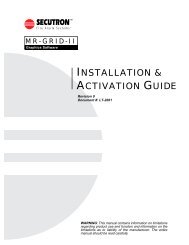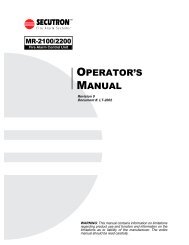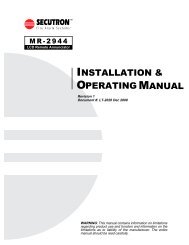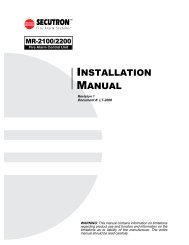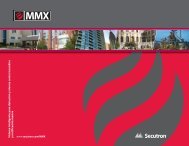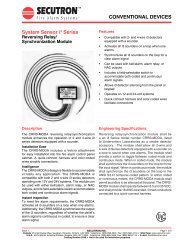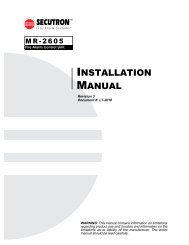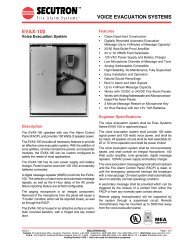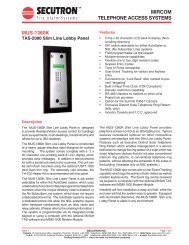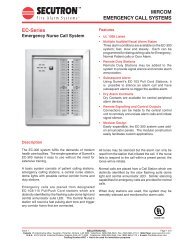LT-2001 MR-2100_2200 Programming Manual Rev.1 - Secutron
LT-2001 MR-2100_2200 Programming Manual Rev.1 - Secutron
LT-2001 MR-2100_2200 Programming Manual Rev.1 - Secutron
You also want an ePaper? Increase the reach of your titles
YUMPU automatically turns print PDFs into web optimized ePapers that Google loves.
<strong>MR</strong>-<strong>2100</strong>/<strong>2200</strong>Fire Alarm Control UnitPROGRAMMINGMANUALRevision 1Document #: <strong>LT</strong>-<strong>2001</strong>WARNING: This manual contains information on limitationsregarding product use and function and information on thelimitations as to liability of the manufacturer. The entiremanual should be read carefully.
<strong>MR</strong>-<strong>2100</strong>/<strong>2200</strong> <strong>Programming</strong> <strong>Manual</strong>Table of Contents1.0 Operation and <strong>Programming</strong> Concepts ......................................................................... 11.1 Introduction ................................................................................................................... 11.2 General Information ...................................................................................................... 11.3 Networks ....................................................................................................................... 11.4 Addressable Devices .................................................................................................... 41.5 Resetting 4-Wire Detectors ........................................................................................... 72.0 Editing MHI Databases ..................................................................................................... 82.1 Introduction ................................................................................................................... 82.2 General Comments ....................................................................................................... 82.3 System Window ............................................................................................................ 92.4 Switches Window .......................................................................................................... 132.5 Groups Window ............................................................................................................. 142.6 Panel Window ............................................................................................................... 162.7 Outputs Dialog .............................................................................................................. 192.8 Options Dialog ............................................................................................................... 212.9 Circuits and Devices Windows ...................................................................................... 302.10 Internal Circuits Window ............................................................................................. 352.11 Relate Window ............................................................................................................ 363.0 LCD <strong>Programming</strong> ............................................................................................................ 393.1 Introduction ................................................................................................................... 393.2 General Comments ....................................................................................................... 393.3 Menus ........................................................................................................................... 404.0 Appendix A: Condition Codes and Zone Numbers ....................................................... 464.1 Introduction ................................................................................................................... 464.2 List of Codes and Zone Numbers ................................................................................. 465.0 Appendix B: Stand-by Battery Calculation .................................................................... 526.0 Appendix C: Service Terminal ........................................................................................ 536.1 General ......................................................................................................................... 536.2 Control Unit ................................................................................................................... 537.0 Appendix D: Table of Reporting Codes ......................................................................... 60i
<strong>MR</strong>-<strong>2100</strong>/<strong>2200</strong> <strong>Programming</strong> <strong>Manual</strong>List of FiguresFigure 1: Typical Network Layout ........................................................................................ 1Figure 2: Single Network Break .......................................................................................... 3Figure 3: Panel Removed from Network ............................................................................. 4Figure 4: Four Wire Device Wiring (Typical) ....................................................................... 7Figure 5: Modul-R System Window ..................................................................................... 9Figure 6: Switches Window ................................................................................................. 13Figure 7: Groups Window ................................................................................................... 14Figure 8: Panel Window ...................................................................................................... 16Figure 11: Panel Outputs .................................................................................................... 19Figure 12: Options Dialog ................................................................................................... 21Figure 13: Default Key Assignments ................................................................................... 23Figure 14: Dialer Settings .................................................................................................... 25Figure 14: Dialer Configuration 1 ........................................................................................ 26Figure 15: Dialer Configuration 2 ........................................................................................ 27Figure 16: Call Directions .................................................................................................... 28Figure 17: Zone Data .......................................................................................................... 29Figure 18: Dialer Maintenance and Common Reporting Codes ......................................... 29Figure 19: Circuits Window ................................................................................................. 30Figure 20: Devices Window ................................................................................................ 30Figure 22: Copy Window ..................................................................................................... 34Figure 23: Internal Circuits Window .................................................................................... 35Figure 24: Relate Window ................................................................................................... 36Figure 25: Program Menu ................................................................................................... 39Figure 26: Selector Screen ................................................................................................. 40List of TablesTable 1: Automatic Contact ID/SIA Reporting Codes ......................................................... 60Table 2: Contact ID Zone Alarm/Restore Event Codes ...................................................... 61Table 3: SIA Format Automatic Zone Alarm/Restore Codes .............................................. 61iii
<strong>MR</strong>-<strong>2100</strong>/<strong>2200</strong> <strong>Programming</strong> <strong>Manual</strong>1.0 Operation and <strong>Programming</strong> Concepts1.1 IntroductionThis chapter provides an overview of the <strong>MR</strong>-<strong>2100</strong>/<strong>2200</strong>’s (hereafter called the <strong>MR</strong>-<strong>2200</strong>) featuresand supported devices.1.2 General InformationWarnings: Before <strong>Programming</strong>1. All applicable codes and standards should be considered when programming the ControlUnit.2. The Control Unit continues to monitor input circuits and devices and acts according to thecurrent program settings if an alarm is received while it is being programmed.3. Loading a new database erases the current database before loading the new database. Ifthe new database is not loaded after the erasure, the panel will not operate.4. The database internal revision number included must match the number required by the<strong>MR</strong>2 program, otherwise a Database Mismatch trouble condition is generated. Thiscondition disables the panel until a correct <strong>MR</strong>2 program is loaded.5. The database must be completely loaded for it to be considered valid. The program keepstrack if the last database load was valid/complete or not. An invalid database load disablesthe panel until a valid database load is done.Downloadable DatabaseThe panel uses a downloaded database for input circuit programming. This database includes theaddressable devices on-line, and the Zone LEDs, Bells, Functions Relays and Control Modulesactivated by addressable devices. This database is created and downloaded from an IBMcompatible computer using the Modul-R Human Interface (MHI) program. Refer to the Modul-RHuman Interface User Guide for instructions on downloading the database.Note: All communications are stopped during the database load. This causes a trouble to be recorded by thoseunits that are normally communicating with the panel.1.3 NetworksGeneralThe <strong>MR</strong>-<strong>2200</strong> can be incorporated into a network including other <strong>MR</strong>-2900 panels and <strong>MR</strong>-2944annunciators. Though up to 254 panels and annunciators can be supported by the network, such anetwork would probably be too large to properly maintain. The network can be setup for singlebuilding or multiple building operation.Com2<strong>MR</strong>-<strong>2200</strong>ID #1Com1Com2<strong>MR</strong>-2900ID #2Com1Com2<strong>MR</strong>-2944ID #3Com1Com1<strong>MR</strong>-<strong>2200</strong>ID #5Com2Com1<strong>MR</strong>-2944ID #4Com2Figure 1: Typical Network Layout1
<strong>MR</strong>-<strong>2100</strong>/<strong>2200</strong> <strong>Programming</strong> <strong>Manual</strong>The basic layout of the network is a single loop (see Figure 1). Each panel and annunciator has aunique ID. There is no requirement that the IDs be sequential or that they start with 1. The masterpanel can be any fire panel in the network. The panels work in a peer-to-peer fashion. This meansthat each panel is responsible for the programming of the inputs connected to it. The master paneldoes not control the network, but it is the central location for network information. Information isexchanged over the network via two basic means: a) specific frames, which are from one panel toanother, and b) broadcast frames, which are from one panel to all others.Note: 1. For correct operation of the network, all panels and annunciators need to be loaded with thesame version of operating programs and with the same database. If changes are made to thedatabase, it is necessary that ALL panels and annunciators be reloaded.2.When panels and annunciators are first installed, the panel ID must be entered into it beforeloading the database.The special functions of master panel are:a) synchronize the clocks on the network by broadcasting the date and time at 3:30am everyday; this means that only the master panel of a network requires that its clock be calibrated;b) maintain a network alarm list that includes all alarms, supervisory and trouble conditionsinduced on any panel on the network;c) transmit all signals from the network to a monitoring location.Feature OperationThe following are the various types of frames that are sent on the network.Commands & RestoresThese specific frames are sent when a device in alarm requires operation of outputs at anotherunit. These commands are for the bells, relays, control modules, device messages and LEDs.When the device itself restores, the restore commands are sent right away so that the other panelsknow that they can be reset. Anything operated stays latched until the Reset key is pressed.Hotkey and Hotkey LED OperationIf Hotkey routing is on a panel, it will send Ack, Reset, Sig Sil and Second Stage Inhibit to the otherpanels as specific frames.If a panel’s function keys are sent to other panels, those panels will send commands to the panelto have it turn on and off the hot key LEDs. This is so that there is indication that the key functionhas become available. This will cause the LEDs to continue flashing after the key is pressed untilthe frame is received to turn off the LED.Time/Date ChangeThis broadcast frame is sent by a panel or annunciator if the time or date is changed. The masterpanel also sends both a date and time change frame at 3:30am every day to synchronize all theclocks in the network.<strong>Manual</strong> Switch OperationIf the state of any of the 16 software switches is changed manually at any panel, this change isbroadcast to all other panels. The software switches are a system resource.Network RebootIf a Network Reboot command is initiated at a panel, it is broadcast normally and then the panelreboots itself. Upon receiving the Network Reboot command, a panel passes the command on tothe next panel and then reboots itself. This has the affect of causing all the panels to rebootsimultaneously.2
<strong>MR</strong>-<strong>2100</strong>/<strong>2200</strong> <strong>Programming</strong> <strong>Manual</strong>Network VerifyNetwork Verify is the process by which the master panel queries the rest of the network todetermine on-line status. Each panel will respond to the network verify request. The user can alsorequest a Network Verify at any time from any panel in the network.Network CommunicationsInformation is sent across the network in frames. In addition to the operator generated framesdescribed above, alarm, supervisory, and trouble frames are sent across the networkwhenever a device or panel indicates a problem. There are two types of frames: specific andbroadcast. Specific frames are sent from one unit to another. Broadcast frames are sent from oneunit to all others.Specific FramesSpecific frames deal with information generated at one panel and required at another. This type offrame is passed from panel to panel until it reaches its destination. Each panel has a list as towhich port to send frames from to reach all other panels through the fewest number of panels.Since networks generally have all communications links running at the same baud rate, this isgenerally the shortest time as well.If there is a break in the communications (see Figure 2), the panel that cannot pass the messageon sends it back the way it came. This causes the frame to go the long way around the network. Ifthere are two breaks in the network loop, the frame is again reversed at the second break. Whenthe originating panel receives it after the second turn around, the originating panel realizes there isa major fault in the network and considers the frame to be orphaned and destroys it. Thisgenerates a Network Reboot Required trouble. This is passed on to all other panels (or at least asmany as can be reached). The reason the orphan frame is destroyed is to prevent unexpectedoperation when the network is finally repaired, such as a panel starts ringing its bells because ofan alarm from the previous day.M R <strong>2200</strong>ID # 1C O M 2 C O M 1M R 2 9 0 0ID # 2C O M 2 C O M 1M R 2 9 4 4ID # 3C O M 2 C O M 1M R <strong>2200</strong>ID # 5C O M 1 C O M 2M R 2 9 4 4ID # 4C O M 1 C O M 2Figure 2: Single Network Break3
<strong>MR</strong>-<strong>2100</strong>/<strong>2200</strong> <strong>Programming</strong> <strong>Manual</strong>Broadcast FramesBroadcast frames deal with information that affects the entire network. When a broadcast frame iscreated by a panel or annunciator, it is sent out both network communications ports. Each unit inturn receives the broadcast in one port, act upon it and pass it on out the other port. Upon reachingthe unit that generated the broadcast frame, that unit then disposes of it. This means that undernormal circumstances, all units receive a broadcast twice and act upon it twice.If there is break in a communications link (see Figure 2) the broadcast is disposed of by the unitunable to pass it on. In the situation where a unit has been removed from the loop (see Figure 3),the broadcast is passed only from com2 to com1 at the jump. In Figure 3, panel 5 passes thebroadcast to panel 3, but panel 3 will not pass the broadcast on to panel 5 since it is supposed tobe communicating to panel 4.M R<strong>2200</strong>ID # 1C O M 2 C O M 1M R2900ID # 2C O M 2 C O M 1M R2944ID # 3C O M 2 C O M 1M R<strong>2200</strong>ID # 5C O M 1 C O M 2M R2944ID # 4C O M 1 C O M 2Figure 3: Panel Removed from Network1.4 Addressable DevicesSupported DevicesThe <strong>MR</strong>-<strong>2200</strong> can use analog/addressable devices. There are two general types of devices:sensors and modules. The following devices are supported:Modules<strong>MR</strong>I-M500DM<strong>MR</strong>I-M500M<strong>MR</strong>I-M501M<strong>MR</strong>I-M502M<strong>MR</strong>I-M500S<strong>MR</strong>I-M500R<strong>MR</strong>I-M500XDual Input Monitor ModuleMonitor module, Classes A/B initiatingMini Monitor module, Class B initiatingMonitor Module for 2- wire smoke detectors Classes A/BinitiatingControl moduleRelay ModuleFault isolator moduleIM-10 Intelligent Input Monitor ModuleCZ-6CR-6SC-6Zone Interface ModuleControl Module RelaySupervised Control Module4
<strong>MR</strong>-<strong>2100</strong>/<strong>2200</strong> <strong>Programming</strong> <strong>Manual</strong>Sensors<strong>MR</strong>I-1251<strong>MR</strong>I-1551<strong>MR</strong>I-2251<strong>MR</strong>I-2551<strong>MR</strong>I-2251T<strong>MR</strong>I-2551TH<strong>MR</strong>I-2251TMB<strong>MR</strong>I-5251<strong>MR</strong>I-5251H<strong>MR</strong>I-5551<strong>MR</strong>I-5251R<strong>MR</strong>I-5551R<strong>MR</strong>I-7251Ionization type smoke detector, low profileIonization type smoke detectorPhotoelectric type smoke detector, low profilePhotoelectric type smoke detectorPhotoelectric type smoke detector c/w heat detector,low profilePhotoelectric type smoke detector c/w heat detectorAcclimate Photo-Thermal DetectorFixed temperature detector, low profileFixed high temperature detectorFixed temperature detectorRate of Rise and fixed temperature detector, low profileRate of Rise and fixed temperature detectorPinnacle LaserThe <strong>MR</strong>I-M500S control module can be used to control a supervised output, such as a bell orstrobe circuit. The control module monitors the circuit wiring and troubles will be reported. Themodule will require a separate 24 VDC supply for the controlled circuit. When programming thedatabase in MHI, be sure to program the control module correctly. Choose any “Control (str)” otherthan “Control (relay)” for the <strong>MR</strong>I-M500S module. The <strong>MR</strong>-2400 will not operate a control moduleif the supervised circuit is shorted. Also there are options in MHI that affect the <strong>MR</strong>I-M500S controlmodule but not the <strong>MR</strong>I-M500R relay module.The <strong>MR</strong>I-M500R relay provides two Form C relays. Choose “Control (relay)” for the <strong>MR</strong>I-M500Rmodule. There are options in MHI that affect the <strong>MR</strong>I-M500R relay module that do not affect the<strong>MR</strong>I-M500S control module.The <strong>MR</strong>I-M500X isolator module is used to prevent wiring faults from affecting the entire circuit. Itdivides the addressable circuit into sections. The isolator has separate IN and OUT wiring. A shorton one side of the isolator is not seen on or affects the other side. Isolator modules do not useaddresses. The isolator relies on a voltage threshold to determine whether it should be isolating ornot. This voltage threshold is around 6.5V. All isolators in a system are in isolated mode on systempower up. If there is an excess of current draw, the isolator will not close. When the short isremoved, the isolator module automatically closes the circuit again. The LED on the isolatormodule turns on when the module is in isolated mode, otherwise it flashes periodically. SystemSensor recommends no more than 25 devices between isolator modules since the inrush currentof the devices may mimic a short condition preventing the isolator from closing.The sensors all use bases for mounting. Besides the standard plain bases, there are also relaybases, isolator bases and a sounder base. The available bases are:<strong>MR</strong>I-B501<strong>MR</strong>I-B501B<strong>MR</strong>I-B210LP<strong>MR</strong>I-B501BHFlangeless base for all sensorsFlanged base for <strong>MR</strong>I-x551 sensorsFlanged base for <strong>MR</strong>I-x251 sensors, low profileSounder base for all sensors5
<strong>MR</strong>-<strong>2100</strong>/<strong>2200</strong> <strong>Programming</strong> <strong>Manual</strong><strong>MR</strong>I-B501BHT<strong>MR</strong>I-B524BI<strong>MR</strong>I-B224BI<strong>MR</strong>I-B524RB<strong>MR</strong>I-B224RBSounder base, temporalIsolator base for <strong>MR</strong>I-x551 sensorsIsolator base for <strong>MR</strong>I-x251 sensors, low profileRelay base for <strong>MR</strong>I-x551 sensorsRelay base for <strong>MR</strong>x251 sensors, low profileThe sensor LED activates the relay and sounder bases. When this LED stays on for more than 10seconds, the base activates. This requires that the <strong>MR</strong>-<strong>2200</strong> have the LED mode set to FLASH/ON. This is done through the LCD Menu by choosing PROGRAM/ADDRESSABLE/LED MODE/FLASH. The <strong>MR</strong>-<strong>2200</strong> only turns on the LEDs of up to 5 devices per addressable circuit to preventexcess current flow. While the panel continues to respond to further alarms from the circuit, thepanel does not turn on additional LEDs. The <strong>MR</strong>I-B501BH sounder base requires a separate 24VDC supply for operation. If the polarity of this supply is reversed for more than 10 seconds, thesounder base activates.Isolator bases function the same as isolator modules. The sensor plugged into the base isconnected to the IN wiring to the base. The isolator is between the sensor and the OUT wiring.While both sensors and modules have rotary dials that allow for addresses from 00 to 99, modulesadd 100 internally to the address programmed, thus using the address range 100 to 199. Sincesensors and modules come from the factory addressed as 00, we do not allow that address to beused for an installed device. Address 0 is used for indication of wiring faults on the addressablecircuit.Device FaultsThe following troubles (with condition code letter) can be reported by or for addressable devices:• Missing (M): A device listed in the database is not reporting back when polled by thepanel. For a new installation, this is generally indicative of devices that have been misaddressed.This error can also occur if there are any wiring faults.• Illegal (I): A device is reporting in on an address that the database shows as unused. Fora new installation, this is generally indicative of devices that have been mis-addressed.For illegal sensors, since there is no programming available, if an alarm condition isdetected, the <strong>MR</strong>-<strong>2200</strong> operates all its bell circuits. In a network system, only the localpanel activates its bells. The <strong>MR</strong>-<strong>2200</strong> always ignores illegal modules.• Wrong Type (U): This occurs if the device is not the type expected for the address. Forexample, the database lists an address to have a ion smoke detector, but a photo smokedetector has reported for the address. This error is also used if the panel cannot determinethe type of the device. If the device goes into alarm, the panel operates normally.• Trouble (T): Sensors: The device is defective and needs to be replaced.Modules: The extended circuit from the module has a wiring fault. Note: Control modulesthat supervise their output circuits are not operated if the output circuit is shorted.• Duplicate (D): This means that two devices are using the same address. The <strong>MR</strong>-<strong>2200</strong>does a check every hour for duplicate devices. If either device goes into alarm, the paneloperates normally. Note: Due to the method used to detect duplicate devices, it is possiblefor a single device to appear as duplicate devices. Generally, the device needs to bereplaced.6
<strong>MR</strong>-<strong>2100</strong>/<strong>2200</strong> <strong>Programming</strong> <strong>Manual</strong>1.5 Resetting 4-Wire DetectorsGeneral4-wire detectors can be reset by using one of the function relays on the panel. The relay is notprogrammed for any use, that is, it is unassigned. The next requirement is that a non-zero durationbe programmed for it (See “2.7 Outputs Dialog” on page 19) A duration of zero disables thisfunction. Once this is done, wire the power for the device as shown in Figure 4. A third party powersupply (must be UL/ULC-listed compatible power supply suitable for fire applications) can be usedinstead of the Aux Power as shown. Whenever the System Reset operator key is pressed whenneither LED is flashing, causes the relay to operate for the duration programmed.To Monitor ModuleInputRLY 4RLY 3RLY 2RLY 1-AUX+-AUX+COMNCNOCOMNCNOCOMNCNOCOMNCNO-4 Wire Device+Figure 4: Four Wire Device Wiring (Typical)7
<strong>MR</strong>-<strong>2100</strong>/<strong>2200</strong> <strong>Programming</strong> <strong>Manual</strong>2.0 Editing MHI Databases2.1 IntroductionThis chapter describes the windows used to program the system.2.2 General CommentsOverviewThe editing of a system is done through a series of input windows. Editing starts with the SystemLevel and progresses to the Panel Level, then to the Input Level, and finally to the Relate Level.The Main Menu and option speed keys are not available while editing/viewing the system. Whileediting is being done, the word OPEN is displayed in the Status Bar. This is to remind the user thatthe system database is open and that the computer should not be turned off. If the computer isturned off while the database is open, it may become corrupted.If the current database has been previously verified and you select Edit, a requester is displayedconfirming your request to edit the database. If No is chosen, then the database is displayed inView mode. Editing the database changes the database to a non-verified state and changes theLast Edit Date.Prior to an editing session, the database is automatically backed up. This back up copy has thesame name as the original database, but incorporates a .BAK extension. If a database becomescorrupted, delete it and rename its .BAK backup file to have a .DBA extension. This restores thedatabase to the state prior to the last editing session.Note: When upgrading from a version 17 (or earlier) system, a number of items that were programmedat the panel are now included in the database. See the file UPGRADE.TXT for a completedescription of these changes.Follow these instructions to obtain the required information before upgrading your firmware:1.Connect your computer to the panel and open the Terminal window2.Select the Printer screen in the Terminal: press 143.You should note that the title bar of the Terminal window displays the text "File logging inprogress...". If this does not appear, press the button Log On.4.In the terminal window, type the following command: 99?5.The panel's configuration settings will be listed in the Terminal window and it will also besaved in the file: LOG_CONT.TXT, located in your program directory6.Close the Terminal window7.You may now view the contents of the file using any standard word processor or text editorYou must perform the above procedure for ALL panels in your system8
<strong>MR</strong>-<strong>2100</strong>/<strong>2200</strong> <strong>Programming</strong> <strong>Manual</strong>Network-Capable Panel TypesThe following panels can be used in a network configuration.• <strong>MR</strong>-<strong>2100</strong> Fire Panel: The <strong>MR</strong>-<strong>2100</strong> has one (Class A or B) SLCs and two (expandable toeight) NACs. The NACs can be programmed to be used as either bells or strobe typecircuits. The <strong>MR</strong>-2614 Annunciator can be attached to the <strong>MR</strong>-<strong>2100</strong> panel. It is consideredan extension of the panel by MHI and does not change how the panel interfaces with otherannunciators.• <strong>MR</strong>-<strong>2200</strong> Fire Panel: The <strong>MR</strong>-<strong>2200</strong> has two (Class A or B) SLCs and two (expandable toeight) NACs. The NACs can be programmed to be used as either bells or strobe typecircuits. The <strong>MR</strong>-2614 Annunciator can be attached to the <strong>MR</strong>-<strong>2200</strong> panel. It is consideredan extension of the panel by MHI and does not change how the panel interfaces with otherannunciators.• <strong>MR</strong>-2900 (mb2931) Fire Panel: This is an <strong>MR</strong>-2900 Control Panel using the <strong>MR</strong>-2931motherboard. This panel accepts all input circuit modules and has four Class A or eightClass B power-reversing output circuits. These output circuits can be programmed to beused as either bells or releaser type circuits. This is the standard board for the <strong>MR</strong>-2900.These panels can be used in a network configuration.• <strong>MR</strong>-2944 Annunciator: It includes the memory required to have a database loaded into it.This allows for less information to be sent on the network. An optional 4x20 LCD can beincluded. This annunciator has two communications ports. This allows the annunciator toreside in the network loop. It uses the <strong>MR</strong>-2910 Network Board.2.3 System WindowDescriptionThe System Window (see Figure 5) allows editing of all system level options, as well as detailingother system wide information.The Title Bar of the window shows whether editing or viewing of the database is being preformedand the name of the current database.Figure 5: Modul-R System Window9
<strong>MR</strong>-<strong>2100</strong>/<strong>2200</strong> <strong>Programming</strong> <strong>Manual</strong>The text in the top left corner provides information about the database. The top line gives the dateand time the database was last edited. The next line states whether the current contents havebeen verified or not; and whether the database has been compressed or not.The options Bell System, Subsequent Alarm, Resound, Evac and Waterflow all affect how thenotification appliance circuits (NAC), hereafter referred to as bells, react to alarm conditions.Bell SystemBell System is a drop down list for selecting how the bells and strobes will operate. This sets thebase operation for the entire network. If coded bells are required, the bell codes are defined foreach input individually. The following options are available:• Alert: A First Stage alarm activates the selected bells in Alert mode. If the Signal Silenceor Second Stage Inhibit Hot Key is not pressed before the [No Acknowledge] SecondStage Inhibit timeout, the panel will progress to Second Stage. Second stage will activateall bells in Evacuation mode.• Evac: A First Stage alarm will activate selected bells in Evacuation mode. Second Stagewill activate all bells in Evacuation mode. There is no timeout from First to Second Stage.• Alert/Evac: A First Stage alarm activates the selected bells in Evacuation mode and allother bells on the panel in Alert mode. If the Signal Silence or Second Stage Inhibit HotKey is not pressed before the [No Acknowledge] Second Stage Inhibit timeout, the systemwill progress to Second Stage. Second Stage will activate all bells in Evacuation mode.• Staged: The 1st alarm will activate selected bells in Alert mode. If the Signal Silence orSecond Stage Inhibit Hot Key is not pressed before the [No Acknowledge] Second StageInhibit timeout, the selected bells are switched to Evacuation mode and the next bells, i.e.the ones with the next higher number, are activated in Alert mode. This sequence isrepeated until all bells are in Evacuation mode. When the highest numbered bell circuitswitches to Evacuation mode, all bell and strobe circuits on the panel will be turned on inEvacuation mode. For example, if the alarm activates Bells 1 and 4, after the NAK timeout,Bells 1 and 4 are switched to Evacuation mode and Bells 2 and 5 are set to Alert mode. A2nd alarm will activate all bells in Evacuation mode.Note: 1.Bells must be assigned consecutive bells circuits with no Releasers assigned inbetween Bells. For example: circuits 1, 2, 3, 4 can be assigned as Bells but notcircuits 1, 2, 4, 5 with circuit 3 a Releaser.2.Control modules cannot be programmed as bell or strobe if the Staged Bellsystem is used.Subsequent AlarmSubsequent Alarm controls how Alert, Evac and Alert/Evac type bell systems behave when a newalarm is received while one is still active. 1st Stage has the panel repeat the First Stage operation.2nd Stage has the panel go immediately to Second Stage operation.ResoundResound controls how the panel handles the automatic resounding of silence bells when a newalarm is received. There are two modes:• Local: Each panel resounds only its own silenced bells when a new alarm is received.This would be used when panels in a network are in different buildings, such as a campus.• Global: All panels in a network resound silenced bells when a new alarm condition isreceived on any panel in the network. This is used when the panels are all in the samebuilding, such as a large plant.10
<strong>MR</strong>-<strong>2100</strong>/<strong>2200</strong> <strong>Programming</strong> <strong>Manual</strong>EvacEvac controls whether the bell system Evacuation Mode sounds Steady (continuously) or uses aTemporal pattern as specified in ANSI S3.41 and ISO 8201 Audible Emergency Evacuation Signal.The pattern used ½s On, ½s Off, ½s On, ½s Off, ½s On, 1½s Off repeated.WaterflowWaterflow controls if bells can be silenced if they are started by a waterflow type input. If Non-Silenceable is chosen, bell circuits activated due to a waterflow input cannot be silenced until thewaterflow device has restored.LanguageLanguage chooses English (default), French or Hungarian characters to be used in messages.Alarm List SequenceAlarm List Sequence controls which end of the Alarm List is shown automatically. If First is chosen,the first (oldest) item in the alarm list is shown. If Last is chosen, the last (newest) item in the alarmlist is shown. Regardless of order, alarms always take precedence in being shown. Another way tothink of it is that First shows where the fire started while Last shows where the fire has gotten to.DisconnectsDisconnects controls which panels the Signal Disconnect, Relay Disconnect, Releaser Disconnectand Common Disconnect hot keys affect.• Local: The Disconnect hot keys affect only the panel they are on.• Global: The Disconnect hot keys affect all the panels in the network. This means that ifany Disconnect key is pressed on a panel, all other panels in the system take on the stateof that Disconnect, either on or off.System MessageThe System Message is a text entry box for defining a message that is 3 lines by 20 charactersthat is used to identify the system. This message is printed at the top of printouts and shown onsome service terminal screens, but it is not used in any LCD except in STATUS/IDENTIFICATION.System BannerThe System Banner is a 20 character message that is used as a banner for the Main Menu of theLCD. The default banner is “Modul-R by <strong>Secutron</strong>”.Enforce Local LED RulesThe Enforce Local LED Rules check box forces an LED on an input's panel be related. Normallyan LED anywhere in the system is all that is required. Note: The common LEDs of any panel arebased upon the zone LEDs that are displayed by the panel, not based upon the inputs to thepanel.Enforce Group AssociationThe Enforce Group Association checking check box enables MHI to check to see if a groupassociation has been included in the relates of inputs.Observe Daylight Savings TimeThe Observe Daylight Savings Time check box enables or disables the automatic changing of theclock for Daylight Savings Time. If enable, the system moves 1 hour ahead the second Sunday ofMarch and fall back 1 hour the first Sunday of November (North American dates).Pre-Alarm BuzzerThe Pre-Alarm Buzzer, when enabled, will cause a tone to sound when a smoke detector isverifying its alarm. The tone is a triple beep repeated every second.11
<strong>MR</strong>-<strong>2100</strong>/<strong>2200</strong> <strong>Programming</strong> <strong>Manual</strong>Master IDMaster ID defines which panel in a network acts as the Master panel. Only control panels may bechosen as the Master panel. The Master panel retains an alarm list for the entire network andsynchronizes the date and time on all panels and annunciators at 3:30am everyday. (The alarm listfunctionality is programmable for several modes of operation. See below for more detail.)Alarm List ModeAlarm List Mode sets the way the Alarm List messages are displayed on fire panels in the system.Annunciators always receive messages as marked in the database. There are three modes ofdisplaying messages:• Local: Each fire panel shows only Alarm List entries that are for that panel only.• Global: Each fire panel shows Alarm List entries for itself and all other panels andannunciators.• Master: The master fire panel shows the Alarm List entries for all panels and annunciatorswhile all other fire panels show only their own Alarm List entries.Common RelaysCommon Relays controls what signals affect the common alarm, common supervisory andcommon trouble relays of each panel. The are two settings:• Local: The common relays of a panel follow the events of events on that panel only.• follow Alarm List Mode: The common relays of a panel react to both events of the paneland any events listed in its Alarm List.Non-Latch Mode controls if the panel will auto store. The options are as follows• More: Everything Latched• Trouble only: Only trouble conditions will auto restore; Note some troubles require userintervention before the panel can determine if the condition be restored• Supv and Trbl: Supervisory and Trouble conditions will automatically restore.PushbuttonsThe System Window has the following push buttons on the right hand side:• Exit: Closes the System Window and, if editing, causes the database to be saved. Afteran edit session, a requester asks if the database should be Verified. A database has toverify without errors before it can be downloaded.• Panels: Displays the Panel Window. If no panel is currently defined, the Add Panel Box isdisplayed.• Switches: Displays the Switches Window. This window determines which devices areattached to the switches and the timers associated to each switch. See section 2.4Switches Window.• Groups: Displays the Groups Window. This window is used to define groups of relates.See section 2.5 Groups Window.• Map: Displays and/or updates the Map Window. See section 2.8 Map Window of theModul-R Human Interface User Guide.• Verify List: Displays the Verify List. If there is no Verify List, a requester will appear askingwhether you wish to perform a verification. See section 2.6.5 of the Modul-R HumanInterface User Guide for a full description of the Verify List and its uses.• Settings: Defines the Verify warnings to disable and/or errors to reduce to warnings forthe current database. Not all warnings/errors can be disabled/reduced. The use of this isnot recommended, but provided for special circumstances.12
<strong>MR</strong>-<strong>2100</strong>/<strong>2200</strong> <strong>Programming</strong> <strong>Manual</strong>2.4 Switches WindowOverviewThe Switches Window (see Figure 6) allows for the setting of the On/Off (Day/Night) switches.There are 16 system wide switches available. All panels in the network keep track of their portionof the devices related to each switch. Relays, LEDs and control modules follow the On/Off state ofthe switch they are related to. Addressable sensors use Day sensitivity while the switch is on andNight sensitivity while the switch is off. The timers can be used to have the switch change state atset times each day. Switches can be operated manually at the panel whether they have timers ornot. If the Switch is associated to a Hot Key, the Hot Key then operates the switches, causing therelated LEDs, relays and control modules to react. Changing a switch manually at one panelcauses all panels in the network to change switch state.Figure 6: Switches WindowNote: 1. Addressable detectors can only be related to a single switch each.2. Relays, LEDs and control modules controlled by more than one switch stay on as long as anyswitch operating them is on.The title bar of the window always lists the currently highlighted switch.Switches TableThe Switches Table shows all 16 possible switches and highlights the current one. Select any oneto make it the current switch. List entries show the message RELATES FOUND for switches thathave related devices.HH:MM (Timer)The HH:MM (Timer) entries control the times that the switch changes state. An even number oftimes must be entered, ie. each on must have a corresponding off. All times are entered using 24hour notation, e.g.: one minute after midnight=0:01, noon=12:00, 3 PM=15:00, 4 AM=4:00, etc. Atime of 0:00 is considered as not used. If an action at midnight is desired set the time to 0:01, oneminute after midnight; or 23:59, a minute before midnight. MHI sorts the times into ascending orderafter the Switches Window is closed.Start Mode - OnThe Start Mode - On check box determines if the first time listed should turn the switch On or Off. Ifit is not checked, the first time turns the switch off. If it is checked, the first time turns the switch on.The on and off indication beside each time entry changes to reflect what each time in the sortedlist does.13
<strong>MR</strong>-<strong>2100</strong>/<strong>2200</strong> <strong>Programming</strong> <strong>Manual</strong>Use Switch as Custom Hot KeyUse switch as Custom Hot Key allows the switch to be manually controlled by the Hot Keys. A hotkey can be assigned to turn the switch on and another to turn it off. These keys are marked as HKin the Switches Table.DescriptionDescription is a 20 character message that describes the Switch usage. This is useful in that theswitch now has a description of its usage that is easier to understand when assigning Switches toHot Keys.PushbuttonsThere are five push buttons on the right side:• Exit: Close the Switches Window and return to the System Window. If there are anyinvalid times entered (ie greater than 23:59), MHI requests corrections.• Reset: This removes all relates and all times for the currently highlighted switch.• Relate: Shows the Relate Window. Items marked *on* are operated/controlled by theswitch.• Map: Displays and/or updates the Map Window. See section 2.8 Map Window of theModul-R Human Interface User Guide.• Verify List: Displays the Verify List. If there is no Verify List, a requester will appear askingwhether you wish to perform a verification. See section 2.6.5 of the Modul-R HumanInterface User Guide for a full description of the Verify List and its uses.2.5 Groups WindowOverviewThe Groups Window (see Figure 7) is used for creating and editing the Groups of relates. TheTitle Bar shows the current group.This dialog allows you to setup "Groups" which are composed of a text description/message andrelates. Groups are a method of establishing zone representations. A zone representation mayinclude a message and/or a group of Relates. Inputs (ie. circuits and/or devices) may relate to aGroup or number of Groups and thus acquire all Relates that are referenced by them. Inputs canalso separately adopt the Group message. Making a change to a Group affects all inputs (circuitsand devices) related to the Group. This is a very powerful feature that can significantly speed upthe creation of medium to large size systems as well as simplify changes. Forethought should beplaced in defining appropriate Groups. Up to 250 groups may be defined.Figure 7: Groups Window14
<strong>MR</strong>-<strong>2100</strong>/<strong>2200</strong> <strong>Programming</strong> <strong>Manual</strong>The use of Groups greatly simplifies the changes made to a database as changes are needed bythe system. For example, if new door is installed that has to be unlocked during a fire alarm, thecontrol module that unlocks the door is simply added to a Group. This single change is thenautomatically picked up by any inputs that are related to the Group. Since this number could behundreds, the use of the Groups makes databases easier to maintain and decreases the likelihoodof mistakes when items are added.Note: Though any relationship can be selected for inclusion into a group, an input that references the group mustbe able to accommodate the group’s relates. It may be advantageous to separate groups in these cases.Group ListThe Group List shows all the defined groups along with their message (if any) and if there are anyrelates defined for the group. The current group is highlighted. Use the key in orderto quickly re-position the current selection to another group.Message DescriptionThe Message/Description is used to enter a message for the group. This set of text-boxes allowsyou to enter a message describing the Group. You are allowed space for 3 lines by 20 characters.If desired, this message may be adopted by a circuit or device by checking the Use Grp Msgcheck-box and specifying this Group ID. This is a powerful feature if you are defining a largenumber of inputs that require the same message.PushbuttonsThe following push buttons are defined:• Exit: Close the Groups Window and return to the previous window.• Add Group: This defines a new group ID. The new group can have any number between1 and 250. By default, the number is the next one available. There is no need for thegroups to be sequentially numbered or to start at 1.• Delete Group: This removes the group from the list. You are asked if you want to havereferences to the group automatically removed.• Reset Group: This removes all relates for the currently highlighted group.• Change ID: This allows the group ID to be changed. This may need to be done if twodatabases are being merged together. MHI automatically changes all references to usethe new ID. A gauge is displayed to show the progress of the change.• Relate: Shows the Relate Window. Items marked *on* are operated by inputs related tothe group. When relating inputs to groups, be sure that all relates defined by the group areallowable for the input.• Copy Relates: Copies the relates and/or message from an input point to the currentgroup. The values of the panel, circuit and device are required. Most conventional circuitsuse a device number of 0 (zero). Press Copy to copy the information.• Map: Displays and/or updates the Map Window. See section 2.8 Map Window of theModul-R Human Interface User Guide.• Verify List: Displays the Verify List. If there is no Verify List, a requester will appear askingwhether you wish to perform a verification. See section 2.6.5 of the Modul-R HumanInterface User Guide for a full description of the Verify List and its uses.15
<strong>MR</strong>-<strong>2100</strong>/<strong>2200</strong> <strong>Programming</strong> <strong>Manual</strong>2.6 Panel WindowOverviewThe Panel Window (see Figure 8) allows editing of all panel level options. It defines the hardwaremounted in the panel and the functionality of the programmable outputs. The programmingcontrols provided change to reflect the capabilities of the currently selected panel. The Title Bardescribes the currently highlighted panel or annunciator.Figure 8: Panel Window• Exit: Close the Panel Window and return to the System Window.• Add Panel: Add another panel to the system. A dialog box will be displayed. The defaultoptions are to use the next available panel ID and to select an <strong>MR</strong>-<strong>2100</strong>, <strong>MR</strong>-<strong>2200</strong>,<strong>MR</strong>-2900 panel or <strong>MR</strong>-2944, <strong>MR</strong>-2934 annunciator. You will also be asked if you wantMHI to automatically set the Next ID. If allowed, this panel will have the next highernumbered panel as its Next ID and the panel with the next lower number will be set tohave this panel as its Next ID. If the new panel is the highest numbered panel, it will usethe lowest numbered panel as its Next ID.• Delete: Remove the current panel from the system. All programming for that panel will belost. Any of the panel's outputs that are referenced will become invalid and will beremoved by the next verify.• Input Circuits: Display the Circuits Window. See section 2.6• Internal Circuits: Display the Internal Circuit Window. See section 2.7.• More Info: This displays a dialog box listing basic information about the panel includingthe date the database was last downloaded into a panel, the number of times downloaded,etc.• Change Type: Displays a dialog box to change the type of the current panel. This makesit easier to correct mistakes when creating a database and to update the database if apanel type is changed in the field. Only certain type changes are allowed.Note: Changing the panel type can have far reaching effects on a system. Any information that is nolonger valid with the new panel type will be lost16
<strong>MR</strong>-<strong>2100</strong>/<strong>2200</strong> <strong>Programming</strong> <strong>Manual</strong>• Change ID: Displays a dialog box for changing the ID of the current panel. MHI willautomatically change all references to use the new ID. This process could take a long timefor a large database. A gauge will be displayed to show the progress of the change.• Map: Displays and/or updates the Map Window. See section 2.8 Map Window of theModul-R Human Interface User Guide.• Verify List: Displays the Verify List. If there is no Verify List, you will be given the option toperform a verification. See section 2.6.5 of the Modul-R Human Interface User Guide.The Panel List is located in the top left corner of the window. It lists all the panels, both Control andAnnunciator, that are defined in the system. The highlighted entry in the List is the one that iscurrently being edited. Its description is also shown in the title bar of the Panel Window. If adifferent panel is selected, all the controls in the window will change to reflect this. Use the key in order to quickly re-position the current selection to another panel.The Message is located below the Panel List. This is a 3 line by 20 character message that isassociated with the Panel. This message will be displayed in Alarm Lists with signals that aregenerated by this panel. It will also be included in any print-outs generated by the Master Panel ofthe system. This message should include enough information that it will identify the panel and itslocation to fire or service personnel.The Outputs area lists the function of the outputs of the panel. Use the Outputs Button to show theOutputs Dialog (see the Outputs Dialog section) which allows for the programming of the Outputsand the relays.The Options button displays the Options Dialog (see the Options Dialog section). This allows forthe programming of the various panel options, such as Hot Keys, bell timers, etc.The Next ID is located to the left of the push buttons at the top of the Panel Window. It is notdisplayed for single panel systems. It is used to define the ID of the next panel in the network loop.Specify the panel ID of the panel to be connected to the COM 1 terminals of the current panel. SeeLinks for notes on programming systems that contain single-port <strong>MR</strong>-2934 or <strong>MR</strong>-2944Annunciators.Links is used to enter the IDs of single port annunciators that are connected to COM 1 of the<strong>MR</strong>-<strong>2100</strong> panel. These annunciators do not reside in the network loop, but are branches off of it.Port 3 sets the purpose of the Port 3 general communications port. If the operating programloaded does not support the selected setting, a wrong port 3 program trouble will be generated bythe panel. The options are:• none: Port 3 is not used.• PC Connect: Sets Port 3 to use the GRID program interface.• Voice Evac. System: Sets Port 3 to communicate with the MV-2700 voice evacuationpanel.Local Ann. LED Cnt sets the number of LED zones available either on the front of the panel usingthe <strong>MR</strong>DL modules and/or and <strong>MR</strong>-2614 annunciators connected to the panel.17
<strong>MR</strong>-<strong>2100</strong>/<strong>2200</strong> <strong>Programming</strong> <strong>Manual</strong>The IDs Supervised button displays all possible IDs of the <strong>MR</strong>-2614 and <strong>MR</strong>-2644 annunciators (see Figure 9) as well as the<strong>MR</strong>-2801B-<strong>MR</strong> and <strong>MR</strong>DL. Check the IDs that will be connectedto the system. When the <strong>MR</strong>DL is enabled, a button will appearnext to that option called Dialer Settings (see the section onDialer Options for a description of the dialer options).Hot Key Routing is a set of radio buttons for setting the otherpanels or annunciators to be controlled by the current panel. Tohave no other panels affected by the current panel, mark Local.To have the current panel affect all other panels on the network,mark Global. To choose only some panels, mark Custom. A textentry box entitled route panel ids is then displayed. Enter thepanel IDs to be controlled separated by commas, e.g. “2, 3, 4".Each ID listed will receive Hot Key commands from the currentpanel whenever its Hot Keys are pressed.Annunciators have thefollowing unique controlsfor programming (seeFigure 10).Figure 9: IDs SupervisedThe LCD check box islocated immediately left ofthe buttons. It indicateswhether or not theannunciator has an alphanumericLCD. This settingis used by MHI only todetermine if the MessageReceive check box shouldbe shown for theannunciator in the RelateWindow. This value is notsent to the annunciator.LED Count is locateddirectly below the LCDFigure 10: Annunciator Panel Windowcheck box. This defines thenumber of LED zones theannunciator will be using. A count of zero will disable the Hot LEDs and Common LED.Hot LED is located directly below the LED Count drop down. This value defines the first of fourLED zones the annunciator will use for internal functions. Any of the zones can be chosen with therequirement that there are four consecutive zones available. Entering a zone of 0 will disable thehot key zones. These will reflect the current status of the annunciator and the panel(s) it sendscommands to.18
<strong>MR</strong>-<strong>2100</strong>/<strong>2200</strong> <strong>Programming</strong> <strong>Manual</strong>Interpreting Flashing LED’sThe LEDs have the following meaning when flashing:Zone n alarm: Acknowledge availableZone n supervisory: Reset available (green)Zone n trouble: Reset available (yellow)Zone n+1 alarm: Signal Silence activeZone n+1 supervisory: Signal SilenceavailableZone n+1 trouble: 2nd Stage Inhibit activeZone n+2 alarm: 2nd Stage Inhibit availableZone n+2 supervisory Future useZone n+2 trouble Future useZone n+3 alarm Future useZone n+3 supervisory Future useZone n+3 trouble Power OnNote: The Power On LED refers to the 24 VDC to the annunciator, not to any AC source.Message Receive is a group of a radio buttons for setting which panels this annunciator will displaymessages for. If all panels are chosen, every message in the system is displayed. If custom is selected,then all messages from the listed panels will be displayed.Common LED is located directly below the Hot LED setting. This is the LED zone the annunciator will usefor common alarm, supervisory and trouble indication. It is a summation of the zone LEDs of theannunciator. Any LED zone may be used. The zone chosen will not be available for general annunciation.Entering a zone of 0 will disable the common zone.Ports is located below the Common LED setting. It is not displayed for <strong>MR</strong>-2914 Annunciators. This optionenables (double) or disables (single) the COM 1 network port. If both ports are enabled, the Next ID textbox will become available (see above for a description of Next ID).2.7 Outputs DialogOverviewThe Outputs Dialog (see Figure 11) allows for the programming of the panel’s outputs and functionrelays.Figure 11: Panel Outputs19
<strong>MR</strong>-<strong>2100</strong>/<strong>2200</strong> <strong>Programming</strong> <strong>Manual</strong>OutputsThe Outputs section is a list box that is used to select the output to program. Once the output isselected, it is programmable for the following output types:Relay Delay• Bell: This is a standard signalling circuit. It does not sound codes.• Strobe: This signalling circuit for use with strobes. Strobe circuits cannot be silenced untilthe system is reset.• Coded Bell: This signalling circuit sounds out the code for any input that operates it andthen silences.• Auxiliary Power (AuxPwr): This turns on the Output continuously to supply power forauxiliary devices, such as annunciators. If a Duration time is given for the Auxiliary Powercircuit, the circuit is powered off for that number of seconds (from 1 to 30) when the panelReset key is pressed with neither of its LEDs flashing. This allows for the reset of 4 wiredetectors. A duration time of 0 prevents this operation. Auxiliary Power circuits are turnedoff by the panel while it is in its power up cycle.• Follow Supervisory (follow Supv): The output sounds when there is any supervisorycondition present on the panel. Pressing Acknowledge silences the circuit.• Follow Trouble (follow Trbl): The output sounds when there is any trouble conditionpresent on the panel. Pressing Acknowledge silences the circuit.• Follow Supervisory and Trouble (follow Supv and Trbl): This output will sound whenthere is a supervisory condition and/or a trouble condition on the panel. PressingAcknowledge will silence the circuit.Relay Delay is the times that the relay waits before activating. A delay of 0 causes instantoperation. This can be from 0 to 60 seconds.Relay DurationRelay Duration affects the time the relay is activated. For relays operated from inputs, it is theminimum time the relay operates. The relay must stay on for this length of time before it can bereset. This is for equipment that must remain off a length of time before it can be started up again.If no input operates the relay, it is available for the reset of 4 wire devices. If the duration is not 0(zero), then the relay activates for the duration time when the Reset hot key is pressed with neitherof its LEDs flashing. The duration can be from 0 to 300 seconds (5 minutes).20
<strong>MR</strong>-<strong>2100</strong>/<strong>2200</strong> <strong>Programming</strong> <strong>Manual</strong>2.8 Options DialogOverviewThe Options Dialog (see Figure 12) allows for the programming of the panel and annunciatoroptions. These settings affect the current panel only.Figure 12: Options DialogBuzzer ModeBuzzer Mode sets when the panel buzzer sounds. Normal causes the buzzer to sound for newsupervisory and trouble conditions. All causes the buzzer to sound for all new conditions.Note: Always set this option to All (default) to meet current codes.Bypass PrivBypass Priv. sets the privilege level required to set circuit and device bypasses, and manualcontrol of relays, control modules and switches. This privilege can be set to Level 2 (default) orLevel 1.DisconnectDisconnect sets the privilege level required for the Disconnect and Test Mode Hot Keys. Thesecan be set to Level 1 (default) or Level 0. If Level 0 is chosen, the Disconnect Hot Keys can beoperated without a passcode being entered into the panel.Banner ModeBanner Mode dictates what the top line of the Main Menu of the LCD is. There are four modes ofoperation:• Status Ind.: This mode displays the lines SYSTEM NORMAL and SYSTEM OFFNORMAL.• Panel Ban.: This mode displays the 20 characters of text entered into the text box thatappears below the drop down while this mode is selected.• System Ban.: This mode displays the text defined by the System Banner.• Equip. Desc.: This mode allows the panel to display its own identification text.21
<strong>MR</strong>-<strong>2100</strong>/<strong>2200</strong> <strong>Programming</strong> <strong>Manual</strong>Remote AC FailThe Remote AC Fail is the delay before the panel will report that it has lost AC power to a remotemonitoring location. The panel will report AC Fail locally after 60s. The panel itself will go into ACFail mode to conserve power immediately upon losing AC. This delay is the length of time beforethe panel generates the trouble condition. This can be set from 0 to 1800 minutes (30 hours). If atime of 0 minutes is entered, the panel will use a 10 second delay.Fan DelayFan Delay sets the number of scans between the reset of each Control Module (relay) on anaddressable circuit. This is to allow for the staggered restart of fans when the system is reset. Thisoption can be enabled or disabled on each addressable circuit as required. It has no affect onControl Modules (supervising).Bell CutoffBell Cutoff is the length of time the bells sound before they are automatically silenced by the panel.A time of 0 disables this feature. The cutoff can be set from 5 to 30 minutes.Coded Bell SpeedCoded Bell Speed sets the time interval between the bits of the codes. This speed can be 1, ¾, ½or ¼ second. The time between digits is three times this speed. The time between rounds is seventimes this speed. Note that a minimum of three rounds of coded bells is required per NFPA 72.Maintenance MarginMaintenance Margin sets the gap between the maintenance threshold and the alarm threshold foraddressable sensors. If the sensor stays between these two values for the Maintenance Retardtime, the panel reports a Maintenance Alert trouble for the sensor. The margin can be set from 0 to500, with 0 giving no warning and 500 giving the earliest warning.Maintenance RetardMaintenance Retard is the number of consecutive scans the addressable sensor has to staybetween the maintenance and alarm thresholds to generate the Maintenance Alert trouble. Thisretard can be from 5 to 50 scans. Scan time can vary from 2.5 to 5 seconds with usual values from3.5 to 4 seconds.Enable Disconnect and Test TimeoutEnable Disconnect & Test Timeout enables or disables disconnect timeouts. If the timeouts aredisabled, Relay Disconnect, Disconnect, Signal Disconnect, Common Disconnect and Test Modemust all be manually ended. If enabled, these functions are automatically ended after four hours.Suppress Missing SignalsSuppress Missing Signals allows for the suppression of device missing signals for a loop that hasa short or ground fault condition. If enabled, the panel only reports the short or ground faultcondition, but not the missing device messages.22
<strong>MR</strong>-<strong>2100</strong>/<strong>2200</strong> <strong>Programming</strong> <strong>Manual</strong>Hot KeysHot Keys are a set of drop down boxes that allow you to set the functions of the operator keys onthe front of the panel. There are 8 keys, each with yellow and green LED. The LEDs are used todisplay function status.SYSTEM CONTROLSAcknowledgeSignal SilenceSystem ResetUser AssignedFigure 13: Default Key AssignmentsThe keys and their functions are as follows:KeyAcknowledgeSignal SilenceSystem ResetActionSilences the buzzer and acknowledges new troubles and alarms. If the buzzer is on,Acknowledge will silence it. If the buzzer is not on, any flashing LEDs will becomesteady. The green LED will flash when there is something to acknowledge.Silences the bells. The green LED will flash when Signal Silence is available. Theremay be a silence inhibit before the bells can be silenced if they are activated by anAlarm condition. The yellow LED flashes when the bells have been silenced. The bellswill reactivate if a subsequent Alarm is received by the panel.System Reset resets part or all of the system.The green LED flashes when the system, or part of the system, can be reset. Theyellow LED flashes when there are conventional smoke detector circuits in alarm.Press System Reset to reset the smoke detectors. The yellow LED also flashes if theground fault relay is activated. Press System Reset to deactivate the ground fault relayto check for restores and additional ground faults. If ground faults remain, the relay willbe re-activated after 5 to 30 seconds.Pressing System Reset with no LEDs flashing will operate any relays that are not usedby the system and deactivate any Aux Power outputs. The time they remain open isdetermined by the Duration time programmed. If the Duration is 0, the relay or AuxPower output will not operate.Notes:1.The system cannot be reset until all circuits and devices are reset.2.If both LEDs are flashing, the green LED function has precedence.3.The green LED will remain flashing after System Reset is pressed untiladdressable devices have had their LEDs reset.23
<strong>MR</strong>-<strong>2100</strong>/<strong>2200</strong> <strong>Programming</strong> <strong>Manual</strong>KeySecond StageInhibitFire DrillReleaserDisconnectRelayDisconnectTest ModeSignalDisconnectCommonDisconnectActionPrevents the automatic operation of second stage operation. This applies only topanels with ALERT or STAGED type bell systems. For ALERT systems, pressing theSecond Stage Inhibit will prevent the panel from going into second stage. For STAGEDsystems, it will prevent the system from going to the next stage. Second Stage Inhibithas no effect on an EVAC type bell system. The green LED will flash when SecondStage Inhibit is available, and the yellow LED will flash when it has been activated.Activates all the bell circuits, both regular and coded, in Alert mode. Press a secondtime to have all bell circuits sound in Evacuation mode. Press a third time to end theFire Drill. The yellow LED will flash while the Fire Drill is happening. The Fire Drillcannot be performed if the bells are already activated, or if AC power is off. The FireDrill is automatically ended if an alarm condition occurs.Causes the releaser circuits to ignore any new alarms. The buzzer beeps every 2seconds while the releasers are disabled. This beeping is suppressed while aprivileged level is entered in the panel. Press again to restore normal operation. Theyellow LED will flash while active. If no releasers can be disconnected, ReleaserDisconnect will do nothing. This function can be set to Privilege Level 0 or 1.Causes the function relays and control modules to ignore any new alarms. Press againto restore normal operation. The yellow LED will flash while active. If no relays norcontrol modules can be disconnected, Relay Disconnect will do nothing. This functioncan be set to Privilege Level 0 or 1.Places panel into test mode. Press again to return to normal mode. The yellow LEDwill flash while in test mode. This function can be set to Privilege Level 0 or 1. It followsthe Disconnect privilege level (set in MHI). During test mode, the remote annunciatorzone LEDs becomes non-latching for the zone(s) under test. The common indicators,bells, relays and releasers are not activated and no commands are sent to other unitsand no signal is sent out of Port 3. Test signals can be archived or not as required.Before beginning testing, the circuits/devices to be tested must be selected. Allunselected circuits/devices will operate normally. Be sure that the panel is in testmode. To select circuits/devices, select PROGRAM from the Main Menu on the LCD.The arrow keys move the cursor and the key selects the item. Then selectADDRESSABLE, then TEST. Enter the device circuit and address for each device tobe tested. will return to the previous menu.When test mode is ended, all zones and devices selected for testing automaticallyreturn to normal operation.Note: There is no Ground Fault isolation while Test Mode is active.Disables sounding of the bells. The buzzer beeps every 2 seconds while the bells aredisabled. This beeping is suppressed while a privileged level is entered in the panel.Press Signal Disconnect again to re-enable the bells. The yellow LED will flash whilethe bells are disabled. Signal Disconnect is not available if the bells are alreadyactivated. This function can be set to Privilege Level 0 or 1.Disables the municipal relays from functioning. Press again to enable relays. Theyellow LED flashes while the relays are disabled. The municipal relays affected areprogrammable. If no relays are selected for disabling, Common Disconnect isunavailable. This function can be set to Privilege Level 0 or 1.24
<strong>MR</strong>-<strong>2100</strong>/<strong>2200</strong> <strong>Programming</strong> <strong>Manual</strong>KeyGeneralAlarmHaltSwitch n OnSwitch n Off<strong>Manual</strong>RestartActionInitiates the general evacuation sequence. All bells are activated in Evacuation mode,selected function relays are activated and selected releaser circuits are activated andmunicipal alarm relay is activated. The yellow LED will flash when activated. PressSystem Reset to cancel the General Alarm. Note: General Alarm is recorded in thepanel archive.Stops the operation of all releaser type outputs on the panel. The green LED flasheswhen the key is available and the yellow LED flashes when it has been pressed.Change the state of the software switch n between Auto and On. The yellow LED willflash while the switch is forced On. The green LED will flash whenever the switch ison, either automatically or forced. Switches can affect relays, control modules andLEDs. This function can be set to Privilege Level 1 or 2.Change the state of the software switch n between Auto and Off. The yellow LED willflash while the switch is forced Off. The green LED will flash whenever the switch is off,either automatically or forced. Switches can affect relays, control modules and LEDs.This function can be set to Privilege Level 1 or 2.This will cause the programmed control modules to reset after the system has beenreset in general. This is an MEA (New York City) requirement.Dialer SettingsThe Dialer Settings dialog (see Figure 13) allowsfor the programming of various communicationsoptions.The 1 st , 2 nd and 3 rd Telephone Numbers can be upto 32 digits. Special digits may be used to performthe following functions:• HEX (B)-simulates the [*] key• HEX (C)-simulates the [#] key• HEX (D)-forces the panel to search for dialtone; must be first digit of telephonenumber• HEX (E)-forces the panel to pause for 2seconds• HEX (F)-end of telephone number markerFigure 14: Dialer SettingsThe first number is the primary number, thesecond number is for a second monitoring station, and the third number is the backup number forthe first number.The 1 st and 2 nd Account Codes identify the system to the central station when a communication issent. The code can be programmed for up to four digits. The first and third telephone numbertransmit the first account code. The second telephone number transmits the second account code.The 1 st and 2 nd # Format setting affects the type of communication that the dialer sends to thecentral station. There are seven formats available including Contact ID, SIA and a pager format.25
<strong>MR</strong>-<strong>2100</strong>/<strong>2200</strong> <strong>Programming</strong> <strong>Manual</strong>The Dialer Settings window has the following push buttons along the right side:• Exit: Close the Dialer Settings window and return to the IDs window.• Configuration 1: Display the Dialer Configuration 1 dialog.• Configuration 2: Display the Dialer Configuration 2 dialog.• Call Directions: Display the Call Directions dialog.• Zone Data: Display the Zone Data dialog.• Maintenance/Common: Display the Dialer Maintenance and Common Reporting Codesdialog.Dialer Configuration 1The Dialer Configuration 1dialog (see Figure 14)contains the FirstCommunicator Options,Second CommunicatorOptions and InternationalOptions.The Communications optiondetermines if the dialer willcommunicate to the centralstation. When Enabled isselected, the dialer willcommunicate all events asprogrammed. WhenFigure 14: Dialer Configuration 1Disabled is selected, thedialer will not communicate any events.The TLM One/Two Check options determine whether the dialer will test for telephone line faults online one and line two respectively.The Third Phone # can be programmed for two different modes of operation. When AlternateDialing Enabled is selected, the dialer switches between the first and third telephone numbersafter each dialing attempt, until the maximum number of dialing attempts have been made to eachnumber. When Third Number Backup is enabled, the dialer will use the third telephone numberonly if all attempts to communicate to the first telephone number fail. If all attempts tocommunicate to the third number also fail, a failure to communicate trouble will be generated.When Disabled is selected, the third telephone number is not used.The Dialing option has three different options for pulse or DTMF dialing. If All attempts Pulse isselected, the dialer will always use pulse (rotary) dialing. If All attempts DTMF Dialing is selected,the dialer will always use DTMF dialing. If 4 attempts DTMF then Pulse is selected, the dialer willuse DTMF dialing for the first four attempts. If unsuccessful, the dialer will switch to pulse (rotary)dialing for the remaining attempts.The SIA Rep. Codes option determines whether the dialer will send the automatic reporting codesthat are in the dialer, or use the reporting codes that are programmed in the Zone Data andMaintenance/Common reporting codes sections. See See “7.0 Appendix D: Table of ReportingCodes” on page 60 for a list of the automatic SIA Reporting Codes.The SIA Max Events option sets the maximum number of events the dialer will send for one SIAtransmission. When 20 per Round is selected, SIA sends a maximum of 20 events per round.When 8 per Round is selected, SIA sends maximum of 8 events per round.The Contact ID Rep. Codes option determines whether the dialer will send the automatic reportingcodes that are in the dialer, or use the reporting codes that are programmed in the Zone Data and26
<strong>MR</strong>-<strong>2100</strong>/<strong>2200</strong> <strong>Programming</strong> <strong>Manual</strong>Maintenance/Common reporting codes sections. See See “7.0 Appendix D: Table of ReportingCodes” on page 60 for a list of the automatic Contact ID Reporting Codes.The Test Transmission Line option determines how the dialer chooses a telephone line to send theautomatic test transmission. If Alternate is selected, the dialer will alternate between usingTelephone Lines 1 and 2 for transmissions, regardless of telephone line troubles. If Available isselected, the dialer will use Telephone Line 1 for transmissions. If a trouble exists on TelephoneLine 1, the dialer will switch to Line 2.When the Force Dialing option is set to enabled, if the first attempt by the panel to call themonitoring station fails, on every subsequent attempt the panel will dial regardless of the presenceof dial tone. When Disabled is selected, the panel will not dial the programmed telephone numberif dial tone is not present.When the Busy Tone Detection option is enabled, if busy tone is detected, the dialer will disengagethe phone line and try to place the call again following the delay between dialing attempts. WhenDisabled is selected, the dialer will use the standard dialing procedure for every attempt.The Pulse Make/Break Ratio option is for panels in international applications. When 40/60 isselected, the pulse dialing make/break ratio is the 40/60. When 33/67 is selected, the pulse dialingmake/break ratio is 33/67.The Handshake option determines the handshake used for BPS transmissions. When 1600 Hz isselected, the dialer responds to a 1600 Hz handshake. When Standard is selected, the dialerresponds to the handshake designated by the format selected (1400 or 2300 Hz).The ID Tone can be set to 1300Hz or <strong>2100</strong> Hz. The panel will emit a tone at the selected frequencyfor 500 ms every 2 seconds when it places a call to indicate that it is a digital equipment call, notvoice. When Disabled is selected, this feature will not be used.Dialer Configuration 2The Dialer Configuration2 screen (see Figure 15)contains the SwingerShutdown Variables, TestTransmission options andOther Options.The Swinger Shutdownoptions determine themaximum number ofzone events and troubleevents that the dialer willtransmit in one day. Thetrouble or alarm will stillbe displayed on the paneland logged in the archive,but the dialer will nottransmit the event. There Figure 15: Dialer Configuration 2are individual counters forZone Alarm and Restore, Zone Supervisory and Restore, Zone Trouble and Restore andMaintenance Trouble and Restore. This feature will be reset at midnight. To disable the feature,program 000.The Test Transmission Time of Day determines when the automatic test transmission will occur.The entry is four digits (HH:MM). To disable the feature, program the time as [9999].27
<strong>MR</strong>-<strong>2100</strong>/<strong>2200</strong> <strong>Programming</strong> <strong>Manual</strong>The Test Transmission Cycle determines the number of days between test transmissions. This isautomatically set so that tests are performed daily and may not be varied.Note: If an upgraded database has a value other than 1, choose Set Default to reset the value.The TLM Trouble Delay controls the number of telephone line monitoring checks required before atelephone line trouble is generated. The dialer checks the telephone connection at 10-secondintervals.The Maximum Dialing Attempts to Each Phone Number is the number of attempts that the dialerwill make to each telephone number before generating a fail to communicate trouble.Post Dial Wait for Handshake is the amount of time the dialer will wait for a valid initial handshakefrom the receiver after dialing the programmed telephone number.Call DirectionsThe Call Directions dialog (seeFigure 16) contains the options thatdetermine which telephonenumbers will be used tocommunicate events.There are five different types ofevents that can each be sent totelephone number one or telephonenumber two. The event types areFire Zone Alarm/Restore,Supervisory Zone Alarm/Restore,Zone Trouble/Restore, MaintenanceTrouble/Restore and TestTransmissions.Figure 16: Call DirectionsNote: UL Listing requires that the Test Transmission be sent to both telephone numbersZone DataThe Zone Data dialog (see Figure 17) contains zone definitions and reporting codes that the dialerwill use to communicate events.28
<strong>MR</strong>-<strong>2100</strong>/<strong>2200</strong> <strong>Programming</strong> <strong>Manual</strong>The Groups List is a list of allcurrently defined groups. Eachline entry includes the Group IDand its message/description. Clickon the desired group in order toprogram it.The Definition specifies theidentifier of the alarm or troublebeing sent to the central station.The zone types that are availableare Fire, Sprinkler, Heat, Waterand Untyped.The Reporting Codes are usedwhen SIA or Contact ID is set toProgrammed, or when using BPSformats. There are six reportingcodes for each group. They are:• Zone Alarm ReportingCode• Zone Alarm Restoral Reporting Code• Trouble Reporting Code• Trouble Restoral Reporting Code• Supervisory Reporting Code• Supervisory Restoral Reporting CodeDialer Maintenance and Common Reporting CodesThe Dialer Maintenance andCommon Reporting Codesdialog (see Figure 18) containsmaintenance and commonreporting codes that the dialerwill use to communicate thoseevents.The Reporting Codes List is alist of all available maintenanceand common reporting codes.Select one to program itsreporting code.The Reporting Code is usedwhen SIA or Contact ID is set toProgrammed, or when usingBPS formats. There are manydifferent reporting codes in thisgroup.Figure 17: Zone DataFigure 18: Dialer Maintenance and Common ReportingCodes29
<strong>MR</strong>-<strong>2100</strong>/<strong>2200</strong> <strong>Programming</strong> <strong>Manual</strong>2.9 Circuits and Devices WindowsOverviewThe Circuits Window (see Figure 19) allows for the defining of addressable input circuits. TheDevices Window (see Figure 20) allows for the defining of addressable devices. These twowindows are nearly identical. Most controls on one are found on the other with the few exceptionsnoted. The current Circuit or Device is shown in the Title Bar of the window.Figure 19: Circuits WindowFigure 20: Devices WindowCircuit ListThe Circuit List is located in the top left corner of the window. It is shown on the Circuits Windowonly. This lists any defined circuits for the current panel. Each circuit shows the circuit number,type of circuit and function if applicable. The highlighted circuit is described in the title bar of the30
<strong>MR</strong>-<strong>2100</strong>/<strong>2200</strong> <strong>Programming</strong> <strong>Manual</strong>Circuits Window. Unused circuits are shown using three dashes. Use the key inorder to quickly re-position the current selection to another circuit. The and Arrowkeys change the current circuit. The and Arrow keys change the type of thecurrent circuit. The and keys change the function of the current circuit.Circuit Type SelectorThe Circuit Type Selector islocated below Circuit List on theleft hand side. It is shown on theCircuit Window only. It is a dropdown box used to assign thecurrent circuit type. If the circuit isunused, select not assigned.Only options supported by theInput Circuit Modulesprogrammed for the current panelare assignable.The Device List islocated in the top left corner ofthe window. It is shown on theDevices Window only. It lists anydefined addressable devices for Figure 21: Devices Windowthe current addressable circuit,the two entries for a dual end-of-line circuit, and the separate smoke detector and n/o contractdevice for a Smoke Detector + N/O Contact circuit. For addressable devices, the type of deviceand its function are shown for each one. Unused addresses are shown with three dashes. Use the key in order to quickly re-position the current selection to another device. The and Arrow keys change the current device. The and keys will change the type of the current device. The and keys will change thefunction of the current device.Note: Both devices listed for Dual end-of-line and Smoke Detector + N/O Contact circuits must be defined.Device Type SelectorThe Device Type Selector is located below Device List on the left hand side. It is shown on theDevice Window only. It is a drop down box used to assign the current device type. Ion, Photo,Thermal, Acclimate, Dual Acclimate, or Laser. For addressable circuits, it displays all the sensorsor modules that can be programmed for the current device address, sensors for addresses 1 to 99and modules for addresses 101 to 199. If the address is unused, select not assigned. Thefollowing module types are available:• Monitor (Class B): This is a standard monitor module using Class B (Style B) wiring andan end-of-line resistor. This must be chosen for <strong>MR</strong>I-M500DM, <strong>MR</strong>I-M501M and <strong>MR</strong>I-M503M modules.• Monitor (Class A): This is a standard monitor module using Class A (Style D) wiring. Thiscan be used only with the <strong>MR</strong>I-M500M and <strong>MR</strong>I-M502M modules.• Control (supervising): This programs the <strong>MR</strong>I-M500S for use as a generic signallingcircuit. It can be turned on by alarm or supervisory inputs. It will remain on until the systemis reset.• Control (relay): This is used for programming the <strong>MR</strong>I-M500R relay module.• Control (Bell): This programs the <strong>MR</strong>I-M500S as a standard signalling circuit. It will turnon continuously when activated by an alarm. They will silence when the Signal Silencebutton is pressed. It does not sound codes.31
<strong>MR</strong>-<strong>2100</strong>/<strong>2200</strong> <strong>Programming</strong> <strong>Manual</strong>• Control (Strobe): This programs the <strong>MR</strong>I-M500S as a signalling circuit for use withstrobes. They are non-silenceable and will be turned on continuously for both Alert andEvacuation mode operation. Strobe circuits cannot be silenced until the system is reset(unless the strobe duration is programmed – see Strobe Duration in section 2.5.2).• Control (C-Releaser): This programs the <strong>MR</strong>I-M500S as a continuous releaser whichremains on until an alarm is received on a zone activating the releaser. The releaser isthen turned off after the Delay until the panel is reset. The Delay can be from 0 to 180seconds.• Control (M-Releaser): This programs the <strong>MR</strong>I-M500S as a momentary releaser which isinactive until an alarm is received on a zone activating the releaser. The releaser is thennot activated until after the Delay time. The releaser is turned off after the Duration time, orthe activating zone and panel are reset. Momentary releasers function normally during anAC power fail. The Delay can be from 0 to 180 seconds and the Duration can be up to1800 seconds. 1800 seconds is 30 minutes. A Duration of zero (0) will cause the releaserto stay on until it is reset.Function Type SelectorThe Function Type Selector is used to display and edit the function of the current input point. Thefollowing function types are available:• Alarm: This is a generic fire input. Displays **ALARM** in the Alarm List when activated.• Pull Station: This is a fire input similar to Alarm. The differences are it displays **PULLSTATION** in the Alarm List and may not have a retard time programmed.• Waterflow: This is a fire input similar to Alarm except that it displays **WATERFLOW** inthe Alarm List. Bell circuits can be made non-silenceable for waterflow type inputs (seesection 2.3 System Window).• Supervisory: This is used for such inputs as Low Water Pressure, Sprinkler Shut OffValve Closed, etc.• Halt: This causes the related releaser outputs to not operate. The supervisory LED will beturned on by activation of this type of input.• Abort: This causes the related releaser outputs to have their associated timers to bestopped. The timers will start to run again when the input goes back to normal. Thesupervisory LED will be turned on by activation of this type of input.• Monitor: This is used to monitor the action of items such as dampers, door, fans, etc. Thesupervisory LED is used. Monitor inputs can operate relays and control modules.• Non-reporting: This is a non-latching type of input. They can only operate LEDs, functionrelays and control modules. The supervisory LED will be operated. Outputs operated by aNon-reporting input cannot be also operated by another type of input or switch.• Trouble: This function type is used for various circuit types and for control modules.Trouble type inputs operate LEDs only, no other outputs are allowed. This function type isassigned by MHI automatically.MessageThe Message is located in the middle of the top of the window. This 3 line by 20 character textmessage is displayed or printed for all signals originating from the current input point. Circuit typesthat use devices have a default message created for them when defined. This message can bechanged.Use Grp MessageThe Use Grp Msg check box is used if the input point is to use a group message. A text entry boxappears when the box is checked. Enter the ID of the group message to be used. Only one ID canbe entered. If a group message is being used, it is displayed in the Message area, but themessage cannot be altered.32
<strong>MR</strong>-<strong>2100</strong>/<strong>2200</strong> <strong>Programming</strong> <strong>Manual</strong>Input Circuit or Device OptionsThere are a number of options that can be used for each input circuit or device. Not all optionsapply to all inputs. MHI only shows those options that are currently usable. The following optionsare available:• Enable Fan Delay: Controls the staggered turning off of Control Modules (relay). Ifchecked, Control Modules (relay) on this circuit are turned off in sequence, from the lowestaddress to the highest address, at a rate set by the Fan Delay option in the Panel OptionsDialog, when Reset is pressed on the panel. The operation of Control Modules(supervising) is not affected by this setting.• Disable Maintenance Alert: Disables the addressable smoke or heat sensor fromreporting Maintenance Alert. Maintenance Alert is defined by the device staying at almostalarm threshold for an extended period of time. This is usually an indication that a smokesensor requires cleaning. Heat sensors in high temperature areas may need theMaintenance Alert disabled to limit nuisance troubles. Standard room temperature (20°C)does not cause a Maintenance Alert on a heat detector.• Code Bells: Checking this option causes only selected coded bells to sound codedsignals. If coded bells are used the following options are then also shown:-- No Restore: If checked, the panel does not sound the Code again when the inputrestores. If not checked, the panel sounds a single round of the Code when the inputrestores-- Code: This is the sequence that is sounded when an alarm is received on this input. Itcan be up to 4 digits long. Hexadecimal digits are used, thus each digit can be from 1 toF, where A=10, B=11, C=12, D=13, E=14 and F=15.-- Round: This is the number of times the Code is repeated. It can be between 1 and 4times for no restore inputs, and between 2 and 4 for restore inputs. Note: A minimum ofthree rounds of code is required per NFPA 72.• Night Sens. and Day Sens.: Selects the Alarm threshold sensitivity for addressablesmoke sensors. Heat sensors always use Normal sensitivity. Increased sensitivity causesalarms at lower levels of smoke. Sensors not attached to a switch always use the NightSensitivity. Sensors attached to a switch use Night Sensitivity while the switch is Off andDay Sensitivity while the switch is On. Night Sensitivity must always be equal to or moresensitive than the Day Sensitivity.• <strong>Manual</strong> Restart: Check this to require that the control module not be reset by SystemReset but by <strong>Manual</strong> Restart. Use of this option requires that there be a <strong>Manual</strong> Restartfunction key assigned to the panel.• Trigger <strong>Manual</strong> Restart: Check this option to have a monitor module generate a <strong>Manual</strong>Restart when activated. Module Restart must have Non-reporting function.33
<strong>MR</strong>-<strong>2100</strong>/<strong>2200</strong> <strong>Programming</strong> <strong>Manual</strong>PushbuttonsThe push buttons located on the right hand side are:• Exit: Closes the window and returns to the previous window.• Devices: Opens the Devices Window for the current circuit (Circuits Window only).• Copy: Copies the circuit/device information, relates and message from another input tothe current input (see Figure 21). The current input does not have to be defined. Relatescannot be copied between conventional and addressable input points. The Panel ID,Circuit ID and Device ID (not always shown) list the circuit/device to be copied from.Marking Transfer Main Definition copies the listed circuit/device type and function to thecurrent circuit/device. Note: Not all inputs can be copied to all other possible inputs.Marking Transfer Relates copies the relates from the listed circuit/device relates to thecurrent one. This may cause some invalid relates. Marking Transfer Message causes themessage to be copied. Marking Transfer Devices (if shown) copies any device definitionsthat the listed circuit contains. These devices copy messages and relates as based onthose settings above. There is no checking made at this time as to the validity of thevalues copied. Unexpected results can occur if care is not taken. For each databasethat is created, a warning about using copy is shown. Marking the check box in thewarning stops the box from appearing again for the database. This option can help speedup the creation of a database. By completely defining one input, these values can becopied to all other inputs, making any minor changes that are required after the copy.Figure 22: Copy Window• Relate or Trbl Relate: Opens the Relate Window for the current circuit or device. Thisallows for the programming of outputs, LEDs, relays and control modules to be operatedwhen the input goes into alarm. The Relate button displays all output types that areavailable depending on the function type of the input. The Trbl Relate button displays onlyLEDs that can be related. Note: All panel outputs and control modules to be operatedmust be defined before they can be included in the relates of an input.• Map: Displays and/or updates the Map Window. See section 2.8 Map Window of theModul-R Human Interface User Guide.• Verify List: Displays the Verify List. If there is no Verify List, a requester will appear askingwhether you wish to perform a verification. See section 2.6.5 of the Modul-R HumanInterface User Guide for a full description of the Verify List and its uses.34
<strong>MR</strong>-<strong>2100</strong>/<strong>2200</strong> <strong>Programming</strong> <strong>Manual</strong>2.10 Internal Circuits WindowOverviewThe Internal Circuits Window (see Figure 22) allows for the programming of outputs, LEDs, etc.for the various internal circuits (functions) of the Control Panel. Internal circuits 0, 71, 72, 73, 75,81, and 82 are fire alarm functions while all others are trouble functions. All internal circuits havespecific meanings and are stored in the archive of the panel. <strong>MR</strong>-2944 and <strong>MR</strong>-2934 annunciatorsonly use internal circuits 51 and 52. See “4.0 Appendix A: Condition Codes and Zone Numbers” onpage 46 for a list of all the internal circuits.Some of the internal circuits are:• Internal Circuit 0, General Alarm: This is the General Alarm function. General Alarm canbe received from an annunciator or from an SE 2000. It can be assigned to one of the HotKeys of control panels. General Alarm causes all the bells and strobes on the panel tooperate in Evacuation mode. Any additional outputs, LEDs, etc. that require operation areprogrammed using the Relate button.• Internal Circuit 51, Comlink #1 Supervision: This is used for communications errors onCOM1 port of the panel or annunciator.• Internal Circuit 52, Comlink #2 Supervision: This is used for communications errors onCOM2 port of the panel or annunciator.• Internal Circuit 81, 1st Stage Alarm: This circuit is activated if the bells and strobes areactivated in first stage by an alarm input. Any additional outputs, LEDs, etc. that requireoperation are programmed using the Relate button. If the bells have been disconnectedon the panel, this circuit will not be generated.• Internal Circuit 82, 2nd Stage Alarm: This circuit is activated if the bells and strobes areactivated in the second stage mode by an alarm input or by a time-out. Any additionaloutputs, LEDs, etc. that require operation are programmed using the Relate button. If thebells have been disconnected on the panel, this circuit will not be generated.• Internal Circuit 96, Fire Pre-alarm: This circuit is activated by any smoke detector in theauto-verify process or addressable device in alarm during the Retard period. It can berelated to an LED to give a visual indication that an alarm is in the verification process.• Internal Circuit 99, Common Trouble: This circuit is tripped by any internal circuit ortrouble condition not associated with an internal circuit that turns on the Common TroubleLED on the panel. This circuit is used to annunciate common trouble conditions at aremote location. This circuit is not tripped by troubles generated by input circuits oraddressable devices. This circuit is not recorded in the archive of the panel.Figure 23: Internal Circuits Window35
<strong>MR</strong>-<strong>2100</strong>/<strong>2200</strong> <strong>Programming</strong> <strong>Manual</strong>Internal Circuits ListThe Internal Circuits List displays all of the internal circuits for the current Control Panel. Each lineincludes the internal circuit number, its description and if relates have been assigned.Warning: Some of the internal circuits (e.g. checksum) do not have restore signals associatedwith them. They generally relate to a condition that requires either service work or a reboot of thepanel. Any relates assigned to such an internal circuit have no way to be reset short of re-bootingthe entire network.PushbuttonsThe following push buttons are available:• List Entries: This new feature allows the user to control the information displayed.Relevant only lists items applicable to the current version only. All lists all possible itemsso that relates made on previous versions may be removed.• Exit: Closes the Internal Circuits Window and returns to the Panel Window.• Reset: Clears all relates associated with the current internal circuit.• Relate: Opens the Relate Window for the internal circuit. This allows for the programmingof outputs, LEDs, relays and control modules to be operated by the internal circuit.• Copy Relates: Copies the relates from another input to the current internal circuit (seeFigure 21). The values of the panel and circuit are required. Press Copy to copy theinformation. If the function type of the two circuits is different, a requester is presented toconfirm the copy.• Map: Displays and/or updates the Map Window. See section 2.8 Map Window of theModul-R Human Interface User Guide.• Verify List: Displays the Verify List. If there is no Verify List, a requester will appear askingwhether you wish to perform a verification. See section 2.6.5 of the Modul-R HumanInterface User Guide for a full description of the Verify List and its uses.2.11 Relate WindowOverviewThe Relate Window (see Figure 23) allows for the relating of inputs, switches and groups tooutputs, LEDs, relays, etc. These relationships are used by the panel to determine which outputsto operate for alarm and trouble states. Inputs can operate bells/strobes, LEDs, relays, controlmodules on any panel in the system. Switches can operate relays, LEDs, control modules on anypanel in the system and control the day/night sensitivity change of any addressable detector onany panel. The title bar describes the current input point/switch/group and current output panel orannunciator.Figure 24: Relate Window36
<strong>MR</strong>-<strong>2100</strong>/<strong>2200</strong> <strong>Programming</strong> <strong>Manual</strong>GroupsGroups is a comma separated list of all the groups that the point is to use for relates. Up to tengroups can be listed. These groups are assigned to the point itself and does not change as thecurrent output panel changes. Relates that are part of the groups are not shown in the RelateWindow but can be shown on the Map Window if so desired.Panel ListThe Panel List is a list-box located in the top left corner of the window. It lists all the panels, bothControl and Annunciator, that are defined in the system along with their panel message. The highlightedentry in the list is the one that is being related to by the current input. When a differentpanel is selected, all the controls in the window change to reflect this. Use the keyin order to quickly re-position the current selection to another panel.Outputs ListThe Outputs List shows the programmable outputs of the panel. It is not shown for annunciators. Itlists all outputs, along with their definition and current state. The states are *on* for selected, blankfor not selected, act if they activated by default, and n/a for not available. A blank definition is forunused outputs. Bell and Strobe outputs can only be selected for Fire Alarm type inputs. IfComplex Releasers are enabled, releasers can have three other states: Fast which operates thereleaser immediately regardless of any delay that is programmed in; *A* or *B* which allow forAND logic. The releaser will not operate until both an A and a B input have been activated. Use the key or double click on the entry to cycle between available selections. Use the key in order to quickly reposition the current selection to another output.Relays ListThe Relays List shows the general purpose function relays of the panel. It is not shown forannunciators. Each is listed by number and state. The states are *on* for selected, n/a for notavailable, and blank for not selected. Use the key or double click on the entry to cyclebetween available selections. Use the key in order to quickly re-position the currentselection to another relay.LEDs ListThe LEDs List shows the LED zones available on the panel or annunciator. This is not shown if thepanel has no LEDs. Each is listed by number and state. The states are *on* for selected, blank fornot selected and n/a for not available. Use the key or double click on the entry to cyclebetween available selections. Use the key in order to quickly re-position the currentselection to another LED. The actual number of LED zones varies depending upon the panel orannunciator.Device ListThe Device List shows the addressable devices that can be related to the current point. Forsystem inputs and groups, it is displayed only if there are any control modules defined for thepanel; for switches, it is displayed if there are any addressable detectors or control modulesdefined. Each entry shows the devices’s address (panel.circuit.device), its state and its devicemessage. The states are *on* for selected and blank for not selected. Devices that are notavailable are not shown. Use the key or double click on the entry to cycle betweenavailable selections.EvacTHe EVAC checkbox is an option for fire alarm type inputs only. Checking this option will cause allbells and strobes to operate in second stage (evacuation) mode.37
<strong>MR</strong>-<strong>2100</strong>/<strong>2200</strong> <strong>Programming</strong> <strong>Manual</strong>Msg Receive Check BoxThe Msg Receive check box is an option for annunciators with LCDs only. If marked, thisannunciator receives messages about this input point to display in its Alarm List. If not marked, theannunciator does not receive messages about this input point to display in its Alarm List.PushbuttonsThe push buttons, located on the right side of the window, are:• Exit: Closes the Relate Window and returns to the previous window.• Map: Displays and/or updates the Map Window. See section 2.8 Map Window of theModul-R Human Interface User Guide.• Verify List: Displays the Verify List. If there is no Verify List, a requester will appear askingwhether you wish to perform a verification. See the Modul-R Human Interface User Guidefor a full description of the Verify List and its uses.• View Groups: Displays the Groups Window. This is for reviewing the defined groups. Noediting can be done to the groups. To edit the groups, return to the System Window.38
<strong>MR</strong>-<strong>2100</strong>/<strong>2200</strong> <strong>Programming</strong> <strong>Manual</strong>3.0 LCD <strong>Programming</strong>3.1 IntroductionThis chapter describes the panel components that are programmed via the LCD and keypad.3.2 General CommentsAbout the LCD MenuA number of items are programmed through the LCD and keypad. This is called the LCD menu. Alloptions are under the PROGRAM option on the Main Menu of the panel. The Main Menu can berecalled to the LCD by pressing .Note: The only item that must be programmed from the LCD menu is the Panel ID. This must bedone before the database is downloaded.There are multiple levels of program access. Privilege Level 0 is the base level of operation.Privilege Level 1 allows access to privileged Hot Key functions and limited programming. PrivilegeLevel 2 allows programming of almost all system parameters. (Note that a Service Mode Troubleoccurs when logged in Level 2.) Higher Privilege Levels are reserved for <strong>Secutron</strong>'s own use andare not discussed here. Certain functions can be assigned to different privilege levels. Thesefunctions default to the higher of the two privilege levels.While programming through the LCD menu, the panel beeps once when a valid key is pressed andbeep three times if an invalid key is pressed. <strong>Programming</strong> is done through a series of menus andrequester screens. The menus present options to display other menus, show information, orrequest information. Menus have a ">" or "
<strong>MR</strong>-<strong>2100</strong>/<strong>2200</strong> <strong>Programming</strong> <strong>Manual</strong>TitleOptionsSelectionsCOMMON DISCONNECTA S T* - * OK
<strong>MR</strong>-<strong>2100</strong>/<strong>2200</strong> <strong>Programming</strong> <strong>Manual</strong>Switches MenuThis function can be set to Privilege Level 1 or 2. View or change the status of any switches.These switches can be set to On, Off or Auto. The Auto state only applies to switches that have atimer associated with them. The Auto state allows the switch to follow the timer settings. Anychanges made are broadcast to the network so that all panels have the same state. Settings areretained by the panel if it is re-booted and the Master Unit broadcasts its settings to the networkupon start up. See Switches Window for information on programming what the switch affects.The menu has the following options:• Individual: View or change the status of an individual switch. Each switch is shown inturn. If a switch has no timer, the Auto option is not shown.• All Off: Force switches into the Off mode. The number displayed is the number of timersthat are switched On. This option is shown only if no switches have timers associated withthem.• All Auto: Force all switches with timers to Auto mode. All switches with timers go into thestate dictated by the time. The number displayed is the number of switches with timersforced On or Off. This option has no effect on switches without timers. This option is notshown if no timers are associated with the switches.BatteryDisplays the current battery status. The display shows:Line 1: Screen TitleLine 2: AC State (diagnostic use only)Line 3: Current State of the Battery and Menu Option (see below)Line 4: Menu Options (listed below)The menu has the following options:• OK: Return to Program Menu.• Test: Force an immediate battery test.• Calibrate: This function is restricted to Privilege Level 2. This calibrates the BatteryCharger. The batteries must be disconnected before beginning calibration. No keypadcontrol is provided during calibration. The calibration display will return when calibration isover. Calibration only needs to be done when the configuration is erased. All BatteryChargers come calibrated from the factory.AddressableThe menu has the following options:• Reset Max/Min: Clears the stored values for the maximum and minimum values returnedby the addressable devices. These values are automatically cleared when the panelreboots.• Duplicates Check: This causes an immediate check to see if more than one device isusing an address. The panel automatically does this check on the hour.• LED Mode: This controls how the LEDs on the devices are used. There are three options:-- OFF/FLASH: The device LEDs are normally off and flash when an alarm is reported.The flashing LED is reset when System Reset is pressed.-- FLASH/ON: The device LEDs flash each time they are polled. They latch on in Alarm.The LEDs are reset when System Reset is pressed. Note: Due to current drawlimitations, only the first 5 detectors on a circuit latch their LEDs. This has no effect onother panel operation.-- OFF/ON: The LEDs are normally off and latch on in Alarm. The LEDs are reset whenSystem Reset is pressed. Note: Due to current draw limitations, only the first 5detectors on a circuit latch their LEDs. This has no effect on other panel operation.41
<strong>MR</strong>-<strong>2100</strong>/<strong>2200</strong> <strong>Programming</strong> <strong>Manual</strong>-- RESET: This functions resets the LEDs to their off state.• Sensitivity: This function is restricted to Privilege Level 2. This allows for the manualadjustment of the sensitivity of addressable detectors. All devices have a defaultsensitivity assigned in the database. The detector can be set to the database default valueor to one of the pre-defined levels replacing the database values. These manual valuesare retained if the panel is re-booted.-- SELECT: Change the manual sensitivity of addressable detectors. The first screen asksfor a circuit and device number. Enter the circuit and device or press withoutentering any number to view the first detector in the database. Each detector isdisplayed in turn, showing the current sensitivity and allowing for it to be changed or thenext detector to be displayed. Press to stop viewing the detector list.-- PRINT: Print a list of all detectors that have a sensitivity other than the one selected inthe database. This option is not shown if no manual sensitivities have been set.-- ALL DEFAU<strong>LT</strong>: Change all manual sensitivity settings to the default values set in thedatabase.• Bypass: This function can be set to Privilege Level 1 or 2. This selects devices to bebypassed. A bypassed device is ignored by the system. Addressable bypasses areretained when the panel is re-booted. Only devices included in the database can bebypassed. Bypasses are annunciated by a common trouble condition. The Bypass menuhas the following options:-- ON: Select devices to be bypassed. Enter the circuit and device number. Press to accept the device and to enter the next one. Pressing removesany numbers entered. Pressing either or with no numbersdisplayed ends the input mode.-- OFF: Select bypassed devices to be returned to normal operation. Each bypasseddevice is listed in order. Select next to keep the bypass on or select OFF to remove thebypass. After the last device, display returns to the Bypass menu. Press toreturn to the Bypass Menu. This option is not available if there are no devicesbypassed.-- ALL OFF: Remove all bypasses, if any, from the system. The number of bypasseddevices is displayed next to this option.• Test: Select devices to be tested. Test Mode must be active for this selection to beavailable. All devices selected for testing are automatically deselected when Test Mode isturned off. The Test Menu has the following options:-- ON: Select devices for testing. Enter the circuit and device number, or enter the circuitnumber only to select all devices on the circuit. Press to accept the deviceand to enter the next one. Pressing removes any numbers entered. Pressingeither or with no numbers displayed ends the input mode.-- OFF: Select devices under test to be returned to normal operation. Each device undertest is listed in order. Select next to keep the device under test or select OFF to removethe test mode. After the last device, display returns to the Test menu. Press toreturn to the Test Menu. This option is not available if there are no devices selected fortesting.-- ALL OFF: Remove all devices being tested, if any, from the test mode. The number ofdevices being tested is displayed next to this option.• Control Modules: This function can be set to Privilege Level 1 or 2. Allow for the manualoperation of the control modules included in the database. There are three statesavailable: Automatic (controlled by device inputs), <strong>Manual</strong> On, and <strong>Manual</strong> Off. This modeis retained if the panel is re-booted. <strong>Manual</strong>ly controlled modules are annunciated by acommon trouble condition. The menu has the following options:42
<strong>MR</strong>-<strong>2100</strong>/<strong>2200</strong> <strong>Programming</strong> <strong>Manual</strong>-- SELECT: Change the Auto/On/Off state of control modules. The first screen asks for acircuit and device number. Enter the circuit and device or press withoutentering any number to view the first control module in the database. Each controlmodule is displayed in turn, showing the current state and allowing for it to be changedor the next control module to be displayed. Press to stop viewing the controlmodule list.-- ALL AUTO: Change any control modules that are forced on or off back to automaticmode.ArchiveThis function is restricted to Privilege Level 2. View and change the settings for the recording ofoptional entries into the history. The following items can be included or not included in the history:• Test: View or change whether Test signals should be recorded in the history. The currentsetting is shown in the upper right corner. Test signals are marked as such.• Non-Reporting: View or change whether non-reporting signals are recorded in the historyor not. Non-reporting signals are recorded by default.• Network: View or change the type of archive events that the panel will record in thearchive. This is only available on the network master panel. The options are:-- LOCAL: Record only panel events in the archive.-- GLOBAL: Record all events in the archive.RelaysThis function can be set to Privilege Level 1 or 2. If Privilege Level 1 is set and Level 2 is required,access to the menu is denied. This function allows for the manual operation of the relays. Thereare three possible states: Automatic (state determined by inputs), Forced On, or Forced Off. Thismode is retained if the panel is re-booted.• SELECT: Change the Auto/On/Off state of relay. Each relay is shown in turn, showing thecurrent state and allowing for it to be changed or the next relay to be displayed. Press to stop viewing the relay list.• ALL AUTO: Change any relays that are forced on or off back to automatic mode.PortsThis menu has the following options:• Network: Allows for the setting of parameters related to the network. If the downloadeddatabase indicates that there is no network, the only option is Panel ID. The NetworkMenu has the following options:-- Panel ID: This function is restricted to Privilege Level 2. Set the Network ID number.This is between 1 and 254.-- Reboot: Cause all panels on the network to do a Hard reboot, ie equivalent to pressingthe Hard Reboot button on the top of the main board. Each panel records in the historythe time it received the Network Reboot command.-- Global Commands: Sends the selected key (acknowledge, signal silence, or systemreset) to all Control panels and annunciators on the Network. Each unit, including thesending unit, responds as if that key has been pressed.-- Retry: Set the number of times to try to resend a message before giving up. If thisnumber of retries are attempted without success, the other panel or annunciator isconsidered to be off-line. The default value is 8.-- Baud: Set the communications baud rate for Com Port 1. This value may need to bechanged if the default rate (4800) does not allow for communications. Since eachinstallation is different, this value needs to be chosen by trial and error. If the default rate43
<strong>MR</strong>-<strong>2100</strong>/<strong>2200</strong> <strong>Programming</strong> <strong>Manual</strong>does not work, chose the next slower rate. Continue this process until a rate that worksis chosen. The available baud rates are: 9600, 4800, 2400, 1200, 600 and 300. Therecommended rates are: 4800, 2400, and 1200. Below is a table documenting themaximum wire capacitance allowed on a single port connection.Baud RateMaximum Capacitance9600 100 nF4800 220 nF2400 470 nF1200 680 nF• Port 3: These options are restricted to Privilege 2. The options available vary depending uponthe Port 3 setting in the database. This port can only be disabled from the database.PC Connect (<strong>MR</strong>2-8G Program): Allows for the configuration of the communications to aGRID package. If more than one signal needs to be sent, new alarms take precedence.-- Baud: Set the communications baud rate. The available fixed baud rates are 9600,4800, 2400, 1200, 600 and 300.-- Delay: Sets the length of time the panel will wait before reporting the GRID package offline.This can be set from 10 to 255 seconds.-- Disconnect: If enabled, the Common Disconnect hot key will shut down Port 3. TheGRID package will report the panel as offline.Voice Evac.System (<strong>MR</strong>2-8E Program): Allows for setting parameters related to theconnection to the MV2700 voice evacuation panel.-- Mode: Selects how information is sent to the MV2700. There are the following options:DEVICE (default): Send the device address or internal circuit number withouttranslation.ZONE: Send the LED number turned on for input circuits and devices and send theinternal circuit for internal circuits.GROUP: Send the associated Group ID(s) for all conditions. Anything not associatedwith a specific group sends a group number of 0.-- Retry: Set the number of times to try to resend a message before giving up. If thisnumber of retries are attempted without success, the other panel is considered to beoff-line. The default value is 8. This would be increased only if the communications linecycles between on-line and off-line. (Range: 1 to 25)-- Disconnect: If enabled, the Common Disconnect hot key shuts down Port 3.-- Baud: Set the communications baud rate. The available fixed baud rates are 9600,4800, 2400, 1200, 600 and 300.• Terminal: Select ANSI or TeleVideo protocol. Most terminals and terminal emulatorprograms support ANSI protocol.• Port 6: Allows for the setting of the baud rate to <strong>MR</strong>-2614 and <strong>MR</strong>-2644 annunciators, thecity tie modules, and the <strong>MR</strong>DL dialer. The settings are 4800 and 1200. If none of thesedevices are programmed in the database, the message “nothing to program” is shown.44
<strong>MR</strong>-<strong>2100</strong>/<strong>2200</strong> <strong>Programming</strong> <strong>Manual</strong>Alarm ListThis menu controls the operation of the Alarm List. This function is restricted to Privilege Level 2. Ithas the following options:• Reset: Select when entries are taken out of the Alarm List. AUTO removes entries assoon as the condition restores. MANUAL requires that Reset be pressed before they areremoved. Conditions that have restored are shown as a restored condition in the AlarmList.• Remote: Routes the messages for events from the panel to annunciators. The optionsare:-- ALL: All messages are sent to all annunciators.-- SELECT: Messages are sent as directed in the database.PasscodeAllows for the changing of passcodes. The Privilege Level 2 can change both the Level 1 and 2passcodes, while Level 1 can only change the Level 1 passcode. Passcodes are four digitnumbers in the range 1000 to 9999. Type in the new passcode and press to accept.Asterisks are displayed instead of the numbers. removes any digits typed. If no digits aredisplayed, returns to the Program or Passcode Menu.The default Level 2 passcode is 2222. The default Level 1 passcode is 1111. These passcodesshould be changed to prevent unauthorized access.There is a special Level 2 passcode that is variable from day to day. It can be obtained from<strong>Secutron</strong> if the Level 2 passcode is forgotten.MemoryThis function is restricted to Privilege Level 2. This menu has the following options:• Erase Configuration: This erases all initiating circuit, bell, relay, and privilege valuesentered from the keypad and LCD menu, and replace them with default values. With <strong>MR</strong>2programs, this has no effect on information contained in the downloaded database.Confirmation is asked before erasure. After the Configuration has been erased, the panelmust be reset using the reset button at the top of the Main Circuit Board, if the panel doesnot do this automatically. The following items are not erased: Serial Number, ClockCalibration, Level 1 Passcode, Level 2 Passcode, Main Board Type, Input CircuitModules.45
<strong>MR</strong>-<strong>2100</strong>/<strong>2200</strong> <strong>Programming</strong> <strong>Manual</strong>4.0 Appendix A: Condition Codes and Zone Numbers4.1 IntroductionThis appendix lists the condition codes and zone numbers used by the panel.4.2 List of Codes and Zone NumbersCondition CodesThe alarm list and archive use the following formats for condition codes.Archive Alarm List DescriptionA ALARM AlarmB bypass Bypassed Circuit/DeviceC com ComlinkD dupl Duplicate Addressable DeviceE alert Maintenance AlertG ground Ground FaultHHot Key PressedI ilgl Illegal Addressable DeviceJSwitchM msng Missing Addressable DeviceN nofire Non-FireP M.PULL Pull Station AlarmS spv SupervisoryT trbl Trouble or Parameter ChangeU wrong Wrong Device TypeW WFLOW Waterflow AlarmX warn Pre-AlertA plus sign (+) refers to a new or on condition, a minus sign (-) refers to a restoral or off condition,and an equal sign (=) refers to a one time event.46
<strong>MR</strong>-<strong>2100</strong>/<strong>2200</strong> <strong>Programming</strong> <strong>Manual</strong>Zone NumberPPP:ZZ.SSS Format:PPP Control Panel NumberZZ Panel ZonePanelZoneDescriptionPanelZoneDescription0 General Alarm 80 2 Privilege Level1 Initiating Circuit 1 81 1st Stage Alarm2 Initiating Circuit 2 82 2nd Stage Alarm50 Network Verify 83 Switch51 Comlink 1 84 Test Mode52 Comlink 2 85 1 Erase Configuration53 Comlink 3 86 3 Change Configuration54 Comlink 6 87 Passcode Tamper56 <strong>MR</strong>DL/City-Tie 88 1 Database Loaded60 Output (bell/releaser) Supervision 89 1 Time/Date Change61 Auxiliary Power Supervision 90 1 Hot Key Activation64 1 Program Checksum 91 1 Memory Overflow65 1 Database Checksum 92 1 Network Reboot66 AC Power 93 1 New Program67 Low Battery 94 1 Network Reboot Required who69 1 Program Restart 95 1 Network Reboot Required why70 Battery ChargerNotes:1. These zones do not restore.2. Privilege Level 0 generates a restore signal; all others generate a trouble signal.3. This zone does not restore and is not repeated sequentially in the archive.4. Programs dated before March 4, 1996 use a different numbering sequence. Panelsupdated erase the archive the first time the new program runs.47
<strong>MR</strong>-<strong>2100</strong>/<strong>2200</strong> <strong>Programming</strong> <strong>Manual</strong>SSSSub-Zone NumberZoneAddressable Circuit000 - Wiring FaultMeaning of SubZone NumberAll Others - Device NumberComlink 1 (Zone 51)Unit Network ID numberComlink 3 (Zone 53)Unit ID numberComlink 6 (Zone 54)Output Supervision (Zone 60)Auxiliary Power Supervision(Zone 61)Program Re-start (Zone 69)Unit ID Number1-8 <strong>MR</strong>-26149-16 <strong>MR</strong>-2644239 City-tie240 <strong>MR</strong>DL/City-tieOutput Circuit NumberAuxiliary Power Circuit Number000 - Power On/Hard reboot001 - Watchdog002 - Clock Monitor003 - Illegal Instruction004 - Unused Interrupt005 - Orphan InterruptPrivilege Level (Zone 80):Switch (Zone 83):Level SetSwitch Number48
<strong>MR</strong>-<strong>2100</strong>/<strong>2200</strong> <strong>Programming</strong> <strong>Manual</strong>ZoneHot Key Activation (Zone 90):Function Number of the Hot keypressedMeaning of SubZone Number001 - Fire Drill002 - Lamp Test004 - Relay Disconnect005 - Test Mode006 - Signal Disconnect007 - Acknowledge008 - Signal Silence009 - Reset010 - Common Disconnect011 - General Alarm016 - Switch 1 On017 - Switch 2 On018 - Switch 3 On49
<strong>MR</strong>-<strong>2100</strong>/<strong>2200</strong> <strong>Programming</strong> <strong>Manual</strong>ZoneHot Key Activation (Zone 90):Function Number of the Hot keypressedMeaning of SubZone Number019 - Switch 4 On020 - Switch 5 On021 - Switch 6 On022 - Switch 7 On023 - Switch 8 On024 - Switch 9 On025 - Switch 10 On026 - Switch 11 On027 - Switch 12 On028 - Switch 13 On029 - Switch 14 On030 - Switch 15 On031 - Switch 16 On032 - Switch 1 Off033 - Switch 2 Off034 - Switch 3 Off035 - Switch 4 Off036 - Switch 5 Off037 - Switch 6 Off038 - Switch 7 Off039 - Switch 8 Off040 - Switch 9 Off041 - Switch 10 Off042 - Switch 11 Off043 - Switch 12 Off044 - Switch 13 Off045 - Switch 14 Off046 - Switch 15 Off047 - Switch 16 Off051 - <strong>Manual</strong> RestartNetwork Reboot (Zone 92):Unit ID of panel broadcasting the command50
<strong>MR</strong>-<strong>2100</strong>/<strong>2200</strong> <strong>Programming</strong> <strong>Manual</strong>ZoneNetwork Reboot Required Who(Zone 94):Network Reboot Required Why(Zone 95)Meaning of SubZone NumberUnit ID of panel generating the Network RebootRequired trouble003 - port 3006 - negative counter008 - memory overflow009 - co-processor memory overflow010 - network011 - network012 - network013 - networkAll Others: Always 00051
<strong>MR</strong>-<strong>2100</strong>/<strong>2200</strong> <strong>Programming</strong> <strong>Manual</strong>5.0 Appendix B: Stand-by Battery CalculationBatteries are designed and manufactured for a specific use. "Standby" is one of these uses. Theyare rated according to their ability to deliver a steady current for 20 hours ("20 Hour Rating"). A 10Ah battery is unable to deliver 10 A for 1 hour, however it delivers ½ A (500 mA) for 20 hours. A carbattery is designed to deliver "cranking" power for a short time, (a few hundred Amps for a fewminutes). Unfortunately, fire alarm control panels need both of these characteristics, that is, drivinga heavy bell load for a relatively short time, at the end of a 24 hour standby current drain. Thisprotection necessitates certain over sizing.Regardless of the standby calculation and tables, the battery must be at least 150% of the bellload. e.g. A 4 A total bell load necessitates at least 6 A hour battery (in terms of 20 hour rating).The standard battery options available for the <strong>MR</strong>-<strong>2200</strong> Control Unit are:a) 4 Ah internal,b) 7 Ah internal,c) 10 Ah internal,d) 24 Ah external in a separate battery cabinet,e) 35 Ah external in a separate battery cabinet,52
<strong>MR</strong>-<strong>2100</strong>/<strong>2200</strong> <strong>Programming</strong> <strong>Manual</strong>6.0 Appendix C: Service Terminal6.1 GeneralThe <strong>MR</strong>-<strong>2200</strong> Control Unit displays information and accept commands via the service terminalport. The information includes initiating circuit configuration, current status of bell, relays, etc.,diagnostic information, the archive, etc. The commands allow for the selection of the information toview, limited programming and basic operation. Certain Control Unit commands are available onlyat certain privilege levels. Units beep once when a valid character is received and three times if aninvalid character is received. If a command is not finished within about 10 seconds, the unit beepsthree times and loses any information sent.The service terminal program provides the information on a number of different screens. When theterminal is first connected, it views whatever screen was the last to be viewed. To view Screen 0,which lists all the screens that are available, press 0. Press to refresh thescreen. Press the key to view the next screen. See below for a complete description on the key commands. Certain Control Unit screens are available only at higher privilege levels.6.2 Control UnitScreensThe Control Unit uses 8 data bits, no parity, 1 stop bit for communication over the serial port. Thedefault baud rate is 9600 bps.All screens have a common status line across the top. It shows, from left to right, the current time,the current date, the current privilege level, the panel number, the current screen number andname. All available screens are listed and described below along with any key commands validonly on that screen. To view a particular screen, enter n where n is the screen number.Those screens marked with an asterisk (*) are useful in trouble shooting the panel.Screen Name Description0* Index A list of all the available screens.1 LCD Display and control the panel LCD. This is useful for trainingsessions since more people can view the terminal screen thancan view the LCD directly. All keypad keys are mapped to theequivalent key board key, with the keypad beingmapped to the key board . Note: The control feature doesnot work over a network.2 Misc A list of the program version, boards installed in the system andother information not listed elsewhere.3 Battery Displays the current battery level, and the current status of thebattery and AC power. Also shows the timer for the battery test.Commands Print battery calculation0 Execute a dynamic battery test once and endcontinuous testing if on.9900 Start continuous dynamic battery testing.4 AC Display the current status of the AC power and the delay timer forreport AC fail.53
<strong>MR</strong>-<strong>2100</strong>/<strong>2200</strong> <strong>Programming</strong> <strong>Manual</strong>Screen Name Description5* Bells Displays the current status of the bell circuits. Also shows thetimers and settings for the cut-off. See screen 11 for acceptablesupervision values.6 Function Relays Displays the current settings and timers for the 4 function relays.7 Releasers Displays the current settings and timers for the releasing circuits(if any).8 Common Relays Displays the current status of the 3 common system relays. Alsoshows which relays may be disconnected by the CommonDisconnect hot-key.9* Alarm List Shows the current alarm list. This is the same list that isdisplayed on the LCD menu. Each screen in the LCDcorresponds to one line on the terminal screen. See Appendix Afor a description of the condition codes and zone numbers.CommandsJ Page down0 J Go to the end of the listK Page up0 K Go to the beginning of the list10* MiscellaneousTroubles11* OutputSupervisionDisplay a list of all the troubles currently displayed by theSTATUS/MISC. TROUBLES selection from the LCD.Displays the current status of each of the outputs and the auxpower outputs. An asterisk is shown for each output that isassigned, if it is turned on (if applicable) and the currentsupervision condition. The aux power outputs show a scalednumber that should be about 225. An output with a power faulthas had the 24VDC power connection to the <strong>MR</strong>NC2 boarddisconnected.12 Relay Summary Displays the installed expansion modules and which relays havebeen operated. The first section shows which modules havebeen installed in the panel. Module 0 is the main board itself. Thesecond section shows how many of each of the <strong>MR</strong>NC2 (UA228)and <strong>MR</strong>RL4 (UA229) modules are needed and installed. Thebottom section shows all the relays in the system, which ones areon and the function of each. Note that a common trouble relay isturned on when the panel has no troubles; the minus sign is areminder of this.13* Archive Displays the Archive History List. This is the list of the last 900(approximate) events that happened. See Appendix A for adescription of the condition codes and zone numbers.CommandsJ Page down0 J Go to the end of the listK Page up0 K Go to the beginning of the list54
<strong>MR</strong>-<strong>2100</strong>/<strong>2200</strong> <strong>Programming</strong> <strong>Manual</strong>Screen Name Description14 Printer A copy of everything sent to the printer. This is useful forcapturing print-outs to a file. Note: Status line updating isdisabled while on this screen.15 Printer Status Displays the current printer status.16 Network Displays information about network communications. Thisincludes frames sent and received, frames in error and orphanmessages.Commands0 V Clear counters on screen17 Port 1 Displays information about the primary network port. Includes thestatus of the panels that are and should be online.Commands0 V Clear counters on screen18 Port 2 Displays information about the secondary network port. Aquestion mark appears in front of the baud rate when the port isoff-line.Commands0 V Clear counters on screen19 Port 3 Shows the current status ID, frame count and baud rate for thecentral station communications link. A question mark will appearin front of the baud rate when the port is offline.Commands0 V Clear counters on screen26 Port 6 Shows the current status of the <strong>MR</strong>-2614 and <strong>MR</strong>-2644annunciators, as well as the city tie module or dialer. Note: ID 1is the <strong>MR</strong>-<strong>2200</strong>HS-3200 front display.27 Misc. Outputs Displays the status of follow trouble, follow supervisory and auxpower output types.29 System Reset Displays a list of resettable items. These are the items that arereset when System Reset is pressed.38 Switches Show the current on/off status of each switch and list the timerassociated with each one.49 Clock Shows the status of the Daylight Savings Time option & clockcalibration.50 Tasks This screen is restricted to Privilege Level 1 and above. Thisscreen is for factory use only.55
<strong>MR</strong>-<strong>2100</strong>/<strong>2200</strong> <strong>Programming</strong> <strong>Manual</strong>Screen Name Description51* FIFO This screen is restricted to Privilege Level 1 and above. Displaysthe FIFO memory usage of various system tasks. This diagnosticscreen needs to be consulted if the panel has a MemoryOverflow trouble. The first line shows the total FIFO space andthe largest amount any one task has used. For each task, the firstnumber is the current usage and the second is the maximumusage. If a task uses a large amount of FIFO memory, this meansthat task is having difficulty in operating.52 Memory Displays the type and amount of extended memory installed inthe system.61 LocalAnnunciator68* RemoteTerminalDisplays the states of the optional LED zones on the front panel.Displays the service terminal screens for another panel in thenetwork. This allows for the trouble shooting of a system from asingle location. This screen automatically disconnects the remoteconnection if memory gets low or if no communication is receivedfor 15 seconds. The remote panel stops sending data after 15minutes.Commands(id) N Display the service terminal for Panel id Disconnect remote connection69* Network Verify Displays the current status of the network verify feature.79 AddressableInfoSystem Settings regarding addressable settings.80* Totals Displays totals for both SLCs, including items such as assigned,on-line, missing, etc. Also lists the total number of devices inalarm, supervisory or trouble conditions. Also lists current wiringsupervision status for each loop.81* Detail For a single device, shows all the programming, analog values,status and commands sent.CommandsADisplay next device(address)A Display selected device at address0 M Reset Minimum/Maximum Values0 P Energize both sets of terminals1 P Energize only B terminals2 P Energize only A terminals82 Type On-Line For a single circuit, shows a grid displaying all the devices thatare actually on the circuit.CommandsADisplay next device(address)A Display selected device at address0 M Reset Minimum/Maximum Values0 P Energize both sets of terminals1 P Energize only B terminals2 P Energize only A terminals56
<strong>MR</strong>-<strong>2100</strong>/<strong>2200</strong> <strong>Programming</strong> <strong>Manual</strong>Screen Name Description83 Type Assigned For a single circuit, shows a grid displaying all the devices thatare programmed to be on the circuit.CommandsADisplay next device(address)A Display selected device at address0 M Reset Minimum/Maximum Values0 P Energize both sets of terminals1 P Energize only B terminals2 P Energize only A terminals84* Errors For a single circuit, shows a grid displaying all the incorrect,missing and mismatched devices. This shows the differencesbetween what is expected to be on the circuit and what actually ison the circuit.CommandsADisplay next device(address)A Display selected device at address0 M Reset Minimum/Maximum Values0 P Energize both sets of terminals1 P Energize only B terminals2 P Energize only A terminals85 Alarms For a single circuit, shows a grid displaying the current Alarm,Early Warning, Supervisory and Trouble conditions for all deviceson the circuit.CommandsADisplay next device(address)A Display selected device at address0 M Reset Minimum/Maximum Values0 P Energize both sets of terminals1 P Energize only B terminals2 P Energize only A terminals86 Function For a single circuit, shows a grid displaying the Alarm andSupervisory initiating devices. Control modules are neither typeand are displayed as a dash (-).CommandsADisplay next device(address)A Display selected device at address0 M Reset Minimum/Maximum Values0 P Energize both sets of terminals1 P Energize only B terminals2 P Energize only A terminals57
<strong>MR</strong>-<strong>2100</strong>/<strong>2200</strong> <strong>Programming</strong> <strong>Manual</strong>Screen Name Description88 Control Modules For a single circuit, shows a grid displaying the current status ofall the Control modules.CommandsADisplay next device(address)A Display selected device at address0 M Reset Minimum/Maximum Values0 P Energize both sets of terminals1 P Energize only B terminals2 P Energize only A terminals89 Bypass & Test Displays the Bypass and Test status of all devices on anaddressable circuit.CommandsADisplay next device(address)A Display selected device at address0 M Reset Minimum/Maximum Values0 P Energize both sets of terminals1 P Energize only B terminals2 P Energize only A terminals90 Analog Displays the analog values of 10 consecutive addresses for asingle circuit.CommandsADisplay next device(address)A Display selected device at address0 M Reset Minimum/Maximum Values0 P Energize both sets of terminals1 P Energize only B terminals2 P Energize only A terminals92 Sensitivity Displays the Day/Night status, the default and manualsensitivities of all sensors on an addressable circuit. Dots areshown for any value that is not used.CommandsC Display next addressable circuit93 Sensitivity List Displays the value each sensitivity setting represents.These keyboard commands are available on all screens.CommandDescription0Clear and redisplay screen.View next available screen. Unused/unavailablescreens are skipped over.View previous available screen. Unused/unavailablescreens are skipped over.View Index screen showing the numbers of all availablescreens.58
<strong>MR</strong>-<strong>2100</strong>/<strong>2200</strong> <strong>Programming</strong> <strong>Manual</strong>Command0-1270.00.1AD(month).(date) DView Selected Screen. If selected screen is unused/unavailable, the next available screen is shown.TeleVideo cursor control mode.VT100 cursor control mode.Silence buzzer.Print the date and time.Enter the date.Description(month).(date).(year) D Enter the date and year. The year may be entered as 00to 99 in a two-digit format, or as 1991 to 2090 in a fourdigitformat.(hours).(minutes) T(hours).(minutes).(seconds) TSet the time.Set the time.Clear privilege (Set to User Privilege.)(code) Set privilege. (code) is either the Level 1 or Level 2passcode programmed into the panel.0 ? Print downloaded database.90 ? Print archive.99 ? Print configuration.Stop Printout.Advance printer (paper feed).59
<strong>MR</strong>-<strong>2100</strong>/<strong>2200</strong> <strong>Programming</strong> <strong>Manual</strong>7.0 Appendix D: Table of Reporting CodesThe following tables contain automatic Contact ID and SIA format reporting codes.Contact ID: The first digit (in parentheses) will automatically be sent by the control. The secondtwo digits are to indicate specific information about the signal. For example, if zone 1 is a fire zone,you could program the event code as [1A]. The central station would receive the following:*FIRE* - FIRE ALARM - 1 where the “1” indicates which zone went into alarm.SIA Format – Level 2: The SIA format used in this product follows the Level 2 specifications of theSIA Digital Communication Standard – October 1997. This format will send the account code alongwith its data transmission. The transmission would look similar to the following at the receiver:NRi00 FA 01N = New EventRi00 = System EventFA = Fire Alarm01 = Zone 1Table 1: Automatic Contact ID/SIA Reporting CodesReporting CodeCode sent when...DialerDirection*ContactID AutoRep.CodesSIA AutoRep.CodesZone Supv./Rest. zone goes into supervisory/ restore (2) S/R AA See Table 4Zone Alarms/Rest.Zone Trouble/Rest.AC Fail Trouble/Rest.Battery Trouble/Rest.Ground FaultTrouble/Rest.zone goes into alarm/ alarm conditionhas been restoredzone exhibits a trouble condition/ zonetrouble condition has been restoredAC power to control panel isdisconnected or interrupted/AC powerrestored; both codes follow the ACTrouble Delay=control panel battery is low/batteryrestoredEarth Ground Fault is detected/restoredA/R (1) 3A See Table 4T/R (3) 73 See Table 4MA/R (3) A1 AT-000/AR-000MA/R (3) A2 YT-000/YR-000MA/R (3) 1A UT-000/UJ-000NAC Trouble/Rest.Dialer BusTrouble/Rest.NAC circuit is opened/restored MA/R (3) 21 YA-000/YH-000Dialer Bus connection is lost/restored MA/R (3) 33 NT-000/NR-000Line 1 or 2 TLMTrouble/Rest.Phone # 1 or 2FTC Trouble/Rest.connection via Telephone Numbers 1or 2 is lost/restoredcommunication is restored after afailure to communicate trouble hasoccurred; events not communicatedduring lapse will be sentMA/R (3) 51 <strong>LT</strong>-XXX/LR-XXX**MA/R (3) 54 YC-XXX/YK-XXX**60
<strong>MR</strong>-<strong>2100</strong>/<strong>2200</strong> <strong>Programming</strong> <strong>Manual</strong>Reporting CodeCode sent when...DialerDirection*ContactID AutoRep.CodesSIA AutoRep.CodesWalk Test Start/StopTestTransmissionNormal/Off-Normalcontrol panel has entered/exited walktest mode; noevents will be communicatedtest transmission reports systemnormal or off-normal (alarm,supervisory or trouble) control panelconditionMA/R (6) A7 TS-000/TE-000T (6) A2 RP-000/RY-000* Call directions: A/R = alarm/restoral; T/R = trouble/restoral; MA/R = maintenance alarm/restoral; S/R =supervisory/restore; T = test transmission** Line number/telephone number is identified (XX)Table 2: Contact ID Zone Alarm/Restore Event CodesProgram any of these codes for zone alarms/restorals when using the standard (i.e. not automatic)Contact ID reporting format:Medical Alarms (1)18 Near Alarm 24 Hour Non Fire(1)A1 Emergency Panic Alarms (1)51 Gas Detected(1)A2 Fail to Report In (1)2A Panic (1)52 RefrigerationFire Alarms (1)21 Duress (1)53 Loss of Heat(1)1A Fire Alarm (1)22 Silent (1)54 Water Leakage(1)11 Smoke (1)23 Audible (1)55 Foil Break(1)12 Combustion General Alarms (1)56 Day Trouble(1)13 Water Flow (1)4A General Alarm (1)57 Low Bottled Gas Level(1)14 Heat (1)4A General Alarm (1)58 High Temp(1)15 Pull Station (1)43 Expansion module failure (1)59 Low Temp(1)16 Duct (1)44 Sensor tamper (1)61 Loss of Air Flow(1)17 Flame (1)45 Module TamperTable 3: SIA Format Automatic Zone Alarm/Restore CodesZoneDefinitionAlarm/Rest Rep.Codes*Supervisory/Rest. Rep.Codes*Trouble/Rest. Rep.Codes*Fire FA-ZZZ/FH-ZZZ FS-ZZZ/FR-ZZZ FT-ZZZ/FJ-ZZZSprinkler SA-ZZZ/SH-ZZZ SS-ZZZ/SR-ZZZ ST-ZZZ/SJ-ZZZHeat KA-ZZZ/KH-ZZZ KS-ZZZ/KR-ZZZ KT-ZZZ/KJ-ZZZWater WA-ZZZ/WH-ZZZ WS-ZZZ/WR-ZZZ WT-ZZZ/WJ-ZZZUntyped UA-ZZZ/UH-ZZZ US-ZZZ/UR-ZZZ UT-ZZZ/UJ-ZZZZZZ = zones 01-250, 25661
© 200 7 <strong>Secutron</strong>, Inc.No part of this publication may be reproduced, transmitted,transcribed, stored in a retrieval system, or translated intoany language or computer language, in any form by anymeans electronic, magnetic, optical, chemical, manual, orotherwise without the prior consent of <strong>Secutron</strong>.Canada25 Interchange WayVaughan, ON L4K 5W3Tel: (888) SECUTRON(888) 732-8876Fax: (905) 660-4113U.S.A4575 Witmer Industrial EstatesNiagara Falls, New York 14305Tel: (888) SECUTRON(888) 732-8876Fax: (905) 660-4113