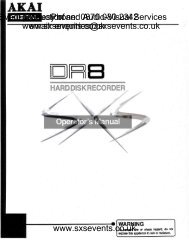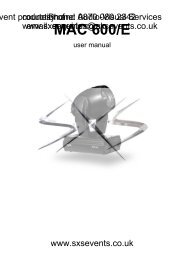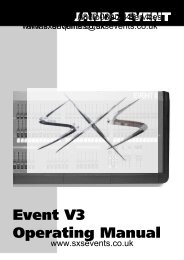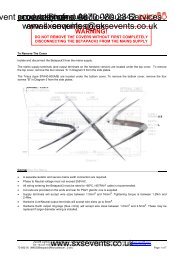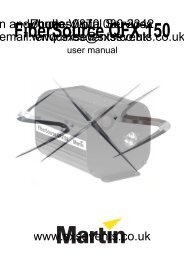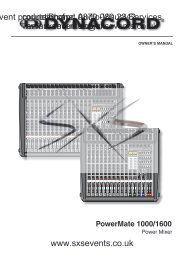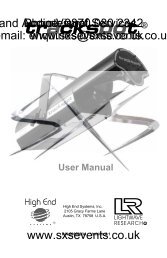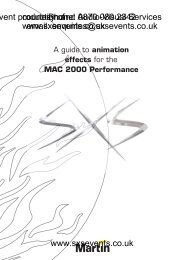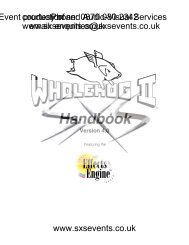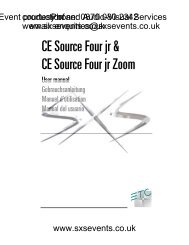You also want an ePaper? Increase the reach of your titles
YUMPU automatically turns print PDFs into web optimized ePapers that Google loves.
n and courtesy Phone: Audio-Visual 0870 of 080 Services 2342email: www.sxsevents.co.ukenquiries@sxsevents.co.ukUSER MANUALwww.sxsevents.co.uk
n and courtesy Phone: Audio-Visual 0870 of 080 Services 2342email: www.sxsevents.co.ukenquiries@sxsevents.co.ukwww.sxsevents.co.uk
n and courtesy Phone: Audio-Visual 0870 of 080 Services 2342email: www.sxsevents.co.ukenquiries@sxsevents.co.ukUSER MANUALWARNINGIf a portable or temporary three phase mains supplyis used to power this desk:We recommend the Power Supply is unplugged from the mains supplybefore connecting or disconnecting the mains supply.SERIOUS DAMAGE will occur if the Power Supplyis connected across two phases.This equipment is designed for use as alighting control desk only, and isunsuitable for any other purpose. It shouldonly be used by, or under the supervisionof, an appropriately qualified or trainedperson.Zero 88 <strong>Lighting</strong> Ltd. reserves the right tomake changes to the equipmentdescribed in this manual without priornotice. E & OE.Issue 1 September 1998Manual Stock No. 73 - 710 - 00Software Version 1.0© Zero 88 <strong>Lighting</strong> Ltd. 1998Zero 88 <strong>Lighting</strong> Ltd.Usk HouseLlantarnam ParkCwmbranGwent NP44 3HDUnited KingdomTel: +44 (0)1633 838088 Fax: +44 (0)1633 867880 = 24 hour Answer Phonee-mail: sales@zero88.comweb site: www.zero88.comwww.sxsevents.co.uk
Contentsn and courtesy Phone: Audio-Visual 0870 of 080 Services 2342email: Introduction www.sxsevents.co.ukenquiries@sxsevents.co.ukProgram ModeThis Manual 5The <strong>Elara</strong> <strong>Lighting</strong> Desk 5Master Controls and Displays 6Turning on the Desk 6Default State 6Preset ModePreset Controls and Displays 10Two Preset Operation 12Setting up for Two Preset Operation 12To Output a Scene from Preset A 12To Output a Scene from Preset B 12Manual Fading between Scenes 12Timed Crossfades between Scenes 13Flashing Channels 13Wide Operation 14Setting up for Wide Operation 14Storing and Cross Fading Scenesin WIDE 15Manual and Timed Crossfades 16Flashing Channels in WIDE 16Memories and Sequences 19Programming Memories and Sequences 19Programming Controls and Displays 20Setting up the Desk for Programming 22Selecting a Scene Memory 22Programming a Scene Memory 22Editing a Scene Memory 23Clearing/Deleting a Scene Memory 23Selecting a Sequence 24Programming a Sequence 24Inserting a Step into a Sequence 24Editing a Step in a Sequence 25Deleting a Step from a Sequence 25Clearing/Deleting a Sequence 26Reviewing a Sequence 26www.sxsevents.co.ukPage 2 ELARA 7371000 25.9.98
n and courtesy Phone: Audio-Visual 0870 of 080 Services 2342Contentsemail: Run Mode www.sxsevents.co.ukenquiries@sxsevents.co.ukSuper User ModeRun Mode Controls and Displays 30Entering Run Mode 32Outputting Scene Memories 32Accessing Scene Memories onDifferent Pages (Page Overlay) 33Flashing Memories 34Outputting a Sequence 34Moving between Sequence Steps 35Manually Stepping through a Sequence 35Automatically Stepping througha Sequence 35Using Sound Input to Step througha Sequence 35Snap or Crossfade BetweenSequence Steps 36Controlling the Direction of a Sequence 36Entering Super User Mode 37Exiting Super User Mode 37Setting Recovery Mode 38Clear All Memories 38Saving Memory Data 38Loading Memory Data 38Memory Module Error Codes 38Technical SpecificationPower Supply : 39Audio Input: 39Remote STEP + 39Memory Module : 40DMX Output: 40Analogue Output: (Optional) 40www.sxsevents.co.ukELARA 7371000 25.9.98 Page 3
n and courtesy Phone: Audio-Visual 0870 of 080 Services 2342email: www.sxsevents.co.ukenquiries@sxsevents.co.ukwww.sxsevents.co.ukPage 4 ELARA 7371000 25.9.98
n and courtesy Phone: Audio-Visual 0870 of 080 Services 2342This Manualemail: www.sxsevents.co.ukenquiries@sxsevents.co.ukThis manual describes the operation andprogramming of the <strong>Elara</strong> lighting desk. Itbegins with a general description of thedesk, the master controls, turning on thedesk and the default state. The manualthen covers the different operating modesof the desk, namely PRESET, PROGRAMand RUN. Each of these sections containsa basic description of the relevant frontpanel controls and displays, and a step bystep guide to the various functionsavailable. The SUPER USER functionsand technical specification sections follow.Throughout this manual, references tocontrols, buttons and lights on the frontpanel appear in capital letters (eg GRANDMASTER, PRESET CONTROL).The <strong>Elara</strong> <strong>Lighting</strong> DeskIs a compact user-friendly memory deskwhich records channel levels.Up to 48 Memories can be saved. Thememories are accessed as two pages of24 memories, using the PRESET fadersas submasters. The programmedmemories can also be used to programthree sequences (chases) each of whichcan contain up to 99 steps. Crossfadetimes and chase speed/direction can beadjusted by the user.The desk has 12 control channels (24 withWIDE active). The standard output fromthe desk is DMX 512. The control channeldata is output on DMX channels 1 -24(control ch 1 = DMX ch 1, control ch 2 =DMX ch 2 etc.)Options Available:Analogue output kit Stock No 00-118-00Memory Module Stock No 00-115.00.www.sxsevents.co.ukELARA 7371000 25.9.98 Page 5
Introductionn and courtesy Phone: Audio-Visual 0870 of 080 Services 2342Master Controls and Displaysemail: www.sxsevents.co.ukenquiries@sxsevents.co.ukThese controls set the general operatingconditions for the desk.• MODEThe MODE button is used to select theoperational mode of the desk. The redlights above the button show the currentoperating mode (SUPER USER,PRESET, PROGRAM, RUN).• GRAND MASTERThe GRAND MASTER fader is used foroverall control of the maximum outputlevels from all channels of the desk.• DBOThe DBO button makes all the deskoutputs zero and operates in all modesexcept SUPER USER. Pressing the DBObutton switches between DBO active(Dead Black Out - all channels at zero)and DBO not active (normal deskoutputs). The red light in the DBO buttonindicates the current state (Flashing =DBO active, Off = DBO not active).• DMX OUT OKThis light is illuminated when the desk istransmitting digital data.• WIDEThe WIDE button is used toselect/deselect WIDE operation. When inWIDE, the desk is a single preset 24channel desk, rather than a two preset 12channel desk. With WIDE selected it isstill possible to crossfade between twoscenes (see section on Preset Mode fordetails). When WIDE is selected the redlight in the button is illuminated.• FLASH ON/OFFThe FLASH ON/OFF button is used toenable/disable the CHANNEL FLASHbuttons. When the FLASH FUNCTION isactive, the red light in the button isilluminated and the CHANNEL FLASHbuttons are enabled.Turning on the Desk1. Connect the DMX cable.2. Connect the power supply to the deskand switch on at the mains.3. Ensure that DBO is not active (the redlight in the DBO button is off).4. Set the GRAND MASTER fader tofull.5. Set the A MASTER and B MASTERfaders to zero.6. Set the CROSSFADE control tomanual.Default StateWhen the desk is first switched on, or issubsequently switched on and RecoveryMode is off, the following default state isentered:MODE PRESETDBONot activeDISPLAY Not activeWIDE MODE Not activeFLASH ON/OFF ActiveSOUND Not activeAll other lights Offwww.sxsevents.co.ukPage 6 ELARA 7371000 25.9.98
Introductionn and courtesy Phone: Audio-Visual 0870 of 080 Services 2342email: www.sxsevents.co.ukenquiries@sxsevents.co.ukwww.sxsevents.co.ukELARA 7371000 25.9.98 Page 7
n and courtesy Phone: Audio-Visual 0870 of 080 Services 2342email: www.sxsevents.co.ukenquiries@sxsevents.co.ukwww.sxsevents.co.ukPage 8 ELARA 7371000 25.9.98
n and courtesy Phone: Audio-Visual 0870 of 080 Services 2342email: www.sxsevents.co.ukenquiries@sxsevents.co.ukWhen the desk is in PRESET Mode all thememory functions are disabled, offeringthe user a completely manual system.The desk can be operated by either two12 channel presets controlling 12channels, or a single WIDE presetcontrolling 24 channels.In Two Preset operation, separate scenesare set up on PRESET A and PRESET Busing the individual channel faders. The AMASTER and B MASTER faders are usedto crossfade between the two scenes.With WIDE selected it is still possible tocrossfade between two scenes. The firstscene is set up on the PRESET A andPRESET B faders and is storedtemporarily using the PRESET CONTROLbutton. Once stored, another scene canbe set up on the PRESET A and PRESETB faders. The A MASTER and B MASTERfaders are used to crossfade between thestored scene and the scene on thePRESET faders.Crossfades can be manual or timed.Overall output is under the control of theGRAND MASTER.www.sxsevents.co.ukELARA 7371000 25.9.98 Page 9
Preset Moden and courtesy Phone: Audio-Visual 0870 of 080 Services 2342Preset Controls and Displaysemail: www.sxsevents.co.ukenquiries@sxsevents.co.uk• PRESETS A AND B• CROSSFADEThere are 12 PRESET A faders whichcontrol individual channels 1 -12.There are 12 PRESET B faders whichcontrol individual channels 1 -12 orchannels 13 - 24 if WIDE is active.• CHANNEL FLASH BUTTONSThere are 24 CHANNEL FLASH buttonscorresponding to the 12 PRESET A and12 PRESET B faders. These are used toflash individual channels. These buttonscan be disabled using the FLASHON/OFF button.• A MASTER AND B MASTERIn two preset operation, the A MASTER isused to control the maximum output levelfrom the PRESET A faders. The BMASTER is used to control the maximumoutput level from the PRESET B faders.In WIDE operation, the A MASTER andB MASTER faders are used to control themaximum output level from both thePRESET A and PRESET B faders, andthe stored scene.The B MASTER fader is reversed (100%at the bottom of its travel) to facilitatemanual crossfades when moving the AMASTER and B MASTER in tandem.The CROSSFADE control is used todetermine the fade time when crossfadingbetween scenes. The control can be setto Manual or to a time between 1 secondand 5 minutes.• FADING LIGHTThe red FADING light below theCROSSFADE control flashes when atimed crossfade is taking place.• PRESET CONTROLThe PRESET CONTROL button is onlyapplicable when WIDE is active. Thisbutton is used to control which master(A MASTER or B MASTER) has control ofthe PRESET faders, and which masterhas control of the stored scene. Theaccompanying lights on the front panelindicate the current state (A FADERS,B STORED or B FADERS, A STORED).www.sxsevents.co.ukPage 10 ELARA 7371000 25.9.98
Preset Moden and courtesy Phone: Audio-Visual 0870 of 080 Services 2342email: www.sxsevents.co.ukenquiries@sxsevents.co.ukwww.sxsevents.co.ukELARA 7371000 25.9.98 Page 11
Preset Moden and courtesy Phone: Audio-Visual 0870 of 080 Services 2342Two Preset OperationManual Fading between Scenesemail: www.sxsevents.co.ukenquiries@sxsevents.co.uk1. Ensure that the CROSSFADE controlThe PRESET A and PRESET B faders,is set to Manual.the A MASTER and B MASTER and theGRAND MASTER are used to control the 2. Set up a scene using the PRESET Aoutput levels from the desk. Thefaders.CROSSFADE control is used todetermine the crossfade time between thepreset masters.3. Set up a different scene on thePRESET B faders.Setting up for Two Preset Operation1. If the desk is not already in PRESETMode, press and hold the MODEbutton for 1 second. The PRESETlight above the MODE button willcome on.2. Ensure WIDE is not active and theCROSSFADE control is set toManual.To Output a Scene from Preset A1. Set the required levels for eachchannel on the PRESET A faders.2. Set the A MASTER to full and theB MASTER to zero. The scene set upon PRESET A is output live.To Output a Scene from Preset B1. Set the required levels for eachchannel on the PRESET B faders.2. Set the A MASTER to zero and the BMASTER to full. The scene set up onPRESET B is output live.4. Set the A MASTER to full, and theB MASTER to zero. The scene set onthe PRESET A faders will be output.5. To crossfade to the scene set up onPRESET B, simultaneously move theA MASTER to zero and the BMASTER to full. The operator hasdirect control over the speed of thescene change. As the master fadersare moved in tandem the scene setup on PRESET B will fade in and thescene set on PRESET A will fade out.The crossfade is dipless6. A new scene can then be set up onPRESET A without affecting theoutputs.7. To crossfade to the new scene onPRESET A, simultaneously move theA MASTER to full and the B MASTERto zero.8. As the master faders are moved intandem the scene set up on PRESETB will fade out and the scene set onPRESET A will fade in. The crossfadeis dipless.www.sxsevents.co.ukPage 12 ELARA 7371000 25.9.98
Timed Crossfades between Scenes1. Set the A MASTER and B MASTERto zero.2. Set up a scene using the PRESET Afaders.3. Set up a different scene on thePRESET B faders.4. Set the CROSSFADE control to thetime required to fade scene A in.5. Quickly move the A MASTER to full.The scene on the PRESET A faderswill fade in and be output live. (Thetime taken for the fade to complete isdetermined by the value set on theCROSSFADE control). The redFADING light will flash while thedipless crossfade is taking place, andgo out when the crossfade iscomplete6. To crossfade to the scene onPRESET B, quickly move theA MASTER to zero and theB MASTER to full. The scene onPRESET B will fade in and the sceneon PRESET A will fade out in theselected time. The red FADING lightwill flash while ss crossfade is takingplace.7. A new scene can then be set up onPRESET A without affecting theoutputs.8. To crossfade to the scene onPRESET A, quickly move theA MASTER to full and the B MASTERto zero. The scene on PRESET A willfade in and the scene on PRESET Bwill fade out in the selected time. Thered FADING light will flash while thedipless crossfade is taking place, andgo out when the crossfade iscomplete.Preset Moden and courtesy Phone: Audio-Visual 0870 of 080 Services 2342email: www.sxsevents.co.ukenquiries@sxsevents.co.ukFlashing Channels1. Ensure that the FLASH FUNCTION isactive.2. Press and hold an individualCHANNEL FLASH button. (Thosebelow the PRESET A faders orPRESET B faders can be used). Thechannel is then added to the scene atthe level set on the GRANDMASTER.3. Release the CHANNEL FLASHbutton. The channel returns to itsprevious level.www.sxsevents.co.ukELARA 7371000 25.9.98 Page 13
Preset Moden and courtesy Phone: Audio-Visual 0870 of 080 Services 2342email: www.sxsevents.co.ukenquiries@sxsevents.co.ukManual and Timed CrossfadesCrossfading between the scene set up onthe PRESETS and the stored scene isachieved by moving the A MASTER andB MASTER faders in tandem.If the CROSSFADE control is set toManual, the crossfade time is determinedby the speed at which the A MASTER andB MASTER faders are moved. Theoperator has direct control over the speedof the scene change.If the CROSSFADE control is not set tomanual, the crossfade time will be thetime indicated on the CROSSFADE dial(between 1 second and 5 minutes).Flashing Channels in WIDE1. Ensure that the FLASH FUNCTION isactive.2. Press and hold an individualCHANNEL FLASH button. (Thosebelow the PRESET A faders controlchannels 1 - 12, those below thePRESET B faders control channels13 - 24). The corresponding channelis then added to the scene at thelevel set on the GRAND MASTER.3. Release the CHANNEL FLASHbutton. The channel returns to itsprevious level.NOTESStored SceneAny stored scene being output in PRESETMode will be removed from the outputs if thedesk is changed to PROGRAM, RUN orSUPER USER Modes.www.sxsevents.co.ukPage 16 ELARA 7371000 25.9.98
n and courtesy Phone: Audio-Visual 0870 of 080 Services 2342email: www.sxsevents.co.ukenquiries@sxsevents.co.ukwww.sxsevents.co.ukELARA 7371000 25.9.98 Page 17
n and courtesy Phone: Audio-Visual 0870 of 080 Services 2342email: www.sxsevents.co.ukenquiries@sxsevents.co.ukwww.sxsevents.co.ukPage 18 ELARA 7371000 25.9.98
n and courtesy Phone: Audio-Visual 0870 of 080 Services 2342Memories and Sequencesemail: www.sxsevents.co.ukenquiries@sxsevents.co.ukBoth SCENE memories andSEQUENCES can be programmed on the<strong>Elara</strong> desk.A SCENE memory consists of a singlestatic state, recording the output level ofeach channel.A SEQUENCE consists of a number ofsteps (max 99). Each step is a previouslyprogrammed scene memory. The samescene memory may be used in more thanone step of a sequence and more thanone sequence.Programming Memories andSequencesThe desk provides 48 programmablememories, which are accessed as twopages of 24 memories. The MEMORYPAGE button is used to select therequired page. The CHANNEL FLASHbuttons are used to select the memory.The yellow lights in the CHANNEL FLASHbuttons are use to indicate whichmemories have been programmed. ThePRESET faders are used to set the outputlevels and the PROGRAM button used tosave the levels to memory.The desk also provides 3 programmablesequences. The SEQUENCE buttons areused to select the sequence, and theMEMORY PAGE and CHANNEL FLASHbuttons used to program the requiredmemories into each step.www.sxsevents.co.ukELARA 7371000 25.9.98 Page 19
Program Moden and courtesy Phone: Audio-Visual 0870 of 080 Services 2342Programming Controls andemail: Displays www.sxsevents.co.ukenquiries@sxsevents.co.ukThe following controls and displays areused in PROGRAM Mode.• PRESET A AND PRESET BThere are 12 PRESET A faders whichcontrol individual channels 1 - 12.There are 12 PRESET B faders whichcontrol individual channels 1 - 12, orchannels 13 - 24 if WIDE is active.• CHANNEL FLASH BUTTONSThe 24 CHANNEL FLASH buttons locatedbelow the 12 PRESET A and 12PRESET B faders are used as memoryselection buttons in PROGRAM Mode.• A MASTERThe A MASTER fader is used to controlthe maximum output level from thePRESET A faders. If WIDE is active, theA MASTER is used to control themaximum output level from both thePRESET A and PRESET B faders.• B MASTERThe B MASTER fader is used to controlthe maximum output level from thePRESET B faders. If WIDE is active, theB MASTER has no effect.• PREVIEW/EDITWhen EDIT is active, the user can editindividual channels of a previouslyprogrammed SCENE memory, or thememory numbers in a SEQUENCE. Thelight in the button is illuminated whenEDIT is active.• MEMORY TYPEThis button is used to select whether aSCENE memory or SEQUENCE is beingprogrammed. The red lights above thebutton indicate which is currently selected.• DISPLAYThe DISPLAY indicates the current stepnumber when a sequence is beingprogrammed or edited.• SEQUENCE 1, SEQUENCE 2,SEQUENCE 3 BUTTONSThese buttons are used to select asequence to program/edit. Only onesequence can be selected/active at atime. The red light in the button isilluminated when the sequence isselected/active.• CLEARThe CLEAR button is used to clear ascene memory or sequence (ie removethe programmed data and return to anunprogrammed state).It is also used todelete a step from a sequence.• STEP + and STEP -These buttons are used to select therequired step when inserting, deleting orediting steps in a sequence.• PROGRAMThe PROGRAM button is used to savethe output levels into the current scenememory.www.sxsevents.co.ukPage 20 ELARA 7371000 25.9.98
Program Moden and courtesy Phone: Audio-Visual 0870 of 080 Services 2342• MEMORY PAGENOTESemail: This button www.sxsevents.co.ukenquiries@sxsevents.co.ukis used to toggle between the Preset Faderstwo pages of memories. The red lightsIn two preset operation, either the PRESET Aabove the button indicate which page is or PRESET B faders can be used to set thecurrently selected.levels for channels 1 - 12. Channels 13 -24 willbe recorded at zero. In WIDE operation, thePRESET A faders are used to set channels 1 -12 and the PRESET B faders to set channels13 - 14.Recording Output ValuesIt is recommended that the A MASTER, BMASTER and GRAND MASTER are set to full(100%) when programming memories.Otherwise the output values may not be asexpected when the memories are output inRUN Mode. As current output values arerecorded (not channel fader positions).DMX ChannelsThe desk outputs and records all 24 DMXchannels , even if NOT in WIDE.In NOT in WIDE then channel s 13-24 areoutput at zero.www.sxsevents.co.ukELARA 7371000 25.9.98 Page 21
Program Moden and courtesy Phone: Audio-Visual 0870 of 080 Services 2342Setting up the Desk forProgramming a Scene Memoryemail: Programming www.sxsevents.co.ukenquiries@sxsevents.co.uk1. Select a scene memory to be1. If the desk is in PRESET Mode orprogrammed as described above.SUPER USER Mode, press and holdthe MODE button for 1 second toenter PROGRAM Mode. If the desk isin RUN Mode, simply press theMODE button to enter PROGRAMMode. The red lights above theMODE button indicate the currentoperating mode.2. Use the PRESET A and/or thePRESET B faders to set the requiredoutput levels. The outputs appearlive.2. Ensure that DBO is not active(the light in the DBO button is off)3. Select WIDE, if required.4. Set all the PRESET faders to zero.5. Set the A MASTER, B MASTER andGRAND MASTER to full.Selecting a Scene Memory1. If not already selected, press theMEMORY TYPE button to selectSCENE.2. Use the MEMORY PAGE button toselect the required page. TheCHANNEL FLASH buttons below thePRESET A faders now representmemories 1 -12; the CHANNELFLASH buttons below the PRESET Bfaders represent memories 13 - 24.The yellow lights are illuminated inthe CHANNEL FLASH buttons if thecorresponding memory isprogrammed.3. Press a CHANNEL FLASH button toselect the corresponding memory.The light in the button flashes toindicate that the memory has beenselected. The lights in all the otherCHANNEL FLASH buttons go out.The output levels are determined bythe current positions of the PRESETfaders.3. Press the PROGRAM button. Theoutput levels are stored in theselected memory. The yellow light inthe CHANNEL FLASH buttonchanges from flashing to on, to showthat the memory is now programmed.The lights in the other CHANNELFLASH buttons come back on if thecorresponding memories areprogrammed.www.sxsevents.co.ukPage 22 ELARA 7371000 25.9.98
Program Moden and courtesy Phone: Audio-Visual 0870 of 080 Services 2342Editing a Scene MemoryClearing/Deleting a Scene Memoryemail: www.sxsevents.co.ukenquiries@sxsevents.co.ukIndividual channels of a programmed 1. Select a scene memory as describedscene memory can be edited withoutabove.affecting the other levels in that memory.1. If not already selected, press theMEMORY TYPE button to selectSCENE.2. Press the PREVIEW/EDIT button toactivate the EDIT function. The redlight in the button comes on.3. Select the required page using theMEMORY PAGE button.4. Press a CHANNEL FLASH button toselect the memory to be edited. Thelight in the button flashes, and thecontents of the selected memoryONLY are output. (The PRESETfaders are NOT mixed into theoutput).5. The level of an individual channel cannow be adjusted using thecorresponding PRESET fader. First itis necessary to pick up the existinglevel by bringing the fader throughthat level. Once the level has beenpicked up, the output level for thatchannel can be set using the fader.6. Adjust other channel levels asrequired.7. Press the PREVIEW/EDIT button.This saves the new level(s) into thememory and exits the EDIT function.The light in the CHANNEL FLASHbutton stops flashing, and the deskoutputs revert back to the levels seton the PRESET faders.2. Press and hold the CLEAR button for1 second. All the channel values inthe memory are set to zero, and thelight in the CHANNEL FLASH buttongoes out indicating that the memory isnow unprogrammed.NOTESPreset FadersIf WIDE is not active, either PRESET A orPRESET B faders can be used to set therequired output levels for channels 1 - 12.Channels 13 -24 will be recorded at zero. IfWIDE is active, the PRESET A faders controlthe levels for channels 1 - 12, and the PRESETB faders control the levels for channels 13 - 24.Overwriting MemoriesIf a programmed memory is selected and thePROGRAM button pressed, the originalcontents of the memory will beOVERWRITTEN with the current output levels.No warning is given .Abandoning EditsTo abandon any edits which have been madeon a memory, press the CHANNEL FLASHbutton for the selected memory (to deselect thememory), or press a different CHANNELFLASH button (to select a different memory).This must be done BEFORE pressing thePREVIEW/EDIT button to exit the EDITfunction.Deleting MemoriesIf a scene memory is deleted which wasreferenced by any of the three programmablesequences, the relevant step(s) in thosesequences will be AUTOMATICALLYDELETED. For example, if a sequence wasprogrammed with scene memories1,2,3,4,1,5,6,7,8 and memory number 1 wasdeleted, the sequence would automaticallybecome 2,3,4,5,6,7,8.www.sxsevents.co.ukELARA 7371000 25.9.98 Page 23
Program Moden and courtesy Phone: Audio-Visual 0870 of 080 Services 2342Selecting a SequenceInserting a Step into a Sequenceemail: www.sxsevents.co.ukenquiries@sxsevents.co.uk1. Select a programmed sequence asTo select a sequence press thedescribed above.SEQUENCE 1, SEQUENCE 2 orSEQUENCE 3 button as required. Thered light in the button comes on to showthat the sequence has been selected. Thelights above the MEMORY TYPE buttonindicate SEQUENCE.If the selected sequence is alreadyprogrammed the DISPLAY will show thelast step number in the sequence. Thecontents of the last step will be outputlive. (The PRESET faders are NOT mixedinto the outputs)If the selected sequence isunprogrammed the DISPLAY will show“00”, and the output will be zero.Programming a SequenceThe CHANNEL FLASH buttons are usedto add a new step and enter the selectedmemory number into the step in a singleaction.1. Select an unprogrammed sequenceas described above. The DISPLAYshows “00”. The outputs are all zero,the positions of the PRESET fadersare ignored.2. To add and program a step, press theCHANNEL FLASH buttoncorresponding to the scene memoryrequired. The yellow light in theCHANNEL FLASH button comes on,the contents of the scene memory areoutput live, and the number in theDISPLAY increments by one to showthe current step number.3. Repeat step 2 until all the requiredsteps have been programmed.2. Use the STEP + and STEP - buttonsto select the step BEFORE where youwish to insert the new step.(For example, to insert a stepbetween steps 4 and 5, select step4). The scene memory in the currentstep will be output, and the light in theCHANNEL FLASH button for thecorresponding memory comes on.3. To insert and program a step, selectthe required page using theMEMORY PAGE button, then pressthe CHANNEL FLASH buttoncorresponding to the scene memoryrequired. The yellow light in theCHANNEL FLASH button comes on,the contents of the scene memory areoutput live, and the number in theDISPLAY increments by one.NOTESSelecting Unprogrammed MemoriesIf an unprogrammed memory is selected theDISPLAY flashes briefly. The sequence andoutputs are unaffected.Maximum Steps ProgrammedIf an attempt is made to insert a step into thesequence when the maximum 99 steps havebeen programmed, the DISPLAY flashes “99”for a second, and then returns to the previouslydisplayed step number. The sequence andoutputs are unaffected.Renumbering StepsAny original steps in the sequence after theinserted step are renumbered accordingly. Forexample, if you started with a 10 stepsequence and inserted a step between steps 4and 5, the new step becomes step 5 and theoriginal steps 5 to 10 become steps 6 to 11.www.sxsevents.co.ukPage 24 ELARA 7371000 25.9.98
Program Moden and courtesy Phone: Audio-Visual 0870 of 080 Services 2342Editing a Step in a Sequence Deleting a Step from a Sequenceemail: www.sxsevents.co.ukenquiries@sxsevents.co.ukIndividual steps of a programmedAt any time while a sequence step issequence can be edited (ie the memory selected in PROGRAM Mode, it isnumber changed) without affecting the possible to remove that step from theother steps in that sequence.sequence.1. Select a programmed sequence asdescribed above.2. Press the PREVIEW/EDIT button toactivate the EDIT function. The lightin the button comes on.3. Use the STEP + and STEP - buttonsto move to the step to be edited. TheDISPLAY indicates the current stepnumber. The lights next to theMEMORY PAGE button show thepage number, and a light in one ofthe CHANNEL FLASH buttons isilluminated to indicate the memoryprogrammed into the current step.The memory is output.4. To edit the step, use the MEMORYPAGE button to change page ifrequired, then select the requiredmemory by pressing thecorresponding CHANNEL FLASHbutton. The previously output memorygoes off, the light in the selectedCHANNEL FLASH button comes onand the new memory is output.5. Press the PREVIEW/EDIT button.This saves the edits and exits theEDIT function.1. Select a programmed sequence asdescribed above.2. Use the STEP + and STEP - buttonsto select the step to be deleted. TheDISPLAY shows the current stepnumber.3. Press the CLEAR button. Theselected step is removed from thesequence. The DISPLAY shows theprevious step number, except in thecase where step 1 is deleted, when itflashes briefly and shows “1”.NOTESSingle StepIf there is only one step in the sequence and itis deleted, the DISPLAY shows “00” indicatingthat the sequence is now unprogrammed.Renumbering StepsAny steps in a sequence after the deleted stepare renumbered accordingly. For example, in a10 step sequence where step 5 is deleted, theoriginal steps 6 to 10 become steps 5 to 9.Abandoning EditsTo abandon edits made to a sequence, pressthe MEMORY TYPE button, MODE button, or aSEQUENCE button. The desk will exit the EDITfunction.www.sxsevents.co.ukELARA 7371000 25.9.98 Page 25
n and courtesy Phone: Audio-Visual 0870 of 080 Services 2342email: www.sxsevents.co.ukenquiries@sxsevents.co.ukwww.sxsevents.co.ukELARA 7371000 25.9.98 Page 27
n and courtesy Phone: Audio-Visual 0870 of 080 Services 2342email: www.sxsevents.co.ukenquiries@sxsevents.co.ukwww.sxsevents.co.ukPage 28 ELARA 7371000 25.9.98
n and courtesy Phone: Audio-Visual 0870 of 080 Services 2342email: www.sxsevents.co.ukenquiries@sxsevents.co.ukIn RUN Mode the user can output a singleprogrammed memory or a combination ofmemories. The memories are accessedusing the MEMORY PAGE button, andthe 24 PRESET Faders which are usedas submasters. The current memory pageis indicated by the lights next to theMEMORY PAGE button. The PRESET Afaders control memories 1 -12, and thePRESET B faders control memories 13-24. The lights in the CHANNEL FLASHbuttons are illuminated if thecorresponding memory is programmed.Any programmed sequences can also beoutput, using the SEQUENCE buttons.Only one sequence can be active at atime. The output levels, crossfade time,sequence speed and attack can beadjusted using the various front panelcontrols.The final output levels of a scene memoryare determined by the programmed levelsin the memory, the appropriate PRESETfader (submaster) and the GRANDMASTER.The final output levels of a sequence aredetermined by the programmed levels inthe memory referenced by the currentstep, the SEQUENCE MASTER and theGRAND MASTER.The desk outputs 24 channels of DMX allthe time. If WIDE is not active, channels13 - 24 are output at zero.www.sxsevents.co.ukELARA 7371000 25.9.98 Page 29
Run Moden and courtesy Phone: Audio-Visual 0870 of 080 Services 2342Run Mode Controls and Displaysemail: www.sxsevents.co.ukenquiries@sxsevents.co.uk• PRESET A AND PRESET B• DISPLAYThe 12 PRESET A faders are used assubmasters to control the output levels ofmemories 1 - 12 from the selectedmemory page.When a sequence is active the display willshow the current step being output. If nosequence is active the display will beblank.The 12 PRESET B faders are used assubmasters to control the output levels ofmemories 13 - 24 from the selectedmemory page.• CHANNEL FLASH BUTTONSThe CHANNEL FLASH buttons are usedto flash the associated memories. Thesebuttons can be disabled using the FLASHON/OFF button.• SEQUENCE MASTERThe SEQUENCE MASTER fader is usedto control the maximum output level of theselected sequence.• SPEED CONTROLThe SPEED control is used to regulatethe speed of a sequence being outputThe control has a switch position at theminimum end of its rotation which stopsautomatic stepping through a sequenceand gives full manual control.• CROSSFADEThe CROSSFADE control is used todetermine the fading between steps of asequence.• SEQUENCE 1, SEQUENCE 2,SEQUENCE 3 BUTTONSThese buttons are used to select/deselecta sequence to output. The red light in thebutton is illuminated when the sequenceis selected. Only one sequence can beselected at a time.• STEP + and STEP -If a sequence is currently being output,these buttons are used to move throughthe steps of the sequence.• DIRECTIONThis button is used to select the directionthat a sequence will run when it is output.The accompanying lights indicate whichdirection has been selected.• SOUNDThis button is used to activate the audioinput into the desk. The audio input isused to advance sequences. When theSOUND function is active the light in thebutton is illuminated.• MEMORY PAGEThis button is used to select the currentmemory page. The lights above thebutton indicate the selected page.www.sxsevents.co.ukPage 30 ELARA 7371000 25.9.98
Run Moden and courtesy Phone: Audio-Visual 0870 of 080 Services 2342email: www.sxsevents.co.ukenquiries@sxsevents.co.ukwww.sxsevents.co.ukELARA 7371000 25.9.98 Page 31
n and courtesy Phone: Audio-Visual 0870 of 080 Services 2342Run ModeMoving between Sequence Steps Using Sound Input to Step through aemail: www.sxsevents.co.ukenquiries@sxsevents.co.ukSequenceManually Stepping through a Sequence1. Ensure that the SPEED control is setto Manual and the SOUND function isnot active.2. Press the STEP + button to move tothe next step.3. Press the STEP - button to return tothe previous step.Automatically Stepping through aSequence1. Ensure that the SPEED control is notset to Manual and the SOUNDfunction is not active.2. Use the SPEED control to adjust therate at which the sequence isadvanced (the sequence speed).The sequence can be advanced in timewith the bass beat of a suitable musicsource, or the basic speed of thesequence can be set and the bass beatfrom the music source used to incrementextra steps.1. Connect a suitable music source tothe audio input on the desk.2. Ensure that the SOUND function isactive.3. To use only the sound to trigger thesequence, set the SPEED control toManual.4. To use a combination of sound andautomatic, set the basic speed withthe SPEED control.www.sxsevents.co.ukELARA 7371000 25.9.98 Page 35
Run Moden and courtesy Phone: Audio-Visual 0870 of 080 Services 2342Snap or Crossfade BetweenNOTESemail: Sequence www.sxsevents.co.ukenquiries@sxsevents.co.ukStepsChanging SequencesTo snap from one sequence step to thenext set the CROSSFADE Control tomanual.To crossfade from one step to the nextmove the CROSSFADE control to anytimed setting.If stepping is manual (via the STEP + andSTEP - buttons) the crossfade time is seton the CROSSFADE control.If stepping is automatic or soundcontrolled, the sequence crossfades at arate set by the SPEED control.Controlling the Direction of aSequenceThe direction of a sequence is controlledby the DIRECTION button. Press theDIRECTION button to select the directionrequired - Forwards (>), Backwards ().To change from outputting one sequence toanother, simply press the required SEQUENCEbutton. It is not necessary to turn the firstsequence off first. For example, if sequence 1is running and the sequence 2 button ispressed, sequence 1 will be removed from theoutput and sequence 2 will be output.Step ButtonsThe STEP + and STEP - buttons are active atall times while a sequence is running. They canbe used to advance or reverse the sequenceby one step. If either of these buttons are helddown for more than two seconds, the sequencewill advance for as long as the button is helddown.Remote StepPressing a switch connected to the Remoteinput socket on the back panel, will have thesame effect as pressing the STEP + button,and can be used for advancing sequences.Sound InputIf an external sound source attached to thedesk is used to advance a sequence, theSOUND function must be activated using theSOUND button.Removing Sound InputIf the external sound source is removed, thesequence will advance at the rate set on theSPEED control. If the SPEED control is set toManual, the sequence will stop.www.sxsevents.co.ukPage 36 ELARA 7371000 25.9.98
n and courtesy Phone: Audio-Visual 0870 of 080 Services 2342email: www.sxsevents.co.ukenquiries@sxsevents.co.ukIn SUPER USER Mode the presets andmemory functions are disabled. The userhas the options of setting recovery to onor off, clearing all the programmedmemories, and saving or loading memorydata.WARNINGOnly a Zero 88 memory moduleshould be connected to the 9 pin Dtype connector on the rear panel of thedesk. It is advisable to switch the deskoff before connecting or disconnectingthe memory module.Entering Super User ModePress and hold down the STEP + andSTEP - buttons together, and then pressand hold the MODE button for 1 second.The SUPERUSER light above the MODEbutton comes on. The DISPLAY showsthe software version.Exiting Super User ModeTo exit SUPER USER mode press andhold the MODE button for 1 second. Thedesk will return to PROGRAM mode.www.sxsevents.co.ukELARA 7371000 25.9.98 Page 37
Super User Moden and courtesy Phone: Audio-Visual 0870 of 080 Services 2342Setting Recovery ModeSaving Memory Dataemail: www.sxsevents.co.ukenquiries@sxsevents.co.ukRecovery mode determines the state that 1. Ensure a memory module isthe desk starts in when it is switched on. connected to the D type socket on therear panel of the desk.If Recovery Mode is On - the desk willstart in the mode that it was in when itwas switched off, except if it was inSUPER USER Mode, in which case it willstart in PROGRAM mode.If Recovery Mode is Off - the desk willstart in the Default State.Press the WIDE button to toggle theRecovery state. The light in the WIDEbutton indicates the recovery state(on = Recovery On, off = Recovery Off).Clear All MemoriesPress and hold the CLEAR button for 1second to clear all the programmedmemories. When the memories havebeen cleared, the DISPLAY goes blank,and then returns to displaying thesoftware version.2. Press the PROGRAM (SAVE) button.The programmed memory data issaved onto the memorydevice.OVERWRITING ANYEXISTING DATA . If the operation issuccessful, the DISPLAY flashes“00”, if not the DISPLAY flashes anerror code. The display then returnsto showing the software version.Loading Memory Data1. Ensure a memory module isconnected to the D type socket on therear panel of the desk.2. Press the FLASH ON/OFF (LOAD)button. The memory data in thememory device is loaded into thedesk. OVERWRITING ANYEXISTING DATA If the operation issuccessful, the DISPLAY flashes“00”, if not the DISPLAY flashes anerror code. The display then returnsto showing the software version.Memory Module Error CodesCodeErrorErrors Saving01 No module connected02 Faulty moduleError Loading03 No module connected04 Faulty module05 Wrong desk type06 Incompatible versionwww.sxsevents.co.ukPage 38 ELARA 7371000 25.9.98
n and courtesy Phone: Audio-Visual 0870 of 080 Services 2342Power Supply :email: www.sxsevents.co.ukenquiries@sxsevents.co.ukSeparate plug mounted mains transformersupplying low voltage via a 4 pin lockingDIN connectorMains voltage230V -18% to +10% (190V - 253V)DC ConnectionPIN 1 =9V @ 400mAPIN 2 =OV Signal groundPIN 3 =20 V @ 200mA(Only required for Analogue)PIN 4 =Not usedFigure A.Power Supply connectorViewed from the rear of the desk.Audio Input :Stereo Input >10 k , minimum 100mV tomaximum 10VConnectionsTip =Left channelRing =Right channelSleeve = 0V Signal groundRemote STEP +0.25” stereo jack socket.Connect Sleeve to Tip to simulate a STEP +button pushFigure B. Stereo Jack Plugwww.sxsevents.co.ukELARA 7371000 25.9.98 Page 39
Technical Specificationn and courtesy Phone: Audio-Visual 0870 of 080 Services 2342Memory Module (Optional)Analogue Output: (Optional)email: Stock number www.sxsevents.co.ukenquiries@sxsevents.co.uk00-115-00Stock number 00-118-00EEPROM cartridge with 9 pin D type maleconnector.DMX Output:5 pin XLR, Not isolated, with voltageprotection, with data output indicator.Data on channels 1 - 24 only.ConnectionsPIN 1 = 0VPIN 2 = 1-PIN 3 = 1+PIN 4 & 5See Figure C.Signal groundDMX drive complimentDMX drive truenot connected.24 channels 0 to +10Vall channels Short circuit proofall channels capable of driving 5mAall channels are diode protectedconnectors 4xX 8 pin ring locking DINsAny dimmer supply not used.PIN 1 = Channel 1PIN 2 = Channel 2PIN 3 = Channel 3PIN 4 = Channel 4PIN 5 = Channel 5PIN 6 = Channel 6PIN 7 = Not usedPIN 8 = 0V Signal GroundSee Figure DFigure C.DMX ConnectorViewed from rear of desk.Figure D.Analogue Connector.Viewed from rear of the desk.www.sxsevents.co.ukPage 40 ELARA 7371000 25.9.98
courtesy of Event Phone: production 0870 and 080 Audio-Visual 2342 Serviceswww.sxsevents.co.uk email: enquiries@sxsevents.co.ukwww.sxsevents.co.uk
n and courtesy Phone: Audio-Visual 0870 of 080 Services 2342email: www.sxsevents.co.ukenquiries@sxsevents.co.ukZero 88 <strong>Lighting</strong> Ltd.Usk House, Llantarnam ParkCwmbran, Gwent NP44 3HDUnited KingdomTel: +44 (0)1633 838088 Fax: +44 (0) 1633 867880 = 24 hour Answer Phonee-mail sales@zero88.com web site: www.zero88.comwww.sxsevents.co.uk