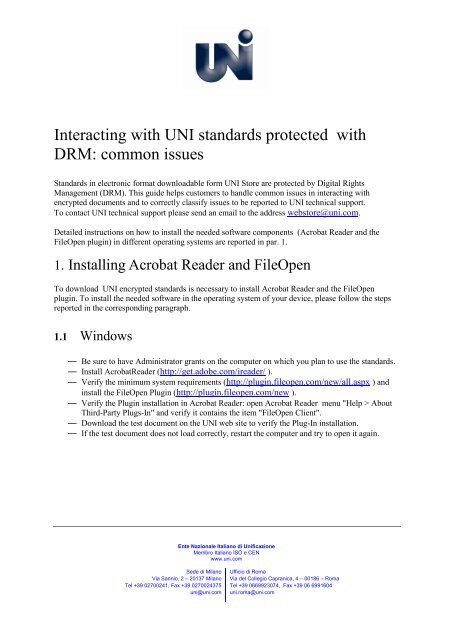troubleshooting guide - Uni
troubleshooting guide - Uni troubleshooting guide - Uni
- Page 4 and 5: 3. Once the pdf is selected, click
- Page 7 and 8: 1.5 MobileEncrypted standards can b
- Page 9 and 10: 4. Errors installing the Plug-In"Er
- Page 11 and 12: section 3) and install the new vers
- Page 14 and 15: Unknown request (error number)The U
- Page 16 and 17: 6. Errors using documents with limi
- Page 18 and 19: Unable to print double sided.Set yo
3. Once the pdf is selected, click the small wheel and select “Get Info” in the popup menu.4. Select the triangle left to the “Open with” label.Ente Nazionale Italiano di <strong>Uni</strong>ficazionewww.uni.com4
5. Click on Preview and select "Adobe Reader" in the menu. If the menu does not contain theitem Adobe Reader , select “Other” and search Adobe Reader.6. Select "Change All".Ente Nazionale Italiano di <strong>Uni</strong>ficazionewww.uni.com5
1.5 MobileEncrypted standards can be viewed on iPad, iPhone, iPod Touch, with operating system iOS 4.0 orlater. It’s necessary to download the free app viewer from the iTunes app-store iTuneshttp://itunes.apple.com/us/app/fileopen-viewer/id520287055?ls=1&mt=8%20.Encrypted standards can be used on mobile devices with the same permissions that are enforced onpersonal computers.2. How to check the FileOpen Plug-In versionOpen Acrobat Reader. In the Help>About Third-Party Plug-In menu select “FileOpen Client...” andcheck the Plug-In version.Ente Nazionale Italiano di <strong>Uni</strong>ficazionewww.uni.com7
3. How to remove the FileOpen Plug-InIn some cases (v. par. 5.1) before installing a new version of the FileOpen Plug-In is necessary toremove the current version.In most cases, in Windows environment this can be done selectingStart Menu>Control Panel>Application Installation>FileOpenClient>Remove.In Windows 7 is also necessary to remove FileOpenManager, in the same folder.In other environments, or if the error persists after removing the old version and installing the newone, please follow the instructions on the FileOpen website http://plugin.fileopen.com/remove.aspx.Ente Nazionale Italiano di <strong>Uni</strong>ficazionewww.uni.com8
4. Errors installing the Plug-In"Error writing to file: C:\Program Files\plug_ins\Fowpkbd.dll. Verify that you haveaccess to that directory."The Plug-In cannot be installed because the user does not have Administrator grants on the device.Contact your internal IT support to solve the problem.5. Errors opening the document1.6 Errors caused by a wrong Plug-In installationPlug-In not installed.This error message is displayed when you open an encrypted document for the first time and theFileOpen Plug-In has not been installed.Select OK: the Internet browser will open the FileOpen website, where you can download the currentPlug-In version.Ente Nazionale Italiano di <strong>Uni</strong>ficazionewww.uni.com9
The Plug-In needs to be updatedA new version of the FileOpen Plug-In must be installed. Remove the current Plug-In version (seesection 3). Open the website http://plugin.fileopen.com in your browser and install the new version.The Plug-In is not activeWhen these messages are displayed the service that manages the FileOpen Plug-In could not bestarted. It is necessary to start it manually: close Adobe Acrobat/Reader open the folder Programs/FileOpen/Services and double-click FileOpenBroker32.exe(FileOpenBroker64.exe for the 64bit version) Open the document. If document opening fails remove the current FileOpen Plug-In (seeEnte Nazionale Italiano di <strong>Uni</strong>ficazionewww.uni.com10
section 3) and install the new version.1.7 Errors due to lack of connectivity"There was an error contacting the server or the server's response could not be decoded.Please check your internet connection. If this error persists please contact the publisherand present the text of this message."The FileOpen Plug-In cannot connect to Internet to check the customer access privileges. Mostcommon causes: Lack of Internet connectivity or connectivity limitations due to a firewall that prevent Internetaccess to Acrobat Reader.Check Internet connectivity and enable Acrobat Reader in the firewall, so that it can connectreach the domain http://store.uni.com on ports 80/443. You are trying to view a standard with expired or missing offline grants. In this case the Plug-In must connect to the UNI website to reload the privileges.This error can also be due to a problem in handling offline grants with the Plug-In version0925. In this case is necessary to update the Plug-In to the latest version available on thevendor site (http://plugin.fileopen.com/all.aspx).See section 2 about how to check the Plug-In version.Ente Nazionale Italiano di <strong>Uni</strong>ficazionewww.uni.com11
1.8 Other errorsThe document has already been opened on another computer.The document you are trying to open has already been opened on a different computer/device. In casethe document is a individually purchased standard you can download it twice, on two differentdevices. If it has been downloaded only once, it is still possible to download and open a new copy onthe computer you are using.In case the document is part of a standard subscription, each user can open each document on a singlecomputer/device.If a customer that has already downloaded UNI Standards with DRM needs to change his computer orto format the hard disk, he must send a request to UNI technical support to reset his privileges onpurchased documents.The privileges can be reset even in case the document has been incorrectly opened.To submit a request to UNI technical support you can send an email to the addresswebstore@uni.comDocument not found.The message is displayed when you try to open the document. Please send an email to UNI technicalsupport, at the address webstore@uni.com, reporting this error message and attaching the pdfEnte Nazionale Italiano di <strong>Uni</strong>ficazionewww.uni.com12
Unknown request (error number)The UNI permission server return an error when information about document privileges are requested.Please send an email to UNI technical support, at the address webstore@uni.com, reporting thismessage and the error number and attaching the pdf document you are trying to open.The server answer is meaninglessA problem could occur when retrieving information about privileges from the UNI webserver. Pleasesend an email to UNI technical support, at the address webstore@uni.com, reporting this errormessage and attaching the pdf document you are trying to open.Ente Nazionale Italiano di <strong>Uni</strong>ficazionewww.uni.com14
The server answer is an HTML error page.A problem could occur when retrieving information about privileges from the UNI webserver. Pleasesend an email to UNI technical support, at the address webstore@uni.com, reporting this errormessage and attaching the pdf document you are trying to open.No permissions were found for this document. Please connect to the Internet to getupdated permissions.This error message could be displayed in case an out-to-date version of the Plug-In is installed. In thiscase is necessary to install a new version. It would be better to remove the old version of the Plug-Inbefore installing the new one.If the error persist after installing a new Plug-In version it could be caused to a problem contacting theUNI Webstore: please send an email to UNI technical support, at the address webstore@uni.com,reporting this error message and attaching the pdf document you are trying to open.Ente Nazionale Italiano di <strong>Uni</strong>ficazionewww.uni.com15
6. Errors using documents with limited user licenseDocument expired on DATEThe standard cannot be viewed, as the document license is expired.Ente Nazionale Italiano di <strong>Uni</strong>ficazionewww.uni.com16
7. Printing errorsMaximum number of printing reached.If this error is displayed, the maximum number of printing has been reached. You need to connect yourcomputer to Internet, to upgrade your access and printing privileges on the document.Ente Nazionale Italiano di <strong>Uni</strong>ficazionewww.uni.com17
Unable to print double sided.Set your default printer settings to double sided. These settings can be found by selecting your defaultprinter from Printers and Devices, on a PC (Control Panel/Hardware and Sound/Devices and Printers)Hidden printer window.On some operating systems, the printer window could be hidden in the back of the viewer (AdobeReader) after call the printing.To view this window, reduce the viewer (Adobe Reader) to icon.The document is not printed and no error message is displayed.In Windows environment, open Adobe Reader, select the menu item Tools> Preferences> General anduncheck “Enable protected mode at Startup”.Reopen the document and print it.Ente Nazionale Italiano di <strong>Uni</strong>ficazionewww.uni.com18
For Adobe Reader XI users, the box to uncheck is located at: Edit> Preferences> Security (Enhanced)Ente Nazionale Italiano di <strong>Uni</strong>ficazionewww.uni.com19