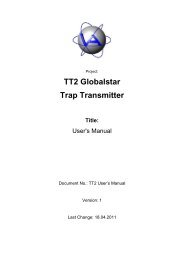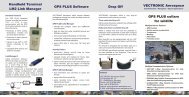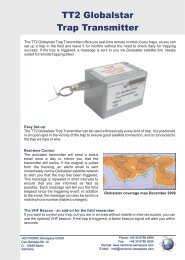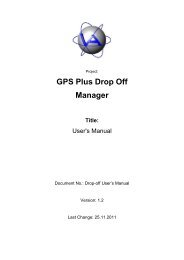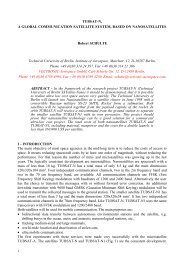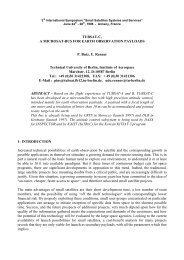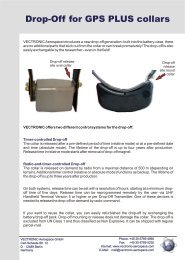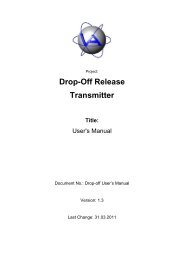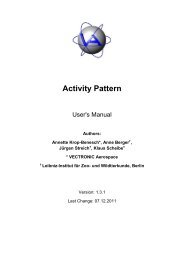GPS Plus Collar Manager - Vectronic Aerospace GmbH
GPS Plus Collar Manager - Vectronic Aerospace GmbH
GPS Plus Collar Manager - Vectronic Aerospace GmbH
Create successful ePaper yourself
Turn your PDF publications into a flip-book with our unique Google optimized e-Paper software.
Doc. No.: <strong>GPS</strong> <strong>Plus</strong> <strong>Collar</strong> <strong>Manager</strong><br />
Date: 7.3.12<br />
VECTRONIC <strong>Aerospace</strong><br />
Figure 92: <strong>Collar</strong> status window ............................................................................................ 102<br />
Figure 93: Sample collar information file .............................................................................. 105<br />
Figure 94: Select collar upgrade file dialog ........................................................................... 106<br />
Figure 95: Virtual fence collection in editor with two fences (“UWG” and “Fence 2”). The<br />
black lines indicate the fence on the current tab (“UWG”), the grey lines indicate<br />
the fence on the other tab (“Fence 2”). ................................................................ 107<br />
Figure 96: Upload Virtual Fences dialog with loaded files ................................................... 108<br />
Figure 97: Mortality Events window ..................................................................................... 110<br />
Figure 98: Sample proximity data file .................................................................................... 110<br />
Figure 99: <strong>GPS</strong> Data main window ........................................................................................ 111<br />
Figure 100: Firmware Update window .................................................................................. 113<br />
Figure 101: Link manager telemetry window ........................................................................ 113<br />
Figure 102: Main window with Com Port menu open (in <strong>Collar</strong> mode) ............................... 114<br />
Figure 103: Main window in GSM Base Station Mode with Received SMS window (left) . 115<br />
Figure 104: Main window with Schedule menu open (<strong>GPS</strong> Base Station mode).................. 115<br />
Figure 105: Selection of transmission media ........................................................................ 116<br />
Figure 106: Send <strong>GPS</strong> Schedule window when using a GSM modem .................................. 117<br />
Figure 107: Send GSM Schedule window when using a GSM modem ................................ 118<br />
Figure 108: Main window with <strong>GPS</strong> menu (<strong>GPS</strong> Base Station mode) .................................. 119<br />
Figure 109: Get SMS Messages window after initialisation .................................................. 120<br />
Figure 110: Data Reception form while starting Read SMS (currently reading first message)<br />
.............................................................................................................................. 120<br />
Figure 111: Data Reception form after Read SMS is finished ............................................... 120<br />
Figure 112: Received SMS window with two collar entries .................................................. 122<br />
Figure 113: Merge SMS Messages window .......................................................................... 123<br />
Figure 114: Convert SMS Messages window ........................................................................ 124<br />
Figure 115: Main window with Commands menu open (GSM Base Station mode) ............. 125<br />
Figure 116: GSM Status window ........................................................................................... 126<br />
Figure 117: GSM Configure Destination Address form ........................................................ 126<br />
Figure 118: GSM Configure Service Centre Address form ................................................... 127<br />
Figure 119: Configure GSM Mode via GSM......................................................................... 128<br />
Figure 120: Configure Iridium Mode via Iridium .................................................................. 129<br />
Figure 121: GSM Remote Configuration Menu .................................................................... 129<br />
This design is the property of VECTRONIC <strong>Aerospace</strong> <strong>GmbH</strong>. Unauthorized duplication or distribution to a third party is prohibited.<br />
VECTRONIC <strong>Aerospace</strong> 23 /235 Manual_<strong>GPS</strong>-<strong>Plus</strong>-<strong>Collar</strong>-<strong>Manager</strong>-V3.11.3.docx