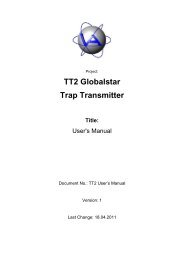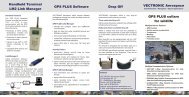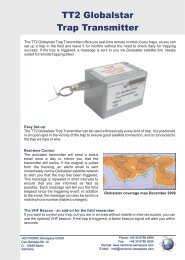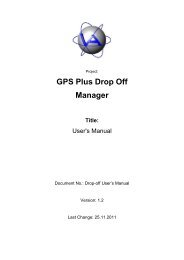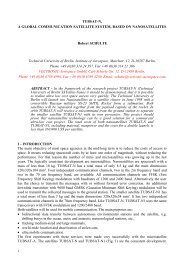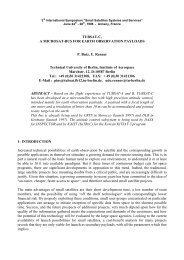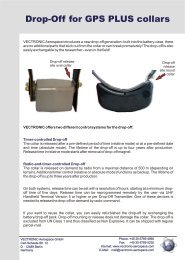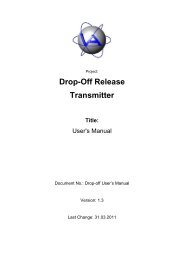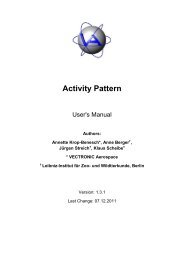GPS Plus Collar Manager - Vectronic Aerospace GmbH
GPS Plus Collar Manager - Vectronic Aerospace GmbH
GPS Plus Collar Manager - Vectronic Aerospace GmbH
Create successful ePaper yourself
Turn your PDF publications into a flip-book with our unique Google optimized e-Paper software.
Doc. No.: <strong>GPS</strong> <strong>Plus</strong> <strong>Collar</strong> <strong>Manager</strong><br />
Date: 7.3.12<br />
VECTRONIC <strong>Aerospace</strong><br />
7.4.3 Manage Data<br />
This command allows you to configure the Handheld Terminal for field work and retrieve<br />
data after collecting it from the collars in the field.<br />
Figure 157: Manage Terminal Data form<br />
The form contains main menu, toolbar, collar list, and status bar. The list contains all collars<br />
that are already registered in the terminal. It shows the collar ID, the firmware version, and<br />
the number of pages with <strong>GPS</strong>, Activity, and Mortality data retrieved from the collar via RF.<br />
You can execute commands on selected collars. To select a collar, just click on it. To select<br />
multiple collars, use Shift to mark a range and Ctrl to add single collars to other selected<br />
collars.<br />
7.4.3.1 List - Reload List<br />
This command can also be accessed via the toolbar symbols shown to the left. It reads<br />
all collar information from the terminal. No sensor data will be transmitted. A form will<br />
open, listing all collars registered in <strong>GPS</strong> <strong>Plus</strong> (on how to register a collar see 3.1.6 <strong>Collar</strong><br />
List). Select the collars you want to use and press OK . The collars will then be configured in<br />
the terminal and the list will be reloaded.<br />
7.4.3.2 List – Add <strong>Collar</strong>(s)<br />
This command can also be accessed via the toolbar symbols shown to the left. It allows<br />
you to add one or more collars to the terminal. A form will open, listing all collars<br />
registered in <strong>GPS</strong> <strong>Plus</strong> (on how to register a collar see 3.1.6 <strong>Collar</strong> List). Select the collars<br />
you want to use and press the OK button. The collars will then be configured in the terminal<br />
and the list will be reloaded.<br />
7.4.3.3 List - Remove <strong>Collar</strong>(s)<br />
This command can also be accessed via the toolbar symbols shown to the left. It allows<br />
you to remove collars from the terminal. Note: This will also erase the data of these<br />
collars from the terminal. There is no way of restoring these data. Select one or more collars<br />
This design is the property of VECTRONIC <strong>Aerospace</strong> <strong>GmbH</strong>. Unauthorized duplication or distribution to a third party is prohibited.<br />
VECTRONIC <strong>Aerospace</strong> 158 /235 Manual_<strong>GPS</strong>-<strong>Plus</strong>-<strong>Collar</strong>-<strong>Manager</strong>-V3.11.3.docx