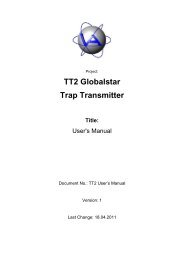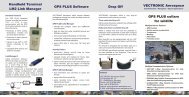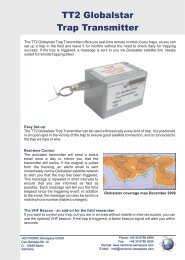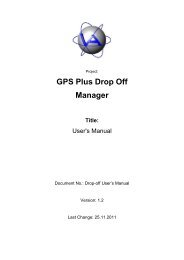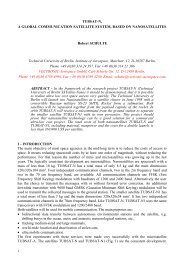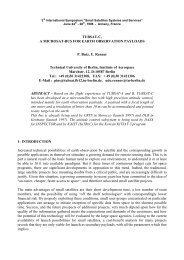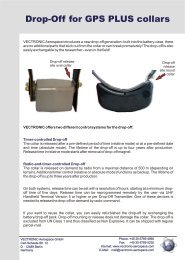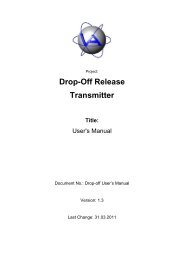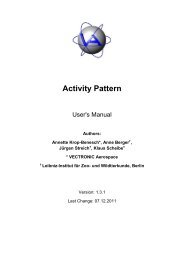GPS Plus Collar Manager - Vectronic Aerospace GmbH
GPS Plus Collar Manager - Vectronic Aerospace GmbH
GPS Plus Collar Manager - Vectronic Aerospace GmbH
Create successful ePaper yourself
Turn your PDF publications into a flip-book with our unique Google optimized e-Paper software.
Doc. No.: <strong>GPS</strong> <strong>Plus</strong> <strong>Collar</strong> <strong>Manager</strong><br />
Date: 7.3.12<br />
VECTRONIC <strong>Aerospace</strong><br />
5.1.1 Create <strong>GPS</strong> Schedule<br />
This is equivalent to 4.1.1 Create <strong>GPS</strong> Schedule. Please refer to this description.<br />
5.1.2 Create Beacon Schedule<br />
This is equivalent to 4.1.2 Create Beacon Schedule. Please refer to this description.<br />
5.1.3 Create GSM/Iridium Schedule<br />
This is equivalent to 4.1.4 Create GSM/Iridium Schedule. Please refer to this description.<br />
5.1.4 Lifetime Calculation<br />
This is equivalent to 4.1.5 Lifetime Calculation. Please refer to this description.<br />
5.1.5 Send <strong>GPS</strong> Schedule<br />
This command offers you two ways for sending a schedule, via GSM and via Iridium. Choose<br />
the communication form enabled in your collar.<br />
5.1.5.1 Send via GSM<br />
This command is quite similar to 4.1.6 Send <strong>GPS</strong> Schedule. For items not<br />
explained here, please refer to this section.<br />
Since an SMS message has a very low data capacity, you can only send<br />
rule based schedules with a restricted number of rules: A maximum of 16<br />
rules is possible, but depending on the type and length of the rules a fewer<br />
number might possible.<br />
Figure 105: Selection<br />
of transmission<br />
media<br />
First select the <strong>GPS</strong> rule file (.GRF) by clicking on Select File and choosing a file from the<br />
Open File dialog. If this schedule is too large to be sent via GSM, you will receive an error<br />
message and the file will not be accepted.<br />
After you have selected an appropriate schedule file, you need to select the destination collar.<br />
To select multiple collars, hold down CTRL and click on list entries to select or deselect<br />
collars or hold down SHIFT to select a range of entries. The list is generated from registered<br />
collars only. It is not possible to send schedules to not registered collars. It sends the selected<br />
schedule via SMS to the collar. Store as SMS will store the selected schedule as an SMS file<br />
to be transmitted with the GSM reception form for each selected collar.<br />
The schedule will be received by the collar when it activates its GSM module. The received<br />
schedule is checked for transmission errors and then loaded into the collar and activated. You<br />
This design is the property of VECTRONIC <strong>Aerospace</strong> <strong>GmbH</strong>. Unauthorized duplication or distribution to a third party is prohibited.<br />
VECTRONIC <strong>Aerospace</strong> 116 /235 Manual_<strong>GPS</strong>-<strong>Plus</strong>-<strong>Collar</strong>-<strong>Manager</strong>-V3.11.3.docx