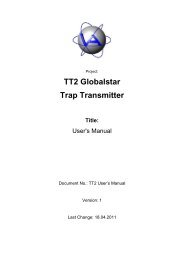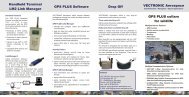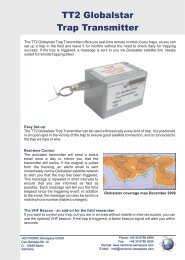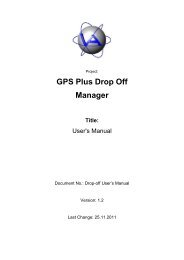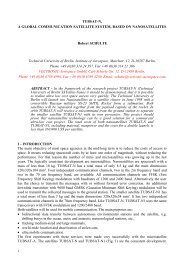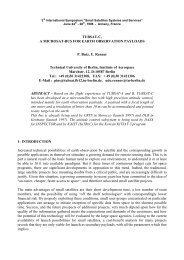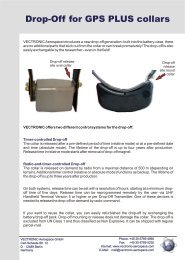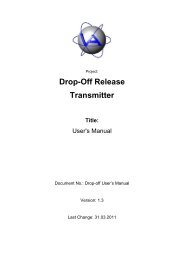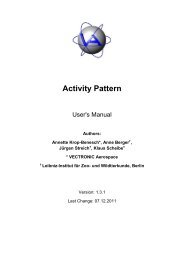GPS Plus Collar Manager - Vectronic Aerospace GmbH
GPS Plus Collar Manager - Vectronic Aerospace GmbH
GPS Plus Collar Manager - Vectronic Aerospace GmbH
Create successful ePaper yourself
Turn your PDF publications into a flip-book with our unique Google optimized e-Paper software.
<strong>GPS</strong> <strong>Plus</strong> <strong>Collar</strong> <strong>Manager</strong><br />
User's Manual<br />
Version: 3.11.3<br />
Last Change: 07.03.2012
Doc. No.: <strong>GPS</strong> <strong>Plus</strong> <strong>Collar</strong> <strong>Manager</strong><br />
Date: 7.3.12<br />
VECTRONIC <strong>Aerospace</strong><br />
Name Date Signature<br />
Prepared by V. Zimmermann 13.05.2009<br />
Edited by A. Krop-Benesch 07.03.2012<br />
Checked by<br />
Approved by<br />
Authorised<br />
by<br />
This design is the property of VECTRONIC <strong>Aerospace</strong> <strong>GmbH</strong>. Unauthorized duplication or distribution to a third party is prohibited.<br />
VECTRONIC <strong>Aerospace</strong> 2 /235 Manual_<strong>GPS</strong>-<strong>Plus</strong>-<strong>Collar</strong>-<strong>Manager</strong>-V3.11.3.docx
Doc. No.: <strong>GPS</strong> <strong>Plus</strong> <strong>Collar</strong> <strong>Manager</strong><br />
Date: 7.3.12<br />
VECTRONIC <strong>Aerospace</strong><br />
DOCUMENT CHANGE RECORD<br />
Issue Date Item(s) Affected Description<br />
1 26.09.2001 - Initial Issue<br />
2 09.10.2001 Fig 2 & 3 Changed to new look<br />
3 19.12.2001 Almost all Added new program features<br />
Added more figures for better understanding<br />
Added appendix structure<br />
4 02.01.2002 Telemetries<br />
<strong>Collar</strong> Initialisation<br />
Added GSM functionality; changed figures<br />
and description<br />
Error Messages New Message (Could not open Com Port)<br />
Forgotten Message (Com Port not open)<br />
Tools Added GSM to UART; changed figure and<br />
description<br />
5 18.01.2002 Screenshots main<br />
window<br />
6 05.02.2002 Screenshots,<br />
Description<br />
New images because of tool bar and status<br />
bar<br />
Division structure Main heading for each device (<strong>Collar</strong>, GSM,<br />
Terminal<br />
GSM Added GSM command descriptions<br />
New images of UTC Correction, File menu,<br />
<strong>GPS</strong> Data<br />
7 14.02.2002 Lifetime calculation Changed scheduler figure & description,<br />
added lifetime calculation<br />
8 03.04.2002 Terminal<br />
functionality<br />
Added Terminal commands, data handling<br />
and configuration<br />
9 18.04.2002 Beacon Schedule Added Beacon Schedule Commands<br />
Changed Scheduler and upload to handle<br />
beacon schedules to<br />
This design is the property of VECTRONIC <strong>Aerospace</strong> <strong>GmbH</strong>. Unauthorized duplication or distribution to a third party is prohibited.<br />
VECTRONIC <strong>Aerospace</strong> 3 /235 Manual_<strong>GPS</strong>-<strong>Plus</strong>-<strong>Collar</strong>-<strong>Manager</strong>-V3.11.3.docx
Doc. No.: <strong>GPS</strong> <strong>Plus</strong> <strong>Collar</strong> <strong>Manager</strong><br />
Date: 7.3.12<br />
VECTRONIC <strong>Aerospace</strong><br />
Read Complete Flash<br />
and EEPROM<br />
10 25.06.2002 4.1.4 Create Beacon<br />
Schedule<br />
Added new collar tools: Read complete flash<br />
and read complete eeprom<br />
Correct the note: VHF Beacon is switched<br />
off after the last End Date<br />
11 01.10.2002 <strong>Collar</strong> Tools New Commands: UHF Beacon On, Erase<br />
All Data, Store & Restore Configuration<br />
<strong>Collar</strong> Telemetry &<br />
Ext. Telemetry<br />
Data Viewer Activity<br />
& <strong>GPS</strong><br />
GSM Base Station<br />
Mode ff.<br />
New field added: Average Fix Time<br />
New Commands in Menues and Toolbar<br />
buttons for viewing of data files<br />
New information window showing newly<br />
received SMS messages<br />
12 18.11.2002 Added Calc Lifetime Command in its own in all three modes<br />
Added Auto Read Reading SMS Auto Read Button<br />
Added GSM send<br />
schedule<br />
New Commands: Send <strong>GPS</strong> Schedule and<br />
Send VHF schedule<br />
Schedule Menu Menu items of all schedule menus have<br />
changed (see above changes)<br />
13 23.01.2003 Telemtries Changed to tabbed display<br />
Added Hibernation configuration<br />
information<br />
Added VHF Frequency<br />
<strong>Collar</strong> Initialization Added VHF Frequency<br />
<strong>Collar</strong> Configuration Added Hibernation Configuration<br />
GSM Added Pin transfer description<br />
14 06.02.03 Autostart Autoread Added “Start in GSM Autoread Mode” to<br />
file menu<br />
15 09.04.03 <strong>Collar</strong> Telemtries Changed Images (new tab name, FlagReg3)<br />
Changed Tab descrtiptions in Appendix<br />
This design is the property of VECTRONIC <strong>Aerospace</strong> <strong>GmbH</strong>. Unauthorized duplication or distribution to a third party is prohibited.<br />
VECTRONIC <strong>Aerospace</strong> 4 /235 Manual_<strong>GPS</strong>-<strong>Plus</strong>-<strong>Collar</strong>-<strong>Manager</strong>-V3.11.3.docx
Doc. No.: <strong>GPS</strong> <strong>Plus</strong> <strong>Collar</strong> <strong>Manager</strong><br />
Date: 7.3.12<br />
VECTRONIC <strong>Aerospace</strong><br />
Schedule Menues Changed Images (menu), order of chapters<br />
Upload Schedule Updated all Images, UTC/LMT correction<br />
method changed<br />
Download Schedule UTC/LMT correction method changed<br />
<strong>Collar</strong> Configuration Form extended. Further description.<br />
<strong>Collar</strong> Initialisation Form extended (Schedule (un-)locked).<br />
Further description.<br />
Save <strong>Collar</strong> Information/Configuration<br />
Save Terminal Information/Configuration<br />
16 02.05.03 <strong>Collar</strong> Upgrade<br />
Management<br />
Memory Bank<br />
Backup<br />
<strong>Collar</strong> Information/Configuration<br />
New Images for command/Configuration<br />
Menu; new commands descriptions<br />
New Images for command/Configuration<br />
Menu; new commands descriptions<br />
New commands: file – upgrade collar,<br />
configuration-create collar upgrade file<br />
New commands: terminal command –<br />
memory bank backup / memory bank restore<br />
Extended information in files, changed<br />
sample files<br />
17 17.06.2003 Options form Initial chapter, removed options from other<br />
command descriptions<br />
New features: Auto-Merge, Auto-Export<br />
Upload GDF/ADF New Handheld Terminal Commands<br />
Transfer/ <strong>Collar</strong> ID’s Headings of lists changed<br />
18 28.09.2004 General Update figures to new look<br />
New chapter Added Chapter Registering Subsystems<br />
USB Installation<br />
chapter<br />
Adapted to identifiable USB devices<br />
added step by step instructions<br />
Changed chapter GSM <strong>Collar</strong>s changed to GSM <strong>Collar</strong><br />
This design is the property of VECTRONIC <strong>Aerospace</strong> <strong>GmbH</strong>. Unauthorized duplication or distribution to a third party is prohibited.<br />
VECTRONIC <strong>Aerospace</strong> 5 /235 Manual_<strong>GPS</strong>-<strong>Plus</strong>-<strong>Collar</strong>-<strong>Manager</strong>-V3.11.3.docx
Doc. No.: <strong>GPS</strong> <strong>Plus</strong> <strong>Collar</strong> <strong>Manager</strong><br />
Date: 7.3.12<br />
VECTRONIC <strong>Aerospace</strong><br />
New Chapter Mail Reception<br />
Numbers & Modes; content changed to new<br />
program version<br />
New Chapter Options with tab sheet descriptions<br />
Export Added database export functionality to all<br />
export descriptions<br />
Added functionality Drag and Drop functionality for position<br />
chart<br />
Com en-/disable Added Communication en-/disable<br />
functionality to: Configure <strong>Collar</strong><br />
<strong>Collar</strong> Status added two new statuses: GSM idle, GSM<br />
active<br />
New Chapter <strong>Collar</strong> upgrade<br />
New Chapter <strong>Collar</strong>: Get All Data<br />
New Chapter <strong>Collar</strong>: Erase All Data<br />
Extended Tools New look of <strong>Collar</strong> tools and new command:<br />
<strong>GPS</strong> to UART<br />
New Chapter <strong>Collar</strong>: Create <strong>Collar</strong> Upgrade file<br />
New Chapter <strong>Collar</strong>: Create GeoDLL Key<br />
New Chapter <strong>Collar</strong>: Create Mail Key<br />
New Chapter <strong>Collar</strong>: Fast Export Information and<br />
Configuration<br />
Extended Send<br />
Schedule<br />
Extended Get SMS<br />
messages<br />
Added GSM transmit and store SMS<br />
functionality in GSM mode<br />
Added transmit functionality and Send<br />
Messages button<br />
New Chapter Terminal: Get Fix Data command<br />
This design is the property of VECTRONIC <strong>Aerospace</strong> <strong>GmbH</strong>. Unauthorized duplication or distribution to a third party is prohibited.<br />
VECTRONIC <strong>Aerospace</strong> 6 /235 Manual_<strong>GPS</strong>-<strong>Plus</strong>-<strong>Collar</strong>-<strong>Manager</strong>-V3.11.3.docx
Doc. No.: <strong>GPS</strong> <strong>Plus</strong> <strong>Collar</strong> <strong>Manager</strong><br />
Date: 7.3.12<br />
VECTRONIC <strong>Aerospace</strong><br />
New Chapter Terminal: Erase Fix Data command<br />
New Chapter Terminal: Get Activity Data command<br />
New Chapter Terminal: Erase Activity Data command<br />
Removed Chapter Terminal: Get Data<br />
Removed Chapter Terminal: Erase Data<br />
Removed Chapter Terminal: Transfer/Configure <strong>Collar</strong> ID’s<br />
New Chapter Terminal: Manage Data, replaces removed<br />
chapters<br />
New Chapter Terminal: Memory Bank Backup<br />
New Chapter Terminal: Memory Bank Restore<br />
New Chapter Terminal: Fast Export Information and<br />
Configuration<br />
Index Added Added Index for better navigation<br />
19 18.02.2005 Mail Reception Updated: Recent Error Messages added<br />
(Image and Text)<br />
Mail And SMS<br />
Reception<br />
Options – Mail<br />
Message<br />
Updated: Recent Error Messages added<br />
(Image)<br />
Updated: Body of Mortality Message<br />
(Image)<br />
Options – Misc Added: Sound Check Box, Mortality SMS<br />
forwarding, and Base Data Path (Image and<br />
Text)<br />
Options – Misc Correction: UTC – LMT replaced by LMT-<br />
UTC<br />
Appendix E: Time<br />
Zones<br />
Correction: UTC – LMT replaced by LMT-<br />
UTC<br />
<strong>GPS</strong> Show Chart Added: Hide lines, file name in caption<br />
This design is the property of VECTRONIC <strong>Aerospace</strong> <strong>GmbH</strong>. Unauthorized duplication or distribution to a third party is prohibited.<br />
VECTRONIC <strong>Aerospace</strong> 7 /235 Manual_<strong>GPS</strong>-<strong>Plus</strong>-<strong>Collar</strong>-<strong>Manager</strong>-V3.11.3.docx
Doc. No.: <strong>GPS</strong> <strong>Plus</strong> <strong>Collar</strong> <strong>Manager</strong><br />
Date: 7.3.12<br />
VECTRONIC <strong>Aerospace</strong><br />
(Image and Text)<br />
Activity Show Chart Added: File name in caption (Image and<br />
Text)<br />
<strong>Collar</strong> Configuration Changed: Menu description incomplete<br />
<strong>Collar</strong> Configuration Added: Factory Initialisation<br />
<strong>Collar</strong> Configuration Added: Test Terminal<br />
<strong>Collar</strong> Configuration Added: Store All <strong>Collar</strong> Data<br />
Get SMS Messages Updated: (Images and Text)<br />
GSM Status Updated: Network information (Images and<br />
Text)<br />
GSM Commands Added: Configure GSM Mode<br />
20 06.06.2005 Options Size of form changed<br />
Options Transformed height removed<br />
Options TCP/IP added to miscellaneous tab sheet<br />
<strong>GPS</strong> Data Warmstart/coldstart/monitor added to<br />
caption<br />
Export Removed transformed altitude<br />
File header editor Added to configuration menus<br />
GSM Configuration<br />
menu<br />
Added new item to main GSM menu with<br />
two commands: file header editor and<br />
configure collar via GSM<br />
Transformation New Coordinate and Reference systems<br />
added to list<br />
21 19.01.2006 Options Geo transformation tab sheet figure and<br />
description (region/country selector)<br />
Coordinate Systems Update List, New layout (simpler)<br />
This design is the property of VECTRONIC <strong>Aerospace</strong> <strong>GmbH</strong>. Unauthorized duplication or distribution to a third party is prohibited.<br />
VECTRONIC <strong>Aerospace</strong> 8 /235 Manual_<strong>GPS</strong>-<strong>Plus</strong>-<strong>Collar</strong>-<strong>Manager</strong>-V3.11.3.docx
Doc. No.: <strong>GPS</strong> <strong>Plus</strong> <strong>Collar</strong> <strong>Manager</strong><br />
Date: 7.3.12<br />
VECTRONIC <strong>Aerospace</strong><br />
Reference Systems Update List, now two lists: All systems and<br />
systems sorted by country/region<br />
22 26.04.2006 Options Added some new options in SMS Handling<br />
and Export<br />
Configure GSM<br />
Mode (<strong>Collar</strong> mode)<br />
Changed a Caption in the form<br />
Edit File Header Completely new Form<br />
Send <strong>GPS</strong> Schedule<br />
(GSM mode)<br />
Coordinate &<br />
Reference Systems<br />
Form now allows multiple collars to be<br />
selected<br />
Added new coordinate and reference<br />
systems for Japan<br />
23 26.06.2007 General Almost all images changed to XP look<br />
USB Driver Driver installation shortened, extensive<br />
description in hardware manual<br />
<strong>GPS</strong> Schedule Completely revised because of new Interface<br />
Lifetime Calculation Completely revised because of new Interface<br />
Options Many changes applied<br />
<strong>Collar</strong> Configuration Added new features (Argos, Activity, etc.)<br />
Terminal Add new chapter for terminal command<br />
description of V2.x terminal software<br />
Argos Schedule Added Argos Schedule commands and<br />
forms<br />
<strong>Collar</strong> Telemetry<br />
Data<br />
Added Argos tab sheet, changed activity<br />
group box<br />
24 12.03.08 Mail Reception Iridium integration and SMTP BOT button<br />
Mail, SMS and Argos<br />
Reception<br />
Iridium integration<br />
This design is the property of VECTRONIC <strong>Aerospace</strong> <strong>GmbH</strong>. Unauthorized duplication or distribution to a third party is prohibited.<br />
VECTRONIC <strong>Aerospace</strong> 9 /235 Manual_<strong>GPS</strong>-<strong>Plus</strong>-<strong>Collar</strong>-<strong>Manager</strong>-V3.11.3.docx
Doc. No.: <strong>GPS</strong> <strong>Plus</strong> <strong>Collar</strong> <strong>Manager</strong><br />
Date: 7.3.12<br />
VECTRONIC <strong>Aerospace</strong><br />
<strong>Collar</strong> List Iridium IMEI and Study Period<br />
Options SMS Handling: Auto Mail: Iridium<br />
Mail Server: Enable SMS Email Reception<br />
New Tab Sheet: Iridium Server<br />
Misc: Start Mail Autoread<br />
New Chapter Edit GSM Schedule<br />
New Chapter Write GSM Schedule<br />
New Chapter Read GSM Schedule<br />
Set <strong>Collar</strong> Time Redesigned Dialog<br />
<strong>Collar</strong> Telemetry GSM tab changed to GSM/SatComm<br />
<strong>Collar</strong> Configuration Iridium Mode<br />
Activity Mode 7<br />
<strong>Collar</strong> Commands New menu item added: Clear Argos Buffer<br />
<strong>Collar</strong> Initialization VHF Beacon Power<br />
Iridium Mode<br />
Update Chapter GSM – Send <strong>GPS</strong> Schedule: Divided into<br />
two sub chapters: Via GSM and Via Iridium<br />
Update Chapter GSM – Configuration – Configure <strong>Collar</strong>:<br />
Divided into two sub chapters: Via GSM<br />
and Via Iridium<br />
Appendix B GSM tab changed to GSM/SatComm<br />
Added new fields<br />
25 27.01.2009 File Menu Added “Process messages of unregistered<br />
collars” and “Convert all SMS to ZIP-files”<br />
Mail Reception Added Globalstar FTP processing feature to<br />
mail reception<br />
Unprocessed<br />
messages<br />
Added chapter and figure for new command<br />
in file menu<br />
This design is the property of VECTRONIC <strong>Aerospace</strong> <strong>GmbH</strong>. Unauthorized duplication or distribution to a third party is prohibited.<br />
VECTRONIC <strong>Aerospace</strong> 10 /235 Manual_<strong>GPS</strong>-<strong>Plus</strong>-<strong>Collar</strong>-<strong>Manager</strong>-V3.11.3.docx
Doc. No.: <strong>GPS</strong> <strong>Plus</strong> <strong>Collar</strong> <strong>Manager</strong><br />
Date: 7.3.12<br />
VECTRONIC <strong>Aerospace</strong><br />
Convert SMS to ZIP Added chapter and figure for new command<br />
in file menu<br />
<strong>Collar</strong> List Added Globalstar ESN information, update<br />
figures<br />
Options SMS<br />
Handling<br />
Added national phone number conversion,<br />
updated Figure<br />
Options Mail Server Added authentication and SMTP Test<br />
button, updated figure<br />
SMTP Test form Added paragraph and figure about SMTP<br />
server connection test to Options Mail Sever<br />
Options Iridium Updated figure<br />
Options Globalstar Added chapter Globalstar options with<br />
figure<br />
Options Argos Updated figure<br />
Options Mail<br />
Message<br />
Updated figure<br />
Options Export I Updated figure<br />
Options Export II Updated figure<br />
Options Geo<br />
Transformation<br />
Updated figure<br />
Options Misc Updated figure<br />
Schedule Menu Removed UHF Beacon, updated figure<br />
Clear GSM schedule Added chapter<br />
<strong>Collar</strong> telemetry data<br />
description<br />
Terminal Schedule<br />
Menu<br />
Removed UHF on time and period, added<br />
Globalstar<br />
Removed UHF beacon entries, updated<br />
figure, removed UHF beacon chapters<br />
This design is the property of VECTRONIC <strong>Aerospace</strong> <strong>GmbH</strong>. Unauthorized duplication or distribution to a third party is prohibited.<br />
VECTRONIC <strong>Aerospace</strong> 11 /235 Manual_<strong>GPS</strong>-<strong>Plus</strong>-<strong>Collar</strong>-<strong>Manager</strong>-V3.11.3.docx
Doc. No.: <strong>GPS</strong> <strong>Plus</strong> <strong>Collar</strong> <strong>Manager</strong><br />
Date: 7.3.12<br />
VECTRONIC <strong>Aerospace</strong><br />
<strong>Collar</strong> configuration Removed UHF On Time and Period,<br />
updated figure<br />
<strong>Collar</strong> Telemetry Removed Updated figure<br />
Configuration menu Removed <strong>Collar</strong> Initialisation and Low<br />
Level Init, updated figure<br />
26 12.05.2009 Virtual Fences - Edit, send, receive, and clear via cable<br />
27 23.06.11 Set-up Base Data<br />
Path<br />
Process unregistered<br />
collar messages<br />
- Edit, send, and clear via GSM and Iridium<br />
Added chapter<br />
Added chapter<br />
Database - New database connection column in collar<br />
list<br />
Play Beacon Sound Added chapter<br />
GSM/Iridium<br />
Schedule<br />
Shortcuts for <strong>Collar</strong><br />
Status and Telemetry<br />
- New database connections configuration<br />
form<br />
Updated chapter<br />
Added paragraph<br />
Lifetime Calculation Reorganisation of chapter<br />
<strong>Collar</strong> Configuration<br />
in <strong>Collar</strong> Mode<br />
Updated entire chapter<br />
<strong>GPS</strong> Tracking Time Added chapter<br />
RF Communication<br />
Time<br />
Updated chapter<br />
This design is the property of VECTRONIC <strong>Aerospace</strong> <strong>GmbH</strong>. Unauthorized duplication or distribution to a third party is prohibited.<br />
VECTRONIC <strong>Aerospace</strong> 12 /235 Manual_<strong>GPS</strong>-<strong>Plus</strong>-<strong>Collar</strong>-<strong>Manager</strong>-V3.11.3.docx
Doc. No.: <strong>GPS</strong> <strong>Plus</strong> <strong>Collar</strong> <strong>Manager</strong><br />
Date: 7.3.12<br />
VECTRONIC <strong>Aerospace</strong><br />
SMS Reception<br />
Delay<br />
Added chapter<br />
Proximity Sensor Added chapter<br />
Convert SMS to<br />
ASCII<br />
GSM/Iridium Remote<br />
Configuration<br />
<strong>Collar</strong> Configuration<br />
in Handheld Mode<br />
Send/Receive Argos<br />
Schedule<br />
Added figure<br />
Position Transmission Added<br />
Reorganisation of chapter, added chapters<br />
Updated entire chapter<br />
Added chapter<br />
“Backup Battery” Change of name into “Beacon Battery”<br />
28 03.08.2011 Download schedules<br />
from handheld<br />
terminal<br />
29 09.08.2011 Notification email<br />
and SMS<br />
30 13.09.2011 GSM/Iridium<br />
schedule<br />
Status messages fully explained<br />
Virtual fence and trap event included<br />
New default rules for communication<br />
attempts<br />
31 22.12.2011 Activity modes Additional information about activity mode<br />
scaling<br />
32 07.03.2012 Hibernation Mode Number of <strong>GPS</strong> fixes and GSM/Iridium<br />
communication during hibernation mode for<br />
firmware 2.8.4 or higher<br />
This design is the property of VECTRONIC <strong>Aerospace</strong> <strong>GmbH</strong>. Unauthorized duplication or distribution to a third party is prohibited.<br />
VECTRONIC <strong>Aerospace</strong> 13 /235 Manual_<strong>GPS</strong>-<strong>Plus</strong>-<strong>Collar</strong>-<strong>Manager</strong>-V3.11.3.docx
Doc. No.: <strong>GPS</strong> <strong>Plus</strong> <strong>Collar</strong> <strong>Manager</strong><br />
Date: 7.3.12<br />
VECTRONIC <strong>Aerospace</strong><br />
Table of Contents<br />
1 Product overview .............................................................................................................. 26<br />
2 Installation and Configuration .......................................................................................... 27<br />
2.1 Program Installation .............................................................................................................. 27<br />
2.2 USB Driver Installation ......................................................................................................... 27<br />
2.2.1 First time driver installation .......................................................................................... 27<br />
2.2.2 Driver update ................................................................................................................. 28<br />
2.3 Starting the Program .............................................................................................................. 28<br />
2.4 Base Data Path – differences in Windows Vista and Windows 7 ......................................... 29<br />
2.5 Registering Subsystems ......................................................................................................... 30<br />
3 The Main Window ............................................................................................................ 31<br />
3.1 File Menu .............................................................................................................................. 32<br />
3.1.1 Mail Reception .............................................................................................................. 33<br />
3.1.2 Argos Reception ............................................................................................................ 35<br />
3.1.3 Mail, SMS and Argos Reception ................................................................................... 37<br />
3.1.4 Process unregistered collar messages ............................................................................ 38<br />
3.1.5 Convert all SMS to ZIP-files ......................................................................................... 40<br />
3.1.6 <strong>Collar</strong> List ...................................................................................................................... 41<br />
3.1.7 Database Connections ................................................................................................... 43<br />
3.1.8 Options .......................................................................................................................... 45<br />
3.1.9 <strong>Collar</strong>, GSM Base Station and Handheld Terminal ...................................................... 60<br />
3.1.10 Play Beacon Sound ........................................................................................................ 60<br />
4 <strong>Collar</strong> Mode ...................................................................................................................... 61<br />
4.1 Schedule Menu ...................................................................................................................... 61<br />
4.1.1 Create <strong>GPS</strong> Schedule ..................................................................................................... 62<br />
4.1.2 Create Beacon Schedule ................................................................................................ 65<br />
4.1.3 Create Argos Schedule .................................................................................................. 65<br />
4.1.4 Create GSM/Iridium Schedule ...................................................................................... 67<br />
4.1.5 Lifetime Calculation ...................................................................................................... 68<br />
4.1.6 Send <strong>GPS</strong> Schedule ....................................................................................................... 71<br />
4.1.7 Send VHF Beacon Schedule ......................................................................................... 73<br />
4.1.8 Send Argos Schedule ..................................................................................................... 73<br />
4.1.9 Send GSM/Iridium Schedule ......................................................................................... 73<br />
4.1.10 Send Proximity <strong>GPS</strong> Schedule ...................................................................................... 73<br />
This design is the property of VECTRONIC <strong>Aerospace</strong> <strong>GmbH</strong>. Unauthorized duplication or distribution to a third party is prohibited.<br />
VECTRONIC <strong>Aerospace</strong> 14 /235 Manual_<strong>GPS</strong>-<strong>Plus</strong>-<strong>Collar</strong>-<strong>Manager</strong>-V3.11.3.docx
Doc. No.: <strong>GPS</strong> <strong>Plus</strong> <strong>Collar</strong> <strong>Manager</strong><br />
Date: 7.3.12<br />
VECTRONIC <strong>Aerospace</strong><br />
4.1.11 Receive <strong>GPS</strong> Schedule .................................................................................................. 73<br />
4.1.12 Receive VHF Beacon Schedule ..................................................................................... 74<br />
4.1.13 Receive Argos Schedule ................................................................................................ 74<br />
4.1.14 Receive GSM/Iridium Schedule .................................................................................... 76<br />
4.1.15 Receive Proximity <strong>GPS</strong> Schedule ................................................................................. 76<br />
4.1.16 Clear GSM/Iridium Schedule ........................................................................................ 77<br />
4.2 <strong>GPS</strong> Menu ............................................................................................................................. 77<br />
4.2.1 Get Fix Data .................................................................................................................. 77<br />
4.2.2 Export <strong>GPS</strong> Data ........................................................................................................... 78<br />
4.2.3 View <strong>GPS</strong> Data ............................................................................................................. 82<br />
4.2.4 Show <strong>GPS</strong> Chart ............................................................................................................ 83<br />
4.2.5 Erase Fix Data ............................................................................................................... 84<br />
4.3 Activity Menu........................................................................................................................ 85<br />
4.3.1 Get Activity Data ........................................................................................................... 85<br />
4.3.2 Export Activity Data ..................................................................................................... 86<br />
4.3.3 Activity: View Data ....................................................................................................... 87<br />
4.3.4 Activity: Show Chart ..................................................................................................... 88<br />
4.3.5 Erase Activity Data ....................................................................................................... 89<br />
4.4 Commands Menu .................................................................................................................. 90<br />
4.4.1 Set collar time ................................................................................................................ 90<br />
4.4.2 <strong>Collar</strong> Telemetry ............................................................................................................ 91<br />
4.4.3 <strong>Collar</strong> Configuration ...................................................................................................... 92<br />
4.4.4 <strong>Collar</strong> Status ................................................................................................................ 102<br />
4.4.5 <strong>Collar</strong> Software Reset .................................................................................................. 103<br />
4.4.6 <strong>Collar</strong> Hardware Reset ................................................................................................ 103<br />
4.4.7 Save <strong>Collar</strong> Information .............................................................................................. 103<br />
4.4.8 Edit Virtual Fence ....................................................................................................... 106<br />
4.4.9 Send Virtual Fence ...................................................................................................... 108<br />
4.4.10 Receive Virtual Fence ................................................................................................. 109<br />
4.4.11 Clear Virtual Fence ..................................................................................................... 109<br />
4.4.12 Get All Data ................................................................................................................. 109<br />
4.4.13 Erase All Data ............................................................................................................. 109<br />
4.4.14 Get Mortality Events ................................................................................................... 109<br />
4.4.15 Erase Mortality Events ................................................................................................ 110<br />
4.4.16 Get Proximity Data ...................................................................................................... 110<br />
4.4.17 Erase Proximity Data ................................................................................................... 110<br />
This design is the property of VECTRONIC <strong>Aerospace</strong> <strong>GmbH</strong>. Unauthorized duplication or distribution to a third party is prohibited.<br />
VECTRONIC <strong>Aerospace</strong> 15 /235 Manual_<strong>GPS</strong>-<strong>Plus</strong>-<strong>Collar</strong>-<strong>Manager</strong>-V3.11.3.docx
Doc. No.: <strong>GPS</strong> <strong>Plus</strong> <strong>Collar</strong> <strong>Manager</strong><br />
Date: 7.3.12<br />
VECTRONIC <strong>Aerospace</strong><br />
4.4.18 Clear Argos Buffer ...................................................................................................... 110<br />
4.4.19 Warmstart <strong>GPS</strong> ............................................................................................................ 111<br />
4.4.20 Coldstart <strong>GPS</strong> .............................................................................................................. 112<br />
4.4.21 Monitor <strong>GPS</strong>................................................................................................................ 112<br />
4.4.22 Restore Configuration ................................................................................................. 112<br />
4.4.23 <strong>Collar</strong> Firmware Update .............................................................................................. 112<br />
4.4.24 Link <strong>Manager</strong> Telemetry ............................................................................................. 113<br />
4.4.25 Link <strong>Manager</strong> Firmware Update ................................................................................. 113<br />
4.5 Com Port Menu ................................................................................................................... 114<br />
5 GSM Base Station Mode ................................................................................................ 115<br />
5.1 Schedule Menu .................................................................................................................... 115<br />
5.1.1 Create <strong>GPS</strong> Schedule ................................................................................................... 116<br />
5.1.2 Create Beacon Schedule .............................................................................................. 116<br />
5.1.3 Create GSM/Iridium Schedule .................................................................................... 116<br />
5.1.4 Lifetime Calculation .................................................................................................... 116<br />
5.1.5 Send <strong>GPS</strong> Schedule ..................................................................................................... 116<br />
5.1.6 Send VHF Beacon Schedule ....................................................................................... 117<br />
5.1.7 Send GSM/Iridium Schedule ....................................................................................... 118<br />
5.1.8 Send Proximity Schedule ............................................................................................ 118<br />
5.1.9 Clear GSM/Iridium Schedule ...................................................................................... 119<br />
5.2 <strong>GPS</strong> Menu ........................................................................................................................... 119<br />
5.2.1 Get SMS Messages ...................................................................................................... 119<br />
5.2.2 Merge Messages .......................................................................................................... 123<br />
5.2.3 Convert SMS to ASCII ................................................................................................ 124<br />
5.2.4 Export <strong>GPS</strong> Data ......................................................................................................... 124<br />
5.2.5 View <strong>GPS</strong> Data ........................................................................................................... 124<br />
5.2.6 Show chart ................................................................................................................... 124<br />
5.3 Commands Menu ................................................................................................................ 125<br />
5.3.1 GSM Status.................................................................................................................. 125<br />
5.3.2 Configure Destination Address ................................................................................... 126<br />
5.3.3 Configure Service Centre Address .............................................................................. 127<br />
5.3.4 Configure GSM Mode ................................................................................................. 128<br />
5.3.5 Configure Iridium Mode.............................................................................................. 128<br />
5.3.6 GSM Remote Configuration........................................................................................ 129<br />
5.3.7 Iridium Remote Configuration .................................................................................... 134<br />
5.3.8 Edit Virtual Fence ....................................................................................................... 134<br />
This design is the property of VECTRONIC <strong>Aerospace</strong> <strong>GmbH</strong>. Unauthorized duplication or distribution to a third party is prohibited.<br />
VECTRONIC <strong>Aerospace</strong> 16 /235 Manual_<strong>GPS</strong>-<strong>Plus</strong>-<strong>Collar</strong>-<strong>Manager</strong>-V3.11.3.docx
Doc. No.: <strong>GPS</strong> <strong>Plus</strong> <strong>Collar</strong> <strong>Manager</strong><br />
Date: 7.3.12<br />
VECTRONIC <strong>Aerospace</strong><br />
5.3.9 Send Virtual Fence ...................................................................................................... 134<br />
5.3.10 Clear Virtual Fence via GSM ...................................................................................... 136<br />
5.3.11 Clear Virtual Fence via Iridium ................................................................................... 136<br />
5.3.12 Set Pin.......................................................................................................................... 136<br />
5.4 Com Port Menu ................................................................................................................... 137<br />
6 Handheld Terminal Mode (Firmware earlier than 2.x) ................................................... 138<br />
6.1 Schedule Menu .................................................................................................................... 138<br />
6.1.1 Create <strong>GPS</strong> Schedule ................................................................................................... 138<br />
6.1.2 Create Beacon Schedule .............................................................................................. 138<br />
6.1.3 Create GSM/Iridium Schedule .................................................................................... 138<br />
6.1.4 Lifetime Calculation .................................................................................................... 139<br />
6.1.5 Send <strong>GPS</strong> Schedule ..................................................................................................... 139<br />
6.1.6 Send VHF Beacon Schedule ....................................................................................... 139<br />
6.1.7 Receive <strong>GPS</strong> Schedules ............................................................................................... 140<br />
6.1.8 Receive VHF Beacons Schedules ............................................................................... 140<br />
6.2 <strong>GPS</strong> Menu ........................................................................................................................... 141<br />
6.2.1 Get Fix Data ................................................................................................................ 141<br />
6.2.2 Export <strong>GPS</strong> Data in ASCII / Spreadsheet / Database .................................................. 142<br />
6.2.3 <strong>GPS</strong>: View Data .......................................................................................................... 142<br />
6.2.4 <strong>GPS</strong>: Show Chart ......................................................................................................... 142<br />
6.2.5 Erase Fix Data ............................................................................................................. 142<br />
6.3 Activity Menu...................................................................................................................... 143<br />
6.3.1 Get Activity Data ......................................................................................................... 143<br />
6.3.2 Export Activity Data ................................................................................................... 143<br />
6.3.3 Activity: View Data ..................................................................................................... 143<br />
6.3.4 Activity: Show Chart ................................................................................................... 143<br />
6.3.5 Erase Activity Data ..................................................................................................... 143<br />
6.4 Commands Menu ................................................................................................................ 144<br />
6.4.1 Terminal Telemetry ..................................................................................................... 144<br />
6.4.2 Configure ..................................................................................................................... 145<br />
6.4.3 Manage Data ................................................................................................................ 145<br />
6.4.4 Save Terminal Information.......................................................................................... 147<br />
6.4.5 Get Mortality Events ................................................................................................... 147<br />
6.4.6 Erase Mortality Events ................................................................................................ 147<br />
6.4.7 Upload <strong>GPS</strong> Data File ................................................................................................. 147<br />
6.4.8 Upload Activity Data File ........................................................................................... 148<br />
This design is the property of VECTRONIC <strong>Aerospace</strong> <strong>GmbH</strong>. Unauthorized duplication or distribution to a third party is prohibited.<br />
VECTRONIC <strong>Aerospace</strong> 17 /235 Manual_<strong>GPS</strong>-<strong>Plus</strong>-<strong>Collar</strong>-<strong>Manager</strong>-V3.11.3.docx
Doc. No.: <strong>GPS</strong> <strong>Plus</strong> <strong>Collar</strong> <strong>Manager</strong><br />
Date: 7.3.12<br />
VECTRONIC <strong>Aerospace</strong><br />
6.4.9 Memory Bank Backup ................................................................................................. 148<br />
6.4.10 Memory Bank Restore ................................................................................................. 149<br />
6.4.11 Link <strong>Manager</strong> Telemetry ............................................................................................. 149<br />
6.4.12 Firmware Update ......................................................................................................... 149<br />
6.5 Com Port Menu ................................................................................................................... 150<br />
7 Handheld Terminal Mode (FW later than 2.x) ............................................................... 151<br />
7.1 Schedule Menu .................................................................................................................... 151<br />
7.1.1 Create <strong>GPS</strong> Schedule ................................................................................................... 151<br />
7.1.2 Create Beacon Schedule .............................................................................................. 151<br />
7.1.3 Lifetime Calculation .................................................................................................... 151<br />
7.1.4 Send <strong>GPS</strong> Schedule ..................................................................................................... 151<br />
7.1.5 Send VHF Beacon Schedule ....................................................................................... 152<br />
7.1.6 Send Proximity Schedule (firmware 2.3.1 or higher) .................................................. 152<br />
7.1.7 Send GSM/Iridium Schedule (firmware 2.3.1 or higher) ............................................ 152<br />
7.1.8 Receive <strong>GPS</strong>/Iridium Schedules.................................................................................. 152<br />
7.1.9 Receive VHF Beacons Schedule ................................................................................. 153<br />
7.1.10 Receive Proximity Schedules (Handheld Terminal firmware 2.3.1 or higher) ........... 154<br />
7.1.11 Receive GSM/Iridium Schedules (Handheld Terminal firmware 2.3.1 or higher) ..... 154<br />
7.2 <strong>GPS</strong> Menu ........................................................................................................................... 154<br />
7.2.1 Get Fix Data ................................................................................................................ 154<br />
7.2.2 Export <strong>GPS</strong> Data in ASCII / Spreadsheet / Database .................................................. 155<br />
7.2.3 <strong>GPS</strong>: View Data .......................................................................................................... 155<br />
7.2.4 <strong>GPS</strong>: Show Chart ......................................................................................................... 155<br />
7.2.5 Erase Fix Data ............................................................................................................. 155<br />
7.3 Activity Menu...................................................................................................................... 155<br />
7.3.1 Get Activity Data ......................................................................................................... 156<br />
7.3.2 Export Activity Data ................................................................................................... 156<br />
7.3.3 Activity: View Data ..................................................................................................... 156<br />
7.3.4 Activity: Show Chart ................................................................................................... 156<br />
7.3.5 Erase Activity Data ..................................................................................................... 156<br />
7.4 Commands Menu ................................................................................................................ 157<br />
7.4.1 Terminal Telemetry ..................................................................................................... 157<br />
7.4.2 Configure ..................................................................................................................... 157<br />
7.4.3 Manage Data ................................................................................................................ 158<br />
7.4.4 <strong>Collar</strong> Configuration (Handheld Terminal firmware 2.3.1 or higher) ......................... 161<br />
7.4.5 Save Terminal Information.......................................................................................... 163<br />
This design is the property of VECTRONIC <strong>Aerospace</strong> <strong>GmbH</strong>. Unauthorized duplication or distribution to a third party is prohibited.<br />
VECTRONIC <strong>Aerospace</strong> 18 /235 Manual_<strong>GPS</strong>-<strong>Plus</strong>-<strong>Collar</strong>-<strong>Manager</strong>-V3.11.3.docx
Doc. No.: <strong>GPS</strong> <strong>Plus</strong> <strong>Collar</strong> <strong>Manager</strong><br />
Date: 7.3.12<br />
VECTRONIC <strong>Aerospace</strong><br />
7.4.6 Edit Virtual Fence ....................................................................................................... 163<br />
7.4.7 Send Virtual Fence ...................................................................................................... 163<br />
7.4.8 Receive Virtual Fence ................................................................................................. 163<br />
7.4.9 Get Mortality Events ................................................................................................... 163<br />
7.4.10 Erase Mortality Events ................................................................................................ 163<br />
7.4.11 Get Proximity Events .................................................................................................. 164<br />
7.4.12 Erase Proximity Events ............................................................................................... 164<br />
7.4.13 Upload <strong>GPS</strong> Data File ................................................................................................. 164<br />
7.4.14 Upload Activity Data File ........................................................................................... 165<br />
7.4.15 Memory Bank Backup ................................................................................................. 165<br />
7.4.16 Memory Bank Restore ................................................................................................. 165<br />
7.4.17 Link <strong>Manager</strong> Telemetry ............................................................................................. 165<br />
7.4.18 Terminal Firmware Update ......................................................................................... 165<br />
7.5 Com Port Menu ................................................................................................................... 165<br />
Appendix A: Error messages .................................................................................................. 166<br />
Appendix B: <strong>Collar</strong> Telemetry Data Description ................................................................... 182<br />
Appendix C: Files and Extensions ......................................................................................... 188<br />
Appendix D: Time zones ........................................................................................................ 191<br />
Appendix E: Available Coordinate Systems .......................................................................... 192<br />
Appendix F: Available Reference Ellipsoids ........................................................................ 217<br />
Index ....................................................................................................................................... 232<br />
This design is the property of VECTRONIC <strong>Aerospace</strong> <strong>GmbH</strong>. Unauthorized duplication or distribution to a third party is prohibited.<br />
VECTRONIC <strong>Aerospace</strong> 19 /235 Manual_<strong>GPS</strong>-<strong>Plus</strong>-<strong>Collar</strong>-<strong>Manager</strong>-V3.11.3.docx
Doc. No.: <strong>GPS</strong> <strong>Plus</strong> <strong>Collar</strong> <strong>Manager</strong><br />
Date: 7.3.12<br />
VECTRONIC <strong>Aerospace</strong><br />
Table of Figures<br />
Figure 1: About Box showing at program start ........................................................................ 28<br />
Figure 2:Settings for Folder View in Windows Vista .............................................................. 29<br />
Figure 3: Program main window in collar (top), GSM base (centre), and terminal mode<br />
(bottom) .................................................................................................................. 32<br />
Figure 4 : File menu ................................................................................................................. 33<br />
Figure 5: Mail Reception form with 1 email read and the received messages list left to it ..... 34<br />
Figure 6: Argos Telnet Form after login .................................................................................. 36<br />
Figure 7: SMTP Send Bot form sending emails ...................................................................... 37<br />
Figure 8: Mail (<strong>GPS</strong> <strong>Plus</strong>, Iridium, and Globalstar), SMS and Argos reception form ............ 38<br />
Figure 9: Process unregistered messages dialog ...................................................................... 39<br />
Figure 10: Register GSM phone number, Globalstar ESN, and Iridium <strong>Collar</strong> ID window ... 39<br />
Figure 11: Convert SMS to ZIP files form ............................................................................... 40<br />
Figure 12: <strong>Collar</strong> List form ...................................................................................................... 41<br />
Figure 13: Edit collar info form opened with "Add <strong>Collar</strong>" (left) and with "Edit <strong>Collar</strong>" (right)<br />
................................................................................................................................ 43<br />
Figure 14: Database connections dialogue with two connections defined ............................... 44<br />
Figure 15: Options form with SMS Handling Tab Sheet ......................................................... 46<br />
Figure 16: SMS stored as text .................................................................................................. 46<br />
Figure 17: Mail Server tab sheet with dummy data as example .............................................. 48<br />
Figure 18: SMTP test form....................................................................................................... 49<br />
Figure 19: Iridium tab sheet ..................................................................................................... 50<br />
Figure 20: Globalstar tab sheet ................................................................................................. 51<br />
Figure 21: Argos tab sheet ....................................................................................................... 52<br />
Figure 22: Mail Message tab sheet ........................................................................................... 53<br />
Figure 23 : Export I tab sheet containing general export configurations ................................. 53<br />
Figure 24: Description of QVPOS message ............................................................................. 54<br />
Figure 25: Export II tab sheet containing formatting configuration ........................................ 55<br />
Figure 26: Geo Transformation tab sheet with sub-tab sheet User Coord. System 1 selected 56<br />
Figure 27: Sub-tab sheet User Geodetic Shift .......................................................................... 57<br />
Figure 28: Sub-tab sheet User Ellipsoid ................................................................................... 57<br />
Figure 29: Sub-tab sheet Test Transformation ......................................................................... 58<br />
This design is the property of VECTRONIC <strong>Aerospace</strong> <strong>GmbH</strong>. Unauthorized duplication or distribution to a third party is prohibited.<br />
VECTRONIC <strong>Aerospace</strong> 20 /235 Manual_<strong>GPS</strong>-<strong>Plus</strong>-<strong>Collar</strong>-<strong>Manager</strong>-V3.11.3.docx
Doc. No.: <strong>GPS</strong> <strong>Plus</strong> <strong>Collar</strong> <strong>Manager</strong><br />
Date: 7.3.12<br />
VECTRONIC <strong>Aerospace</strong><br />
Figure 30: Tab sheet Miscellaneous ......................................................................................... 59<br />
Figure 31: Main window in collar mode .................................................................................. 61<br />
Figure 32: Main window with open schedule menu (in <strong>Collar</strong> mode) ..................................... 62<br />
Figure 33: Schedule with all three rules ................................................................................... 63<br />
Figure 34: Cyclic rule edit form ............................................................................................... 63<br />
Figure 35: Discrete rule edit form ............................................................................................ 64<br />
Figure 36: Rollover rule edit form ........................................................................................... 64<br />
Figure 37: Beacon Scheduler with five rules in the list ........................................................... 65<br />
Figure 38: Argos Schedule editor with example schedule loaded ........................................... 66<br />
Figure 39: Add Period dialog ................................................................................................... 66<br />
Figure 40: Add On Time dialog ............................................................................................... 67<br />
Figure 41: GSM/Iridium Rule dialog ....................................................................................... 67<br />
Figure 42: <strong>Collar</strong> Lifetime Calculation form ........................................................................... 68<br />
Figure 43: <strong>GPS</strong> Schedule tabs sheet in Lifetime Calculation .................................................. 70<br />
Figure 44: Send <strong>Collar</strong> <strong>GPS</strong> Schedule main window .............................................................. 71<br />
Figure 45: Send <strong>Collar</strong> <strong>GPS</strong> Schedule main window .............................................................. 72<br />
Figure 46: Receive <strong>GPS</strong> Schedule main window ..................................................................... 74<br />
Figure 47: <strong>GPS</strong> times file from list-based schedule ................................................................. 74<br />
Figure 48: Example of a Argos schedule file ........................................................................... 75<br />
Figure 49: Example of a GSM schedule file ............................................................................ 76<br />
Figure 50: Main window with <strong>GPS</strong> menu (in <strong>Collar</strong> mode) .................................................... 77<br />
Figure 51: Wait for connection window .................................................................................. 77<br />
Figure 52: Reading <strong>GPS</strong> data progress bar window ................................................................ 78<br />
Figure 53: <strong>GPS</strong> Data ASCII Export window ........................................................................... 79<br />
Figure 54: <strong>GPS</strong> ASCII Export file listing example .................................................................. 81<br />
Figure 55: <strong>GPS</strong> Data Viewer with file open ............................................................................ 82<br />
Figure 56: Position chart window with empty chart ................................................................ 83<br />
Figure 57: Position chart with loaded position data. Data is displayed in degrees and with<br />
lines connecting position points. ............................................................................ 84<br />
Figure 58 : Position chart with loaded position data and position info for one point. Data is<br />
displayed in kilometres and without lines. ............................................................. 84<br />
Figure 59: First request for confirmation of erasing fix data. .................................................. 84<br />
This design is the property of VECTRONIC <strong>Aerospace</strong> <strong>GmbH</strong>. Unauthorized duplication or distribution to a third party is prohibited.<br />
VECTRONIC <strong>Aerospace</strong> 21 /235 Manual_<strong>GPS</strong>-<strong>Plus</strong>-<strong>Collar</strong>-<strong>Manager</strong>-V3.11.3.docx
Doc. No.: <strong>GPS</strong> <strong>Plus</strong> <strong>Collar</strong> <strong>Manager</strong><br />
Date: 7.3.12<br />
VECTRONIC <strong>Aerospace</strong><br />
Figure 60: Countdown of erasing fix data ................................................................................ 84<br />
Figure 61: Main window with activity menu open (in <strong>Collar</strong> mode) ....................................... 85<br />
Figure 62: Activity read data connection window ................................................................... 85<br />
Figure 63: Reading activity data progress bar window ............................................................ 85<br />
Figure 64: A <strong>GPS</strong> quality data set has been detected ............................................................... 86<br />
Figure 65: GSM/Iridium quality data ....................................................................................... 86<br />
Figure 66: Activity ASCII export data file format ................................................................... 87<br />
Figure 67: Activity Data Viewer with file loaded .................................................................... 87<br />
Figure 68: Activity and Temperature Chart window ............................................................... 88<br />
Figure 69: Activity and Temperature Chart window ............................................................... 89<br />
Figure 70: Main window with commands menu open (in <strong>Collar</strong> mode) ................................. 90<br />
Figure 71: Set collar time window ........................................................................................... 91<br />
Figure 72: Telemetry window .................................................................................................. 91<br />
Figure 73: Tabs of the telemetry window ................................................................................ 92<br />
Figure 74: <strong>Collar</strong> Configuration Menu.................................................................................... 92<br />
Figure 75: Configuration of UTC Correction .......................................................................... 93<br />
Figure 76: Configuration of <strong>GPS</strong> Tracking Time .................................................................... 94<br />
Figure 77: Configuration of <strong>Collar</strong> Activity Mode .................................................................. 94<br />
Figure 78: Configuration of Activity Threshold ...................................................................... 95<br />
Figure 79: Activity Monitor for testing threshold values ......................................................... 95<br />
Figure 80: Configuration of Mortality and Hibernation ........................................................... 96<br />
Figure 81: Configuration of VHF Beacon Pattern ................................................................... 96<br />
Figure 82: Configuration of RF <strong>Collar</strong> Communication Time ................................................ 97<br />
Figure 83: Configure GSM Mode directly in the collar ........................................................... 97<br />
Figure 84: Configure Destination Address directly in the collar ............................................. 98<br />
Figure 85: Configuration of SMS Reception Delay ................................................................. 98<br />
Figure 86: Configuration of Argos transmission ...................................................................... 99<br />
Figure 87: Configuration of Globalstar transmission ............................................................... 99<br />
Figure 88: Configuration of Iridium transmission ................................................................. 100<br />
Figure 89: Configuration of Proximity Sensor ....................................................................... 100<br />
Figure 90: Configuration of Virtual Fence Message .............................................................. 101<br />
Figure 91: Configuration of Position transmission ................................................................ 102<br />
This design is the property of VECTRONIC <strong>Aerospace</strong> <strong>GmbH</strong>. Unauthorized duplication or distribution to a third party is prohibited.<br />
VECTRONIC <strong>Aerospace</strong> 22 /235 Manual_<strong>GPS</strong>-<strong>Plus</strong>-<strong>Collar</strong>-<strong>Manager</strong>-V3.11.3.docx
Doc. No.: <strong>GPS</strong> <strong>Plus</strong> <strong>Collar</strong> <strong>Manager</strong><br />
Date: 7.3.12<br />
VECTRONIC <strong>Aerospace</strong><br />
Figure 92: <strong>Collar</strong> status window ............................................................................................ 102<br />
Figure 93: Sample collar information file .............................................................................. 105<br />
Figure 94: Select collar upgrade file dialog ........................................................................... 106<br />
Figure 95: Virtual fence collection in editor with two fences (“UWG” and “Fence 2”). The<br />
black lines indicate the fence on the current tab (“UWG”), the grey lines indicate<br />
the fence on the other tab (“Fence 2”). ................................................................ 107<br />
Figure 96: Upload Virtual Fences dialog with loaded files ................................................... 108<br />
Figure 97: Mortality Events window ..................................................................................... 110<br />
Figure 98: Sample proximity data file .................................................................................... 110<br />
Figure 99: <strong>GPS</strong> Data main window ........................................................................................ 111<br />
Figure 100: Firmware Update window .................................................................................. 113<br />
Figure 101: Link manager telemetry window ........................................................................ 113<br />
Figure 102: Main window with Com Port menu open (in <strong>Collar</strong> mode) ............................... 114<br />
Figure 103: Main window in GSM Base Station Mode with Received SMS window (left) . 115<br />
Figure 104: Main window with Schedule menu open (<strong>GPS</strong> Base Station mode).................. 115<br />
Figure 105: Selection of transmission media ........................................................................ 116<br />
Figure 106: Send <strong>GPS</strong> Schedule window when using a GSM modem .................................. 117<br />
Figure 107: Send GSM Schedule window when using a GSM modem ................................ 118<br />
Figure 108: Main window with <strong>GPS</strong> menu (<strong>GPS</strong> Base Station mode) .................................. 119<br />
Figure 109: Get SMS Messages window after initialisation .................................................. 120<br />
Figure 110: Data Reception form while starting Read SMS (currently reading first message)<br />
.............................................................................................................................. 120<br />
Figure 111: Data Reception form after Read SMS is finished ............................................... 120<br />
Figure 112: Received SMS window with two collar entries .................................................. 122<br />
Figure 113: Merge SMS Messages window .......................................................................... 123<br />
Figure 114: Convert SMS Messages window ........................................................................ 124<br />
Figure 115: Main window with Commands menu open (GSM Base Station mode) ............. 125<br />
Figure 116: GSM Status window ........................................................................................... 126<br />
Figure 117: GSM Configure Destination Address form ........................................................ 126<br />
Figure 118: GSM Configure Service Centre Address form ................................................... 127<br />
Figure 119: Configure GSM Mode via GSM......................................................................... 128<br />
Figure 120: Configure Iridium Mode via Iridium .................................................................. 129<br />
Figure 121: GSM Remote Configuration Menu .................................................................... 129<br />
This design is the property of VECTRONIC <strong>Aerospace</strong> <strong>GmbH</strong>. Unauthorized duplication or distribution to a third party is prohibited.<br />
VECTRONIC <strong>Aerospace</strong> 23 /235 Manual_<strong>GPS</strong>-<strong>Plus</strong>-<strong>Collar</strong>-<strong>Manager</strong>-V3.11.3.docx
Doc. No.: <strong>GPS</strong> <strong>Plus</strong> <strong>Collar</strong> <strong>Manager</strong><br />
Date: 7.3.12<br />
VECTRONIC <strong>Aerospace</strong><br />
Figure 122: Dialog for sending Position Transmission command via GSM ......................... 130<br />
Figure 123: Dialog for sending the Virtual Fence Events command via GSM ..................... 130<br />
Figure 124: Dialog for configuring the Proximity Mode command via GSM ....................... 131<br />
Figure 125: Dialog for configuring the Proximity Interval command via GSM ................... 131<br />
Figure 126: Dialog for configuring the Proximity Duration command via GSM .................. 132<br />
Figure 127: Dialog for configuring the Proximity Duration command via GSM .................. 132<br />
Figure 128: Dialog for configuring the Proximity Frequency command via GSM ............... 133<br />
Figure 129: Dialog for configuring the Proximity Frequency command via GSM ............... 133<br />
Figure 130: Dialog for configuring the Proximity Frequency command via GSM ............... 134<br />
Figure 131: Dialog for sending a Virtual Fence Collection via GSM ................................... 135<br />
Figure 132: Dialog for clearing virtual fences via GSM ........................................................ 136<br />
Figure 133: Set Pin window ................................................................................................... 136<br />
Figure 134: Main window with Com Port menu open (<strong>GPS</strong> Base Station mode) ................. 137<br />
Figure 135: Main window with schedule menu open (Terminal mode) ................................ 138<br />
Figure 136: Send Terminal <strong>GPS</strong> Schedule main window (Firmware older than 2.X) ........... 139<br />
Figure 137: Receive Terminal <strong>GPS</strong> Schedules main window ............................................... 140<br />
Figure 138: Terminal <strong>GPS</strong> schedules file example ................................................................ 140<br />
Figure 139: Main window with <strong>GPS</strong> menu open (Terminal mode) ....................................... 141<br />
Figure 140: Get terminal fix data form .................................................................................. 142<br />
Figure 141: Main window with Activity menu open (<strong>GPS</strong> Base Station mode) ................... 143<br />
Figure 142: Main window with Commands menu open (Terminal mode) ............................ 144<br />
Figure 143: Terminal Telemetry window .............................................................................. 145<br />
Figure 144: Terminal Configuration window ....................................................................... 145<br />
Figure 145: Manage Terminal Data form .............................................................................. 146<br />
Figure 146: Sample terminal information file ........................................................................ 147<br />
Figure 147: Upload <strong>GPS</strong> Data File (*.GDF) form ................................................................. 148<br />
Figure 148: Memory bank backup progress bars at about 20% progress .............................. 148<br />
Figure 149: Main window with Com Port menu open (Terminal mode) ............................... 150<br />
Figure 150: Send Terminal <strong>GPS</strong> Schedule main window (FW >= 2.X) ................................ 152<br />
Figure 151: Upload GSM/Iridium Schedule dialog ............................................................... 152<br />
Figure 152: Receive Terminal <strong>GPS</strong> Schedules main window ............................................... 153<br />
Figure 153: Terminal <strong>GPS</strong> schedules file example ................................................................ 153<br />
This design is the property of VECTRONIC <strong>Aerospace</strong> <strong>GmbH</strong>. Unauthorized duplication or distribution to a third party is prohibited.<br />
VECTRONIC <strong>Aerospace</strong> 24 /235 Manual_<strong>GPS</strong>-<strong>Plus</strong>-<strong>Collar</strong>-<strong>Manager</strong>-V3.11.3.docx
Doc. No.: <strong>GPS</strong> <strong>Plus</strong> <strong>Collar</strong> <strong>Manager</strong><br />
Date: 7.3.12<br />
VECTRONIC <strong>Aerospace</strong><br />
Figure 154: Main window with <strong>GPS</strong> menu open (Terminal mode) ....................................... 154<br />
Figure 155: Main window with Activity menu open (Handheld Terminal mode) ................ 155<br />
Figure 156: Main window with Commands menu open (Terminal mode) ............................ 157<br />
Figure 157: Manage Terminal Data form .............................................................................. 158<br />
Figure 158: Icons View .......................................................................................................... 161<br />
Figure 159: Three examples showing all possible parameters to be transferred via Handheld<br />
Terminal ............................................................................................................... 162<br />
Figure 160: Terminal Information file ................................................................................... 163<br />
Figure 161: Upload Sensor Data form ................................................................................... 164<br />
Figure 162: Main window with Com Port menu open (Terminal mode) ............................... 165<br />
This design is the property of VECTRONIC <strong>Aerospace</strong> <strong>GmbH</strong>. Unauthorized duplication or distribution to a third party is prohibited.<br />
VECTRONIC <strong>Aerospace</strong> 25 /235 Manual_<strong>GPS</strong>-<strong>Plus</strong>-<strong>Collar</strong>-<strong>Manager</strong>-V3.11.3.docx
Doc. No.: <strong>GPS</strong> <strong>Plus</strong> <strong>Collar</strong> <strong>Manager</strong><br />
Date: 7.3.12<br />
VECTRONIC <strong>Aerospace</strong><br />
1 Product overview<br />
The <strong>GPS</strong> <strong>Plus</strong> <strong>Collar</strong> <strong>Manager</strong> is used to configure and read out the <strong>GPS</strong> <strong>Plus</strong> collars,<br />
handle a GSM modem for reception of collar data, and to configure and read out a VHF or<br />
UHF Handheld Terminal. <strong>GPS</strong> measurement times can be configured and position, activity<br />
and mortality data can be read out, stored, exported, graphically shown, and erased.<br />
The program is easy to use and mostly self-explanatory. It allows you to keep as many<br />
configuration files as needed, which can be used for any collar. Every data file can be stored<br />
with any file name, so that it is possible to have multiple files for every collar.<br />
This design is the property of VECTRONIC <strong>Aerospace</strong> <strong>GmbH</strong>. Unauthorized duplication or distribution to a third party is prohibited.<br />
VECTRONIC <strong>Aerospace</strong> 26 /235 Manual_<strong>GPS</strong>-<strong>Plus</strong>-<strong>Collar</strong>-<strong>Manager</strong>-V3.11.3.docx
Doc. No.: <strong>GPS</strong> <strong>Plus</strong> <strong>Collar</strong> <strong>Manager</strong><br />
Date: 7.3.12<br />
VECTRONIC <strong>Aerospace</strong><br />
2 Installation and Configuration<br />
2.1 Program Installation<br />
If this is the first time you install <strong>GPS</strong> <strong>Plus</strong>, do not connect any Link <strong>Manager</strong>s and<br />
Handheld Terminals. If you update your <strong>GPS</strong> <strong>Plus</strong> and have previously used these<br />
devices on your computer, you should plug in your USB devices before you start the setup.<br />
Installation is simple and straightforward. There are two ways to do it. If you use the AutoRun<br />
CD which has been delivered with the collars, follow the instructions for “Set-up your<br />
system”. Alternatively, you can access the installation file with “VECTRONIC Software”<br />
“<strong>GPS</strong> <strong>Plus</strong> <strong>Collar</strong> <strong>Manager</strong>”.<br />
If you use an older media (CD, hard disk, or floppy disk) find the file<br />
<strong>GPS</strong>_<strong>Plus</strong>_Setup_3_X_X.exe. Start it and follow the instructions. You can access the<br />
latest release version of the software on the VECTRONIC homepage (Wildlife Monitoring →<br />
Downloads).<br />
The installation procedure will ask you for a destination directory and suggest a default<br />
directory. You can now decide whether you want to install one of the following software<br />
packages (list might vary with program versions) :<br />
� the <strong>GPS</strong> <strong>Plus</strong> <strong>Collar</strong> <strong>Manager</strong> (this is the <strong>GPS</strong> <strong>Plus</strong> program)<br />
� the NMEA Player (to display <strong>GPS</strong> positions)<br />
� the Colour Selector (to order coloured collar belts)<br />
� the TeamViewerQS VAS (Remote Desktop Support on demand).<br />
2.2 USB Driver Installation<br />
If automatic installation/update of the USB drivers did not work for you, you either have to<br />
update (if an old version is already installed) or install the drivers manually. The following<br />
sections will give you brief instructions. For further explanations see the Link <strong>Manager</strong> and<br />
the VHF/UHF Handheld Terminal manuals.<br />
2.2.1 First time driver installation<br />
If the device (Link <strong>Manager</strong> or Terminal) was never used on this computer, you have to<br />
install the drivers manually. To do this, plug in the USB device. Windows will recognize a<br />
new device. Follow the instructions and select other sources in order to be able to select a<br />
directory. Then select your program directory (<strong>GPS</strong>_<strong>Plus</strong>), open the FTDI folder, and select<br />
the file "FTDIBUS.INF". Open it, press OK and continue. Windows will warn you that this<br />
driver might be insecure and the source of the driver could not be identified. Ignore this<br />
This design is the property of VECTRONIC <strong>Aerospace</strong> <strong>GmbH</strong>. Unauthorized duplication or distribution to a third party is prohibited.<br />
VECTRONIC <strong>Aerospace</strong> 27 /235 Manual_<strong>GPS</strong>-<strong>Plus</strong>-<strong>Collar</strong>-<strong>Manager</strong>-V3.11.3.docx
Doc. No.: <strong>GPS</strong> <strong>Plus</strong> <strong>Collar</strong> <strong>Manager</strong><br />
Date: 7.3.12<br />
VECTRONIC <strong>Aerospace</strong><br />
warning and continue. After Windows has finished installing the driver, the device can be<br />
used.<br />
2.2.2 Driver update<br />
To Update a driver you have to use the Device <strong>Manager</strong>. Open the windows Control Panel<br />
and double click System. Then select Hardware from the Tabs. Click on Device <strong>Manager</strong> on<br />
this tab. Go to the USB-Controller node and expand it to see all connected USB devices.<br />
Select the USB device (it can have the following names: <strong>GPS</strong> <strong>Plus</strong> Link <strong>Manager</strong>, <strong>GPS</strong> <strong>Plus</strong><br />
Handheld Terminal, or, if you have a rather old version, USB Serial Converter). For all<br />
devices you find do the following: Left-click on the Entry and select update driver. Then<br />
follow the instructions for new installations (see 2.2.1 First Time Driver Installation).<br />
2.3 Starting the Program<br />
After installation, the program can be started without rebooting windows. Just start the<br />
<strong>GPS</strong>_<strong>Plus</strong> program from the windows start menu. The program will create several subdirectories<br />
in the program directory at first start.<br />
The About Box will show up (see Figure 1).<br />
You may click on the OK button or wait for<br />
five seconds to make it disappear. It can be<br />
brought up again at any time by clicking on<br />
the logo in the centre of the main form or via<br />
the file menu About item. The About Box<br />
contains two links, a link to the homepage of<br />
VECTRONIC <strong>Aerospace</strong> and an email link<br />
to VECTRONIC <strong>Aerospace</strong>, and list of<br />
licensed subsystems.<br />
If a serial interface is used by some other<br />
device (i.e. mouse), chances are that the<br />
program will show up with an error message.<br />
This is because it will try to gain control of<br />
COM1 even if this is already used. Change<br />
the port in the Com Port Menu to the one to<br />
which the collars will be connected via the<br />
Link <strong>Manager</strong>. You have to set the COM<br />
port in any case, not only if the error<br />
message appears. The program will Figure 1: About Box showing at program start<br />
remember this setting and it is not necessary<br />
to set it again at the next program start. This<br />
is all what is needed for the first start of the program.<br />
This design is the property of VECTRONIC <strong>Aerospace</strong> <strong>GmbH</strong>. Unauthorized duplication or distribution to a third party is prohibited.<br />
VECTRONIC <strong>Aerospace</strong> 28 /235 Manual_<strong>GPS</strong>-<strong>Plus</strong>-<strong>Collar</strong>-<strong>Manager</strong>-V3.11.3.docx
Doc. No.: <strong>GPS</strong> <strong>Plus</strong> <strong>Collar</strong> <strong>Manager</strong><br />
Date: 7.3.12<br />
VECTRONIC <strong>Aerospace</strong><br />
2.4 Base Data Path – differences in Windows Vista and Windows 7<br />
Due to User Access Control (UAC) in Windows Vista and Windows 7, <strong>GPS</strong> <strong>Plus</strong> is not<br />
allowed to write data into the folder in which it has been installed as has been the case with<br />
older Windows versions ([program files]\<strong>GPS</strong>_<strong>Plus</strong>). Instead, data are stored in the Virtual<br />
Store (C:\Users\[USERNAME]\AppData\Local\VirtualStore\Program Files\[<strong>GPS</strong>_<strong>Plus</strong>]).<br />
The Virtual Store folder is configured to be hidden in Windows and cannot be seen by the<br />
user from the windows file explorer or <strong>GPS</strong> <strong>Plus</strong> in the standard configuration of windows.<br />
To access the Virtual Store folder, open the Windows control panel and doubleclick on<br />
“Folder Options” or, if you are in the category view, “Appearance and Personalization” and<br />
then “Folder Options”. In the next dialog, select the view tab (Figure 2). In the lower part of<br />
this tab, locate the “Hidden files and folders” option in the Advanced settings and select<br />
“Show hidden files and folders. Click OK on the “Folder Options” dialog. Now all hidden<br />
files and folders are visible in the windows explorer.<br />
Figure 2:Settings for Folder View in Windows Vista<br />
The necessary change of the data path from the program folder to the Virtual Store folder is<br />
not done automatically. Please refer to 3.1.8.10 Miscellaneous Tab Sheet on how to do this.<br />
This design is the property of VECTRONIC <strong>Aerospace</strong> <strong>GmbH</strong>. Unauthorized duplication or distribution to a third party is prohibited.<br />
VECTRONIC <strong>Aerospace</strong> 29 /235 Manual_<strong>GPS</strong>-<strong>Plus</strong>-<strong>Collar</strong>-<strong>Manager</strong>-V3.11.3.docx
Doc. No.: <strong>GPS</strong> <strong>Plus</strong> <strong>Collar</strong> <strong>Manager</strong><br />
Date: 7.3.12<br />
VECTRONIC <strong>Aerospace</strong><br />
2.5 Registering Subsystems<br />
There are two subsystems that have to be paid for to use them: The coordinate transformation<br />
and the mail reception.<br />
The coordinate transformation allows you to transform the ECEF (earth centred earth fixed)<br />
and geographic coordinates, as provided by <strong>GPS</strong> <strong>Plus</strong> as standard when exporting, to one of<br />
over 90 coordinate systems (see Appendix F: Available Coordinate Systems) with over 50<br />
different reference ellipsoids (see Appendix G: Available Reference Ellipsoids). Even userdefined<br />
coordinate systems are possible. If you purchase this subsystem, you will receive a<br />
file named GeoDLL_Access.Key. It contains your name and/or institutions name, your<br />
address, and a coded key. Just copy this file into your program directory (where<br />
<strong>GPS</strong>_<strong>Plus</strong>.exe is stored) and restart your program. The program will notice the existence of<br />
the file at the next start and check it.<br />
The same applies for the mail reception subsystem. Only the file name is different:<br />
MailReception_Access.Key. The mail reception subsystem allows you to<br />
automatically read, store, merge, and export SMS messages received by email; this saves you<br />
to store the attachments manually, then merge and export them.<br />
This design is the property of VECTRONIC <strong>Aerospace</strong> <strong>GmbH</strong>. Unauthorized duplication or distribution to a third party is prohibited.<br />
VECTRONIC <strong>Aerospace</strong> 30 /235 Manual_<strong>GPS</strong>-<strong>Plus</strong>-<strong>Collar</strong>-<strong>Manager</strong>-V3.11.3.docx
Doc. No.: <strong>GPS</strong> <strong>Plus</strong> <strong>Collar</strong> <strong>Manager</strong><br />
Date: 7.3.12<br />
VECTRONIC <strong>Aerospace</strong><br />
3 The Main Window<br />
The program is a sizeable window with a centred logo. On top there is a pull down menu bar<br />
with a toolbar below. Every action is done via this menu and the toolbar. The status bar at the<br />
bottom shows time and date in UTC derived from the computer time, the device selected<br />
(<strong>Collar</strong>, GSM Base Station, or Handheld Terminal) and the commands available for this device.<br />
First select the device with which you want to communicate via the first three buttons of the<br />
toolbar or via the corresponding entries in the File menu. The main menu as well as the<br />
toolbar change whenever you change the mode. The toolbar shows only the most important<br />
commands of the selected device. The device and the corresponding interface are updated in<br />
the status bar at the bottom.<br />
This design is the property of VECTRONIC <strong>Aerospace</strong> <strong>GmbH</strong>. Unauthorized duplication or distribution to a third party is prohibited.<br />
VECTRONIC <strong>Aerospace</strong> 31 /235 Manual_<strong>GPS</strong>-<strong>Plus</strong>-<strong>Collar</strong>-<strong>Manager</strong>-V3.11.3.docx
Doc. No.: <strong>GPS</strong> <strong>Plus</strong> <strong>Collar</strong> <strong>Manager</strong><br />
Date: 7.3.12<br />
VECTRONIC <strong>Aerospace</strong><br />
Figure 3: Program main window in collar (top), GSM base (centre), and terminal mode (bottom)<br />
The different menus (except File menu), their entries, and the toolbar are described in the<br />
following chapters corresponding to the devices <strong>Collar</strong>, GSM Base and Handheld Terminal.<br />
The menus differ between modes, though some commands are the same. The File menu will<br />
never change; therefore it is described in this chapter. The Activity menu on the other hand<br />
disappears completely in GSM Base mode, because it is not possible to access activity data<br />
via the GSM Base Station.<br />
For the use of the program, the collar should be deactivated with the provided magnet and the<br />
deactivation checked with the telemetry command.<br />
3.1 File Menu<br />
The items in the File menu serve mainly general program configuration purposes. About<br />
opens a window which contains information about the program version and how to contact to<br />
our company. Close closes the program. This is the same as clicking the small cross in upper<br />
right corner of the program. All other entries are explained in separate chapters following this<br />
one because of their complexity.<br />
This design is the property of VECTRONIC <strong>Aerospace</strong> <strong>GmbH</strong>. Unauthorized duplication or distribution to a third party is prohibited.<br />
VECTRONIC <strong>Aerospace</strong> 32 /235 Manual_<strong>GPS</strong>-<strong>Plus</strong>-<strong>Collar</strong>-<strong>Manager</strong>-V3.11.3.docx
Doc. No.: <strong>GPS</strong> <strong>Plus</strong> <strong>Collar</strong> <strong>Manager</strong><br />
Date: 7.3.12<br />
VECTRONIC <strong>Aerospace</strong><br />
Figure 4 : File menu<br />
3.1.1 Mail Reception<br />
This feature is NOT part of the free version of <strong>GPS</strong> <strong>Plus</strong>. You will have to purchase a Mail<br />
Reception Key from VECTRONIC <strong>Aerospace</strong> to use it (see 2.5 Registering Subsystems)!<br />
With this form (see Figure 5) you can easily read, store, merge, and export SMS messages<br />
contained in emails, Position data mailed from the Iridium or Globalstar service. To use it,<br />
you need to configure the Incoming Mail Server Options (3.1.8.2 Mail Server Tab Sheet) for<br />
reception of emails sent by a <strong>GPS</strong> <strong>Plus</strong> program, the Iridium Server Options (3.1.8.3 Iridium<br />
Server Tab Sheet) for reception of emails coming from the Iridium service, and the Globalstar<br />
Options (3.1.8.4 Globalstar Tab Sheet) for processing of Globalstar files on a FTP server.<br />
The form contains a Progress Log area on the left displaying what the program is currently<br />
doing, a drop down list showing the last error messages at the bottom, and the four<br />
buttons Read Mail , Auto Read , Stop , and Show SMTP . The Stop button should be<br />
disabled when the form comes up unless it is invoked by autostart (see section 3.1.8.10<br />
Miscellaneous Tab Sheet).<br />
This design is the property of VECTRONIC <strong>Aerospace</strong> <strong>GmbH</strong>. Unauthorized duplication or distribution to a third party is prohibited.<br />
VECTRONIC <strong>Aerospace</strong> 33 /235 Manual_<strong>GPS</strong>-<strong>Plus</strong>-<strong>Collar</strong>-<strong>Manager</strong>-V3.11.3.docx
Doc. No.: <strong>GPS</strong> <strong>Plus</strong> <strong>Collar</strong> <strong>Manager</strong><br />
Date: 7.3.12<br />
VECTRONIC <strong>Aerospace</strong><br />
Figure 5: Mail Reception form with 1 email read and the received messages list left to it<br />
Pressing the Read Mail button changes the stop button from disabled Stop to<br />
enabled Stop and will start the reading of the configured sources. First, the connection will<br />
be established and the user is authenticated. Then the program checks the number of emails<br />
currently available on this account. Now all emails are read one after the other. If an email has<br />
a subject containing the string ”Data for <strong>Collar</strong>” and it contains at least one attachment with a<br />
filename containing the string “<strong>Collar</strong>” and the extension ”SMS” then the file is stored in the<br />
SMS-subdirectory of the base data path. It will automatically be merged and exported if the<br />
appropriate options are checked (see 3.1.8.1 SMS Handling Tab Sheet). The program will<br />
also recognise multiple attachments. These will not be sent by <strong>GPS</strong> <strong>Plus</strong> but can be send<br />
manually provided they confirm with the rules described earlier. After all emails have been<br />
read, the command closes the connection again. It can be stopped at any time by pressing<br />
the Stop button.<br />
Pressing the Auto Read button changes the stop button from disabled Stop to<br />
enabled Stop and will start the reading of the configured email account. Different to Read<br />
Mail , this command will not stop after reading all emails. It will instead pause for the time<br />
defined in the options (see 3.1.8.10 Miscellaneous Tab Sheet) and then start over again. It can<br />
be stopped at any time by pressing the Stop button.<br />
If the Stop button is pressed, it changes to Stopping… and finishes the current process.<br />
Then it will stop reading mails. The stop button is disabled and changed to its initial look.<br />
This design is the property of VECTRONIC <strong>Aerospace</strong> <strong>GmbH</strong>. Unauthorized duplication or distribution to a third party is prohibited.<br />
VECTRONIC <strong>Aerospace</strong> 34 /235 Manual_<strong>GPS</strong>-<strong>Plus</strong>-<strong>Collar</strong>-<strong>Manager</strong>-V3.11.3.docx
Doc. No.: <strong>GPS</strong> <strong>Plus</strong> <strong>Collar</strong> <strong>Manager</strong><br />
Date: 7.3.12<br />
VECTRONIC <strong>Aerospace</strong><br />
At the first occurrence of the data reception form the received messages form may not be<br />
visible. It will show up when the first message is received. Every stored SMS file will then<br />
increment the entry in the received collars list or, if it is the first occurrence of this collar ID,<br />
will add the ID to the list.<br />
3.1.2 Argos Reception<br />
This form allows retrieving data from a Argos Centre via a telnet connection. You got to have<br />
Argos configured to use this form properly (see 3.1.8.5 Argos Tab Sheet).<br />
The form consist of a main menu, a tool bar, a text area containing progress information, a<br />
Log area displaying the actual communication with the Argos centre, and a status bar. At<br />
start, only the Connect command is possible. All other commands are disabled.<br />
It connects to the Argos centre telnet server according to the configured options (see<br />
3.1.8.5 Argos Tab Sheet). After a connection is established it automatically logs in with<br />
the configured username and password. If login is successful all other commands are enabled.<br />
It is not possible to close the form while you are connected.<br />
Disconnect logs off the telnet server and closes the connection. After that the form can<br />
be closed. It is not possible to close the form while you are connected with the Argos<br />
centre.<br />
Get data from selected collar retrieves the data of the selected collar (see toolbar: <strong>Collar</strong><br />
ID) from the last ten days. This is the maximum period of time provided by the Argos<br />
centre. It does this with the Argos PRV command. You will see the incoming data in the<br />
lower Log area. The upper text area shows what <strong>GPS</strong> <strong>Plus</strong> is doing with this data. While<br />
getting data all commands are disabled.<br />
Get data from all listed collars retrieves the data of all listed collars (see toolbar: <strong>Collar</strong><br />
ID) from the last ten days. This is the maximum period of time provided by the Argos<br />
centre. It does this with the Argos PRV command. You will see the incoming data in the<br />
lower Log area. The upper text area shows what <strong>GPS</strong> <strong>Plus</strong> is doing with this data. While<br />
getting data all commands are disabled.<br />
Get pass information for selected collar retrieves positions of the current collar<br />
determined by Argos and not by the <strong>GPS</strong> module on the collar. It does this with the<br />
Argos DIAG command. You will see the incoming data in the lower Log area. The upper text<br />
area shows what <strong>GPS</strong> <strong>Plus</strong> is doing with this data. While getting data all commands are<br />
disabled.<br />
Get pass information for all listed collars retrieves positions of all collars listed<br />
determined by Argos and not by the <strong>GPS</strong> module on the collar. It does this with the<br />
Argos DIAG command. You will see the incoming data in the lower Log area. The upper text<br />
area shows what <strong>GPS</strong> <strong>Plus</strong> is doing with this data. While getting data all commands are<br />
disabled.<br />
This design is the property of VECTRONIC <strong>Aerospace</strong> <strong>GmbH</strong>. Unauthorized duplication or distribution to a third party is prohibited.<br />
VECTRONIC <strong>Aerospace</strong> 35 /235 Manual_<strong>GPS</strong>-<strong>Plus</strong>-<strong>Collar</strong>-<strong>Manager</strong>-V3.11.3.docx
Doc. No.: <strong>GPS</strong> <strong>Plus</strong> <strong>Collar</strong> <strong>Manager</strong><br />
Date: 7.3.12<br />
VECTRONIC <strong>Aerospace</strong><br />
In order to select a collar use this drop down list. It contains all collars of<br />
your collar list with an Argos ID.<br />
The Show SMTP Mail Delivery System command opens a form showing the delivery of<br />
retrieved position data via mail to configured recipients. You will find more<br />
information on this form in 3.1.2 Argos Reception.<br />
Figure 6: Argos Telnet Form after login<br />
SMTP Send Bot<br />
Since emails are send on multiple occasions in <strong>GPS</strong> <strong>Plus</strong>, there is a form to configure email<br />
communication. Emails are sent in the background, whenever <strong>GPS</strong> <strong>Plus</strong> has some spare time<br />
(in this case a few milliseconds in between). Forms that use this little helper allow you to have<br />
a look this SMTP Robot by clicking on a button with this logo.<br />
The form itself (Figure 7) consists mainly of two test areas: The left shows the<br />
communication with the SMTP mail server and the right shows the queue of files to send. The<br />
queue also lists the collar ID to which the file is associated to. Via this ID the form retrieves<br />
the destination address(es) from the collar list. If the extension of a queued file is .SMS it uses<br />
the position mailing list. Otherwise it uses the mortality mailing list.<br />
This design is the property of VECTRONIC <strong>Aerospace</strong> <strong>GmbH</strong>. Unauthorized duplication or distribution to a third party is prohibited.<br />
VECTRONIC <strong>Aerospace</strong> 36 /235 Manual_<strong>GPS</strong>-<strong>Plus</strong>-<strong>Collar</strong>-<strong>Manager</strong>-V3.11.3.docx
Doc. No.: <strong>GPS</strong> <strong>Plus</strong> <strong>Collar</strong> <strong>Manager</strong><br />
Date: 7.3.12<br />
VECTRONIC <strong>Aerospace</strong><br />
Figure 7: SMTP Send Bot form sending emails<br />
3.1.3 Mail, SMS and Argos Reception<br />
With this form (see Figure 8) you can easily read, store, merge, and export SMS messages<br />
either received directly, contained in emails, or from an Argos telnet connection. To use it,<br />
you need to configure the Incoming Mail Server Options (see 3.1.8.2 Mail Server Tab Sheet),<br />
the PIN (see 3.1.8.10 Miscellaneous Tab Sheet) and the Argos Telnet Server (see 3.1.8.5<br />
Argos Tab Sheet).<br />
This form unites the functionality of the mail reception (including Iridium) and the SMS<br />
message reception form. In fact, all three forms are the same. Parts of the form can be hidden<br />
to adapt the look to the current usage. It can also call the Argos Telnet form. For a detailed<br />
description of both parts, refer to chapters 3.1.1 mail reception, 3.1.2 Argos reception, and<br />
3.1.3 SMS message reception, please read the appropriate chapters.<br />
This design is the property of VECTRONIC <strong>Aerospace</strong> <strong>GmbH</strong>. Unauthorized duplication or distribution to a third party is prohibited.<br />
VECTRONIC <strong>Aerospace</strong> 37 /235 Manual_<strong>GPS</strong>-<strong>Plus</strong>-<strong>Collar</strong>-<strong>Manager</strong>-V3.11.3.docx
Doc. No.: <strong>GPS</strong> <strong>Plus</strong> <strong>Collar</strong> <strong>Manager</strong><br />
Date: 7.3.12<br />
VECTRONIC <strong>Aerospace</strong><br />
Figure 8: Mail (<strong>GPS</strong> <strong>Plus</strong>, Iridium, and Globalstar), SMS and Argos reception form<br />
The combination of the functions is coordinated in the first come first served style: You can<br />
start one reception while another one is still running, but the process itself will start only after<br />
the first reception process has been finished. When using autoread, the same applies for all<br />
receptions: When the time for reception has come (can be adjusted in 3.1.8.10 Miscellaneous<br />
Tab Sheet) this process will be completed before another reception is started. If a reception is<br />
scheduled to start while another one is still running, the second one will be postponed until<br />
the first one is completed. Activation of both data reception parts is guaranteed: If the<br />
activation is so tight, that there will be no pause between both activities, the activation will<br />
change directly from on to the next.<br />
3.1.4 Process unregistered collar messages<br />
If you receive data from a collar that cannot be identified because there is no entry in the<br />
collars list containing its identifier, such as Phone Number, Globalstar ESN, or Iridium IMEI,<br />
the message will be stored in special ZIP files. This command processes these messages and<br />
helps you to identify the collars.<br />
The function of this form is similar to the data reception. On the left, there is a list of<br />
unprocessed messages starting with a keyword indicating the type of communication they<br />
were received through: GSM, Iridium, or Globalstar. At the centre is the process log, where<br />
the progress of the processing can be monitored. On the right, there are three buttons:<br />
� Selected Messages starts the processing of the currently selected messages.<br />
� All Messages starts the processing of all messages in the unprocessed messages list.<br />
� Stop is only active while processing messages. It stops processing messages after the<br />
current messages has been completely processed.<br />
This design is the property of VECTRONIC <strong>Aerospace</strong> <strong>GmbH</strong>. Unauthorized duplication or distribution to a third party is prohibited.<br />
VECTRONIC <strong>Aerospace</strong> 38 /235 Manual_<strong>GPS</strong>-<strong>Plus</strong>-<strong>Collar</strong>-<strong>Manager</strong>-V3.11.3.docx
Doc. No.: <strong>GPS</strong> <strong>Plus</strong> <strong>Collar</strong> <strong>Manager</strong><br />
Date: 7.3.12<br />
VECTRONIC <strong>Aerospace</strong><br />
If a message is received from a collar which phone number is not yet registered, the message<br />
will be stored as unregistered message in the zip-folder<br />
<strong>GPS</strong> <strong>Plus</strong>\SMS\NotRegistered<strong>Collar</strong>s_GSM.ZIP. You can process these<br />
messages with File/Process unregistered messages.<br />
Figure 9: Process unregistered messages dialog<br />
The list Unprocessed Messages (Figure 9) will display all received messages which could not<br />
be related to a registered collar. Select specific messages with Select or All Messages . A<br />
window will open to ask for the collar ID (Figure 10).<br />
Figure 10: Register GSM phone number, Globalstar ESN, and Iridium <strong>Collar</strong> ID window<br />
This design is the property of VECTRONIC <strong>Aerospace</strong> <strong>GmbH</strong>. Unauthorized duplication or distribution to a third party is prohibited.<br />
VECTRONIC <strong>Aerospace</strong> 39 /235 Manual_<strong>GPS</strong>-<strong>Plus</strong>-<strong>Collar</strong>-<strong>Manager</strong>-V3.11.3.docx
Doc. No.: <strong>GPS</strong> <strong>Plus</strong> <strong>Collar</strong> <strong>Manager</strong><br />
Date: 7.3.12<br />
VECTRONIC <strong>Aerospace</strong><br />
In this window, you need to associate an ID with the given number and, in case of a GSM<br />
message, select the GSM Mode of the collar; normally, a mode will be suggested together<br />
with a reason for this suggestion. You will not be able to leave this form until you entered a<br />
valid ID or identify the phone number to be not a collar. If you enter an ID that is already<br />
registered, you will be asked if you really want to substitute the old number with the new one.<br />
Be careful in doing so because this might mess up your data by combining data from two<br />
different collars into one data file. After an ID has been set it is stored and needs not to be<br />
entered again.<br />
3.1.5 Convert all SMS to ZIP-files<br />
Figure 11: Convert SMS to ZIP files form<br />
Unlike older versions of <strong>GPS</strong> <strong>Plus</strong> that stored the SMS files in one folder, <strong>GPS</strong> <strong>Plus</strong> Version<br />
2.7.0 or higher stores them in ZIP files, one ZIP file for each collar. This command converts<br />
the old structure to the new one.<br />
This command works completely autonomous. If you start it, a window opens up with a log<br />
field, a progress bar, and a Cancel button. The conversion process will be started<br />
immediately. You can stop it at any point without harm by clicking on the Cancel button; the<br />
conversion will just be stopped and no more SMS files will be moved into ZUP files. The<br />
conversion can be manually reversed by extracting the SMS files from the ZIP files with a<br />
program like Zip Genius or WinZip.<br />
This design is the property of VECTRONIC <strong>Aerospace</strong> <strong>GmbH</strong>. Unauthorized duplication or distribution to a third party is prohibited.<br />
VECTRONIC <strong>Aerospace</strong> 40 /235 Manual_<strong>GPS</strong>-<strong>Plus</strong>-<strong>Collar</strong>-<strong>Manager</strong>-V3.11.3.docx
Doc. No.: <strong>GPS</strong> <strong>Plus</strong> <strong>Collar</strong> <strong>Manager</strong><br />
Date: 7.3.12<br />
VECTRONIC <strong>Aerospace</strong><br />
3.1.6 <strong>Collar</strong> List<br />
The program needs information about the collars it is supposed to handle. This information is<br />
stored in the collar list. To each collar it contains registration information, phone number and<br />
SMS coding scheme, Iridium IMEI, Argos ID, Globalstar ESN, Study Period, a position<br />
mailing address list, a mortality mailing address list, a mortality SMS phone number list, and<br />
a database connection (see Figure 12). You can add, edit, and erase a collar entry. You can<br />
also add registration information to an existing entry. By clicking on the column headers you<br />
can sort the list by the selected property as key. The first click sorts ascending, the next clicks<br />
toggle the sorting order between ascending and descending. The current sorting key and<br />
direction are displayed in the status bar. Empty values in the selected column will always be<br />
listed last. For identical values in the sorting key, the collar ID will be used as a secondary<br />
key.<br />
Figure 12: <strong>Collar</strong> List form<br />
To add a collar entry click on the Add <strong>Collar</strong> menu item in the Edit menu, the add<br />
collar button or simply by pressing the insert key (Ins) on your keyboard. A form will<br />
open up where you can enter your collars data (see Figure 13, left).<br />
To editing a collar entry click on the Edit <strong>Collar</strong> menu item in the Edit menu, the edit<br />
collar button or simply by pressing the enter key on your keyboard. The last choice will<br />
edit the active entry in the list. So if you select multiple entries the entry that selected last is<br />
chosen. A form will open up where you can edit your collars data (see Figure 13, right).<br />
To remove a collar entry click on the Remove <strong>Collar</strong> menu item in the Edit menu, the<br />
remove collar button or simply by pressing the delete key (Del) on your keyboard. If<br />
you select multiple entries, all selected will be removed. A dialog will open up for<br />
confirmation, listing all collar IDs that will be removed.<br />
To register a collar click on the Load Key File menu item in the Register menu or the<br />
load key button. An open file dialog will open up where you can select multiple collar<br />
This design is the property of VECTRONIC <strong>Aerospace</strong> <strong>GmbH</strong>. Unauthorized duplication or distribution to a third party is prohibited.<br />
VECTRONIC <strong>Aerospace</strong> 41 /235 Manual_<strong>GPS</strong>-<strong>Plus</strong>-<strong>Collar</strong>-<strong>Manager</strong>-V3.11.3.docx
Doc. No.: <strong>GPS</strong> <strong>Plus</strong> <strong>Collar</strong> <strong>Manager</strong><br />
Date: 7.3.12<br />
VECTRONIC <strong>Aerospace</strong><br />
key files (*.key). The files are normally provided together with your collars on a CD. If the<br />
keys in the files are valid the registration entry of the corresponding collar will change from<br />
invalid (see Figure 12, <strong>Collar</strong> ID 00005) to valid.<br />
The following collar information can be added:<br />
<strong>Collar</strong> ID: The <strong>Collar</strong> ID (also known as the serial number) is the identification of your collar.<br />
It has to be a number from 1 to 65534. Other values will not be accepted. IDs with less<br />
than five digits will automatically be padded with leading zeros.<br />
Phone number: A valid phone number starts with a plus sign ("+") as international number<br />
coding and must have at least four digits (which is of course too short to be a real phone<br />
number). Other than the plus sign in the first position, only numerical characters from 0 to<br />
9 are allowed (no spaces or hyphens).<br />
SMS Coding: If you enter a phone number a SMS coding scheme has to be selected. You can<br />
find the coding scheme of your collar on the configuration print-outs provided with your<br />
collar. In any case <strong>GPS</strong> <strong>Plus</strong> will recognise the coding scheme of received SMS messages<br />
in almost all cases and correct the entry.<br />
Iridium IMEI: The Iridium IMEI is a 15-digit number identifying your collar's Iridium<br />
transmitter. You can check it via the telemetry of the collar or find it in the collar<br />
information file provided with your collar.<br />
Argos ID: The Argos ID is a 7-digit number that uniquely identifies a collar's Argos<br />
transmitter and thus the collar. You can find it in your Argos documents, your collar's<br />
telemetry, or from the collar's information file provided with your collar.<br />
Globalstar ESN: The Globalstar ESN is a electronic serial number that uniquely identifies a<br />
collar's Globalstar transmitter and thus the collar. It consists of three parts: A manufacturer<br />
ID ranging from 0 to 15, a hyphen, and a serial number ranging from 0 to 8388607. You<br />
can find it in your collar's telemetry, or from the collar's information file provided with<br />
your collar.<br />
Study Period: This information is used when exporting data of the collar. Only fixes (or<br />
activity measurements) taken in the specified range will be exported. An undefined value<br />
implies no restriction.<br />
Position Mailing List: This list contains email addresses to which a received collar position will<br />
be mailed. Every address has to be in a separate line. Leading and trailing blanks as well as<br />
empty lines will be removed and obviously incorrect addresses will not be accepted.<br />
Mortality Mailing List: This list contains email addresses to which a received collar mortality,<br />
virtual fence, or trap event will be mailed. Every address has to be in a separate line.<br />
Leading and trailing blanks as well as empty lines will be removed and obviously incorrect<br />
addresses will not be accepted.<br />
Mortality SMS List: This list contains phone numbers to which a received collar mortality<br />
virtual fence, or trap event will be send via SMS. The phone number needs to have the<br />
This design is the property of VECTRONIC <strong>Aerospace</strong> <strong>GmbH</strong>. Unauthorized duplication or distribution to a third party is prohibited.<br />
VECTRONIC <strong>Aerospace</strong> 42 /235 Manual_<strong>GPS</strong>-<strong>Plus</strong>-<strong>Collar</strong>-<strong>Manager</strong>-V3.11.3.docx
Doc. No.: <strong>GPS</strong> <strong>Plus</strong> <strong>Collar</strong> <strong>Manager</strong><br />
Date: 7.3.12<br />
VECTRONIC <strong>Aerospace</strong><br />
same format as the collar phone number. Every phone number has to be in a separate line.<br />
Empty lines will be removed and invalid phone numbers will not be accepted.<br />
Database Connection: All position data received in the data reception from the collar will be<br />
written to the database configured in this database connection. If the connection does not<br />
exist (anymore), the entry will simply be ignored.<br />
Figure 13: Edit collar info form opened with "Add <strong>Collar</strong>" (left) and with "Edit <strong>Collar</strong>" (right)<br />
3.1.7 Database Connections<br />
<strong>GPS</strong> <strong>Plus</strong> supports the storage of received data in a database. This database must have a<br />
specific format that can be created by the <strong>GPS</strong> <strong>Plus</strong> Database <strong>Manager</strong> and is based on<br />
PostgreSQL with the PostGIS spatial extension. You can assign a database connection to a<br />
collar in the collar list.<br />
To add a database connection enter the parameters in the dialogue and click on Add . To<br />
change parameters of a database select it in the list on the left, edit the parameters and then<br />
apply the changes with Apply . To delete the currently selected connection from the list click<br />
Delete . To revert any changes on the currently selected connection click Revert .<br />
This design is the property of VECTRONIC <strong>Aerospace</strong> <strong>GmbH</strong>. Unauthorized duplication or distribution to a third party is prohibited.<br />
VECTRONIC <strong>Aerospace</strong> 43 /235 Manual_<strong>GPS</strong>-<strong>Plus</strong>-<strong>Collar</strong>-<strong>Manager</strong>-V3.11.3.docx
Doc. No.: <strong>GPS</strong> <strong>Plus</strong> <strong>Collar</strong> <strong>Manager</strong><br />
Date: 7.3.12<br />
VECTRONIC <strong>Aerospace</strong><br />
Figure 14: Database connections dialogue with two connections defined<br />
Any changes will be applied only if the dialogue is closed with OK . Closing it with the<br />
Cancel button, pressing the escape key, or closing the window with white on red cross in the<br />
dialogues window top will discard any changes.<br />
All parameters but the connection name are needed for connecting to the database. In detail<br />
they have the following meaning:<br />
Connection Name: This is the name by which the connection is referenced in <strong>GPS</strong> <strong>Plus</strong>. If you<br />
want data from one collar to go to “Database_A” then you need to associate “Database A”<br />
to it in the collar list. Be aware that if changing the Connection Name, collars<br />
configured to this name will not be reconfigured automatically, but will not use any<br />
database.<br />
Host: This is the host name (TCP) or IP address of the computer on which the database server<br />
is running. If your database is running on the same computer as <strong>GPS</strong> <strong>Plus</strong>, you can enter<br />
“localhost”.<br />
Port: This is the TCP/IP port number on which the database is listening on the server<br />
computer. Since only PostgreSQL is supported, it will be 5432 in most cases.<br />
Database: The name of the database on the database server. Since a database server can host<br />
multiple databases, you have to select the one you want to connect to.<br />
User Name: You need to login to the database server. You have to identify yourself with your<br />
user name.<br />
Password: This is also part of the login process to the database. You have to authenticate your<br />
user name with your password.<br />
This design is the property of VECTRONIC <strong>Aerospace</strong> <strong>GmbH</strong>. Unauthorized duplication or distribution to a third party is prohibited.<br />
VECTRONIC <strong>Aerospace</strong> 44 /235 Manual_<strong>GPS</strong>-<strong>Plus</strong>-<strong>Collar</strong>-<strong>Manager</strong>-V3.11.3.docx
Doc. No.: <strong>GPS</strong> <strong>Plus</strong> <strong>Collar</strong> <strong>Manager</strong><br />
Date: 7.3.12<br />
VECTRONIC <strong>Aerospace</strong><br />
Below the parameters is an information labelled Usage. It shows how many collars are using<br />
this connection.<br />
3.1.8 Options<br />
The options form contains all user changeable options of the <strong>GPS</strong> <strong>Plus</strong> program. It consists of<br />
a page control with six tab sheets: SMS Handling, Mail Server, Mail Message, Export, Geo<br />
Transformation, and Misc:<br />
SMS Handling contains options on how to handle incoming and outgoing SMS messages<br />
Mail Server contains information about the mail configuration<br />
Iridium Server contains information about the Iridium service mail configuration<br />
Globalstar contains information about the Globalstar service ftp configuration<br />
Argos defines access information of the Argos telnet server and handling options for positions<br />
received via Argos<br />
Mail Message defines the body of outgoing emails<br />
Export I allows you to configure general exporting options, KML (Google Earth), and TCP/IP<br />
Export II allows you to configure the format when exporting to ASCII, Spreadsheet, and<br />
Database<br />
Geo Transformation defines the coordinate transformation for exporting of <strong>GPS</strong> data<br />
Misc contains miscellaneous program options such as UTC correction, GSM PIN, Base Data<br />
Path, and autoread configuration<br />
3.1.8.1 SMS Handling Tab Sheet<br />
In the SMS Handling tab sheet, you can configure the program behaviour regarding reception,<br />
storage, and export of SMS messages. The program handles SMS messages coming directly<br />
from a GSM modem different than such received by email. Therefore, it has two group boxes,<br />
one for each type, for configuration and one group box with an option applying for both types.<br />
GSM: Merge SMS messages automatically: Enabling this option will merge any collar SMS<br />
message received by GSM (regardless if it has been received in autoread mode or not) with<br />
all other SMS messages of the same collar stored as a file to an automatically created file.<br />
The file name will be “GSMxxxxx.GDF” where xxxxx is the collar ID. All SMS message<br />
files stored in the SMS directory of this collar will be merged and their data sorted<br />
chronologically. The resulting file will be stored in the <strong>GPS</strong> Data directory based on the<br />
base data path (see Misc tab sheet).<br />
This design is the property of VECTRONIC <strong>Aerospace</strong> <strong>GmbH</strong>. Unauthorized duplication or distribution to a third party is prohibited.<br />
VECTRONIC <strong>Aerospace</strong> 45 /235 Manual_<strong>GPS</strong>-<strong>Plus</strong>-<strong>Collar</strong>-<strong>Manager</strong>-V3.11.3.docx
Doc. No.: <strong>GPS</strong> <strong>Plus</strong> <strong>Collar</strong> <strong>Manager</strong><br />
Date: 7.3.12<br />
VECTRONIC <strong>Aerospace</strong><br />
Figure 15: Options form with SMS Handling Tab Sheet<br />
GSM: Export data automatically: This option can only be activated if the proceeding merge<br />
option is enabled. The file resulting from the merge option will be exported to a file (name<br />
and path are the same as the merged file, only the extension changes) containing an ASCII<br />
table, a Spreadsheet file, or a database table in DBase format depending on the selection<br />
made in Export Format. To configure the export options, see Export Tab Sheet below.<br />
GSM: Export Format: This option can only be activated if the proceeding merge option is<br />
enabled. It defines which export format is used, if the Export data automatically option is<br />
selected. The file resulting from the merge option will be exported to a file with the same<br />
name and path as the merged file, but different file extensions and formats depending on<br />
the following selection.<br />
GSM: Auto mail received data: A received position data SMS from a collar or position data<br />
received via Iridium email will be emailed as SMS file, if an address is given in the collars<br />
position mailing list. A received mortality data event will be appended to the GSM<br />
mortality file of that collar and this text file will be mailed, if an address is given in the<br />
collars mortality mailing list. For configuring mailing lists see 3.1.6 <strong>Collar</strong> List.<br />
OA=0193010<br />
SCTS=04/04/15,17:02:52+08<br />
Line_1=Your SMS sent on 15.04.2004 at 17:02 could not be delivered.<br />
Figure 16: SMS stored as text<br />
GSM: Store received SMS as Text: Any SMS message that cannot be identified as a collar<br />
SMS message will be stored as a text file, if this box is checked, containing the following<br />
information: Originating Address, Service Centre Time Stamp, and the text. The format is<br />
similar to an INI-file.<br />
This design is the property of VECTRONIC <strong>Aerospace</strong> <strong>GmbH</strong>. Unauthorized duplication or distribution to a third party is prohibited.<br />
VECTRONIC <strong>Aerospace</strong> 46 /235 Manual_<strong>GPS</strong>-<strong>Plus</strong>-<strong>Collar</strong>-<strong>Manager</strong>-V3.11.3.docx
Doc. No.: <strong>GPS</strong> <strong>Plus</strong> <strong>Collar</strong> <strong>Manager</strong><br />
Date: 7.3.12<br />
VECTRONIC <strong>Aerospace</strong><br />
GSM: Store received SMS as PDU: Any SMS message that cannot be identified as a collar<br />
SMS message will be stored as a PDU file with the extension .SMS, if this box is checked.<br />
The format is the same as the files from the GSM modem in PDU mode.<br />
GSM: Rename after sending: The extension of every sent SMS message will be renamed, if<br />
this radio button is selected. There are two types of extensions: .TSM and .PSM. On<br />
success they will be renamed to .~TS and .~PS respectively. On failure, the extensions will<br />
be .!TS and .!PS.<br />
GSM: Delete after sending: The file of any SMS message that has been sent will be deleted, if<br />
this radio button is selected.<br />
Email: Merge SMS messages automatically: Enabling this option will merge any collar SMS<br />
message received by email (regardless if it has been received in autoread mode or not) with<br />
all other SMS messages of the same collar stored as a file to an automatically created file.<br />
The file name will be “GSMxxxxx.GDF” where xxxxx is the collar ID. All in the SMS<br />
directory existing SMS message files of this collar will be merged and their data sorted<br />
chronologically. The resulting file will be stored in the <strong>GPS</strong> Data directory based on the<br />
base data path (see Misc tab sheet).<br />
Email: Export data automatically: This option can only be activated if the proceeding merge<br />
option is enabled. The file resulting from the merge option will be exported to a file with<br />
the same name and path as the merged file, but different file extensions and formats<br />
depending on the following selection. To configure the export options, see Export Tab<br />
Sheet below.<br />
Country Calling Code: The international country calling code of your collars. In some rare<br />
cases SMS messages use national phone number coding rather than international. In these<br />
cases the phone number has to be transformed to be identified by removing the national<br />
calling code prefix and adding the international calling code for the country the collars<br />
GSM SIM card is coming from.<br />
National calling code prefix length: The number of national calling code prefix digits of your<br />
collars. In some rare cases SMS messages use national phone number coding rather than<br />
international. In these cases the phone number has to be transformed to be identified by<br />
removing the national calling code prefix and adding the international calling code for the<br />
country the collars GSM SIM card is coming from.<br />
3.1.8.2 Mail Server Tab Sheet<br />
This tab sheet contains information about both outgoing and incoming mail server used to<br />
send received position messages via email and to receive emails containing SMS messages.<br />
The data will be mailed in Autoread Mode or if the user reads the messages manually.<br />
The Outgoing Mail Server options are only used, if the Auto Mail Received Data checkbox on<br />
the SMS Handling tab sheet is checked, while the Incoming Mail Server will only be active if<br />
the Mail Reception Subsystem is registered and Enable SMS EMail Reception is checked.<br />
This design is the property of VECTRONIC <strong>Aerospace</strong> <strong>GmbH</strong>. Unauthorized duplication or distribution to a third party is prohibited.<br />
VECTRONIC <strong>Aerospace</strong> 47 /235 Manual_<strong>GPS</strong>-<strong>Plus</strong>-<strong>Collar</strong>-<strong>Manager</strong>-V3.11.3.docx
Doc. No.: <strong>GPS</strong> <strong>Plus</strong> <strong>Collar</strong> <strong>Manager</strong><br />
Date: 7.3.12<br />
VECTRONIC <strong>Aerospace</strong><br />
Figure 17: Mail Server tab sheet with dummy data as example<br />
SMTP Host : Name of your SMTP Host<br />
SMTP Port: May be left blank since most SMTP hosts use the default port; only few will use a<br />
different port.<br />
SMTP User ID and SMTP Password: applies only for hosts that require SMTP Authentication.<br />
If your Internet Service Provider does not use authentication, leave this fields empty. SMTP<br />
Password will display an asterisk for every character typed in it.<br />
The Reply Address field should contain a valid email address, where the recipient can reply to<br />
and get in contact with you. It is not necessary to enter an address here but it is strongly<br />
recommended.<br />
The Return Path should contain a valid email address that will be used to send an error report<br />
to if an error occurs on mail delivery. It is not necessary to enter an address here, but it is<br />
strongly recommended.<br />
Authentication defines the method of authentication used for the SMTP server by <strong>GPS</strong> <strong>Plus</strong>.<br />
With Max Connections you can adjust the maximum number of concurrent connections to<br />
your SMTP Server. When reading data from Argos the number of positions coming in is<br />
quite large. <strong>GPS</strong> <strong>Plus</strong> will open several connections to increase the speed of outgoing<br />
emails, but some providers limit the number of possible concurrent connections.<br />
Test: To test the SMTP connection a form has been included in <strong>GPS</strong> <strong>Plus</strong>. Click on Test to<br />
open this form (see Figure 18).<br />
This design is the property of VECTRONIC <strong>Aerospace</strong> <strong>GmbH</strong>. Unauthorized duplication or distribution to a third party is prohibited.<br />
VECTRONIC <strong>Aerospace</strong> 48 /235 Manual_<strong>GPS</strong>-<strong>Plus</strong>-<strong>Collar</strong>-<strong>Manager</strong>-V3.11.3.docx
Doc. No.: <strong>GPS</strong> <strong>Plus</strong> <strong>Collar</strong> <strong>Manager</strong><br />
Date: 7.3.12<br />
VECTRONIC <strong>Aerospace</strong><br />
Figure 18: SMTP test form<br />
Enable SMS Email Reception: Activates the reception of emails sent by a <strong>GPS</strong> <strong>Plus</strong><br />
application. This is necessary to use <strong>GPS</strong> <strong>Plus</strong> and Iridium email reception separately.<br />
POP3 Host: Name of your POP3<br />
POP3 Port May be left blank since most POP3 Hosts use the default port (110); only few will<br />
use a different port.<br />
POP3 User ID and POP3 Password are used for the user identification and authentication.<br />
POP3 Password will display an asterisk for every character typed in it.<br />
If Delete read data messages from server is checked, every email that is identified to contain<br />
collar data will be removed from the POP3 email server after it has been read and stored.<br />
For all fields applies: Ask your system administrator, Internet service provider, or your email<br />
provider if you are not sure what to enter or if problems occur. For information about errors,<br />
read the file MailError.Log in the SMS subdirectory of the <strong>GPS</strong> <strong>Plus</strong> directory. Any<br />
errors regarding the mailing system of <strong>GPS</strong> <strong>Plus</strong> will be logged here in detail.<br />
SMTP Test Form<br />
The only purpose of this form is testing the SMTP functionally by sending emails to a given<br />
address. You have to enter a easily checkable and definitely working email address in the<br />
destination email field and the number of emails to be send. For the first test, start with one<br />
This design is the property of VECTRONIC <strong>Aerospace</strong> <strong>GmbH</strong>. Unauthorized duplication or distribution to a third party is prohibited.<br />
VECTRONIC <strong>Aerospace</strong> 49 /235 Manual_<strong>GPS</strong>-<strong>Plus</strong>-<strong>Collar</strong>-<strong>Manager</strong>-V3.11.3.docx
Doc. No.: <strong>GPS</strong> <strong>Plus</strong> <strong>Collar</strong> <strong>Manager</strong><br />
Date: 7.3.12<br />
VECTRONIC <strong>Aerospace</strong><br />
email. After clicking on Send you can view how many mails are being processed ('P') and<br />
how many are still queued ('Q') in the status bar. When a mail transmission has finished or<br />
terminated a log of the communication between <strong>GPS</strong> <strong>Plus</strong> ('→') and the SMTP server, ('←')<br />
will be added to the form (see Figure 18). If the email does not arrive at the given address,<br />
this log contains valuable information on where the problem might be.<br />
3.1.8.3 Iridium Server Tab Sheet<br />
This service is only available for Value Added Resellers. For other VECTRONIC customers,<br />
data are forwarded as email by VECTRONIC <strong>Aerospace</strong>.<br />
This tab sheet contains information on incoming mail server used to receive position<br />
messages via email from the Iridium Service.<br />
Figure 19: Iridium tab sheet<br />
The Incoming Mail Server will only be active if the Mail Reception Subsystem is registered<br />
and Enable Iridium Email Reception is checked.<br />
Enable Iridium Email Reception: Activates the reception of emails sent by The Iridium<br />
Service; this is necessary to separately use <strong>GPS</strong> <strong>Plus</strong> and Iridium email reception.<br />
POP3 Host: Name of your POP3 Host which receives the Iridium emails in the field.<br />
POP3 Port: May be left blank since most POP3 Hosts use the default port (110); only few will<br />
use a different port.<br />
POP3 User ID and POP3 Password are used for the user identification and authentication.<br />
POP3 Password will display an asterisk for every character typed in it.<br />
If Delete read data messages from server is checked, every email will be removed from the<br />
POP3 email server after it has been read and stored. Unidentified emails will also be<br />
removed<br />
For all fields applies: Ask your system administrator, Internet service provider, or your email<br />
provider if you are not sure what to enter or if problems occur. For information about errors,<br />
read the file MailError.Log in the SMS subdirectory of the <strong>GPS</strong> <strong>Plus</strong> directory. Any<br />
errors regarding the mailing system of <strong>GPS</strong> <strong>Plus</strong> will be logged here in detail.<br />
This design is the property of VECTRONIC <strong>Aerospace</strong> <strong>GmbH</strong>. Unauthorized duplication or distribution to a third party is prohibited.<br />
VECTRONIC <strong>Aerospace</strong> 50 /235 Manual_<strong>GPS</strong>-<strong>Plus</strong>-<strong>Collar</strong>-<strong>Manager</strong>-V3.11.3.docx
Doc. No.: <strong>GPS</strong> <strong>Plus</strong> <strong>Collar</strong> <strong>Manager</strong><br />
Date: 7.3.12<br />
VECTRONIC <strong>Aerospace</strong><br />
3.1.8.4 Globalstar Tab Sheet<br />
This service is only available for Value Added Resellers. For other VECTRONIC customers,<br />
data are forwarded as email by VECTRONIC <strong>Aerospace</strong>.<br />
This tab sheet contains configuration data for the FTP connection to the server where the<br />
Globalstar data files are being delivered to.<br />
Figure 20: Globalstar tab sheet<br />
FTP Host: Enter the name of your Globalstar FTP server. You can either enter a host name or a<br />
IP address.<br />
Port: Enter the port of your Globalstar FTP server. If you do not enter anything the default<br />
will be used (21).<br />
FTP User ID: Enter the user name needed to access the Globalstar FTP server.<br />
FTP Password: Enter the password to your Globalstar FTP server user name.<br />
Delete read data files from server: If this option is checked, every file will be removed from<br />
the FTP server after it has been read and stored. Unidentified emails will also be removed.<br />
3.1.8.5 Argos Tab Sheet<br />
This tab sheet contains configuration data for Argos data reception.<br />
Telnet Host: Enter the name of your Argos telnet server. You can either select one from the<br />
drop down list or enter a name manually.<br />
Telnet Port: Enter the port of your Argos telnet server. By default this should be 23 (telnet<br />
port).<br />
Argos Username: Enter the username needed to access the Argos telnet server. You can obtain<br />
this from Argos when you request an Argos account.<br />
Argos Password: Enter the password to your Argos telnet server username. You can obtain this<br />
from Argos when you request an Argos account.<br />
Store Argos positions: When selected, <strong>GPS</strong> <strong>Plus</strong> will not only store positions taken by the<br />
<strong>GPS</strong> module of Argos collars but also those positions determined by Argos itself. These<br />
positions are not as precise as the <strong>GPS</strong> positions but could provide valuable supplementary<br />
information.<br />
This design is the property of VECTRONIC <strong>Aerospace</strong> <strong>GmbH</strong>. Unauthorized duplication or distribution to a third party is prohibited.<br />
VECTRONIC <strong>Aerospace</strong> 51 /235 Manual_<strong>GPS</strong>-<strong>Plus</strong>-<strong>Collar</strong>-<strong>Manager</strong>-V3.11.3.docx
Doc. No.: <strong>GPS</strong> <strong>Plus</strong> <strong>Collar</strong> <strong>Manager</strong><br />
Date: 7.3.12<br />
VECTRONIC <strong>Aerospace</strong><br />
Figure 21: Argos tab sheet<br />
Merge positions automatically: When checked, <strong>GPS</strong> plus will merge all positions of the<br />
received collar, that have been stored until now, to a GDF file. The filename will be<br />
ArgosXXXXX.GDF where XXXXX stands for the collar ID. If the file already exists it<br />
will be overwritten.<br />
Export data automatically: When checked, <strong>GPS</strong> <strong>Plus</strong> will export the merged GDF file to an<br />
export file of the selected format. The filename will be then same as the GDF file except<br />
for the extension, which is depending on the format. If the file already exists it will be<br />
overwritten.<br />
Export Format: This defines which export format is used, if the Export data automatically<br />
option is selected. XML formats (BTX, KML, GPX) are not supported in this case,<br />
because exports in this format can take a long time.<br />
Auto mail received positions: All received positions will be sent as an SMS file by email to<br />
the recipients of the collar configured in the collars list.<br />
3.1.8.6 Mail Message Tab Sheet<br />
This tab sheet contains information about the outgoing mail messages. There are two memos<br />
in the form: The first, titled Body of position email message, contains the text of the emails<br />
with a position data SMS file attached. You can enter any text you want as a description of<br />
your emails. The data will be sent as an attachment of the email so this field is the entire<br />
message the recipient gets to see in the email body. The second, titled Body of mortality email<br />
message, serves the same purpose for mails with a mortality data file attached.<br />
This design is the property of VECTRONIC <strong>Aerospace</strong> <strong>GmbH</strong>. Unauthorized duplication or distribution to a third party is prohibited.<br />
VECTRONIC <strong>Aerospace</strong> 52 /235 Manual_<strong>GPS</strong>-<strong>Plus</strong>-<strong>Collar</strong>-<strong>Manager</strong>-V3.11.3.docx
Doc. No.: <strong>GPS</strong> <strong>Plus</strong> <strong>Collar</strong> <strong>Manager</strong><br />
Date: 7.3.12<br />
VECTRONIC <strong>Aerospace</strong><br />
Figure 22: Mail Message tab sheet<br />
3.1.8.7 Export I Tab Sheet<br />
This tab sheet contains several options regarding the configuration of exports.<br />
Figure 23 : Export I tab sheet containing general export configurations<br />
Export fixes quality: This option allows you to select the quality of fixes that are taken into<br />
account when an export is done. The following levels are available, worst quality first,<br />
better quality is always included: All fixes, Argos Z, Argos B, Argos A, Argos 0, Argos 1,<br />
Argos 2, Argos 3, <strong>GPS</strong> 2D, <strong>GPS</strong> 3D, Validated. Default setting is All Fixes.<br />
This design is the property of VECTRONIC <strong>Aerospace</strong> <strong>GmbH</strong>. Unauthorized duplication or distribution to a third party is prohibited.<br />
VECTRONIC <strong>Aerospace</strong> 53 /235 Manual_<strong>GPS</strong>-<strong>Plus</strong>-<strong>Collar</strong>-<strong>Manager</strong>-V3.11.3.docx
Doc. No.: <strong>GPS</strong> <strong>Plus</strong> <strong>Collar</strong> <strong>Manager</strong><br />
Date: 7.3.12<br />
VECTRONIC <strong>Aerospace</strong><br />
Remove double entries: If checked, position double entries in GDF files will be removed<br />
from the exported data.<br />
Remove invalid entries: If checked, invalid positions in the GDF files will be removed from<br />
the exported data.<br />
Write to data exchange: If checked, all incoming data will be written also to the data<br />
exchange directory for use by other programs. The data exchange directory's name is<br />
"DataExchange" and it is located in the Base Data Path.<br />
TCP/IP: This allows you to send position messages you received over TCP/IP to the given<br />
host (server) and port. A NMEA-style position message will be generated and send if this<br />
option is selected. The message is a special message used by the TouraTech QV Software<br />
to receive and display position data automatically on a map. The message itself has the<br />
format shown in Figure 24.<br />
$QVPOS,xyz,0,170804,121500,50.55947,7.11563,50.1,180,1234*64<br />
Field Number, fields separated by COMMA:<br />
0) $QVPOS<br />
1) Sender ID String, Name of sender, if present,<br />
will be used as Sender_ID in QV<br />
2) Status Number, currently always 0<br />
3) UTC Date ddmmyy<br />
4) UTC Time hhmmss.s<br />
5) Latitude decimal wgs84, south is negative<br />
6) Longitude decimal wgs84, west is negative<br />
7) Speed km/h<br />
8) True course, Degree<br />
9) Altitude Meter<br />
10) XX NMEA-Checksum<br />
Figure 24: Description of QVPOS message<br />
KML – Clamp to ground: If checked, the path displayed in Google Earth is always shown as<br />
anchored to the ground, regardless of its altitude or if terrain is enabled or not.<br />
KML – Extrude Path: If checked, the path will be shown as an semi-transparent wall with<br />
height of the fixes altitude.<br />
KML – Track visible: If checked, the track will be visible in Google Earth as coloured line.<br />
KML – Fix visible: If checked, all fixes will be visible in Google Earth as coloured icons.<br />
KML - LMT in Record Info: If checked, the local mean time according to the UTC correction of<br />
<strong>GPS</strong> <strong>Plus</strong> will be shown in Google Earth.<br />
KML – View: Here, you can adjust the initial viewing direction when you load your exported<br />
data into google earth. Heading adjusts the angle from north. North is zero, east +90, west<br />
–90, and south is –180/+180. Tilt angle is the up/down looking angle: Zero will look down,<br />
90 will look to the horizon.<br />
SMS Text Directory: Here, you can change the directory where the text version of incoming<br />
SMS messages will be stored. For further explanation of this feature, please refer to 5.2.1<br />
This design is the property of VECTRONIC <strong>Aerospace</strong> <strong>GmbH</strong>. Unauthorized duplication or distribution to a third party is prohibited.<br />
VECTRONIC <strong>Aerospace</strong> 54 /235 Manual_<strong>GPS</strong>-<strong>Plus</strong>-<strong>Collar</strong>-<strong>Manager</strong>-V3.11.3.docx
Doc. No.: <strong>GPS</strong> <strong>Plus</strong> <strong>Collar</strong> <strong>Manager</strong><br />
Date: 7.3.12<br />
VECTRONIC <strong>Aerospace</strong><br />
Get SMS Messages. You can select any directory shown in the directory tree. To create a<br />
new directory, please use the standard windows tools like windows explorer. The directory<br />
will be displayed in the bottom field immediately. If you select a drive that is not<br />
accessible (e.g. a CD drive without a CD) you will get an error message.<br />
3.1.8.8 Export II Tab Sheet<br />
This tab sheet defines the format of the export files (ASCII, Spreadsheet, or Database) of both<br />
<strong>GPS</strong> and Activity data.<br />
<strong>GPS</strong> (ASCII, Spreadsheet, and Database) export options allow selecting the data columns that<br />
will be exported and their order. To select or unselect a column, click on the checkbox left<br />
to it. To change the position, mark it by clicking on it and press the up or down arrow left<br />
to the list. Reset to Default selects all items and sorts them in the default order.<br />
ASCII and Spreadsheet also allow including or excluding the table header by checking the<br />
Include Header checkbox, and to select a date format from a combo box. In the <strong>GPS</strong><br />
spreadsheet you can also select the separation character(s) that is used to separate two<br />
neighbouring columns. You can select one from the list or enter your own string.<br />
Activity & GSM (ASCII, Spreadsheet, and Database) export options only have the Include<br />
Header option and the date format selection since there are too few different data items<br />
than to worry about. In the database group box both options apply only for GSM quality<br />
datasets which are always stored as ASCII.<br />
Figure 25: Export II tab sheet containing formatting configuration<br />
This design is the property of VECTRONIC <strong>Aerospace</strong> <strong>GmbH</strong>. Unauthorized duplication or distribution to a third party is prohibited.<br />
VECTRONIC <strong>Aerospace</strong> 55 /235 Manual_<strong>GPS</strong>-<strong>Plus</strong>-<strong>Collar</strong>-<strong>Manager</strong>-V3.11.3.docx
Doc. No.: <strong>GPS</strong> <strong>Plus</strong> <strong>Collar</strong> <strong>Manager</strong><br />
Date: 7.3.12<br />
VECTRONIC <strong>Aerospace</strong><br />
3.1.8.9 Geo Transformation Tab Sheet<br />
This tab sheet allows you to configure a coordinate transformation for the export of <strong>GPS</strong><br />
position data. You can select a coordinate system and a reference ellipsoid independently.<br />
Furthermore, you can define your own coordinate system and/or reference ellipsoid (including<br />
geodetic shift). Last but not least, you can test-transform manually entered coordinates.<br />
All this can be done without limitations! However, if you export a <strong>GPS</strong> Data File (.GDF),<br />
only every sixth data set will be transformed unless you purchase the coordinate<br />
transformation subsystem. Then all datasets will be transformed.<br />
The GEO Transformation tab sheet consists of a Target System group box in the upper half<br />
and a tab sheet group below.<br />
In the group box you can select a country or region. This selection limits the number<br />
coordinate systems to those common and valid there. Then you select the destination<br />
coordinate system, the Reference System (or reference ellipsoid, and geodetic shift), the<br />
meridian strip (only for appropriate coordinate systems as Gauss Krueger, UTM and such),<br />
the number of decimal places of the transformed coordinates, and whether or not the program<br />
should check if the coordinates are within the limits of the selected coordinate system.<br />
Figure 26: Geo Transformation tab sheet with sub-tab sheet User Coord. System 1 selected<br />
The tab sheet group has four tab sheets: User Coordinate System 1, User Geodetic Shift, User<br />
Ellipsoid, and Test Transformation (see Figure 26 to Figure 29). In the User Coordinate<br />
System 1, you can define your own coordinate system. This is only recommended for people<br />
who really know what they have to enter here. Otherwise, the results may be quite<br />
This design is the property of VECTRONIC <strong>Aerospace</strong> <strong>GmbH</strong>. Unauthorized duplication or distribution to a third party is prohibited.<br />
VECTRONIC <strong>Aerospace</strong> 56 /235 Manual_<strong>GPS</strong>-<strong>Plus</strong>-<strong>Collar</strong>-<strong>Manager</strong>-V3.11.3.docx
Doc. No.: <strong>GPS</strong> <strong>Plus</strong> <strong>Collar</strong> <strong>Manager</strong><br />
Date: 7.3.12<br />
VECTRONIC <strong>Aerospace</strong><br />
unpredictable. The same is true for the User Geodetic Shift and the User Ellipsoid tab sheet.<br />
These two are used to define the Ellipsoid upon which the coordinate system is projected.<br />
The originating system for all transformations is Geographic coordinates in degree (as<br />
decimal, not degrees and minutes or degrees, minutes and seconds) and WGS 84 as reference<br />
ellipsoid.<br />
To test the transformation you have chosen, enter a coordinate pair (longitude and latitude)<br />
and transform it to your system. Input has to be in degrees (format: ddd.ddddd). If you move<br />
to the target coordinates (on the right) and point for a few seconds on one of the coordinate<br />
results, the program will display the format of the output (as described in Appendix F:<br />
Available Coordinate Systems).<br />
Figure 27: Sub-tab sheet User Geodetic Shift<br />
Figure 28: Sub-tab sheet User Ellipsoid<br />
This design is the property of VECTRONIC <strong>Aerospace</strong> <strong>GmbH</strong>. Unauthorized duplication or distribution to a third party is prohibited.<br />
VECTRONIC <strong>Aerospace</strong> 57 /235 Manual_<strong>GPS</strong>-<strong>Plus</strong>-<strong>Collar</strong>-<strong>Manager</strong>-V3.11.3.docx
Doc. No.: <strong>GPS</strong> <strong>Plus</strong> <strong>Collar</strong> <strong>Manager</strong><br />
Date: 7.3.12<br />
VECTRONIC <strong>Aerospace</strong><br />
Figure 29: Sub-tab sheet Test Transformation<br />
3.1.8.10 Miscellaneous Tab Sheet<br />
The Miscellaneous tab sheet has five areas (Figure 30): Autoread Options, UTC correction,<br />
GSM, Debugging, and Base Data Path.<br />
The first area allows you to control the following options:<br />
The GSM Read Interval [minutes] shows the time between the end of a read GSM action and<br />
the start of the next in the GSM autoread mode. The input zero will result in a 30 second<br />
delay to prevent permanent reading.<br />
Start Mail Autoread at program start: If checked, the program will automatically start in the<br />
autoread mode of the Mail Reception dialog without any actions to be taken by the user.<br />
Depending on Iridium and SMS email reception this will receive data via email.<br />
The Mail Read Interval [minutes] shows the time between the end of a read Mail action and<br />
the start of the next in the Mail autoread mode. The input zero will result in a 30 second<br />
delay to prevent permanent reading.<br />
Start GSM Autoread at program start: If checked, the program will automatically start in the<br />
autoread mode of the Get SMS Messages dialog (see 5.2.1 Get SMS Messages) without<br />
any actions to be taken by the user.<br />
The Argos Read Interval [minutes] shows the time between the end of a read Argos action and<br />
the start of the next in the Argos autoread mode. The input zero will result in a 30 second<br />
delay to prevent permanent reading.<br />
Start Argos Autoread at program start: If checked, the program will automatically start in the<br />
autoread mode of the Argos telnet dialog without any actions to be taken by the user.<br />
Sound allows you to disable the sounds in the autoread mode. This prevents the computer to<br />
beep permanently if a mortality message has been received.<br />
This design is the property of VECTRONIC <strong>Aerospace</strong> <strong>GmbH</strong>. Unauthorized duplication or distribution to a third party is prohibited.<br />
VECTRONIC <strong>Aerospace</strong> 58 /235 Manual_<strong>GPS</strong>-<strong>Plus</strong>-<strong>Collar</strong>-<strong>Manager</strong>-V3.11.3.docx
Doc. No.: <strong>GPS</strong> <strong>Plus</strong> <strong>Collar</strong> <strong>Manager</strong><br />
Date: 7.3.12<br />
VECTRONIC <strong>Aerospace</strong><br />
Figure 30: Tab sheet Miscellaneous<br />
With the UTC correction command you can configure your UTC correction. Choose negative<br />
values for areas west of Greenwich (e.g. -3 for the east coast of South America or -10 for<br />
Alaska) and positive values for areas east of Greenwich. The program does not correct<br />
daylight saving time; you will have to adjust it for yourself. For a list of time zones and their<br />
LMT - UTC difference see Appendix E: Time zones.<br />
This time difference will only be used when creating <strong>GPS</strong> or VHF schedules or when<br />
exporting or viewing data from files. In the first case, you will be asked to choose between<br />
UTC and your LMT. In the second case, data will always be saved in is in UTC, but the<br />
export files will show UTC and LMT.<br />
GSM SIM PIN: This field contains the PIN (Personal Identification Number) of the SIM card<br />
in the GSM modem used to receive SMS messages. The field will display an asterisk for<br />
every character typed in it.<br />
Debugging: This option enables a log file for debugging data reception. Since GSM Providers<br />
often differ in small things, we included this option to enable us to help you. If you<br />
encounter problems while receiving messages it is a good idea to enable this option and<br />
send us the log files.<br />
The Base Data Path gives the path to the data directories used by the program. You can only<br />
change it to existing directories. If you change it, the program will create the following<br />
subdirectories in this directory (if they do not exist already): Activity Data, <strong>GPS</strong> Data,<br />
Schedule Files, Mortality Files, Keys, SMS, SMS\Inbox, SMS\Outbox. The program will<br />
now store its data in these directories. By default the Base Data Path will be the program<br />
path.<br />
This design is the property of VECTRONIC <strong>Aerospace</strong> <strong>GmbH</strong>. Unauthorized duplication or distribution to a third party is prohibited.<br />
VECTRONIC <strong>Aerospace</strong> 59 /235 Manual_<strong>GPS</strong>-<strong>Plus</strong>-<strong>Collar</strong>-<strong>Manager</strong>-V3.11.3.docx
Doc. No.: <strong>GPS</strong> <strong>Plus</strong> <strong>Collar</strong> <strong>Manager</strong><br />
Date: 7.3.12<br />
VECTRONIC <strong>Aerospace</strong><br />
3.1.9 <strong>Collar</strong>, GSM Base Station and Handheld Terminal<br />
Selecting one of these menu items switches into the corresponding mode:<br />
<strong>Collar</strong> allows communicating with a collar connected via a link manager.<br />
GSM Base Station enables the commands to operate with a GSM modem and Handheld<br />
Terminal enables the communication with the Mobile Handheld Terminal connected either via<br />
a link manager or directly via USB.<br />
3.1.10 Play Beacon Sound<br />
If your collar is equipped with a VHF beacon, you can choose from four different beacon<br />
patterns. This can help you to distinguish individual collars in the field. The beacon pattern of<br />
each collar can be found in the collar information file.<br />
The VHF beacon can also change its pattern in the field under certain circumstances. The two<br />
possible beacon patterns you might encounter are:<br />
Emergency Signal If the battery is low, there will be a double signal of twice 6 ms at the<br />
beginning of the 1.5 s interval.<br />
Mortality Signal If no activity has been detected for a user-defined time span, the signal<br />
will switch to the mortality mode: one 6 ms signal per 750 ms (only<br />
collars with enabled mortality sensor).<br />
Play Beacon Sound allows you to listen to the beacon patterns on your PC to help you identify<br />
them in the field.<br />
This design is the property of VECTRONIC <strong>Aerospace</strong> <strong>GmbH</strong>. Unauthorized duplication or distribution to a third party is prohibited.<br />
VECTRONIC <strong>Aerospace</strong> 60 /235 Manual_<strong>GPS</strong>-<strong>Plus</strong>-<strong>Collar</strong>-<strong>Manager</strong>-V3.11.3.docx
Doc. No.: <strong>GPS</strong> <strong>Plus</strong> <strong>Collar</strong> <strong>Manager</strong><br />
Date: 7.3.12<br />
VECTRONIC <strong>Aerospace</strong><br />
4 <strong>Collar</strong> Mode<br />
In this mode the program can be used to read data from collars and configure collars. The<br />
<strong>GPS</strong> and activity data can be saved to files and exported, viewed in a data browser, or<br />
displayed as a graph.<br />
There are two buttons which are only available in the collar mode:<br />
Show collar status: Opens a window to display the current status of the attached collar.<br />
For details refer to 4.4.4 <strong>Collar</strong> Status.<br />
Show collar telemetry: Read the telemetry of the attached collar. For details refer to<br />
4.4.2 <strong>Collar</strong> Telemetry.<br />
Figure 31: Main window in collar mode<br />
4.1 Schedule Menu<br />
In the Schedule menu you find commands concerning <strong>GPS</strong> measurement, beacon activation,<br />
and Argos communication scheduling. The commands allow the creation of <strong>GPS</strong>, beacon,<br />
Argos, and GSM/Iridium schedules, the sending of schedules to a collar and the reception of<br />
schedules from a collar.<br />
This design is the property of VECTRONIC <strong>Aerospace</strong> <strong>GmbH</strong>. Unauthorized duplication or distribution to a third party is prohibited.<br />
VECTRONIC <strong>Aerospace</strong> 61 /235 Manual_<strong>GPS</strong>-<strong>Plus</strong>-<strong>Collar</strong>-<strong>Manager</strong>-V3.11.3.docx
Doc. No.: <strong>GPS</strong> <strong>Plus</strong> <strong>Collar</strong> <strong>Manager</strong><br />
Date: 7.3.12<br />
VECTRONIC <strong>Aerospace</strong><br />
Figure 32: Main window with open schedule menu (in <strong>Collar</strong> mode)<br />
4.1.1 Create <strong>GPS</strong> Schedule<br />
The Create <strong>GPS</strong> Schedule command is used to define rules stating at which times a <strong>GPS</strong><br />
measurement has to be done. The time used in this scheduler is not defined to be UTC<br />
(Universal Time Coordinated) or any other LMT (Local Mean Time). The selection of UTC<br />
or LMT is done with the UTC correction inside the collar (<strong>Collar</strong> Mode: Commands � <strong>Collar</strong><br />
Configuration � UTC Correction, refer to 4.4.3.1 Time – UTC Correction). Please check that<br />
the programmed times and the UTC correction correspond to obtain the correct times for <strong>GPS</strong><br />
measurements.<br />
As you can see in Figure 33 the scheduler has a menu, a toolbar with buttons and an area<br />
displaying a list containing the defined rules. In the example, there are already four rules<br />
defined.<br />
4.1.1.1 Clearing, Loading, and Saving a Schedule<br />
These commands can all be reached via the tool bar or the main menu. They are valid for all<br />
schedules in the Schedule menu.<br />
To clear the current scheduler, click on the clear button or select Clear Schedule from<br />
the file menu. This will erase all rules and clear the file name. All changes made to the<br />
schedule will be lost.<br />
This design is the property of VECTRONIC <strong>Aerospace</strong> <strong>GmbH</strong>. Unauthorized duplication or distribution to a third party is prohibited.<br />
VECTRONIC <strong>Aerospace</strong> 62 /235 Manual_<strong>GPS</strong>-<strong>Plus</strong>-<strong>Collar</strong>-<strong>Manager</strong>-V3.11.3.docx
Doc. No.: <strong>GPS</strong> <strong>Plus</strong> <strong>Collar</strong> <strong>Manager</strong><br />
Date: 7.3.12<br />
VECTRONIC <strong>Aerospace</strong><br />
To load a schedule, simply click on the open button or select Load Schedule… from the<br />
file menu. An open file dialog will open in which you can select an appropriate<br />
schedule file.<br />
To save a schedule, click on the save button or select Save Schedule from the File<br />
menu. This will save the current schedule to the current file name given in the title bar<br />
of the form. If no file name is specified so far, a save file dialog will open and you can enter a<br />
new name.<br />
To save the current schedule to a new name click on the save as button or select Save<br />
Schedule as… from the file menu. A save file dialog will open and you can enter a new<br />
name.<br />
Figure 33: Schedule with all three rules<br />
4.1.1.2 Adding a rule<br />
There are three rule types: Cyclic, Discrete, and Rollover. To add a rule you<br />
click on one of the buttons with the green plus sign: The green button adds<br />
a cyclic rule, the red button a discrete rule, and the purple button a rollover rule. After<br />
defining a rule, use OK to adds the rule or Cancel to discard it.<br />
The Cyclic Rule defines a period of time with a<br />
start date and an end date between which measurements<br />
will be done every day in a selected frequency.<br />
Enter the start and end day of the period and the time of<br />
start and end on each day within this period. Then select<br />
the frequency of <strong>GPS</strong> measurements (Cycle Frequency).<br />
The first measurement will be taken at the exact start date<br />
and time (in our example 06:30 on the 14.12.2007, Figure<br />
34). The second measurement will take place at the start<br />
time plus the cycle frequency (here 07:30 on the<br />
14.12.2007). The end time is not necessarily the time of<br />
the last measurement of the day. In our example the last<br />
measurement would be at 21:30 on 21.12.2007.<br />
Figure 34: Cyclic rule edit form<br />
This design is the property of VECTRONIC <strong>Aerospace</strong> <strong>GmbH</strong>. Unauthorized duplication or distribution to a third party is prohibited.<br />
VECTRONIC <strong>Aerospace</strong> 63 /235 Manual_<strong>GPS</strong>-<strong>Plus</strong>-<strong>Collar</strong>-<strong>Manager</strong>-V3.11.3.docx
Doc. No.: <strong>GPS</strong> <strong>Plus</strong> <strong>Collar</strong> <strong>Manager</strong><br />
Date: 7.3.12<br />
VECTRONIC <strong>Aerospace</strong><br />
The Discrete Rule defines a period of time with a<br />
start date and an end date in which several discrete<br />
times per day can be defined for measurement. Enter the<br />
start and end day of the period (see Figure 35). Then enter<br />
the discrete times of measurement (in our example 09:00,<br />
11:00, 13:00, 15:00, and 17:00) and press Add Time to<br />
add them to the list. Select a time from the list and press<br />
Remove Time to discard it. The measurements will take<br />
place at exactly these times on every day of your selected<br />
rule period.<br />
The Rollover Rule does not work on a day-by-day<br />
basis like the other two rules. It defines a start mark<br />
with date and time (First Day, in our example, Figure 36,<br />
06:00 on the 22.10.2007), an end mark (Last Day, here<br />
15.12.2007) and again a Cycle Frequency. The<br />
measurement starts on the first day at the selected time<br />
and is repeated with the cycle frequency (here 6 hours, 15<br />
minutes) until the end mark. This way, the measurements<br />
do not necessarily take place every day at the same time<br />
and are independent from single days. You can enter any<br />
frequency from one minute to 36 hours 24 minutes and 30<br />
seconds in two seconds steps. Date and time are adjusted<br />
the same way as described in the other rules.<br />
Figure 35: Discrete rule edit form<br />
Figure 36: Rollover rule edit form<br />
Rollover rules are only supported by collars with a firmware version of 1.7.1 or higher. The<br />
firmware can only be validated if you have the collar connected directly via the link manager<br />
and not via VHF/UHF (Handheld Terminal) or SMS (GSM Base Station). If you program a<br />
schedule containing a rollover rule to a collar not supporting this rule type, the rollover rule<br />
will be ignored and your schedule might be useless to your needs.<br />
If the Start Date of all Time Rules is more than one week in the future, the collar will make a<br />
fix automatically every week until the first Start Date. This is a safety measure in case that the<br />
collar clock was not properly set and to allow the collar to recalibrate its internal clock at the<br />
latest of one week. When all End Dates of all rules are outdated, the collar will make a fix<br />
every six hours. To prevent this safety measure if you want to have a longer period with no<br />
fixes, one rule should start well in the future.<br />
If no positions are taken, no GSM, Globalstar or Iridium communication will be opened.<br />
This means that no new commands or schedules can be transmitted to the collar!<br />
This design is the property of VECTRONIC <strong>Aerospace</strong> <strong>GmbH</strong>. Unauthorized duplication or distribution to a third party is prohibited.<br />
VECTRONIC <strong>Aerospace</strong> 64 /235 Manual_<strong>GPS</strong>-<strong>Plus</strong>-<strong>Collar</strong>-<strong>Manager</strong>-V3.11.3.docx
Doc. No.: <strong>GPS</strong> <strong>Plus</strong> <strong>Collar</strong> <strong>Manager</strong><br />
Date: 7.3.12<br />
VECTRONIC <strong>Aerospace</strong><br />
4.1.1.3 Editing and Erasing a Rule<br />
To edit a rule you can either double click on it, select a rule and click on the edit rule<br />
button, or select a rule and select Edit Rule… from the Rules menu. The appropriate edit<br />
form (discrete, cyclic, or rollover) will automatically be selected. Edit the rule to your needs<br />
and close it with OK to apply the changes or with Cancel to discards them.<br />
To erase a rule, you can either select a rule and click on the erase rule button or select a<br />
rule and select “Erase Rule…” from the Rules menu. The erase rule command supports<br />
the selection of multiple rules: By holding the Shift key while clicking on a rule you can<br />
select a range of rules and by holding Ctrl you can add individual rules to your selection.<br />
4.1.2 Create Beacon Schedule<br />
This command is used to create schedules for the VHF beacon. It is similar to the Create <strong>GPS</strong><br />
Schedule, but only allow cyclic rules with no frequency are allowed, so there is only one<br />
command to add a rule. The frequency shown in the rules list is always zero, since the beacon<br />
will be on the entire time span (see Figure 34). The beacon pattern can be configured in<br />
4.4.3.6 VHF Beacon Pattern. When all End Dates of the VHF scheduler are outdated, the<br />
VHF beacon is switched off.<br />
Figure 37: Beacon Scheduler with five rules in the list<br />
4.1.3 Create Argos Schedule<br />
The Argos schedule is a two levelled schedule: the first level defines periods and a loop<br />
duration per period and the second level defines transmission times in a loop of a<br />
period. This scheme is clearly visible in the layout of the form (see Figure 38). The periods<br />
are shown in the upper list while the On Times of the currently selected period are in the<br />
lower list. Below the On Time list is a graphical illustration of the selected Period's loop.<br />
This design is the property of VECTRONIC <strong>Aerospace</strong> <strong>GmbH</strong>. Unauthorized duplication or distribution to a third party is prohibited.<br />
VECTRONIC <strong>Aerospace</strong> 65 /235 Manual_<strong>GPS</strong>-<strong>Plus</strong>-<strong>Collar</strong>-<strong>Manager</strong>-V3.11.3.docx
Doc. No.: <strong>GPS</strong> <strong>Plus</strong> <strong>Collar</strong> <strong>Manager</strong><br />
Date: 7.3.12<br />
VECTRONIC <strong>Aerospace</strong><br />
Figure 38: Argos Schedule editor with example schedule loaded<br />
4.1.3.1 Adding a Period<br />
To add a period, click on the Add Period<br />
toolbar button or select Add Period… from the<br />
Periods menu. A dialog (Figure 39) will open,<br />
where you can enter the periods data.<br />
Set the Begin and End dates of the periods time span<br />
to define the desired period. Begin will be at<br />
00:00:00 UTC of the selected begin date and End<br />
will be at 00:00:00 (UTC) of the selected date. Then<br />
select the duration of the loop: This is the repetition<br />
Loop Duration, in which the transmission will be<br />
defined and repeated. The duration is given in days<br />
and hours, minutes, and seconds to provide<br />
maximum flexibility in defining transmissions.<br />
4.1.3.2 Editing a Period<br />
Figure 39: Add Period dialog<br />
To edit an existing period, click on the Edit Period toolbar button or select Edit Period…<br />
from the Periods menu. Before the edit dialog opens, which is similar to the Add<br />
Period dialog, a warning will be displayed:<br />
This design is the property of VECTRONIC <strong>Aerospace</strong> <strong>GmbH</strong>. Unauthorized duplication or distribution to a third party is prohibited.<br />
VECTRONIC <strong>Aerospace</strong> 66 /235 Manual_<strong>GPS</strong>-<strong>Plus</strong>-<strong>Collar</strong>-<strong>Manager</strong>-V3.11.3.docx
Doc. No.: <strong>GPS</strong> <strong>Plus</strong> <strong>Collar</strong> <strong>Manager</strong><br />
Date: 7.3.12<br />
VECTRONIC <strong>Aerospace</strong><br />
WARNING: This will erase the corresponding loop information to prevent inconsistencies<br />
within the loop. Do you really want to do this?<br />
If you choose to continue you will lose the loop information of the period you will be editing.<br />
4.1.3.3 Removing a Period<br />
To remove a period click on the Remove Period toolbar button or select Remove Period from<br />
the Periods menu. After a confirmation request the currently selected period will be remove<br />
from the list. The corresponding loop information will of course also be removed.<br />
4.1.3.4 Adding an On Time to a loop<br />
To add an On Time click on the Add On<br />
Time toolbar button or select Add On Time…<br />
from the On Times menu. A dialog (see Figure 40)<br />
will open, where you can enter the On Time's data.<br />
There is a Start Offset and a Duration.<br />
Transmission begins at the time given in the start<br />
offset after loop start. It will be active for the time<br />
given in Duration.<br />
4.1.3.5 Editing an On-Time<br />
To edit an On Time, click on the Edit On Time toolbar button or select Edit On Time…<br />
from the On Times menu. A dialog will open, similar to the Add On Time dialog.<br />
4.1.3.6 Removing an On-Time from a loop<br />
To remove an On Time click on the Remove On Time toolbar button or select Remove<br />
On Time… from the On Times menu. The selected On Time will immediately be<br />
removed. There will be no further requests.<br />
4.1.4 Create GSM/Iridium Schedule<br />
This command is used to create schedules for<br />
GSM/Iridium communication. It is similar to the<br />
Create <strong>GPS</strong> Schedule command with some small<br />
differences: GSM/Iridium schedules have only one<br />
rule type, which is similar to the <strong>GPS</strong> rollover rule: It<br />
defines a Start mark and an End mark (date and time)<br />
in which GSM/Iridium transmissions are attempted at<br />
a frequency defined by the period in the rule (see<br />
Figure 41). The period must be between one hour and<br />
45 days. A maximum of 13 such rules can be defined<br />
in one GSM/Iridium schedule.<br />
Figure 40: Add On Time dialog<br />
Figure 41: GSM/Iridium Rule dialog<br />
This design is the property of VECTRONIC <strong>Aerospace</strong> <strong>GmbH</strong>. Unauthorized duplication or distribution to a third party is prohibited.<br />
VECTRONIC <strong>Aerospace</strong> 67 /235 Manual_<strong>GPS</strong>-<strong>Plus</strong>-<strong>Collar</strong>-<strong>Manager</strong>-V3.11.3.docx
Doc. No.: <strong>GPS</strong> <strong>Plus</strong> <strong>Collar</strong> <strong>Manager</strong><br />
Date: 7.3.12<br />
VECTRONIC <strong>Aerospace</strong><br />
Note: With the combination of several one rules, you can programme a period shorter than<br />
one hour. If the time between two communications is shorter than 50 minutes, the collar will<br />
overrule this programming: It will wait at least 50 minutes before the next communication is<br />
attempted. Example:<br />
First communication scheduled 12:00 � takes place at 12:00<br />
Second communication scheduled 12:10 � takes place at 12:50<br />
Third communication scheduled 12:20 � takes place at 13:40<br />
4.1.5 Lifetime Calculation<br />
Figure 42: <strong>Collar</strong> Lifetime Calculation form<br />
This design is the property of VECTRONIC <strong>Aerospace</strong> <strong>GmbH</strong>. Unauthorized duplication or distribution to a third party is prohibited.<br />
VECTRONIC <strong>Aerospace</strong> 68 /235 Manual_<strong>GPS</strong>-<strong>Plus</strong>-<strong>Collar</strong>-<strong>Manager</strong>-V3.11.3.docx
Doc. No.: <strong>GPS</strong> <strong>Plus</strong> <strong>Collar</strong> <strong>Manager</strong><br />
Date: 7.3.12<br />
VECTRONIC <strong>Aerospace</strong><br />
This command estimates the battery lifetime of a collar. You have to select a collar and a<br />
battery type, some collar options, and the schedules for <strong>GPS</strong> measurements, VHF Beacon,<br />
and Argos transmissions, where the last three are optional. From these inputs the program<br />
calculates a best, average and worst case battery life time estimates. Best case assumes that<br />
the <strong>GPS</strong> receiver needs 45 seconds in average over the whole lifetime; Average assumes this<br />
time to be 90 seconds and worst case uses 180 seconds.<br />
On command start-up the form will look like Figure 42. In the upper part you can see<br />
the Start Calculation and the Stop Calculation button, the calculation progress, and the<br />
resulting Battery lifetimes. In the battery lifetimes there are charge indicators (like progress<br />
bars) for every case and battery showing the charge while the calculation is done.<br />
In the lower part of the form there are several tab sheets, where the calculation is configured:<br />
The first tab sheet contains collar specific data. The other tab sheets contain schedules for<br />
<strong>GPS</strong>, VHF beacon, and Argos.<br />
4.1.5.1 <strong>Collar</strong> Tab Sheet<br />
There are three groups in this tab sheet: Deployment, Hardware and Configuration.<br />
To calculate the lifetime of the batteries you first have to select the general settings on the left:<br />
Under Deployment, select a <strong>Collar</strong> Activation Date. This can be the actual date you plan to<br />
deploy the collar or any date that is a good start date for the calculation.<br />
Under Hardware, select the collar type from the first drop down list and the battery type from<br />
the second drop down list. Depending on the collar type, different collar options are available.<br />
Select all options your collar is equipped with.<br />
Now you have to select the delivery date of your collar: Did you receive your collar before or<br />
after 9. July 2004? That was the date when a new beacon transmitter was introduced.<br />
The program will remember the first three settings (<strong>Collar</strong> Type, Battery Type, and Delivery<br />
Date) even after a restart.<br />
Now you need to select the right collar configuration. Depending on your type of collar and<br />
communication options, different settings will be selectable. This information is necessary to<br />
calculate a realistic lifetime expectation. For details refer to the chapters on collar<br />
configuration:<br />
Fixes per SMS: The number of fixes which can be transmitted in one SMS (4.4.3.8 GSM<br />
mode).<br />
Iridium Mode: The number of fixes transmitted in one Iridium message (4.4.3.13 Iridium).<br />
Use GSM/Iridium schedule: Tick this box to not transfer the positions after the number of fixes<br />
per message is reached, but according to a schedule (4.1.5.5 GSM/Iridium Schedule).<br />
Globalstar Mode: The number of fixes transmitted in one Globalstar message (4.4.3.12<br />
Globalstar).<br />
This design is the property of VECTRONIC <strong>Aerospace</strong> <strong>GmbH</strong>. Unauthorized duplication or distribution to a third party is prohibited.<br />
VECTRONIC <strong>Aerospace</strong> 69 /235 Manual_<strong>GPS</strong>-<strong>Plus</strong>-<strong>Collar</strong>-<strong>Manager</strong>-V3.11.3.docx
Doc. No.: <strong>GPS</strong> <strong>Plus</strong> <strong>Collar</strong> <strong>Manager</strong><br />
Date: 7.3.12<br />
VECTRONIC <strong>Aerospace</strong><br />
Argos Communication: The preheating time of the Argos transmitter, the number of data<br />
blocks per message and the repetition rate of the message (4.4.3.11 Argos Transmitter).<br />
PA Power: Power Amplifier for the Argos transmitter.<br />
SMS Reception Delay: Time lapse between the sending of an SMS by the collar and the time<br />
of receiving new schedules from the provider (4.4.3.10 SMS Reception Delay).<br />
Position Transmission: Select whether you transmit every position, or if you only transmit<br />
every nth position to save energy and transmission costs (4.4.3.16 Position Transmission).<br />
VHF/UHF Communication Time: The time in which the collar's RF data communication<br />
system is enabled. The collar can be programmed to reduce this time to save power<br />
(4.4.3.7 RF Communication Time).<br />
Proximity: The settings of the proximity sensor: listening interval and duration, and the time<br />
during which the sensor is enabled (4.4.3.14 Proximity Sensor).<br />
4.1.5.2 <strong>GPS</strong> Schedule<br />
To define a <strong>GPS</strong> schedule, select the <strong>GPS</strong> Schedule tab sheet. This is equivalent to creating a<br />
<strong>GPS</strong> schedule (see 4.1.1 Create <strong>GPS</strong> Schedule).<br />
Figure 43: <strong>GPS</strong> Schedule tabs sheet in Lifetime Calculation<br />
4.1.5.3 VHF Schedule<br />
To define a VHF schedule, select the VHF Schedule tab sheet. This is equivalent to creating a<br />
beacon schedule (see 4.1.2 Create Beacon Schedule). You can only access the beacon<br />
schedule, if the corresponding collar option for VHF beacon beacon is checked.<br />
This design is the property of VECTRONIC <strong>Aerospace</strong> <strong>GmbH</strong>. Unauthorized duplication or distribution to a third party is prohibited.<br />
VECTRONIC <strong>Aerospace</strong> 70 /235 Manual_<strong>GPS</strong>-<strong>Plus</strong>-<strong>Collar</strong>-<strong>Manager</strong>-V3.11.3.docx
Doc. No.: <strong>GPS</strong> <strong>Plus</strong> <strong>Collar</strong> <strong>Manager</strong><br />
Date: 7.3.12<br />
VECTRONIC <strong>Aerospace</strong><br />
4.1.5.4 Argos Schedule<br />
To define an Argos schedule, select the Argos Schedule tab sheet. This is equivalent to<br />
creating an Argos schedule (see 4.1.3 Create Argos Schedule). You can only access the Argos<br />
schedule, if the collar option for Argos communication is checked.<br />
4.1.5.5 GSM/Iridium Schedule<br />
To define a GSM/Iridium schedule, select the GSM/Iridium Schedule tab. This is equivalent to<br />
creating an GSM/Iridium schedule (4.1.4 Create GSM/Iridium Schedule). You can only<br />
access the GSM/Iridium schedule, if the collar option for GSM or Iridium communication is<br />
checked.<br />
4.1.6 Send <strong>GPS</strong> Schedule<br />
After a <strong>GPS</strong> rules file (.GRF) has been<br />
created it can be converted and loaded into<br />
a collar with the Send <strong>GPS</strong> Schedule<br />
command. It is strongly recommended that<br />
you deactivate the collar for this command<br />
by attaching the magnet to the collar.<br />
In this window, shown in Figure 44, you<br />
can see what kind of time correction the<br />
collar is programmed to use. Time gives<br />
you information if the collar uses UTC or<br />
LMT. If it uses UTC then the times in the<br />
schedule will be interpreted as UTC times.<br />
If it uses LMT the times will be interpreted<br />
as LMT times and corrected by the term<br />
given by Correction. <strong>Collar</strong> Time<br />
Correction can be changed with the <strong>Collar</strong><br />
Configuration command.<br />
Next, you have to select a rules file by<br />
clicking the Select File button. An Open<br />
File dialog will open up and you can select<br />
a <strong>GPS</strong> rules file (.GRF). The file will then<br />
be loaded and the rules in the file will be<br />
Figure 44: Send <strong>Collar</strong> <strong>GPS</strong> Schedule main window<br />
converted to an internal event list, containing<br />
all times when the <strong>GPS</strong> should be activated.<br />
You can see this on the progress bar at the top of the window. After the file has been loaded<br />
and converted, the events will be shown in the white Schedule Overview area at the bottom.<br />
You can imagine this as an eight year long calendar where every row contains one month and<br />
every column contains eight hours with an empty row and column in between to make it<br />
easier to read. If the first point in the first row is painted red it means that there will be at least<br />
This design is the property of VECTRONIC <strong>Aerospace</strong> <strong>GmbH</strong>. Unauthorized duplication or distribution to a third party is prohibited.<br />
VECTRONIC <strong>Aerospace</strong> 71 /235 Manual_<strong>GPS</strong>-<strong>Plus</strong>-<strong>Collar</strong>-<strong>Manager</strong>-V3.11.3.docx
Doc. No.: <strong>GPS</strong> <strong>Plus</strong> <strong>Collar</strong> <strong>Manager</strong><br />
Date: 7.3.12<br />
VECTRONIC <strong>Aerospace</strong><br />
one <strong>GPS</strong> measurement at the date written<br />
on the left side between 0:00 and 8:00 in<br />
the morning. A red point in the third row at<br />
column 26 means: two months later 9 th day<br />
between 8:00 and 16:00. Normally this is<br />
only to get an impression not for exact<br />
verification as described here.<br />
After you have selected a file you have to<br />
choose what kind of schedule should be<br />
used: Rule based or list based. Rule Based<br />
means that the rules are stored in the collar<br />
while List Based means that the rules are<br />
transformed into discrete times and these<br />
will be stored in the collar. A rule-based<br />
schedule is much smaller than the list based<br />
schedule and faster to upload. Furthermore<br />
it is possible to download the rules from the<br />
collar again if you select rule based. List<br />
based only allows to download the list for<br />
verification but not to upload it to other<br />
collars afterward. If there are too many<br />
rules in the rules file, list based will<br />
automatically be selected, because the<br />
memory for a rule based schedule is<br />
restricted. Only using another smaller rules<br />
file will enable you to select rule based<br />
again.<br />
Figure 45: Send <strong>Collar</strong> <strong>GPS</strong> Schedule main window<br />
After selecting a .GRF file, the Send button will be enabled. Press it to start the upload<br />
process: The entries will be sorted and sent to the collar. The text above the progress bar<br />
changes first to “sorting entries” and then to “waiting for the connection” with the collar.<br />
After connection has been established, the upload will start. If no connection could be<br />
established, an error messages will appear. Please refer to Appendix A: Error messages on<br />
error messages.<br />
Now the data will be transmitted. This will take up to several minutes for a list based schedule<br />
and less than a minute for a rule based schedule. In case of a communication error, you will<br />
be asked if you want to retry or abort. Take into account that if data has already been sent, the<br />
collar’s memory for events has been partly overwritten and might be corrupted! If you choose<br />
to cancel the transfer it is strongly recommended to restart the upload immediately.<br />
After a successful upload, a reset is send automatically to the collar to initiate the computation<br />
of the next measurement. This is done without notification, so with the next <strong>GPS</strong> positions<br />
check if they have been obtained according to the new schedule. You can also read the current<br />
This design is the property of VECTRONIC <strong>Aerospace</strong> <strong>GmbH</strong>. Unauthorized duplication or distribution to a third party is prohibited.<br />
VECTRONIC <strong>Aerospace</strong> 72 /235 Manual_<strong>GPS</strong>-<strong>Plus</strong>-<strong>Collar</strong>-<strong>Manager</strong>-V3.11.3.docx
Doc. No.: <strong>GPS</strong> <strong>Plus</strong> <strong>Collar</strong> <strong>Manager</strong><br />
Date: 7.3.12<br />
VECTRONIC <strong>Aerospace</strong><br />
collar configuration, which includes all schedules (see 4.4.7 Save <strong>Collar</strong> Information). Now<br />
you can close the upload window.<br />
4.1.7 Send VHF Beacon Schedule<br />
This command transfers a beacon rules file (.BRF) to the collar and activates the VHF beacon<br />
schedule. The command is very similar to 4.1.6 Send <strong>GPS</strong> Schedule. Since beacon schedules<br />
are always rule based there is no choice of list or rule based schedule.<br />
4.1.8 Send Argos Schedule<br />
This command transfers an Argos schedule file (.ARS) to the collar and activates the Argos<br />
schedule. The command is very similar to 4.1.6 Send <strong>GPS</strong> Schedule. Since beacon schedules<br />
are always rule based there will be no choice of list or rule based schedule.<br />
4.1.9 Send GSM/Iridium Schedule<br />
This command transfers a GSM/Iridium schedule file (.GSF) to the collar and activates the<br />
GSM/Iridium schedule. It allows you select a file by opening an open file dialog similar to<br />
4.1.6 Send GSM/Iridium schedule and to send this file to the collar. The schedule is not<br />
checked for validity. The times stated in the schedule will always been treated as the times<br />
according to the receiving collar’s UTC correction.<br />
4.1.10 Send Proximity <strong>GPS</strong> Schedule<br />
This command transfers a <strong>GPS</strong> schedule file (.GRF) to the collar which can be activated<br />
whenever an UHF ID tag signal is received from the collar (<strong>GPS</strong> <strong>Plus</strong> <strong>Collar</strong>s with UHF radio<br />
communication only). In this case it overrules the standard <strong>GPS</strong> schedule until one hour after<br />
the ID signal has been received for the last time.<br />
4.1.11 Receive <strong>GPS</strong> Schedule<br />
To check the entries in a collar, the <strong>GPS</strong> schedule can be downloaded. A Window will open<br />
while waiting for the connection with the collar. If no connection can be established, the<br />
command will be aborted. After connection has been established, a file selection dialog will<br />
appear and you can select a name for the file in which the times will be stored. Then the main<br />
window for the download will appear (see Figure 46). The file content depends on the<br />
schedule type used in the collar: A rule based schedule will result in a rule file that again can<br />
be used for other collars and a list based in a large times list usable only for verification.<br />
This design is the property of VECTRONIC <strong>Aerospace</strong> <strong>GmbH</strong>. Unauthorized duplication or distribution to a third party is prohibited.<br />
VECTRONIC <strong>Aerospace</strong> 73 /235 Manual_<strong>GPS</strong>-<strong>Plus</strong>-<strong>Collar</strong>-<strong>Manager</strong>-V3.11.3.docx
Doc. No.: <strong>GPS</strong> <strong>Plus</strong> <strong>Collar</strong> <strong>Manager</strong><br />
Date: 7.3.12<br />
VECTRONIC <strong>Aerospace</strong><br />
Figure 46: Receive <strong>GPS</strong> Schedule main window<br />
The progress bar will not start immediately after the window appeared. Since the data rate is<br />
limited to 115200 kbit/s, which is the fastest rate possible on a standard PC with serial<br />
communication, the transfer can take up to two minutes if the schedule is list based while<br />
taking only seconds if it is rule based. If you choose to cancel the download, all data received<br />
until this moment will be stored in the file. The file from a rule based schedule looks like the<br />
rules in the Create <strong>GPS</strong> Schedule dialog (see section 4.1.1).<br />
List based schedule files should look something like you see in Figure 47. The header<br />
indicates UTC (Universal Time Coordinated) and LMT (Local Mean Time) if the UTC<br />
Correction is enabled. This corrects the UTC to the local time of your study area. If no valid<br />
UTC correction is stored in the collar, all times will be given in UTC only. If the defined <strong>GPS</strong><br />
time rules do not fill the complete of the collar, the unused space will be filled with<br />
measurements every 6 hours starting at the last measurement.<br />
UTC date UTC time LMT date LMT time<br />
13.12.2001 22:30:00 14.12.2001 00:30:00<br />
13.12.2001 23:30:00 14.12.2001 01:30:00<br />
14.12.2001 00:30:00 14.12.2001 02:30:00<br />
:<br />
:<br />
:<br />
14.12.2001 20:30:00 14.12.2001 22:30:00<br />
14.12.2001 21:30:00 14.12.2001 23:30:00<br />
14.12.2001 22:30:00 15.12.2001 00:30:00<br />
Figure 47: <strong>GPS</strong> times file from list-based schedule<br />
4.1.12 Receive VHF Beacon Schedule<br />
Receiving the VHF beacon schedule is equal to 4.1.11 Receive <strong>GPS</strong> Schedule, but the<br />
resulting file will always be a reusable rules file.<br />
4.1.13 Receive Argos Schedule<br />
Receiving the Argos schedule is equal to 4.1.11 Receive <strong>GPS</strong> Schedule command, but the<br />
resulting file will always be a reusable rules file.<br />
This design is the property of VECTRONIC <strong>Aerospace</strong> <strong>GmbH</strong>. Unauthorized duplication or distribution to a third party is prohibited.<br />
VECTRONIC <strong>Aerospace</strong> 74 /235 Manual_<strong>GPS</strong>-<strong>Plus</strong>-<strong>Collar</strong>-<strong>Manager</strong>-V3.11.3.docx
Doc. No.: <strong>GPS</strong> <strong>Plus</strong> <strong>Collar</strong> <strong>Manager</strong><br />
Date: 7.3.12<br />
VECTRONIC <strong>Aerospace</strong><br />
<br />
<br />
<br />
<br />
<br />
<br />
Figure 48: Example of an Argos schedule file (XML standard)<br />
The first line is part of the coding. The second line (node period) gives you the following<br />
information:<br />
time date and time of the creation of the schedule<br />
creator program in which the schedule has been created<br />
Date and time in this line is coded as follows (red letters are originally given in the code,<br />
other letters are placeholder for numbers): “YYYY-MM-DDTHH:MM:SSZ”, in which<br />
Y=year, M=month, D=day, T=time, H=hour, M=minute, S=second, Z=Zulu time (equivalent<br />
to UTC).<br />
The next line (node period) gives you the settings for the period in which the schedule is<br />
active:<br />
endDate last day on which the schedule is active<br />
duration duration of one loop<br />
startDate first day on which the schedule is active<br />
Date in this line is coded as follows: “YYYY-MM-DD” (description see above), duration is<br />
coded as P=period/duration, D=days, T=time, H=hours, M=minutes, S=seconds. In our<br />
example the period has a duration of 3 days, 8 hours, 0 minutes and 0 seconds.<br />
The next line gives you the settings for the actual transmission time (node onTime) during<br />
each loop (coding as in node period):<br />
offset time difference between begin of loop and switching on the<br />
Argos transmitter<br />
duration duration of the time in which the Argos transmitter is switched<br />
on<br />
For details on the Argos schedule, refer to 4.1.3 Create Argos Schedule.<br />
This design is the property of VECTRONIC <strong>Aerospace</strong> <strong>GmbH</strong>. Unauthorized duplication or distribution to a third party is prohibited.<br />
VECTRONIC <strong>Aerospace</strong> 75 /235 Manual_<strong>GPS</strong>-<strong>Plus</strong>-<strong>Collar</strong>-<strong>Manager</strong>-V3.11.3.docx
Doc. No.: <strong>GPS</strong> <strong>Plus</strong> <strong>Collar</strong> <strong>Manager</strong><br />
Date: 7.3.12<br />
VECTRONIC <strong>Aerospace</strong><br />
4.1.14 Receive GSM/Iridium Schedule<br />
A save file dialog is opened, in which you can select a file name for the schedule. The<br />
schedule file can be edited and used to program other collars. The schedule itself is an XML<br />
file and should like similar to Figure 49.<br />
<br />
<br />
<br />
<br />
<br />
<br />
Figure 49: Example of a GSM schedule file (XML standard)<br />
The first line is part of the coding. The second line (node gsmSchedule) gives you the<br />
following information:<br />
time date and time of the creation of the schedule<br />
creator program in which the schedule has been created<br />
The next lines (node rule) give you the actual rules of the schedule with<br />
stop end date and time in UTC of the time period in which the rule is<br />
active<br />
start start date and time in UTC of the time period in which the rule is<br />
active<br />
period time span between two communication attempts.<br />
Date and time in time, stop, and start is coded as follows (red letters are originally<br />
given in the code, other letters are placeholder for numbers): “YYYY-MM-<br />
DDTHH:MM:SSZ”, in which Y=year, M=month, D=day, T=time, H=hour, M=minute,<br />
S=second, Z=Zulu time (equivalent to UTC).<br />
Date and time in period is coded as follows: “YYYY-MM-DD” (description see above),<br />
duration is coded as P=period/duration, D=days, T=time, H=hours, M=minutes. In our<br />
example the period has a duration of 1 day, 12 hours, 0 minutes.<br />
For details on the GSM/Iridium schedule, refer to 4.1.4 Create GSM/Iridium Schedule.<br />
4.1.15 Receive Proximity <strong>GPS</strong> Schedule<br />
Receiving the Proximity <strong>GPS</strong> schedule is equal to 4.1.11 Receive <strong>GPS</strong> Schedule command,<br />
but the resulting file will always be a reusable rules file.<br />
This design is the property of VECTRONIC <strong>Aerospace</strong> <strong>GmbH</strong>. Unauthorized duplication or distribution to a third party is prohibited.<br />
VECTRONIC <strong>Aerospace</strong> 76 /235 Manual_<strong>GPS</strong>-<strong>Plus</strong>-<strong>Collar</strong>-<strong>Manager</strong>-V3.11.3.docx
Doc. No.: <strong>GPS</strong> <strong>Plus</strong> <strong>Collar</strong> <strong>Manager</strong><br />
Date: 7.3.12<br />
VECTRONIC <strong>Aerospace</strong><br />
4.1.16 Clear GSM/Iridium Schedule<br />
This command clears the GSM or Iridium schedule. This is the only way of disabling this<br />
schedule. After successfully clearing the schedule, a success message is shown.<br />
4.2 <strong>GPS</strong> Menu<br />
In the <strong>GPS</strong> menu commands concerning the measured position data of the collar are available.<br />
Figure 50: Main window with <strong>GPS</strong> menu (in <strong>Collar</strong> mode)<br />
4.2.1 Get Fix Data<br />
This is probably the most important command: It will download all position<br />
measurement data recorded in the collar. A Window will open (see Figure 51) while<br />
waiting for the connection with the collar. If no connection can be established the command<br />
will be aborted.<br />
Figure 51: Wait for connection window<br />
After connection has been established a Save file dialog will appear in which you can select a<br />
file name to store the position data as .GDF (<strong>GPS</strong> data file) file; by default it will be stored in<br />
the folder <strong>GPS</strong>_<strong>Plus</strong>\<strong>GPS</strong> Data (based on the base data path) and the default file name will be<br />
“<strong>GPS</strong>_<strong>Collar</strong>xxxxx_YYMMDDHHMMSS.GDF”, where xxxxx is the 5-digit collar ID,<br />
followed by year (Y), month (M), day (D), hour (H), minute (M), and second (S) of export.<br />
Then the main window for the download will appear (see Figure 52).<br />
The progress bar will not start immediately after the window appeared. Depending on the<br />
number of measurements stored in the collar, the download can take up to several minutes. If<br />
This design is the property of VECTRONIC <strong>Aerospace</strong> <strong>GmbH</strong>. Unauthorized duplication or distribution to a third party is prohibited.<br />
VECTRONIC <strong>Aerospace</strong> 77 /235 Manual_<strong>GPS</strong>-<strong>Plus</strong>-<strong>Collar</strong>-<strong>Manager</strong>-V3.11.3.docx
Doc. No.: <strong>GPS</strong> <strong>Plus</strong> <strong>Collar</strong> <strong>Manager</strong><br />
Date: 7.3.12<br />
VECTRONIC <strong>Aerospace</strong><br />
you choose to cancel the download, all data received until this moment will be stored in the<br />
file.<br />
Figure 52: Reading <strong>GPS</strong> data progress bar window<br />
4.2.2 Export <strong>GPS</strong> Data<br />
This command can also be accessed via the toolbar symbol shown left. It is rather a<br />
conversion than an export because the source is always an already stored position data<br />
file. Position Data can be exported to the following formats:<br />
� ASCII Table has equal sized (number of characters) fields for every row and thus can<br />
easily be read by humans (as a table).<br />
� Spreadsheet data (.CSV) is machine readable, which means table entries are separated by<br />
a freely definable character that can be defined in the options form.<br />
� Database table (DBase format) is a DBase table only readable after being imported into<br />
a database system.<br />
� .GPX (<strong>GPS</strong> exchange) is a XML format containing waypoints and can be imported in<br />
several <strong>GPS</strong> software applications.<br />
� .KML (Keyhole Markup Language) is a. XML format used in Google earth to display<br />
tracks, points of interest and such.<br />
� .KMZ (Zipped Keyhole Markup Language) is a zipped XML format for Google Earth to<br />
display tracks, points of interest and such.<br />
� .BTX (BioTelemetry Exchange) is an XML format defined by VECTRONIC <strong>Aerospace</strong>,<br />
which will make it easier to exchange acquired data over system boundaries.<br />
The <strong>GPS</strong> Data Export window (see Figure 53) contains one field for the source file name and<br />
one for the Export file name. Both file names are selected via the Choose buttons to the right.<br />
You can select multiple files as source, but if you do so you will not be able to choose the<br />
export name. The export name will be generated from the source name by changing the<br />
extension to the extension of the selected export type. You may change the file name (unless<br />
you have selected multiple source files) by clicking on the Choose button for the export file,<br />
but not by simply typing it in the Export window.<br />
This design is the property of VECTRONIC <strong>Aerospace</strong> <strong>GmbH</strong>. Unauthorized duplication or distribution to a third party is prohibited.<br />
VECTRONIC <strong>Aerospace</strong> 78 /235 Manual_<strong>GPS</strong>-<strong>Plus</strong>-<strong>Collar</strong>-<strong>Manager</strong>-V3.11.3.docx
Doc. No.: <strong>GPS</strong> <strong>Plus</strong> <strong>Collar</strong> <strong>Manager</strong><br />
Date: 7.3.12<br />
VECTRONIC <strong>Aerospace</strong><br />
Figure 53: <strong>GPS</strong> Data ASCII Export window<br />
After source and export file name have been selected, the Export button is enabled. Select the<br />
export type from the dropdown list, then start the export. After export has been finished,<br />
the Choose buttons will be enabled again.<br />
If an export file already exist, you will be prompted before it will be overwritten. If you deny<br />
overwriting the file, you will be prompted for a new file name. If you cancel the selection of a<br />
new file name, the corresponding source file will not be exported and in case of multiple<br />
source files selected the next source file is exported.<br />
For export options (table header, value order, separation character) see 3.1.8.7 Export I Tab<br />
Sheet and 3.1.8.8 Export II Tab Sheet. An example for the resulting file of the ASCII export<br />
is given in Figure 54. Since order and selection of columns can be set in the Options Form<br />
Export tab sheet, the actual file may differ from the example, but the structure will be quite<br />
the same.<br />
4.2.2.1 Description of Values in Exported Files<br />
No Line index<br />
UTC date and time Time in universal time coordinated (equivalent to GMT.<br />
LMT date and time Local mean time, depending on the value set in UTC Correction<br />
(see 3.1.8.10 Miscellaneous Tab Sheet).<br />
ECEF X, Y, and Z Coordinates in the Earth Centred Earth Fixed coordinate system.<br />
Latitude, Longitude, Height Geographical position based on WGS84.<br />
DOP (Dilution of Precision) This is a value for the geometric constellation of the received<br />
<strong>GPS</strong> satellites.<br />
Nav Type of fix obtained: There are five types of fixes:<br />
No No fix could be acquired<br />
1S Only one satellite was used. This fix is very inaccurate.<br />
2S Only two satellites were used. This fix is very<br />
inaccurate.<br />
This design is the property of VECTRONIC <strong>Aerospace</strong> <strong>GmbH</strong>. Unauthorized duplication or distribution to a third party is prohibited.<br />
VECTRONIC <strong>Aerospace</strong> 79 /235 Manual_<strong>GPS</strong>-<strong>Plus</strong>-<strong>Collar</strong>-<strong>Manager</strong>-V3.11.3.docx
Doc. No.: <strong>GPS</strong> <strong>Plus</strong> <strong>Collar</strong> <strong>Manager</strong><br />
Date: 7.3.12<br />
VECTRONIC <strong>Aerospace</strong><br />
2D Three satellites were used. This fix used the height<br />
information of the last fix as fixed.<br />
3D At least four satellites were used. This is an accurate fix<br />
Validated This is a special feature of the used <strong>GPS</strong> receiver: A fix is<br />
considered validated, if the receiver uses five or more satellites<br />
to calculate the position and the DOP is less than 10.0. Since the<br />
navigation solution needs only four satellites, the equations are<br />
over determined by one or more values. This can be used to<br />
calculate some validation on the range measurements. If this has<br />
succeeded, the fix is considered validated. Consider validated as<br />
the best fix quality you can get.<br />
Sats used Number of satellites used for the fix.<br />
Sat No / C/No Channels of the <strong>GPS</strong> receiver with two columns each containing<br />
the satellite number and the carrier to noise value in dBHz.<br />
Clock Offset Differential <strong>GPS</strong> clock offset of receiver<br />
Pseudo 01 to 12 Differential <strong>GPS</strong> pseudo ranges for each receiver channel (one<br />
satellite per channel, corresponds to Sat No / C/No)<br />
Main Voltage of the main battery in Volts.<br />
Beacon Voltage of the beacon battery in Volts.<br />
Temp Temperature of the collar. This is not necessarily the ambient<br />
temperature, since the animal and/or the sun will warm up the<br />
collar.<br />
Transformed Coordinates One or two columns: The headings may vary depending on the<br />
coordinate system selected. There may be one or two ordinates.<br />
If there is only one transformed coordinate every six or seventh<br />
datasets, then you probably have no GeoDLL license. Please<br />
contact VECTRONIC <strong>Aerospace</strong> to purchase this license.<br />
Remarks This field is always at the last position. It cannot be disabled and<br />
its length may vary. At the moment it contains messages<br />
concerning only the coordinate transformation.<br />
This design is the property of VECTRONIC <strong>Aerospace</strong> <strong>GmbH</strong>. Unauthorized duplication or distribution to a third party is prohibited.<br />
VECTRONIC <strong>Aerospace</strong> 80 /235 Manual_<strong>GPS</strong>-<strong>Plus</strong>-<strong>Collar</strong>-<strong>Manager</strong>-V3.11.3.docx
Doc. No.: <strong>GPS</strong> <strong>Plus</strong> <strong>Collar</strong> <strong>Manager</strong><br />
Date: 7.3.12<br />
VECTRONIC <strong>Aerospace</strong><br />
No UTC Date UTC Time LMT Date LMT Time ECEF X ECEF Y ECEF Z Latitude Longitude Height DOP Nav Validated Sats Sat C/N Sat C/N Sat C/N Sat C/N Sat C/N Sat C/N Sat C/N Sat C/N Sat C/N Sat C/N Sat C/N Sat C/N Main Bkup Temp<br />
dd.mm.yyyy hh:mm:ss dd.mm.yyyy hh:mm:ss [m] [m] [m] [°] [°] [m] used No db No db No db No db No db No db No db No db No db No db No db No [V] [V] [°C]<br />
----------------------------------------------------------------------------------------------------------------------------------------------------------------------------------------------------------------------------------------------------------<br />
300 10.09.2004 13:48:36 10.09.2004 15:48:36 3789059 911447 5032229 52.4306464 13.5253667 83.50 3.4 3D Yes 6 5 41 9 50 18 41 22 44 26 38 29 35 0 0 0 0 0 0 0 0 0 0 0 0 3.52 3.62 36<br />
301 10.09.2004 13:48:40 10.09.2004 15:48:40 3789058 911447 5032228 52.4306478 13.5253701 82.11 3.4 3D Yes 6 5 41 9 50 18 41 22 44 26 38 29 35 0 0 0 0 0 0 0 0 0 0 0 0 3.52 3.62 36<br />
302 10.09.2004 13:48:44 10.09.2004 15:48:44 3789058 911448 5032227 52.4306407 13.5253844 81.46 3.4 3D Yes 6 5 41 9 50 18 44 22 44 26 38 29 35 0 0 0 0 0 0 0 0 0 0 0 0 3.54 3.64 36<br />
303 10.09.2004 13:48:48 10.09.2004 15:48:48 3789063 911444 5032225 52.4306018 13.5253101 82.27 2.4 3D Yes 7 5 41 9 50 18 41 22 44 26 38 28 38 29 35 0 0 0 0 0 0 0 0 0 0 3.52 3.64 36<br />
304 10.09.2004 13:48:52 10.09.2004 15:48:52 3789071 911437 5032222 52.4305416 13.5251825 83.64 2.4 3D Yes 7 5 41 9 50 18 44 22 44 26 35 28 38 29 35 0 0 0 0 0 0 0 0 0 0 3.52 3.64 36<br />
305 10.09.2004 13:48:56 10.09.2004 15:48:56 3789073 911434 5032221 52.4305273 13.5251327 83.60 2.4 3D Yes 7 5 41 9 50 18 44 22 44 26 32 28 38 29 35 0 0 0 0 0 0 0 0 0 0 3.52 3.62 36<br />
306 10.09.2004 13:49:00 10.09.2004 15:49:00 3789074 911432 5032222 52.4305291 13.5251007 84.70 2.4 3D Yes 7 5 38 9 47 18 44 22 44 26 32 28 38 29 32 0 0 0 0 0 0 0 0 0 0 3.52 3.64 36<br />
307 10.09.2004 13:49:04 10.09.2004 15:49:04 3789074 911430 5032223 52.4305380 13.5250721 85.21 2.4 3D Yes 6 5 38 9 50 18 44 22 44 26 32 28 38 0 0 0 0 0 0 0 0 0 0 0 0 3.52 3.64 36<br />
308 10.09.2004 13:49:08 10.09.2004 15:49:08 3789071 911428 5032225 52.4305730 13.5250538 84.73 2.8 3D Yes 5 5 38 9 50 18 44 22 41 28 38 0 0 0 0 0 0 0 0 0 0 0 0 0 0 3.52 3.62 37<br />
309 10.09.2004 13:49:12 10.09.2004 15:49:12 3789069 911426 5032226 52.4305957 13.5250321 84.05 2.8 3D Yes 5 5 41 9 50 18 44 22 44 28 38 0 0 0 0 0 0 0 0 0 0 0 0 0 0 3.52 3.64 37<br />
310 10.09.2004 13:49:16 10.09.2004 15:49:16 3789067 911425 5032228 52.4306222 13.5250247 84.31 2.8 3D Yes 5 5 41 9 47 18 44 22 44 28 38 0 0 0 0 0 0 0 0 0 0 0 0 0 0 3.52 3.64 37<br />
311 10.09.2004 13:49:20 10.09.2004 15:49:20 3789065 911424 5032230 52.4306486 13.5250173 84.57 2.8 3D Yes 5 5 41 9 47 18 44 22 44 28 38 0 0 0 0 0 0 0 0 0 0 0 0 0 0 3.52 3.62 37<br />
312 10.09.2004 13:49:24 10.09.2004 15:49:24 3789065 911423 5032231 52.4306558 13.5250030 85.22 2.8 3D Yes 5 5 41 9 47 18 44 22 44 28 38 0 0 0 0 0 0 0 0 0 0 0 0 0 0 3.52 3.64 36<br />
313 10.09.2004 13:49:28 10.09.2004 15:49:28 3789064 911423 5032233 52.4306737 13.5250064 86.21 2.8 3D Yes 5 5 41 9 47 18 44 22 44 28 38 0 0 0 0 0 0 0 0 0 0 0 0 0 0 3.52 3.64 37<br />
314 10.09.2004 13:49:32 10.09.2004 15:49:32 3789068 911424 5032234 52.4306498 13.5250070 89.52 2.4 3D Yes 6 5 41 9 47 18 44 22 44 26 32 28 38 0 0 0 0 0 0 0 0 0 0 0 0 3.52 3.64 36<br />
315 10.09.2004 13:49:36 10.09.2004 15:49:36 3789072 911426 5032235 52.4306242 13.5250218 92.97 2.4 3D Yes 6 5 41 9 50 18 44 22 44 26 35 28 35 0 0 0 0 0 0 0 0 0 0 0 0 3.52 3.64 37<br />
316 10.09.2004 13:49:40 10.09.2004 15:49:40 3789077 911429 5032236 52.4305901 13.5250475 97.15 2.4 3D Yes 6 5 41 9 50 18 44 22 44 26 35 28 38 0 0 0 0 0 0 0 0 0 0 0 0 3.52 3.62 37<br />
317 10.09.2004 13:49:44 10.09.2004 15:49:44 3789083 911432 5032237 52.4305490 13.5250698 101.93 2.4 3D Yes 6 5 41 9 47 18 44 22 44 26 38 28 35 0 0 0 0 0 0 0 0 0 0 0 0 3.52 3.64 37<br />
318 10.09.2004 13:49:48 10.09.2004 15:49:48 3789085 911433 5032238 52.4305390 13.5250772 104.05 2.4 3D Yes 7 5 44 9 47 18 44 22 44 26 38 28 35 29 35 0 0 0 0 0 0 0 0 0 0 3.52 3.64 37<br />
319 10.09.2004 13:49:52 10.09.2004 15:49:52 3789086 911434 5032238 52.4305304 13.5250880 104.78 2.4 3D Yes 7 5 41 9 47 18 44 22 44 26 41 28 32 29 35 0 0 0 0 0 0 0 0 0 0 3.52 3.64 37<br />
320 10.09.2004 13:49:56 10.09.2004 15:49:56 3789087 911434 5032239 52.4305289 13.5250846 106.17 2.4 3D Yes 7 5 44 9 50 18 44 22 44 26 38 28 35 29 35 0 0 0 0 0 0 0 0 0 0 3.52 3.64 37<br />
321 10.09.2004 13:50:00 10.09.2004 15:50:00 3789087 911435 5032238 52.4305218 13.5250989 105.52 2.4 3D Yes 7 5 41 9 47 18 44 22 44 26 38 28 35 29 41 0 0 0 0 0 0 0 0 0 0 3.52 3.64 37<br />
322 10.09.2004 13:50:04 10.09.2004 15:50:04 3789087 911434 5032239 52.4305289 13.5250846 106.17 2.4 3D Yes 7 5 41 9 47 18 44 22 44 26 35 28 35 29 41 0 0 0 0 0 0 0 0 0 0 3.52 3.64 37<br />
323 10.09.2004 13:50:08 10.09.2004 15:50:08 3789087 911434 5032239 52.4305289 13.5250846 106.17 3.4 3D Yes 6 5 44 9 47 18 44 22 44 26 38 29 41 0 0 0 0 0 0 0 0 0 0 0 0 3.52 3.62 37<br />
324 10.09.2004 13:50:12 10.09.2004 15:50:12 3789087 911434 5032240 52.4305344 13.5250846 106.96 3.4 3D Yes 6 5 41 9 47 18 44 22 44 26 38 29 41 0 0 0 0 0 0 0 0 0 0 0 0 3.52 3.64 37<br />
325 10.09.2004 13:50:16 10.09.2004 15:50:16 3789087 911434 5032241 52.4305399 13.5250846 107.75 3.4 3D Yes 6 5 41 9 47 18 44 22 44 26 35 29 44 0 0 0 0 0 0 0 0 0 0 0 0 3.52 3.62 37<br />
326 10.09.2004 13:50:20 10.09.2004 15:50:20 3789087 911435 5032242 52.4305437 13.5250989 108.69 3.4 3D Yes 6 5 44 9 47 18 44 22 44 26 38 29 44 0 0 0 0 0 0 0 0 0 0 0 0 3.52 3.64 37<br />
327 10.09.2004 13:50:24 10.09.2004 15:50:24 3789087 911435 5032243 52.4305492 13.5250989 109.48 3.4 3D Yes 6 5 41 9 47 18 44 22 44 26 38 29 41 0 0 0 0 0 0 0 0 0 0 0 0 3.54 3.64 37<br />
328 10.09.2004 13:50:28 10.09.2004 15:50:28 3789087 911435 5032244 52.4305547 13.5250989 110.28 3.4 3D Yes 6 5 44 9 47 18 44 22 44 26 38 29 41 0 0 0 0 0 0 0 0 0 0 0 0 3.52 3.64 37<br />
329 10.09.2004 13:50:32 10.09.2004 15:50:32 3789086 911435 5032244 52.4305616 13.5251023 109.68 3.4 3D Yes 6 5 41 9 47 18 44 22 44 26 38 29 41 0 0 0 0 0 0 0 0 0 0 0 0 3.52 3.64 37<br />
330 10.09.2004 13:50:36 10.09.2004 15:50:36 3789086 911435 5032244 52.4305616 13.5251023 109.68 3.4 3D Yes 6 5 44 9 47 18 44 22 44 26 38 29 41 0 0 0 0 0 0 0 0 0 0 0 0 3.52 3.62 37<br />
331 10.09.2004 13:50:40 10.09.2004 15:50:40 3789086 911435 5032243 52.4305561 13.5251023 108.89 3.4 3D Yes 6 5 44 9 47 18 44 22 44 26 38 29 38 0 0 0 0 0 0 0 0 0 0 0 0 3.52 3.62 37<br />
332 10.09.2004 13:50:44 10.09.2004 15:50:44 3789085 911435 5032243 52.4305630 13.5251058 108.30 3.4 3D Yes 6 5 44 9 47 18 44 22 44 26 38 29 38 0 0 0 0 0 0 0 0 0 0 0 0 3.52 3.62 37<br />
333 10.09.2004 13:50:48 10.09.2004 15:50:48 3789085 911435 5032243 52.4305630 13.5251058 108.30 3.4 3D Yes 6 5 44 9 47 18 44 22 44 26 38 29 38 0 0 0 0 0 0 0 0 0 0 0 0 3.52 3.64 37<br />
334 10.09.2004 13:50:52 10.09.2004 15:50:52 3789084 911435 5032242 52.4305645 13.5251092 106.91 3.4 3D Yes 6 5 44 9 47 18 44 22 44 26 35 29 38 0 0 0 0 0 0 0 0 0 0 0 0 3.54 3.64 37<br />
335 10.09.2004 13:50:56 10.09.2004 15:50:56 3789084 911435 5032242 52.4305645 13.5251092 106.91 3.4 3D Yes 6 5 44 9 47 18 44 22 44 26 38 29 32 0 0 0 0 0 0 0 0 0 0 0 0 3.54 3.64 37<br />
336 10.09.2004 13:51:00 10.09.2004 15:51:00 3789083 911435 5032241 52.4305659 13.5251126 105.53 3.4 3D Yes 6 5 44 9 47 18 44 22 44 26 35 29 32 0 0 0 0 0 0 0 0 0 0 0 0 3.52 3.62 37<br />
337 10.09.2004 13:51:04 10.09.2004 15:51:04 3789082 911434 5032240 52.4305690 13.5251018 104.00 3.8 3D Yes 5 5 41 9 47 18 44 22 44 26 35 0 0 0 0 0 0 0 0 0 0 0 0 0 0 3.52 3.64 37<br />
338 10.09.2004 13:51:08 10.09.2004 15:51:08 3789081 911429 5032238 52.4305733 13.5250338 101.11 3.0 3D Yes 5 5 41 9 47 18 44 22 44 31 35 0 0 0 0 0 0 0 0 0 0 0 0 0 0 3.52 3.64 37<br />
339 10.09.2004 13:51:12 10.09.2004 15:51:12 3789080 911425 5032237 52.4305814 13.5249800 99.15 3.0 3D Yes 5 5 41 9 47 18 44 22 44 31 38 0 0 0 0 0 0 0 0 0 0 0 0 0 0 3.52 3.62 37<br />
Figure 54: <strong>GPS</strong> ASCII Export file listing example<br />
Clockoffset Pseudo01 Pseudo02 Pseudo03 Pseudo04 Pseudo05 Pseudo06 Pseudo07 Pseudo08 Pseudo09 Pseudo10 Pseudo11 Pseudo12 Longitude Latitude Remarks<br />
[s] [m] [m] [m] [m] [m] [m] [m] [m] [m] [m] [m] [m] Sdddmmss.sss Sddmmss.sss<br />
--------------------------------------------------------------------------------------------------------------------------------------------------------------------------------------<br />
0.998000000 23899259 20682107 23004763 23762441 21432377 21895583 0 0 0 0 0 0 133131.320 522550.327<br />
0.998000000 23896509 20680575 23005705 23761912 21434454 21897727 0 0 0 0 0 0 133131.332 522550.332<br />
0.998000000 23893759 20679042 23006649 23761383 21436532 21899872 0 0 0 0 0 0 133131.384 522550.307<br />
0.998000000 23891006 20677507 23007590 23760852 21438606 22673359 21902016 0 0 0 0 0 133131.116 522550.166<br />
0.998000000 23888251 20675971 23008531 23760322 21440680 22675470 21904160 0 0 0 0 0 133130.657 522549.950<br />
0.998000000 23885499 20674438 23009477 23759795 21442755 22677583 21906305 0 0 0 0 0 133130.478 522549.898<br />
0.998000000 23882749 20672908 23010426 23759273 21444835 22679698 21908455 0 0 0 0 0 133130.363 522549.905<br />
0.998000000 23880001 20671380 23011376 23758752 21446917 22681814 0 0 0 0 0 0 133130.260 522549.937<br />
0.998000000 23877252 20669853 23012329 23758234 22683931 0 0 0 0 0 0 0 133130.194 522550.063<br />
0.998000000 23874503 20668328 23013284 23757717 22686048 0 0 0 0 0 0 0 133130.116 522550.144<br />
0.998000000 23871756 20666805 23014241 23757204 22688167 0 0 0 0 0 0 0 133130.089 522550.240<br />
0.998000000 23869009 20665282 23015200 23756692 22690286 0 0 0 0 0 0 0 133130.062 522550.335<br />
0.998000000 23866262 20663760 23016160 23756181 22692407 0 0 0 0 0 0 0 133130.011 522550.361<br />
0.998000000 23863516 20662240 23017121 23755672 22694529 0 0 0 0 0 0 0 133130.023 522550.425<br />
0.998000000 23860771 20660722 23018085 23755166 21461525 22696652 0 0 0 0 0 0 133130.025 522550.339<br />
0.998000000 23858028 20659207 23019052 23754662 21463623 22698777 0 0 0 0 0 0 133130.079 522550.247<br />
0.998000000 23855284 20657692 23020020 23754159 21465723 22700901 0 0 0 0 0 0 133130.171 522550.124<br />
0.998000000 23852540 20656177 23020990 23753658 21467822 22703024 0 0 0 0 0 0 133130.251 522549.976<br />
0.998000000 23849797 20654664 23021962 23753160 21469923 22705151 21934362 0 0 0 0 0 133130.278 522549.940<br />
0.998000000 23847054 20653153 23022936 23752662 21472026 22707276 21936528 0 0 0 0 0 133130.317 522549.909<br />
0.998000000 23844313 20651643 23023912 23752168 21474129 22709405 21938698 0 0 0 0 0 133130.305 522549.904<br />
0.998000000 23841572 20650135 23024890 23751675 21476233 22711536 21940869 0 0 0 0 0 133130.356 522549.878<br />
0.998000000 23838831 20648627 23025869 23751184 21478337 22713665 21943042 0 0 0 0 0 133130.305 522549.904<br />
0.998000000 23836091 20647122 23026852 23750695 21480443 21945216 0 0 0 0 0 0 133130.305 522549.904<br />
0.998000000 23833350 20645616 23027834 23750208 21482548 21947389 0 0 0 0 0 0 133130.305 522549.924<br />
0.998000000 23830612 20644113 23028820 23749723 21484656 21949566 0 0 0 0 0 0 133130.305 522549.944<br />
0.998000000 23827874 20642611 23029807 23749240 21486766 21951743 0 0 0 0 0 0 133130.356 522549.957<br />
0.998000000 23825135 20641110 23030795 23748759 21488876 21953920 0 0 0 0 0 0 133130.356 522549.977<br />
0.998000000 23822398 20639612 23031787 23748280 21490990 21956099 0 0 0 0 0 0 133130.356 522549.997<br />
0.998000000 23819660 20638114 23032780 23747802 21493105 21958278 0 0 0 0 0 0 133130.368 522550.022<br />
0.998000000 23816924 20636618 23033774 23747327 21495221 21960459 0 0 0 0 0 0 133130.368 522550.022<br />
0.998000000 23814190 20635124 23034771 23746854 21497340 21962639 0 0 0 0 0 0 133130.368 522550.002<br />
0.998000000 23811455 20633631 23035770 23746383 21499460 21964821 0 0 0 0 0 0 133130.381 522550.027<br />
0.998000000 23808721 20632139 23036770 23745914 21501581 21967004 0 0 0 0 0 0 133130.381 522550.027<br />
0.998000000 23805987 20630649 23037772 23745446 21503701 21969189 0 0 0 0 0 0 133130.393 522550.032<br />
0.998000000 23803254 20629161 23038777 23744982 21505824 21971376 0 0 0 0 0 0 133130.393 522550.032<br />
0.998000000 23800522 20627673 23039782 23744519 21507948 21973563 0 0 0 0 0 0 133130.406 522550.037<br />
0.998000000 23797789 20626186 23040790 23744057 21510073 0 0 0 0 0 0 0 133130.366 522550.049<br />
0.998000000 23795055 20624699 23041799 23743596 21590558 0 0 0 0 0 0 0 133130.122 522550.064<br />
0.998000000 23792323 20623214 23042810 23743138 21590802 0 0 0 0 0 0 0 133129.928 522550.093<br />
This design is the property of VECTRONIC <strong>Aerospace</strong> <strong>GmbH</strong>. Unauthorized duplication or distribution to a third party is prohibited.<br />
VECTRONIC <strong>Aerospace</strong> 81 /235 Manual_<strong>GPS</strong>-<strong>Plus</strong>-<strong>Collar</strong>-<strong>Manager</strong>-V3.11.3.docx
Doc. No.: <strong>GPS</strong> <strong>Plus</strong> <strong>Collar</strong> <strong>Manager</strong><br />
Date: 7.3.12<br />
VECTRONIC <strong>Aerospace</strong><br />
4.2.3 View <strong>GPS</strong> Data<br />
This command can also be accessed via the toolbar symbols shown to the left. It<br />
displays the content of a <strong>GPS</strong> data file saved on the PC from a collar, merged from<br />
SMS messages or read from a Handheld Terminal (see Figure 55). It shows all data of a single<br />
fix in a structured environment. You can easily navigate through the data sets with keyboard<br />
and mouse.<br />
Figure 55: <strong>GPS</strong> Data Viewer with file open<br />
First you need to select a file via the Load File button: A standard windows open file dialog<br />
will open up with *.GDF as extension and the default directory for <strong>GPS</strong> data selected.<br />
Alternatively you can drag & drop a <strong>GPS</strong> Data File from the windows explorer or any other<br />
source. After selection of a valid <strong>GPS</strong> data file (GDF), the first data set will be displayed<br />
immediately. The file name, the number of the current data set, and the number of data sets<br />
are displayed in the windows title bar. All data fix results are displayed in the FIX group box<br />
including time and date, which can be displayed as UTC or LMT. The satellites that were used<br />
are displayed in the Channels Group box (the number of used satellites is displayed in the<br />
group box caption). Voltages and Temperature are displayed in the General Information<br />
Group box.<br />
To navigate through the data file, you can use the buttons and the track bar on the lower left.<br />
The double arrows ( > ) jump back and forth 50 data 50 data sets, the single arrows<br />
( < > ) only one data set. Via the track bar, you can move easily through the data.Using the<br />
keyboard the cursor keys equal the single arrows, page up/down correspond to the double<br />
arrows. Home and End key move to the beginning and the end of the data file.<br />
This design is the property of VECTRONIC <strong>Aerospace</strong> <strong>GmbH</strong>. Unauthorized duplication or distribution to a third party is prohibited.<br />
VECTRONIC <strong>Aerospace</strong> 82 /235 Manual_<strong>GPS</strong>-<strong>Plus</strong>-<strong>Collar</strong>-<strong>Manager</strong>-V3.11.3.docx
Doc. No.: <strong>GPS</strong> <strong>Plus</strong> <strong>Collar</strong> <strong>Manager</strong><br />
Date: 7.3.12<br />
VECTRONIC <strong>Aerospace</strong><br />
4.2.4 Show <strong>GPS</strong> Chart<br />
This command can also be accessed via the toolbar symbol shown to the left. This will<br />
show downloaded position data graphically. You can print and store the chart.<br />
A window with an empty chart will appear (see Figure 56). You can load a position file from<br />
the File menu via an open file dialog or by dragging a file from the windows file explorer (or<br />
any other windows application supporting drag & drop) and dropping it to the chart. The data<br />
will appear in the chart and the file name will be added to the windows caption. The chart will<br />
automatically be scaled to show every point of the data. If you move the cursor over the chart,<br />
a small text will appear near the cursor showing the coordinates of the cursor. A double click<br />
on a data point (positioning has to be very precise) will show the date and time of the<br />
corresponding measurement in a grey box above to the right of the point. Just click once<br />
anywhere on the chart to make it disappear. From the file menu you can easily save the chart<br />
as a Windows Meta File or a Bitmap. Printing is even easier: Just press Print in the file menu<br />
and the chart will be printed in landscape on a selectable printer. You can zoom in by rolling<br />
the mouse wheel upwards or by left clicking and dragging a square in the chart; it is important<br />
to click and drag from top left to bottom right. To zoom out, roll the mouse wheel downwards<br />
or left click and drag left and down, then release. The chart will then be shown in its first<br />
appearance. Right clicking and dragging moves the chart data. Right clicking only presents a<br />
pop up menu with zoom in, zoom out and zoom all to choose from. These commands are also<br />
visible in the view menu.<br />
Figure 56: Position chart window with empty chart<br />
Also in the view menu you can choose the chart units: You can view the chart in degrees<br />
(Figure 57) showing the position in red colour or in kilometres (Figure 58), which displays it<br />
in green. The view in kilometres is only an approximation.<br />
This design is the property of VECTRONIC <strong>Aerospace</strong> <strong>GmbH</strong>. Unauthorized duplication or distribution to a third party is prohibited.<br />
VECTRONIC <strong>Aerospace</strong> 83 /235 Manual_<strong>GPS</strong>-<strong>Plus</strong>-<strong>Collar</strong>-<strong>Manager</strong>-V3.11.3.docx
Doc. No.: <strong>GPS</strong> <strong>Plus</strong> <strong>Collar</strong> <strong>Manager</strong><br />
Date: 7.3.12<br />
VECTRONIC <strong>Aerospace</strong><br />
Figure 57: Position chart with loaded position<br />
data. Data is displayed in degrees and with lines<br />
connecting position points.<br />
4.2.5 Erase Fix Data<br />
Figure 58 : Position chart with loaded position<br />
data and position info for one point. Data is<br />
displayed in kilometres and without lines.<br />
This erases the Positions stored in the collar! Be careful using this command. There is no<br />
way to restore erased data!<br />
Before the erase procedure is started you will first be asked if you are sure to erase all position<br />
data (see Figure 59). If you confirm, there will be a 20 seconds countdown (see Figure 60).<br />
While the countdown is running you have your last chance to stop erasing the data by clicking<br />
on the Cancel button or pressing the -key on your keyboard.<br />
Figure 59: First request for confirmation of<br />
erasing fix data.<br />
Figure 60: Countdown of erasing fix data<br />
Once the countdown is over, there is no way of stopping any more. A Window will pop up<br />
while waiting for the connection with the collar. If no connection could be established the<br />
message will change to “Connection could not be established!” or “Erasing <strong>GPS</strong> memory<br />
NOT successful!” and the OK button will be enabled so that the window can be closed.<br />
Otherwise the Text will Change to “Erasing <strong>GPS</strong> Memory...” until the data is erased. Then<br />
the OK button will be enabled and you can close the window.<br />
This design is the property of VECTRONIC <strong>Aerospace</strong> <strong>GmbH</strong>. Unauthorized duplication or distribution to a third party is prohibited.<br />
VECTRONIC <strong>Aerospace</strong> 84 /235 Manual_<strong>GPS</strong>-<strong>Plus</strong>-<strong>Collar</strong>-<strong>Manager</strong>-V3.11.3.docx
Doc. No.: <strong>GPS</strong> <strong>Plus</strong> <strong>Collar</strong> <strong>Manager</strong><br />
Date: 7.3.12<br />
VECTRONIC <strong>Aerospace</strong><br />
4.3 Activity Menu<br />
In the Activity menu commands concerning the measured temperature and activity sensors of<br />
the collar are available.<br />
Figure 61: Main window with activity menu open (in <strong>Collar</strong> mode)<br />
4.3.1 Get Activity Data<br />
This command can also be accessed via the toolbar symbol shown to the left. This<br />
command will download the Activity Sensor and temperature data recorded in the<br />
collar. A Window will pop up while waiting for the connection with the collar (Figure 62). If<br />
no connection could be established the command will be aborted.<br />
Figure 62: Activity read data connection window<br />
After connection has been established, a save file dialog will appear and you can select a file<br />
name in which the activity data will be stored. By default it will be stored in the folder<br />
<strong>GPS</strong>_<strong>Plus</strong>\<strong>GPS</strong> Data (based on the base data path) and the default file name will be “ACT_<br />
<strong>Collar</strong>xxxxx_YYMMDDHHMMSS.ADF”, where xxxxx is the 5-digit collar ID, followed by<br />
year (Y), month (M), day (D), hour (H), minute (M), and second (S) of export. Then the main<br />
window for the download will appear (Figure 61).<br />
Figure 63: Reading activity data progress bar window<br />
This design is the property of VECTRONIC <strong>Aerospace</strong> <strong>GmbH</strong>. Unauthorized duplication or distribution to a third party is prohibited.<br />
VECTRONIC <strong>Aerospace</strong> 85 /235 Manual_<strong>GPS</strong>-<strong>Plus</strong>-<strong>Collar</strong>-<strong>Manager</strong>-V3.11.3.docx
Doc. No.: <strong>GPS</strong> <strong>Plus</strong> <strong>Collar</strong> <strong>Manager</strong><br />
Date: 7.3.12<br />
VECTRONIC <strong>Aerospace</strong><br />
The progress bar will not start immediately after the window appeared. Depending on the<br />
number of measurements stored in the collar the download will end before the progress bar<br />
reached the end. If you choose to cancel the download, all data received until this moment<br />
will be stored in the file.<br />
4.3.2 Export Activity Data<br />
This command can also be accessed via the toolbar symbol shown to the left. Please<br />
refer to 4.2.2 Export <strong>GPS</strong> Data, because it is quite similar, except for a few differences:<br />
You cannot export to GPX, KMZ, and KML, and the download may contain GSM/Iridium<br />
quality data (RSSI Received Signal Strength Indicator and BER Bit Error Rate). The<br />
GSM/Iridium quality data will be separated from the activity data and stored in a separate file.<br />
Figure 64: A <strong>GPS</strong> quality data set has been detected<br />
If a GSM/Iridium quality data set has been detected wile exporting activity data, a window<br />
will pop up (see Figure 64) asking if the GSM/Iridium data should be stored. If you answer<br />
no, <strong>GPS</strong> quality data will be ignored for the current download. If you answer yes, a save file<br />
dialog window will open and you can select a file name for the GSM/Iridium data. An<br />
example for the resulting GSM/Iridium quality file is given in Figure 65. UTC date and time<br />
give the time in Universal Time Coordinated, while LMT date and time give it Local Mean<br />
Time depending on the value set in UTC correction of the options form (see 3.1.8.10<br />
Miscellaneous Tab Sheet). RSSI is the signal strength that was measured while transmitting<br />
an SMS and BER is the Bit error rate, which is calculated from the last communications<br />
(establishing the link to the service centre, etc). GSM/Iridium quality data is always exported<br />
as ASCII, regardless of the selected export mode.<br />
UTC Date UTC Time LMT Date LMT Time RSSI BER<br />
dd.mm.yyyy hh:mm:ss dd.mm.yyyy hh:mm:ss [dBm] [%]<br />
----------------------------------------------------<br />
01.11.2002 12:30:00 01.11.2002 13:30:00 -67
Doc. No.: <strong>GPS</strong> <strong>Plus</strong> <strong>Collar</strong> <strong>Manager</strong><br />
Date: 7.3.12<br />
VECTRONIC <strong>Aerospace</strong><br />
are the accumulated counters of movements out of the horizontal position around the<br />
corresponding axis. Temperature is the temperature in the collar.<br />
UTC Date UTC Time LMT Date LMT Time ActivityX ActivityY Temp<br />
dd.mm.yyyy hh:mm:ss dd.mm.yyyy hh:mm:ss [°C]<br />
----------------------------------------------------------------<br />
21.09.2001 17:00:00 21.09.2001 18:00:00 0 0 26<br />
21.09.2001 17:05:00 21.09.2001 18:05:00 0 0 24<br />
21.09.2001 17:10:00 21.09.2001 18:10:00 32 10 22<br />
21.09.2001 17:15:00 21.09.2001 18:15:00 8 0 26<br />
21.09.2001 17:20:00 21.09.2001 18:20:00 2 0 27<br />
Figure 66: Activity ASCII export data file format<br />
4.3.3 Activity: View Data<br />
This command can also be accessed via the toolbar symbol shown to the left. It displays<br />
(see Figure 67) the content of an activity data file saved on the PC from a collar or read<br />
from a Handheld Terminal. It always displays ten activity data sets. You can easily navigate<br />
through the data sets with keyboard and mouse.<br />
First you need to select a file via the Load File button: A standard open file dialog will open<br />
with *.ADF as extension and the default directory for activity data selected. Alternatively you<br />
can drag & drop an ADF Data File from the windows explorer or any other source. After<br />
loading a valid Activity Data File (ADF) the first ten data sets will be displayed immediately.<br />
The file name is displayed in the windows title bar.<br />
Figure 67: Activity Data Viewer with file loaded<br />
The following information will be displayed: In the first column (with grey background), the<br />
number of the data set will be displayed. The next two columns display date and time which<br />
can be selected to be UTC or LMT in the lower left of the window. Then the two activity<br />
This design is the property of VECTRONIC <strong>Aerospace</strong> <strong>GmbH</strong>. Unauthorized duplication or distribution to a third party is prohibited.<br />
VECTRONIC <strong>Aerospace</strong> 87 /235 Manual_<strong>GPS</strong>-<strong>Plus</strong>-<strong>Collar</strong>-<strong>Manager</strong>-V3.11.3.docx
Doc. No.: <strong>GPS</strong> <strong>Plus</strong> <strong>Collar</strong> <strong>Manager</strong><br />
Date: 7.3.12<br />
VECTRONIC <strong>Aerospace</strong><br />
channels data is shown in the next two columns. They will be only displayed if you have a<br />
collar with the activity option selected. If one or both of the sensors are not available with<br />
your collar, N/A (not available) will be displayed instead of a value. The last column shows<br />
the corresponding temperature for that measurement.<br />
To navigate through the data file you can use the buttons on the lower right. The double<br />
arrows ( > ) jump back and forth 50 data sets, the single arrows ( < > ) only one data<br />
set. With the scrollbar, you can move easily through the data. Using the keyboard the cursor<br />
keys equal the single arrows, page up/down correspond to the double arrows. Home and End<br />
key move to the beginning and the end of the data file.<br />
4.3.4 Activity: Show Chart<br />
This command can also be accessed via the toolbar symbol shown to the left. It will<br />
display downloaded position data graphically. You can print and store the chart.<br />
A window with an empty chart will appear (similar to Figure 56). You can load an activity<br />
file from the File menu via a file selection dialog. Alternatively you can drag & drop an ADF<br />
Data File from the windows explorer or any other source. Then data will appear in the chart,<br />
and the file name will appear in the windows caption (see Figure 69). Depending on the size<br />
of the data file this can take up to several minutes. The chart will automatically be scaled to<br />
show every point in the measured data. From the file menu you can easily save the chart as a<br />
Windows Meta File or a Bitmap. In case of Bitmap as format the chart will be stored as it is<br />
shown in the window because this is a pixel-oriented format. WMF stores it in a vector<br />
format, which is easily scalable; be aware that the text and data will also be scaled. Printing is<br />
even easier: Just press Print in the file menu and the chart will be printed in landscape on a<br />
selectable printer.<br />
Figure 68: Activity and Temperature Chart window<br />
You can zoom in by left clicking and dragging a square into the chart; it is important to click<br />
and drag from top left to bottom right. To zoom out left-click and drag left and down, then<br />
release. The chart will then be shown in its first appearance. Right-clicking and dragging<br />
This design is the property of VECTRONIC <strong>Aerospace</strong> <strong>GmbH</strong>. Unauthorized duplication or distribution to a third party is prohibited.<br />
VECTRONIC <strong>Aerospace</strong> 88 /235 Manual_<strong>GPS</strong>-<strong>Plus</strong>-<strong>Collar</strong>-<strong>Manager</strong>-V3.11.3.docx
Doc. No.: <strong>GPS</strong> <strong>Plus</strong> <strong>Collar</strong> <strong>Manager</strong><br />
Date: 7.3.12<br />
VECTRONIC <strong>Aerospace</strong><br />
moves the chart data. Right clicking only opens a pop up menu with Zoom In, Zoom Out (both<br />
by a factor of two), Day, Week, Month, Year and All to choose from. These commands are<br />
also available in the View menu.<br />
Figure 69: Activity and Temperature Chart window<br />
Additionally, you can choose from the view menu which data shall be shown in the chart:<br />
Activity X, Activity Y and Temperature can selected to be visible or not. Data can only be<br />
displayed if the corresponding sensor or activity channel is enabled in the collar. Temperature<br />
is displayed as red line with the right axis as corresponding scale. Activity X is displayed as<br />
green diamonds and Activity Y as blue diamonds, the activity counts is given on the left axis.<br />
You can export the loaded data to ASCII, spreadsheet, or database using the Export menu.<br />
You have two possibilities: All Data allows you to export data just like the standard export<br />
functionality but without selecting a source file since you already loaded the data. The second<br />
possibility, displayed data, allows you to export only the part of the data currently visible in<br />
the activity chart. To export an interesting part of the chart, just zoom into the chart until only<br />
the relevant part is visible, then select export displayed data.<br />
4.3.5 Erase Activity Data<br />
This is equivalent to 4.2.5 Erase Fix Data. Please refer to this description.<br />
This design is the property of VECTRONIC <strong>Aerospace</strong> <strong>GmbH</strong>. Unauthorized duplication or distribution to a third party is prohibited.<br />
VECTRONIC <strong>Aerospace</strong> 89 /235 Manual_<strong>GPS</strong>-<strong>Plus</strong>-<strong>Collar</strong>-<strong>Manager</strong>-V3.11.3.docx
Doc. No.: <strong>GPS</strong> <strong>Plus</strong> <strong>Collar</strong> <strong>Manager</strong><br />
Date: 7.3.12<br />
VECTRONIC <strong>Aerospace</strong><br />
4.4 Commands Menu<br />
Figure 70: Main window with commands menu open (in <strong>Collar</strong> mode)<br />
In the Commands menu are commands for the direct control of the collar and for collar<br />
testing.<br />
4.4.1 Set collar time<br />
To have the correct time and date after battery replacement it is important to set the correct<br />
time and date in every collar. The program suggest the time and date of the computer adjusted<br />
by the UTC correction configured in the options of <strong>GPS</strong> <strong>Plus</strong> (see 3.1.8.10 Miscellaneous Tab<br />
Sheet). You will notice that the displayed time continues to run. To change the time, click on<br />
the hours, minutes or seconds and then click on the up or down arrows. To change the date<br />
click on the drop down arrow and a calendar will open up; just select a date in the calendar.<br />
Finally, set the time by clicking the Set Time button. While <strong>GPS</strong> <strong>Plus</strong> contacts the collar, the<br />
time will continue internally until the moment in which the <strong>Collar</strong> Set Time command is send.<br />
This design is the property of VECTRONIC <strong>Aerospace</strong> <strong>GmbH</strong>. Unauthorized duplication or distribution to a third party is prohibited.<br />
VECTRONIC <strong>Aerospace</strong> 90 /235 Manual_<strong>GPS</strong>-<strong>Plus</strong>-<strong>Collar</strong>-<strong>Manager</strong>-V3.11.3.docx
Doc. No.: <strong>GPS</strong> <strong>Plus</strong> <strong>Collar</strong> <strong>Manager</strong><br />
Date: 7.3.12<br />
VECTRONIC <strong>Aerospace</strong><br />
Figure 71: Set collar time window<br />
With each <strong>GPS</strong> fix, the collar time is reset to the correct UTC time, corrected by your<br />
computer’s UTC correction (if enabled). It is thus not possible to synchronise the collar with<br />
another time, e.g. one running in your office, than the <strong>GPS</strong> satellite system’s time. Also, UTC<br />
correction cannot be enabled by sending the local mean time to the collar.<br />
4.4.2 <strong>Collar</strong> Telemetry<br />
This command requests, receives, and displays collar telemetry data. While waiting for the<br />
connection with the collar, a window will open. After connection has been established the<br />
telemetry window with its five tabs (see Figure 72 and Figure 73) will appear. If the<br />
connection could not be established, an error message will appear.<br />
Figure 72: Telemetry window<br />
This design is the property of VECTRONIC <strong>Aerospace</strong> <strong>GmbH</strong>. Unauthorized duplication or distribution to a third party is prohibited.<br />
VECTRONIC <strong>Aerospace</strong> 91 /235 Manual_<strong>GPS</strong>-<strong>Plus</strong>-<strong>Collar</strong>-<strong>Manager</strong>-V3.11.3.docx
Doc. No.: <strong>GPS</strong> <strong>Plus</strong> <strong>Collar</strong> <strong>Manager</strong><br />
Date: 7.3.12<br />
VECTRONIC <strong>Aerospace</strong><br />
This window is mostly self-explanatory. For a brief description of the fields see Appendix B:<br />
<strong>Collar</strong> Telemetry Data Description. If you move your cursor on one of the data fields a brief<br />
explanation will be displayed. Clicking on New Telemetry requests a new set of telemetry<br />
data. Only data which apply to the collar’s configuration and sensors are displayed. All other<br />
fields are disabled.<br />
Figure 73: Tabs of the telemetry window<br />
4.4.3 <strong>Collar</strong> Configuration<br />
Figure 74: <strong>Collar</strong> Configuration Menu<br />
This design is the property of VECTRONIC <strong>Aerospace</strong> <strong>GmbH</strong>. Unauthorized duplication or distribution to a third party is prohibited.<br />
VECTRONIC <strong>Aerospace</strong> 92 /235 Manual_<strong>GPS</strong>-<strong>Plus</strong>-<strong>Collar</strong>-<strong>Manager</strong>-V3.11.3.docx
Doc. No.: <strong>GPS</strong> <strong>Plus</strong> <strong>Collar</strong> <strong>Manager</strong><br />
Date: 7.3.12<br />
VECTRONIC <strong>Aerospace</strong><br />
The collar has several user configurable features: Mortality and hibernation sensor, activity<br />
sensor, collar UTC correction, VHF beacon sound pattern, RF transmitter window, and<br />
communication parameter. In the <strong>Collar</strong> Configuration menu, you can read the current<br />
configuration and change it. This will only work with registered collars. After changing<br />
configurations, we advise to save a <strong>Collar</strong> Information file with Save <strong>Collar</strong> Information (see<br />
4.4.7). It summarises all current settings of the collar and is a valuable information while the<br />
collar is on the animal or if you want to communicate with VECTRONIC about problems<br />
with a collar’s performance.<br />
You can refresh the current settings reading from the collar at any time by clicking the read<br />
button and write new settings with the write button. Only the features available with your<br />
collar will be enabled. The others will be disabled and are thus not changeable.<br />
4.4.3.1 Time – UTC correction<br />
For technical reasons, the collars will always run on UTC (Universal Time Code) which is<br />
also used by the <strong>GPS</strong> satellite system. You can enable the collar to calculate schedules with<br />
UTC Correction (Figure 75). In this case you can program the schedules in LMT (Local Mean<br />
Time) and the collar will correct the times according to the user-defined UTC correction. If<br />
you do not enable this option, UTC will be used.<br />
Figure 75: Configuration of UTC Correction<br />
4.4.3.2 <strong>GPS</strong> Tracking Time<br />
For each scheduled <strong>GPS</strong> fix, the <strong>GPS</strong> device of the collar will take several positions in a<br />
predefined time and store the most precise of these positions. To increase the accuracy of a<br />
position (and thus decrease its mean deviation), the tracking time of the <strong>GPS</strong> device can be<br />
extended for up to 45 seconds. Though this will increase the accuracy of the stored fix, it will<br />
also increase the energy consumption of the collar and can considerably decrease the collar’s<br />
lifetime.<br />
This design is the property of VECTRONIC <strong>Aerospace</strong> <strong>GmbH</strong>. Unauthorized duplication or distribution to a third party is prohibited.<br />
VECTRONIC <strong>Aerospace</strong> 93 /235 Manual_<strong>GPS</strong>-<strong>Plus</strong>-<strong>Collar</strong>-<strong>Manager</strong>-V3.11.3.docx
Doc. No.: <strong>GPS</strong> <strong>Plus</strong> <strong>Collar</strong> <strong>Manager</strong><br />
Date: 7.3.12<br />
VECTRONIC <strong>Aerospace</strong><br />
Figure 76: Configuration of <strong>GPS</strong> Tracking Time<br />
4.4.3.3 Activity<br />
Depending on your collar type and the firmware version, you can select different activity<br />
measurement modes (Figure 77).<br />
Figure 77: Configuration of <strong>Collar</strong> Activity Mode<br />
1 – 300s Activity Measurement: The acceleration on the X and Y axis is stored in<br />
296 s intervals, the time series is regularly corrected to 300 s intervals.<br />
2 – 152s Activity Measurement: This mode measures activity over a sampling interval of 152<br />
seconds.<br />
3 – 64s Activity Measurement: This mode measures activity over an interval of 64 seconds; it<br />
is the smallest storing interval available.<br />
4 – Activity Measurement: Accumulated activity is measured for a predefined interval;<br />
intervals can be chosen in 8 second steps.<br />
5 – Head Angle / Acceleration Threshold: This mode measures two parameters and stores<br />
them in two channels:<br />
1. Head Angle / Head up: Gives the ratio of measurements on the X axis within one<br />
sampling interval in which the head exceeds a user-defined angle towards the vertical<br />
axis.<br />
This design is the property of VECTRONIC <strong>Aerospace</strong> <strong>GmbH</strong>. Unauthorized duplication or distribution to a third party is prohibited.<br />
VECTRONIC <strong>Aerospace</strong> 94 /235 Manual_<strong>GPS</strong>-<strong>Plus</strong>-<strong>Collar</strong>-<strong>Manager</strong>-V3.11.3.docx
Doc. No.: <strong>GPS</strong> <strong>Plus</strong> <strong>Collar</strong> <strong>Manager</strong><br />
Date: 7.3.12<br />
VECTRONIC <strong>Aerospace</strong><br />
2. Acceleration: Gives the ratio of combined measurements on all three axes within one<br />
sampling interval in which the acceleration exceeds a user-defined threshold.<br />
6 – Acceleration Peak / Acceleration Threshold: This mode measures two parameters and<br />
stores them in two channels:<br />
1. The maximum acceleration measurements on all three axes within one sampling<br />
interval.<br />
2. The ratio of acceleration measurements on all three axes within one sampling interval<br />
below and above a user-defined activity threshold.<br />
7 – Forth Back/Up-Down: Acceleration is measured with two channels: channel 1 measures<br />
forward-backward motion (X-axis), channel 2 measures head up/down motion (Z-axis).<br />
Note: Channel 1 in modes 1-4 and mode 7 measure the same movement, which is forwardbackward.<br />
However, the raw data are scaled differently, so the values for mode 7 are five<br />
times as high as those for modes 1-4.<br />
The interval and the thresholds (if applicable) can be adjusted with the corresponding updown<br />
control. The Interval is given in an "eight seconds unit", the thresholds are without unit<br />
and have a range from zero to 255.<br />
If you change the activity mode, all activity data will be erased from the collar. This avoids<br />
the mixture of data measured with different activity modes.<br />
4.4.3.4 Activity Threshold<br />
Appropriate values for Modes 5 and 6 - can be selected with the Activity Monitor (see Figure<br />
78), which can be activated by clicking on the Display Test Measurement button.<br />
Figure 78: Configuration of Activity Threshold<br />
Figure 79: Activity Monitor for testing threshold<br />
values<br />
While the window will show up immediately, it will take some time until the first<br />
measurements arrive. Move the collar in a way you assume the animal will move to determine<br />
an appropriate threshold. Adjust the threshold in the configuration form to these values.<br />
This design is the property of VECTRONIC <strong>Aerospace</strong> <strong>GmbH</strong>. Unauthorized duplication or distribution to a third party is prohibited.<br />
VECTRONIC <strong>Aerospace</strong> 95 /235 Manual_<strong>GPS</strong>-<strong>Plus</strong>-<strong>Collar</strong>-<strong>Manager</strong>-V3.11.3.docx
Doc. No.: <strong>GPS</strong> <strong>Plus</strong> <strong>Collar</strong> <strong>Manager</strong><br />
Date: 7.3.12<br />
VECTRONIC <strong>Aerospace</strong><br />
4.4.3.5 Mortality and Hibernation<br />
Mortality period is the time with no detected movement of the animal, after which a mortality<br />
event is stored in memory and the collar enters mortality mode (depending on the model).<br />
This is of course only done if the collar is capable of mortality events. Otherwise this time has<br />
no effect.<br />
Figure 80: Configuration of Mortality and Hibernation<br />
If “Enable Hibernation Sensor” is checked, the activity sensor will be used for the hibernation<br />
mode. In collars with firmware 2.8.4 or higher, a <strong>GPS</strong> fix will be taken once a day and send<br />
according to the communication settings. In collars with older firmware, no attempts will be<br />
made to get a <strong>GPS</strong> fix. This will extend the operating time of your collar if the tracked animal<br />
goes into hibernation in a cave or similar. Wakeup is the level of activity, which stops the<br />
hibernation mode and brings the collar back into normal operation. Hibernation Delay Time is<br />
the time after that hibernation mode is entered if the activity is below the Wakeup Activity<br />
Level.<br />
4.4.3.6 VHF Beacon Pattern<br />
This option allows you to change the sound pattern of the collars VHF beacon, if the collar is<br />
equipped with a VHF beacon transmitter. You can choose from four different patterns. Listen<br />
to the pattern by clicking on the speaker button.<br />
Figure 81: Configuration of VHF Beacon Pattern<br />
This design is the property of VECTRONIC <strong>Aerospace</strong> <strong>GmbH</strong>. Unauthorized duplication or distribution to a third party is prohibited.<br />
VECTRONIC <strong>Aerospace</strong> 96 /235 Manual_<strong>GPS</strong>-<strong>Plus</strong>-<strong>Collar</strong>-<strong>Manager</strong>-V3.11.3.docx
Doc. No.: <strong>GPS</strong> <strong>Plus</strong> <strong>Collar</strong> <strong>Manager</strong><br />
Date: 7.3.12<br />
VECTRONIC <strong>Aerospace</strong><br />
4.4.3.7 RF Communication Time (VHF or UHF collars only)<br />
Communication enable time and Communication disable time define the times when the VHF<br />
or UHF data communication will go into standby (enabled: reception possible) and when it<br />
will be switched off (disabled: no communication). You can also select an enable time that is<br />
“later” than the disable time. The VHF/UHF communication module will be enabled at the<br />
given time and disabled at the next day on the disable time. Depending on the collar’s UTC<br />
correction the time is interpreted as UTC or LMT.<br />
Figure 82: Configuration of RF <strong>Collar</strong> Communication Time<br />
4.4.3.8 GSM Mode (GSM collars only)<br />
This command allows you to change the GSM mode of your collars. The GSM mode defines<br />
how many data sets are transmitted with one SMS message and what kind of coding is used<br />
(6-bit or 7-bit). Changing the coding can make your collar incompatible with your GSM<br />
provider. The program will warn you if you are about to change the coding. Changing the<br />
number of fixes per SMS may degrade the lifetime of your collar since less data sets per SMS<br />
will lead to more SMS messages which will consume more power. However, less data sets per<br />
message will also lead to faster information about the collars position.<br />
The form (Figure 83) consist of two parts. The upper part displays the collar ID, the collar’s<br />
Destination Address, and the Current GSM Mode. You cannot change anything here. In the<br />
lower part, you can choose the New GSM Mode from a drop down list.<br />
Figure 83: Configure GSM Mode directly in the collar<br />
This design is the property of VECTRONIC <strong>Aerospace</strong> <strong>GmbH</strong>. Unauthorized duplication or distribution to a third party is prohibited.<br />
VECTRONIC <strong>Aerospace</strong> 97 /235 Manual_<strong>GPS</strong>-<strong>Plus</strong>-<strong>Collar</strong>-<strong>Manager</strong>-V3.11.3.docx
Doc. No.: <strong>GPS</strong> <strong>Plus</strong> <strong>Collar</strong> <strong>Manager</strong><br />
Date: 7.3.12<br />
VECTRONIC <strong>Aerospace</strong><br />
4.4.3.9 GSM Destination Address (GSM collars only)<br />
This command allows you to change the destination address of a GSM collar. This is the<br />
phone number to which the collar will send its SMS messages. The form (Figure 84) consists<br />
of two parts. The upper part gives the ID and current Destination Address. You cannot After<br />
entering the new number, click on Transmit to send the new number to the collar. You will<br />
receive an acknowledgement message when operation was successful.<br />
Figure 84: Configure Destination Address directly in the collar<br />
4.4.3.10 SMS Reception Delay (GSM collars only)<br />
By default, the collar’s GSM modem will switch on to send an SMS, listen to incoming<br />
messages immediately after all SMS have been sent, and switch off again. To increase the<br />
chance that the collar can receive new schedules or commands in real time, immediately after<br />
it has transmitted the <strong>GPS</strong> location, you can delay the interval for SMS reception. You can<br />
change the SMS Reception Delay in steps of eight seconds. The modem will stay switched on<br />
for this time to listen. Please note that the SMS reception delay will shorten the lifetime of<br />
your collar.<br />
Figure 85: Configuration of SMS Reception Delay<br />
4.4.3.11 Argos Transmitter<br />
Configuring the Argos transmitter includes the following values:<br />
Argos Channel: This is the frequency of your collar’s Argos transmitter for location and<br />
transmission services via Argos. The frequency is provided by Argos.<br />
Argos ID: This is the hexadecimal identification code of your collars Argos transmitter.<br />
Everywhere else in the program the decimal ID code is used. It is provided by Argos.<br />
This design is the property of VECTRONIC <strong>Aerospace</strong> <strong>GmbH</strong>. Unauthorized duplication or distribution to a third party is prohibited.<br />
VECTRONIC <strong>Aerospace</strong> 98 /235 Manual_<strong>GPS</strong>-<strong>Plus</strong>-<strong>Collar</strong>-<strong>Manager</strong>-V3.11.3.docx
Doc. No.: <strong>GPS</strong> <strong>Plus</strong> <strong>Collar</strong> <strong>Manager</strong><br />
Date: 7.3.12<br />
VECTRONIC <strong>Aerospace</strong><br />
Repetition Rate: Defines the interval in which Argos messages are transmitted. You can make<br />
suggestion to Argos but they set the value according to an internal optimisation.<br />
Number of Blocks : Defines the number of 32-bit blocks per message. This value has to be<br />
eight if you are transmitting <strong>GPS</strong> positions via Argos. If you are using location service by<br />
Argos, adjust to the value provided by Argos.<br />
<strong>GPS</strong> Triplet Buffer Size: Defines the size of a ring buffer storing the last multiple of three <strong>GPS</strong><br />
positions scheduled for transmission via Argos.<br />
Figure 86: Configuration of Argos transmission<br />
4.4.3.12 Globalstar<br />
You can configure two parameters of the Globalstar communication:<br />
Transmission Mode: Defines how many fixes are being transmitted. Mode 0 means that every<br />
fix is transmitted, while for example mode 3 means that only every fourth fix is<br />
transmitted. The remaining fixes can be downloaded after retrieving the collar or with the<br />
VHF data communication (if available in the collar).<br />
Fixes per Message: Defines how many fixes are transmitted in one Globalstar message. You<br />
can transmit one or two fixes per message.<br />
Figure 87: Configuration of Globalstar transmission<br />
This design is the property of VECTRONIC <strong>Aerospace</strong> <strong>GmbH</strong>. Unauthorized duplication or distribution to a third party is prohibited.<br />
VECTRONIC <strong>Aerospace</strong> 99 /235 Manual_<strong>GPS</strong>-<strong>Plus</strong>-<strong>Collar</strong>-<strong>Manager</strong>-V3.11.3.docx
Doc. No.: <strong>GPS</strong> <strong>Plus</strong> <strong>Collar</strong> <strong>Manager</strong><br />
Date: 7.3.12<br />
VECTRONIC <strong>Aerospace</strong><br />
By combining both settings, you can affect the number of positions transferred by Globalstar,<br />
i.e. the configuration Mode 3, 2 fixes per message result in the transfer of two fixes being<br />
sent, and two fixes being stored in the non-volatile collar memory only.<br />
The satellite reception success rate increases with reduced length of the message. Hence the<br />
“1 fix per message” mode has a higher satellite reception rate than the “2 fix per message”<br />
mode.<br />
4.4.3.13 Iridium<br />
Iridium Mode controls the number of positions per transmitted message. The more positions<br />
per message, the less energy is consumed. The less positions per message, the higher the<br />
update rate of positions at the base station.<br />
Figure 88: Configuration of Iridium transmission<br />
4.4.3.14 Proximity Sensor (UHF collars only)<br />
Figure 89: Configuration of Proximity Sensor<br />
This design is the property of VECTRONIC <strong>Aerospace</strong> <strong>GmbH</strong>. Unauthorized duplication or distribution to a third party is prohibited.<br />
VECTRONIC <strong>Aerospace</strong> 100 /235 Manual_<strong>GPS</strong>-<strong>Plus</strong>-<strong>Collar</strong>-<strong>Manager</strong>-V3.11.3.docx
Doc. No.: <strong>GPS</strong> <strong>Plus</strong> <strong>Collar</strong> <strong>Manager</strong><br />
Date: 7.3.12<br />
VECTRONIC <strong>Aerospace</strong><br />
You can configure an interval in which the proximity sensor is switched on and listening to<br />
the VECTRONIC UHF ID tags (Listen Interval) for a given Listen Duration. Additionally,<br />
you can define a time period during the day in which the Listen Interval is applied (Sensor<br />
Active Time). The Receiver Frequency is defined by VECTRONIC and must not be changed.<br />
Check Enable transmission of sensor data via GSM / Iridium to receive the proximity events<br />
remotely. To disable an uploaded Proximity <strong>GPS</strong> schedule, check Disable proximity schedule,<br />
of one is present. If you want to use a proximity schedule again, simply upload a new<br />
proximity schedule to the collar (via USB, VHF, GSM or Iridium interface).<br />
4.4.3.15 Virtual Fence Events (<strong>GPS</strong> <strong>Plus</strong> collars only)<br />
If you are using a Virtual Fence, you can configure the collar to send you a message per GSM<br />
or Iridium after the collar has been located for the first time inside the Virtual Fence and/or<br />
after it has been located for the first time again outside the Virtual Fence. To ensure that you<br />
will receive the message, you can set a Retransmit Interval, which defines the time in minutes<br />
after which the message will be sent a second time.<br />
Figure 90: Configuration of Virtual Fence Message<br />
4.4.3.16 Position Transmission<br />
With GSM and Iridium collars, you do not need to transmit every position, but instead only<br />
every second, third, fourth etc. The highest value is every 16th position. All positions<br />
obtained by the collar are stored in the collar’s memory and can be downloaded via<br />
VHF/UHF radio link or Link <strong>Manager</strong>. By skipping positions, you can save energy and<br />
money for transmission, especially if you have short <strong>GPS</strong> intervals.<br />
This design is the property of VECTRONIC <strong>Aerospace</strong> <strong>GmbH</strong>. Unauthorized duplication or distribution to a third party is prohibited.<br />
VECTRONIC <strong>Aerospace</strong> 101 /235 Manual_<strong>GPS</strong>-<strong>Plus</strong>-<strong>Collar</strong>-<strong>Manager</strong>-V3.11.3.docx
Doc. No.: <strong>GPS</strong> <strong>Plus</strong> <strong>Collar</strong> <strong>Manager</strong><br />
Date: 7.3.12<br />
VECTRONIC <strong>Aerospace</strong><br />
Figure 91: Configuration of Position transmission<br />
4.4.4 <strong>Collar</strong> Status<br />
This listens to the collar’s interface and gives<br />
information on the current task performed by the<br />
collar. On starting this command, an empty<br />
window will appear (Figure 92). Every time the<br />
connected collar transmits its status, the time, the<br />
code and the meaning of the code are displayed.<br />
The update frequency depends on the current mode<br />
of the collar. For example in standby mode the<br />
collar should transmit its status every eight<br />
seconds, in <strong>GPS</strong> Fix mode it varies between one<br />
and several seconds.<br />
There are five collar statuses that can be displayed:<br />
00 - Standby<br />
01 - Calculate Activity Memory Counter<br />
02 - Calculate <strong>GPS</strong> Memory Counter<br />
03 - Auto Page Rewrite<br />
04 - <strong>GPS</strong> Fix:<br />
05 - GSM Idle<br />
06 - GSM Active<br />
Figure 92: <strong>Collar</strong> status window<br />
All other IDs will be displayed as unknown status. If the status window is flooded with<br />
messages, most of them unknown, you probably have done a Warmstart <strong>GPS</strong> or a Coldstart<br />
<strong>GPS</strong> (see 4.4.19 and 4.4.20) before; the collar now transmits <strong>GPS</strong> data. Just wait until it<br />
finishes the fix; this may take a few minutes. Only the last 100 status messages are displayed.<br />
If more than 100 messages are received, the oldest is erased.<br />
This design is the property of VECTRONIC <strong>Aerospace</strong> <strong>GmbH</strong>. Unauthorized duplication or distribution to a third party is prohibited.<br />
VECTRONIC <strong>Aerospace</strong> 102 /235 Manual_<strong>GPS</strong>-<strong>Plus</strong>-<strong>Collar</strong>-<strong>Manager</strong>-V3.11.3.docx
Doc. No.: <strong>GPS</strong> <strong>Plus</strong> <strong>Collar</strong> <strong>Manager</strong><br />
Date: 7.3.12<br />
VECTRONIC <strong>Aerospace</strong><br />
4.4.5 <strong>Collar</strong> Software Reset<br />
The collar will initialise itself and recalculate the next measurement time. You will be<br />
informed that the program is trying to connect to the collar. After connection has been<br />
established the command will be executed. If the connection could not be established an error<br />
message will appear and the command is aborted.<br />
4.4.6 <strong>Collar</strong> Hardware Reset<br />
This command should only be used if it is really necessary to reset the collar. A collar<br />
hardware reset command is send to the Link <strong>Manager</strong>. The Link <strong>Manager</strong> will trigger the<br />
reset line of the collar. Unlike the Software reset, this is not a command to the collar. Because<br />
of that it can also be used if the collar does not respond to commands any more. You will be<br />
informed while command is executed. If the command was unsuccessful, an error message<br />
will appear.<br />
4.4.7 Save <strong>Collar</strong> Information<br />
With this command you can store the configuration data of the connected collar. After<br />
connection with the collar has been established, a Save File dialog will open. You can change<br />
the default name and path to your needs. The file will look similar to what you can see in<br />
Figure 93.<br />
Information File of <strong>Collar</strong> No. 07793<br />
Date of Readout: 22.06.2011, 16:51:17<br />
<strong>GPS</strong> <strong>Plus</strong> Version: 3.9.1.860<br />
-------------------------------------<br />
<strong>Collar</strong> Date (UTC): 22.06.2011<br />
<strong>Collar</strong> Time (UTC): 14:52:21<br />
Software Version: 2.6.9<br />
Serial Number: 7793<br />
Software Date: 19.07.10<br />
Hardware Version: 10<br />
Production Number: 7794<br />
Production Date: 15.07.09<br />
Beacon Software Vers.: 2.8<br />
Beacon Update Status: 20<br />
Temperature logging: 1 - ON<br />
Activity Mode: 4 - Activity Measurement<br />
Activity Interval: 288s<br />
Angle Threshold: N/A<br />
Accel. Threshold: N/A<br />
Mortality logging: 1 - ON<br />
Mortality Period: 00:10:00<br />
Hibernation is: Enabled<br />
Hib. Wakeup Level: 3<br />
Hib. Delay Time: 0.5 h<br />
Uplink Frequency: 441.000 MHz<br />
This design is the property of VECTRONIC <strong>Aerospace</strong> <strong>GmbH</strong>. Unauthorized duplication or distribution to a third party is prohibited.<br />
VECTRONIC <strong>Aerospace</strong> 103 /235 Manual_<strong>GPS</strong>-<strong>Plus</strong>-<strong>Collar</strong>-<strong>Manager</strong>-V3.11.3.docx
Doc. No.: <strong>GPS</strong> <strong>Plus</strong> <strong>Collar</strong> <strong>Manager</strong><br />
Date: 7.3.12<br />
VECTRONIC <strong>Aerospace</strong><br />
Downlink Frequency: 441.000 MHz<br />
UHF Beacon Frequency: 441.000 MHz<br />
UHF Beacon On Time: 05:00 min<br />
UHF Period: 2.0 s<br />
Com Enable Time: 07:15:00<br />
Com Disable Time: 19:30:00<br />
VHF Beacon Frequency: 150.800 MHz<br />
VHF Beacon Pattern: Mode 0 (default) [* * * ]<br />
Argos Mode: No Argos<br />
Argos Channel: N/A<br />
ArgosID: N/A<br />
Argos Repetition Rate: N/A<br />
Argos No of Blocks: N/A<br />
Argos Buffer Size: N/A<br />
Argos DAC Power: N/A<br />
Argos Pre-Heating: N/A<br />
Argos Timer Phi/2: N/A<br />
Argos Timer +Phi: N/A<br />
Argos Timer -Phi: N/A<br />
Iridium Mode: 10 - 10 Fixes per Message<br />
Iridium IMEI: 30003401xxxxxxx<br />
Globalstar Attempts: (disabled)<br />
Fixes per Message: N/A<br />
Transmission Mode: N/A<br />
Globalstar ID: N/A<br />
GSM Mode: 0 – No External Communication Module<br />
Destination Address: N/A<br />
GSM PIN Number: N/A<br />
SMS Reception Delay: N/A<br />
<strong>Collar</strong> UTC correction: Not Active<br />
Correction term: N/A<br />
Proximity Sensor: Enabled<br />
Prox. Interval: 304 seconds<br />
Prox. Duration: 1.5 seconds<br />
Prox. Enable Time: 00:00:00<br />
Prox. Disable Time: 24:00:00<br />
Prox. Mode: 1 - 100kBit FSK NRZ-I<br />
Prox. Frequency: 443.000<br />
Prox. Transmission: Disabled<br />
Next Comm. Time: 14.07.2000 16:57:40<br />
Message on VF enter: No<br />
Message on VF leave: No<br />
Retransmit Interval: 0 minutes<br />
<strong>GPS</strong> Mode: Solved<br />
<strong>GPS</strong> Schedule is: not locked<br />
<strong>GPS</strong> Schedule:<br />
01.01.2000 - 17.06.2033 & 16:00:00 - 23:59:58 # 01:30:00<br />
01.01.2000 - 17.06.2022 & 01:00:00 - 07:00:00 # 01:30:00<br />
01.01.2000 - 17.06.2024 @ 12:00:00<br />
UHF Schedule:<br />
N/A<br />
This design is the property of VECTRONIC <strong>Aerospace</strong> <strong>GmbH</strong>. Unauthorized duplication or distribution to a third party is prohibited.<br />
VECTRONIC <strong>Aerospace</strong> 104 /235 Manual_<strong>GPS</strong>-<strong>Plus</strong>-<strong>Collar</strong>-<strong>Manager</strong>-V3.11.3.docx
Doc. No.: <strong>GPS</strong> <strong>Plus</strong> <strong>Collar</strong> <strong>Manager</strong><br />
Date: 7.3.12<br />
VECTRONIC <strong>Aerospace</strong><br />
VHF Schedule:<br />
01.01.2000 - 16.06.2020 & 06:00:00 - 09:00:00 # 00:00:00<br />
01.01.2000 - 16.06.2018 & 15:00:00 - 19:00:00 # 00:00:00<br />
Argos Schedule:<br />
01.01.2000 - 01.05.2011 (loop duration: 1 days, 00:00:00 hours<br />
01: offset: 0 days, 00:00:00 hours; duration: 1 days, 00:00:00 hours<br />
Proximity Schedule:<br />
20.12.2010 - 20.12.2011 & 00:00:00 - 23:59:58 # 00:05:00<br />
GSM Schedule:<br />
<br />
<br />
<br />
<br />
Virtual Fence Collection:<br />
<br />
<br />
<br />
<br />
<br />
<br />
<br />
<br />
<br />
<br />
Virtual Fence Schedule:<br />
01.01.2000 - 22.06.2039 & 00:00:00 - 23:59:58 § 00:15:00<br />
Figure 93: Sample collar information file<br />
4.4.7.1 <strong>Collar</strong> Upgrade<br />
This command allows you to activate options of your collar by uploading a collar upgrade file<br />
(.CUF) for one specific collar. Connect the collar you want to upgrade to your link manager<br />
and select the command <strong>Collar</strong> Upgrade. Select the collar upgrade file with the corresponding<br />
collar ID and the desired upgrade option; <strong>Collar</strong>65535_Mortality.CUF for example enables the<br />
mortality sensor of collar 65535. When you select Open , the upgrade file will be sent to the<br />
collar. While this is done you will see a message window with a disabled OK button. It will<br />
change its text and enable the button when the upgrade is finished.<br />
Upgrade will only work for registered collars! See 3.1.6 <strong>Collar</strong> List for details on how to<br />
register a collar.<br />
This design is the property of VECTRONIC <strong>Aerospace</strong> <strong>GmbH</strong>. Unauthorized duplication or distribution to a third party is prohibited.<br />
VECTRONIC <strong>Aerospace</strong> 105 /235 Manual_<strong>GPS</strong>-<strong>Plus</strong>-<strong>Collar</strong>-<strong>Manager</strong>-V3.11.3.docx
Doc. No.: <strong>GPS</strong> <strong>Plus</strong> <strong>Collar</strong> <strong>Manager</strong><br />
Date: 7.3.12<br />
VECTRONIC <strong>Aerospace</strong><br />
Figure 94: Select collar upgrade file dialog<br />
4.4.8 Edit Virtual Fence<br />
The virtual fence allows you to automatically use different <strong>GPS</strong> schedules in different areas.<br />
You can define a special schedule that is activated if a fix is done in a defined area and<br />
deactivated when a fix is done outside this area.<br />
To create or edit a virtual fence, open the Edit Virtual Fence menu item. There you have<br />
several options to create a virtual fence. The first option requires a list of latitude longitude<br />
(WGS84) coordinates of a polygon. You can imagine each position as fence posts between<br />
which the fence is spanned as a straight line. You also need one point with coordinates clearly<br />
inside the polygon. This data is then entered in the form and displayed as a graph on the right.<br />
The other option is to create a polygon in Google Earth, save it as a .KML file and import it<br />
into the virtual fence editor. A fence can also be exported into Google Earth.<br />
The Virtual Fence Editor form (Figure 95) consists of three parts: At the top is the menu and<br />
toolbar, the left shows the coordinates of the fence posts and on the right is an approximate<br />
display of all fences. Below the toolbar are tabs listing the defined fences of the Virtual Fence<br />
Collection. At the bottom are two fields: The first shows the file name of the current fence<br />
collection and if it is unsaved. The second show the binary size of the fence collection. This is<br />
important if you want to send the fence collection to a collar that is not connected via cable.<br />
This design is the property of VECTRONIC <strong>Aerospace</strong> <strong>GmbH</strong>. Unauthorized duplication or distribution to a third party is prohibited.<br />
VECTRONIC <strong>Aerospace</strong> 106 /235 Manual_<strong>GPS</strong>-<strong>Plus</strong>-<strong>Collar</strong>-<strong>Manager</strong>-V3.11.3.docx
Doc. No.: <strong>GPS</strong> <strong>Plus</strong> <strong>Collar</strong> <strong>Manager</strong><br />
Date: 7.3.12<br />
VECTRONIC <strong>Aerospace</strong><br />
Figure 95: Virtual fence collection in editor with two fences (“UWG” and “Fence 2”). The black lines<br />
indicate the fence on the current tab (“UWG”), the grey lines indicate the fence on the other tab<br />
(“Fence 2”).<br />
Import KML polygon as Fence: You can import a polygon created in Google Earth from<br />
a KML file into <strong>GPS</strong> <strong>Plus</strong>. You can do this by clicking on the item or the Import<br />
Fence… command from the Files menu. The name of the file will be the name of the fence. If<br />
you have multiple polygons in the .KML file, only the first will be imported. The necessary<br />
Inside Point is automatically set to the geometric centre of all posts (Note: This is not<br />
necessarily inside the polygon).<br />
Export Fence as KML polygon: To check your fence in Google Earth, you can export it<br />
as .KML file and open it in Google Earth by clicking on the icon or selecting the Export<br />
Fence… command from the Files menu.<br />
Add a Fence: You can add a fence to the fence collection by clicking on the icon or<br />
calling the Add Fence… command in the Fences menu. The initial fence will always be<br />
created as a diamond shape with two degrees across placed at the equator and the zero<br />
meridian. Every other fence will be created at the average of all posts of the already existing<br />
fences.<br />
Edit Fence name: The currently selected fence can be renamed with this option. Click<br />
on the icon or use the Edit Fence… command in the Fences menu.<br />
This design is the property of VECTRONIC <strong>Aerospace</strong> <strong>GmbH</strong>. Unauthorized duplication or distribution to a third party is prohibited.<br />
VECTRONIC <strong>Aerospace</strong> 107 /235 Manual_<strong>GPS</strong>-<strong>Plus</strong>-<strong>Collar</strong>-<strong>Manager</strong>-V3.11.3.docx
Doc. No.: <strong>GPS</strong> <strong>Plus</strong> <strong>Collar</strong> <strong>Manager</strong><br />
Date: 7.3.12<br />
VECTRONIC <strong>Aerospace</strong><br />
Remove Fence: The currently selected fence will be removed from the Fence<br />
Collection. You will be asked for a confirmation before this command is executed.<br />
Click on the icon or use the Remove Fence… command in the Fences menu.<br />
Append Post: Appending a post will add a post to the end of the list of the current<br />
fence. A dialogue will open where you have to enter a name for the post (by default<br />
“Post x”) and the coordinates. Click on the icon or use the Remove Fence… command in the<br />
Posts menu.<br />
Insert Post: Inserting a post will only work if another post from the list is selected. A<br />
new post will be inserted before the currently selected post just like appending a post if<br />
you click in the icon or select the Insert Post command in the Posts menu.<br />
Edit Post: You can edit each fence post by double clicking on it, by clicking on the<br />
icon, or by clicking on the Edit Post command in the Posts menu. The dialog is the<br />
same as the append/insert post dialog.<br />
Remove Post: The currently selected post will be removed without further confirmation<br />
if you click on the icon or by selecting the Remove Post command in the Posts menu.<br />
To rearrange posts, you can drag & drop them in the list of the current fence.<br />
4.4.9 Send Virtual Fence<br />
To configure a collar with a Virtual Fence Collection you need to send the collection and a<br />
schedule that will be used while the collar is located as inside the fence. The dialog allows<br />
you to select two files: A fence collection and a <strong>GPS</strong> schedule. After selecting a file,<br />
supplementary information is displayed regarding the file. Both are shown as valid, invalid, or<br />
too large. For the Fence Collection, you can see the number of fence, the overall number of<br />
posts, and the number of bytes the Fence Collection will need. For the <strong>GPS</strong> schedule, the<br />
number of rules and the number of bytes needed is shown (see Figure 96). The maximum<br />
number of bytes for a Fence Collection is 385 bytes and 490 bytes for the associated <strong>GPS</strong><br />
schedule.<br />
Figure 96: Upload Virtual Fences dialog with loaded files<br />
This design is the property of VECTRONIC <strong>Aerospace</strong> <strong>GmbH</strong>. Unauthorized duplication or distribution to a third party is prohibited.<br />
VECTRONIC <strong>Aerospace</strong> 108 /235 Manual_<strong>GPS</strong>-<strong>Plus</strong>-<strong>Collar</strong>-<strong>Manager</strong>-V3.11.3.docx
Doc. No.: <strong>GPS</strong> <strong>Plus</strong> <strong>Collar</strong> <strong>Manager</strong><br />
Date: 7.3.12<br />
VECTRONIC <strong>Aerospace</strong><br />
4.4.10 Receive Virtual Fence<br />
To read the Virtual Fence currently active on a collar, use the Receive Virtual Fence<br />
command. It will request the files names of the Virtual Fence Collection and the associated<br />
<strong>GPS</strong> schedule. You can then view them with the Virtual Fence Editor and the Schedule Editor<br />
accordingly.<br />
4.4.11 Clear Virtual Fence<br />
To disable the virtual fence function, you need to clear the Virtual Fence Collection and its<br />
associated <strong>GPS</strong> schedule. The Virtual Fence Collection will be erased immediately with this<br />
command, no confirmation will be requested.<br />
4.4.12 Get All Data<br />
This command is equivalent to 4.2.1 Get Fix Data, 4.3.1 Get Activity Data, and 4.4.14 Get<br />
Mortality Events, but all three commands will be executed one after the other.<br />
4.4.13 Erase All Data<br />
This command is equivalent to 4.2.5 Erase Fix Data, 4.3.5 Erase Activity Data, and 4.4.15<br />
Erase Mortality Events, but all three commands will be executed one after the other. You will<br />
have to confirm that you want to erase all data. After your confirmation, you have 20 seconds<br />
to abort the command. After that, data will be erased completely, it is not possible to<br />
terminate the process. There is no way to restore erased data on the collar!<br />
4.4.14 Get Mortality Events<br />
If the collar is capable of storing mortality events you can read, view, store and print these<br />
with this command. All mortality events in the collar will be shown in a window. Using the<br />
File menu, you can save or print the events.<br />
The collar will store up to 132 events. Every new event will be inserted at the top of the list. If<br />
the list is full, the oldest event will be deleted. Figure 97 shows the Mortality Events window<br />
with three events in the list. The time of the mortality events is displayed in both UTC and<br />
LMT. LMT is derived from the stored UTC time and the program’s UTC correction (see<br />
3.1.8.10 Miscellaneous Tab Sheet).<br />
This design is the property of VECTRONIC <strong>Aerospace</strong> <strong>GmbH</strong>. Unauthorized duplication or distribution to a third party is prohibited.<br />
VECTRONIC <strong>Aerospace</strong> 109 /235 Manual_<strong>GPS</strong>-<strong>Plus</strong>-<strong>Collar</strong>-<strong>Manager</strong>-V3.11.3.docx
Doc. No.: <strong>GPS</strong> <strong>Plus</strong> <strong>Collar</strong> <strong>Manager</strong><br />
Date: 7.3.12<br />
VECTRONIC <strong>Aerospace</strong><br />
Figure 97: Mortality Events window<br />
4.4.15 Erase Mortality Events<br />
This command erases all mortality data is equivalent to 4.2.5 Erase Fix Data. Please refer to<br />
this description.<br />
4.4.16 Get Proximity Data<br />
With this command, a Save File dialog will open to allow you to save the proximity events<br />
stored in the collar as TXT file. The time of the proximity events is displayed in both UTC<br />
and LMT. LMT is derived from the stored UTC time and the program’s UTC correction (see<br />
3.1.8.10 Miscellaneous Tab Sheet). Transmitter [ID] indicates the ID number of the<br />
encountered UHF ID tag. RSSI [dBm] indicates the strength of the ID transmitter’s signal.<br />
UTC_Date UTC_Time LMT_Date LMT_Time Transmitter RSSI<br />
dd.mm.yyyy hh:mm:ss dd.mm.yyyy hh:mm:ss [ID] [dBm]<br />
============================================================<br />
17.03.2010 18:02:36 17.03.2010 19:02:36 12489 -78<br />
17.03.2010 18:02:36 17.03.2010 19:02:36 05555 -76<br />
18.03.2010 11:02:36 18.03.2010 13:02:36 55555 -80<br />
18.03.2010 11:02:36 18.03.2010 13:02:36 00256 -67<br />
Figure 98: Sample proximity data file<br />
4.4.17 Erase Proximity Data<br />
This command erases all proximity data and is equivalent to 4.2.5 Erase Fix Data. Please refer<br />
to this description.<br />
4.4.18 Clear Argos Buffer<br />
Clear Argos Buffer clears the internal Argos transmission buffer of the connected collar.<br />
This design is the property of VECTRONIC <strong>Aerospace</strong> <strong>GmbH</strong>. Unauthorized duplication or distribution to a third party is prohibited.<br />
VECTRONIC <strong>Aerospace</strong> 110 /235 Manual_<strong>GPS</strong>-<strong>Plus</strong>-<strong>Collar</strong>-<strong>Manager</strong>-V3.11.3.docx
Doc. No.: <strong>GPS</strong> <strong>Plus</strong> <strong>Collar</strong> <strong>Manager</strong><br />
Date: 7.3.12<br />
VECTRONIC <strong>Aerospace</strong><br />
4.4.19 Warmstart <strong>GPS</strong><br />
This command should only be used for diagnostics and outside of buildings with free access<br />
to the sky! A <strong>GPS</strong> warm start is performed immediately.<br />
The command will open a <strong>GPS</strong> Data window (see Figure 99 without data), and the program<br />
will try to contact the collar. If no connection was established, the message a window will<br />
state Connection could not be established! and the OK button will be enabled so that the<br />
message window can be closed. This will close all but the main window.<br />
After connection has been established, the warmstart will be initiated and the message<br />
window will be closed. The program then waits for data, which can take a while for the first<br />
data set. You can close the window anytime, but the collar will not stop sending <strong>GPS</strong> data<br />
until it has received several successive fixes or the <strong>GPS</strong> On time is reached. If the window<br />
remains open, data will be updated until one of the above-mentioned criteria is reached. The<br />
window will not close automatically. The resulting fixes are stored in the position memory of<br />
the collar.<br />
Figure 99: <strong>GPS</strong> Data main window<br />
Date and Time: date and time of the <strong>GPS</strong> receiver in UTC (Universal Time Coordinated)<br />
ECEF X,Y and Z: the measured position in x, y and z coordinates of the Earth Centred Earth<br />
Fixed coordinate system.<br />
Status: the quality of the displayed position<br />
DOP: Dilution of Precision (in 2D mode it is only horizontal DOP [HDOP])<br />
Latitude, Longitude and Height: the measured position in WGS84 coordinates<br />
Main and Beacon: voltage of the corresponding battery<br />
Temp: temperature of the collar<br />
At the bottom is a table containing satellites and their signal to noise ratio in dBHz.<br />
This design is the property of VECTRONIC <strong>Aerospace</strong> <strong>GmbH</strong>. Unauthorized duplication or distribution to a third party is prohibited.<br />
VECTRONIC <strong>Aerospace</strong> 111 /235 Manual_<strong>GPS</strong>-<strong>Plus</strong>-<strong>Collar</strong>-<strong>Manager</strong>-V3.11.3.docx
Doc. No.: <strong>GPS</strong> <strong>Plus</strong> <strong>Collar</strong> <strong>Manager</strong><br />
Date: 7.3.12<br />
VECTRONIC <strong>Aerospace</strong><br />
4.4.20 Coldstart <strong>GPS</strong><br />
This command should only be used for diagnostics and outside of buildings with free access<br />
to the sky! A <strong>GPS</strong> cold start is performed immediately. This means that the RTC (Real Time<br />
Clock), the ephemerides and position are cleared. The result is stored in the position memory<br />
of the collar.<br />
The command is quite similar to the warmstart <strong>GPS</strong> command, but will need much longer for<br />
the first data set and even longer to get a position fix because the ephemerides data have to be<br />
acquired from the satellites again. The <strong>GPS</strong> Data window will be similar to Figure 99.<br />
4.4.21 Monitor <strong>GPS</strong><br />
This command should only be used for diagnostics and outside of buildings with free access<br />
to the sky! The <strong>GPS</strong> Data window (Figure 99) will be displayed immediately, but no<br />
command will be sent. The program will only listen for <strong>GPS</strong> data from the collar. This<br />
command can be used if the Coldstart or Warmstart window has been accidentally closed.<br />
4.4.22 Restore Configuration<br />
This feature is not available for all collars. For collars that have been manufactured or<br />
refurbished at VECTRONIC <strong>Aerospace</strong> in the last years, a file containing the original<br />
configuration of the collar (no schedules) can be provided by VECTRONIC <strong>Aerospace</strong> on<br />
request only. Select the appropriate .CCF file from the Open File dialog and press Open . The<br />
file will be sent to the collar and the original configuration will be restored. Since all<br />
configurations can be changed with the <strong>Collar</strong> Configuration commands, you usually will not<br />
need this command.<br />
4.4.23 <strong>Collar</strong> Firmware Update<br />
Under certain circumstances it might be necessary to update the firmware of your collar. You<br />
should not do this unless you experience problems with the current collar firmware or need a<br />
feature only available in a newer version than yours. In this case, get the appropriate file from<br />
VECTRONIC <strong>Aerospace</strong>. Then select the Firmware Upload command. Select the update file<br />
with Select File and start the upload. The upload will be verified automatically while it is<br />
progressing.<br />
This design is the property of VECTRONIC <strong>Aerospace</strong> <strong>GmbH</strong>. Unauthorized duplication or distribution to a third party is prohibited.<br />
VECTRONIC <strong>Aerospace</strong> 112 /235 Manual_<strong>GPS</strong>-<strong>Plus</strong>-<strong>Collar</strong>-<strong>Manager</strong>-V3.11.3.docx
Doc. No.: <strong>GPS</strong> <strong>Plus</strong> <strong>Collar</strong> <strong>Manager</strong><br />
Date: 7.3.12<br />
VECTRONIC <strong>Aerospace</strong><br />
Figure 100: Firmware Update window<br />
4.4.24 Link <strong>Manager</strong> Telemetry<br />
This command displays information about your link manager.<br />
Version: Software Version<br />
Date: Release date of the software<br />
Flags: Internal flags needed for customer support on the link manager<br />
Voltage of the rechargeable battery. This is only relevant for the Link <strong>Manager</strong> 1. This system<br />
will not work at voltages below 2.5. At Voltages below 3 the link manager should be<br />
charged. The link lamp on the device will then blink red instead of green (see link manager<br />
manual).<br />
The Link <strong>Manager</strong> 2 (USB interface only), does not have an internal battery, so it will<br />
always return 3.30 V.<br />
Figure 101: Link manager telemetry window<br />
4.4.25 Link <strong>Manager</strong> Firmware Update<br />
This command only works for Link <strong>Manager</strong> 2 (USB Stick style with two cables)!<br />
<strong>GPS</strong> <strong>Plus</strong> has included a firmware for Link <strong>Manager</strong> 2. Normally, <strong>GPS</strong> <strong>Plus</strong> detects if the<br />
Link <strong>Manager</strong> 2 has a firmware older than the running <strong>GPS</strong> <strong>Plus</strong> version at start-up and<br />
updates it automatically if necessary. This command allows you to trigger this update<br />
manually. If the Link <strong>Manager</strong>’s version is newer than your update file, <strong>GPS</strong> <strong>Plus</strong> will ask if<br />
you really want to downgrade.<br />
This design is the property of VECTRONIC <strong>Aerospace</strong> <strong>GmbH</strong>. Unauthorized duplication or distribution to a third party is prohibited.<br />
VECTRONIC <strong>Aerospace</strong> 113 /235 Manual_<strong>GPS</strong>-<strong>Plus</strong>-<strong>Collar</strong>-<strong>Manager</strong>-V3.11.3.docx
Doc. No.: <strong>GPS</strong> <strong>Plus</strong> <strong>Collar</strong> <strong>Manager</strong><br />
Date: 7.3.12<br />
VECTRONIC <strong>Aerospace</strong><br />
4.5 Com Port Menu<br />
Figure 102: Main window with Com Port menu open (in <strong>Collar</strong> mode)<br />
With this menu, you can select the COM port to which you want to connect your collar via the<br />
Link <strong>Manager</strong>. This has no effect on the interface used for the GSM Base Station and the<br />
Handheld Terminal. The data rate cannot be set because it is fixed to 115200 bit/s. If you do<br />
not know which port you are connected to, just start with port one and select <strong>Collar</strong> Telemetry<br />
from the Commands menu. If you do not get garbage data or an error message, then you<br />
probably have found your port. Otherwise try the next port until you found your port.<br />
This design is the property of VECTRONIC <strong>Aerospace</strong> <strong>GmbH</strong>. Unauthorized duplication or distribution to a third party is prohibited.<br />
VECTRONIC <strong>Aerospace</strong> 114 /235 Manual_<strong>GPS</strong>-<strong>Plus</strong>-<strong>Collar</strong>-<strong>Manager</strong>-V3.11.3.docx
Doc. No.: <strong>GPS</strong> <strong>Plus</strong> <strong>Collar</strong> <strong>Manager</strong><br />
Date: 7.3.12<br />
VECTRONIC <strong>Aerospace</strong><br />
5 GSM Base Station Mode<br />
This mode allows you to read messages from GSM collars received by a GSM modem. The<br />
messages can be merged to <strong>GPS</strong> data files and exported or displayed as graph. When you<br />
change to this mode from another one, a new window will open either right or left of the main<br />
window. This window shows the number of read SMS messages and their corresponding<br />
<strong>Collar</strong> IDs. Normally, there will be no entries when changing to this mode.<br />
Figure 103: Main window in GSM Base Station Mode with Received SMS window (left)<br />
5.1 Schedule Menu<br />
The Schedule menu in the <strong>GPS</strong> Base Station mode is similar to the Schedule menu in the<br />
<strong>Collar</strong> mode (see chapter 4.1). Since no direct communication with the collar is possible (the<br />
GSM module of the collar is normally switched off and is only activated for transmission), all<br />
receive routines are unavailable.<br />
Figure 104: Main window with Schedule menu open (<strong>GPS</strong> Base Station mode)<br />
This design is the property of VECTRONIC <strong>Aerospace</strong> <strong>GmbH</strong>. Unauthorized duplication or distribution to a third party is prohibited.<br />
VECTRONIC <strong>Aerospace</strong> 115 /235 Manual_<strong>GPS</strong>-<strong>Plus</strong>-<strong>Collar</strong>-<strong>Manager</strong>-V3.11.3.docx
Doc. No.: <strong>GPS</strong> <strong>Plus</strong> <strong>Collar</strong> <strong>Manager</strong><br />
Date: 7.3.12<br />
VECTRONIC <strong>Aerospace</strong><br />
5.1.1 Create <strong>GPS</strong> Schedule<br />
This is equivalent to 4.1.1 Create <strong>GPS</strong> Schedule. Please refer to this description.<br />
5.1.2 Create Beacon Schedule<br />
This is equivalent to 4.1.2 Create Beacon Schedule. Please refer to this description.<br />
5.1.3 Create GSM/Iridium Schedule<br />
This is equivalent to 4.1.4 Create GSM/Iridium Schedule. Please refer to this description.<br />
5.1.4 Lifetime Calculation<br />
This is equivalent to 4.1.5 Lifetime Calculation. Please refer to this description.<br />
5.1.5 Send <strong>GPS</strong> Schedule<br />
This command offers you two ways for sending a schedule, via GSM and via Iridium. Choose<br />
the communication form enabled in your collar.<br />
5.1.5.1 Send via GSM<br />
This command is quite similar to 4.1.6 Send <strong>GPS</strong> Schedule. For items not<br />
explained here, please refer to this section.<br />
Since an SMS message has a very low data capacity, you can only send<br />
rule based schedules with a restricted number of rules: A maximum of 16<br />
rules is possible, but depending on the type and length of the rules a fewer<br />
number might possible.<br />
Figure 105: Selection<br />
of transmission<br />
media<br />
First select the <strong>GPS</strong> rule file (.GRF) by clicking on Select File and choosing a file from the<br />
Open File dialog. If this schedule is too large to be sent via GSM, you will receive an error<br />
message and the file will not be accepted.<br />
After you have selected an appropriate schedule file, you need to select the destination collar.<br />
To select multiple collars, hold down CTRL and click on list entries to select or deselect<br />
collars or hold down SHIFT to select a range of entries. The list is generated from registered<br />
collars only. It is not possible to send schedules to not registered collars. It sends the selected<br />
schedule via SMS to the collar. Store as SMS will store the selected schedule as an SMS file<br />
to be transmitted with the GSM reception form for each selected collar.<br />
The schedule will be received by the collar when it activates its GSM module. The received<br />
schedule is checked for transmission errors and then loaded into the collar and activated. You<br />
This design is the property of VECTRONIC <strong>Aerospace</strong> <strong>GmbH</strong>. Unauthorized duplication or distribution to a third party is prohibited.<br />
VECTRONIC <strong>Aerospace</strong> 116 /235 Manual_<strong>GPS</strong>-<strong>Plus</strong>-<strong>Collar</strong>-<strong>Manager</strong>-V3.11.3.docx
Doc. No.: <strong>GPS</strong> <strong>Plus</strong> <strong>Collar</strong> <strong>Manager</strong><br />
Date: 7.3.12<br />
VECTRONIC <strong>Aerospace</strong><br />
will not receive an acknowledgement, so check if the fixes in the next data transmissions have<br />
been obtained according to the new schedule; if not, resend the schedule.<br />
Figure 106: Send <strong>GPS</strong> Schedule window when using a GSM modem<br />
5.1.5.2 Send via Iridium<br />
This command is similar to sending via GSM (see 5.1.5.1 Send via GSM). The only<br />
difference is that you select the collars by their ID and valid IMEI address instead of their<br />
phone numbers. Messages transmitted via Iridium are sent as emails to the iridium service<br />
centre, which forwards the data in the email to the appropriate transceiver.<br />
5.1.6 Send VHF Beacon Schedule<br />
This command is very similar to 5.1.5 Send <strong>GPS</strong> Schedule. Please refer to this description.<br />
The only difference is that you select a beacon schedule file (.BRF) instead of a <strong>GPS</strong> schedule<br />
(.GRF).<br />
This design is the property of VECTRONIC <strong>Aerospace</strong> <strong>GmbH</strong>. Unauthorized duplication or distribution to a third party is prohibited.<br />
VECTRONIC <strong>Aerospace</strong> 117 /235 Manual_<strong>GPS</strong>-<strong>Plus</strong>-<strong>Collar</strong>-<strong>Manager</strong>-V3.11.3.docx
Doc. No.: <strong>GPS</strong> <strong>Plus</strong> <strong>Collar</strong> <strong>Manager</strong><br />
Date: 7.3.12<br />
VECTRONIC <strong>Aerospace</strong><br />
5.1.7 Send GSM/Iridium Schedule<br />
5.1.7.1 Send via GSM<br />
This command opens a form to select the receiving collars and the GSM schedule file<br />
(Figure 107). Select a collar from the Destination <strong>Collar</strong>s list by checking the box at the left or<br />
double-clicking on the collar. You can also use All , None , and Toggle to select collars.<br />
Press Select to select a Schedule file (.GSF). The status line underneath the file name should<br />
now state Valid schedule, and will give you the number of rules in the schedule and the binary<br />
size of the schedule (max 109 bytes). After you have selected at least one collar and a valid<br />
schedule, Send will be enabled. It sends the selected schedule via SMS to the collar.<br />
Figure 107: Send GSM Schedule window when using a GSM modem<br />
The schedule will be received by the collar when it activates its GSM module. The received<br />
schedule is checked for transmission errors and then loaded into the collar and activated. You<br />
will not receive an acknowledgement, so check if the next SMS have been sent according to<br />
the new schedule; if not, resend the schedule.<br />
5.1.7.2 Send via Iridium<br />
This command is similar to sending via GSM (see 5.1.7.1 Send via GSM). The only<br />
difference is that you select the collars by their ID and valid IMEI address instead of their<br />
phone numbers. Messages transmitted via Iridium are sent as emails to the iridium service<br />
centre, which forwards the data in the email to the appropriate transceiver.<br />
5.1.8 Send Proximity Schedule<br />
This command is equivalent to 5.1.5 Send <strong>GPS</strong> Schedule.<br />
This design is the property of VECTRONIC <strong>Aerospace</strong> <strong>GmbH</strong>. Unauthorized duplication or distribution to a third party is prohibited.<br />
VECTRONIC <strong>Aerospace</strong> 118 /235 Manual_<strong>GPS</strong>-<strong>Plus</strong>-<strong>Collar</strong>-<strong>Manager</strong>-V3.11.3.docx
Doc. No.: <strong>GPS</strong> <strong>Plus</strong> <strong>Collar</strong> <strong>Manager</strong><br />
Date: 7.3.12<br />
VECTRONIC <strong>Aerospace</strong><br />
5.1.9 Clear GSM/Iridium Schedule<br />
This command clears the GSM/Iridium schedule. This is the only way of disabling the<br />
GSM/Iridium schedule. Select the receiving collars from a list similar to 5.1.7.1 Send GSM<br />
Schedule via GSM and 5.1.7.2 Send Iridium Schedule via Iridium. After successfully clearing<br />
the schedule, a success message is shown.<br />
5.2 <strong>GPS</strong> Menu<br />
The <strong>GPS</strong> menu includes commands needed to process the measured position data received<br />
with the GSM modem. It is partly similar to the <strong>GPS</strong> menu in the <strong>Collar</strong> mode (see 4.2 <strong>GPS</strong><br />
Menu).<br />
Figure 108: Main window with <strong>GPS</strong> menu (<strong>GPS</strong> Base Station mode)<br />
5.2.1 Get SMS Messages<br />
This command can also be accessed via the toolbar symbol shown to the left. It allows<br />
you to interactively read SMS messages from the GSM modem received from GSM<br />
collars.<br />
The command will open a window for data reception ( Figure 109). Press Read SMS to start<br />
the data reception. Stop will change to Stop with two small arrows going round in a circle<br />
to indicate the activity (Figure 110). You can always stop reading by clicking on Stop . It will<br />
then change to Stopping… and the program will finish the processing of the current SMS<br />
memory.<br />
This design is the property of VECTRONIC <strong>Aerospace</strong> <strong>GmbH</strong>. Unauthorized duplication or distribution to a third party is prohibited.<br />
VECTRONIC <strong>Aerospace</strong> 119 /235 Manual_<strong>GPS</strong>-<strong>Plus</strong>-<strong>Collar</strong>-<strong>Manager</strong>-V3.11.3.docx
Doc. No.: <strong>GPS</strong> <strong>Plus</strong> <strong>Collar</strong> <strong>Manager</strong><br />
Date: 7.3.12<br />
VECTRONIC <strong>Aerospace</strong><br />
Figure 109: Get SMS Messages window after initialisation<br />
When starting the reception, all SMS message memories are checked whether they contain<br />
newly received or already read messages (see Figure 110). Messages that are held for sending<br />
are ignored. Then, first the newly received messages and the already read messages are read.<br />
After a message is read it is checked and, if it is valid, stored, given that it matches any of the<br />
SMS formats used to send data.<br />
Figure 110: Data Reception form while starting<br />
Read SMS (currently reading first message)<br />
Figure 111: Data Reception form after Read<br />
SMS is finished<br />
If a message is received from a collar which phone number is not yet registered, the message<br />
will be stored as unregistered message in a ZIP file in the folder<br />
<strong>GPS</strong> <strong>Plus</strong>\SMS\NotRegistered<strong>Collar</strong>s_GSM.ZIP. You can process these<br />
messages with File/Process unregistered collar messages (see 3.1.4).<br />
This design is the property of VECTRONIC <strong>Aerospace</strong> <strong>GmbH</strong>. Unauthorized duplication or distribution to a third party is prohibited.<br />
VECTRONIC <strong>Aerospace</strong> 120 /235 Manual_<strong>GPS</strong>-<strong>Plus</strong>-<strong>Collar</strong>-<strong>Manager</strong>-V3.11.3.docx
Doc. No.: <strong>GPS</strong> <strong>Plus</strong> <strong>Collar</strong> <strong>Manager</strong><br />
Date: 7.3.12<br />
VECTRONIC <strong>Aerospace</strong><br />
The processing of position messages includes:<br />
� The message is stored in an SMS-file in the SMS subdirectory of the base data path.<br />
� If it is a position message, it will be exported as a text file without a header in the SMS<br />
text directory (see 3.1.8.7 Export I Tab Sheet). The format is defined by the standard<br />
ASCII export options (3.1.8.8 Export II Tab Sheet).<br />
� If selected in the options, the stored position message is automatically merged with all<br />
other messages from the same collar into a .GDF-file.<br />
� If selected in the options, the merged .GDF-file will be exported to the selected format<br />
(ASCII, spreadsheet, or database; see 3.1.8.1 SMS Handling Tab Sheet).<br />
� If selected in the options (3.1.8.1 SMS Handling Tab Sheet), the message file will be<br />
queued for emailing to the configured position data recipients (3.1.6 <strong>Collar</strong> List).<br />
The processing of mortality messages includes:<br />
� The mortality event is added to a text file<br />
(GSM_MortalityEventsxxxxxYYMMDDHHMMSS.txt in the mortality directory of<br />
the base data path).<br />
� The message will be stored as an SMS text file (Mortality_[phonenumber]_<br />
[datetime].TSM) in the Inbox folder.<br />
� If selected in the options (see 3.1.8.1 SMS Handling Tab Sheet), this file will be queued<br />
for emailing to the configured mortality data recipients (see 3.1.6 <strong>Collar</strong> List).<br />
� If any recipients are in the mortality SMS list (3.1.6 <strong>Collar</strong> List), the message will<br />
furthermore be forwarded as a SMS message to the given phone number(s).<br />
� The message panel will start to blink red and notify you of the reception of a mortality<br />
SMS from the collar with the given ID. Every ten seconds the program will make a “beep”<br />
sound (unless sound is disabled in the Options-Misc section). Clicking on the panel will<br />
clear it and open a window listing all mortality events received since last program start<br />
with <strong>Collar</strong> ID and their time of occurrence.<br />
The processing of all other messages includes:<br />
� If selected in the options (3.1.8.1 SMS Handling Tab Sheet), the message will be stored as<br />
a Text-SMS-file (.TSM) and/or PDU-SMS-file (.PSM) in the Inbox subdirectory of the<br />
SMS directory.<br />
This design is the property of VECTRONIC <strong>Aerospace</strong> <strong>GmbH</strong>. Unauthorized duplication or distribution to a third party is prohibited.<br />
VECTRONIC <strong>Aerospace</strong> 121 /235 Manual_<strong>GPS</strong>-<strong>Plus</strong>-<strong>Collar</strong>-<strong>Manager</strong>-V3.11.3.docx
Doc. No.: <strong>GPS</strong> <strong>Plus</strong> <strong>Collar</strong> <strong>Manager</strong><br />
Date: 7.3.12<br />
VECTRONIC <strong>Aerospace</strong><br />
Emailing is done by the SMTP Send Bot (see section SMTP Send Bot), which can be made<br />
visible by clicking on Show SMTP. After processing is completed, the message is deleted from<br />
the GSM modem memory and the Received SMS List window is updated. It may then look<br />
like Figure 112 and is only for your information, when merging the messages.<br />
Figure 112: Received SMS window with two collar entries<br />
The window can now be closed or Read SMS can be pressed again. If you had messages<br />
stored in all memories, we recommend to wait a moment and repeat Read SMS because it<br />
can take a while (sometimes several minutes) until the service centre of the service provider<br />
sends more messages, which the GSM module has not receive yet.<br />
Pressing Send SMS will disable the all buttons, but enable Stop . The Outbox subdirectory<br />
of the SMS directory will be checked for unsent messages in PDU (.PSM) and Text (.TSM)<br />
format. If sending a message was successful, it will be renamed to *.~PS / *.~TS or<br />
(depending of the options, see 3.1.8.1 SMS Handling Tab Sheet) deleted. If sending was<br />
unsuccessful, the message will be renamed to .!PS / .!TS.<br />
Pressing Autoread SMS starts an automated read function. The button will be disabled and<br />
Stop will change to Stop with two small arrows going round in circle to indicate the<br />
activity. You can always stop reading by clicking on Stop . It will then change<br />
to Stopping… and the program will finish the processing of the current SMS memory.<br />
First the program will check for messages to send (like the Send SMS command previously<br />
described) and send them (if any). Then it will read the GSM modem’s SMS memory as in<br />
the Read SMS command. It will repeat these two actions over and over again with a pause<br />
between two cycles defined in the options form (see 3.1.8.10 Miscellaneous Tab Sheet). If a<br />
new SMS has arrived, it will be handled just as by the Read SMS command. An unknown<br />
phone number will result in the same procedure as using the Read SMS command and a<br />
window will open to enter the necessary details to recognise the collar (For details refer to<br />
3.1.4 Process unregistered collar messages).<br />
The Received SMS window will be updated, if a new message is correctly stored. To stop Auto<br />
Read press Stop . You will not be able to close the window without previously stopping Auto<br />
Read.<br />
This design is the property of VECTRONIC <strong>Aerospace</strong> <strong>GmbH</strong>. Unauthorized duplication or distribution to a third party is prohibited.<br />
VECTRONIC <strong>Aerospace</strong> 122 /235 Manual_<strong>GPS</strong>-<strong>Plus</strong>-<strong>Collar</strong>-<strong>Manager</strong>-V3.11.3.docx
Doc. No.: <strong>GPS</strong> <strong>Plus</strong> <strong>Collar</strong> <strong>Manager</strong><br />
Date: 7.3.12<br />
VECTRONIC <strong>Aerospace</strong><br />
5.2.2 Merge Messages<br />
This command can also be accessed via the toolbar symbol shown to the left. It merges<br />
received and stored messages from one collar to a <strong>GPS</strong> data file.<br />
The window shown in Figure 113 consists of a Combo Box at the top, which lists all collars<br />
that have stored messages. Beneath it, there is a list window showing all message files for the<br />
collar selected. In the Received SMS window (see Figure 112) you can see a list of collars and<br />
the number of their newly received messages for your information.<br />
Select a collar ID from the combo box of which you want to merge the messages to a data<br />
file. The IDs will not be sorted, but will appear in the order they have been registered! It is<br />
only useful to select IDs that are also listed with new messages since without new messages<br />
there will be no new data file. Now you can select the messages by clicking on them or by<br />
pressing on of the first three buttons on the right: Select All selects all<br />
messages, Clear All unselects all messages and Invert Selection unselects all which were<br />
marked and selects all unmarked. If you click on one message, all other messages will be<br />
deselected. If you hold down Shift you can mark a range of messages. By holding down<br />
Ctrl you can mark several single messages.<br />
After you have selected the messages you want to merged, start merging with<br />
pressing Merge . A save file dialog will open up with an optional file name, which you can<br />
change. If the file name already exists you will be prompted for a confirmation. Otherwise a<br />
progress bar will open while the messages are merged. Since merging is very fast you might<br />
only notice a short blink instead of seeing the progress bar. With a “ding” sound merging is<br />
finished. The data of the selected message files are now in one data file. You can now export<br />
this file with Export ASCII / Spreadsheet commands or view it in a chart with the Show Chart.<br />
Alternatively to merging only data of one collar at a time you can also merge all available<br />
data with one click: Merge All Messages for every <strong>Collar</strong> will merge all SMS files into<br />
separate files for each collar with automatically generated file names (GSMxxxxx.GDF) .<br />
Figure 113: Merge SMS Messages window<br />
This design is the property of VECTRONIC <strong>Aerospace</strong> <strong>GmbH</strong>. Unauthorized duplication or distribution to a third party is prohibited.<br />
VECTRONIC <strong>Aerospace</strong> 123 /235 Manual_<strong>GPS</strong>-<strong>Plus</strong>-<strong>Collar</strong>-<strong>Manager</strong>-V3.11.3.docx
Doc. No.: <strong>GPS</strong> <strong>Plus</strong> <strong>Collar</strong> <strong>Manager</strong><br />
Date: 7.3.12<br />
VECTRONIC <strong>Aerospace</strong><br />
5.2.3 Convert SMS to ASCII<br />
This command is very similar to 5.2.2 Merge Messages, but instead of merging the selected<br />
messages, it converts every selected message to a text file containing the ASCII export of the<br />
message without header, just like it is done automatically when a position SMS is received.<br />
The name of each text file is the same as the SMS file name but with .TXT as extension. The<br />
files will be written to the SMS text directory, which can be configured in the Export I Tab<br />
Sheet (see 3.1.8.7).<br />
Figure 114: Convert SMS Messages window<br />
5.2.4 Export <strong>GPS</strong> Data<br />
This command can also be accessed via the toolbar symbols shown to the left. This is<br />
equivalent to 4.2.2 Export <strong>GPS</strong> Data. Please refer to this description. Because not all<br />
data is transmitted, some of the data sets in the exported file is marked as not available<br />
(“n/a”).<br />
5.2.5 View <strong>GPS</strong> Data<br />
This command can also be accessed via the toolbar symbol shown to the left. This is<br />
equivalent to 0 View <strong>GPS</strong> Data. Please refer to this description. Because not all data is<br />
transmitted, some of the data sets in the exported file is marked as not available (“n/a”).<br />
5.2.6 Show chart<br />
This command can also be accessed via the toolbar symbol shown to the left. This is<br />
equivalent to 4.2.4 Show <strong>GPS</strong> Chart. Please refer to this description.<br />
This design is the property of VECTRONIC <strong>Aerospace</strong> <strong>GmbH</strong>. Unauthorized duplication or distribution to a third party is prohibited.<br />
VECTRONIC <strong>Aerospace</strong> 124 /235 Manual_<strong>GPS</strong>-<strong>Plus</strong>-<strong>Collar</strong>-<strong>Manager</strong>-V3.11.3.docx
Doc. No.: <strong>GPS</strong> <strong>Plus</strong> <strong>Collar</strong> <strong>Manager</strong><br />
Date: 7.3.12<br />
VECTRONIC <strong>Aerospace</strong><br />
5.3 Commands Menu<br />
This menu enables you to remotely configure the collar including the virtual fence option and<br />
the proximity sensor. It also gives you status information on the GSM modem and allows you<br />
to set a PIN-code.<br />
Figure 115: Main window with Commands menu open (GSM Base Station mode)<br />
5.3.1 GSM Status<br />
GSM Status gives a small status overview of the connected GSM modem. If needed, the<br />
command will set the PIN Code and book the GSM modem into the GSM net. This may take<br />
a while and if you have just switched on the modem, an error may occur. Just wait for at least<br />
ten seconds and try again.<br />
Manufacturer of the modem<br />
Model of the modem<br />
Registration: Connection status. It can be registered, roaming or not booked in.<br />
Provider: Name of the network provider to which the modem is registered<br />
Signal Quality, displayed as a bar graph, which should be green. If it changes to red, it reaches<br />
a level that will under normal conditions work but may fail from time to time.<br />
Stored Messages: number of messages currently stored in the memory and the maximum<br />
possible number of messages that can be stored<br />
Service Centre: service centre number of the GSM service provider.<br />
Activity Status: current activity of the modem<br />
This design is the property of VECTRONIC <strong>Aerospace</strong> <strong>GmbH</strong>. Unauthorized duplication or distribution to a third party is prohibited.<br />
VECTRONIC <strong>Aerospace</strong> 125 /235 Manual_<strong>GPS</strong>-<strong>Plus</strong>-<strong>Collar</strong>-<strong>Manager</strong>-V3.11.3.docx
Doc. No.: <strong>GPS</strong> <strong>Plus</strong> <strong>Collar</strong> <strong>Manager</strong><br />
Date: 7.3.12<br />
VECTRONIC <strong>Aerospace</strong><br />
PIN Status: result of the PIN identification.<br />
Press Read Again to refresh the information.<br />
Figure 116: GSM Status window<br />
5.3.2 Configure Destination Address<br />
This command enables you to change the destination address of a collar (the phone number,<br />
where the SMS messages are send to) via an SMS message. Select a collar from the<br />
Destination <strong>Collar</strong>(s) list and enter the New Destination Address. Press Transmit to generate<br />
an SMS message and send it to the collar. The only verification is by receiving the next<br />
message of the collar on the new phone number.<br />
Figure 117: GSM Configure Destination Address form<br />
This design is the property of VECTRONIC <strong>Aerospace</strong> <strong>GmbH</strong>. Unauthorized duplication or distribution to a third party is prohibited.<br />
VECTRONIC <strong>Aerospace</strong> 126 /235 Manual_<strong>GPS</strong>-<strong>Plus</strong>-<strong>Collar</strong>-<strong>Manager</strong>-V3.11.3.docx
Doc. No.: <strong>GPS</strong> <strong>Plus</strong> <strong>Collar</strong> <strong>Manager</strong><br />
Date: 7.3.12<br />
VECTRONIC <strong>Aerospace</strong><br />
5.3.3 Configure Service Centre Address<br />
This command enables you to change the service centre address of a collar (the service<br />
centre’s phone number of your GSM provider) via a SMS message. The only purpose of this<br />
command is to restore a service centre address in a collar, if it is erased or changed by<br />
accident. This will make the collar dumb, because it has no address for SMS message<br />
handling, but it is still able to receive SMS messages. Do not ever use this command if there<br />
is no real need for it!<br />
Select a collar from the Destination <strong>Collar</strong>(s) list and enter the New Service Centre Address<br />
Press Transmit to generate an SMS message and send it to the collar. The only verification is<br />
by receiving the next message of the collar.<br />
Figure 118: GSM Configure Service Centre Address form<br />
This design is the property of VECTRONIC <strong>Aerospace</strong> <strong>GmbH</strong>. Unauthorized duplication or distribution to a third party is prohibited.<br />
VECTRONIC <strong>Aerospace</strong> 127 /235 Manual_<strong>GPS</strong>-<strong>Plus</strong>-<strong>Collar</strong>-<strong>Manager</strong>-V3.11.3.docx
Doc. No.: <strong>GPS</strong> <strong>Plus</strong> <strong>Collar</strong> <strong>Manager</strong><br />
Date: 7.3.12<br />
VECTRONIC <strong>Aerospace</strong><br />
5.3.4 Configure GSM Mode<br />
This command allows you to change the GSM mode of your collars via GSM. An SMS<br />
message is send to the given collar reconfiguring the GSM mode.<br />
Figure 119: Configure GSM Mode via GSM<br />
GSM mode defines how many data sets are transmitted with one SMS message and what kind<br />
of coding is used (6-bit or 7-bit). Changing the coding can make your collar incompatible<br />
with your GSM provider! The program will warn you if you are about to change the coding.<br />
Changing the number of fixes per SMS may degrade the lifetime of your collar since less data<br />
sets per SMS will lead to more SMS messages which will consume more power. However,<br />
less data sets per message will also lead to a faster update on the collar’s position.<br />
5.3.5 Configure Iridium Mode<br />
This command allows you to change the Iridium mode of your collars via Iridium. An email is<br />
sent to the Iridium Service centre and from there forwarded to the collar.<br />
Iridium mode defines how many data sets are transmitted with one Iridium message.<br />
Changing the number of fixes per message may degrade the lifetime of your collar since less<br />
data sets per message will lead to more messages which will consume more power. However,<br />
less data sets per message will also lead to a faster update on the collar’s position.<br />
This design is the property of VECTRONIC <strong>Aerospace</strong> <strong>GmbH</strong>. Unauthorized duplication or distribution to a third party is prohibited.<br />
VECTRONIC <strong>Aerospace</strong> 128 /235 Manual_<strong>GPS</strong>-<strong>Plus</strong>-<strong>Collar</strong>-<strong>Manager</strong>-V3.11.3.docx
Doc. No.: <strong>GPS</strong> <strong>Plus</strong> <strong>Collar</strong> <strong>Manager</strong><br />
Date: 7.3.12<br />
VECTRONIC <strong>Aerospace</strong><br />
Figure 120: Configure Iridium Mode via Iridium<br />
5.3.6 GSM Remote Configuration<br />
Figure 121: GSM Remote Configuration Menu<br />
These commands allow you to change configurations of a collar regarding the <strong>GPS</strong><br />
transmission, the virtual fence, and the proximity sensor.<br />
This design is the property of VECTRONIC <strong>Aerospace</strong> <strong>GmbH</strong>. Unauthorized duplication or distribution to a third party is prohibited.<br />
VECTRONIC <strong>Aerospace</strong> 129 /235 Manual_<strong>GPS</strong>-<strong>Plus</strong>-<strong>Collar</strong>-<strong>Manager</strong>-V3.11.3.docx
Doc. No.: <strong>GPS</strong> <strong>Plus</strong> <strong>Collar</strong> <strong>Manager</strong><br />
Date: 7.3.12<br />
VECTRONIC <strong>Aerospace</strong><br />
5.3.6.1 Position Transmission<br />
This function is described in 4.4.3.16 Position Transmission. The selection of a collar is<br />
similar to 5.1.5.1 Send GSM Schedule via GSM.<br />
Figure 122: Dialog for sending Position Transmission command via GSM<br />
5.3.6.2 Virtual Fence Events<br />
You can configure the collar to send you a notification SMS when the collar has entered<br />
and/or left the virtual fence. Select a collar from the Destination <strong>Collar</strong>(s) list. Use the<br />
checkboxes underneath to indicate if you want the collar to Send Message on entering the<br />
fence area and/or Send Message on leaving the fence area. To ensure that you will receive<br />
the message, you can set a Retransmit Interval, which defines the time in minutes after which<br />
the message will be sent a second time. For details on how to select a collar and send the<br />
command, refer to 5.1.5.1 Send GSM Schedule via GSM.<br />
Figure 123: Dialog for sending the Virtual Fence Events command via GSM<br />
This design is the property of VECTRONIC <strong>Aerospace</strong> <strong>GmbH</strong>. Unauthorized duplication or distribution to a third party is prohibited.<br />
VECTRONIC <strong>Aerospace</strong> 130 /235 Manual_<strong>GPS</strong>-<strong>Plus</strong>-<strong>Collar</strong>-<strong>Manager</strong>-V3.11.3.docx
Doc. No.: <strong>GPS</strong> <strong>Plus</strong> <strong>Collar</strong> <strong>Manager</strong><br />
Date: 7.3.12<br />
VECTRONIC <strong>Aerospace</strong><br />
5.3.6.3 Proximity Mode (UHF collars only)<br />
This command allows you to remotely enable or disable the proximity mode of a collar.<br />
Currently, only one active proximity mode is possible. For details on the proximity<br />
configuration, refer to 4.4.3.14 Proximity Sensor. For details on how to select a collar and<br />
send the command, refer to 5.1.5.1 Send GSM Schedule via GSM.<br />
Figure 124: Dialog for configuring the Proximity Mode command via GSM<br />
5.3.6.4 Proximity Interval (UHF collars only)<br />
This command allows you to change the Listen Interval of the proximity sensor. For details on<br />
the proximity configuration, refer to 4.4.3.14 Proximity Sensor. For details on how to select a<br />
collar and send the command, refer to 5.1.5.1 Send GSM Schedule via GSM.<br />
Figure 125: Dialog for configuring the Proximity Interval command via GSM<br />
This design is the property of VECTRONIC <strong>Aerospace</strong> <strong>GmbH</strong>. Unauthorized duplication or distribution to a third party is prohibited.<br />
VECTRONIC <strong>Aerospace</strong> 131 /235 Manual_<strong>GPS</strong>-<strong>Plus</strong>-<strong>Collar</strong>-<strong>Manager</strong>-V3.11.3.docx
Doc. No.: <strong>GPS</strong> <strong>Plus</strong> <strong>Collar</strong> <strong>Manager</strong><br />
Date: 7.3.12<br />
VECTRONIC <strong>Aerospace</strong><br />
5.3.6.5 Proximity Duration (UHF collars only)<br />
This command allows you to change the Listen Duration of the proximity sensor. For details<br />
on the proximity configuration, refer to 4.4.3.14 Proximity Sensor. For details on how to<br />
select a collar and send the command, refer to 5.1.5.1 Send GSM Schedule via GSM.<br />
Figure 126: Dialog for configuring the Proximity Duration command via GSM<br />
5.3.6.6 Proximity Active Time (UHF collars only)<br />
This command allows you to change the time of day during which the of the proximity sensor<br />
is active. For details on the proximity configuration, refer to 4.4.3.14 Proximity Sensor. For<br />
details on how to select a collar and send the command, refer to 5.1.5.1 Send GSM Schedule<br />
via GSM.<br />
Figure 127: Dialog for configuring the Proximity Duration command via GSM<br />
This design is the property of VECTRONIC <strong>Aerospace</strong> <strong>GmbH</strong>. Unauthorized duplication or distribution to a third party is prohibited.<br />
VECTRONIC <strong>Aerospace</strong> 132 /235 Manual_<strong>GPS</strong>-<strong>Plus</strong>-<strong>Collar</strong>-<strong>Manager</strong>-V3.11.3.docx
Doc. No.: <strong>GPS</strong> <strong>Plus</strong> <strong>Collar</strong> <strong>Manager</strong><br />
Date: 7.3.12<br />
VECTRONIC <strong>Aerospace</strong><br />
5.3.6.7 Proximity Frequency (UHF collars only)<br />
This command allows you to change the Receiver Frequency of the proximity sensor. Note:<br />
This frequency is defined by VECTRONIC to match your proximity sensor and the UHF ID<br />
tags. Do not change this frequency without consulting VECTRONIC. For details on the<br />
proximity configuration, refer to 4.4.3.14 Proximity Sensor. For details on how to select a<br />
collar and send the command, refer to 5.1.5.1 Send GSM Schedule via GSM.<br />
Figure 128: Dialog for configuring the Proximity Frequency command via GSM<br />
5.3.6.8 Proximity Transmission (UHF collars only)<br />
This command allows you to enable the transmission of proximity events (without time stamp<br />
and signal strength) via GSM or Iridium. Select the checkbox to enable the transmission or<br />
unselect it to disable the transmission. For details on the proximity events refer to 4.4.16, Get<br />
Proximity Events. For details on how to select a collar and send the command, refer to 5.1.5.1<br />
Send GSM Schedule via GSM.<br />
Figure 129: Dialog for configuring the Proximity Frequency command via GSM<br />
This design is the property of VECTRONIC <strong>Aerospace</strong> <strong>GmbH</strong>. Unauthorized duplication or distribution to a third party is prohibited.<br />
VECTRONIC <strong>Aerospace</strong> 133 /235 Manual_<strong>GPS</strong>-<strong>Plus</strong>-<strong>Collar</strong>-<strong>Manager</strong>-V3.11.3.docx
Doc. No.: <strong>GPS</strong> <strong>Plus</strong> <strong>Collar</strong> <strong>Manager</strong><br />
Date: 7.3.12<br />
VECTRONIC <strong>Aerospace</strong><br />
5.3.6.9 Proximity Schedule Disable (UHF collars only)<br />
This command allows you to disable a <strong>GPS</strong> proximity schedule stored on a collar. To enable<br />
the proximity schedule again, you need to send a new proximity schedule to the collars (see<br />
5.1.8 Send Proximity Schedule). For details on how to select a collar and send the command,<br />
refer to 5.1.5.1 Send GSM Schedule via GSM.<br />
Figure 130: Dialog for configuring the Proximity Frequency command via GSM<br />
5.3.7 Iridium Remote Configuration<br />
These commands are equivalent to the commands in 5.3.6 GSM Remote configuration, but<br />
apply for Iridium collars. In the Destination <strong>Collar</strong>(s) list, collars are selected by IMEI, not by<br />
phone number.<br />
5.3.8 Edit Virtual Fence<br />
This command is the same as 4.4.9 Edit Virtual Fence. See this chapter for instructions on<br />
how to edit virtual fences.<br />
5.3.9 Send Virtual Fence<br />
5.3.9.1 Send via GSM<br />
With this command, you can send a Virtual Fence Collection and an associated <strong>GPS</strong> schedule<br />
to multiple GSM collars. Just select those collars in the Destination <strong>Collar</strong>s List which you<br />
want to receive the fence, select a Virtual Fence Collection (.VFC) and a <strong>GPS</strong> schedule, and<br />
click Send . The program will send the virtual fence to all selected collars successively.<br />
Invalid fences or schedules prevent the transmission and are marked as such. Additionally, the<br />
size of the virtual fence and the <strong>GPS</strong> schedule must be considerable smaller than when using<br />
This design is the property of VECTRONIC <strong>Aerospace</strong> <strong>GmbH</strong>. Unauthorized duplication or distribution to a third party is prohibited.<br />
VECTRONIC <strong>Aerospace</strong> 134 /235 Manual_<strong>GPS</strong>-<strong>Plus</strong>-<strong>Collar</strong>-<strong>Manager</strong>-V3.11.3.docx
Doc. No.: <strong>GPS</strong> <strong>Plus</strong> <strong>Collar</strong> <strong>Manager</strong><br />
Date: 7.3.12<br />
VECTRONIC <strong>Aerospace</strong><br />
wired transmission (see 4.4.10 Send Virtual Fence). The virtual fence collection and the <strong>GPS</strong><br />
schedule in total must not exceed a maximum length of 129 bytes.<br />
Figure 131: Dialog for sending a Virtual Fence Collection via GSM<br />
5.3.9.2 Send via Iridium<br />
This command is similar to the GSM version (see 5.3.9.1 Send via GSM) but is used to send<br />
the virtual fence to an Iridium collar.<br />
This design is the property of VECTRONIC <strong>Aerospace</strong> <strong>GmbH</strong>. Unauthorized duplication or distribution to a third party is prohibited.<br />
VECTRONIC <strong>Aerospace</strong> 135 /235 Manual_<strong>GPS</strong>-<strong>Plus</strong>-<strong>Collar</strong>-<strong>Manager</strong>-V3.11.3.docx
Doc. No.: <strong>GPS</strong> <strong>Plus</strong> <strong>Collar</strong> <strong>Manager</strong><br />
Date: 7.3.12<br />
VECTRONIC <strong>Aerospace</strong><br />
5.3.10 Clear Virtual Fence via GSM<br />
With this command you can clear a virtual fence and an associated <strong>GPS</strong> schedule in multiple<br />
GSM collars. Just select the collars in the Destination <strong>Collar</strong>s List you want to send the fence<br />
to and click Send . The program will send a Clear command to all the selected collars, one<br />
after the other.<br />
Figure 132: Dialog for clearing virtual fences via GSM<br />
5.3.11 Clear Virtual Fence via Iridium<br />
This command is similar to the GSM version (see 0 Clear Virtual Fence via GSM) except that<br />
you can clear the virtual fence of an Iridium collar.<br />
5.3.12 Set Pin<br />
This command allows setting the PIN-Code of the SIM Card in a<br />
GSM collar. Entering the PIN will only show an asterisk for each<br />
character entered. The Pin will be send to the GSM modem<br />
immediately after clicking on OK . It will also be stored and used<br />
in the Read Messages and the GSM Status command. The modem<br />
Command used is: AT+CPIN=. If the no<br />
Pin is needed for your SIM-card, it will not be set, regardless of<br />
what you enter.<br />
Figure 133: Set Pin window<br />
This design is the property of VECTRONIC <strong>Aerospace</strong> <strong>GmbH</strong>. Unauthorized duplication or distribution to a third party is prohibited.<br />
VECTRONIC <strong>Aerospace</strong> 136 /235 Manual_<strong>GPS</strong>-<strong>Plus</strong>-<strong>Collar</strong>-<strong>Manager</strong>-V3.11.3.docx
Doc. No.: <strong>GPS</strong> <strong>Plus</strong> <strong>Collar</strong> <strong>Manager</strong><br />
Date: 7.3.12<br />
VECTRONIC <strong>Aerospace</strong><br />
5.4 Com Port Menu<br />
Figure 134: Main window with Com Port menu open (<strong>GPS</strong> Base Station mode)<br />
This is very similar to 4.5 Com Port Menu. Please refer to this description. There are only two<br />
differences: USB is never available, and the data rate can be selected like the Com Port via<br />
the sub menu Baud Rate from 9600 to 115200 bit/s. Select the one that is appropriate to the<br />
GSM module you are using. Most of them work with 9600 or 19200 Baud as default and<br />
many even use autobauding, which leaves the choice to you.<br />
This design is the property of VECTRONIC <strong>Aerospace</strong> <strong>GmbH</strong>. Unauthorized duplication or distribution to a third party is prohibited.<br />
VECTRONIC <strong>Aerospace</strong> 137 /235 Manual_<strong>GPS</strong>-<strong>Plus</strong>-<strong>Collar</strong>-<strong>Manager</strong>-V3.11.3.docx
Doc. No.: <strong>GPS</strong> <strong>Plus</strong> <strong>Collar</strong> <strong>Manager</strong><br />
Date: 7.3.12<br />
VECTRONIC <strong>Aerospace</strong><br />
6 Handheld Terminal Mode (Firmware earlier than 2.x)<br />
Note: There have been a lot of changes in the Handheld Terminal firmware in version 2.x and<br />
later compared to earlier versions. Therefore some commands differ in <strong>GPS</strong> <strong>Plus</strong>. If your<br />
Handheld Terminal has a firmware of at 2.x or higher, refer to 7 Handheld Terminal Mode<br />
(FW 2.x or higher).<br />
In this mode, the program can be used to read data from a Handheld Terminal and configure<br />
it. The data can be exported or displayed as a graph.<br />
6.1 Schedule Menu<br />
The Schedule Menu includes commands concerning <strong>GPS</strong> measurement and beacon activation<br />
scheduling. The Commands allow the creation of <strong>GPS</strong> and beacon schedules, the sending of<br />
schedules to the Handheld Terminal and the reception of schedules from the Handheld<br />
Terminal. From the Handheld Terminal, the schedules can then be sent to a collar in the field.<br />
Figure 135: Main window with schedule menu open (Terminal mode)<br />
6.1.1 Create <strong>GPS</strong> Schedule<br />
This command is identical to 4.1.1 Create <strong>GPS</strong> Schedule. Refer to this chapter for reference.<br />
6.1.2 Create Beacon Schedule<br />
This command is identical to 4.1.2 Create Beacon Schedule. Refer to this chapter for<br />
reference.<br />
6.1.3 Create GSM/Iridium Schedule<br />
This command is identical to 4.1.4 Create GSM/Iridium Schedule. Refer to this chapter for<br />
reference.<br />
This design is the property of VECTRONIC <strong>Aerospace</strong> <strong>GmbH</strong>. Unauthorized duplication or distribution to a third party is prohibited.<br />
VECTRONIC <strong>Aerospace</strong> 138 /235 Manual_<strong>GPS</strong>-<strong>Plus</strong>-<strong>Collar</strong>-<strong>Manager</strong>-V3.11.3.docx
Doc. No.: <strong>GPS</strong> <strong>Plus</strong> <strong>Collar</strong> <strong>Manager</strong><br />
Date: 7.3.12<br />
VECTRONIC <strong>Aerospace</strong><br />
6.1.4 Lifetime Calculation<br />
This command is identical to 4.1.5 Lifetime Calculation. Refer to this chapter for reference.<br />
6.1.5 Send <strong>GPS</strong> Schedule<br />
This command is very similar to 4.2.4 Send <strong>GPS</strong> Schedule but only rule based schedules are<br />
allowed (no selection available, thus no time selection available too) and there are several<br />
receiving collars to choose from.<br />
After you have selected a <strong>GPS</strong> rule file (.GRF) and the schedule is displayed in the overview<br />
you need to choose in which slot of the Handheld Terminal memory it shall be stored. Every<br />
slot can be configured for one collar in the terminal (see 6.4.3 Manage Data). If the slot is<br />
already configured, then the collar ID will be displayed in the slot selector (see Figure 135),<br />
otherwise it will be marked -empty-. After you have selected the appropriate slot, press the<br />
Send button and the schedule will be transferred to the terminal.<br />
Figure 136: Send Terminal <strong>GPS</strong> Schedule main window (Firmware older than 2.X)<br />
6.1.6 Send VHF Beacon Schedule<br />
This command is identical to 6.1.5 Send <strong>GPS</strong> Schedule. Refer to this chapter for reference.<br />
This design is the property of VECTRONIC <strong>Aerospace</strong> <strong>GmbH</strong>. Unauthorized duplication or distribution to a third party is prohibited.<br />
VECTRONIC <strong>Aerospace</strong> 139 /235 Manual_<strong>GPS</strong>-<strong>Plus</strong>-<strong>Collar</strong>-<strong>Manager</strong>-V3.11.3.docx
Doc. No.: <strong>GPS</strong> <strong>Plus</strong> <strong>Collar</strong> <strong>Manager</strong><br />
Date: 7.3.12<br />
VECTRONIC <strong>Aerospace</strong><br />
6.1.7 Receive <strong>GPS</strong> Schedules<br />
To check the <strong>GPS</strong> schedules stored on a Handheld Terminal, they can be downloaded to the<br />
PC. A Window will open while waiting for the connection with the terminal. If no connection<br />
was established, the command will be aborted. After connection has been established the main<br />
window for the download will appear (see Figure 136).<br />
Figure 137: Receive Terminal <strong>GPS</strong> Schedules main window<br />
Now data from all slots will be read and stored in a file in the “Schedule Files” directory as<br />
Terminal<strong>GPS</strong>Schedules.txt. The file contains as many entries as there are slots available<br />
in the Handheld Terminal and every entry contains a rule based schedule or, if it is empty,<br />
will be marked as empty (see Figure 137 for an exemplary excerpt).<br />
Slot 0: <strong>Collar</strong> 65535<br />
14.12.2006 - 14.12.2007 @ 09:00:00; 11:00:00; 13:00:00; 15:00:00; 17:00:00<br />
14.04.2007 - 14.08.2007 @ 05:00:00; 07:00:00; 19:00:00; 20:00:00<br />
14.12.2007 - 21.12.2007 & 06:30:00 - 22:00:00 # 01:00:00<br />
22.12.2007 - 15.12.2008 & 06:00:00 - 18:00:00 § 06:15:00<br />
Slot 1: <strong>Collar</strong> 65534<br />
- rules not active -<br />
:<br />
:<br />
:<br />
Slot 15: -no collar-<br />
- rules not active -<br />
Figure 138: Terminal <strong>GPS</strong> schedules file example<br />
Figure 138 shows the begin of the file, starting with slot 0 containing the schedule of collar<br />
65535. The next entry is Slot 1, containing the schedule (which is in this case not active) of<br />
collar 65534, and so on until slot 15, which has no collar associated with it and therefore no<br />
active schedule.<br />
6.1.8 Receive VHF Beacons Schedules<br />
This command is almost identical to 6.1.7 Receive <strong>GPS</strong> Schedules, but the file will be is<br />
stored as TerminalVHFSchedules.txt.<br />
This design is the property of VECTRONIC <strong>Aerospace</strong> <strong>GmbH</strong>. Unauthorized duplication or distribution to a third party is prohibited.<br />
VECTRONIC <strong>Aerospace</strong> 140 /235 Manual_<strong>GPS</strong>-<strong>Plus</strong>-<strong>Collar</strong>-<strong>Manager</strong>-V3.11.3.docx
Doc. No.: <strong>GPS</strong> <strong>Plus</strong> <strong>Collar</strong> <strong>Manager</strong><br />
Date: 7.3.12<br />
VECTRONIC <strong>Aerospace</strong><br />
6.2 <strong>GPS</strong> Menu<br />
The <strong>GPS</strong> menu includes commands needed to process the measured position data received<br />
with the GSM modem. It is partly similar to the <strong>GPS</strong> menu in the <strong>Collar</strong> mode (see 4.2 <strong>GPS</strong><br />
Menu).<br />
Figure 139: Main window with <strong>GPS</strong> menu open (Terminal mode)<br />
6.2.1 Get Fix Data<br />
This command can also be accessed via the toolbar symbol shown to the left. This<br />
command is the equivalence to 4.2.1 Get Fix Data.<br />
As you can see, the Handheld Terminal has several memory slots that may contain position<br />
data of collars. To read the data, you need to select one or more slots from the list on the left.<br />
If no collar has been associated with a slot, it will be labelled as empty. Selection of multiple<br />
slots is done by holding down Shift while clicking (concurrent selection) or by holding<br />
down Ctrl while clicking (separate selection). The group box on the left contains information<br />
about the collar that was last clicked on (with a frame around it in the list on the left): The<br />
firmware string gives version number and date of the collar firmware. The three labels below<br />
(Activity, Temp., and Mortality) indicate the configuration of the collar: If a label is enabled<br />
(black font), then the corresponding option is active; if it is disabled (grey font), then the<br />
option is not available. In the example (Figure 140) only activity is active.<br />
By clicking on the Read Data button the download is initiated. For each selected slot, a save<br />
file dialog will open with a filename suggestion. After all slots have been read, a message box<br />
will show up stating Terminal data memory read!. If none of the selected slots contained<br />
position data this is the only message you will get. No save dialog or anything else will then<br />
been shown.<br />
This design is the property of VECTRONIC <strong>Aerospace</strong> <strong>GmbH</strong>. Unauthorized duplication or distribution to a third party is prohibited.<br />
VECTRONIC <strong>Aerospace</strong> 141 /235 Manual_<strong>GPS</strong>-<strong>Plus</strong>-<strong>Collar</strong>-<strong>Manager</strong>-V3.11.3.docx
Doc. No.: <strong>GPS</strong> <strong>Plus</strong> <strong>Collar</strong> <strong>Manager</strong><br />
Date: 7.3.12<br />
VECTRONIC <strong>Aerospace</strong><br />
Figure 140: Get terminal fix data form<br />
6.2.2 Export <strong>GPS</strong> Data in ASCII / Spreadsheet / Database<br />
This command can also be accessed via the toolbar symbol shown to the left. This is<br />
equivalent to 4.2.2 Export <strong>GPS</strong> Data. Please refer to this description. Because not all<br />
data is transmitted, some of the data in the exported file is marked as not available (“N/A”).<br />
6.2.3 <strong>GPS</strong>: View Data<br />
This command can also be accessed via the toolbar symbol shown to the left. This is<br />
equivalent to 4.2.3 View <strong>GPS</strong> Data. Please refer to this description. Because not all data<br />
is transmitted, some of the data in the exported file is marked as not available (“N/A”).<br />
6.2.4 <strong>GPS</strong>: Show Chart<br />
This command can also be accessed via the toolbar symbol shown to the left. This is<br />
equivalent to 4.2.4 Show <strong>GPS</strong> Chart. Please refer to this description.<br />
6.2.5 Erase Fix Data<br />
This command looks very similar to 6.2.1 Get Fix Data. Again, select the slots you want to<br />
erase and then press Erase Data . You will warned that data from the selected slots will be<br />
erased. If you answer the question with yes (you want to erase), a 20-second countdown will<br />
open. This is the last chance to cancel the erase procedure by pressing the ESC key or the<br />
clicking on the Cancel button on the countdown form.<br />
This design is the property of VECTRONIC <strong>Aerospace</strong> <strong>GmbH</strong>. Unauthorized duplication or distribution to a third party is prohibited.<br />
VECTRONIC <strong>Aerospace</strong> 142 /235 Manual_<strong>GPS</strong>-<strong>Plus</strong>-<strong>Collar</strong>-<strong>Manager</strong>-V3.11.3.docx
Doc. No.: <strong>GPS</strong> <strong>Plus</strong> <strong>Collar</strong> <strong>Manager</strong><br />
Date: 7.3.12<br />
VECTRONIC <strong>Aerospace</strong><br />
6.3 Activity Menu<br />
The Activity menu includes commands needed to process the activity data downloaded with<br />
the Handheld Terminal or the collar directly.<br />
Figure 141: Main window with Activity menu open (<strong>GPS</strong> Base Station mode)<br />
6.3.1 Get Activity Data<br />
This command can also be accessed via the toolbar symbol shown to the left. It is<br />
similar to 6.2.1 Get Fix Data, except that it stores the corresponding activity data<br />
instead of the position data.<br />
6.3.2 Export Activity Data<br />
These commands can also be accessed via the toolbar symbols shown to the left. This is<br />
equivalent to 4.3.2 Export Activity Data. Please refer to this description.<br />
6.3.3 Activity: View Data<br />
This command can also be accessed via the toolbar symbol shown to the left. This is<br />
equivalent to 4.3.3 Activity: View Data. Please refer to this description.<br />
6.3.4 Activity: Show Chart<br />
This command can also be accessed via the toolbar symbol shown to the left. This is<br />
equivalent to 4.3.4 Activity: Show Chart. Please refer to this description.<br />
6.3.5 Erase Activity Data<br />
This is equivalent 4.3.5 Erase Activity Data. Please refer to this description.<br />
This design is the property of VECTRONIC <strong>Aerospace</strong> <strong>GmbH</strong>. Unauthorized duplication or distribution to a third party is prohibited.<br />
VECTRONIC <strong>Aerospace</strong> 143 /235 Manual_<strong>GPS</strong>-<strong>Plus</strong>-<strong>Collar</strong>-<strong>Manager</strong>-V3.11.3.docx
Doc. No.: <strong>GPS</strong> <strong>Plus</strong> <strong>Collar</strong> <strong>Manager</strong><br />
Date: 7.3.12<br />
VECTRONIC <strong>Aerospace</strong><br />
6.4 Commands Menu<br />
In the Commands menu are commands for the control of the Handheld Terminal and for<br />
terminal testing.<br />
Figure 142: Main window with Commands menu open (Terminal mode)<br />
6.4.1 Terminal Telemetry<br />
This command opens the window shown in Figure 142.<br />
Date current date on the terminal, usually set during a <strong>GPS</strong> fix<br />
Time current time on the terminal, usually set during a <strong>GPS</strong> fix<br />
Version Software Version of the terminal software<br />
Date Release date of the terminal software<br />
Uplink Frequency for the communication from the terminal to the collar<br />
Downlink Frequency for the communication from the collar to the terminal<br />
This design is the property of VECTRONIC <strong>Aerospace</strong> <strong>GmbH</strong>. Unauthorized duplication or distribution to a third party is prohibited.<br />
VECTRONIC <strong>Aerospace</strong> 144 /235 Manual_<strong>GPS</strong>-<strong>Plus</strong>-<strong>Collar</strong>-<strong>Manager</strong>-V3.11.3.docx
Doc. No.: <strong>GPS</strong> <strong>Plus</strong> <strong>Collar</strong> <strong>Manager</strong><br />
Date: 7.3.12<br />
VECTRONIC <strong>Aerospace</strong><br />
Voltage Current battery voltage. Below 3.3 Volt the terminal will probably not work.<br />
Flag internal status information needed for debugging<br />
Figure 143: Terminal Telemetry window<br />
6.4.2 Configure<br />
The configuration of the Handheld Terminal contains only one item: Mark positions as<br />
“transmitted” in collar after receiving . If checked, the terminal will send a command to a<br />
collar that marks the received positions as transmitted. Positions in a collar marked as<br />
transmitted will not be transmitted again via GSM or Iridium.<br />
Figure 144: Terminal Configuration window<br />
6.4.3 Manage Data<br />
This command allows you to configure the Handheld Terminal for field work. The form is<br />
organised from left to right and contains three lists. The first list contains all collars that are<br />
registered on your computer. It should therefore contain the IDs of all your collars (except of<br />
those already selected). This list is stored in your computer and can contain up to 65535<br />
entries. The second list (centre) contains the selected collars, that is all collars that you may<br />
want to check with your terminal. This list is stored in your terminal and can contain up to 64<br />
entries. The third list shows the currently used collars organised in memory slots. These slots<br />
contain not only the information about the collars used but also the data (position, activity,<br />
mortality) retrieved from the collars and schedules that can be transmitted to the collar. The<br />
group box right to the list box shows data from the currently selected slot.<br />
This design is the property of VECTRONIC <strong>Aerospace</strong> <strong>GmbH</strong>. Unauthorized duplication or distribution to a third party is prohibited.<br />
VECTRONIC <strong>Aerospace</strong> 145 /235 Manual_<strong>GPS</strong>-<strong>Plus</strong>-<strong>Collar</strong>-<strong>Manager</strong>-V3.11.3.docx
Doc. No.: <strong>GPS</strong> <strong>Plus</strong> <strong>Collar</strong> <strong>Manager</strong><br />
Date: 7.3.12<br />
VECTRONIC <strong>Aerospace</strong><br />
Every time one of the lists is changed, the new configuration will be transferred to the<br />
terminal. This takes a few seconds while the program shows a message box. If you want to<br />
transfer several collar IDs it helps to select multiple collars by using the Ctrl and/or Shift<br />
while clicking on the list entries.<br />
Select the collars you want to communicate with in the field moving them from the<br />
Registered <strong>Collar</strong>s list to Selected <strong>Collar</strong>s list. Just mark one or more collars in the Registered<br />
<strong>Collar</strong>s list and click Select . <strong>Collar</strong>s selected will be removed from the Registered <strong>Collar</strong>s list<br />
and appear in the Selected <strong>Collar</strong>s list. If you try to select more than 64 collars,<br />
the Select button will be disabled.<br />
To remove collars from the Selected <strong>Collar</strong>s list, mark them and press Unselect . The collars<br />
will disappear from the list and reappear in the Registered <strong>Collar</strong>s list. If you try to unselect a<br />
collar that is in the Used <strong>Collar</strong>s list, you will get a warning. Unselecting a collar that is used<br />
will also remove it from the Used <strong>Collar</strong>s list, thus erasing the corresponding slot containing<br />
the data. The data in this slot will be lost. This is done for consistency reasons.<br />
Transfers from the Selected <strong>Collar</strong>s list to the Used <strong>Collar</strong>s list can also be done on the<br />
Handheld Terminal. If you use more collars in the field than slots available in your terminal, it<br />
would be advisable to do so. However, if you want to completely configure your terminal<br />
before going into the field, select collars to be used by marking them in the Selected <strong>Collar</strong>s<br />
list and press Use . Be aware that IDs may appear in both lists, Selected <strong>Collar</strong>s as well as<br />
Used <strong>Collar</strong>s, but only collars not already in the Used <strong>Collar</strong>s list can be transferred.<br />
Figure 145: Manage Terminal Data form<br />
To free one or more slots in the Used <strong>Collar</strong>s list, select a slot and press Erase Slot . Be aware<br />
that this will erase all data contained in this slot! A message box with a warning will appear<br />
and if you confirm the command, a 20 second countdown will open. This is your last chance<br />
to cancel the command before all data will be erased.<br />
Before erasing all data, you should save everything the slot contains. Mark one or more slots<br />
and press Read . The command is a combination of 6.2.1 Get Fix Data, 6.3.1 Read Activity<br />
Data, and 6.4.5 Get Mortality Events commands. Every <strong>GPS</strong>, activity, or mortality data set<br />
This design is the property of VECTRONIC <strong>Aerospace</strong> <strong>GmbH</strong>. Unauthorized duplication or distribution to a third party is prohibited.<br />
VECTRONIC <strong>Aerospace</strong> 146 /235 Manual_<strong>GPS</strong>-<strong>Plus</strong>-<strong>Collar</strong>-<strong>Manager</strong>-V3.11.3.docx
Doc. No.: <strong>GPS</strong> <strong>Plus</strong> <strong>Collar</strong> <strong>Manager</strong><br />
Date: 7.3.12<br />
VECTRONIC <strong>Aerospace</strong><br />
can be saved successively with a default filename based on the collar ID already set. After all<br />
slots are read, a final message box will appear. If no data sets are stored in the selected slots,<br />
only this message box appears. You may also delete the data of a slot without removing the<br />
ID of it by pressing Delete Data . No configuration information of the slot will be changed.<br />
6.4.4 Save Terminal Information<br />
With this command you can easily store the configuration data of the connected Handheld<br />
Terminal. After connection has been established, a Save File dialog will open. You can<br />
change the default name and path to your needs. Figure 146 gives an example of a terminal<br />
Information file.<br />
Information file of Terminal No. 00029<br />
Date of Readout 20.09.2004, 12:24:11<br />
------------------------------------------------------<br />
Terminal Date (UTC): 20.09.2004<br />
Terminal Time (UTC): 10:23:17<br />
Serial Number: 29<br />
Software Version: 1.2.0<br />
Software Date: 04.04.03<br />
Hardware Version: 3<br />
Production Date: 14.01.2004<br />
Figure 146: Sample terminal information file<br />
6.4.5 Get Mortality Events<br />
This command allows you to read out mortality events from one or more memory slots of a<br />
Handheld Terminal. Its interface and handling is equivalent to 6.2.1 Get Fix.<br />
6.4.6 Erase Mortality Events<br />
This command allows you to erase mortality events from one or more memory slots of a<br />
Handheld Terminal. Its interface and handling is equivalent to that of 6.2.5 Erase Fix Data.<br />
6.4.7 Upload <strong>GPS</strong> Data File<br />
This command uploads a stored <strong>GPS</strong> Data File (.GDF) to a Handheld Terminal memory slot.<br />
After connection has been established, suitable files will be identified. A list of these files will<br />
be displayed in the form (see Figure 147). A file is considered suitable, if the containing collar<br />
ID is included in the Used <strong>Collar</strong>s list of the terminal and thus has a memory slot assigned to<br />
it. The default folder for GDF files is the <strong>GPS</strong> Data directory.<br />
You can now select one of the listed files. The collar ID and the corresponding memory slot<br />
will be displayed. Clicking Upload will transfer the data to the displayed memory slot in the<br />
This design is the property of VECTRONIC <strong>Aerospace</strong> <strong>GmbH</strong>. Unauthorized duplication or distribution to a third party is prohibited.<br />
VECTRONIC <strong>Aerospace</strong> 147 /235 Manual_<strong>GPS</strong>-<strong>Plus</strong>-<strong>Collar</strong>-<strong>Manager</strong>-V3.11.3.docx
Doc. No.: <strong>GPS</strong> <strong>Plus</strong> <strong>Collar</strong> <strong>Manager</strong><br />
Date: 7.3.12<br />
VECTRONIC <strong>Aerospace</strong><br />
Handheld Terminal. Be aware that the <strong>GPS</strong> data in this slot will be overwritten and thus be<br />
lost. Mortality and Activity data are not affected.<br />
If you want to upload a <strong>GPS</strong> Data file for a collar which ID is not in the Used List, you first<br />
need to reconfigure the terminal and add the collar ID (see 6.4.3 Manage Data).<br />
Figure 147: Upload <strong>GPS</strong> Data File (*.GDF) form<br />
6.4.8 Upload Activity Data File<br />
This command uploads a stored Activity Data File (.ADF) to a Handheld Terminal memory<br />
slot. It is equivalent to 6.4.7 Upload <strong>GPS</strong> Data File but with another file extension.<br />
6.4.9 Memory Bank Backup<br />
With this command, you can back-up the collar data collected in your Handheld Terminal.<br />
The command will store the following data to a file: All in your terminal available collars, all<br />
selected collars and their configuration (only available if received from a collar), and all the<br />
collected data.<br />
A Save File dialog will open. You can choose the name yourself, but the extension is always<br />
MBI (Memory Bank Image). A double progress bar will appear (see Figure 148). The top one<br />
indicates the progress of the entire backup process and the lower one the progress of the<br />
current memory slot (containing the data of one collar) back-up. The file size depends on the<br />
number of memory banks installed: One bank will result in a file of about 61 Megabytes, two<br />
banks will lead to 122 Megabytes.<br />
Figure 148: Memory bank backup progress bars at about 20% progress<br />
This design is the property of VECTRONIC <strong>Aerospace</strong> <strong>GmbH</strong>. Unauthorized duplication or distribution to a third party is prohibited.<br />
VECTRONIC <strong>Aerospace</strong> 148 /235 Manual_<strong>GPS</strong>-<strong>Plus</strong>-<strong>Collar</strong>-<strong>Manager</strong>-V3.11.3.docx
Doc. No.: <strong>GPS</strong> <strong>Plus</strong> <strong>Collar</strong> <strong>Manager</strong><br />
Date: 7.3.12<br />
VECTRONIC <strong>Aerospace</strong><br />
The back-up takes about 20 minutes using USB with only one memory bank installed! Having<br />
both memory banks installed doubles the time, using the serial interface (via Link <strong>Manager</strong><br />
LM1) takes even longer.<br />
6.4.10 Memory Bank Restore<br />
With this command, you can restore a backup to your Handheld Terminal. The command will<br />
restore the data from a file created with the Memory Bank Backup command (see chapter<br />
6.4.9) to your terminal. All data collected in the terminal will be overwritten!<br />
An Open File dialog will open and you need to select a file. The extension is always MBI<br />
(Memory Bank Image). A double progress bar will appear as when creating the backup. The<br />
upper indicates the progress of the whole restore process and the lower the progress of the<br />
current memory slot (containing the data of one collar). Since the terminal can be equipped<br />
either with one or two memory banks it may happen that you want to restore a backup of two<br />
banks into a terminal with only one or vice versa. The program will recognise that and warn<br />
you. You may then continue or cancel the restore process.<br />
If you are trying to restore a one-bank file to a two-bank terminal only, bank one will be<br />
overwritten. This may lead to double entries of one collar. In this case, only the first entry (in<br />
bank one) will be used when downloading data via RF from a collar to the terminal. The<br />
second entry will still be available for data download from the terminal to the PC. Be aware<br />
that the Used <strong>Collar</strong>s list will be overwritten completely. This may bring collars into the Used<br />
<strong>Collar</strong>s list although they are not in the Selected <strong>Collar</strong>s list. You can continue to use the<br />
collars in the Used <strong>Collar</strong>s list even if they are not in the Selected <strong>Collar</strong>s list, but if you<br />
remove them from the Used <strong>Collar</strong>s list, you need to configure them again via the <strong>GPS</strong> <strong>Plus</strong><br />
software.<br />
If you try to restore a two-bank file to a one-bank terminal only, the first 16 entries (first<br />
bank) of the file will be restored and only bank one in the terminal will be overwritten. You<br />
will not be able to restore all data of a two-bank file to a one-bank terminal.<br />
Restore of one memory bank takes 2 hours using USB! Restoring two memory banks doubles<br />
the time, using the serial interface (via Link <strong>Manager</strong> LM1) takes even longer.<br />
6.4.11 Link <strong>Manager</strong> Telemetry<br />
This is equivalent to 4.4.24 Link <strong>Manager</strong> Telemetry. Please refer to this description.<br />
6.4.12 Firmware Update<br />
This is equivalent to 4.4.23 <strong>Collar</strong> Firmware Update. Please refer to this description.<br />
This design is the property of VECTRONIC <strong>Aerospace</strong> <strong>GmbH</strong>. Unauthorized duplication or distribution to a third party is prohibited.<br />
VECTRONIC <strong>Aerospace</strong> 149 /235 Manual_<strong>GPS</strong>-<strong>Plus</strong>-<strong>Collar</strong>-<strong>Manager</strong>-V3.11.3.docx
Doc. No.: <strong>GPS</strong> <strong>Plus</strong> <strong>Collar</strong> <strong>Manager</strong><br />
Date: 7.3.12<br />
VECTRONIC <strong>Aerospace</strong><br />
6.5 Com Port Menu<br />
This is equivalent to 4.5 Com Port Menu. Please refer to this description.<br />
Figure 149: Main window with Com Port menu open (Terminal mode)<br />
This design is the property of VECTRONIC <strong>Aerospace</strong> <strong>GmbH</strong>. Unauthorized duplication or distribution to a third party is prohibited.<br />
VECTRONIC <strong>Aerospace</strong> 150 /235 Manual_<strong>GPS</strong>-<strong>Plus</strong>-<strong>Collar</strong>-<strong>Manager</strong>-V3.11.3.docx
Doc. No.: <strong>GPS</strong> <strong>Plus</strong> <strong>Collar</strong> <strong>Manager</strong><br />
Date: 7.3.12<br />
VECTRONIC <strong>Aerospace</strong><br />
7 Handheld Terminal Mode (FW later than 2.x)<br />
ATTENTION: There have been a lot of changes in the Handheld Terminal firmware in<br />
version 2.x and higher compared to earlier versions. Therefore, some commands differ in <strong>GPS</strong><br />
<strong>Plus</strong>. If your Handheld Terminal has a firmware earlier than 2.x, please refer to 6 Handheld<br />
Terminal Mode (FW before 2.x)<br />
In this mode the program can be used to read data from a Handheld Terminal and configure it.<br />
The data can be exported or displayed as a graph.<br />
7.1 Schedule Menu<br />
These command is identical to 6.1 Schedule Menu. Refer to this chapter for reference.<br />
7.1.1 Create <strong>GPS</strong> Schedule<br />
This command is identical to 4.1.1 Create <strong>GPS</strong> Schedule. Refer to this chapter for reference.<br />
7.1.2 Create Beacon Schedule<br />
This command is identical to 4.1.2 Create Beacon Schedule. Refer to this chapter for<br />
reference.<br />
7.1.3 Lifetime Calculation<br />
This command is identical to 4.1.5. Refer to this chapter for reference.<br />
7.1.4 Send <strong>GPS</strong> Schedule<br />
This command allows you to upload <strong>GPS</strong> rule files (.GRF) to collars configured on the<br />
Handheld Terminal so that you can later send them via RF to the terminal.<br />
All you have to do is to selected a <strong>GPS</strong> rule file (.GRF) by clicking on Select and a collar<br />
from the terminal’s <strong>Collar</strong> drop down list. The list contains all collars configured on the<br />
terminal. If you do not find the collar ID, you need to configure it first (see 7.4.2 Manage<br />
Data). After you have selected the appropriate schedule and collar ID, press Send and the<br />
schedule will be transferred to the terminal.<br />
This design is the property of VECTRONIC <strong>Aerospace</strong> <strong>GmbH</strong>. Unauthorized duplication or distribution to a third party is prohibited.<br />
VECTRONIC <strong>Aerospace</strong> 151 /235 Manual_<strong>GPS</strong>-<strong>Plus</strong>-<strong>Collar</strong>-<strong>Manager</strong>-V3.11.3.docx
Doc. No.: <strong>GPS</strong> <strong>Plus</strong> <strong>Collar</strong> <strong>Manager</strong><br />
Date: 7.3.12<br />
VECTRONIC <strong>Aerospace</strong><br />
Figure 150: Send Terminal <strong>GPS</strong> Schedule main window (FW >= 2.X)<br />
7.1.5 Send VHF Beacon Schedule<br />
This command is identical to 7.1.4 Send <strong>GPS</strong> Schedule command. Refer to this chapter for<br />
reference.<br />
7.1.6 Send Proximity Schedule (firmware 2.3.1 or higher)<br />
This command is equivalent to 7.1.4 Send <strong>GPS</strong> Schedule.<br />
7.1.7 Send GSM/Iridium Schedule (firmware 2.3.1 or higher)<br />
This command allows you to send a GSM/Iridium schedule to a Handheld Terminal. Press<br />
Select to load a GSM/Iridium schedule file (.GSF) into the form. Select a collar ID from the<br />
Terminal <strong>Collar</strong> drop down list. This list only contains collars that are registered on the<br />
terminal. If you want to upload a GSM/Iridium schedule for an unregistered collar, you first<br />
need to configure the terminal (see 6.4.3 Manage Data). You can only upload the schedule for<br />
one collar in this process, repeat it if you need to upload schedules for more than one collar.<br />
Figure 151: Upload GSM/Iridium Schedule dialog<br />
7.1.8 Receive <strong>GPS</strong>/Iridium Schedules<br />
To check the <strong>GPS</strong> schedules stored on a Handheld Terminal, they can be downloaded. A<br />
Window will open while waiting for connection with the terminal. If no connection can be<br />
established, the command will be aborted. After connection has been established the main<br />
window for the download will appear (see Figure 152).<br />
This design is the property of VECTRONIC <strong>Aerospace</strong> <strong>GmbH</strong>. Unauthorized duplication or distribution to a third party is prohibited.<br />
VECTRONIC <strong>Aerospace</strong> 152 /235 Manual_<strong>GPS</strong>-<strong>Plus</strong>-<strong>Collar</strong>-<strong>Manager</strong>-V3.11.3.docx
Doc. No.: <strong>GPS</strong> <strong>Plus</strong> <strong>Collar</strong> <strong>Manager</strong><br />
Date: 7.3.12<br />
VECTRONIC <strong>Aerospace</strong><br />
Figure 152: Receive Terminal <strong>GPS</strong> Schedules main window<br />
Now the data from all registered collars will be read and stored as file in the Schedule Files<br />
directory as Terminal<strong>GPS</strong>Schedules.txt. The file contains as many entries as there<br />
are registered collars in the terminal. Figure 153 shows an exemplary excerpt of such a file.<br />
Terminal 00196 <strong>GPS</strong> Schedules of <strong>Collar</strong>s<br />
Read at 10:21:51, 15.05.2007<br />
=======================================<br />
<strong>Collar</strong> 65530:<br />
-------------<br />
14.12.2006 - 14.12.2007 @ 09:00:00; 11:00:00; 13:00:00; 15:00:00; 17:00:00<br />
14.04.2007 - 14.08.2007 @ 05:00:00; 07:00:00; 19:00:00; 20:00:00<br />
14.12.2007 - 21.12.2007 & 06:30:00 - 22:00:00 # 01:00:00<br />
22.12.2007 - 15.12.2008 & 06:00:00 - 18:00:00 § 06:15:00<br />
<strong>Collar</strong> 65531:<br />
-------------<br />
- rules not active -<br />
<strong>Collar</strong> 65532:<br />
-------------<br />
- rules not active -<br />
<strong>Collar</strong> 65533:<br />
-------------<br />
- no collar information block available -<br />
<strong>Collar</strong> 65534:<br />
-------------<br />
- no collar information block available -<br />
<strong>Collar</strong> 65535:<br />
-------------<br />
- rules not active –<br />
Figure 153: Terminal <strong>GPS</strong> schedules file example<br />
If a <strong>GPS</strong> schedule for this collar have been saved on the terminal, it will be displayed as is<br />
shown for collar 65530. If no <strong>GPS</strong> schedule has been saved for a collar, two different status<br />
messages can be displayed.<br />
After data from a collar has been saved on the terminal, or a schedule for this collar has been<br />
uploaded to the terminal from your computer, an information block for this collar is created.<br />
The status message no collar information block available means that though<br />
the collar has been registered on the terminal, there is no data or information stored on the<br />
terminal yet.<br />
This design is the property of VECTRONIC <strong>Aerospace</strong> <strong>GmbH</strong>. Unauthorized duplication or distribution to a third party is prohibited.<br />
VECTRONIC <strong>Aerospace</strong> 153 /235 Manual_<strong>GPS</strong>-<strong>Plus</strong>-<strong>Collar</strong>-<strong>Manager</strong>-V3.11.3.docx
Doc. No.: <strong>GPS</strong> <strong>Plus</strong> <strong>Collar</strong> <strong>Manager</strong><br />
Date: 7.3.12<br />
VECTRONIC <strong>Aerospace</strong><br />
If rules not active is shown, an information block is available on the terminal for the<br />
collar, but no <strong>GPS</strong> schedule has been saved. This would be the case e.g. if data have been<br />
downloaded from the collar, but no schedule has been saved on the terminal.<br />
7.1.9 Receive VHF Beacons Schedule<br />
This command is almost identical to 7.1.6 Receive <strong>GPS</strong> Schedules . Only the filename differs:<br />
The file is stored as TerminalVHFSchedules.txt.<br />
7.1.10 Receive Proximity Schedules (Handheld Terminal firmware 2.3.1 or higher)<br />
This command is equivalent to 7.1.8 Receive <strong>GPS</strong> Schedule. The file is stored as<br />
TerminalProximitySchedules.txt. Note: Proximity schedules will be stored with<br />
the same file name as standard <strong>GPS</strong> schedules, so please change the name of the file including<br />
the standard <strong>GPS</strong> schedules.<br />
7.1.11 Receive GSM/Iridium Schedules (Handheld Terminal firmware 2.3.1 or higher)<br />
This command is almost identical to 7.1.8 Receive <strong>GPS</strong> Schedules, but the file will be is<br />
stored as TerminalGSMSchedules.txt.<br />
7.2 <strong>GPS</strong> Menu<br />
In the <strong>GPS</strong> menu are commands concerning the stored position data of all sources.<br />
Figure 154: Main window with <strong>GPS</strong> menu open (Terminal mode)<br />
7.2.1 Get Fix Data<br />
This command can also be accessed via the toolbar symbol shown to the left. This<br />
command will bring you to the Manage Data form (see chapter 7.4.3 Manage Data).<br />
This design is the property of VECTRONIC <strong>Aerospace</strong> <strong>GmbH</strong>. Unauthorized duplication or distribution to a third party is prohibited.<br />
VECTRONIC <strong>Aerospace</strong> 154 /235 Manual_<strong>GPS</strong>-<strong>Plus</strong>-<strong>Collar</strong>-<strong>Manager</strong>-V3.11.3.docx
Doc. No.: <strong>GPS</strong> <strong>Plus</strong> <strong>Collar</strong> <strong>Manager</strong><br />
Date: 7.3.12<br />
VECTRONIC <strong>Aerospace</strong><br />
7.2.2 Export <strong>GPS</strong> Data in ASCII / Spreadsheet / Database<br />
These commands can also be accessed via the toolbar symbols shown to the left. It is<br />
equivalent to 4.2.2 Export <strong>GPS</strong> Data. Please refer to this description. Since not all data<br />
is transmitted (e.g. not DOP), some of the data in the exported file is marked as not available<br />
(“N/A”).<br />
7.2.3 <strong>GPS</strong>: View Data<br />
This command can also be accessed via the toolbar symbol shown to the left. It is<br />
equivalent to 0 View <strong>GPS</strong> Data. Please refer to this description. Because not all data is<br />
transmitted, some of the data in the exported file is marked as not available (“N/A”).<br />
7.2.4 <strong>GPS</strong>: Show Chart<br />
This command can also be accessed via the toolbar symbol shown to the left. This is<br />
equivalent to 0 Show <strong>GPS</strong> Chart. Please refer to this description.<br />
7.2.5 Erase Fix Data<br />
This command looks very similar to 0 Manage Data. Again, select the slots you want to erase<br />
and then press Erase Data . You will be warned that data from the selected slots will be<br />
erased. If you answer the question with yes (you want to erase), a 20-second countdown will<br />
open. This is the last chance to cancel the erase procedure by pressing the ESC key or the<br />
clicking on the Cancel button on the countdown form.<br />
7.3 Activity Menu<br />
In the Activity menu are commands concerning the stored activity data of all sources.<br />
Figure 155: Main window with Activity menu open (Handheld Terminal mode)<br />
This design is the property of VECTRONIC <strong>Aerospace</strong> <strong>GmbH</strong>. Unauthorized duplication or distribution to a third party is prohibited.<br />
VECTRONIC <strong>Aerospace</strong> 155 /235 Manual_<strong>GPS</strong>-<strong>Plus</strong>-<strong>Collar</strong>-<strong>Manager</strong>-V3.11.3.docx
Doc. No.: <strong>GPS</strong> <strong>Plus</strong> <strong>Collar</strong> <strong>Manager</strong><br />
Date: 7.3.12<br />
VECTRONIC <strong>Aerospace</strong><br />
7.3.1 Get Activity Data<br />
This command can also be accessed via the toolbar symbol shown to the left. It will<br />
open the Manage Data form (see chapter 7.4.3 Manage Data).<br />
7.3.2 Export Activity Data<br />
This command can also be accessed via the toolbar symbols shown to the left. This is<br />
equivalent to 4.3.2 Export Activity Data. Please refer to this description.<br />
7.3.3 Activity: View Data<br />
This command can also be accessed via the toolbar symbol shown to the left. This is<br />
equivalent to 4.3.3 Activity: View Data. Please refer to this description.<br />
7.3.4 Activity: Show Chart<br />
This command can also be accessed via the toolbar symbol shown to the left. This is<br />
equivalent to 4.3.4 Activity: Show Chart. Please refer to this description.<br />
7.3.5 Erase Activity Data<br />
This is equivalent to 7.2.5 Erase Fix Data. Please refer to this description.<br />
This design is the property of VECTRONIC <strong>Aerospace</strong> <strong>GmbH</strong>. Unauthorized duplication or distribution to a third party is prohibited.<br />
VECTRONIC <strong>Aerospace</strong> 156 /235 Manual_<strong>GPS</strong>-<strong>Plus</strong>-<strong>Collar</strong>-<strong>Manager</strong>-V3.11.3.docx
Doc. No.: <strong>GPS</strong> <strong>Plus</strong> <strong>Collar</strong> <strong>Manager</strong><br />
Date: 7.3.12<br />
VECTRONIC <strong>Aerospace</strong><br />
7.4 Commands Menu<br />
In the Commands menu are commands for the control of the Handheld Terminal and for<br />
terminal testing.<br />
Figure 156: Main window with Commands menu open (Terminal mode)<br />
7.4.1 Terminal Telemetry<br />
This command is identical to 6.4.1 Terminal Telemetry. Please refer to this description.<br />
7.4.2 Configure<br />
This command is equivalent to 7.4.2 Configure.<br />
This design is the property of VECTRONIC <strong>Aerospace</strong> <strong>GmbH</strong>. Unauthorized duplication or distribution to a third party is prohibited.<br />
VECTRONIC <strong>Aerospace</strong> 157 /235 Manual_<strong>GPS</strong>-<strong>Plus</strong>-<strong>Collar</strong>-<strong>Manager</strong>-V3.11.3.docx
Doc. No.: <strong>GPS</strong> <strong>Plus</strong> <strong>Collar</strong> <strong>Manager</strong><br />
Date: 7.3.12<br />
VECTRONIC <strong>Aerospace</strong><br />
7.4.3 Manage Data<br />
This command allows you to configure the Handheld Terminal for field work and retrieve<br />
data after collecting it from the collars in the field.<br />
Figure 157: Manage Terminal Data form<br />
The form contains main menu, toolbar, collar list, and status bar. The list contains all collars<br />
that are already registered in the terminal. It shows the collar ID, the firmware version, and<br />
the number of pages with <strong>GPS</strong>, Activity, and Mortality data retrieved from the collar via RF.<br />
You can execute commands on selected collars. To select a collar, just click on it. To select<br />
multiple collars, use Shift to mark a range and Ctrl to add single collars to other selected<br />
collars.<br />
7.4.3.1 List - Reload List<br />
This command can also be accessed via the toolbar symbols shown to the left. It reads<br />
all collar information from the terminal. No sensor data will be transmitted. A form will<br />
open, listing all collars registered in <strong>GPS</strong> <strong>Plus</strong> (on how to register a collar see 3.1.6 <strong>Collar</strong><br />
List). Select the collars you want to use and press OK . The collars will then be configured in<br />
the terminal and the list will be reloaded.<br />
7.4.3.2 List – Add <strong>Collar</strong>(s)<br />
This command can also be accessed via the toolbar symbols shown to the left. It allows<br />
you to add one or more collars to the terminal. A form will open, listing all collars<br />
registered in <strong>GPS</strong> <strong>Plus</strong> (on how to register a collar see 3.1.6 <strong>Collar</strong> List). Select the collars<br />
you want to use and press the OK button. The collars will then be configured in the terminal<br />
and the list will be reloaded.<br />
7.4.3.3 List - Remove <strong>Collar</strong>(s)<br />
This command can also be accessed via the toolbar symbols shown to the left. It allows<br />
you to remove collars from the terminal. Note: This will also erase the data of these<br />
collars from the terminal. There is no way of restoring these data. Select one or more collars<br />
This design is the property of VECTRONIC <strong>Aerospace</strong> <strong>GmbH</strong>. Unauthorized duplication or distribution to a third party is prohibited.<br />
VECTRONIC <strong>Aerospace</strong> 158 /235 Manual_<strong>GPS</strong>-<strong>Plus</strong>-<strong>Collar</strong>-<strong>Manager</strong>-V3.11.3.docx
Doc. No.: <strong>GPS</strong> <strong>Plus</strong> <strong>Collar</strong> <strong>Manager</strong><br />
Date: 7.3.12<br />
VECTRONIC <strong>Aerospace</strong><br />
from the list and submit the command. A warning will open, requesting an acknowledgement<br />
to erase the selected collars. The list will be updated while the selected collars are removed.<br />
7.4.3.4 Download - Read all Data<br />
This command can also be accessed via the toolbar symbols shown to the left. It reads<br />
all available data from the selected collars. It will automatically use default filenames<br />
for the data files, you cannot select you own file names and folders. For example, the<br />
filenames for collar 65535 are: <strong>Collar</strong>65535YYMMDDHHMMSS.GDF 1 in the <strong>GPS</strong> Data<br />
folder for the <strong>GPS</strong> data, <strong>Collar</strong>65535 YYMMDDHHMMSS.ADF in the Activity Data folder<br />
for the activity data, and MortalityEvents65535YYMMDDHHMMSS.TXT in the<br />
Mortality Files folder for the mortality data. For empty data, no file will be created.<br />
7.4.3.5 Download - Read <strong>GPS</strong> Data<br />
This command can also be accessed via the toolbar symbols shown to the left. It reads<br />
the <strong>GPS</strong> fix data of the currently selected collars. For every selected collar, a Save File<br />
dialog with a suggestion for the name will open. After selecting a file name, a progress bar<br />
will open while the data download of the current collar is in progress.<br />
7.4.3.6 Download - Read Activity Data<br />
This command can also be accessed via the toolbar symbols shown to the left. It reads<br />
the activity data of the currently selected collars. For every collar selected, a Save File<br />
dialog with a suggestion for the name will open. After selecting a file name, a progress bar<br />
will open while the data download of the current collar is in progress.<br />
7.4.3.7 Download - Read Mortality Data<br />
This command can also be accessed via the toolbar symbols shown to the left. It reads<br />
the mortality data of the currently selected collars. For every collar selected, a Save File<br />
dialog with a suggestion for the name will open. After selecting a filename, a progress bar<br />
will open while the data download of the current collar is in progress.<br />
7.4.3.8 Download - Read Proximity Data<br />
This command can also be accessed via the toolbar symbols shown to the left. It reads<br />
the proximity data of the currently selected collars. For every collar selected, a Save<br />
File dialog with a suggestion for the name will open. After selecting a filename, a progress<br />
bar will open while the data download of the current collar is in progress.<br />
7.4.3.9 Erase - Erase All Data<br />
This command can also be accessed via the toolbar symbols shown to the left. It erases<br />
all data of the currently selected collars in the terminal. A warning will open,<br />
requesting an acknowledgement to erase the data of the selected collars. Since erasing is<br />
working much faster than reading, no progress bar, but a message window will be shown<br />
while in progress.<br />
1 YYMMDDHHMMSS stands for year (Y), month (M), day (D), hour (H), minute (M), second (S)<br />
This design is the property of VECTRONIC <strong>Aerospace</strong> <strong>GmbH</strong>. Unauthorized duplication or distribution to a third party is prohibited.<br />
VECTRONIC <strong>Aerospace</strong> 159 /235 Manual_<strong>GPS</strong>-<strong>Plus</strong>-<strong>Collar</strong>-<strong>Manager</strong>-V3.11.3.docx
Doc. No.: <strong>GPS</strong> <strong>Plus</strong> <strong>Collar</strong> <strong>Manager</strong><br />
Date: 7.3.12<br />
VECTRONIC <strong>Aerospace</strong><br />
7.4.3.10 Erase - Erase <strong>GPS</strong> Data<br />
This command can also be accessed via the toolbar symbols shown to the left. It erases<br />
the <strong>GPS</strong> fix data of the currently selected collars in the terminal. A warning will open,<br />
requesting an acknowledgement to erase the data of the selected collars. Since erasing is<br />
working much faster than reading, no progress bar, but a message window will be shown<br />
while in progress.<br />
7.4.3.11 Erase - Erase Activity Data<br />
This command can also be accessed via the toolbar symbols shown to the left. It erases<br />
the activity data of the currently selected collars in the terminal. A warning will open,<br />
requesting an acknowledgement to erase the data of the selected collars. Since erasing is<br />
working much faster than reading, no progress bar, but a message window will be shown<br />
while in progress.<br />
7.4.3.12 Erase - Erase Mortality Data<br />
This command can also be accessed via the toolbar symbols shown to the left. It erases<br />
the mortality data of the currently selected collars in the terminal. A warning will open,<br />
requesting an acknowledgement to erase the data of the selected collars. Since erasing is<br />
working much faster than reading, no progress bar, but a message window will be shown<br />
while in progress.<br />
7.4.3.13 Erase - Erase Proximity Data<br />
This command can also be accessed via the toolbar symbols shown to the left. It erases<br />
the proximity data of the currently selected collars in the terminal. A warning will<br />
open, requesting an acknowledgement to erase the data of the selected collars. Since erasing is<br />
working much faster than reading, no progress bar, but a message window will be shown<br />
while in progress.<br />
7.4.3.14 Extra - Format Flash Memory<br />
This command is available from the List menu only. It formats the flash memory of the<br />
terminal. This is the place, where all data is stored. Note: This command will erase all<br />
collected data and configured collars in the terminal! There is no way to restore erased data.<br />
7.4.3.15 Change View of <strong>Collar</strong> List<br />
This command is available from the toolbar only. It toggles between Detailed<br />
View (as shown in Figure 157) and Icons View (Figure 158). No details on the<br />
collars are shown in Icons View, but you can select collars as in Detailed View.<br />
This design is the property of VECTRONIC <strong>Aerospace</strong> <strong>GmbH</strong>. Unauthorized duplication or distribution to a third party is prohibited.<br />
VECTRONIC <strong>Aerospace</strong> 160 /235 Manual_<strong>GPS</strong>-<strong>Plus</strong>-<strong>Collar</strong>-<strong>Manager</strong>-V3.11.3.docx
Doc. No.: <strong>GPS</strong> <strong>Plus</strong> <strong>Collar</strong> <strong>Manager</strong><br />
Date: 7.3.12<br />
VECTRONIC <strong>Aerospace</strong><br />
Figure 158: Icons View<br />
7.4.4 <strong>Collar</strong> Configuration (Handheld Terminal firmware 2.3.1 or higher)<br />
This command allows you to upload configuration files which can be sent to a collar to<br />
change certain parameters. You can store up to five configuration for one collar on the<br />
Handheld Terminal. In this form, there is no verification if the configured parameter is<br />
enabled in the receiving collar. Hence you are able to define configurations which will not be<br />
applied in your collar.<br />
First select the <strong>Collar</strong> ID from the drop off list. You can open the configuration files<br />
currently stored on the terminal for the selected collar with Read . After you have defined the<br />
new configurations, send them to the terminal with Write .<br />
Choose the Parameter from the drop down list. The Listed Name will be shown on the<br />
terminal when you prepare the upload from the terminal to the collar. Depending on the<br />
parameter you configure, different input fields will be shown:<br />
UTC Correction: enables the UTC correction in your collar (see 4.4.3.1 UTC Correction).<br />
Select the checkbox and set a correction with the up/down arrows.<br />
RF Communication Time: Defines the UHF/VHF data communication window (see 4.4.3.7 RF<br />
Communication Time). Set an Enable Time and Disable Time with the up/down arrows.<br />
Virtual Fence Events: Defines whether you are notified by GSM or Iridium whenever the<br />
collar enters and/or leaves a Virtual Fence. It also defines an optional interval after which<br />
the message is repeated to ensure reception (see 4.4.3.15 Virtual Fence Events).<br />
Configuration File: You can send a configuration file to the collar to activate certain features,<br />
e.g. sensors. These files are supplied by <strong>Vectronic</strong>. Each configuration file is valid for one<br />
collar only. Please make sure that you upload the correct configuration file.<br />
Proximity Mode: Enables or disables the proximity sensor (see 4.4.3.14 Proximity Sensor).<br />
Proximity Interval: Defines the Listen Interval of the proximity sensor and can be set in eight<br />
second steps (see 4.4.3.14 Proximity Sensor).<br />
Proximity Listen Duration: Defines the Listen Interval of the proximity sensor (see 4.4.3.14<br />
Proximity Sensor).<br />
This design is the property of VECTRONIC <strong>Aerospace</strong> <strong>GmbH</strong>. Unauthorized duplication or distribution to a third party is prohibited.<br />
VECTRONIC <strong>Aerospace</strong> 161 /235 Manual_<strong>GPS</strong>-<strong>Plus</strong>-<strong>Collar</strong>-<strong>Manager</strong>-V3.11.3.docx
Doc. No.: <strong>GPS</strong> <strong>Plus</strong> <strong>Collar</strong> <strong>Manager</strong><br />
Date: 7.3.12<br />
VECTRONIC <strong>Aerospace</strong><br />
Proximity Active Time: Defines the time of day in which the proximity sensor is active (see<br />
4.4.3.14 Proximity Sensor).<br />
Proximity Receiver Frequency: Defines the frequency on which the proximity sensor is<br />
listening for ID tags (see 4.4.3.14 Proximity Sensor).<br />
Proximity Disable Schedule: Disables a proximity schedule that is already on the collar (see<br />
4.4.3.14 Proximity Sensor).<br />
Figure 159: Three examples showing all possible parameters to be transferred via Handheld Terminal<br />
This design is the property of VECTRONIC <strong>Aerospace</strong> <strong>GmbH</strong>. Unauthorized duplication or distribution to a third party is prohibited.<br />
VECTRONIC <strong>Aerospace</strong> 162 /235 Manual_<strong>GPS</strong>-<strong>Plus</strong>-<strong>Collar</strong>-<strong>Manager</strong>-V3.11.3.docx
Doc. No.: <strong>GPS</strong> <strong>Plus</strong> <strong>Collar</strong> <strong>Manager</strong><br />
Date: 7.3.12<br />
VECTRONIC <strong>Aerospace</strong><br />
7.4.5 Save Terminal Information<br />
With this command you can easily store all configuration data of the connected Handheld<br />
Terminal. After connection has been established, a Save File dialog will open. You can<br />
change the default name and path to your needs. An example of such a file is given in Figure<br />
160.<br />
Information file of Terminal No. 00229<br />
Date of Readout 23.06.2011, 09:16:42<br />
------------------------------------------------------<br />
Terminal Date (UTC): 23.06.2011<br />
Terminal Time (UTC): 07:11:47<br />
Serial Number: 229<br />
Software Version: 2.3.3<br />
Software Date: 19.04.11<br />
Hardware Version: 4<br />
Production Date: 02.04.2007<br />
Uplink Frequency: 441.000 MHz<br />
Downlink Frequency: 441.000 MHz<br />
Mark Positions: False<br />
Figure 160: Terminal Information file<br />
7.4.6 Edit Virtual Fence<br />
This command will open the Virtual Fence editor. It is equivalent to 4.4.8 Edit Virtual Fence.<br />
7.4.7 Send Virtual Fence<br />
This command will send a Virtual Fence Collection (.VFC) to the Handheld Terminal to send<br />
it to a collar. It is equivalent to 4.4.9 Send Virtual Fence.<br />
7.4.8 Receive Virtual Fence<br />
This command will read a Virtual Fence Collection (.VFC) stored on a Handheld Terminal. It<br />
is equivalent to 4.4.10 Receive Virtual Fence.<br />
7.4.9 Get Mortality Events<br />
This command will open the Manage Terminal Data form (see 7.4.2.7 Read Mortality Data).<br />
7.4.10 Erase Mortality Events<br />
This command will open the Manage Terminal Data form (see 7.4.2.11 Erase Mortality Data).<br />
This design is the property of VECTRONIC <strong>Aerospace</strong> <strong>GmbH</strong>. Unauthorized duplication or distribution to a third party is prohibited.<br />
VECTRONIC <strong>Aerospace</strong> 163 /235 Manual_<strong>GPS</strong>-<strong>Plus</strong>-<strong>Collar</strong>-<strong>Manager</strong>-V3.11.3.docx
Doc. No.: <strong>GPS</strong> <strong>Plus</strong> <strong>Collar</strong> <strong>Manager</strong><br />
Date: 7.3.12<br />
VECTRONIC <strong>Aerospace</strong><br />
7.4.11 Get Proximity Events<br />
This command will open the Manage Terminal Data form (see 7.4.3.7 Read Proximity Data).<br />
7.4.12 Erase Proximity Events<br />
This command will open the Manage Terminal Data form (see 7.4.3.13 Erase Proximity<br />
Data).<br />
7.4.13 Upload <strong>GPS</strong> Data File<br />
This command opens the more general Upload Sensor Data form (see Figure 161). It can<br />
upload a stored <strong>GPS</strong> Data File (*.GDF) to a collar configured in the Handheld Terminal. After<br />
connection has been established, suitable files will be identified. A list with these files will be<br />
displayed in the form. A file is considered suitable, if the containing collar ID is also<br />
configured in the terminal. You can change the folder, in which the files will be searched. The<br />
default folder is the <strong>GPS</strong> Data directory.<br />
Figure 161: Upload Sensor Data form<br />
You can now select one of the listed files. The collar ID and the sensors already in use in the<br />
terminal by this collar are displayed on the right. Click Upload to transfer the data to the<br />
terminal. Be aware that the data of the same sensor type of this collar in the terminal will<br />
be overwritten and thus be lost. Only the <strong>GPS</strong> Data will be overwritten. Other sensors will<br />
not be touched. To upload a <strong>GPS</strong> Data File with a collar ID that is not in the used list, you<br />
need to configure the terminal (see 7.4.3.2 Add <strong>Collar</strong>(s)).<br />
This design is the property of VECTRONIC <strong>Aerospace</strong> <strong>GmbH</strong>. Unauthorized duplication or distribution to a third party is prohibited.<br />
VECTRONIC <strong>Aerospace</strong> 164 /235 Manual_<strong>GPS</strong>-<strong>Plus</strong>-<strong>Collar</strong>-<strong>Manager</strong>-V3.11.3.docx
Doc. No.: <strong>GPS</strong> <strong>Plus</strong> <strong>Collar</strong> <strong>Manager</strong><br />
Date: 7.3.12<br />
VECTRONIC <strong>Aerospace</strong><br />
7.4.14 Upload Activity Data File<br />
This command uploads a stored Activity Data File (.ADF) to a Handheld Terminal memory<br />
slot. It is equivalent to 7.4.7 Upload <strong>GPS</strong> Data File.<br />
7.4.15 Memory Bank Backup<br />
Since the new Handheld Terminal organises its flash memory more like a file system, this<br />
command is not implemented. Instead you can store selected collar data from the terminal<br />
(see 7.4.3 Manage Data).<br />
7.4.16 Memory Bank Restore<br />
Since the new Handheld Terminal organises its flash memory more like a file system this<br />
command is not implemented for it. Instead, you can upload selected collar data to the<br />
terminal (see 7.4.6 Upload Activity Data File and 7.4.15 Memory Bank Backup).<br />
7.4.17 Link <strong>Manager</strong> Telemetry<br />
This is equivalent to 4.4.24 Link <strong>Manager</strong> Telemetry. Please refer to this description.<br />
7.4.18 Terminal Firmware Update<br />
This is equivalent to 4.4.23 <strong>Collar</strong> Firmware Update. Please refer to this description.<br />
7.5 Com Port Menu<br />
This is equivalent to the 4.5 Com Port Menu. Please refer to this description.<br />
Figure 162: Main window with Com Port menu open (Terminal mode)<br />
This design is the property of VECTRONIC <strong>Aerospace</strong> <strong>GmbH</strong>. Unauthorized duplication or distribution to a third party is prohibited.<br />
VECTRONIC <strong>Aerospace</strong> 165 /235 Manual_<strong>GPS</strong>-<strong>Plus</strong>-<strong>Collar</strong>-<strong>Manager</strong>-V3.11.3.docx
Doc. No.: <strong>GPS</strong> <strong>Plus</strong> <strong>Collar</strong> <strong>Manager</strong><br />
Date: 7.3.12<br />
VECTRONIC <strong>Aerospace</strong><br />
Appendix A: Error messages<br />
These are the error messages you may encounter using the <strong>GPS</strong> <strong>Plus</strong> software. The text of the<br />
error message is given in bold letters, followed by an explanation of the error and instruction<br />
on how to proceed.<br />
Activity Chart: Incorrect input file format! File [file name] has not been read.<br />
The data format of the selected file could not be read. The file seems to be corrupted or<br />
you selected a file that is not an activity data file.<br />
Activity Data File Upload: Failed to upload data! <strong>Collar</strong> ID was not valid.<br />
The ID stored in the file is not valid. Either this file is not a regular collar file or it is<br />
corrupted.<br />
Activity Data File Upload: Failed to upload data! Data in destination Slot may be<br />
inconsistent. Please try again or erase slot.<br />
The upload of position data to a terminal memory slot failed. The data may be partly<br />
written and therefore it may be inconsistent. It is strongly recommended to erase the slot or<br />
to write the data again to the same slot.<br />
Activity Data File Upload: Failed to upload data! Destination slot contains differential<br />
data, while selected file contains solved data. Please erase slot and select collar ID for it<br />
again.<br />
The program cancelled the upload of position data to a terminal memory slot because the<br />
configuration of the slot did not match that of the data.<br />
Activity Data File Upload: Failed to upload data! Destination slot contains solved data,<br />
while selected file contains differential data. Please erase slot and select collar ID for it<br />
again.<br />
The program cancelled the upload of position data to a terminal memory slot because the<br />
configuration of the slot did not match that of the data.<br />
Activity Data File Upload: Failed to verify data! Do you want to retry reading this data or<br />
cancel transmission overall?<br />
The data received from the terminal is not the same as the date previously written. You<br />
may retry to read the data or cancel the whole operation.<br />
Calculate <strong>Collar</strong> Lifetime: Schedule Rules are corrupted! A Start Date is later than an End<br />
Date. Rule: [rule string]<br />
A rule has a starting date this is later than an end date. This is not allowed.<br />
<strong>Collar</strong> Firmware Update: <strong>Collar</strong> and file type do not match! Please use an appropriate file<br />
for this collar.<br />
Depending on the collar version, different processors are used. The file selected did not<br />
match the collars processor.<br />
<strong>Collar</strong> Firmware Update: Could not check Chip Signature of <strong>Collar</strong>! Maybe no collar is<br />
connected.<br />
The program tried to read type information from the collar but failed.<br />
This design is the property of VECTRONIC <strong>Aerospace</strong> <strong>GmbH</strong>. Unauthorized duplication or distribution to a third party is prohibited.<br />
VECTRONIC <strong>Aerospace</strong> 166 /235 Manual_<strong>GPS</strong>-<strong>Plus</strong>-<strong>Collar</strong>-<strong>Manager</strong>-V3.11.3.docx
Doc. No.: <strong>GPS</strong> <strong>Plus</strong> <strong>Collar</strong> <strong>Manager</strong><br />
Date: 7.3.12<br />
VECTRONIC <strong>Aerospace</strong><br />
<strong>Collar</strong> Firmware Update: Firmware File CRC is not correct! [expected CRC] [computed<br />
CRC]<br />
The selected file seems to be corrupted. Please use another file.<br />
<strong>Collar</strong> Firmware Update: Firmware File Name is not correct! It does not start with<br />
"<strong>GPS</strong>_____" or "<strong>GPS</strong>PLUS_"!<br />
The file you selected as a collar firmware file is not accepted as such, because of its file<br />
name.<br />
<strong>Collar</strong> Interface: <strong>Collar</strong> is not in standby mode! Maybe no magnet is attached to collar.<br />
“Not in standby mode” means the program received a status byte which indicates that the<br />
collar is doing something else but waiting. In this case, communication is not possible.<br />
Connecting a magnet to the collar will force the collar to stay in standby mode but will not<br />
put it directly in standby mode. You can monitor the status in the status window (see 4.4.4<br />
<strong>Collar</strong> Status) and wait until the collar is in standby mode.<br />
<strong>Collar</strong> Interface: Could not connect to Link <strong>Manager</strong>!<br />
Invalid Handle<br />
or Device Not Found<br />
or Device Not Opened<br />
or General IO Error<br />
or Insufficient Resources<br />
or Invalid Parameter<br />
The program failed to connect to the Link <strong>Manager</strong> via USB. If the Link <strong>Manager</strong> was not<br />
found, but is connected, you should disconnect the Link <strong>Manager</strong> and close the program.<br />
Then re-connect it and start <strong>GPS</strong> <strong>Plus</strong> again.<br />
<strong>Collar</strong> Interface: CRC was not correct. Read EEPROM Byte was not successful!<br />
The data received by the program was inconsistent. This is mostly due to a transmission<br />
error on the serial line. Just try again.<br />
<strong>Collar</strong> Interface: CRC was not correct. Read Firmware Page was not successful!<br />
The data received by the program was inconsistent. This is mostly due to a transmission<br />
error on the serial line. Just try again.<br />
<strong>Collar</strong> Interface: CRC was not correct. Read Flash Page was not successful!<br />
The data received by the program was inconsistent. This is mostly due to a transmission<br />
error on the serial line. Just try again.<br />
<strong>Collar</strong> Interface: CRC was not correct. Transfer was not successful!<br />
The data received by the program was inconsistent. This is mostly due to a transmission<br />
error on the serial line. Just try again.<br />
<strong>Collar</strong> Interface: No contact within 10 seconds! Maybe no collar is connected.<br />
This error occurs if the collar does not send a status byte within ten seconds. Normally, it<br />
should send a status byte at least every eight seconds. The most probable cause is that the<br />
collar is not connected. Just connect and try again.<br />
This design is the property of VECTRONIC <strong>Aerospace</strong> <strong>GmbH</strong>. Unauthorized duplication or distribution to a third party is prohibited.<br />
VECTRONIC <strong>Aerospace</strong> 167 /235 Manual_<strong>GPS</strong>-<strong>Plus</strong>-<strong>Collar</strong>-<strong>Manager</strong>-V3.11.3.docx
Doc. No.: <strong>GPS</strong> <strong>Plus</strong> <strong>Collar</strong> <strong>Manager</strong><br />
Date: 7.3.12<br />
VECTRONIC <strong>Aerospace</strong><br />
<strong>Collar</strong> Interface: No port open! Please select a valid one.<br />
You have not yet selected a Com Port for the given device that can be used by the<br />
program. Choose one via the Com Port menu.<br />
<strong>Collar</strong> Interface: Not all data was received within time. Read EEPROM Byte was not<br />
successful!<br />
The program expected to receive more data from the collar. Maybe your computer is too<br />
busy and lost one or more bytes of the transmission. If you have other applications running<br />
which may take time for the computer to process please close them and try again.<br />
<strong>Collar</strong> Interface: Not all data was received within time. Read Firmware Page was not<br />
successful!<br />
The program expected to receive more data from the collar. Maybe your computer is too<br />
busy and lost one or more bytes of the transmission. If you have other applications running<br />
which may take time for the computer to process please close them and try again.<br />
<strong>Collar</strong> Interface: Not all data was received within time. Read Flash Page was not<br />
successful!<br />
The program expected to receive more data from the collar. Maybe your computer is too<br />
busy and lost one or more bytes of the transmission. If you have other applications running<br />
which may take time for the computer to process please close them and try again.<br />
<strong>Collar</strong> Interface: Not all data was received within time. Transfer was not successful!<br />
The program expected to receive more data from the collar. Maybe your computer is too<br />
busy and lost one or more bytes of the transmission. If you have other applications running<br />
which may take time for the computer to process please close them and try again.<br />
<strong>Collar</strong> Interface: Not all data was sent. Write EEPROM Byte was not successful!<br />
The program has not been able to send the complete data-block of the command.<br />
<strong>Collar</strong> Interface: Not all data was sent. Write Firmware Page was not successful!<br />
The program has not been able to send the complete data-block of the command.<br />
<strong>Collar</strong> Interface: Not all data was sent. Write Flash Page was not successful!<br />
The program has not been able to send the complete data-block of the command.<br />
<strong>Collar</strong> Interface: Timeout: No Echo from <strong>Collar</strong>!<br />
The sent character was expected to be echoed but no echo was received within timeout.<br />
<strong>Collar</strong> Interface: Unknown interface ID!<br />
You probably will never encounter this error. The message is intended to help<br />
VECTRONIC with debugging.<br />
<strong>Collar</strong> Interface: USB Communication Failed! Could not send Command.<br />
The program failed to send a command to the terminal via the USB.<br />
<strong>Collar</strong> Interface: Wrong Echo from <strong>Collar</strong>! [expected value] [received value]<br />
The sent character was expected to be echoed but the echo differed from it.<br />
This design is the property of VECTRONIC <strong>Aerospace</strong> <strong>GmbH</strong>. Unauthorized duplication or distribution to a third party is prohibited.<br />
VECTRONIC <strong>Aerospace</strong> 168 /235 Manual_<strong>GPS</strong>-<strong>Plus</strong>-<strong>Collar</strong>-<strong>Manager</strong>-V3.11.3.docx
Doc. No.: <strong>GPS</strong> <strong>Plus</strong> <strong>Collar</strong> <strong>Manager</strong><br />
Date: 7.3.12<br />
VECTRONIC <strong>Aerospace</strong><br />
<strong>Collar</strong> Interface:<br />
Could not close serial interface!<br />
or Could not set buffer size!<br />
or Could not set communication settings!<br />
or Could not set flow control settings!<br />
or Could not set timeout parameters!<br />
or Could not use this Serial Port!<br />
or Unknown interface ID!<br />
These are errors resulting from initialising the communication interface of the <strong>Collar</strong> (Link<br />
<strong>Manager</strong>). The program was not able to open the serial port. This can be due to several<br />
reasons: The port you tried is already in use or the port does not exist on your computer.<br />
The messaged are intended to help VECTRONIC with debugging.<br />
<strong>Collar</strong> Status: Could not re-establish serial-USB route!<br />
To monitor the collar status via the USB interface, it is necessary to configure the Link<br />
<strong>Manager</strong> to route the data through. This connection has to be automatically re-established,<br />
if no data is received within approx. 20 seconds. Close and reopen the status form.<br />
<strong>Collar</strong> Status: Could not set Serial-USB route!<br />
To monitor the collar status via the USB interface, it is necessary to configure the Link<br />
<strong>Manager</strong> to route the data through. This configuration failed.<br />
<strong>Collar</strong> Status: Link manager could not be reset.<br />
To monitor the collar status via the USB interface, it is necessary to configure the Link<br />
<strong>Manager</strong> to route the data through. The configuration has to be disabled again by resetting<br />
the Link <strong>Manager</strong>. This has failed.<br />
<strong>Collar</strong> Update Firmware: Firmware Data could not be sent! Page [page number]. Do you<br />
want to retry sending the data?<br />
The data could not be sent to the device. You have the choice to cancel the whole process<br />
or to try writing the block again and continue.<br />
<strong>Collar</strong> Update Firmware: Firmware Data could not be validated! Page [page number]. Do<br />
you want to retry sending the data?<br />
The data send to the device could not be verified. You have the choice to cancel the whole<br />
process or try to read the block again and continue.<br />
<strong>Collar</strong> Update Firmware: Firmware Data is invalid! Page [page number]. Do you want to<br />
retry sending the data?<br />
The data send to the device has been verified and found to be not correct. You have the<br />
choice to cancel the whole process or try to write and verify the block again and continue.<br />
<strong>Collar</strong> Update Firmware: The Line No. [line number] could not be interpreted: [line<br />
content]<br />
A line in the selected file is not interpretable by the program. Please use another file.<br />
<strong>Collar</strong> Update Firmware: Updating the firmware was NOT successful!<br />
This is a follow up of a more detailed error message to remind you that the whole<br />
command failed.<br />
This design is the property of VECTRONIC <strong>Aerospace</strong> <strong>GmbH</strong>. Unauthorized duplication or distribution to a third party is prohibited.<br />
VECTRONIC <strong>Aerospace</strong> 169 /235 Manual_<strong>GPS</strong>-<strong>Plus</strong>-<strong>Collar</strong>-<strong>Manager</strong>-V3.11.3.docx
Doc. No.: <strong>GPS</strong> <strong>Plus</strong> <strong>Collar</strong> <strong>Manager</strong><br />
Date: 7.3.12<br />
VECTRONIC <strong>Aerospace</strong><br />
Configure Destination Address: <strong>Collar</strong> phone number is not valid! Please enter a valid<br />
phone number.<br />
The phone number of the destination collar field contained characters not allowed as input.<br />
Configure Destination Address: <strong>Collar</strong> phone number is not valid! Please enter a phone<br />
number.<br />
The phone number of the destination collar field seems to be empty. Enter a destination<br />
address.<br />
Configure Destination Address: Destination Address is not valid! Please use only numbers<br />
and no letters or other characters (such as "+", " ").<br />
The destination address contained characters not allowed as input.<br />
Configure Destination Address: Destination Address is not valid! Please enter an Address.<br />
The destination address field seems to be empty. Enter a destination address.<br />
Configure Destination Address: The GSM mode of the destination collar is not given! The<br />
SMS will not be sent.<br />
The destination address can only be set via GSM if the collar has been received on this<br />
base station already.<br />
Configure Service Centre Address: <strong>Collar</strong> phone number is not valid! Please enter a valid<br />
phone number.<br />
The phone number of the destination collar field contained characters not allowed as input.<br />
Configure Service Centre Address: <strong>Collar</strong> phone number is not valid! Please enter a phone<br />
number.<br />
The phone number of the destination collar field seems to be empty. Enter a destination<br />
address.<br />
Configure Service Centre Address: Service Centre Address is not valid! Please use only<br />
numbers and no letters or other characters (such as "+", " ").<br />
The service centre address contained characters not allowed as input.<br />
Configure Service Centre Address: Service Centre Address is not valid! Please enter an<br />
Address.<br />
The service centre address field seems to be empty. Enter a destination address.<br />
Configure Service Centre Address: The GSM mode of the destination collar is not given!<br />
The SMS will not be sent.<br />
The service centre address can only be set via GSM if the collar has been received on this<br />
base station already.<br />
Convert Firmware: Reading File NOT successful! Unidentified Character: "[character]”<br />
The selected file contained a character that should not be in this file! Either the file is<br />
corrupted or you have selected a wrong file.<br />
This design is the property of VECTRONIC <strong>Aerospace</strong> <strong>GmbH</strong>. Unauthorized duplication or distribution to a third party is prohibited.<br />
VECTRONIC <strong>Aerospace</strong> 170 /235 Manual_<strong>GPS</strong>-<strong>Plus</strong>-<strong>Collar</strong>-<strong>Manager</strong>-V3.11.3.docx
Doc. No.: <strong>GPS</strong> <strong>Plus</strong> <strong>Collar</strong> <strong>Manager</strong><br />
Date: 7.3.12<br />
VECTRONIC <strong>Aerospace</strong><br />
Data Reception: email reception is not configured completely! Please set the POP3 host,<br />
user name, and password in the Incoming Mail Server box of the options form. (File -<br />
Options - Mail Server)<br />
To use the email reception, you have to configure the POP3 host settings. Otherwise the<br />
program does not know where to get the email from.<br />
Data Reception: The <strong>Collar</strong> No. [collar id] should use GSM mode 4-6 (6-bit) but the<br />
received data is not 6-bit data! The message may be GSM mode 1-3 (7-bit) data, so it is<br />
stored as 7-bit anyway with the following name: [file name]. This file may contain invalid<br />
data. Be careful when using this data. Please check your collar GSM mode entry.<br />
There are several modes of transmission available for GSM collars. The program identified<br />
the collar to use a mode that does not match with the mode assigned to the collar within the<br />
program. The result may be a SMS file containing invalid position data. The program<br />
cannot distinguish between position data, which makes sense and which doesn’t. Please<br />
check your GSM mode configuration of your collars.<br />
Drag & Drop <strong>GPS</strong> Data File: Incorrect input file extension! File [file name] File has not<br />
been read.<br />
A file dropped on the position chart form has not the correct file extension. Nothing<br />
happened, but the file has not been read, too.<br />
Drag & Drop <strong>GPS</strong> Data File: Incorrect input file format! File [file name] File has not been<br />
read.<br />
A file dropped on the position chart form has not the correct file format. Nothing<br />
happened, but the file has not been read, too.<br />
Erasing Flash: Command NOT successful!<br />
This is a follow up of a more detailed error message to remind you that the whole<br />
command failed.<br />
Erasing Flash: Timeout: No Data from <strong>Collar</strong>!<br />
For every erased page the collar transmits the page number. The program has not received<br />
the expected data within its time limit.<br />
Export Activity Data: No data available for export.<br />
You first need to load a file before exporting it.<br />
Get Terminal Activity Data: Failed to read data! Do you want to retry reading this data or<br />
cancel transmission overall?<br />
The transfer of data from the terminal to the computer failed. You may retry to read the<br />
data or cancel the whole operation.<br />
Get Terminal Fix Data: Failed to read data! Do you want to retry reading this data or<br />
cancel transmission overall?<br />
The transfer of data from the terminal to the computer failed. You may retry to read the<br />
data or cancel the whole operation.<br />
This design is the property of VECTRONIC <strong>Aerospace</strong> <strong>GmbH</strong>. Unauthorized duplication or distribution to a third party is prohibited.<br />
VECTRONIC <strong>Aerospace</strong> 171 /235 Manual_<strong>GPS</strong>-<strong>Plus</strong>-<strong>Collar</strong>-<strong>Manager</strong>-V3.11.3.docx
Doc. No.: <strong>GPS</strong> <strong>Plus</strong> <strong>Collar</strong> <strong>Manager</strong><br />
Date: 7.3.12<br />
VECTRONIC <strong>Aerospace</strong><br />
Get Terminal Mortality Data: Failed to read data! Do you want to retry reading this data or<br />
cancel transmission overall?<br />
The transfer of data from the terminal to the computer failed. You may retry to read the<br />
data or cancel the whole operation.<br />
<strong>GPS</strong> Data File Upload: Failed to upload data! <strong>Collar</strong> ID was not valid.<br />
The ID stored in the file is not valid. Either this file is not a regular collar file or it is<br />
corrupted.<br />
<strong>GPS</strong> Data File Upload: Failed to upload data! Data in destination Slot may be inconsistent.<br />
Please try again or erase slot.<br />
The upload of position data to a terminal memory slot failed. The data may be partly<br />
written and therefore it may be inconsistent. It is strongly recommended to erase the slot or<br />
to write the data again to the same slot.<br />
<strong>GPS</strong> Data File Upload: Failed to upload data! Destination slot contains differential data,<br />
while selected file contains solved data. Please erase slot and select collar ID for it again.<br />
The program cancelled the upload of position data to a terminal memory slot because the<br />
configuration of the slot did not match that of the data.<br />
<strong>GPS</strong> Data File Upload: Failed to upload data! Destination slot contains solved data, while<br />
selected file contains differential data. Please erase slot and select collar ID for it again.<br />
The program cancelled the upload of position data to a terminal memory slot because the<br />
configuration of the slot did not match that of the data.<br />
<strong>GPS</strong> Data File Upload: Failed to verify data! Do you want to retry reading this data or<br />
cancel transmission overall?<br />
The data received from the terminal is not the same as the data previously written. You<br />
may retry to read the data or cancel the whole operation.<br />
<strong>GPS</strong> Data: Could not set serial-USB route!<br />
To monitor the collar <strong>GPS</strong> output via the USB interface, it is necessary to configure the<br />
Link <strong>Manager</strong> to route the data through. This connection has to be automatically reestablished<br />
if no data is received within approx. 20 seconds. Close and reopen the status<br />
form.<br />
<strong>GPS</strong> <strong>Plus</strong> Options: <strong>Collar</strong> ID is not a number in the range of 1…65535!<br />
You entered a value in the <strong>Collar</strong> ID combo box that is not valid. Only values between 1<br />
and 65535 are allowed, no other characters.<br />
<strong>GPS</strong> <strong>Plus</strong>: The configured SMS Text Directory does not exist: [directory]. It will be set to<br />
the default value: [Program directory]\SMS<br />
The INI-file of the program contained a directory name as SMS text directory that does not<br />
exist on the computer. The value has been set to the default directory.<br />
<strong>GPS</strong> Request: Command NOT successful!<br />
This is a follow up of a more detailed error message to remind you that the whole<br />
command failed.<br />
This design is the property of VECTRONIC <strong>Aerospace</strong> <strong>GmbH</strong>. Unauthorized duplication or distribution to a third party is prohibited.<br />
VECTRONIC <strong>Aerospace</strong> 172 /235 Manual_<strong>GPS</strong>-<strong>Plus</strong>-<strong>Collar</strong>-<strong>Manager</strong>-V3.11.3.docx
Doc. No.: <strong>GPS</strong> <strong>Plus</strong> <strong>Collar</strong> <strong>Manager</strong><br />
Date: 7.3.12<br />
VECTRONIC <strong>Aerospace</strong><br />
GSM Interface: Could not evaluate +CPIN result! [error string]<br />
The Command for setting the GSM PIN did not work. [error string] contains more<br />
information.<br />
GSM Interface: Could not evaluate CMGR result!<br />
The result of the CMGR command (Read SMS message) could not be evaluated.<br />
GSM Interface: Could not evaluate CPMS result!<br />
The result of the CPMS command (Read SMS message memory capacity) could not be<br />
evaluated.<br />
GSM Interface: Echo not complete from GSM Base Station!' “[outgoing string]” “[echoed<br />
string]”<br />
The echoed string was not complete. It had fewer characters than the sent string.<br />
GSM Interface: Error from GSM Base Station: [error string]<br />
General error (depending on command) returned from GSM modem.<br />
GSM Interface: Error from GSM Base Station: +CME ERROR: [error string]<br />
The CME command returned an error code.<br />
GSM Interface: Failed to set PIN! PIN might be incorrect.<br />
The program failed to set the “personal identification number” (PIN) of the GSM station.<br />
GSM Interface: No or wrong Echo from GSM Base Station! “[outgoing string]” “[echoed<br />
string]”<br />
The string echoed had the right length but differed from the sent string or it was not<br />
complete (less characters than the sent string).<br />
GSM Interface: No serial port open! Please select a valid one.<br />
You have not yet selected a Com Port for the given device which can be used by the <strong>GPS</strong><br />
<strong>Plus</strong>. Choose one via the Com Port menu.<br />
GSM Interface: No SIM card inserted! Please insert SIM and set PIN.<br />
The GSM modem has no SIM-card inserted. Please insert a SIM-card and make sure the<br />
PIN configured in the Options form is correct. Then try again.<br />
GSM Interface: PIN Error [error string]<br />
This error message returns the error received from the GSM modem while setting the PIN.<br />
GSM Interface: PIN number is not correct! Please correct PIN number and try again.<br />
The PIN you entered in the Options form is not correct! May be you changed the SIM-card<br />
of your base station?<br />
GSM Interface: Send SMS Message Command was not acknowledged!<br />
The program tried to send a SMS but the response of the GSM modem was not what has<br />
been expected. The SMS was probably not send.<br />
This design is the property of VECTRONIC <strong>Aerospace</strong> <strong>GmbH</strong>. Unauthorized duplication or distribution to a third party is prohibited.<br />
VECTRONIC <strong>Aerospace</strong> 173 /235 Manual_<strong>GPS</strong>-<strong>Plus</strong>-<strong>Collar</strong>-<strong>Manager</strong>-V3.11.3.docx
Doc. No.: <strong>GPS</strong> <strong>Plus</strong> <strong>Collar</strong> <strong>Manager</strong><br />
Date: 7.3.12<br />
VECTRONIC <strong>Aerospace</strong><br />
GSM Interface: Setting PIN command could not be send correctly! Maybe GSM modem is<br />
not connected.<br />
This is a follow-up error message of a more detailed message. It just reminds you that the<br />
command failed.<br />
GSM Interface: Unknown data rate for GSM interface! Data rate will be set to 9600 bps.<br />
The INI-file of the program contained an unknown value for the data rate of the GSM<br />
modem. The data rate will be configured to the default of 9600 BAUD. To change it select<br />
GSM mode and then select the data rate via the COM menu.<br />
GSM Interface: Unknown interface ID!<br />
You will probably never encounter this error. The message is intended to help<br />
VECTRONIC with debugging.<br />
GSM Interface: Unknown Phone Activity Status answer! “[answer string]”<br />
Maybe your GSM modem does not support this feature or is not compatible in this regard<br />
with <strong>GPS</strong> <strong>Plus</strong>. This error will have no influence on the normal operation of <strong>GPS</strong> <strong>Plus</strong>.<br />
Only the GSM Status command is affected.<br />
GSM Interface: Writing to serial port failed!<br />
The program tried to send a string to the GSM modem and failed. This should never occur.<br />
Please contact customer service.<br />
GSM Interface: Wrong echo from GSM Base Station! “[outgoing string]” “[echoed string]”<br />
The string echoed had the right length but differed from the sent string.<br />
GSM Interface:<br />
Could not close serial interface!<br />
or Could not open Serial Port!<br />
or Could not set buffer size!<br />
or Could not set communication settings!<br />
or Could not set flow control settings!<br />
or Could not set timeout parameters!<br />
or Could not open Serial Port!<br />
These are all errors resulting from initialising the communication interface of the GSM<br />
modem. The program was not able to open the serial port. This can be due to several<br />
reasons: The port you tried is already in use or the port does not exist on your computer.<br />
The messages are intended to help VECTRONIC with debugging.<br />
Key validation Error: Key for this collar is not registered! Please register collar no [collar<br />
ID] via menu: File-Register <strong>Collar</strong><br />
The program has no key for the connected collar. Please register the collar via <strong>Collar</strong> List<br />
(chapter 3.1.6). If you do not have this key please contact us to obtain a key for your collar.<br />
Link <strong>Manager</strong> Telemetry: Command not possible in Terminal mode using USB interface.<br />
This is only possible with serial interface.<br />
Link <strong>Manager</strong> Telemetry can only be done when being in collar mode or not being<br />
connected via USB in terminal mode.<br />
This design is the property of VECTRONIC <strong>Aerospace</strong> <strong>GmbH</strong>. Unauthorized duplication or distribution to a third party is prohibited.<br />
VECTRONIC <strong>Aerospace</strong> 174 /235 Manual_<strong>GPS</strong>-<strong>Plus</strong>-<strong>Collar</strong>-<strong>Manager</strong>-V3.11.3.docx
Doc. No.: <strong>GPS</strong> <strong>Plus</strong> <strong>Collar</strong> <strong>Manager</strong><br />
Date: 7.3.12<br />
VECTRONIC <strong>Aerospace</strong><br />
Mail Server Options: The value given as SMTP Port is not valid! Please enter the port<br />
number your SMTP server is using or leave this field open to use the default SMTP port.<br />
Only numbers are allowed as input in this field. The default (25) is assumed if no character<br />
is entered.<br />
Manage Terminal Data: Failed to read data from Terminal! Maybe Terminal was not<br />
switched on or not connected.<br />
The program did not get any data from the terminal. Maybe you selected the wrong<br />
communication port, the terminal was switched of, or it was not connected<br />
Manage Terminal Data: Failed to read data! Do you want to retry reading this data or<br />
cancel transmission overall?<br />
The data transfer of data from the terminal to the Computer failed. You may retry to read<br />
the data or cancel the whole operation.<br />
Manage Terminal Data: Failed to send data! Do you want to retry sending this data or<br />
cancel the transmission?<br />
The program tried to send data to the terminal and failed. Maybe your computer is too busy<br />
and lost one or more bytes of the transmission. If you have other applications running<br />
which may take time for the computer to process please close them and try again.<br />
Memory Bank Backup: Failed to read data! Do you want to retry reading this data or<br />
cancel transmission overall?<br />
The data transfer of data from the terminal to the Computer failed. You may retry to read<br />
the data or cancel the whole operation.<br />
Memory Bank Restore: Failed to read data! Do you want to retry reading this data or<br />
cancel transmission overall?<br />
The data transfer of data from the terminal to the Computer for verification failed. You<br />
may retry to read the data or cancel the whole operation.<br />
Memory Bank Restore: Failed to send data! Do you want to retry reading this data or<br />
cancel transmission overall?<br />
The data transfer of data from the Computer to the terminal failed. You may retry to write<br />
the data or cancel the whole operation.<br />
Options - Geo Transformation: Not a valid input! Input has to be a floating-point value.<br />
You entered a value that is not valid. Only floating point values are allowed as input.<br />
Read Complete EEPROM: User Interrupt!<br />
The user has cancelled the reading of the EERPROM.<br />
Read Complete EEPROM: User Interrupt!<br />
This indicates that the user cancelled the command.<br />
Read Complete Flash: User Interrupt!<br />
This indicates that the user cancelled the command.<br />
This design is the property of VECTRONIC <strong>Aerospace</strong> <strong>GmbH</strong>. Unauthorized duplication or distribution to a third party is prohibited.<br />
VECTRONIC <strong>Aerospace</strong> 175 /235 Manual_<strong>GPS</strong>-<strong>Plus</strong>-<strong>Collar</strong>-<strong>Manager</strong>-V3.11.3.docx
Doc. No.: <strong>GPS</strong> <strong>Plus</strong> <strong>Collar</strong> <strong>Manager</strong><br />
Date: 7.3.12<br />
VECTRONIC <strong>Aerospace</strong><br />
Read Complete Flash: User Interrupt!<br />
Test <strong>GPS</strong>: Command NOT successful!<br />
This is a follow up of a more detailed error message to remind you that the whole<br />
command failed.<br />
Reading Flash Page: Command NOT successful!<br />
This is a follow up of a more detailed error message to remind you that the whole<br />
command failed.<br />
Reading <strong>GPS</strong> Data: Unknown <strong>GPS</strong> Mode!<br />
The <strong>GPS</strong> mode in the collar is not valid. The collar has to be reconfigured (cannot be<br />
corrected by the user). Please contact customer service.<br />
Register GSM <strong>Collar</strong> ID: ID has to be between 1 and 65535! Please select a valid one.<br />
You have tried to associate a <strong>Collar</strong> ID to a phone number, which is not in the allowed<br />
range from 1 to 65535. Set it to the ID of the collar that is using the given phone number.<br />
Restore <strong>Collar</strong> Configuration: User Interrupt!<br />
This indicates that the user cancelled the command.<br />
Send Schedule: Data in <strong>Collar</strong> is not correct! Do you want to retry sending this block or<br />
cancel transmission overall?<br />
The data send to the collar has been verified and found to be not correct. You have the<br />
choice to cancel the whole process or try to read the block again and continue.<br />
Send Schedule: Data in Terminal is not correct! Do you want to retry sending this block or<br />
cancel transmission overall?<br />
The data send to the terminal has been verified and found to be not correct. You have the<br />
choice to cancel the whole process or try to read the block again and continue.<br />
Send Schedule: Failed to receive a data block for verification! Do you want to retry<br />
receiving this block or cancel transmission overall?<br />
There was an error receiving the data for verification that has just been sent. You have the<br />
choice to cancel the whole process or try to read the block again and continue.<br />
Send Schedule: Failed to send a data block! Do you want to retry sending this block or<br />
cancel transmission overall?<br />
There was an error sending one of the data blocks. You have the choice to cancel the whole<br />
process or try to send the block again and continue.<br />
Send Schedule: Schedule activation failed! Please try to send the data again.<br />
The schedule data has been successfully sent but has not been activated. The schedule will<br />
not have an effect if it is not activated!<br />
Send Schedule: Schedule Rules are invalid! A Start Time or Date is later than an End Time<br />
or Date. File: [rules file name]<br />
In the rules file there is a start time of a rule that is later than the end time of this rule.<br />
Maybe you edited the rules file manually.<br />
This design is the property of VECTRONIC <strong>Aerospace</strong> <strong>GmbH</strong>. Unauthorized duplication or distribution to a third party is prohibited.<br />
VECTRONIC <strong>Aerospace</strong> 176 /235 Manual_<strong>GPS</strong>-<strong>Plus</strong>-<strong>Collar</strong>-<strong>Manager</strong>-V3.11.3.docx
Doc. No.: <strong>GPS</strong> <strong>Plus</strong> <strong>Collar</strong> <strong>Manager</strong><br />
Date: 7.3.12<br />
VECTRONIC <strong>Aerospace</strong><br />
Send Schedule: Schedule Rules are invalid! A Time or Date is probably not valid. File:<br />
[rules file name]<br />
A time or date is has not the right format and could not be interpreted. Maybe you edited<br />
the rules file manually.<br />
Send Schedule: Schedule Rules are invalid! There are too many rules or the rules are too<br />
long. File: [rules file name]<br />
You have defined more rules than the device can handle. Reduce the rules or try to send<br />
schedule as list based schedule.<br />
Send Schedule: Schedule Rules are invalid! This beacon schedule contains a discrete Rule.<br />
File: [rules file name]<br />
Beacon files are only allowed to contain cyclic rules. Maybe you edited the rules file<br />
manually.<br />
Send Schedule: Schedule was NOT programmed!<br />
This is a follow up of a more detailed error message to remind you that the whole process<br />
has failed.<br />
Send Schedule: Sending Schedule was successful, but <strong>Collar</strong> Reset failed!<br />
The schedule data has been successfully sent and activated but the collar has not been<br />
reset. The schedule will only be used after a reset or a fix (either manually or from an old<br />
schedule)! Do a manual collar reset from the commands menu.<br />
Send Schedule: Sorry, could not evaluate your <strong>GPS</strong> schedule status! <strong>GPS</strong> schedule upload<br />
will be terminated.<br />
Your collar is configured to not allow you to change the <strong>GPS</strong> schedule by yourself.<br />
Send Schedule: Sorry, could not evaluate your UTC correction term! <strong>GPS</strong> schedule upload<br />
will be terminated.<br />
The UTC correction term of the collar could not be determined. This is probably only a<br />
transmission error. Please try again.<br />
Send Schedule: This <strong>Collar</strong> has no GSM mode selected! The schedule cannot be sent.<br />
If you never received an SMS message from the selected collar, you are not able to send a<br />
schedule via SMS to the collar. The GSM mode is determined when you receive a message<br />
of the collar for the first time.<br />
Send Schedule: Too many rules in rules file! This file cannot be sent.<br />
You have defined more rules than the device can handle. Reduce the rules or, if sending<br />
directly to a collar, try to send the schedule as list based schedule.<br />
Store <strong>Collar</strong> Configuration: User Interrupt!<br />
This indicates that the user cancelled the command.<br />
Store Terminal Configuration: User Interrupt!<br />
The user interrupted the storing of the terminal configuration.<br />
This design is the property of VECTRONIC <strong>Aerospace</strong> <strong>GmbH</strong>. Unauthorized duplication or distribution to a third party is prohibited.<br />
VECTRONIC <strong>Aerospace</strong> 177 /235 Manual_<strong>GPS</strong>-<strong>Plus</strong>-<strong>Collar</strong>-<strong>Manager</strong>-V3.11.3.docx
Doc. No.: <strong>GPS</strong> <strong>Plus</strong> <strong>Collar</strong> <strong>Manager</strong><br />
Date: 7.3.12<br />
VECTRONIC <strong>Aerospace</strong><br />
Terminal Firmware Update: Command not possible in Terminal mode using USB interface.<br />
This is only possible with serial interface.<br />
A firmware update of the terminal can only be done via the Link <strong>Manager</strong> serial interface.<br />
Please connect the terminal to the Link <strong>Manager</strong>’s collar port and choose the appropriate<br />
serial port as Com Port of the program.<br />
Terminal Firmware Update: Could not check Chip Signature of terminal! Maybe no<br />
terminal is connected.<br />
The program tried to read type information from the collar but failed.<br />
Terminal Firmware Update: Firmware File CRC is not correct! [expected CRC] <br />
[computed CRC]<br />
The selected file seems to be corrupted. Please use another file.<br />
Terminal Interface: Could not connect to Handheld Terminal!<br />
Invalid Handle.<br />
or Device Not Found.<br />
or Device Not Opened.<br />
or General IO Error.<br />
or Insufficient Resources.<br />
or Invalid Parameter.<br />
These errors may occur while opening an USB port. The messages are intended to help<br />
VECTRONIC with debugging.<br />
Terminal Interface: CRC was not correct.<br />
Read EEPROM Byte was not successful!<br />
or Read Firmware Page was not successful!<br />
or Read Flash Page Block was not successful!<br />
or Read Flash Page was not successful!<br />
or Transfer was not successful!<br />
The data received by the program was inconsistent. This is mostly due to a transmission<br />
error on the serial line. Please try again.<br />
Terminal Interface: No contact within timeout! Maybe no Terminal is connected.<br />
This is a general error. It occurs if the terminal does not send a byte within timeout. The<br />
most probable cause is that the terminal was switched off.<br />
Terminal Interface: No port open! Please select a valid one.<br />
You have not yet selected a Com Port for the given device that can be used by <strong>GPS</strong> <strong>Plus</strong>.<br />
Choose one via the Com Port menu.<br />
Terminal Interface: Not all data was received within time.<br />
Read EEPROM Byte was not successful!<br />
or Read Flash Page Block was not successful!<br />
or Read Flash Page was not successful!<br />
or Read Firmware Page was not successful!<br />
The program expected to receive more data from the terminal. Maybe your computer is too<br />
busy and lost one or more bytes of the transmission. If you have other applications running<br />
which may take time for the computer to process please close them and try again.<br />
This design is the property of VECTRONIC <strong>Aerospace</strong> <strong>GmbH</strong>. Unauthorized duplication or distribution to a third party is prohibited.<br />
VECTRONIC <strong>Aerospace</strong> 178 /235 Manual_<strong>GPS</strong>-<strong>Plus</strong>-<strong>Collar</strong>-<strong>Manager</strong>-V3.11.3.docx
Doc. No.: <strong>GPS</strong> <strong>Plus</strong> <strong>Collar</strong> <strong>Manager</strong><br />
Date: 7.3.12<br />
VECTRONIC <strong>Aerospace</strong><br />
Terminal Interface: Not all data was sent.<br />
Write Firmware Page was not successful!<br />
or Write EEPROM Byte was not successful!<br />
or Write Flash Page was not successful!<br />
The terminal did not answer within time. May be there is no device connected.<br />
Terminal Interface: Not all telemetry data was received within time. Transfer was not<br />
successful!<br />
The program expected to receive more data from the terminal. Maybe your computer is too<br />
busy and lost one or more bytes of the transmission. If you have other applications running<br />
which may take time for the computer to process please close them and try again.<br />
Terminal Interface: The program has not been able to send the complete data-block of<br />
the command.<br />
The terminal did not answer within time. May be there is no device connected.<br />
Terminal Interface: Timeout: No Echo from Terminal!<br />
The terminal did not answer within time. May be there is no device connected.<br />
Terminal Interface: Unknown interface ID!<br />
You probably will never encounter this error. The message is intended to help<br />
VECTRONIC with debugging.<br />
Terminal Interface: USB Communication Failed! Could not send Command.<br />
The program failed to send a command to the terminal via the USB.<br />
Terminal Interface: Wrong Echo from Terminal! [expected value] [received value]<br />
The sent character was expected to be echoed, but the echo differed from it.<br />
Terminal Interface:<br />
Could not close serial interface!<br />
or Could not set buffer size!<br />
or Could not set communication settings!<br />
or Could not set flow control settings!<br />
or Could not set timeout parameters!<br />
or Could not use this Serial Port!<br />
or Unknown interface ID!<br />
These are all errors resulting from initialising the communication interface of the terminal.<br />
The messages are intended to help VECTRONIC with debugging.<br />
Terminal Update Firmware: Firmware Data could not be sent! Page [page number]. Do<br />
you want to retry sending the data?<br />
The data could not be sent to the device. You have the choice to cancel the whole process<br />
or to try writing the block again and continue.<br />
Terminal Update Firmware: Firmware Data could not be validated! Page [page number].<br />
Do you want to retry sending the data?<br />
The data send to the device could not be verified. You have the choice to cancel the whole<br />
process or try to read the block again and continue.<br />
This design is the property of VECTRONIC <strong>Aerospace</strong> <strong>GmbH</strong>. Unauthorized duplication or distribution to a third party is prohibited.<br />
VECTRONIC <strong>Aerospace</strong> 179 /235 Manual_<strong>GPS</strong>-<strong>Plus</strong>-<strong>Collar</strong>-<strong>Manager</strong>-V3.11.3.docx
Doc. No.: <strong>GPS</strong> <strong>Plus</strong> <strong>Collar</strong> <strong>Manager</strong><br />
Date: 7.3.12<br />
VECTRONIC <strong>Aerospace</strong><br />
Terminal Update Firmware: Firmware Data is invalid! Page [page number]. Do you want<br />
to retry sending the data?<br />
The data send to the device has been verified and found to be not correct. You have the<br />
choice to cancel the whole process or try to write and verify the block again and continue.<br />
Terminal Update Firmware: Updating the firmware was NOT successful!<br />
This is a follow up of a more detailed error message to remind you that the whole<br />
command failed.<br />
Test <strong>GPS</strong>: Command NOT successful!<br />
This is a follow up of a more detailed error message to remind you that the whole<br />
command failed.<br />
Test Transformation: [input value] is not a valid number! Please enter a valid number.<br />
You entered a value that is not valid. Only floating point values are allowed as input.<br />
Test Writing Flash: Command NOT successful!<br />
This is a follow up of a more detailed error message to remind you that the whole<br />
command failed.<br />
Test-Reading Flash: Command NOT successful!<br />
This is a follow up of a more detailed error message to remind you that the whole<br />
command failed.<br />
Test-Reading Flash: Timeout: No Data from <strong>Collar</strong>!<br />
The collar did not answer within time. May be there is no device connected.<br />
Test-Writing Flash: Command NOT successful!<br />
This is a follow up of a more detailed error message to remind you that the whole<br />
command failed.<br />
Test-Writing Flash: Timeout: No Data from <strong>Collar</strong>!<br />
For every written page the collar transmits the page number. The program has not received<br />
the expected data within its time limit.<br />
Update Firmware: The Line No. [line number] could not be interpreted: [line content]<br />
A line in the selected file is not interpretable by the program. Please use another file.<br />
Upgrade <strong>Collar</strong>: Activation of collar option failed!<br />
This is a general error after more detailed error message.<br />
Upgrade <strong>Collar</strong>: The collar for this file is not registered on your computer.<br />
You can only upgrade collars that are registered on your computer.<br />
Upgrade <strong>Collar</strong>: The collar key in this file is not correct.<br />
Please contact customer service.<br />
Upgrade <strong>Collar</strong>: The ID of the connected collar is not the same as the ID given by the file.<br />
The upgrade file is not for this collar. ID of collar and file must be the same.<br />
This design is the property of VECTRONIC <strong>Aerospace</strong> <strong>GmbH</strong>. Unauthorized duplication or distribution to a third party is prohibited.<br />
VECTRONIC <strong>Aerospace</strong> 180 /235 Manual_<strong>GPS</strong>-<strong>Plus</strong>-<strong>Collar</strong>-<strong>Manager</strong>-V3.11.3.docx
Doc. No.: <strong>GPS</strong> <strong>Plus</strong> <strong>Collar</strong> <strong>Manager</strong><br />
Date: 7.3.12<br />
VECTRONIC <strong>Aerospace</strong><br />
Upgrade <strong>Collar</strong>: The option code was not recognized.<br />
Please contact customer service.<br />
Upgrade <strong>Collar</strong>: The option failed to be written into the collar<br />
Communication between PC and collar did not work correctly.<br />
This design is the property of VECTRONIC <strong>Aerospace</strong> <strong>GmbH</strong>. Unauthorized duplication or distribution to a third party is prohibited.<br />
VECTRONIC <strong>Aerospace</strong> 181 /235 Manual_<strong>GPS</strong>-<strong>Plus</strong>-<strong>Collar</strong>-<strong>Manager</strong>-V3.11.3.docx
Doc. No.: <strong>GPS</strong> <strong>Plus</strong> <strong>Collar</strong> <strong>Manager</strong><br />
Date: 7.3.12<br />
VECTRONIC <strong>Aerospace</strong><br />
Appendix B: <strong>Collar</strong> Telemetry Data Description<br />
The following table gives an overview of the meaning of the data visible in the telemetry<br />
window:<br />
All Tabs:<br />
Real Time Clock:<br />
Time Time of the internal collar clock<br />
Date Date of the internal collar clock<br />
UTC Correction <strong>Collar</strong> internal UTC correction<br />
System Tab:<br />
Device<br />
Device is If magnet is placed correctly, device is inactive. If it is not, the<br />
device is active<br />
Temperature [°C] Temperature of the collar in degree Celsius<br />
Counter<br />
Resets Number of resets of the collar (for diagnostics only)<br />
Restarts If this value is greater than 324000, collar will made a reinitialisation<br />
Beacon Controller<br />
Software Version Version of the collar’s beacon controller software<br />
Update Status Update status of the collar’s beacon controller software<br />
Software<br />
Serial Number Serial number of the collar<br />
Version Software Version<br />
Date Software built date<br />
Hardware<br />
Production Number Production number of the collar<br />
Version Hardware Version<br />
Date Production date<br />
This design is the property of VECTRONIC <strong>Aerospace</strong> <strong>GmbH</strong>. Unauthorized duplication or distribution to a third party is prohibited.<br />
VECTRONIC <strong>Aerospace</strong> 182 /235 Manual_<strong>GPS</strong>-<strong>Plus</strong>-<strong>Collar</strong>-<strong>Manager</strong>-V3.11.3.docx
Doc. No.: <strong>GPS</strong> <strong>Plus</strong> <strong>Collar</strong> <strong>Manager</strong><br />
Date: 7.3.12<br />
VECTRONIC <strong>Aerospace</strong><br />
Batteries<br />
Main Voltage of the main battery<br />
Backup Voltage of the backup battery<br />
Balancing Internal voltage balancing process<br />
Collected Data Tab:<br />
<strong>GPS</strong><br />
On Time Max. <strong>GPS</strong> On Time for a fix<br />
Trial Number of successive, not successful, <strong>GPS</strong> fixes. If this value is<br />
greater 19, a new initialisation of the <strong>GPS</strong> receiver will be<br />
performed during next fix<br />
Valid Count Number of validated fixes from last fix (only for diagnostics)<br />
Avg. Fix [s] Average time that was needed to get a fix. Computed from<br />
accumulated fix times and number of stored fixes (see Memory<br />
– <strong>GPS</strong>).<br />
Next Measurement<br />
Time Time of next <strong>GPS</strong> fix<br />
Date Date of next <strong>GPS</strong> fix<br />
Last Valid Fix<br />
Time Time of last valid fix<br />
Date Date of last valid fix<br />
Lat [°] Latitude in degree of last valid fix<br />
Long [°] Longitude in degree of last valid fix<br />
Altitude [m] Altitude in meters of last valid fix<br />
Memory<br />
Activity Number of activity datasets in memory<br />
<strong>GPS</strong> Number of <strong>GPS</strong> datasets in memory<br />
Activity<br />
Activity 1 Last determined value of activity 1<br />
Activity 2 Last determined value of activity 2<br />
Counter Counter to save activity value, eight second steps<br />
This design is the property of VECTRONIC <strong>Aerospace</strong> <strong>GmbH</strong>. Unauthorized duplication or distribution to a third party is prohibited.<br />
VECTRONIC <strong>Aerospace</strong> 183 /235 Manual_<strong>GPS</strong>-<strong>Plus</strong>-<strong>Collar</strong>-<strong>Manager</strong>-V3.11.3.docx
Doc. No.: <strong>GPS</strong> <strong>Plus</strong> <strong>Collar</strong> <strong>Manager</strong><br />
Date: 7.3.12<br />
VECTRONIC <strong>Aerospace</strong><br />
Hibernation<br />
Hibernation active If checked the hibernation sensor is enabled<br />
Wakeup Level If the activity counter reaches this level, hibernation mode will<br />
be stopped and normal operation of the collar resumed<br />
Delay Time [h] If no activity above the wakeup level has been detected within<br />
this time, the collar will go into hibernation mode<br />
Mortality<br />
Period User programmable Mortality Period in hours<br />
Counter Mortality counter; counts the time since last activity has been<br />
detected and will be deleted after a Mortality Event. The timer<br />
counts in intervals of 8 seconds.<br />
Temperature<br />
T [°C] Temperature of the collar in degrees Celsius<br />
RF Tab:<br />
VHF Beacon Schedule<br />
Start Date Day on which the VHF beacon will be activated<br />
End Date Day on which the VHF beacon will be activated<br />
Start Time Time at which the VHF beacon will be activated every day<br />
End Time Time at which the VHF beacon will be deactivated every day<br />
RF Comm. Time<br />
Enable Daily start time (UTC or LMT, depending on UTC correction)<br />
of the UHF or VHF Data Communication<br />
Disable Daily end time (UTC or LMT, depending on UTC correction) of<br />
the UHF or VHF Data Communication<br />
RF Modem<br />
High Power Gain voltage of the power amplifier, if main battery is used<br />
Frequencies [MHz]<br />
Uplink Frequency in MHz from Handheld Terminal to collar<br />
Downlink Frequency in MHz from collar to Handheld Terminal<br />
VHF Beacon Frequency in MHz of the VHF beacon (only information,<br />
defined by hardware)<br />
GSM / SatComm Tab:<br />
This design is the property of VECTRONIC <strong>Aerospace</strong> <strong>GmbH</strong>. Unauthorized duplication or distribution to a third party is prohibited.<br />
VECTRONIC <strong>Aerospace</strong> 184 /235 Manual_<strong>GPS</strong>-<strong>Plus</strong>-<strong>Collar</strong>-<strong>Manager</strong>-V3.11.3.docx
Doc. No.: <strong>GPS</strong> <strong>Plus</strong> <strong>Collar</strong> <strong>Manager</strong><br />
Date: 7.3.12<br />
VECTRONIC <strong>Aerospace</strong><br />
GSM<br />
Mode Transmission Mode:<br />
0 - No External Communication Module<br />
1 - 7 fixes per SMS (7-bit), no repetition / (6-bit, retry)<br />
2 - 7 fixes per SMS (7-bit), repetition (10x) / (6-bit, retry)<br />
3 - 1 fix per SMS (7-bit) / (6-bit, retry)<br />
4 - 6 fixes per SMS (6-bit), no repetition / 8 fixes per SMS<br />
(8-bit, retry)<br />
5 - 6 fixes per SMS (6-bit), repetition (10x)<br />
6 - 1 fix per SMS (6-bit, retry)<br />
7 - 5 fixes per SMS + header (6-bit), repetition (10x)<br />
8 - 4 fixes per SMS + header (6-bit), repetition (10x)<br />
9 - 3 fixes per SMS + header (6-bit), repetition (10x)<br />
10 - 2 fixes per SMS + header (6-bit), repetition (10x)<br />
11 - 1 fix per SMS + header (6-bit), repetition (10x)<br />
Destination Address Phone Number to which the SMS will be transmitted<br />
Pin Pin Number of GSM SIM card<br />
SMS Count Number of data blocks waiting for SMS delivery; if value is<br />
equal or greater than the number of positions per SMS, a SMS<br />
will be generated and transmitted<br />
Iridium<br />
Mode Transmission Mode:<br />
0 - No Iridium Module<br />
1 - Iridium: 1 Fix per Message<br />
2 - Iridium: 2 Fixes per Message<br />
3 - Iridium: 3 Fixes per Message<br />
…<br />
…<br />
…<br />
17 - Iridium: 17 Fixes per Message<br />
18 - Iridium: 18 Fixes per Message<br />
IMEI Iridium device Identifier<br />
Globalstar<br />
Attempts Number of consecutive transmission attempts for a data block<br />
This design is the property of VECTRONIC <strong>Aerospace</strong> <strong>GmbH</strong>. Unauthorized duplication or distribution to a third party is prohibited.<br />
VECTRONIC <strong>Aerospace</strong> 185 /235 Manual_<strong>GPS</strong>-<strong>Plus</strong>-<strong>Collar</strong>-<strong>Manager</strong>-V3.11.3.docx
Doc. No.: <strong>GPS</strong> <strong>Plus</strong> <strong>Collar</strong> <strong>Manager</strong><br />
Date: 7.3.12<br />
VECTRONIC <strong>Aerospace</strong><br />
Fixes per Message Number of positions per message: 1 or 2<br />
Tx Transmission Mode:<br />
0 - send every fix'<br />
1 - send every 2nd fix<br />
2 - send every 3rd fix<br />
3 - send every 4th fix<br />
…<br />
…<br />
…<br />
10 - send every 11th fix<br />
11 - send every 12th fix<br />
12 - send every 16th fix<br />
13 - send every 24th fix<br />
14 - send every 48th fix<br />
15 - send every 96th fix<br />
ESN Globalstar ESN, serial number of the transmitter<br />
Comm Interval Data<br />
Position Transmission Running number of position that is transmitted, the remaining<br />
positions will be stored on the collar only.<br />
Argos Tab:<br />
Transmitter<br />
Mode Mode the Argos transmitter uses (<strong>GPS</strong> or Data)<br />
Channel Argos Channel used<br />
Argos ID (Hex) Argos transmitter ID as 7-digit Hex value<br />
RF<br />
Timer Phi/2 Frequency configuration value<br />
Timer +Phi Frequency configuration value<br />
Timer –Phi Frequency configuration value<br />
Control<br />
Repetition Rate Rate, in which the transmitter sends its messages<br />
Number of Blocks Number of data blocks transmitted in one message<br />
This design is the property of VECTRONIC <strong>Aerospace</strong> <strong>GmbH</strong>. Unauthorized duplication or distribution to a third party is prohibited.<br />
VECTRONIC <strong>Aerospace</strong> 186 /235 Manual_<strong>GPS</strong>-<strong>Plus</strong>-<strong>Collar</strong>-<strong>Manager</strong>-V3.11.3.docx
Doc. No.: <strong>GPS</strong> <strong>Plus</strong> <strong>Collar</strong> <strong>Manager</strong><br />
Date: 7.3.12<br />
VECTRONIC <strong>Aerospace</strong><br />
<strong>GPS</strong> Triplet Buffer Size Number of <strong>GPS</strong> data messages held in memory for transmission,<br />
each containing three positions<br />
Argos Schedule<br />
Start Date Beginning of the next transmission, date<br />
Start Time Beginning of the next transmission, time<br />
End Date End of the next transmission, date<br />
End Time End of the next transmission, time<br />
Next Transmission in Time until next transmission is due<br />
Electric<br />
DAC Power Digital value controlling the amplifiers output power<br />
Pre-Heating Warm up time before transmission actually starts<br />
This design is the property of VECTRONIC <strong>Aerospace</strong> <strong>GmbH</strong>. Unauthorized duplication or distribution to a third party is prohibited.<br />
VECTRONIC <strong>Aerospace</strong> 187 /235 Manual_<strong>GPS</strong>-<strong>Plus</strong>-<strong>Collar</strong>-<strong>Manager</strong>-V3.11.3.docx
Doc. No.: <strong>GPS</strong> <strong>Plus</strong> <strong>Collar</strong> <strong>Manager</strong><br />
Date: 7.3.12<br />
VECTRONIC <strong>Aerospace</strong><br />
Appendix C: Files and Extensions<br />
Files<br />
<strong>GPS</strong>_<strong>Plus</strong>.ini File with information about ports, collars and several<br />
default settings, created by <strong>GPS</strong> <strong>Plus</strong><br />
MailingList.ini Contains email addresses of recipients of the registered<br />
collars (if any).<br />
MailReception_Access.Key Contains the key to activate the mail reception<br />
functionality.<br />
GeoDLL_Access.Key Contains the key to activate the geographical<br />
transformation functionality.<br />
GSM_MortalityEventsxxxxxYYMMDDHHMMSS.txt<br />
Contains all mortality events received via GSM from on<br />
collar (xxxxx = collar ID followed by time of storage)<br />
Terminal<strong>GPS</strong>Schedules.txt Contains a list of all <strong>GPS</strong> schedules from the Handheld<br />
Terminal.<br />
TerminalProximitySchedules.txt<br />
Contains a list of all Proximity <strong>GPS</strong> schedules from the<br />
Handheld Terminal<br />
TerminalGSMSchedules.txt Contains a list of all GSM schedules from the Handheld<br />
Terminal.<br />
TerminalVHFSchedules.txt Contains a list of all UHF beacon schedules from the<br />
Handheld Terminal.<br />
Directories<br />
<strong>GPS</strong> Data Contains the stored <strong>GPS</strong> data files and exported <strong>GPS</strong><br />
data files.<br />
Activity Data Contains the stored activity data files and exported<br />
activity data files.<br />
Mortality Files Contains the stored mortality data files.<br />
Schedule Files Contains schedule files for <strong>GPS</strong> and beacon.<br />
SMS Contains files of stored GSM messages.<br />
This design is the property of VECTRONIC <strong>Aerospace</strong> <strong>GmbH</strong>. Unauthorized duplication or distribution to a third party is prohibited.<br />
VECTRONIC <strong>Aerospace</strong> 188 /235 Manual_<strong>GPS</strong>-<strong>Plus</strong>-<strong>Collar</strong>-<strong>Manager</strong>-V3.11.3.docx
Doc. No.: <strong>GPS</strong> <strong>Plus</strong> <strong>Collar</strong> <strong>Manager</strong><br />
Date: 7.3.12<br />
VECTRONIC <strong>Aerospace</strong><br />
SMS\Inbox Contains files received as GSM messages, but could not<br />
be identified as Position messages.<br />
SMS\Outbox Contains files to be sent as GSM messages.<br />
Keys Contains key files and collar upgrade files of collars.<br />
FTDI contains driver files for Link <strong>Manager</strong> and Handheld<br />
Terminals<br />
List of file extensions used<br />
.ADF Activity Data File: Coded activity data from collar or handheld including activity<br />
and temperature. The file name consists of the collar number and the time stamp<br />
of the SMS coded as “yymmddhhmmss”.<br />
.BRF Beacon Rules File: Rules for both VHF beacon schedule.<br />
.CCF <strong>Collar</strong> Configuration File: Contains the configuration (schedules, communication<br />
configuration, activity mode) for the collar.<br />
.COL <strong>Collar</strong> Firmware File: Contains firmware for collars.<br />
.GDF <strong>GPS</strong> Data File: Binary coded <strong>GPS</strong> fix data from collar, handheld or GSM ground<br />
station including main battery voltage, VHF beacon battery voltage, and<br />
temperature.The file name consists of the collar number and the time stamp of the<br />
SMS coded as “yymmddhhmmss”.<br />
.GRF <strong>GPS</strong> Rules File: Rules for <strong>GPS</strong> schedule.<br />
.KEY <strong>Collar</strong> Key File: Contains a key for one collar, needed to register a collar in the<br />
<strong>GPS</strong> PLUS <strong>Collar</strong> <strong>Manager</strong> and manage its data.<br />
.PRX Proximity Sensor Data: Contains data from proximity sensor including signal<br />
strength and time stamp.<br />
.SMS GSM Message File: Contains one GSM or part of a Globalstar/Iridium message<br />
with <strong>GPS</strong> data. The file name consists of the collar number and the time stamp of<br />
the SMS coded as “yymmddhhmmss”.<br />
.TCF Handheld Terminal Configuration File: Contains the configuration of the<br />
Handheld Terminal.<br />
.TRM Handheld Terminal Firmware File: Contains firmware for Handheld Terminal.<br />
.VCF Virtual Fence Collection: Coordinates for Virtual Fences<br />
.!PS PDU SMS file that could not be sent<br />
This design is the property of VECTRONIC <strong>Aerospace</strong> <strong>GmbH</strong>. Unauthorized duplication or distribution to a third party is prohibited.<br />
VECTRONIC <strong>Aerospace</strong> 189 /235 Manual_<strong>GPS</strong>-<strong>Plus</strong>-<strong>Collar</strong>-<strong>Manager</strong>-V3.11.3.docx
Doc. No.: <strong>GPS</strong> <strong>Plus</strong> <strong>Collar</strong> <strong>Manager</strong><br />
Date: 7.3.12<br />
VECTRONIC <strong>Aerospace</strong><br />
.!TS Text SMS file that could not be sent<br />
.~PS PDU SMS file that was successfully sent<br />
.~TS Text SMS file that was successfully sent<br />
This design is the property of VECTRONIC <strong>Aerospace</strong> <strong>GmbH</strong>. Unauthorized duplication or distribution to a third party is prohibited.<br />
VECTRONIC <strong>Aerospace</strong> 190 /235 Manual_<strong>GPS</strong>-<strong>Plus</strong>-<strong>Collar</strong>-<strong>Manager</strong>-V3.11.3.docx
Doc. No.: <strong>GPS</strong> <strong>Plus</strong> <strong>Collar</strong> <strong>Manager</strong><br />
Date: 7.3.12<br />
VECTRONIC <strong>Aerospace</strong><br />
Appendix D: Time zones<br />
This list is not exhaustive. There are too many time zones to show a complete list. So it will<br />
list only common international time zones.<br />
Abbreviation Time zone LMT - UTC<br />
ADT Atlantic Daylight Time -3<br />
AHST Alaska-Hawaii Standard Time -10<br />
AKDT Alaska Standard Daylight Saving Time -9<br />
AKST Alaska Standard Time -10<br />
AST Atlantic Standard Time -4<br />
AT Azores Time -2<br />
BST British Summer Time +1<br />
BT Baghdad Time +3<br />
CAT Central Alaska Time -10<br />
CCT China Coast Time +8<br />
CDT Central Daylight Time (USA) -5<br />
CEST Central European Summer Time +2<br />
CET Central European Time +1<br />
CST Central Standard Time (USA) -6<br />
EADT East Australian Daylight Time +11<br />
EAST East Australian Standard Time +10<br />
EDT Eastern Daylight Time (USA) -4<br />
EEST Eastern European Summer Time +3<br />
EET Eastern European Time +2<br />
EST Eastern Standard Time -5<br />
FST French Summer Time +2<br />
FWT French Winter Time +1<br />
GMT Greenwich Mean Time 0<br />
HST Hawaii Standard Time -10<br />
IDLE International Date Line East +12<br />
IDLW International Date Line West -12<br />
IST Irish Summer Time +1<br />
JST Japan Standard Time +9<br />
MDT Mountain Daylight Time (USA) -6<br />
MEST Middle European Summer Time +2<br />
MESZ Middle European Summer Time +2<br />
MET Middle European Time +1<br />
MEWT Middle European Winter Time +1<br />
MEZ Middle European Time +1<br />
MSD Moscow Summer Time +4<br />
MSK Moscow Time +3<br />
MST Mountain Standard Time (USA) -7<br />
MT Mountain Time (USA) -7<br />
NZST New Zealand Standard Time +12<br />
PDT Pacific Daylight Time (USA) -7<br />
PST Pacific Standard Time (USA) -8<br />
PT Pacific Time (USA) -8<br />
SST Swedish Summer Time +2<br />
SWT Swedish Winter Time +1<br />
TAI Time Atomic International 0<br />
UT Universal Time 0<br />
UTC Universal Time Coordinated 0<br />
WADT West Australian Daylight Time +8<br />
WAST West Australian Time +7<br />
WEST Western Europe Summer Time +1<br />
WET Western European Time 0<br />
YDT Yukon Daylight Time -7<br />
YST Yukon Standard Time -8<br />
Z Zulu time - Zero-Meridian-Time 0<br />
This design is the property of VECTRONIC <strong>Aerospace</strong> <strong>GmbH</strong>. Unauthorized duplication or distribution to a third party is prohibited.<br />
VECTRONIC <strong>Aerospace</strong> 191 /235 Manual_<strong>GPS</strong>-<strong>Plus</strong>-<strong>Collar</strong>-<strong>Manager</strong>-V3.11.3.docx
Doc. No.: <strong>GPS</strong> <strong>Plus</strong> <strong>Collar</strong> <strong>Manager</strong><br />
Date: 7.3.12<br />
VECTRONIC <strong>Aerospace</strong><br />
Appendix E: Available Coordinate Systems<br />
Coordinate System<br />
Notation of<br />
1st Ordinate<br />
Notation of<br />
2nd Ordinate<br />
ASIAN International<br />
Geographic coordinates (Greenwich) [deg, min] ±dddmm ±ddmm<br />
Geographic coordinates (Greenwich) [deg, min, sec] ±dddmmss ±ddmmss<br />
Geographic coordinates (Greenwich) [deg] ±ddd ±dd<br />
Geographic coordinates (Greenwich) [sec] ±ssssss ±ssssss<br />
Geographic coordinates (Greenwich) [gon] ±ggg ±ggg<br />
UTM coordinates (southern hemisphere) sskkkmmm kkkkkmmm<br />
UTM coordinates (northern hemisphere) sskkkmmm ±kkkkmmm<br />
UTMref (MGRS) coordinates zzsxyeeeeennnnn<br />
Gauss-Krueger (3 degree wide strips) ssskkkmmm ±kkkkmmm<br />
Gauss-Krueger (6 degree wide strips) sskkkmmm ±kkkkmmm<br />
GEOREF-Code (Aircraft Navigation) aaaannnnnnnn<br />
QTH-Code (Maidenhead) aannaa<br />
Bangladesh (BD)<br />
BTM Bangladesh Transversal Mercator coordinates kkkkmmm kkkkmmm<br />
India zone IIb (Bangladesh) Lambert coordinates kkkkmmm kkkkmmm<br />
UTM coordinates (northern hemisphere) sskkkmmm ±kkkkmmm<br />
Geographic coordinates (Greenwich) [deg, min, sec] ±dddmmss ±ddmmss<br />
Geographic coordinates (Greenwich) [deg] ±ddd ±dd<br />
Geographic coordinates (Greenwich) [deg, min] ±dddmm ±ddmm<br />
Geographic coordinates (Greenwich) [sec] ±ssssss ±ssssss<br />
Japan (JP)<br />
UTM coordinates (northern hemisphere) sskkkmmm ±kkkkmmm<br />
Japan Plane Rectangular CS I Mercator coordinates ±kkkmmm ±kkkmmm<br />
Japan Plane Rectangular CS II Mercator coordinates ±kkkmmm ±kkkmmm<br />
Japan Plane Rectangular CS III Mercator coordinates ±kkkmmm ±kkkmmm<br />
Japan Plane Rectangular CS IV Mercator coordinates ±kkkmmm ±kkkmmm<br />
Japan Plane Rectangular CS V Mercator coordinates ±kkkmmm ±kkkmmm<br />
Japan Plane Rectangular CS VI Mercator coordinates ±kkkmmm ±kkkmmm<br />
Japan Plane Rectangular CS VII Mercator coordinates ±kkkmmm ±kkkmmm<br />
Japan Plane Rectangular CS VIII Mercator coordinates ±kkkmmm ±kkkmmm<br />
Japan Plane Rectangular CS IX Mercator coordinates ±kkkmmm ±kkkmmm<br />
Japan Plane Rectangular CS X Mercator coordinates ±kkkmmm ±kkkmmm<br />
Japan Plane Rectangular CS XI Mercator coordinates ±kkkmmm ±kkkmmm<br />
Japan Plane Rectangular CS XII Mercator coordinates ±kkkmmm ±kkkmmm<br />
Japan Plane Rectangular CS XIII Mercator coordinates ±kkkmmm ±kkkmmm<br />
Japan Plane Rectangular CS XIV Mercator coordinates ±kkkmmm ±kkkmmm<br />
Japan Plane Rectangular CS XV Mercator coordinates ±kkkmmm ±kkkmmm<br />
Japan Plane Rectangular CS XVI Mercator coordinates ±kkkmmm ±kkkmmm<br />
Japan Plane Rectangular CS XVII Mercator coordinates ±kkkmmm ±kkkmmm<br />
Japan Plane Rectangular CS XVIII Mercator coordinates ±kkkmmm ±kkkmmm<br />
Japan Plane Rectangular CS XIX Mercator coordinates ±kkkmmm ±kkkmmm<br />
Geographic coordinates (Greenwich) [deg, min, sec] ±dddmmss ±ddmmss<br />
Geographic coordinates (Greenwich) [deg] ±ddd ±dd<br />
Geographic coordinates (Greenwich) [deg, min] ±dddmm ±ddmm<br />
Geographic coordinates (Greenwich) [sec] ±ssssss ±ssssss<br />
AUSTRALIAN International<br />
Geographic coordinates (Greenwich) [deg, min] ±dddmm ±ddmm<br />
This design is the property of VECTRONIC <strong>Aerospace</strong> <strong>GmbH</strong>. Unauthorized duplication or distribution to a third party is prohibited.<br />
VECTRONIC <strong>Aerospace</strong> 192 /235 Manual_<strong>GPS</strong>-<strong>Plus</strong>-<strong>Collar</strong>-<strong>Manager</strong>-V3.11.3.docx
Doc. No.: <strong>GPS</strong> <strong>Plus</strong> <strong>Collar</strong> <strong>Manager</strong><br />
Date: 7.3.12<br />
VECTRONIC <strong>Aerospace</strong><br />
Coordinate System<br />
Notation of<br />
1st Ordinate<br />
Notation of<br />
2nd Ordinate<br />
Geographic coordinates (Greenwich) [deg, min, sec] ±dddmmss ±ddmmss<br />
Geographic coordinates (Greenwich) [deg] ±ddd ±dd<br />
Geographic coordinates (Greenwich) [sec] ±ssssss ±ssssss<br />
Geographic coordinates (Greenwich) [gon] ±ggg ±ggg<br />
UTM coordinates (southern hemisphere) sskkkmmm kkkkkmmm<br />
UTM coordinates (northern hemisphere) sskkkmmm ±kkkkmmm<br />
UTMref (MGRS) coordinates zzsxyeeeeennnnn<br />
Gauss-Krueger (3 degree wide strips) ssskkkmmm ±kkkkmmm<br />
Gauss-Krueger (6 degree wide strips) sskkkmmm ±kkkkmmm<br />
GEOREF-Code (Aircraft Navigation) aaaannnnnnnn<br />
QTH-Code (Maidenhead) aannaa<br />
AUSTRALIAN Multinational<br />
Australian Lambert Conformal Conic coordinates ±kkkkmmm ±kkkkmmm<br />
Australian VICGRID94 Lambert Conformal Conic kkkkmmm kkkkmmm<br />
Australian VICGRID66 Lambert Conformal Conic kkkkmmm kkkkmmm<br />
Australian Capital Territory (AU-ACT)<br />
UTM coordinates (southern hemisphere) sskkkmmm kkkkkmmm<br />
Geographic coordinates (Greenwich) [deg, min, sec] ±dddmmss ±ddmmss<br />
Geographic coordinates (Greenwich) [deg] ±ddd ±dd<br />
Geographic coordinates (Greenwich) [deg, min] ±dddmm ±ddmm<br />
Geographic coordinates (Greenwich) [sec] ±ssssss ±ssssss<br />
Australian Northern Territory (AU-NT)<br />
UTM coordinates (southern hemisphere) sskkkmmm kkkkkmmm<br />
Geographic coordinates (Greenwich) [deg, min, sec] ±dddmmss ±ddmmss<br />
Geographic coordinates (Greenwich) [deg] ±ddd ±dd<br />
Geographic coordinates (Greenwich) [deg, min] ±dddmm ±ddmm<br />
Geographic coordinates (Greenwich) [sec] ±ssssss ±ssssss<br />
Australian New South Wales (AU-NSW)<br />
UTM coordinates (southern hemisphere) sskkkmmm kkkkkmmm<br />
Geographic coordinates (Greenwich) [deg, min, sec] ±dddmmss ±ddmmss<br />
Geographic coordinates (Greenwich) [deg] ±ddd ±dd<br />
Geographic coordinates (Greenwich) [deg, min] ±dddmm ±ddmm<br />
Geographic coordinates (Greenwich) [sec] ±ssssss ±ssssss<br />
Australian Tasmania (AU-TAS)<br />
UTM coordinates (southern hemisphere) sskkkmmm kkkkkmmm<br />
Geographic coordinates (Greenwich) [deg, min, sec] ±dddmmss ±ddmmss<br />
Geographic coordinates (Greenwich) [deg] ±ddd ±dd<br />
Geographic coordinates (Greenwich) [deg, min] ±dddmm ±ddmm<br />
Geographic coordinates (Greenwich) [sec] ±ssssss ±ssssss<br />
EUROPEAN International<br />
Geographic coordinates (Greenwich) [deg, min] ±dddmm ±ddmm<br />
Geographic coordinates (Greenwich) [deg, min, sec] ±dddmmss ±ddmmss<br />
Geographic coordinates (Greenwich) [deg] ±ddd ±dd<br />
Geographic coordinates (Greenwich) [sec] ±ssssss ±ssssss<br />
Geographic coordinates (Greenwich) [gon] ±ggg ±ggg<br />
UTM coordinates (northern hemisphere) sskkkmmm ±kkkkmmm<br />
UTM coordinates (southern hemisphere) sskkkmmm kkkkkmmm<br />
UTMref (MGRS) coordinates zzsxyeeeeennnnn<br />
Gauss-Krueger (3 degree wide strips) ssskkkmmm ±kkkkmmm<br />
This design is the property of VECTRONIC <strong>Aerospace</strong> <strong>GmbH</strong>. Unauthorized duplication or distribution to a third party is prohibited.<br />
VECTRONIC <strong>Aerospace</strong> 193 /235 Manual_<strong>GPS</strong>-<strong>Plus</strong>-<strong>Collar</strong>-<strong>Manager</strong>-V3.11.3.docx
Doc. No.: <strong>GPS</strong> <strong>Plus</strong> <strong>Collar</strong> <strong>Manager</strong><br />
Date: 7.3.12<br />
VECTRONIC <strong>Aerospace</strong><br />
Coordinate System<br />
Notation of<br />
1st Ordinate<br />
Notation of<br />
2nd Ordinate<br />
Gauss-Krueger (6 degree wide strips) sskkkmmm ±kkkkmmm<br />
GEOREF-Code (Aircraft Navigation) aaaannnnnnnn<br />
QTH-Code (Maidenhead) aannaa<br />
EUROPEAN Multinational<br />
Pan-European Lambert Conformal Conic ETRS-LCC kkkkmmm kkkkmmm<br />
Pan-European Lambert Azim. Equal Area ETRS-LAEA kkkkmmm kkkkmmm<br />
Baltic Transversal Mercator Coord. TM Baltic93 kkkkmmm kkkkmmm<br />
Austria (AT)<br />
Austrian west zone (BMN) M28 kkkmmm kkkmmm<br />
Austrian central zone (BMN) M31 kkkmmm kkkmmm<br />
Austrian east zone (BMN) M34 kkkmmm kkkmmm<br />
Austrian Gauss-Krueger zone M28 ±kkkmmm kkkkmmm<br />
Austrian Gauss-Krueger zone M31 ±kkkmmm kkkkmmm<br />
Austrian Gauss-Krueger zone M34 ±kkkmmm kkkkmmm<br />
Austrian Lambert coordinates (old system) kkkmmm kkkmmm<br />
Austrian Lambert coordinates (new system) kkkmmm kkkmmm<br />
Geographic coordinates (Greenwich) [deg, min, sec] ±dddmmss ±ddmmss<br />
Geographic coordinates (Greenwich) [deg] ±ddd ±dd<br />
UTM coordinates (northern hemisphere) sskkkmmm ±kkkkmmm<br />
Belgium (BE)<br />
Belgian Lambert50 coordinates kkkmmm kkkmmm<br />
Belgian Lambert72 coordinates kkkmmm kkkmmm<br />
Geographic coordinates (Greenwich) [deg, min, sec] ±dddmmss ±ddmmss<br />
Geographic coordinates (Greenwich) [deg] ±ddd ±dd<br />
Geographic coordinates (Greenwich) [deg, min] ±dddmm ±ddmm<br />
Geographic coordinates (Greenwich) [sec] ±ssssss ±ssssss<br />
Geographic coordinates (Greenwich) [gon] ±ggg ±ggg<br />
UTM coordinates (northern hemisphere) sskkkmmm ±kkkkmmm<br />
Cyprus (CY)<br />
UTM coordinates (northern hemisphere) sskkkmmm ±kkkkmmm<br />
Geographic coordinates (Greenwich) [deg, min, sec] ±dddmmss ±ddmmss<br />
Geographic coordinates (Greenwich) [deg] ±ddd ±dd<br />
Geographic coordinates (Greenwich) [deg, min] ±dddmm ±ddmm<br />
Czechia (CZ)<br />
Czech Krovak S-JTSK coordinates kkkkmmm kkkkmmm<br />
Gauss-Krueger (6 degree wide strips) sskkkmmm ±kkkkmmm<br />
Austrian central zone (BMN) M31 kkkmmm kkkmmm<br />
Austrian east zone (BMN) M34 kkkmmm kkkmmm<br />
Geographic coordinates (Greenwich) [deg, min, sec] ±dddmmss ±ddmmss<br />
Geographic coordinates (Greenwich) [deg] ±ddd ±dd<br />
UTM coordinates (northern hemisphere) sskkkmmm ±kkkkmmm<br />
Denmark (DK)<br />
UTM coordinates (northern hemisphere) sskkkmmm ±kkkkmmm<br />
Geographic coordinates (Greenwich) [deg, min, sec] ±dddmmss ±ddmmss<br />
Geographic coordinates (Greenwich) [deg] ±ddd ±dd<br />
Geographic coordinates (Greenwich) [deg, min] ±dddmm ±ddmm<br />
Geographic coordinates (Greenwich) [sec] ±ssssss ±ssssss<br />
This design is the property of VECTRONIC <strong>Aerospace</strong> <strong>GmbH</strong>. Unauthorized duplication or distribution to a third party is prohibited.<br />
VECTRONIC <strong>Aerospace</strong> 194 /235 Manual_<strong>GPS</strong>-<strong>Plus</strong>-<strong>Collar</strong>-<strong>Manager</strong>-V3.11.3.docx
Doc. No.: <strong>GPS</strong> <strong>Plus</strong> <strong>Collar</strong> <strong>Manager</strong><br />
Date: 7.3.12<br />
VECTRONIC <strong>Aerospace</strong><br />
Coordinate System<br />
Notation of<br />
1st Ordinate<br />
Notation of<br />
2nd Ordinate<br />
Estonia (EE)<br />
Estonian Lambert Coordinates L-EST97 ±kkkmmm kkkkmmm<br />
Baltic Transversal Mercator Coord. TM Baltic93 kkkkmmm kkkkmmm<br />
UTM coordinates (northern hemisphere) sskkkmmm ±kkkkmmm<br />
Gauss-Krueger (6 degree wide strips) sskkkmmm ±kkkkmmm<br />
Geographic coordinates (Greenwich) [deg, min, sec] ±dddmmss ±ddmmss<br />
Geographic coordinates (Greenwich) [deg] ±ddd ±dd<br />
Geographic coordinates (Greenwich) [deg, min] ±dddmm ±ddmm<br />
Finland (FI)<br />
Finish Transversal Mercator Coord. KKJ zone 2 kkkkmmm kkkkmmm<br />
Finish Transversal Mercator Coord. KKJ zone 3 kkkkmmm kkkkmmm<br />
Finish Transversal Mercator Coord. KKJ zone 4 kkkkmmm kkkkmmm<br />
Finish Transv. Mercator Coord. VVJ Uniform zone 35 ±kkkmmm kkkkmmm<br />
Geographic coordinates (Greenwich) [deg, min, sec] ±dddmmss ±ddmmss<br />
Geographic coordinates (Greenwich) [deg] ±ddd ±dd<br />
Geographic coordinates (Greenwich) [deg, min] ±dddmm ±ddmm<br />
Geographic coordinates (Greenwich) [sec] ±ssssss ±ssssss<br />
UTM coordinates (northern hemisphere) sskkkmmm ±kkkkmmm<br />
France (FR)<br />
French Lambert93 coordinates kkkkmmm kkkkmmm<br />
French Lambert zone II etendu kkkkmmm kkkkmmm<br />
French Lambert zone I (north) kkkkmmm kkkkmmm<br />
French Lambert zone II (centre) kkkkmmm kkkkmmm<br />
French Lambert zone III (south) kkkkmmm kkkkmmm<br />
French Lambert zone IV (Corse) kkkkmmm kkkkmmm<br />
French Lambert coordinates Nord de Guerre kkkkmmm kkkkmmm<br />
Geographic coordinates (Paris) [gon] ±ggg ±ggg<br />
Geographic coordinates (Paris) [deg, min, sec] ±dddmmss ±ddmmss<br />
Geographic coordinates (Paris) [deg] ±ddd ±dd<br />
Geographic coordinates (Greenwich) [gon] ±ggg ±ggg<br />
Geographic coordinates (Greenwich) [deg, min, sec] ±dddmmss ±ddmmss<br />
Geographic coordinates (Greenwich) [deg] ±ddd ±dd<br />
Geographic coordinates (Greenwich) [deg, min] ±dddmm ±ddmm<br />
UTM coordinates (northern hemisphere) sskkkmmm ±kkkkmmm<br />
Germany (DE)<br />
Gauss-Krueger (3 degree wide strips) ssskkkmmm ±kkkkmmm<br />
Gauss-Krueger (6 degree wide strips) sskkkmmm ±kkkkmmm<br />
German Lambert mean coordinates ±kkkmmm ±kkkmmm<br />
German Lambert zone west coordinates ±kkkmmm ±kkkmmm<br />
German Lambert zone east coordinates ±kkkmmm ±kkkmmm<br />
German Lambert Esri-ArcData coordinates ±kkkmmm kkkkmmm<br />
German Lambert LCC12 coordinates ±kkkmmm kkkkmmm<br />
Prussian Land Register Mueggelberg Berlin (18,DE) ±kkkmmm ±kkkmmm<br />
Prussian Land Register Mueggelberg Berlin (18+,DE) ±kkkmmm ±kkkmmm<br />
German Soldner Munic ±kkkmmm ±kkkmmm<br />
Geographic coordinates (Greenwich) [deg, min, sec] ±dddmmss ±ddmmss<br />
Geographic coordinates (Greenwich) [deg] ±ddd ±dd<br />
Geographic coordinates (Greenwich) [deg, min] ±dddmm ±ddmm<br />
Geographic coordinates (Greenwich) [sec] ±ssssss ±ssssss<br />
UTM coordinates (northern hemisphere) sskkkmmm ±kkkkmmm<br />
This design is the property of VECTRONIC <strong>Aerospace</strong> <strong>GmbH</strong>. Unauthorized duplication or distribution to a third party is prohibited.<br />
VECTRONIC <strong>Aerospace</strong> 195 /235 Manual_<strong>GPS</strong>-<strong>Plus</strong>-<strong>Collar</strong>-<strong>Manager</strong>-V3.11.3.docx
Doc. No.: <strong>GPS</strong> <strong>Plus</strong> <strong>Collar</strong> <strong>Manager</strong><br />
Date: 7.3.12<br />
VECTRONIC <strong>Aerospace</strong><br />
Coordinate System<br />
Notation of<br />
1st Ordinate<br />
Notation of<br />
2nd Ordinate<br />
Prussian Land Register (PK)<br />
Prussian Land Register Kucklinsberg (1,RU) ±kkkmmm ±kkkmmm<br />
Prussian Land Register Paulinen (2,PL) ±kkkmmm ±kkkmmm<br />
Prussian Land Register Markushof (3,PL) ±kkkmmm ±kkkmmm<br />
Prussian Land Register Turmberg (4,PL) ±kkkmmm ±kkkmmm<br />
Prussian Land Register Kauernik (5,PL) ±kkkmmm ±kkkmmm<br />
Prussian Land Register Thorn (6,PL) ±kkkmmm ±kkkmmm<br />
Prussian Land Register Heinrichsthal (7,PL) ±kkkmmm ±kkkmmm<br />
Prussian Land Register Gollenberg (8,PL) ±kkkmmm ±kkkmmm<br />
Prussian Land Register Gnesen (9,PL) ±kkkmmm ±kkkmmm<br />
Prussian Land Register Josephsberg (10,PL) ±kkkmmm ±kkkmmm<br />
Prussian Land Register Schroda (11,PL) ±kkkmmm ±kkkmmm<br />
Prussian Land Register Pschow (12,PL) ±kkkmmm ±kkkmmm<br />
Prussian Land Register Rummelsberg (13,PL) ±kkkmmm ±kkkmmm<br />
Prussian Land Register Groeditzberg (14,PL) ±kkkmmm ±kkkmmm<br />
Prussian Land Register Kaltenborn (15,DE) ±kkkmmm ±kkkmmm<br />
Prussian Land Register Bahn (16,PL) ±kkkmmm ±kkkmmm<br />
Prussian Land Register Greifswald (17,DE) ±kkkmmm ±kkkmmm<br />
Prussian Land Register Greifswald (17+,DE) ±kkkmmm ±kkkmmm<br />
Prussian Land Register Mueggelberg Berlin (18,DE) ±kkkmmm ±kkkmmm<br />
Prussian Land Register Mueggelberg Berlin (18+,DE) ±kkkmmm ±kkkmmm<br />
Prussian Land Register Goetzerberg (19,DE) ±kkkmmm ±kkkmmm<br />
Prussian Land Register Torgau (20,DE) ±kkkmmm ±kkkmmm<br />
Prussian Land Register Burkersroda (21,DE) ±kkkmmm ±kkkmmm<br />
Prussian Land Register Magdeburg (23,DE) ±kkkmmm ±kkkmmm<br />
Prussian Land Register Ostenfeld (24,DE) ±kkkmmm ±kkkmmm<br />
Prussian Land Register Rathkruegen (25,DE) ±kkkmmm ±kkkmmm<br />
Prussian Land Register Bungsberg (26,DE) ±kkkmmm ±kkkmmm<br />
Prussian Land Register Celle (27,DE) ±kkkmmm ±kkkmmm<br />
Prussian Land Register Kaltenborn (28,DE) ±kkkmmm ±kkkmmm<br />
Prussian Land Register Silberberg (29,DE) ±kkkmmm ±kkkmmm<br />
Prussian Land Register Windberg (30,DE) ±kkkmmm ±kkkmmm<br />
Prussian Land Register Hermannsdenkmal (31,DE) ±kkkmmm ±kkkmmm<br />
Prussian Land Register Muenster (32,DE) ±kkkmmm ±kkkmmm<br />
Prussian Land Register Bochum (33,DE) ±kkkmmm ±kkkmmm<br />
Prussian Land Register Homert (34,DE) ±kkkmmm ±kkkmmm<br />
Prussian Land Register Kassel (35,DE) ±kkkmmm ±kkkmmm<br />
Prussian Land Register Schaumburg (36,DE) ±kkkmmm ±kkkmmm<br />
Prussian Land Register Fleckert (37,DE) ±kkkmmm ±kkkmmm<br />
Prussian Land Register Koeln (38,DE) ±kkkmmm ±kkkmmm<br />
Prussian Land Register Langschoss (39,DE) ±kkkmmm ±kkkmmm<br />
Prussian Land Register Rissenthal (40,DE) ±kkkmmm ±kkkmmm<br />
Geographic coordinates (Greenwich) [deg, min, sec] ±dddmmss ±ddmmss<br />
Geographic coordinates (Greenwich) [deg] ±ddd ±dd<br />
Great Britain (GB)<br />
British Transverse Mercator coordinates kkkkmmm kkkkmmm<br />
British National Grid (BNG) aaeeeeennnnn<br />
Irish National Grid (ING) aaeeeeennnnn<br />
Geographic coordinates (Greenwich) [deg, min, sec] ±dddmmss ±ddmmss<br />
Geographic coordinates (Greenwich) [deg] ±ddd ±dd<br />
Geographic coordinates (Greenwich) [deg, min] ±dddmm ±ddmm<br />
Geographic coordinates (Greenwich) [sec] ±ssssss ±ssssss<br />
This design is the property of VECTRONIC <strong>Aerospace</strong> <strong>GmbH</strong>. Unauthorized duplication or distribution to a third party is prohibited.<br />
VECTRONIC <strong>Aerospace</strong> 196 /235 Manual_<strong>GPS</strong>-<strong>Plus</strong>-<strong>Collar</strong>-<strong>Manager</strong>-V3.11.3.docx
Doc. No.: <strong>GPS</strong> <strong>Plus</strong> <strong>Collar</strong> <strong>Manager</strong><br />
Date: 7.3.12<br />
VECTRONIC <strong>Aerospace</strong><br />
Coordinate System<br />
Notation of<br />
1st Ordinate<br />
Notation of<br />
2nd Ordinate<br />
UTM coordinates (northern hemisphere) sskkkmmm ±kkkkmmm<br />
Greece (GR)<br />
Greek Transversal Mercator Coordinates GGRS87 kkkkmmm kkkkmmm<br />
Greek UTM Coordinates zones 4-5 skkkmmm kkkkmmm<br />
Greek Transversal Mercator Coord. TM3 west zone kkkmmm kkkmmm<br />
Greek Transversal Mercator Coord. TM3 middle zone kkkmmm kkkmmm<br />
Greek Transversal Mercator Coord. TM3 east zone kkkmmm kkkmmm<br />
Geographic coordinates (Athens) [deg, min, sec] ±dddmmss ±ddmmss<br />
Geographic coordinates (Athens) [deg] ±ddd ±dd<br />
Geographic coordinates (Greenwich) [deg, min] ±dddmm ±ddmm<br />
UTM coordinates (northern hemisphere) sskkkmmm ±kkkkmmm<br />
Hungary (HU)<br />
Hungarian EOV coordinates kkkkmmm kkkmmm<br />
Gauss-Krueger (6 degree wide strips) sskkkmmm ±kkkkmmm<br />
Geographic coordinates (Greenwich) [deg, min, sec] ±dddmmss ±ddmmss<br />
Geographic coordinates (Greenwich) [deg] ±ddd ±dd<br />
Geographic coordinates (Greenwich) [deg, min] ±dddmm ±ddmm<br />
Geographic coordinates (Greenwich) [sec] ±ssssss ±ssssss<br />
UTM coordinates (northern hemisphere) sskkkmmm ±kkkkmmm<br />
Ireland (IE)<br />
Irish Transverse Mercator coordinates kkkkmmm kkkkmmm<br />
Irish National Grid (ING) aaeeeeennnnn<br />
Geographic coordinates (Greenwich) [deg, min, sec] ±dddmmss ±ddmmss<br />
Geographic coordinates (Greenwich) [deg] ±ddd ±dd<br />
Geographic coordinates (Greenwich) [deg, min] ±dddmm ±ddmm<br />
Geographic coordinates (Greenwich) [sec] ±ssssss ±ssssss<br />
UTM coordinates (northern hemisphere) sskkkmmm ±kkkkmmm<br />
Italy (IT)<br />
Italian Gauss-Boaga west zone kkkkmmm kkkkmmm<br />
Italian Gauss-Boaga east zone kkkkmmm kkkkmmm<br />
UTM coordinates (northern hemisphere) sskkkmmm ±kkkkmmm<br />
Geographic coordinates (Roma) [deg, min, sec] ±dddmmss ±ddmmss<br />
Geographic coordinates (Roma) [deg] ±ddd ±dd<br />
Geographic coordinates (Greenwich) [deg, min, sec] ±dddmmss ±ddmmss<br />
Geographic coordinates (Greenwich) [deg] ±ddd ±dd<br />
Geographic coordinates (Greenwich) [deg, min] ±dddmm ±ddmm<br />
Geographic coordinates (Greenwich) [sec] ±ssssss ±ssssss<br />
Latvia (LV)<br />
Latvian Transversal Mercator Coord. LKS92 kkkmmm kkkmmm<br />
UTM coordinates (northern hemisphere) sskkkmmm ±kkkkmmm<br />
Baltic Transversal Mercator Coord. TM Baltic93 kkkkmmm kkkkmmm<br />
Gauss-Krueger (6 degree wide strips) sskkkmmm ±kkkkmmm<br />
Geographic coordinates (Greenwich) [deg, min, sec] ±dddmmss ±ddmmss<br />
Geographic coordinates (Greenwich) [deg] ±ddd ±dd<br />
Geographic coordinates (Greenwich) [deg, min] ±dddmm ±ddmm<br />
Liechtenstein (LI)<br />
Swiss grid coordinates (LV95) kkkkmmm kkkkmmm<br />
Swiss grid coordinates (LV03) kkkmmm kkkmmm<br />
Swiss grid coordinates (Old Grid) ±kkkmmm ±kkkmmm<br />
This design is the property of VECTRONIC <strong>Aerospace</strong> <strong>GmbH</strong>. Unauthorized duplication or distribution to a third party is prohibited.<br />
VECTRONIC <strong>Aerospace</strong> 197 /235 Manual_<strong>GPS</strong>-<strong>Plus</strong>-<strong>Collar</strong>-<strong>Manager</strong>-V3.11.3.docx
Doc. No.: <strong>GPS</strong> <strong>Plus</strong> <strong>Collar</strong> <strong>Manager</strong><br />
Date: 7.3.12<br />
VECTRONIC <strong>Aerospace</strong><br />
Coordinate System<br />
Notation of<br />
1st Ordinate<br />
Notation of<br />
2nd Ordinate<br />
Geographic coordinates (Greenwich) [deg, min, sec] ±dddmmss ±ddmmss<br />
Geographic coordinates (Greenwich) [deg] ±ddd ±dd<br />
UTM coordinates (northern hemisphere) sskkkmmm ±kkkkmmm<br />
Lithuania (LT)<br />
Lithuanian Transversal Mercator Coord. LKS94 kkkmmm kkkkmmm<br />
UTM coordinates (northern hemisphere) sskkkmmm ±kkkkmmm<br />
Baltic Transversal Mercator Coord. TM Baltic93 kkkkmmm kkkkmmm<br />
Gauss-Krueger (6 degree wide strips) sskkkmmm ±kkkkmmm<br />
Geographic coordinates (Greenwich) [deg, min, sec] ±dddmmss ±ddmmss<br />
Geographic coordinates (Greenwich) [deg] ±ddd ±dd<br />
Geographic coordinates (Greenwich) [deg, min] ±dddmm ±ddmm<br />
Luxembourg (LU)<br />
Luxemburgian Transverse Mercator kkkmmm kkkmmm<br />
Geographic coordinates (Greenwich) [deg, min, sec] ±dddmmss ±ddmmss<br />
Geographic coordinates (Greenwich) [deg] ±ddd ±dd<br />
UTM coordinates (northern hemisphere) sskkkmmm ±kkkkmmm<br />
Geographic coordinates (Greenwich) [gon] ±ggg ±ggg<br />
Malte (MT)<br />
UTM coordinates (northern hemisphere) sskkkmmm ±kkkkmmm<br />
Geographic coordinates (Greenwich) [deg, min, sec] ±dddmmss ±ddmmss<br />
Geographic coordinates (Greenwich) [deg] ±ddd ±dd<br />
Geographic coordinates (Greenwich) [deg, min] ±dddmm ±ddmm<br />
Netherlands (NL)<br />
Netherlands Stereographic coordinates kkkmmm kkkmmm<br />
Geographic coordinates (Greenwich) [deg, min, sec] ±dddmmss ±ddmmss<br />
Geographic coordinates (Greenwich) [deg] ±ddd ±dd<br />
Geographic coordinates (Greenwich) [deg, min] ±dddmm ±ddmm<br />
Geographic coordinates (Greenwich) [sec] ±ssssss ±ssssss<br />
UTM coordinates (northern hemisphere) sskkkmmm ±kkkkmmm<br />
Norway (NO)<br />
Norwegian Transv. Mercator NGO1948 zone 1 ±kkkkmmm ±kkkkmmm<br />
Norwegian Transv. Mercator NGO1948 zone 2 ±kkkkmmm ±kkkkmmm<br />
Norwegian Transv. Mercator NGO1948 zone 3 ±kkkkmmm ±kkkkmmm<br />
Norwegian Transv. Mercator NGO1948 zone 4 ±kkkkmmm ±kkkkmmm<br />
Norwegian Transv. Mercator NGO1948 zone 5 ±kkkkmmm ±kkkkmmm<br />
Norwegian Transv. Mercator NGO1948 zone 6 ±kkkkmmm ±kkkkmmm<br />
Norwegian Transv. Mercator NGO1948 zone 7 ±kkkkmmm ±kkkkmmm<br />
Norwegian Transv. Mercator NGO1948 zone 8 ±kkkkmmm ±kkkkmmm<br />
Geographic coordinates (Greenwich) [deg, min, sec] ±dddmmss ±ddmmss<br />
Geographic coordinates (Greenwich) [deg] ±ddd ±dd<br />
Geographic coordinates (Greenwich) [deg, min] ±dddmm ±ddmm<br />
Geographic coordinates (Greenwich) [sec] ±ssssss ±ssssss<br />
UTM coordinates (northern hemisphere) sskkkmmm ±kkkkmmm<br />
Poland (PL)<br />
Polish Gauss-Krueger 2000/15-24 (3 degree strips) skkkmmm kkkkmmm<br />
Polish Gauss-Krueger coordinates 1992/19 ±kkkmmm ±kkkmmm<br />
Polish Stereographic 1965 zone 1 kkkkmmm kkkkmmm<br />
Polish Stereographic 1965 zone 2 kkkkmmm kkkkmmm<br />
Polish Stereographic 1965 zone 3 kkkkmmm kkkkmmm<br />
This design is the property of VECTRONIC <strong>Aerospace</strong> <strong>GmbH</strong>. Unauthorized duplication or distribution to a third party is prohibited.<br />
VECTRONIC <strong>Aerospace</strong> 198 /235 Manual_<strong>GPS</strong>-<strong>Plus</strong>-<strong>Collar</strong>-<strong>Manager</strong>-V3.11.3.docx
Doc. No.: <strong>GPS</strong> <strong>Plus</strong> <strong>Collar</strong> <strong>Manager</strong><br />
Date: 7.3.12<br />
VECTRONIC <strong>Aerospace</strong><br />
Coordinate System<br />
Notation of<br />
1st Ordinate<br />
Notation of<br />
2nd Ordinate<br />
Polish Stereographic 1965 zone 4 kkkkmmm kkkkmmm<br />
Polish Transverse Mercator 1965 zone 5 ±kkkmmm ±kkkmmm<br />
Polish Stereographic GUGiK coordinates kkkkmmm kkkkmmm<br />
Polish Gauss-Krueger 1942/15-24 (3 degree strips) skkkmmm kkkkmmm<br />
Polish Gauss-Krueger 1942/15-21 (6 degree strips) skkkmmm kkkkmmm<br />
Geographic coordinates (Greenwich) [deg, min, sec] ±dddmmss ±ddmmss<br />
Geographic coordinates (Greenwich) [deg] ±ddd ±dd<br />
Geographic coordinates (Greenwich) [deg, min] ±dddmm ±ddmm<br />
Geographic coordinates (Greenwich) [sec] ±ssssss ±ssssss<br />
UTM coordinates (northern hemisphere) sskkkmmm ±kkkkmmm<br />
Portugal (PT)<br />
Portugese Transversal Mercator DLX coordinates kkkkmmm kkkkmmm<br />
Portugese Transversal Mercator D73 coordinates kkkkmmm kkkkmmm<br />
UTM coordinates (northern hemisphere) sskkkmmm ±kkkkmmm<br />
Geographic coordinates (Greenwich) [deg, min, sec] ±dddmmss ±ddmmss<br />
Geographic coordinates (Greenwich) [deg] ±ddd ±dd<br />
Geographic coordinates (Greenwich) [deg, min] ±dddmm ±ddmm<br />
Geographic coordinates (Greenwich) [sec] ±ssssss ±ssssss<br />
Slovakia (SK)<br />
Slovakian Krovak S-JTSK coordinates kkkkmmm kkkkmmm<br />
Gauss-Krueger (6 degree wide strips) sskkkmmm ±kkkkmmm<br />
Austrian central zone (BMN) M31 kkkmmm kkkmmm<br />
Austrian east zone (BMN) M34 kkkmmm kkkmmm<br />
Geographic coordinates (Greenwich) [deg, min, sec] ±dddmmss ±ddmmss<br />
Geographic coordinates (Greenwich) [deg] ±ddd ±dd<br />
UTM coordinates (northern hemisphere) sskkkmmm ±kkkkmmm<br />
Slovenia (SI)<br />
Slovenian Transversal Mercator Coord. D48 kkkmmm kkkkmmm<br />
Slovenian Transversal Mercator Coord. D48+ kkkmmm kkkmmm<br />
Geographic coordinates (Greenwich) [deg, min, sec] ±dddmmss ±ddmmss<br />
Geographic coordinates (Greenwich) [deg] ±ddd ±dd<br />
Geographic coordinates (Greenwich) [deg, min] ±dddmm ±ddmm<br />
UTM coordinates (northern hemisphere) sskkkmmm ±kkkkmmm<br />
Spain (ES)<br />
Spanish Lambert MADRID coordinates kkkkmmm kkkkmmm<br />
UTM coordinates (northern hemisphere) sskkkmmm ±kkkkmmm<br />
Geographic coordinates (Madrid) [deg, min, sec] ±dddmmss ±ddmmss<br />
Geographic coordinates (Madrid) [deg] ±ddd ±dd<br />
Geographic coordinates (Greenwich) [deg, min, sec] ±dddmmss ±ddmmss<br />
Geographic coordinates (Greenwich) [deg] ±ddd ±dd<br />
Geographic coordinates (Greenwich) [deg, min] ±dddmm ±ddmm<br />
Geographic coordinates (Greenwich) [sec] ±ssssss ±ssssss<br />
Sweden (SE)<br />
Swedish Transv. Mercator RT90 7.5gonV 0:-15 kkkkmmm kkkkmmm<br />
Swedish Transv. Mercator RT90 5gonV 0:-15 kkkkmmm kkkkmmm<br />
Swedish Transv. Mercator RT90 2.5gonV 0:-15 kkkkmmm kkkkmmm<br />
Swedish Transv. Mercator RT90 0gon 0:-15 kkkkmmm kkkkmmm<br />
Swedish Transv. Mercator RT90 2.5gonO 0:-15 kkkkmmm kkkkmmm<br />
Swedish Transv. Mercator RT90 5gonO 0:-15 kkkkmmm kkkkmmm<br />
This design is the property of VECTRONIC <strong>Aerospace</strong> <strong>GmbH</strong>. Unauthorized duplication or distribution to a third party is prohibited.<br />
VECTRONIC <strong>Aerospace</strong> 199 /235 Manual_<strong>GPS</strong>-<strong>Plus</strong>-<strong>Collar</strong>-<strong>Manager</strong>-V3.11.3.docx
Doc. No.: <strong>GPS</strong> <strong>Plus</strong> <strong>Collar</strong> <strong>Manager</strong><br />
Date: 7.3.12<br />
VECTRONIC <strong>Aerospace</strong><br />
Coordinate System<br />
Notation of<br />
1st Ordinate<br />
Notation of<br />
2nd Ordinate<br />
Swedish Transv. Mercator RT R01 Skåne kkkkmmm kkkkmmm<br />
Swedish Transv. Mercator RT R02 Halland kkkkmmm kkkkmmm<br />
Swedish Transv. Mercator RT R03 Karlshamn kkkkmmm kkkkmmm<br />
Swedish Transv. Mercator RT R04 Göteborg kkkkmmm kkkkmmm<br />
Swedish Transv. Mercator RT R05 Vänern kkkkmmm kkkkmmm<br />
Swedish Transv. Mercator RT R06 Småland kkkkmmm kkkkmmm<br />
Swedish Transv. Mercator RT R07 Örebro kkkkmmm kkkkmmm<br />
Swedish Transv. Mercator RT R08 Gotland kkkkmmm kkkkmmm<br />
Swedish Transv. Mercator RT R09 Stockholm kkkkmmm kkkkmmm<br />
Swedish Transv. Mercator RT R10 Gävle-Dala kkkkmmm kkkkmmm<br />
Swedish Transv. Mercator RT R11 Umeå kkkkmmm kkkkmmm<br />
Swedish Transv. Mercator RT R12 Luleå kkkkmmm kkkkmmm<br />
Swedish Transversal Mercator Coord. (13° 35') kkkkmmm kkkkmmm<br />
Swedish UTM Coordinates zone 33 kkkkmmm kkkkmmm<br />
Geographic coordinates (Greenwich) [deg, min, sec] ±dddmmss ±ddmmss<br />
Geographic coordinates (Greenwich) [deg] ±ddd ±dd<br />
Geographic coordinates (Greenwich) [deg, min] ±dddmm ±ddmm<br />
Geographic coordinates (Greenwich) [sec] ±ssssss ±ssssss<br />
UTM coordinates (northern hemisphere) sskkkmmm ±kkkkmmm<br />
Switzerland (CH)<br />
Swiss grid coordinates (LV95) kkkkmmm kkkkmmm<br />
Swiss grid coordinates (LV03) kkkmmm kkkmmm<br />
Swiss grid coordinates (Old Grid) ±kkkmmm ±kkkmmm<br />
Geographic coordinates (Greenwich) [deg, min, sec] ±dddmmss ±ddmmss<br />
Geographic coordinates (Greenwich) [deg] ±ddd ±dd<br />
UTM coordinates (northern hemisphere) sskkkmmm ±kkkkmmm<br />
NORTH AMERICAN International<br />
Geographic coordinates (Greenwich) [deg, min] ±dddmm ±ddmm<br />
Geographic coordinates (Greenwich) [deg, min, sec] ±dddmmss ±ddmmss<br />
Geographic coordinates (Greenwich) [deg] ±ddd ±dd<br />
Geographic coordinates (Greenwich) [sec] ±ssssss ±ssssss<br />
Geographic coordinates (Greenwich) [gon] ±ggg ±ggg<br />
UTM coordinates (northern hemisphere) sskkkmmm ±kkkkmmm<br />
UTM coordinates (southern hemisphere) sskkkmmm kkkkkmmm<br />
UTMref (MGRS) coordinates zzsxyeeeeennnnn<br />
Gauss-Krueger (3 degree wide strips) ssskkkmmm ±kkkkmmm<br />
Gauss-Krueger (6 degree wide strips) sskkkmmm ±kkkkmmm<br />
GEOREF-Code (Aircraft Navigation) aaaannnnnnnn<br />
QTH-Code (Maidenhead) aannaa<br />
NORTH AMERICAN Multinational<br />
US National Atlas Lambert Azimuthal Equal Area ±kkkkmmm ±kkkkmmm<br />
Canada - Mean Territory (CA)<br />
UTM coordinates (northern hemisphere) sskkkmmm ±kkkkmmm<br />
Geographic coordinates (Greenwich) [deg, min, sec] ±dddmmss ±ddmmss<br />
Geographic coordinates (Greenwich) [deg] ±ddd ±dd<br />
Geographic coordinates (Greenwich) [deg, min] ±dddmm ±ddmm<br />
Geographic coordinates (Greenwich) [sec] ±ssssss ±ssssss<br />
Canada - British Columbia & Alberta (CA-BC+AB)<br />
UTM coordinates (northern hemisphere) sskkkmmm ±kkkkmmm<br />
This design is the property of VECTRONIC <strong>Aerospace</strong> <strong>GmbH</strong>. Unauthorized duplication or distribution to a third party is prohibited.<br />
VECTRONIC <strong>Aerospace</strong> 200 /235 Manual_<strong>GPS</strong>-<strong>Plus</strong>-<strong>Collar</strong>-<strong>Manager</strong>-V3.11.3.docx
Doc. No.: <strong>GPS</strong> <strong>Plus</strong> <strong>Collar</strong> <strong>Manager</strong><br />
Date: 7.3.12<br />
VECTRONIC <strong>Aerospace</strong><br />
Coordinate System<br />
Notation of<br />
1st Ordinate<br />
Notation of<br />
2nd Ordinate<br />
Geographic coordinates (Greenwich) [deg, min, sec] ±dddmmss ±ddmmss<br />
Geographic coordinates (Greenwich) [deg] ±ddd ±dd<br />
Geographic coordinates (Greenwich) [deg, min] ±dddmm ±ddmm<br />
Geographic coordinates (Greenwich) [sec] ±ssssss ±ssssss<br />
Canada - Maritime Provinces (CA-MPR)<br />
UTM coordinates (northern hemisphere) sskkkmmm ±kkkkmmm<br />
CA-MTM zone 1 Transversal Mercator coordinates kkkkmmm kkkkmmm<br />
CA-MTM Newfoundland zone 2 Transv. Mercator kkkkmmm kkkkmmm<br />
CA-MTM zone 3 Transversal Mercator coordinates kkkkmmm kkkkmmm<br />
CA-MTM Nova Scotia zone 4 Transv. Mercator kkkkmmm kkkkmmm<br />
CA-MTM Nova Scotia zone 5 Transv. Mercator kkkkmmm kkkkmmm<br />
CA New Brunswick NAD83 Stereographic coordinates kkkkmmm kkkkmmm<br />
CA New Brunswick ATS77 Stereographic coordinates kkkkmmm kkkkmmm<br />
CA Prince Edward Isl. NAD83 Stereographic Koord kkkkmmm kkkkmmm<br />
CA Prince Edward Isl. ATS77 Stereographic Koord. kkkkmmm kkkkmmm<br />
Geographic coordinates (Greenwich) [deg, min, sec] ±dddmmss ±ddmmss<br />
Geographic coordinates (Greenwich) [deg] ±ddd ±dd<br />
Geographic coordinates (Greenwich) [deg, min] ±dddmm ±ddmm<br />
Geographic coordinates (Greenwich) [sec] ±ssssss ±ssssss<br />
Canada - North West Territories (CA-NWT)<br />
UTM coordinates (northern hemisphere) sskkkmmm ±kkkkmmm<br />
Geographic coordinates (Greenwich) [deg, min, sec] ±dddmmss ±ddmmss<br />
Geographic coordinates (Greenwich) [deg] ±ddd ±dd<br />
Geographic coordinates (Greenwich) [deg, min] ±dddmm ±ddmm<br />
Geographic coordinates (Greenwich) [sec] ±ssssss ±ssssss<br />
Canada - Ontario & Manitoba (CA-ON+MN)<br />
UTM coordinates (northern hemisphere) sskkkmmm ±kkkkmmm<br />
CA-MTM zone 11 Transversal Mercator coordinates kkkkmmm kkkkmmm<br />
CA-MTM zone 12 Transversal Mercator coordinates kkkkmmm kkkkmmm<br />
CA-MTM zone 13 Transversal Mercator coordinates kkkkmmm kkkkmmm<br />
CA-MTM zone 14 Transversal Mercator coordinates kkkkmmm kkkkmmm<br />
CA-MTM zone 15 Transversal Mercator coordinates kkkkmmm kkkkmmm<br />
CA-MTM zone 16 Transversal Mercator coordinates kkkkmmm kkkkmmm<br />
CA-MTM zone 17 Transversal Mercator coordinates kkkkmmm kkkkmmm<br />
Geographic coordinates (Greenwich) [deg, min, sec] ±dddmmss ±ddmmss<br />
Geographic coordinates (Greenwich) [deg] ±ddd ±dd<br />
Geographic coordinates (Greenwich) [deg, min] ±dddmm ±ddmm<br />
Geographic coordinates (Greenwich) [sec] ±ssssss ±ssssss<br />
Canada - Quebec (CA-QUE)<br />
UTM coordinates (northern hemisphere) sskkkmmm ±kkkkmmm<br />
CA-MTM Quebec zone 2 Transversal Mercator coord. kkkkmmm kkkkmmm<br />
CA-MTM zone 4 Transversal Mercator coordinates kkkkmmm kkkkmmm<br />
CA-MTM zone 5 Transversal Mercator coordinates kkkkmmm kkkkmmm<br />
CA-MTM zone 6 Transversal Mercator coordinates kkkkmmm kkkkmmm<br />
CA-MTM zone 7 Transversal Mercator coordinates kkkkmmm kkkkmmm<br />
CA-MTM zone 8 Transversal Mercator coordinates kkkkmmm kkkkmmm<br />
CA-MTM zone 9 Transversal Mercator coordinates kkkkmmm kkkkmmm<br />
CA-MTM zone 10 Transversal Mercator coordinates kkkkmmm kkkkmmm<br />
CA Quebec Lambert coordinates ±kkkkmmm kkkkmmm<br />
Geographic coordinates (Greenwich) [deg, min, sec] ±dddmmss ±ddmmss<br />
This design is the property of VECTRONIC <strong>Aerospace</strong> <strong>GmbH</strong>. Unauthorized duplication or distribution to a third party is prohibited.<br />
VECTRONIC <strong>Aerospace</strong> 201 /235 Manual_<strong>GPS</strong>-<strong>Plus</strong>-<strong>Collar</strong>-<strong>Manager</strong>-V3.11.3.docx
Doc. No.: <strong>GPS</strong> <strong>Plus</strong> <strong>Collar</strong> <strong>Manager</strong><br />
Date: 7.3.12<br />
VECTRONIC <strong>Aerospace</strong><br />
Coordinate System<br />
Notation of<br />
1st Ordinate<br />
Notation of<br />
2nd Ordinate<br />
Geographic coordinates (Greenwich) [deg] ±ddd ±dd<br />
Geographic coordinates (Greenwich) [deg, min] ±dddmm ±ddmm<br />
Geographic coordinates (Greenwich) [sec] ±ssssss ±ssssss<br />
Canada - Yukon (CA-YUK)<br />
UTM coordinates (northern hemisphere) sskkkmmm ±kkkkmmm<br />
Geographic coordinates (Greenwich) [deg, min, sec] ±dddmmss ±ddmmss<br />
Geographic coordinates (Greenwich) [deg] ±ddd ±dd<br />
Geographic coordinates (Greenwich) [deg, min] ±dddmm ±ddmm<br />
Geographic coordinates (Greenwich) [sec] ±ssssss ±ssssss<br />
USA - Alabama (US-AL)<br />
US-SPCS 1983 (101) Alabama east Mercator coord. kkkkmmm kkkkmmm<br />
US-SPCS 1927 (101) Alabama east Mercator coord. kkkkmmm kkkkmmm<br />
US-SPCS 1983 (102) Alabama west Mercator coord. kkkkmmm kkkkmmm<br />
US-SPCS 1927 (102) Alabama west Mercator coord. kkkkmmm kkkkmmm<br />
UTM coordinates (northern hemisphere) sskkkmmm ±kkkkmmm<br />
Geographic coordinates (Greenwich) [deg, min, sec] ±dddmmss ±ddmmss<br />
Geographic coordinates (Greenwich) [deg] ±ddd ±dd<br />
Geographic coordinates (Greenwich) [deg, min] ±dddmm ±ddmm<br />
Geographic coordinates (Greenwich) [sec] ±ssssss ±ssssss<br />
USA - Alaska (US-AK)<br />
US-SPCS 1983 (5001) Alaska 1 Hotine Oblique Merc. kkkkmmm kkkkmmm<br />
US-SPCS 1927 (5001) Alaska 1 Hotine Oblique Merc. kkkkmmm kkkkmmm<br />
US-SPCS 1983 (5002) Alaska 2 Transv. Mercator coord. kkkkmmm kkkkmmm<br />
US-SPCS 1927 (5002) Alaska 2 Transv. Mercator coord. kkkkmmm kkkkmmm<br />
US-SPCS 1983 (5003) Alaska 3 Transv. Mercator coord. kkkkmmm kkkkmmm<br />
US-SPCS 1927 (5003) Alaska 3 Transv. Mercator coord. kkkkmmm kkkkmmm<br />
US-SPCS 1983 (5004) Alaska 4 Transv. Mercator coord. kkkkmmm kkkkmmm<br />
US-SPCS 1927 (5004) Alaska 4 Transv. Mercator coord. kkkkmmm kkkkmmm<br />
US-SPCS 1983 (5005) Alaska 5 Transv. Mercator coord. kkkkmmm kkkkmmm<br />
US-SPCS 1927 (5005) Alaska 5 Transv. Mercator coord. kkkkmmm kkkkmmm<br />
US-SPCS 1983 (5006) Alaska 6 Transv. Mercator coord. kkkkmmm kkkkmmm<br />
US-SPCS 1927 (5006) Alaska 6 Transv. Mercator coord. kkkkmmm kkkkmmm<br />
US-SPCS 1983 (5007) Alaska 7 Transv. Mercator coord. kkkkmmm kkkkmmm<br />
US-SPCS 1927 (5007) Alaska 7 Transv. Mercator coord. kkkkmmm kkkkmmm<br />
US-SPCS 1983 (5008) Alaska 8 Transv. Mercator coord. kkkkmmm kkkkmmm<br />
US-SPCS 1927 (5008) Alaska 8 Transv. Mercator coord. kkkkmmm kkkkmmm<br />
US-SPCS 1983 (5009) Alaska 9 Transv. Mercator coord. kkkkmmm kkkkmmm<br />
US-SPCS 1927 (5009) Alaska 9 Transv. Mercator coord. kkkkmmm kkkkmmm<br />
US-SPCS 1983 (5010) Alaska 10 Lambert coordinates kkkkmmm kkkkmmm<br />
US-SPCS 1927 (5010) Alaska 10 Lambert coordinates kkkkmmm kkkkmmm<br />
UTM coordinates (northern hemisphere) sskkkmmm ±kkkkmmm<br />
Geographic coordinates (Greenwich) [deg, min, sec] ±dddmmss ±ddmmss<br />
Geographic coordinates (Greenwich) [deg] ±ddd ±dd<br />
Geographic coordinates (Greenwich) [deg, min] ±dddmm ±ddmm<br />
Geographic coordinates (Greenwich) [sec] ±ssssss ±ssssss<br />
USA - American Samoa (US-AS)<br />
US-SPCS 1927 (5300) American Samoa Lambert coord. kkkkmmm kkkkmmm<br />
UTM coordinates (northern hemisphere) sskkkmmm ±kkkkmmm<br />
Geographic coordinates (Greenwich) [deg, min, sec] ±dddmmss ±ddmmss<br />
Geographic coordinates (Greenwich) [deg] ±ddd ±dd<br />
This design is the property of VECTRONIC <strong>Aerospace</strong> <strong>GmbH</strong>. Unauthorized duplication or distribution to a third party is prohibited.<br />
VECTRONIC <strong>Aerospace</strong> 202 /235 Manual_<strong>GPS</strong>-<strong>Plus</strong>-<strong>Collar</strong>-<strong>Manager</strong>-V3.11.3.docx
Doc. No.: <strong>GPS</strong> <strong>Plus</strong> <strong>Collar</strong> <strong>Manager</strong><br />
Date: 7.3.12<br />
VECTRONIC <strong>Aerospace</strong><br />
Coordinate System<br />
Notation of<br />
1st Ordinate<br />
Notation of<br />
2nd Ordinate<br />
Geographic coordinates (Greenwich) [deg, min] ±dddmm ±ddmm<br />
Geographic coordinates (Greenwich) [sec] ±ssssss ±ssssss<br />
USA - Arizona (US-AZ)<br />
US-SPCS 1983 (202) Arizona central Mercator coord. kkkkmmm kkkkmmm<br />
US-SPCS 1927 (202) Arizona central Mercator coord. kkkkmmm kkkkmmm<br />
US-SPCS 1983 (201) Arizona east Mercator coord. kkkkmmm kkkkmmm<br />
US-SPCS 1927 (201) Arizona east Mercator coord. kkkkmmm kkkkmmm<br />
US-SPCS 1983 (203) Arizona west Mercator coord. kkkkmmm kkkkmmm<br />
US-SPCS 1927 (203) Arizona west Mercator coord. kkkkmmm kkkkmmm<br />
UTM coordinates (northern hemisphere) sskkkmmm ±kkkkmmm<br />
Geographic coordinates (Greenwich) [deg, min, sec] ±dddmmss ±ddmmss<br />
Geographic coordinates (Greenwich) [deg] ±ddd ±dd<br />
Geographic coordinates (Greenwich) [deg, min] ±dddmm ±ddmm<br />
Geographic coordinates (Greenwich) [sec] ±ssssss ±ssssss<br />
USA - Arkansas (US-AR)<br />
US-SPCS 1983 (301) Arkansas north Lambert coord. kkkkmmm kkkkmmm<br />
US-SPCS 1927 (301) Arkansas north Lambert coord. kkkkmmm kkkkmmm<br />
US-SPCS 1983 (302) Arkansas south Lambert coord. kkkkmmm kkkkmmm<br />
US-SPCS 1927 (302) Arkansas south Lambert coord. kkkkmmm kkkkmmm<br />
UTM coordinates (northern hemisphere) sskkkmmm ±kkkkmmm<br />
Geographic coordinates (Greenwich) [deg, min, sec] ±dddmmss ±ddmmss<br />
Geographic coordinates (Greenwich) [deg] ±ddd ±dd<br />
Geographic coordinates (Greenwich) [deg, min] ±dddmm ±ddmm<br />
Geographic coordinates (Greenwich) [sec] ±ssssss ±ssssss<br />
USA - California (US-CA)<br />
US-SPCS 1983 (401) California I Lambert coordinates kkkkmmm kkkkmmm<br />
US-SPCS 1927 (401) California I Lambert coordinates kkkkmmm kkkkmmm<br />
US-SPCS 1983 (402) California II Lambert coord. kkkkmmm kkkkmmm<br />
US-SPCS 1927 (402) California II Lambert coord. kkkkmmm kkkkmmm<br />
US-SPCS 1983 (403) California III Lambert coord. kkkkmmm kkkkmmm<br />
US-SPCS 1927 (403) California III Lambert coord. kkkkmmm kkkkmmm<br />
US-SPCS 1983 (404) California IV Lambert coord. kkkkmmm kkkkmmm<br />
US-SPCS 1927 (404) California IV Lambert coord. kkkkmmm kkkkmmm<br />
US-SPCS 1983 (405) California V Lambert coordinates kkkkmmm kkkkmmm<br />
US-SPCS 1927 (405) California V Lambert coordinates kkkkmmm kkkkmmm<br />
US-SPCS 1983 (406) California VI Lambert coord. kkkkmmm kkkkmmm<br />
US-SPCS 1927 (406) California VI Lambert coord. kkkkmmm kkkkmmm<br />
US-SPCS 1927 (407) California VII Lambert coord. kkkkmmm kkkkmmm<br />
UTM coordinates (northern hemisphere) sskkkmmm ±kkkkmmm<br />
Geographic coordinates (Greenwich) [deg, min, sec] ±dddmmss ±ddmmss<br />
Geographic coordinates (Greenwich) [deg] ±ddd ±dd<br />
Geographic coordinates (Greenwich) [deg, min] ±dddmm ±ddmm<br />
Geographic coordinates (Greenwich) [sec] ±ssssss ±ssssss<br />
USA - Colorado (US-CO)<br />
US-SPCS 1983 (502) Colorado central Lambert coord. kkkkmmm kkkkmmm<br />
US-SPCS 1927 (502) Colorado central Lambert coord. kkkkmmm kkkkmmm<br />
US-SPCS 1983 (501) Colorado north Lambert coord. kkkkmmm kkkkmmm<br />
US-SPCS 1927 (501) Colorado north Lambert coord. kkkkmmm kkkkmmm<br />
US-SPCS 1983 (503) Colorado south Lambert coord. kkkkmmm kkkkmmm<br />
US-SPCS 1927 (503) Colorado south Lambert coord. kkkkmmm kkkkmmm<br />
This design is the property of VECTRONIC <strong>Aerospace</strong> <strong>GmbH</strong>. Unauthorized duplication or distribution to a third party is prohibited.<br />
VECTRONIC <strong>Aerospace</strong> 203 /235 Manual_<strong>GPS</strong>-<strong>Plus</strong>-<strong>Collar</strong>-<strong>Manager</strong>-V3.11.3.docx
Doc. No.: <strong>GPS</strong> <strong>Plus</strong> <strong>Collar</strong> <strong>Manager</strong><br />
Date: 7.3.12<br />
VECTRONIC <strong>Aerospace</strong><br />
Coordinate System<br />
Notation of<br />
1st Ordinate<br />
Notation of<br />
2nd Ordinate<br />
UTM coordinates (northern hemisphere) sskkkmmm ±kkkkmmm<br />
Geographic coordinates (Greenwich) [deg, min, sec] ±dddmmss ±ddmmss<br />
Geographic coordinates (Greenwich) [deg] ±ddd ±dd<br />
Geographic coordinates (Greenwich) [deg, min] ±dddmm ±ddmm<br />
Geographic coordinates (Greenwich) [sec] ±ssssss ±ssssss<br />
USA - Conneticut (US-CT)<br />
US-SPCS 1983 (600) Connecticut Lambert coordinates kkkkmmm kkkkmmm<br />
US-SPCS 1927 (600) Connecticut Lambert coordinates kkkkmmm kkkkmmm<br />
UTM coordinates (northern hemisphere) sskkkmmm ±kkkkmmm<br />
Geographic coordinates (Greenwich) [deg, min, sec] ±dddmmss ±ddmmss<br />
Geographic coordinates (Greenwich) [deg] ±ddd ±dd<br />
Geographic coordinates (Greenwich) [deg, min] ±dddmm ±ddmm<br />
Geographic coordinates (Greenwich) [sec] ±ssssss ±ssssss<br />
USA - Delaware (US-DE)<br />
US-SPCS 1983 (700) Delaware Transv. Mercator coord. kkkkmmm kkkkmmm<br />
US-SPCS 1927 (700) Delaware Transv. Mercator coord. kkkkmmm kkkkmmm<br />
UTM coordinates (northern hemisphere) sskkkmmm ±kkkkmmm<br />
Geographic coordinates (Greenwich) [deg, min, sec] ±dddmmss ±ddmmss<br />
Geographic coordinates (Greenwich) [deg] ±ddd ±dd<br />
Geographic coordinates (Greenwich) [deg, min] ±dddmm ±ddmm<br />
Geographic coordinates (Greenwich) [sec] ±ssssss ±ssssss<br />
USA - Florida (US-FL)<br />
US-SPCS 1983 (901) Florida east Mercator coord. kkkkmmm kkkkmmm<br />
US-SPCS 1927 (901) Florida east Mercator coord. kkkkmmm kkkkmmm<br />
US-SPCS 1983 (903) Florida north Lambert coord. kkkkmmm kkkkmmm<br />
US-SPCS 1927 (903) Florida north Lambert coord. kkkkmmm kkkkmmm<br />
US-SPCS 1983 (902) Florida west Mercator coord. kkkkmmm kkkkmmm<br />
US-SPCS 1927 (902) Florida west Mercator coord. kkkkmmm kkkkmmm<br />
UTM coordinates (northern hemisphere) sskkkmmm ±kkkkmmm<br />
Geographic coordinates (Greenwich) [deg, min, sec] ±dddmmss ±ddmmss<br />
Geographic coordinates (Greenwich) [deg] ±ddd ±dd<br />
Geographic coordinates (Greenwich) [deg, min] ±dddmm ±ddmm<br />
Geographic coordinates (Greenwich) [sec] ±ssssss ±ssssss<br />
USA - Georgia (US-GA)<br />
US-SPCS 1983 (1001) Georgia east Mercator coord. kkkkmmm kkkkmmm<br />
US-SPCS 1927 (1001) Georgia east Mercator coord. kkkkmmm kkkkmmm<br />
US-SPCS 1983 (1002) Georgia west Mercator coord. kkkkmmm kkkkmmm<br />
US-SPCS 1927 (1002) Georgia west Mercator coord. kkkkmmm kkkkmmm<br />
UTM coordinates (northern hemisphere) sskkkmmm ±kkkkmmm<br />
Geographic coordinates (Greenwich) [deg, min, sec] ±dddmmss ±ddmmss<br />
Geographic coordinates (Greenwich) [deg] ±ddd ±dd<br />
Geographic coordinates (Greenwich) [deg, min] ±dddmm ±ddmm<br />
Geographic coordinates (Greenwich) [sec] ±ssssss ±ssssss<br />
USA - Hawaii (US-HI)<br />
US-SPCS 1983 (5101) Hawaii 1 Transv. Mercator coord. kkkkmmm kkkkmmm<br />
US-SPCS 1927 (5101) Hawaii 1 Transv. Mercator coord. kkkkmmm kkkkmmm<br />
US-SPCS 1983 (5102) Hawaii 2 Transv. Mercator coord. kkkkmmm kkkkmmm<br />
US-SPCS 1927 (5102) Hawaii 2 Transv. Mercator coord. kkkkmmm kkkkmmm<br />
US-SPCS 1983 (5103) Hawaii 3 Transv. Mercator coord. kkkkmmm kkkkmmm<br />
This design is the property of VECTRONIC <strong>Aerospace</strong> <strong>GmbH</strong>. Unauthorized duplication or distribution to a third party is prohibited.<br />
VECTRONIC <strong>Aerospace</strong> 204 /235 Manual_<strong>GPS</strong>-<strong>Plus</strong>-<strong>Collar</strong>-<strong>Manager</strong>-V3.11.3.docx
Doc. No.: <strong>GPS</strong> <strong>Plus</strong> <strong>Collar</strong> <strong>Manager</strong><br />
Date: 7.3.12<br />
VECTRONIC <strong>Aerospace</strong><br />
Coordinate System<br />
Notation of<br />
1st Ordinate<br />
Notation of<br />
2nd Ordinate<br />
US-SPCS 1927 (5103) Hawaii 3 Transv. Mercator coord. kkkkmmm kkkkmmm<br />
US-SPCS 1983 (5104) Hawaii 4 Transv. Mercator coord. kkkkmmm kkkkmmm<br />
US-SPCS 1927 (5104) Hawaii 4 Transv. Mercator coord. kkkkmmm kkkkmmm<br />
US-SPCS 1983 (5105) Hawaii 5 Transv. Mercator coord. kkkkmmm kkkkmmm<br />
US-SPCS 1927 (5105) Hawaii 5 Transv. Mercator coord. kkkkmmm kkkkmmm<br />
UTM coordinates (northern hemisphere) sskkkmmm ±kkkkmmm<br />
Geographic coordinates (Greenwich) [deg, min, sec] ±dddmmss ±ddmmss<br />
Geographic coordinates (Greenwich) [deg] ±ddd ±dd<br />
Geographic coordinates (Greenwich) [deg, min] ±dddmm ±ddmm<br />
Geographic coordinates (Greenwich) [sec] ±ssssss ±ssssss<br />
USA - Idaho (US-ID)<br />
US-SPCS 1983 (1102) Idaho central Mercator coord. kkkkmmm kkkkmmm<br />
US-SPCS 1927 (1102) Idaho central Mercator coord. kkkkmmm kkkkmmm<br />
US-SPCS 1983 (1101) Idaho east Transv. Mercator kkkkmmm kkkkmmm<br />
US-SPCS 1927 (1101) Idaho east Transv. Mercator kkkkmmm kkkkmmm<br />
US-SPCS 1983 (1103) Idaho west Transv. Mercator kkkkmmm kkkkmmm<br />
US-SPCS 1927 (1103) Idaho west Transv. Mercator kkkkmmm kkkkmmm<br />
UTM coordinates (northern hemisphere) sskkkmmm ±kkkkmmm<br />
Geographic coordinates (Greenwich) [deg, min, sec] ±dddmmss ±ddmmss<br />
Geographic coordinates (Greenwich) [deg] ±ddd ±dd<br />
Geographic coordinates (Greenwich) [deg, min] ±dddmm ±ddmm<br />
Geographic coordinates (Greenwich) [sec] ±ssssss ±ssssss<br />
USA - Illinois (US-IL)<br />
US-SPCS 1983 (1201) Illinois east Mercator coord. kkkkmmm kkkkmmm<br />
US-SPCS 1927 (1201) Illinois east Mercator coord. kkkkmmm kkkkmmm<br />
US-SPCS 1983 (1202) Illinois west Mercator coord. kkkkmmm kkkkmmm<br />
US-SPCS 1927 (1202) Illinois west Mercator coord. kkkkmmm kkkkmmm<br />
UTM coordinates (northern hemisphere) sskkkmmm ±kkkkmmm<br />
Geographic coordinates (Greenwich) [deg, min, sec] ±dddmmss ±ddmmss<br />
Geographic coordinates (Greenwich) [deg] ±ddd ±dd<br />
Geographic coordinates (Greenwich) [deg, min] ±dddmm ±ddmm<br />
Geographic coordinates (Greenwich) [sec] ±ssssss ±ssssss<br />
USA - Indiana (US-IN)<br />
US-SPCS 1983 (1301) Indiana east Mercator coord. kkkkmmm kkkkmmm<br />
US-SPCS 1927 (1301) Indiana east Mercator coord. kkkkmmm kkkkmmm<br />
US-SPCS 1983 (1302) Indiana west Mercator coord. kkkkmmm kkkkmmm<br />
US-SPCS 1927 (1302) Indiana west Mercator coord. kkkkmmm kkkkmmm<br />
UTM coordinates (northern hemisphere) sskkkmmm ±kkkkmmm<br />
Geographic coordinates (Greenwich) [deg, min, sec] ±dddmmss ±ddmmss<br />
Geographic coordinates (Greenwich) [deg] ±ddd ±dd<br />
Geographic coordinates (Greenwich) [deg, min] ±dddmm ±ddmm<br />
Geographic coordinates (Greenwich) [sec] ±ssssss ±ssssss<br />
USA - Iowa (US-IA)<br />
US-SPCS 1983 (1401) Iowa north Lambert coordinates kkkkmmm kkkkmmm<br />
US-SPCS 1927 (1401) Iowa north Lambert coordinates kkkkmmm kkkkmmm<br />
US-SPCS 1983 (1402) Iowa south Lambert coordinates kkkkmmm kkkkmmm<br />
US-SPCS 1927 (1402) Iowa south Lambert coordinates kkkkmmm kkkkmmm<br />
UTM coordinates (northern hemisphere) sskkkmmm ±kkkkmmm<br />
Geographic coordinates (Greenwich) [deg, min, sec] ±dddmmss ±ddmmss<br />
Geographic coordinates (Greenwich) [deg] ±ddd ±dd<br />
This design is the property of VECTRONIC <strong>Aerospace</strong> <strong>GmbH</strong>. Unauthorized duplication or distribution to a third party is prohibited.<br />
VECTRONIC <strong>Aerospace</strong> 205 /235 Manual_<strong>GPS</strong>-<strong>Plus</strong>-<strong>Collar</strong>-<strong>Manager</strong>-V3.11.3.docx
Doc. No.: <strong>GPS</strong> <strong>Plus</strong> <strong>Collar</strong> <strong>Manager</strong><br />
Date: 7.3.12<br />
VECTRONIC <strong>Aerospace</strong><br />
Coordinate System<br />
Notation of<br />
1st Ordinate<br />
Notation of<br />
2nd Ordinate<br />
Geographic coordinates (Greenwich) [deg, min] ±dddmm ±ddmm<br />
Geographic coordinates (Greenwich) [sec] ±ssssss ±ssssss<br />
USA - Kansas (US-KS)<br />
US-SPCS 1983 (1501) Kansas north Lambert coord. kkkkmmm kkkkmmm<br />
US-SPCS 1927 (1501) Kansas north Lambert coord. kkkkmmm kkkkmmm<br />
US-SPCS 1983 (1502) Kansas south Lambert coord. kkkkmmm kkkkmmm<br />
US-SPCS 1927 (1502) Kansas south Lambert coord. kkkkmmm kkkkmmm<br />
UTM coordinates (northern hemisphere) sskkkmmm ±kkkkmmm<br />
Geographic coordinates (Greenwich) [deg, min, sec] ±dddmmss ±ddmmss<br />
Geographic coordinates (Greenwich) [deg] ±ddd ±dd<br />
Geographic coordinates (Greenwich) [deg, min] ±dddmm ±ddmm<br />
Geographic coordinates (Greenwich) [sec] ±ssssss ±ssssss<br />
USA - Kentucky (US-KY)<br />
US-SPCS 1983 (1601) Kentucky north Lambert coord. kkkkmmm kkkkmmm<br />
US-SPCS 1927 (1601) Kentucky north Lambert coord. kkkkmmm kkkkmmm<br />
US-SPCS 1983 (1602) Kentucky south Lambert coord. kkkkmmm kkkkmmm<br />
US-SPCS 1927 (1602) Kentucky south Lambert coord. kkkkmmm kkkkmmm<br />
UTM coordinates (northern hemisphere) sskkkmmm ±kkkkmmm<br />
Geographic coordinates (Greenwich) [deg, min, sec] ±dddmmss ±ddmmss<br />
Geographic coordinates (Greenwich) [deg] ±ddd ±dd<br />
Geographic coordinates (Greenwich) [deg, min] ±dddmm ±ddmm<br />
Geographic coordinates (Greenwich) [sec] ±ssssss ±ssssss<br />
USA - Louisiana (US-LA)<br />
US-SPCS 1983 (1701) Louisiana north Lambert coord. kkkkmmm kkkkmmm<br />
US-SPCS 1927 (1701) Louisiana north Lambert coord. kkkkmmm kkkkmmm<br />
US-SPCS 1983 (1703) Louisiana offshore Lambert coord. kkkkmmm kkkkmmm<br />
US-SPCS 1927 (1703) Louisiana offshore Lambert coord. kkkkmmm kkkkmmm<br />
US-SPCS 1983 (1702) Louisiana south Lambert coord. kkkkmmm kkkkmmm<br />
US-SPCS 1927 (1702) Louisiana south Lambert coord. kkkkmmm kkkkmmm<br />
UTM coordinates (northern hemisphere) sskkkmmm ±kkkkmmm<br />
Geographic coordinates (Greenwich) [deg, min, sec] ±dddmmss ±ddmmss<br />
Geographic coordinates (Greenwich) [deg] ±ddd ±dd<br />
Geographic coordinates (Greenwich) [deg, min] ±dddmm ±ddmm<br />
Geographic coordinates (Greenwich) [sec] ±ssssss ±ssssss<br />
USA - Maine (US-ME)<br />
US-SPCS 1983 (1801) Maine east Transv. Mercator kkkkmmm kkkkmmm<br />
US-SPCS 1927 (1801) Maine east Transv. Mercator kkkkmmm kkkkmmm<br />
US-SPCS 1983 (1802) Maine west Transv. Mercator kkkkmmm kkkkmmm<br />
US-SPCS 1927 (1802) Maine west Transv. Mercator kkkkmmm kkkkmmm<br />
UTM coordinates (northern hemisphere) sskkkmmm ±kkkkmmm<br />
Geographic coordinates (Greenwich) [deg, min, sec] ±dddmmss ±ddmmss<br />
Geographic coordinates (Greenwich) [deg] ±ddd ±dd<br />
Geographic coordinates (Greenwich) [deg, min] ±dddmm ±ddmm<br />
Geographic coordinates (Greenwich) [sec] ±ssssss ±ssssss<br />
USA - Maryland (US-MD)<br />
US-SPCS 1983 (1900) Maryland Lambert coordinates kkkkmmm kkkkmmm<br />
US-SPCS 1927 (1900) Maryland Lambert coordinates kkkkmmm kkkkmmm<br />
UTM coordinates (northern hemisphere) sskkkmmm ±kkkkmmm<br />
Geographic coordinates (Greenwich) [deg, min, sec] ±dddmmss ±ddmmss<br />
This design is the property of VECTRONIC <strong>Aerospace</strong> <strong>GmbH</strong>. Unauthorized duplication or distribution to a third party is prohibited.<br />
VECTRONIC <strong>Aerospace</strong> 206 /235 Manual_<strong>GPS</strong>-<strong>Plus</strong>-<strong>Collar</strong>-<strong>Manager</strong>-V3.11.3.docx
Doc. No.: <strong>GPS</strong> <strong>Plus</strong> <strong>Collar</strong> <strong>Manager</strong><br />
Date: 7.3.12<br />
VECTRONIC <strong>Aerospace</strong><br />
Coordinate System<br />
Notation of<br />
1st Ordinate<br />
Notation of<br />
2nd Ordinate<br />
Geographic coordinates (Greenwich) [deg] ±ddd ±dd<br />
Geographic coordinates (Greenwich) [deg, min] ±dddmm ±ddmm<br />
Geographic coordinates (Greenwich) [sec] ±ssssss ±ssssss<br />
USA - Massachusetts (US-MA)<br />
US-SPCS 1983 (2002) Massachusetts island Lambert kkkkmmm kkkkmmm<br />
US-SPCS 1927 (2002) Massachusetts island Lambert kkkkmmm kkkkmmm<br />
US-SPCS 1983 (2001) Massachusetts mainland Lambert kkkkmmm kkkkmmm<br />
US-SPCS 1927 (2001) Massachusetts mainland Lambert kkkkmmm kkkkmmm<br />
UTM coordinates (northern hemisphere) sskkkmmm ±kkkkmmm<br />
Geographic coordinates (Greenwich) [deg, min, sec] ±dddmmss ±ddmmss<br />
Geographic coordinates (Greenwich) [deg] ±ddd ±dd<br />
Geographic coordinates (Greenwich) [deg, min] ±dddmm ±ddmm<br />
Geographic coordinates (Greenwich) [sec] ±ssssss ±ssssss<br />
USA - Michigan (US-MI)<br />
US-SPCS 1983 (2112) Michigan central Lambert coord. kkkkmmm kkkkmmm<br />
US-SPCS 1927 (2112) Michigan central Lambert coord. kkkkmmm kkkkmmm<br />
US-SPCS 1927 (2102) Michigan central Mercator coord. kkkkmmm kkkkmmm<br />
US-SPCS 1927 (2101) Michigan east Mercator coord. kkkkmmm kkkkmmm<br />
US-SPCS 1983 (2111) Michigan north Lambert coord. kkkkmmm kkkkmmm<br />
US-SPCS 1927 (2111) Michigan north Lambert coord. kkkkmmm kkkkmmm<br />
US-SPCS 1983 (2113) Michigan south Lambert coord. kkkkmmm kkkkmmm<br />
US-SPCS 1927 (2113) Michigan south Lambert coord. kkkkmmm kkkkmmm<br />
US-SPCS 1927 (2103) Michigan west Mercator coord. kkkkmmm kkkkmmm<br />
UTM coordinates (northern hemisphere) sskkkmmm ±kkkkmmm<br />
Geographic coordinates (Greenwich) [deg, min, sec] ±dddmmss ±ddmmss<br />
Geographic coordinates (Greenwich) [deg] ±ddd ±dd<br />
Geographic coordinates (Greenwich) [deg, min] ±dddmm ±ddmm<br />
Geographic coordinates (Greenwich) [sec] ±ssssss ±ssssss<br />
USA - Minnesota (US-MN)<br />
US-SPCS 1983 (2202) Minnesota central Lambert coord. kkkkmmm kkkkmmm<br />
US-SPCS 1927 (2202) Minnesota central Lambert coord. kkkkmmm kkkkmmm<br />
US-SPCS 1983 (2201) Minnesota north Lambert coord. kkkkmmm kkkkmmm<br />
US-SPCS 1927 (2201) Minnesota north Lambert coord. kkkkmmm kkkkmmm<br />
US-SPCS 1983 (2203) Minnesota south Lambert coord. kkkkmmm kkkkmmm<br />
US-SPCS 1927 (2203) Minnesota south Lambert coord. kkkkmmm kkkkmmm<br />
UTM coordinates (northern hemisphere) sskkkmmm ±kkkkmmm<br />
Geographic coordinates (Greenwich) [deg, min, sec] ±dddmmss ±ddmmss<br />
Geographic coordinates (Greenwich) [deg] ±ddd ±dd<br />
Geographic coordinates (Greenwich) [deg, min] ±dddmm ±ddmm<br />
Geographic coordinates (Greenwich) [sec] ±ssssss ±ssssss<br />
USA - Mississippi (US-MS)<br />
US-SPCS 1983 (2301) Mississippi east Mercator coord. kkkkmmm kkkkmmm<br />
US-SPCS 1927 (2301) Mississippi east Mercator coord. kkkkmmm kkkkmmm<br />
US-SPCS 1983 (2302) Mississippi west Mercator coord. kkkkmmm kkkkmmm<br />
US-SPCS 1927 (2302) Mississippi west Mercator coord. kkkkmmm kkkkmmm<br />
UTM coordinates (northern hemisphere) sskkkmmm ±kkkkmmm<br />
Geographic coordinates (Greenwich) [deg, min, sec] ±dddmmss ±ddmmss<br />
Geographic coordinates (Greenwich) [deg] ±ddd ±dd<br />
Geographic coordinates (Greenwich) [deg, min] ±dddmm ±ddmm<br />
Geographic coordinates (Greenwich) [sec] ±ssssss ±ssssss<br />
This design is the property of VECTRONIC <strong>Aerospace</strong> <strong>GmbH</strong>. Unauthorized duplication or distribution to a third party is prohibited.<br />
VECTRONIC <strong>Aerospace</strong> 207 /235 Manual_<strong>GPS</strong>-<strong>Plus</strong>-<strong>Collar</strong>-<strong>Manager</strong>-V3.11.3.docx
Doc. No.: <strong>GPS</strong> <strong>Plus</strong> <strong>Collar</strong> <strong>Manager</strong><br />
Date: 7.3.12<br />
VECTRONIC <strong>Aerospace</strong><br />
Coordinate System<br />
Notation of<br />
1st Ordinate<br />
Notation of<br />
2nd Ordinate<br />
USA - Missouri (US-MO)<br />
US-SPCS 1983 (2402) Missouri central Mercator coord. kkkkmmm kkkkmmm<br />
US-SPCS 1927 (2402) Missouri central Mercator coord. kkkkmmm kkkkmmm<br />
US-SPCS 1983 (2401) Missouri east Mercator coord. kkkkmmm kkkkmmm<br />
US-SPCS 1927 (2401) Missouri east Mercator coord. kkkkmmm kkkkmmm<br />
US-SPCS 1983 (2403) Missouri west Mercator coord. kkkkmmm kkkkmmm<br />
US-SPCS 1927 (2403) Missouri west Mercator coord. kkkkmmm kkkkmmm<br />
UTM coordinates (northern hemisphere) sskkkmmm ±kkkkmmm<br />
Geographic coordinates (Greenwich) [deg, min, sec] ±dddmmss ±ddmmss<br />
Geographic coordinates (Greenwich) [deg] ±ddd ±dd<br />
Geographic coordinates (Greenwich) [deg, min] ±dddmm ±ddmm<br />
Geographic coordinates (Greenwich) [sec] ±ssssss ±ssssss<br />
USA - Montana (US-MT)<br />
US-SPCS 1983 (2500) Montana Lambert coordinates kkkkmmm kkkkmmm<br />
US-SPCS 1927 (2502) Montana central Lambert coord. kkkkmmm kkkkmmm<br />
US-SPCS 1927 (2501) Montana north Lambert coord. kkkkmmm kkkkmmm<br />
US-SPCS 1927 (2503) Montana south Lambert coord. kkkkmmm kkkkmmm<br />
UTM coordinates (northern hemisphere) sskkkmmm ±kkkkmmm<br />
Geographic coordinates (Greenwich) [deg, min, sec] ±dddmmss ±ddmmss<br />
Geographic coordinates (Greenwich) [deg] ±ddd ±dd<br />
Geographic coordinates (Greenwich) [deg, min] ±dddmm ±ddmm<br />
Geographic coordinates (Greenwich) [sec] ±ssssss ±ssssss<br />
USA - Nebraska (US-NE)<br />
US-SPCS 1983 (2600) Nebraska Lambert coordinates kkkkmmm kkkkmmm<br />
US-SPCS 1927 (2601) Nebraska north Lambert coord. kkkkmmm kkkkmmm<br />
US-SPCS 1927 (2602) Nebraska south Lambert coord. kkkkmmm kkkkmmm<br />
UTM coordinates (northern hemisphere) sskkkmmm ±kkkkmmm<br />
Geographic coordinates (Greenwich) [deg, min, sec] ±dddmmss ±ddmmss<br />
Geographic coordinates (Greenwich) [deg] ±ddd ±dd<br />
Geographic coordinates (Greenwich) [deg, min] ±dddmm ±ddmm<br />
Geographic coordinates (Greenwich) [sec] ±ssssss ±ssssss<br />
USA - Nevada (US-NV)<br />
US-SPCS 1983 (2702) Nevada central Mercator coord. kkkkmmm kkkkmmm<br />
US-SPCS 1927 (2702) Nevada central Mercator coord. kkkkmmm kkkkmmm<br />
US-SPCS 1983 (2701) Nevada east Mercator coord. kkkkmmm kkkkmmm<br />
US-SPCS 1927 (2701) Nevada east Mercator coord. kkkkmmm kkkkmmm<br />
US-SPCS 1983 (2703) Nevada west Mercator coord. kkkkmmm kkkkmmm<br />
US-SPCS 1927 (2703) Nevada west Mercator coord. kkkkmmm kkkkmmm<br />
UTM coordinates (northern hemisphere) sskkkmmm ±kkkkmmm<br />
Geographic coordinates (Greenwich) [deg, min, sec] ±dddmmss ±ddmmss<br />
Geographic coordinates (Greenwich) [deg] ±ddd ±dd<br />
Geographic coordinates (Greenwich) [deg, min] ±dddmm ±ddmm<br />
Geographic coordinates (Greenwich) [sec] ±ssssss ±ssssss<br />
USA - New Hampshire (US-NH)<br />
US-SPCS 1983 (2800) New Hampshire Mercator coord. kkkkmmm kkkkmmm<br />
US-SPCS 1927 (2800) New Hampshire Mercator coord. kkkkmmm kkkkmmm<br />
UTM coordinates (northern hemisphere) sskkkmmm ±kkkkmmm<br />
Geographic coordinates (Greenwich) [deg, min, sec] ±dddmmss ±ddmmss<br />
Geographic coordinates (Greenwich) [deg] ±ddd ±dd<br />
This design is the property of VECTRONIC <strong>Aerospace</strong> <strong>GmbH</strong>. Unauthorized duplication or distribution to a third party is prohibited.<br />
VECTRONIC <strong>Aerospace</strong> 208 /235 Manual_<strong>GPS</strong>-<strong>Plus</strong>-<strong>Collar</strong>-<strong>Manager</strong>-V3.11.3.docx
Doc. No.: <strong>GPS</strong> <strong>Plus</strong> <strong>Collar</strong> <strong>Manager</strong><br />
Date: 7.3.12<br />
VECTRONIC <strong>Aerospace</strong><br />
Coordinate System<br />
Notation of<br />
1st Ordinate<br />
Notation of<br />
2nd Ordinate<br />
Geographic coordinates (Greenwich) [deg, min] ±dddmm ±ddmm<br />
Geographic coordinates (Greenwich) [sec] ±ssssss ±ssssss<br />
USA - New Jersey (US-NJ)<br />
US-SPCS 1983 (2900) New Jersey Transv. Mercator kkkkmmm kkkkmmm<br />
US-SPCS 1927 (2900) New Jersey Transv. Mercator kkkkmmm kkkkmmm<br />
UTM coordinates (northern hemisphere) sskkkmmm ±kkkkmmm<br />
Geographic coordinates (Greenwich) [deg, min, sec] ±dddmmss ±ddmmss<br />
Geographic coordinates (Greenwich) [deg] ±ddd ±dd<br />
Geographic coordinates (Greenwich) [deg, min] ±dddmm ±ddmm<br />
Geographic coordinates (Greenwich) [sec] ±ssssss ±ssssss<br />
USA - New Mexico (US-NM)<br />
US-SPCS 1983 (3002) New Mexico central Mercator kkkkmmm kkkkmmm<br />
US-SPCS 1927 (3002) New Mexico central Mercator kkkkmmm kkkkmmm<br />
US-SPCS 1983 (3001) New Mexico east Mercator coord. kkkkmmm kkkkmmm<br />
US-SPCS 1927 (3001) New Mexico east Mercator coord. kkkkmmm kkkkmmm<br />
US-SPCS 1983 (3003) New Mexico west Mercator coord. kkkkmmm kkkkmmm<br />
US-SPCS 1927 (3003) New Mexico west Mercator coord. kkkkmmm kkkkmmm<br />
UTM coordinates (northern hemisphere) sskkkmmm ±kkkkmmm<br />
Geographic coordinates (Greenwich) [deg, min, sec] ±dddmmss ±ddmmss<br />
Geographic coordinates (Greenwich) [deg] ±ddd ±dd<br />
Geographic coordinates (Greenwich) [deg, min] ±dddmm ±ddmm<br />
Geographic coordinates (Greenwich) [sec] ±ssssss ±ssssss<br />
USA - New York (US-NY)<br />
US-SPCS 1983 (3102) New York central Mercator coord. kkkkmmm kkkkmmm<br />
US-SPCS 1927 (3102) New York central Mercator coord. kkkkmmm kkkkmmm<br />
US-SPCS 1983 (3101) New York east Mercator coord. kkkkmmm kkkkmmm<br />
US-SPCS 1927 (3101) New York east Mercator coord. kkkkmmm kkkkmmm<br />
US-SPCS 1983 (3104) New York Long Island Lambert kkkkmmm kkkkmmm<br />
US-SPCS 1927 (3104) New York Long Island Lambert kkkkmmm kkkkmmm<br />
US-SPCS 1983 (3103) New York west Mercator coord. kkkkmmm kkkkmmm<br />
US-SPCS 1927 (3103) New York west Mercator coord. kkkkmmm kkkkmmm<br />
UTM coordinates (northern hemisphere) sskkkmmm ±kkkkmmm<br />
Geographic coordinates (Greenwich) [deg, min, sec] ±dddmmss ±ddmmss<br />
Geographic coordinates (Greenwich) [deg] ±ddd ±dd<br />
Geographic coordinates (Greenwich) [deg, min] ±dddmm ±ddmm<br />
Geographic coordinates (Greenwich) [sec] ±ssssss ±ssssss<br />
USA - North Carolina (US-NC)<br />
US-SPCS 1983 (3200) North Carolina Lambert coord. kkkkmmm kkkkmmm<br />
US-SPCS 1927 (3200) North Carolina Lambert coord. kkkkmmm kkkkmmm<br />
UTM coordinates (northern hemisphere) sskkkmmm ±kkkkmmm<br />
Geographic coordinates (Greenwich) [deg, min, sec] ±dddmmss ±ddmmss<br />
Geographic coordinates (Greenwich) [deg] ±ddd ±dd<br />
Geographic coordinates (Greenwich) [deg, min] ±dddmm ±ddmm<br />
Geographic coordinates (Greenwich) [sec] ±ssssss ±ssssss<br />
USA - North Dakota (US-ND)<br />
US-SPCS 1983 (3301) North Dakota north Lambert coord. kkkkmmm kkkkmmm<br />
US-SPCS 1927 (3301) North Dakota north Lambert coord. kkkkmmm kkkkmmm<br />
US-SPCS 1983 (3302) North Dakota south Lambert coord. kkkkmmm kkkkmmm<br />
US-SPCS 1927 (3302) North Dakota south Lambert coord. kkkkmmm kkkkmmm<br />
This design is the property of VECTRONIC <strong>Aerospace</strong> <strong>GmbH</strong>. Unauthorized duplication or distribution to a third party is prohibited.<br />
VECTRONIC <strong>Aerospace</strong> 209 /235 Manual_<strong>GPS</strong>-<strong>Plus</strong>-<strong>Collar</strong>-<strong>Manager</strong>-V3.11.3.docx
Doc. No.: <strong>GPS</strong> <strong>Plus</strong> <strong>Collar</strong> <strong>Manager</strong><br />
Date: 7.3.12<br />
VECTRONIC <strong>Aerospace</strong><br />
Coordinate System<br />
Notation of<br />
1st Ordinate<br />
Notation of<br />
2nd Ordinate<br />
UTM coordinates (northern hemisphere) sskkkmmm ±kkkkmmm<br />
Geographic coordinates (Greenwich) [deg, min, sec] ±dddmmss ±ddmmss<br />
Geographic coordinates (Greenwich) [deg] ±ddd ±dd<br />
Geographic coordinates (Greenwich) [deg, min] ±dddmm ±ddmm<br />
Geographic coordinates (Greenwich) [sec] ±ssssss ±ssssss<br />
USA - Ohio (US-OH)<br />
US-SPCS 1983 (3401) Ohio north Lambert coordinates kkkkmmm kkkkmmm<br />
US-SPCS 1927 (3401) Ohio north Lambert coordinates kkkkmmm kkkkmmm<br />
US-SPCS 1983 (3402) Ohio south Lambert coordinates kkkkmmm kkkkmmm<br />
US-SPCS 1927 (3402) Ohio south Lambert coordinates kkkkmmm kkkkmmm<br />
UTM coordinates (northern hemisphere) sskkkmmm ±kkkkmmm<br />
Geographic coordinates (Greenwich) [deg, min, sec] ±dddmmss ±ddmmss<br />
Geographic coordinates (Greenwich) [deg] ±ddd ±dd<br />
Geographic coordinates (Greenwich) [deg, min] ±dddmm ±ddmm<br />
Geographic coordinates (Greenwich) [sec] ±ssssss ±ssssss<br />
USA - Oklahoma (US-OK)<br />
US-SPCS 1983 (3501) Oklahoma north Lambert coord. kkkkmmm kkkkmmm<br />
US-SPCS 1927 (3501) Oklahoma north Lambert coord. kkkkmmm kkkkmmm<br />
US-SPCS 1983 (3502) Oklahoma south Lambert coord. kkkkmmm kkkkmmm<br />
US-SPCS 1927 (3502) Oklahoma south Lambert coord. kkkkmmm kkkkmmm<br />
UTM coordinates (northern hemisphere) sskkkmmm ±kkkkmmm<br />
Geographic coordinates (Greenwich) [deg, min, sec] ±dddmmss ±ddmmss<br />
Geographic coordinates (Greenwich) [deg] ±ddd ±dd<br />
Geographic coordinates (Greenwich) [deg, min] ±dddmm ±ddmm<br />
Geographic coordinates (Greenwich) [sec] ±ssssss ±ssssss<br />
USA - Oregon (US-OR)<br />
US-SPCS 1983 (3601) Oregon north Lambert coord. kkkkmmm kkkkmmm<br />
US-SPCS 1927 (3601) Oregon north Lambert coord. kkkkmmm kkkkmmm<br />
US-SPCS 1983 (3602) Oregon south Lambert coord. kkkkmmm kkkkmmm<br />
US-SPCS 1927 (3602) Oregon south Lambert coord. kkkkmmm kkkkmmm<br />
UTM coordinates (northern hemisphere) sskkkmmm ±kkkkmmm<br />
Geographic coordinates (Greenwich) [deg, min, sec] ±dddmmss ±ddmmss<br />
Geographic coordinates (Greenwich) [deg] ±ddd ±dd<br />
Geographic coordinates (Greenwich) [deg, min] ±dddmm ±ddmm<br />
Geographic coordinates (Greenwich) [sec] ±ssssss ±ssssss<br />
USA - Pennsylvania (US-PA)<br />
US-SPCS 1983 (3701) Pennsylvania north Lambert coord. kkkkmmm kkkkmmm<br />
US-SPCS 1927 (3701) Pennsylvania north Lambert coord. kkkkmmm kkkkmmm<br />
US-SPCS 1983 (3702) Pennsylvania south Lambert coord. kkkkmmm kkkkmmm<br />
US-SPCS 1927 (3702) Pennsylvania south Lambert coord. kkkkmmm kkkkmmm<br />
UTM coordinates (northern hemisphere) sskkkmmm ±kkkkmmm<br />
Geographic coordinates (Greenwich) [deg, min, sec] ±dddmmss ±ddmmss<br />
Geographic coordinates (Greenwich) [deg] ±ddd ±dd<br />
Geographic coordinates (Greenwich) [deg, min] ±dddmm ±ddmm<br />
Geographic coordinates (Greenwich) [sec] ±ssssss ±ssssss<br />
USA - Puerto Rico (US-PR)<br />
US-SPCS 1983 (5200) Puerto Rico Lambert coordinates kkkkmmm kkkkmmm<br />
US-SPCS 1927 (5201) Puerto Rico Lambert coordinates kkkkmmm kkkkmmm<br />
UTM coordinates (northern hemisphere) sskkkmmm ±kkkkmmm<br />
This design is the property of VECTRONIC <strong>Aerospace</strong> <strong>GmbH</strong>. Unauthorized duplication or distribution to a third party is prohibited.<br />
VECTRONIC <strong>Aerospace</strong> 210 /235 Manual_<strong>GPS</strong>-<strong>Plus</strong>-<strong>Collar</strong>-<strong>Manager</strong>-V3.11.3.docx
Doc. No.: <strong>GPS</strong> <strong>Plus</strong> <strong>Collar</strong> <strong>Manager</strong><br />
Date: 7.3.12<br />
VECTRONIC <strong>Aerospace</strong><br />
Coordinate System<br />
Notation of<br />
1st Ordinate<br />
Notation of<br />
2nd Ordinate<br />
Geographic coordinates (Greenwich) [deg, min, sec] ±dddmmss ±ddmmss<br />
Geographic coordinates (Greenwich) [deg] ±ddd ±dd<br />
Geographic coordinates (Greenwich) [deg, min] ±dddmm ±ddmm<br />
Geographic coordinates (Greenwich) [sec] ±ssssss ±ssssss<br />
USA - Rhode Island (US-RI)<br />
US-SPCS 1983 (3800) Rhode Island Mercator coord. kkkkmmm kkkkmmm<br />
US-SPCS 1927 (3800) Rhode Island Mercator coord. kkkkmmm kkkkmmm<br />
UTM coordinates (northern hemisphere) sskkkmmm ±kkkkmmm<br />
Geographic coordinates (Greenwich) [deg, min, sec] ±dddmmss ±ddmmss<br />
Geographic coordinates (Greenwich) [deg] ±ddd ±dd<br />
Geographic coordinates (Greenwich) [deg, min] ±dddmm ±ddmm<br />
Geographic coordinates (Greenwich) [sec] ±ssssss ±ssssss<br />
USA - South Carolina (US-SC)<br />
US-SPCS 1983 (3900) South Carolina Lambert coord. kkkkmmm kkkkmmm<br />
US-SPCS 1927 (3901) South Carolina north Lambert kkkkmmm kkkkmmm<br />
US-SPCS 1927 (3902) South Carolina south Lambert kkkkmmm kkkkmmm<br />
UTM coordinates (northern hemisphere) sskkkmmm ±kkkkmmm<br />
Geographic coordinates (Greenwich) [deg, min, sec] ±dddmmss ±ddmmss<br />
Geographic coordinates (Greenwich) [deg] ±ddd ±dd<br />
Geographic coordinates (Greenwich) [deg, min] ±dddmm ±ddmm<br />
Geographic coordinates (Greenwich) [sec] ±ssssss ±ssssss<br />
USA - South Dakota (US-SD)<br />
US-SPCS 1983 (4001) South Dakota north Lambert coord. kkkkmmm kkkkmmm<br />
US-SPCS 1927 (4001) South Dakota north Lambert coord. kkkkmmm kkkkmmm<br />
US-SPCS 1983 (4002) South Dakota south Lambert coord. kkkkmmm kkkkmmm<br />
US-SPCS 1927 (4002) South Dakota south Lambert coord. kkkkmmm kkkkmmm<br />
UTM coordinates (northern hemisphere) sskkkmmm ±kkkkmmm<br />
Geographic coordinates (Greenwich) [deg, min, sec] ±dddmmss ±ddmmss<br />
Geographic coordinates (Greenwich) [deg] ±ddd ±dd<br />
Geographic coordinates (Greenwich) [deg, min] ±dddmm ±ddmm<br />
Geographic coordinates (Greenwich) [sec] ±ssssss ±ssssss<br />
USA - Tennessee (US-TN)<br />
US-SPCS 1983 (4100) Tennessee Lambert coordinates kkkkmmm kkkkmmm<br />
US-SPCS 1927 (4100) Tennessee Lambert coordinates kkkkmmm kkkkmmm<br />
UTM coordinates (northern hemisphere) sskkkmmm ±kkkkmmm<br />
Geographic coordinates (Greenwich) [deg, min, sec] ±dddmmss ±ddmmss<br />
Geographic coordinates (Greenwich) [deg] ±ddd ±dd<br />
Geographic coordinates (Greenwich) [deg, min] ±dddmm ±ddmm<br />
Geographic coordinates (Greenwich) [sec] ±ssssss ±ssssss<br />
USA - Texas (US-TX)<br />
US-SPCS 1983 (4203) Texas central Lambert coord. kkkkmmm kkkkmmm<br />
US-SPCS 1927 (4203) Texas central Lambert coord. kkkkmmm kkkkmmm<br />
US-SPCS 1983 (4201) Texas north Lambert coordinates kkkkmmm kkkkmmm<br />
US-SPCS 1927 (4201) Texas north Lambert coordinates kkkkmmm kkkkmmm<br />
US-SPCS 1983 (4202) Texas north central Lambert kkkkmmm kkkkmmm<br />
US-SPCS 1927 (4202) Texas north central Lambert kkkkmmm kkkkmmm<br />
US-SPCS 1983 (4205) Texas south Lambert coordinates kkkkmmm kkkkmmm<br />
US-SPCS 1927 (4205) Texas south Lambert coordinates kkkkmmm kkkkmmm<br />
US-SPCS 1983 (4204) Texas south central Lambert kkkkmmm kkkkmmm<br />
This design is the property of VECTRONIC <strong>Aerospace</strong> <strong>GmbH</strong>. Unauthorized duplication or distribution to a third party is prohibited.<br />
VECTRONIC <strong>Aerospace</strong> 211 /235 Manual_<strong>GPS</strong>-<strong>Plus</strong>-<strong>Collar</strong>-<strong>Manager</strong>-V3.11.3.docx
Doc. No.: <strong>GPS</strong> <strong>Plus</strong> <strong>Collar</strong> <strong>Manager</strong><br />
Date: 7.3.12<br />
VECTRONIC <strong>Aerospace</strong><br />
Coordinate System<br />
Notation of<br />
1st Ordinate<br />
Notation of<br />
2nd Ordinate<br />
US-SPCS 1927 (4204) Texas south central Lambert kkkkmmm kkkkmmm<br />
UTM coordinates (northern hemisphere) sskkkmmm ±kkkkmmm<br />
Geographic coordinates (Greenwich) [deg, min, sec] ±dddmmss ±ddmmss<br />
Geographic coordinates (Greenwich) [deg] ±ddd ±dd<br />
Geographic coordinates (Greenwich) [deg, min] ±dddmm ±ddmm<br />
Geographic coordinates (Greenwich) [sec] ±ssssss ±ssssss<br />
USA - Utah (US-UT)<br />
US-SPCS 1983 (4302) Utah central Lambert coord. kkkkmmm kkkkmmm<br />
US-SPCS 1927 (4302) Utah central Lambert coord. kkkkmmm kkkkmmm<br />
US-SPCS 1983 (4301) Utah north Lambert coordinates kkkkmmm kkkkmmm<br />
US-SPCS 1927 (4301) Utah north Lambert coordinates kkkkmmm kkkkmmm<br />
US-SPCS 1983 (4303) Utah south Lambert coordinates kkkkmmm kkkkmmm<br />
US-SPCS 1927 (4303) Utah south Lambert coordinates kkkkmmm kkkkmmm<br />
UTM coordinates (northern hemisphere) sskkkmmm ±kkkkmmm<br />
Geographic coordinates (Greenwich) [deg, min, sec] ±dddmmss ±ddmmss<br />
Geographic coordinates (Greenwich) [deg] ±ddd ±dd<br />
Geographic coordinates (Greenwich) [deg, min] ±dddmm ±ddmm<br />
Geographic coordinates (Greenwich) [sec] ±ssssss ±ssssss<br />
USA - Vermont (US-VT)<br />
US-SPCS 1983 (4400) Vermont Transv. Mercator coord. kkkkmmm kkkkmmm<br />
US-SPCS 1927 (4400) Vermont Transv. Mercator coord. kkkkmmm kkkkmmm<br />
UTM coordinates (northern hemisphere) sskkkmmm ±kkkkmmm<br />
Geographic coordinates (Greenwich) [deg, min, sec] ±dddmmss ±ddmmss<br />
Geographic coordinates (Greenwich) [deg] ±ddd ±dd<br />
Geographic coordinates (Greenwich) [deg, min] ±dddmm ±ddmm<br />
Geographic coordinates (Greenwich) [sec] ±ssssss ±ssssss<br />
USA - Virgin Islands (US-VI)<br />
US-SPCS 1927 (5202) Virgin Islands / St. Croix Lambert kkkkmmm kkkkmmm<br />
UTM coordinates (northern hemisphere) sskkkmmm ±kkkkmmm<br />
Geographic coordinates (Greenwich) [deg, min, sec] ±dddmmss ±ddmmss<br />
Geographic coordinates (Greenwich) [deg] ±ddd ±dd<br />
Geographic coordinates (Greenwich) [deg, min] ±dddmm ±ddmm<br />
Geographic coordinates (Greenwich) [sec] ±ssssss ±ssssss<br />
USA - Virginia (US-VA)<br />
US-SPCS 1983 (4501) Virginia north Lambert coord. kkkkmmm kkkkmmm<br />
US-SPCS 1927 (4501) Virginia north Lambert coord. kkkkmmm kkkkmmm<br />
US-SPCS 1983 (4502) Virginia south Lambert coord. kkkkmmm kkkkmmm<br />
US-SPCS 1927 (4502) Virginia south Lambert coord. kkkkmmm kkkkmmm<br />
UTM coordinates (northern hemisphere) sskkkmmm ±kkkkmmm<br />
Geographic coordinates (Greenwich) [deg, min, sec] ±dddmmss ±ddmmss<br />
Geographic coordinates (Greenwich) [deg] ±ddd ±dd<br />
Geographic coordinates (Greenwich) [deg, min] ±dddmm ±ddmm<br />
Geographic coordinates (Greenwich) [sec] ±ssssss ±ssssss<br />
USA - Washington (US-WA)<br />
US-SPCS 1983 (4601) Washington north Lambert coord. kkkkmmm kkkkmmm<br />
US-SPCS 1927 (4601) Washington north Lambert coord. kkkkmmm kkkkmmm<br />
US-SPCS 1983 (4602) Washington south Lambert coord. kkkkmmm kkkkmmm<br />
US-SPCS 1927 (4602) Washington south Lambert coord. kkkkmmm kkkkmmm<br />
UTM coordinates (northern hemisphere) sskkkmmm ±kkkkmmm<br />
This design is the property of VECTRONIC <strong>Aerospace</strong> <strong>GmbH</strong>. Unauthorized duplication or distribution to a third party is prohibited.<br />
VECTRONIC <strong>Aerospace</strong> 212 /235 Manual_<strong>GPS</strong>-<strong>Plus</strong>-<strong>Collar</strong>-<strong>Manager</strong>-V3.11.3.docx
Doc. No.: <strong>GPS</strong> <strong>Plus</strong> <strong>Collar</strong> <strong>Manager</strong><br />
Date: 7.3.12<br />
VECTRONIC <strong>Aerospace</strong><br />
Coordinate System<br />
Notation of<br />
1st Ordinate<br />
Notation of<br />
2nd Ordinate<br />
Geographic coordinates (Greenwich) [deg, min, sec] ±dddmmss ±ddmmss<br />
Geographic coordinates (Greenwich) [deg] ±ddd ±dd<br />
Geographic coordinates (Greenwich) [deg, min] ±dddmm ±ddmm<br />
Geographic coordinates (Greenwich) [sec] ±ssssss ±ssssss<br />
USA - West Virginia (US-WV)<br />
US-SPCS 1983 (4701) West Virginia north Lambert kkkkmmm kkkkmmm<br />
US-SPCS 1927 (4701) West Virginia north Lambert kkkkmmm kkkkmmm<br />
US-SPCS 1983 (4702) West Virginia south Lambert kkkkmmm kkkkmmm<br />
US-SPCS 1927 (4702) West Virginia south Lambert kkkkmmm kkkkmmm<br />
UTM coordinates (northern hemisphere) sskkkmmm ±kkkkmmm<br />
Geographic coordinates (Greenwich) [deg, min, sec] ±dddmmss ±ddmmss<br />
Geographic coordinates (Greenwich) [deg] ±ddd ±dd<br />
Geographic coordinates (Greenwich) [deg, min] ±dddmm ±ddmm<br />
Geographic coordinates (Greenwich) [sec] ±ssssss ±ssssss<br />
USA - Wisconsin (US-WI)<br />
US-SPCS 1983 (4802) Wisconsin central Lambert coord. kkkkmmm kkkkmmm<br />
US-SPCS 1927 (4802) Wisconsin central Lambert coord. kkkkmmm kkkkmmm<br />
US-SPCS 1983 (4801) Wisconsin north Lambert coord. kkkkmmm kkkkmmm<br />
US-SPCS 1927 (4801) Wisconsin north Lambert coord. kkkkmmm kkkkmmm<br />
US-SPCS 1983 (4803) Wisconsin south Lambert coord. kkkkmmm kkkkmmm<br />
US-SPCS 1927 (4803) Wisconsin south Lambert coord. kkkkmmm kkkkmmm<br />
UTM coordinates (northern hemisphere) sskkkmmm ±kkkkmmm<br />
Geographic coordinates (Greenwich) [deg, min, sec] ±dddmmss ±ddmmss<br />
Geographic coordinates (Greenwich) [deg] ±ddd ±dd<br />
Geographic coordinates (Greenwich) [deg, min] ±dddmm ±ddmm<br />
Geographic coordinates (Greenwich) [sec] ±ssssss ±ssssss<br />
USA - Wyoming (US-WY)<br />
US-SPCS 1983 (4901) Wyoming east Mercator coord. kkkkmmm kkkkmmm<br />
US-SPCS 1927 (4901) Wyoming east Mercator coord. kkkkmmm kkkkmmm<br />
US-SPCS 1983 (4902) Wyoming east central Mercator kkkkmmm kkkkmmm<br />
US-SPCS 1927 (4902) Wyoming east central Mercator kkkkmmm kkkkmmm<br />
US-SPCS 1983 (4904) Wyoming west Mercator coord. kkkkmmm kkkkmmm<br />
US-SPCS 1927 (4904) Wyoming west Mercator coord. kkkkmmm kkkkmmm<br />
US-SPCS 1983 (4903) Wyoming west central Mercator kkkkmmm kkkkmmm<br />
US-SPCS 1927 (4903) Wyoming west central Mercator kkkkmmm kkkkmmm<br />
UTM coordinates (northern hemisphere) sskkkmmm ±kkkkmmm<br />
Geographic coordinates (Greenwich) [deg, min, sec] ±dddmmss ±ddmmss<br />
Geographic coordinates (Greenwich) [deg] ±ddd ±dd<br />
Geographic coordinates (Greenwich) [deg, min] ±dddmm ±ddmm<br />
Geographic coordinates (Greenwich) [sec] ±ssssss ±ssssss<br />
User Defined<br />
1st user defined coordinate system (undefined) (undefined)<br />
This design is the property of VECTRONIC <strong>Aerospace</strong> <strong>GmbH</strong>. Unauthorized duplication or distribution to a third party is prohibited.<br />
VECTRONIC <strong>Aerospace</strong> 213 /235 Manual_<strong>GPS</strong>-<strong>Plus</strong>-<strong>Collar</strong>-<strong>Manager</strong>-V3.11.3.docx
Doc. No.: <strong>GPS</strong> <strong>Plus</strong> <strong>Collar</strong> <strong>Manager</strong><br />
Date: 7.3.12<br />
VECTRONIC <strong>Aerospace</strong><br />
Description of notations<br />
Geographical coordinates:<br />
[degree]<br />
d degree<br />
[deg, min, sec]<br />
d degree<br />
m minutes<br />
s seconds<br />
[deg, min]<br />
d degree<br />
[sec]<br />
[gon]<br />
m minutes<br />
s seconds<br />
g Gon (400 Gon = 360 degree)<br />
A negative longitude is west of Greenwich. A negative latitude is on the southern earth<br />
hemisphere.<br />
Gauss Krueger and UTM coordinates:<br />
s Number of the meridian strip.<br />
With UTM coordinates (northern hemisphere), a negative northing value is on the southern<br />
earth hemisphere.<br />
UTMref coordinates:<br />
zzsxyeeeeennnnn<br />
z Meridian strip (UTM zone) between 1 and 60<br />
s Letter for a strip of the geographical latitude<br />
x Letter for a 100 km field in east direction<br />
y Letter for a 100 km field in north direction<br />
e Kilometre and meter portion in east direction (Easting)<br />
This design is the property of VECTRONIC <strong>Aerospace</strong> <strong>GmbH</strong>. Unauthorized duplication or distribution to a third party is prohibited.<br />
VECTRONIC <strong>Aerospace</strong> 214 /235 Manual_<strong>GPS</strong>-<strong>Plus</strong>-<strong>Collar</strong>-<strong>Manager</strong>-V3.11.3.docx
Doc. No.: <strong>GPS</strong> <strong>Plus</strong> <strong>Collar</strong> <strong>Manager</strong><br />
Date: 7.3.12<br />
VECTRONIC <strong>Aerospace</strong><br />
n Kilometre and meter portion in north direction (Northing)<br />
The number of the e and n components can vary, both components must have the same<br />
number of digits.<br />
British and Irish national Grid:<br />
aaeeeeennnnn<br />
a Letters representing a 100 km square field<br />
e Kilometre and meter portion in east direction inside a 100 km field<br />
n Kilometre and meter portion in north direction inside a 100 km field<br />
The number of the e and n components can vary, but both components must have the same<br />
count of digits.<br />
GEOREF code:<br />
aabbnnmm<br />
a Letters for the marking of a 15 degree large net area.<br />
b Letters for the marking of a 1 degree small range of the large net area.<br />
n Digits for the marking of the minute portion of the geographical longitude<br />
m Digits for the marking of the minute portion of the geographical latitude<br />
The number of the n and m components can vary, but both components must have the same<br />
count of digits.<br />
QTH-Code:<br />
aannbb<br />
a Letters for the marking of a large net area.<br />
n Digits for the marking of a range in the large net area.<br />
b Letters for the marking a smaller net area in that range.<br />
This design is the property of VECTRONIC <strong>Aerospace</strong> <strong>GmbH</strong>. Unauthorized duplication or distribution to a third party is prohibited.<br />
VECTRONIC <strong>Aerospace</strong> 215 /235 Manual_<strong>GPS</strong>-<strong>Plus</strong>-<strong>Collar</strong>-<strong>Manager</strong>-V3.11.3.docx
Doc. No.: <strong>GPS</strong> <strong>Plus</strong> <strong>Collar</strong> <strong>Manager</strong><br />
Date: 7.3.12<br />
VECTRONIC <strong>Aerospace</strong><br />
Other coordinate systems:<br />
± Optional sign. If coordinates lie west or south of their origin point and/or of the<br />
central meridian of their coordinate system, they are provided with a minus<br />
sign.<br />
k Kilometre component. Depending upon the coordinate system this component<br />
contains also an addition constant (e.g. UTM: 500000m).<br />
m Meter component<br />
This design is the property of VECTRONIC <strong>Aerospace</strong> <strong>GmbH</strong>. Unauthorized duplication or distribution to a third party is prohibited.<br />
VECTRONIC <strong>Aerospace</strong> 216 /235 Manual_<strong>GPS</strong>-<strong>Plus</strong>-<strong>Collar</strong>-<strong>Manager</strong>-V3.11.3.docx
Doc. No.: <strong>GPS</strong> <strong>Plus</strong> <strong>Collar</strong> <strong>Manager</strong><br />
Date: 7.3.12<br />
VECTRONIC <strong>Aerospace</strong><br />
Appendix F: Available Reference Ellipsoids<br />
� DHDN/PD (DE 1995
Doc. No.: <strong>GPS</strong> <strong>Plus</strong> <strong>Collar</strong> <strong>Manager</strong><br />
Date: 7.3.12<br />
VECTRONIC <strong>Aerospace</strong><br />
� ED50 (IT Sicily), Potsdam, Hayford/Int.<br />
� S-JTSK (SK), Hermannskogel, Bessel<br />
� S42/83 (PL), Pulkowo, Krassowskij<br />
� GGRS87 (GR), Dionysos, GRS80<br />
� ED50 (GR), Potsdam, Hayford/Int.<br />
� D48 (SI), Hermannskogel, Bessel<br />
� EST97 (EE), geocentric, GRS80<br />
� S42 (EE), Pulkowo, Krassowskij<br />
� LKS94 (LT), geocentric, GRS80<br />
� S42 (LT), Pulkowo, Krassowskij<br />
� LKS92 (LV), geocentric, GRS80<br />
� S42 (LV), Pulkowo, Krassowskij<br />
� ED50 (CY), Potsdam, Hayford/Int.<br />
� ED50 (MT), Potsdam, Hayford/Int.<br />
� HELLENIC (GR
Doc. No.: <strong>GPS</strong> <strong>Plus</strong> <strong>Collar</strong> <strong>Manager</strong><br />
Date: 7.3.12<br />
VECTRONIC <strong>Aerospace</strong><br />
Reference Systems – sorted by country/region<br />
ASIAN International<br />
� WGS84 (World wide <strong>GPS</strong>), geocentric, WGS84<br />
� WGS72 (World wide), geocentric, WGS72<br />
Bangladesh (BD)<br />
� Everest (BD), Kalianpur, Everest<br />
� WGS84 (World wide <strong>GPS</strong>), geocentric, WGS84<br />
� WGS72 (World wide), geocentric, WGS72<br />
Japan (JP)<br />
� JGD2000 (JP 1994 ±1m), geozentrisch, GRS80<br />
� JGD2000 (JP 2000 ±1m), geozentrisch, GRS80<br />
� Tokyo (JP 1993 ±5m), Nikon, Bessel<br />
� Tokyo (JP 1996 ±3m), Nikon, Bessel<br />
� Tokyo (JP 1997 ±3m), Nikon, Bessel<br />
� Tokyo (JP Okinawa), Nikon, Bessel<br />
� Tokyo (JP Okinawa KR), Nikon, Bessel<br />
� WGS84 (World wide <strong>GPS</strong>), geocentric, WGS84<br />
� WGS72 (World wide), geocentric, WGS72<br />
AUSTRALIAN International<br />
� WGS84 (World wide <strong>GPS</strong>), geocentric, WGS84<br />
� WGS72 (World wide), geocentric, WGS72<br />
AUSTRALIAN Multinational<br />
� GDA94 (AU), geocentric, GRS80<br />
� AGD84 (AU
Doc. No.: <strong>GPS</strong> <strong>Plus</strong> <strong>Collar</strong> <strong>Manager</strong><br />
Date: 7.3.12<br />
VECTRONIC <strong>Aerospace</strong><br />
� WGS72 (World wide), geocentric, WGS72<br />
Australian Tasmania (AU-TAS)<br />
� GDA94 (AU), geocentric, GRS80<br />
� AGD84 (AU
Doc. No.: <strong>GPS</strong> <strong>Plus</strong> <strong>Collar</strong> <strong>Manager</strong><br />
Date: 7.3.12<br />
VECTRONIC <strong>Aerospace</strong><br />
Estonia (EE)<br />
� EST97 (EE), geocentric, GRS80<br />
� ETRS89 (Europe), geocentric, GRS80<br />
� S42 (EE), Pulkowo, Krassowskij<br />
� S42/83 (East Europe), Pulkowo, Krassowskij<br />
� WGS84 (World wide <strong>GPS</strong>), geocentric, WGS84<br />
Finland (FI)<br />
� KKJ (FI), Helsinki, Hayford/Int.<br />
� ED50 (FI), Potsdam, Hayford/Int.<br />
� ETRS89 (Europe), geocentric, GRS80<br />
� WGS84 (World wide <strong>GPS</strong>), geocentric, WGS84<br />
France (FR)<br />
� RGF93 (FR), geocentric, GRS80<br />
� ETRS89 (Europe), geocentric, GRS80<br />
� NTF (FR), Paris Pantheon, Clarke IGN<br />
� ED50 (FR), Potsdam, Hayford/Int.<br />
� WGS84 (World wide <strong>GPS</strong>), geocentric, WGS84<br />
� WGS72 (World wide), geocentric, WGS72<br />
� ED50 (Europe), Potsdam, Hayford/Int.<br />
Germany (DE)<br />
� ETRS89 (Europe), geocentric, GRS80<br />
� DHDN/PD (DE 1995
Doc. No.: <strong>GPS</strong> <strong>Plus</strong> <strong>Collar</strong> <strong>Manager</strong><br />
Date: 7.3.12<br />
VECTRONIC <strong>Aerospace</strong><br />
Hungary (HU)<br />
� HD72 (HU), Szölöhegy, GRS67<br />
� S42/83 (East Europe), Pulkowo, Krassowskij<br />
� ETRS89 (Europe), geocentric, GRS80<br />
� WGS84 (World wide <strong>GPS</strong>), geocentric, WGS84<br />
� WGS72 (World wide), geocentric, WGS72<br />
Ireland (IE)<br />
� ETRS89 (Europe), geocentric, GRS80<br />
� IRELAND65 (IE), Slieve Donard, Airy modified<br />
� OSGB36 (GB/IE), Herstmonceux, Airy<br />
� WGS84 (World wide <strong>GPS</strong>), geocentric, WGS84<br />
� WGS72 (World wide), geocentric, WGS72<br />
� ED50 (Europe), Potsdam, Hayford/Int.<br />
Italy (IT)<br />
� ETRS89 (Europe), geocentric, GRS80<br />
� ROMA40 (IT), Monte Mario, Hayford/Int.<br />
� ROMA40 (IT-peninsular
Doc. No.: <strong>GPS</strong> <strong>Plus</strong> <strong>Collar</strong> <strong>Manager</strong><br />
Date: 7.3.12<br />
VECTRONIC <strong>Aerospace</strong><br />
Malta (MT)<br />
� ED50 (MT), Potsdam, Hayford/Int.<br />
� WGS84 (World wide <strong>GPS</strong>), geocentric, WGS84<br />
Netherlands (NL)<br />
� ETRS89 (Europe), geocentric, GRS80<br />
� RD/NAP (NL), Amersfoort, Bessel<br />
� WGS84 (World wide <strong>GPS</strong>), geocentric, WGS84<br />
� WGS72 (World wide), geocentric, WGS72<br />
� ED50 (Europe), Potsdam, Hayford/Int.<br />
Norway (NO)<br />
� NGO1948 (NO), Oslo, Bessel modified<br />
� ETRS89 (Europe), geocentric, GRS80<br />
� WGS84 (World wide <strong>GPS</strong>), geocentric, WGS84<br />
� ED50 (NO FI), Potsdam, Hayford/Int.<br />
� ED50 (Europe), Potsdam, Hayford/Int.<br />
Poland (PL)<br />
� ETRS89 (Europe), geocentric, GRS80<br />
� S42/58 (PL Uklad 1965), Pulkowo, Krassowskij<br />
� S42/83 (PL), Pulkowo, Krassowskij<br />
� S42/83 (East Europe), Pulkowo, Krassowskij<br />
� WGS84 (World wide <strong>GPS</strong>), geocentric, WGS84<br />
� WGS72 (World wide), geocentric, WGS72<br />
� ED50 (Europe), Potsdam, Hayford/Int.<br />
Portugal (PT)<br />
� DLX (PT), Lisbon, Hayford/Int.<br />
� D73 (PT), Melrica, Hayford/Int.<br />
� ED50 (PT), Potsdam, Hayford/Int.<br />
� ETRS89 (Europe), geocentric, GRS80<br />
� WGS84 (World wide <strong>GPS</strong>), geocentric, WGS84<br />
� WGS72 (World wide), geocentric, WGS72<br />
Slovakia (SK)<br />
� ETRS89 (Europe), geocentric, GRS80<br />
� S-JTSK (SK), Hermannskogel, Bessel<br />
� S42/83 (East Europe), Pulkowo, Krassowskij<br />
� MGI (AT/CZ), Hermannskogel, Bessel<br />
� WGS84 (World wide <strong>GPS</strong>), geocentric, WGS84<br />
� WGS72 (World wide), geocentric, WGS72<br />
� ED50 (Europe), Potsdam, Hayford/Int.<br />
Slovenia (SI)<br />
� D48 (SI), Hermannskogel, Bessel<br />
� ETRS89 (Europe), geocentric, GRS80<br />
� WGS84 (World wide <strong>GPS</strong>), geocentric, WGS84<br />
� WGS72 (World wide), geocentric, WGS72<br />
� ED50 (Europe), Potsdam, Hayford/Int.<br />
Spain (ES)<br />
� MADRID1870 (ES
Doc. No.: <strong>GPS</strong> <strong>Plus</strong> <strong>Collar</strong> <strong>Manager</strong><br />
Date: 7.3.12<br />
VECTRONIC <strong>Aerospace</strong><br />
� WGS84 (World wide <strong>GPS</strong>), geocentric, WGS84<br />
� WGS72 (World wide), geocentric, WGS72<br />
Sweden (SE)<br />
� RT90 (SE), Stockholm, Bessel<br />
� SWEREF99 (SE), geocentric, GRS80<br />
� ETRS89 (Europe), geocentric, GRS80<br />
� WGS84 (World wide <strong>GPS</strong>), geocentric, WGS84<br />
� ED50 (Europe), Potsdam, Hayford/Int.<br />
Switzerland (CH)<br />
� ETRS89 (Europe), geocentric, GRS80<br />
� CH1903+ (CH/LI 1993), Zimmerwald, Bessel<br />
� CH1903 (CH/LI), Bern, Bessel<br />
� CHTRS95 (CH/LI), geocentric, GRS80<br />
� GRANIT87 (CH), Zimmerwald, Bessel<br />
� WGS84 (World wide <strong>GPS</strong>), geocentric, WGS84<br />
� WGS72 (World wide), geocentric, WGS72<br />
� ED50 (Europe), Potsdam, Hayford/Int.<br />
NORTH AMERICAN International<br />
� NAD83 (US+CA), geocentric, WGS84<br />
� NAD27 (US west), Meade's Ranch Kansas, Clarke<br />
� NAD27 (US east), Meade's Ranch Kansas, Clarke<br />
� WGS84 (World wide <strong>GPS</strong>), geocentric, WGS84<br />
� WGS72 (World wide), geocentric, WGS72<br />
NORTH AMERICAN Multinational<br />
� NAD83 (US+CA), geocentric, WGS84<br />
� NAD27 (US west), Meade's Ranch Kansas, Clarke<br />
� NAD27 (US east), Meade's Ranch Kansas, Clarke<br />
� WGS84 (World wide <strong>GPS</strong>), geocentric, WGS84<br />
� GRS80a Authalic Sphere (US+CA), Sphere, Sphere<br />
Canada - Mean Territory (CA)<br />
� NAD83 (US+CA), geocentric, WGS84<br />
� NAD27 (CA
Doc. No.: <strong>GPS</strong> <strong>Plus</strong> <strong>Collar</strong> <strong>Manager</strong><br />
Date: 7.3.12<br />
VECTRONIC <strong>Aerospace</strong><br />
� NAD27 (CA-NWT
Doc. No.: <strong>GPS</strong> <strong>Plus</strong> <strong>Collar</strong> <strong>Manager</strong><br />
Date: 7.3.12<br />
VECTRONIC <strong>Aerospace</strong><br />
USA - Arkansas (US-AR)<br />
� NAD83 (US+CA), geocentric, WGS84<br />
� NAD27 (US), Meade's Ranch Kansas, Clarke<br />
� NAD27 (US east), Meade's Ranch Kansas, Clarke<br />
� WGS84 (World wide <strong>GPS</strong>), geocentric, WGS84<br />
� WGS72 (World wide), geocentric, WGS72<br />
USA - California (US-CA)<br />
� NAD83 (US+CA), geocentric, WGS84<br />
� NAD27 (US), Meade's Ranch Kansas, Clarke<br />
� NAD27 (US west), Meade's Ranch Kansas, Clarke<br />
� WGS84 (World wide <strong>GPS</strong>), geocentric, WGS84<br />
� WGS72 (World wide), geocentric, WGS72<br />
USA - Colorado (US-CO)<br />
� NAD83 (US+CA), geocentric, WGS84<br />
� NAD27 (US), Meade's Ranch Kansas, Clarke<br />
� NAD27 (US west), Meade's Ranch Kansas, Clarke<br />
� WGS84 (World wide <strong>GPS</strong>), geocentric, WGS84<br />
� WGS72 (World wide), geocentric, WGS72<br />
USA - Conneticut (US-CT)<br />
� NAD83 (US+CA), geocentric, WGS84<br />
� NAD27 (US), Meade's Ranch Kansas, Clarke<br />
� NAD27 (US east), Meade's Ranch Kansas, Clarke<br />
� GS84 (World wide <strong>GPS</strong>), geocentric, WGS84<br />
� WGS72 (World wide), geocentric, WGS72<br />
USA - Delaware (US-DE)<br />
� NAD83 (US+CA), geocentric, WGS84<br />
� NAD27 (US), Meade's Ranch Kansas, Clarke<br />
� NAD27 (US east), Meade's Ranch Kansas, Clarke<br />
� WGS84 (World wide <strong>GPS</strong>), geocentric, WGS84<br />
� WGS72 (World wide), geocentric, WGS72<br />
USA - Florida (US-FL)<br />
� NAD83 (US+CA), geocentric, WGS84<br />
� NAD27 (US), Meade's Ranch Kansas, Clarke<br />
� NAD27 (US east), Meade's Ranch Kansas, Clarke<br />
� WGS84 (World wide <strong>GPS</strong>), geocentric, WGS84<br />
� WGS72 (World wide), geocentric, WGS72<br />
USA - Georgia (US-GA)<br />
� NAD83 (US+CA), geocentric, WGS84<br />
� NAD27 (US), Meade's Ranch Kansas, Clarke<br />
� NAD27 (US east), Meade's Ranch Kansas, Clarke<br />
� WGS84 (World wide <strong>GPS</strong>), geocentric, WGS84<br />
� WGS72 (World wide), geocentric, WGS72<br />
USA - Hawaii (US-HI)<br />
� NAD83 (US+CA), geocentric, WGS84<br />
� Old Hawaiian mean (US-HI), Oahu, Clarke<br />
� NAD27 (US), Meade's Ranch Kansas, Clarke<br />
� NAD27 (US west), Meade's Ranch Kansas, Clarke<br />
� WGS84 (World wide <strong>GPS</strong>), geocentric, WGS84<br />
� WGS72 (World wide), geocentric, WGS72<br />
This design is the property of VECTRONIC <strong>Aerospace</strong> <strong>GmbH</strong>. Unauthorized duplication or distribution to a third party is prohibited.<br />
VECTRONIC <strong>Aerospace</strong> 226 /235 Manual_<strong>GPS</strong>-<strong>Plus</strong>-<strong>Collar</strong>-<strong>Manager</strong>-V3.11.3.docx
Doc. No.: <strong>GPS</strong> <strong>Plus</strong> <strong>Collar</strong> <strong>Manager</strong><br />
Date: 7.3.12<br />
VECTRONIC <strong>Aerospace</strong><br />
USA - Idaho (US-ID)<br />
� NAD83 (US+CA), geocentric, WGS84<br />
� NAD27 (US), Meade's Ranch Kansas, Clarke<br />
� NAD27 (US west), Meade's Ranch Kansas, Clarke<br />
� WGS84 (World wide <strong>GPS</strong>), geocentric, WGS84<br />
� WGS72 (World wide), geocentric, WGS72<br />
USA - Illinois (US-IL)<br />
� NAD83 (US+CA), geocentric, WGS84<br />
� NAD27 (US), Meade's Ranch Kansas, Clarke<br />
� NAD27 (US east), Meade's Ranch Kansas, Clarke<br />
� WGS84 (World wide <strong>GPS</strong>), geocentric, WGS84<br />
� WGS72 (World wide), geocentric, WGS72<br />
USA - Indiana (US-IN)<br />
� NAD83 (US+CA), geocentric, WGS84<br />
� NAD27 (US), Meade's Ranch Kansas, Clarke<br />
� NAD27 (US east), Meade's Ranch Kansas, Clarke<br />
� WGS84 (World wide <strong>GPS</strong>), geocentric, WGS84<br />
� WGS72 (World wide), geocentric, WGS72<br />
USA - Iowa (US-IA)<br />
� NAD83 (US+CA), geocentric, WGS84<br />
� NAD27 (US), Meade's Ranch Kansas, Clarke<br />
� NAD27 (US east), Meade's Ranch Kansas, Clarke<br />
� WGS84 (World wide <strong>GPS</strong>), geocentric, WGS84<br />
� WGS72 (World wide), geocentric, WGS72<br />
USA - Kansas (US-KS)<br />
� NAD83 (US+CA), geocentric, WGS84<br />
� NAD27 (US), Meade's Ranch Kansas, Clarke<br />
� NAD27 (US west), Meade's Ranch Kansas, Clarke<br />
� WGS84 (World wide <strong>GPS</strong>), geocentric, WGS84<br />
� WGS72 (World wide), geocentric, WGS72<br />
USA - Kentucky (US-KY)<br />
� NAD83 (US+CA), geocentric, WGS84<br />
� NAD27 (US), Meade's Ranch Kansas, Clarke<br />
� NAD27 (US east), Meade's Ranch Kansas, Clarke<br />
� WGS84 (World wide <strong>GPS</strong>), geocentric, WGS84<br />
� WGS72 (World wide), geocentric, WGS72<br />
USA - Louisiana (US-LA)<br />
� NAD83 (US+CA), geocentric, WGS84<br />
� NAD27 (US), Meade's Ranch Kansas, Clarke<br />
� NAD27 (US east), Meade's Ranch Kansas, Clarke<br />
� WGS84 (World wide <strong>GPS</strong>), geocentric, WGS84<br />
� WGS72 (World wide), geocentric, WGS72<br />
USA - Maine (US-ME)<br />
� NAD83 (US+CA), geocentric, WGS84<br />
� NAD27 (US), Meade's Ranch Kansas, Clarke<br />
� NAD27 (US east), Meade's Ranch Kansas, Clarke<br />
� WGS84 (World wide <strong>GPS</strong>), geocentric, WGS84<br />
� WGS72 (World wide), geocentric, WGS72<br />
USA - Maryland (US-MD)<br />
� NAD83 (US+CA), geocentric, WGS84<br />
This design is the property of VECTRONIC <strong>Aerospace</strong> <strong>GmbH</strong>. Unauthorized duplication or distribution to a third party is prohibited.<br />
VECTRONIC <strong>Aerospace</strong> 227 /235 Manual_<strong>GPS</strong>-<strong>Plus</strong>-<strong>Collar</strong>-<strong>Manager</strong>-V3.11.3.docx
Doc. No.: <strong>GPS</strong> <strong>Plus</strong> <strong>Collar</strong> <strong>Manager</strong><br />
Date: 7.3.12<br />
VECTRONIC <strong>Aerospace</strong><br />
� NAD27 (US), Meade's Ranch Kansas, Clarke<br />
� NAD27 (US east), Meade's Ranch Kansas, Clarke<br />
� WGS84 (World wide <strong>GPS</strong>), geocentric, WGS84<br />
� WGS72 (World wide), geocentric, WGS72<br />
USA - Massachusetts (US-MA)<br />
� NAD83 (US+CA), geocentric, WGS84<br />
� NAD27 (US), Meade's Ranch Kansas, Clarke<br />
� NAD27 (US east), Meade's Ranch Kansas, Clarke<br />
� WGS84 (World wide <strong>GPS</strong>), geocentric, WGS84<br />
� WGS72 (World wide), geocentric, WGS72<br />
USA - Michigan (US-MI)<br />
� NAD83 (US+CA), geocentric, WGS84<br />
� NAD27 (US), Meade's Ranch Kansas, Clarke<br />
� NAD27 (US east), Meade's Ranch Kansas, Clarke<br />
� WGS84 (World wide <strong>GPS</strong>), geocentric, WGS84<br />
� WGS72 (World wide), geocentric, WGS72<br />
USA - Minnesota (US-MN)<br />
� NAD83 (US+CA), geocentric, WGS84<br />
� NAD27 (US), Meade's Ranch Kansas, Clarke<br />
� NAD27 (US east), Meade's Ranch Kansas, Clarke<br />
� WGS84 (World wide <strong>GPS</strong>), geocentric, WGS84<br />
� WGS72 (World wide), geocentric, WGS72<br />
USA - Mississippi (US-MS)<br />
� NAD83 (US+CA), geocentric, WGS84<br />
� NAD27 (US), Meade's Ranch Kansas, Clarke<br />
� NAD27 (US east), Meade's Ranch Kansas, Clarke<br />
� WGS84 (World wide <strong>GPS</strong>), geocentric, WGS84<br />
� WGS72 (World wide), geocentric, WGS72<br />
USA - Missouri (US-MO)<br />
� NAD83 (US+CA), geocentric, WGS84<br />
� NAD27 (US), Meade's Ranch Kansas, Clarke<br />
� NAD27 (US east), Meade's Ranch Kansas, Clarke<br />
� WGS84 (World wide <strong>GPS</strong>), geocentric, WGS84<br />
� WGS72 (World wide), geocentric, WGS72<br />
USA - Montana (US-MT)<br />
� NAD83 (US+CA), geocentric, WGS84<br />
� NAD27 (US), Meade's Ranch Kansas, Clarke<br />
� NAD27 (US west), Meade's Ranch Kansas, Clarke<br />
� WGS84 (World wide <strong>GPS</strong>), geocentric, WGS84<br />
� WGS72 (World wide), geocentric, WGS72<br />
USA - Nebraska (US-NE)<br />
� NAD83 (US+CA), geocentric, WGS84<br />
� NAD27 (US), Meade's Ranch Kansas, Clarke<br />
� NAD27 (US west), Meade's Ranch Kansas, Clarke<br />
� WGS84 (World wide <strong>GPS</strong>), geocentric, WGS84<br />
� WGS72 (World wide), geocentric, WGS72<br />
USA - Nevada (US-NV)<br />
� NAD83 (US+CA), geocentric, WGS84<br />
� NAD27 (US), Meade's Ranch Kansas, Clarke<br />
� NAD27 (US west), Meade's Ranch Kansas, Clarke<br />
This design is the property of VECTRONIC <strong>Aerospace</strong> <strong>GmbH</strong>. Unauthorized duplication or distribution to a third party is prohibited.<br />
VECTRONIC <strong>Aerospace</strong> 228 /235 Manual_<strong>GPS</strong>-<strong>Plus</strong>-<strong>Collar</strong>-<strong>Manager</strong>-V3.11.3.docx
Doc. No.: <strong>GPS</strong> <strong>Plus</strong> <strong>Collar</strong> <strong>Manager</strong><br />
Date: 7.3.12<br />
VECTRONIC <strong>Aerospace</strong><br />
� WGS84 (World wide <strong>GPS</strong>), geocentric, WGS84<br />
� WGS72 (World wide), geocentric, WGS72<br />
USA - New Hampshire (US-NH)<br />
� NAD83 (US+CA), geocentric, WGS84<br />
� NAD27 (US), Meade's Ranch Kansas, Clarke<br />
� NAD27 (US east), Meade's Ranch Kansas, Clarke<br />
� WGS84 (World wide <strong>GPS</strong>), geocentric, WGS84<br />
� WGS72 (World wide), geocentric, WGS72<br />
USA - New Jersey (US-NJ)<br />
� NAD83 (US+CA), geocentric, WGS84<br />
� NAD27 (US), Meade's Ranch Kansas, Clarke<br />
� NAD27 (US east), Meade's Ranch Kansas, Clarke<br />
� WGS84 (World wide <strong>GPS</strong>), geocentric, WGS84<br />
� WGS72 (World wide), geocentric, WGS72<br />
USA - New Mexico (US-NM)<br />
� NAD83 (US+CA), geocentric, WGS84<br />
� NAD27 (US), Meade's Ranch Kansas, Clarke<br />
� NAD27 (US west), Meade's Ranch Kansas, Clarke<br />
� WGS84 (World wide <strong>GPS</strong>), geocentric, WGS84<br />
� WGS72 (World wide), geocentric, WGS72<br />
USA - New York (US-NY)<br />
� NAD83 (US+CA), geocentric, WGS84<br />
� NAD27 (US), Meade's Ranch Kansas, Clarke<br />
� NAD27 (US east), Meade's Ranch Kansas, Clarke<br />
� WGS84 (World wide <strong>GPS</strong>), geocentric, WGS84<br />
� WGS72 (World wide), geocentric, WGS72<br />
USA - North Carolina (US-NC)<br />
� NAD83 (US+CA), geocentric, WGS84<br />
� NAD27 (US), Meade's Ranch Kansas, Clarke<br />
� NAD27 (US east), Meade's Ranch Kansas, Clarke<br />
� WGS84 (World wide <strong>GPS</strong>), geocentric, WGS84<br />
� WGS72 (World wide), geocentric, WGS72<br />
USA - North Dakota (US-ND)<br />
� NAD83 (US+CA), geocentric, WGS84<br />
� NAD27 (US), Meade's Ranch Kansas, Clarke<br />
� NAD27 (US west), Meade's Ranch Kansas, Clarke<br />
� WGS84 (World wide <strong>GPS</strong>), geocentric, WGS84<br />
� WGS72 (World wide), geocentric, WGS72<br />
USA - Ohio (US-OH)<br />
� NAD83 (US+CA), geocentric, WGS84<br />
� NAD27 (US), Meade's Ranch Kansas, Clarke<br />
� NAD27 (US east), Meade's Ranch Kansas, Clarke<br />
� WGS84 (World wide <strong>GPS</strong>), geocentric, WGS84<br />
� WGS72 (World wide), geocentric, WGS72<br />
USA - Oklahoma (US-OK)<br />
� NAD83 (US+CA), geocentric, WGS84<br />
� NAD27 (US), Meade's Ranch Kansas, Clarke<br />
� NAD27 (US west), Meade's Ranch Kansas, Clarke<br />
� WGS84 (World wide <strong>GPS</strong>), geocentric, WGS84<br />
� WGS72 (World wide), geocentric, WGS72<br />
This design is the property of VECTRONIC <strong>Aerospace</strong> <strong>GmbH</strong>. Unauthorized duplication or distribution to a third party is prohibited.<br />
VECTRONIC <strong>Aerospace</strong> 229 /235 Manual_<strong>GPS</strong>-<strong>Plus</strong>-<strong>Collar</strong>-<strong>Manager</strong>-V3.11.3.docx
Doc. No.: <strong>GPS</strong> <strong>Plus</strong> <strong>Collar</strong> <strong>Manager</strong><br />
Date: 7.3.12<br />
VECTRONIC <strong>Aerospace</strong><br />
USA - Oregon (US-OR)<br />
� NAD83 (US+CA), geocentric, WGS84<br />
� NAD27 (US), Meade's Ranch Kansas, Clarke<br />
� NAD27 (US west), Meade's Ranch Kansas, Clarke<br />
� WGS84 (World wide <strong>GPS</strong>), geocentric, WGS84<br />
� WGS72 (World wide), geocentric, WGS72<br />
USA - Pennsylvania (US-PA)<br />
� NAD83 (US+CA), geocentric, WGS84<br />
� NAD27 (US), Meade's Ranch Kansas, Clarke<br />
� NAD27 (US east), Meade's Ranch Kansas, Clarke<br />
� WGS84 (World wide <strong>GPS</strong>), geocentric, WGS84<br />
� WGS72 (World wide), geocentric, WGS72<br />
USA - Puerto Rico (US-PR)<br />
� NAD83 (US+CA), geocentric, WGS84<br />
� NAD27 (US), Meade's Ranch Kansas, Clarke<br />
� NAD27 (US east), Meade's Ranch Kansas, Clarke<br />
� WGS84 (World wide <strong>GPS</strong>), geocentric, WGS84<br />
� WGS72 (World wide), geocentric, WGS72<br />
USA - Rhode Island (US-RI)<br />
� NAD83 (US+CA), geocentric, WGS84<br />
� NAD27 (US), Meade's Ranch Kansas, Clarke<br />
� NAD27 (US east), Meade's Ranch Kansas, Clarke<br />
� WGS84 (World wide <strong>GPS</strong>), geocentric, WGS84<br />
� WGS72 (World wide), geocentric, WGS72<br />
USA - South Carolina (US-SC)<br />
� NAD83 (US+CA), geocentric, WGS84<br />
� NAD27 (US), Meade's Ranch Kansas, Clarke<br />
� NAD27 (US east), Meade's Ranch Kansas, Clarke<br />
� WGS84 (World wide <strong>GPS</strong>), geocentric, WGS84<br />
� WGS72 (World wide), geocentric, WGS72<br />
USA - South Dakota (US-SD)<br />
� NAD83 (US+CA), geocentric, WGS84<br />
� NAD27 (US), Meade's Ranch Kansas, Clarke<br />
� NAD27 (US west), Meade's Ranch Kansas, Clarke<br />
� WGS84 (World wide <strong>GPS</strong>), geocentric, WGS84<br />
� WGS72 (World wide), geocentric, WGS72<br />
USA - Tennessee (US-TN)<br />
� NAD83 (US+CA), geocentric, WGS84<br />
� NAD27 (US), Meade's Ranch Kansas, Clarke<br />
� NAD27 (US east), Meade's Ranch Kansas, Clarke<br />
� WGS84 (World wide <strong>GPS</strong>), geocentric, WGS84<br />
� WGS72 (World wide), geocentric, WGS72<br />
USA - Texas (US-TX)<br />
� NAD83 (US+CA), geocentric, WGS84<br />
� NAD27 (US), Meade's Ranch Kansas, Clarke<br />
� NAD27 (US west), Meade's Ranch Kansas, Clarke<br />
� WGS84 (World wide <strong>GPS</strong>), geocentric, WGS84<br />
� WGS72 (World wide), geocentric, WGS72<br />
USA - Utah (US-UT)<br />
� NAD83 (US+CA), geocentric, WGS84<br />
This design is the property of VECTRONIC <strong>Aerospace</strong> <strong>GmbH</strong>. Unauthorized duplication or distribution to a third party is prohibited.<br />
VECTRONIC <strong>Aerospace</strong> 230 /235 Manual_<strong>GPS</strong>-<strong>Plus</strong>-<strong>Collar</strong>-<strong>Manager</strong>-V3.11.3.docx
Doc. No.: <strong>GPS</strong> <strong>Plus</strong> <strong>Collar</strong> <strong>Manager</strong><br />
Date: 7.3.12<br />
VECTRONIC <strong>Aerospace</strong><br />
� NAD27 (US), Meade's Ranch Kansas, Clarke<br />
� NAD27 (US west), Meade's Ranch Kansas, Clarke<br />
� WGS84 (World wide <strong>GPS</strong>), geocentric, WGS84<br />
� WGS72 (World wide), geocentric, WGS72<br />
USA - Vermont (US-VT)<br />
� NAD83 (US+CA), geocentric, WGS84<br />
� NAD27 (US), Meade's Ranch Kansas, Clarke<br />
� NAD27 (US east), Meade's Ranch Kansas, Clarke<br />
� WGS84 (World wide <strong>GPS</strong>), geocentric, WGS84<br />
� WGS72 (World wide), geocentric, WGS72<br />
USA - Virgin Islands (US-VI)<br />
� NAD83 (US+CA), geocentric, WGS84<br />
� NAD27 (US), Meade's Ranch Kansas, Clarke<br />
� NAD27 (US east), Meade's Ranch Kansas, Clarke<br />
� WGS84 (World wide <strong>GPS</strong>), geocentric, WGS84<br />
� WGS72 (World wide), geocentric, WGS72<br />
USA - Virginia (US-VA)<br />
� NAD83 (US+CA), geocentric, WGS84<br />
� NAD27 (US), Meade's Ranch Kansas, Clarke<br />
� NAD27 (US east), Meade's Ranch Kansas, Clarke<br />
� WGS84 (World wide <strong>GPS</strong>), geocentric, WGS84<br />
� WGS72 (World wide), geocentric, WGS72<br />
USA - Washington (US-WA)<br />
� NAD83 (US+CA), geocentric, WGS84<br />
� NAD27 (US), Meade's Ranch Kansas, Clarke<br />
� NAD27 (US west), Meade's Ranch Kansas, Clarke<br />
� WGS84 (World wide <strong>GPS</strong>), geocentric, WGS84<br />
� WGS72 (World wide), geocentric, WGS72<br />
USA - West Virginia (US-WV)<br />
� NAD83 (US+CA), geocentric, WGS84<br />
� NAD27 (US), Meade's Ranch Kansas, Clarke<br />
� NAD27 (US east), Meade's Ranch Kansas, Clarke<br />
� WGS84 (World wide <strong>GPS</strong>), geocentric, WGS84<br />
� WGS72 (World wide), geocentric, WGS72<br />
USA - Wisconsin (US-WI)<br />
� NAD83 (US+CA), geocentric, WGS84<br />
� NAD27 (US), Meade's Ranch Kansas, Clarke<br />
� NAD27 (US east), Meade's Ranch Kansas, Clarke<br />
� WGS84 (World wide <strong>GPS</strong>), geocentric, WGS84<br />
� WGS72 (World wide), geocentric, WGS72<br />
USA - Wyoming (US-WY)<br />
� NAD83 (US+CA), geocentric, WGS84<br />
� NAD27 (US), Meade's Ranch Kansas, Clarke<br />
� NAD27 (US west), Meade's Ranch Kansas, Clarke<br />
� WGS84 (World wide <strong>GPS</strong>), geocentric, WGS84<br />
� WGS72 (World wide), geocentric, WGS72<br />
User Defined<br />
� User defined geodetic datum shift<br />
� No geodetic datum shift<br />
� No datum shift and no ellipsoid transition<br />
This design is the property of VECTRONIC <strong>Aerospace</strong> <strong>GmbH</strong>. Unauthorized duplication or distribution to a third party is prohibited.<br />
VECTRONIC <strong>Aerospace</strong> 231 /235 Manual_<strong>GPS</strong>-<strong>Plus</strong>-<strong>Collar</strong>-<strong>Manager</strong>-V3.11.3.docx
Doc. No.: <strong>GPS</strong> <strong>Plus</strong> <strong>Collar</strong> <strong>Manager</strong><br />
Date: 7.3.12<br />
VECTRONIC <strong>Aerospace</strong><br />
Index<br />
A<br />
activity<br />
data · 189<br />
data chart · 88<br />
data chart from terminal · 143, 156<br />
erase data · 89<br />
erase data from terminal · 143, 156<br />
export data · 86<br />
export data chart · 89<br />
export data from terminal · 143, 156<br />
get data · 85, 146<br />
get data from terminal · 143, 156<br />
head acceleration · 95<br />
head angle · 94<br />
mode · 94<br />
threshold · 95<br />
upload data file to terminal · 148, 165<br />
view data · 87<br />
view data from terminal · 143, 156<br />
Argos<br />
autoread · 58<br />
buffer · 99<br />
Channel · 98<br />
clear buffer · 110<br />
configuration · 51, 98<br />
connect · 35<br />
disconnect · 35<br />
export · 52<br />
get data · 35<br />
get pass information · 35<br />
number of blocks · 99<br />
password · 51<br />
read interval · 58<br />
reception · 35, 37<br />
repetition rate · 99<br />
store messages · 51<br />
telenet host · 51<br />
telenet port · 51<br />
user ID · 42, 98<br />
username · 51<br />
autoread · 38<br />
B<br />
base data path · 59<br />
base station<br />
mode · 60, 115<br />
baud rate · 137<br />
Bkup · 80<br />
This design is the property of VECTRONIC <strong>Aerospace</strong> <strong>GmbH</strong>. Unauthorized duplication or distribution to a third party is prohibited.<br />
VECTRONIC <strong>Aerospace</strong> 232 /235 Manual_<strong>GPS</strong>-<strong>Plus</strong>-<strong>Collar</strong>-<strong>Manager</strong>-V3.11.3.docx<br />
C<br />
Clock Offset · 80<br />
collar<br />
configuration · 93<br />
configuration file · 161<br />
configuration via terminal · 161<br />
firmware update · 112<br />
hardware reset · 103<br />
list · 41<br />
mode · 60, 61<br />
register phone number · 39, 120<br />
reset · 72<br />
save configuration · 103<br />
select in terminal · 146<br />
set PIN · 136<br />
software reset · 103<br />
status · 102<br />
telemetry · 91, 182<br />
terminal · 60, 138, 151<br />
time · 90<br />
upgrade · 105<br />
com port · 28, 114, 137<br />
communication window · 161<br />
coordinate system · 192<br />
coordinate transformation · 30<br />
coordinates · 214<br />
D<br />
database · 43<br />
debugging · 59<br />
DOP · 79<br />
E<br />
ECEF · 79<br />
ellipsoids · 217<br />
email<br />
autoread · 58<br />
body · 52<br />
delete messages · 49<br />
export · 47<br />
merge messages · 47<br />
read interval · 58<br />
server · 47<br />
SMTP authentification · 48<br />
SMTP host · 48<br />
SMTP password · 48
Doc. No.: <strong>GPS</strong> <strong>Plus</strong> <strong>Collar</strong> <strong>Manager</strong><br />
Date: 7.3.12<br />
VECTRONIC <strong>Aerospace</strong><br />
SMTP port · 48<br />
SMTP reply address · 48<br />
SMTP server · 48<br />
SMTP User ID · 48<br />
erase all data · 109<br />
error messages · 166<br />
export<br />
activity · 55<br />
ASCII · 55<br />
database · 55<br />
double entries · 54<br />
fix quality · 53<br />
<strong>GPS</strong> data · 55<br />
options · 53, 55<br />
spreadsheet · 55<br />
table header · 55<br />
F<br />
file extension · 189<br />
!PS · 189<br />
!TS · 190<br />
~PS · 190<br />
~TS · 190<br />
activity data · 189<br />
ADF · 77, 85, 148, 189<br />
BRF · 73, 189<br />
CCF · 189<br />
COL · 189<br />
GDF · 77, 82, 123, 147, 189<br />
<strong>GPS</strong> data · 189<br />
GRF · 71, 139, 151, 189<br />
GSF · 73<br />
KEY · 189<br />
SMS · 121, 123, 189<br />
TCF · 189<br />
TRM · 189<br />
FTP server<br />
Globalstar · 51<br />
G<br />
GEO transformation · 56<br />
target system · 56<br />
get all data · 109<br />
Globalstar<br />
configuration · 51, 99<br />
ESN · 42<br />
fixes per message · 99<br />
FTP server · 51<br />
password · 51<br />
port · 51<br />
transmission mode · 99<br />
user ID · 51<br />
Google Earth · 54, 107<br />
<strong>GPS</strong><br />
coldstart <strong>GPS</strong> · 112<br />
data · 189<br />
data chart · 83<br />
data chart from terminal · 142<br />
data charts from terminal · 155<br />
erase data · 84<br />
erase data from terminal · 142, 155<br />
export data · 78<br />
export data from terminal · 142, 155<br />
get data · 77, 146<br />
get data from terminal · 141, 154<br />
monitor <strong>GPS</strong> · 112<br />
receive <strong>GPS</strong> schedule from terminal · 152<br />
send <strong>GPS</strong> schedule with terminal · 151<br />
send GSM/Iridium schedule with terminal · 152<br />
send proximity schedule with terminal · 152<br />
send VHF beacon schedule with terminal · 152<br />
tracking time · 93<br />
upload data file to terminal · 147, 164<br />
view data · 82<br />
view data from terminal · 142, 155<br />
warmstart <strong>GPS</strong> · 111<br />
GSM<br />
destination address · 98, 126<br />
export · 46<br />
GSM mode · 128<br />
mail · 46<br />
merge messages · 45<br />
mode · 97<br />
PIN · 59<br />
position transmission · 101<br />
read interval · 58<br />
send SMS · 47<br />
service centre address · 127<br />
SMS reception delay · 98<br />
store SMS · 46<br />
GSM base station<br />
PIN · 125<br />
status · 125<br />
This design is the property of VECTRONIC <strong>Aerospace</strong> <strong>GmbH</strong>. Unauthorized duplication or distribution to a third party is prohibited.<br />
VECTRONIC <strong>Aerospace</strong> 233 /235 Manual_<strong>GPS</strong>-<strong>Plus</strong>-<strong>Collar</strong>-<strong>Manager</strong>-V3.11.3.docx<br />
H<br />
hibernation · 96<br />
I<br />
Iridium<br />
configuration · 100<br />
delete messages · 50<br />
email reception · 50<br />
IMEI · 42<br />
Iridium mode · 128
Doc. No.: <strong>GPS</strong> <strong>Plus</strong> <strong>Collar</strong> <strong>Manager</strong><br />
Date: 7.3.12<br />
VECTRONIC <strong>Aerospace</strong><br />
K<br />
POP3 host · 50<br />
POP3 password · 50<br />
POP3 port · 50<br />
POP3 server · 50<br />
POP3 user ID · 50<br />
position transmission · 101<br />
server · 50<br />
KML · 54<br />
L<br />
latitude · 79<br />
lifetime calculation · 69<br />
link manager<br />
firmware update · 113<br />
telemetry · 113<br />
list<br />
position<br />
mailing · 42<br />
LMT · 79<br />
longitude · 79<br />
M<br />
mail<br />
autoread · 34<br />
read · 34<br />
reception · 30, 33, 37<br />
recipient · 42<br />
MailError.LOG · 49, 50<br />
mailing list<br />
mortality · 42<br />
position · 42<br />
Main · 80<br />
memory slot · 139<br />
mortality<br />
erase data · 110, 147<br />
event · 96<br />
get data · 109, 146, 147<br />
mailing list · 42<br />
period · 96<br />
signal · 60<br />
N<br />
Nav · 79<br />
This design is the property of VECTRONIC <strong>Aerospace</strong> <strong>GmbH</strong>. Unauthorized duplication or distribution to a third party is prohibited.<br />
VECTRONIC <strong>Aerospace</strong> 234 /235 Manual_<strong>GPS</strong>-<strong>Plus</strong>-<strong>Collar</strong>-<strong>Manager</strong>-V3.11.3.docx<br />
P<br />
POP3<br />
host · 49, 50<br />
password · 49, 50<br />
port · 49, 50<br />
server · 49, 50<br />
user ID · 49, 50<br />
port<br />
Globalstar · 51<br />
POP3 · 49, 50<br />
position transmission · 130<br />
program directories · 188<br />
program files · 188<br />
program mode<br />
base station · 60, 115<br />
collar · 60, 61<br />
terminal · 60, 138, 151<br />
proximity<br />
active time · 162<br />
disable schedule · 162<br />
duration · 161<br />
erase data · 110<br />
frequency · 162<br />
get data · 110<br />
interval · 161<br />
mode · 161<br />
sensor · 189<br />
proximity sensor · 100<br />
active time · 132<br />
data transmission · 133<br />
disable schedule · 134<br />
duration · 132<br />
frequency · 133<br />
interval · 131<br />
mode · 131<br />
Pseudo · 80<br />
R<br />
registering subsystems · 30<br />
Remarks · 80<br />
RF Communication Time · 97<br />
S<br />
Sat No · 80<br />
Sats used · 80<br />
schedule · 115, 138<br />
Argos · 65, 73<br />
beacon · 65<br />
clear GSM/Iridium schedule · 77<br />
cyclic rule · 63<br />
discrete rule · 64
Doc. No.: <strong>GPS</strong> <strong>Plus</strong> <strong>Collar</strong> <strong>Manager</strong><br />
Date: 7.3.12<br />
VECTRONIC <strong>Aerospace</strong><br />
<strong>GPS</strong> · 62<br />
<strong>GPS</strong> rules · 62, 71<br />
<strong>GPS</strong>, send · 71<br />
GSM · 67<br />
GSM/Iridium · 73<br />
list based · 72<br />
proximity <strong>GPS</strong> · 73<br />
receive Argos schedule · 74<br />
receive <strong>GPS</strong> schedule · 73<br />
receive <strong>GPS</strong> schedule via handheld terminal · 140<br />
receive GSM/Iridium schedule · 76<br />
receive proximity <strong>GPS</strong> schedule · 76<br />
receive VHF beacon schedule · 74<br />
rollover rule · 64<br />
rule based · 72<br />
send <strong>GPS</strong> schedule via base station · 116<br />
send <strong>GPS</strong> schedule via handheld terminal · 139<br />
send GSM schedule via base station · 118<br />
send VHF beacon schedule via base station · 117<br />
send VHF beacon schedule via handheld terminal ·<br />
139<br />
VHF beacon · 73<br />
Schedule · 61<br />
SMS · 189<br />
coding · 42<br />
convert to ASCII · 124<br />
get messages · 37, 119<br />
handling · 45<br />
mailing list · 42<br />
merge messages · 123<br />
miscellaneous message · 121<br />
mortality message · 121<br />
position message · 121<br />
reception · 119<br />
send SMS data · 122<br />
text directory · 54<br />
SMS list<br />
mortality · 42<br />
SMTP<br />
connections · 48<br />
return path · 48<br />
sound · 58<br />
study period · 42<br />
T<br />
Temp · 80<br />
temperature · 80<br />
terminal<br />
backup memory bank · 148, 165<br />
collar configuration · 161<br />
collar list · 158<br />
download data · 159<br />
erase data · 159<br />
format flash memory · 160<br />
manage data · 145, 158<br />
read memory slot · 146<br />
registered collars · 146<br />
restore memory bank · 149, 165<br />
save information · 147, 163<br />
selected collars · 146<br />
telemetry · 144<br />
used collars · 146<br />
time zones · 191<br />
This design is the property of VECTRONIC <strong>Aerospace</strong> <strong>GmbH</strong>. Unauthorized duplication or distribution to a third party is prohibited.<br />
VECTRONIC <strong>Aerospace</strong> 235 /235 Manual_<strong>GPS</strong>-<strong>Plus</strong>-<strong>Collar</strong>-<strong>Manager</strong>-V3.11.3.docx<br />
U<br />
user ID<br />
Globalstar · 51<br />
UTC · 79<br />
UTC correction · 59, 71, 74, 93, 97, 161<br />
V<br />
Validated · 80<br />
VHF beacon<br />
emergency signal · 60<br />
mortality signal · 60<br />
pattern · 60, 96<br />
virtual fence<br />
clear · 109<br />
clear via GSM · 136<br />
edit · 106, 108<br />
event · 101, 130, 161<br />
receive · 109<br />
send via GSM · 134<br />
voltage<br />
beacon battery · 80<br />
main battery · 80<br />
W<br />
WGS84 · 79