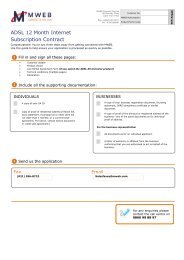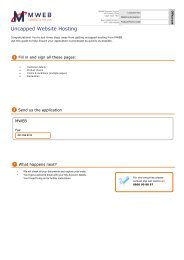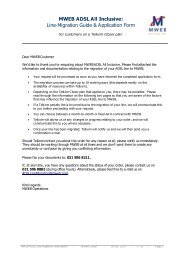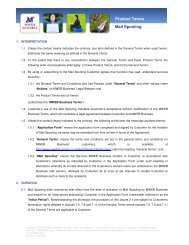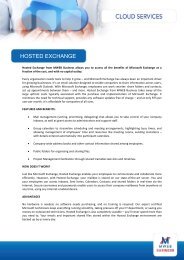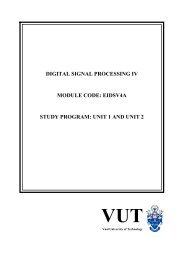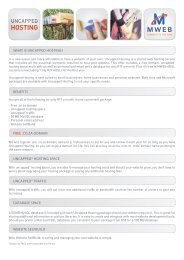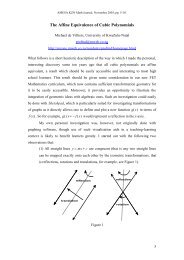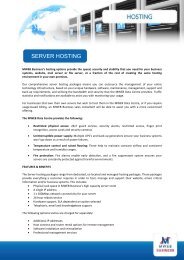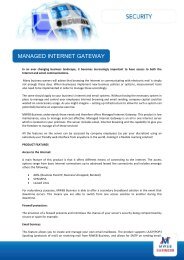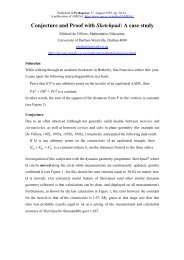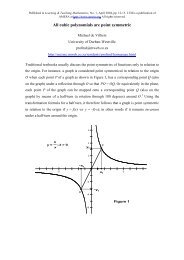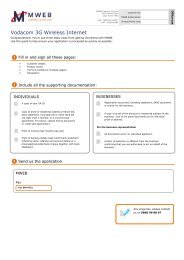You also want an ePaper? Increase the reach of your titles
YUMPU automatically turns print PDFs into web optimized ePapers that Google loves.
B i l l i o n 7 4 0 1 V G P M a n u a l S e t u p<strong>Billion</strong> <strong>7401VGP</strong> <strong>Manual</strong> <strong>Setup</strong>:Quick Reference GuideT able of ContentsIntroduction.........................................................................................................................................................2Before you start....................................................................................................................................................2What you need.................................................................................................................................................... 2Connecting the Hardware.....................................................................................................................................3Configuring the Router.........................................................................................................................................4Internet-access Settings....................................................................................................................................... 4Broadband Talk Settings....................................................................................................................................... 6(A) Activate your Broadband Talk account..........................................................................................................6(B) Configure your Router for Broadband Talk or OfficeCall..................................................................................6v.002 MWEB -- 06 July 2007 Page 1
B i l l i o n 7 4 0 1 V G P M a n u a l S e t u pIntroductionUse the instructions below to set up the MWEB <strong>Billion</strong> <strong>7401VGP</strong> Router manually forADSL Internet access and MWEB Broadband Talk (or MWEB OfficeCall) Internettelephony.Before you startWhat you needTo ensure that your router setup is successful, please make sure you have thefollowing before you start:- Working ADSL line- MWEB ADSL subscription- PC or laptop equipped with LAN (networking) card- Boxed MWEB <strong>Billion</strong> <strong>7401VGP</strong> router & accessoriesThe box contains the following:- <strong>Billion</strong> <strong>7401VGP</strong> modem/router- Detachable antenna- Power adaptor- 2 x grey telephone cables (RJ-11)- 1 x yellow Ethernet cable (RJ-45)- Ethernet Serial Adaptor- ADSL Micro Filter- Quick <strong>Setup</strong> Guide- MWEB <strong>Setup</strong> CDFigure 1: The contents of the boxv.002 MWEB -- 06 July 2007 Page 2
B i l l i o n 7 4 0 1 V G P M a n u a l S e t u pConnecting the HardwareRefer to this diagram when completing the steps below.Figure 2: Rear view of the <strong>Billion</strong> <strong>7401VGP</strong> ADSL/Wi-fi/VoIP Modem/Router1. Plug one end of the thick yellow network cable into your PC or laptop's networkport, and plug the other end into the socket at the back of the router marked 1.TIP: If your PC or laptop doesn't have a network port that the yellow cable will fit into, thenyou should connect it to the supplied Ethernet Serial Adapter.2. Connect the ADSL port at the back of your router directly to your telephone wallsocket.TIP: Don't use a Micro Filter to complete this connection. Micro Filters are meant only foryour telephone line, not your ADSL line.3. Plug in the included power adapter and switch on the router. Also make sure thecomputer to which you connected the router is switched on.4. Make sure the green 'PWR' and 'SYS' lights at the front of the router are litsteadily, and that the 'LAN' light is also on.5. Now, using a thin grey telephone cable, connect your second phone handset to theInternet-telephony port at the back of the router (it's marked with an icon thatlooks like a telephone). This is the phone handset that you'll be using to makeBroadband Talk calls over the Internet.6. Connect the LINE port at the back of the router to the telephone wall socket usingthe second thin grey telephone cable and a Micro Filter (this step is optional if youdon't wish to route your regular Telkom telephone calls via your router as well).v.002 MWEB -- 06 July 2007 Page 3
B i l l i o n 7 4 0 1 V G P M a n u a l S e t u pTIPS:• The Micro Filter removes voice-line noise from the ADSL portion of your line --without it, your voice calls can degrade the quality of your Internet connection.• Make sure the Micro Filter's pigtail is inserted into the wall socket.• If you don't have two wall sockets, use a normal phone-line splitter (Y-Splitter).Configuring the RouterTo start the process of configuring your router, open your Web browser. In theaddress bar, type in 192.168.1.254. This is the address that you need to use in orderto access a <strong>Billion</strong> <strong>7401VGP</strong> router.Next, a pop-up window will prompt you for a username and password. This is theusername and password for your router, not your MWEB ADSL connection. Therouter's default username is admin and the password is admin.TIP: for security reasons, please change these login details and keep them in a safe place.Once you have connected to the router, select Quick Start from the options on theleft.Internet-access SettingsWith the router's Web-administration page open in front of you, you can now set upthe router for ADSL Internet access.ConnectionAt the top of the page, under the "Connection" section, make sure that the selectedvalues are as follows:Encapsulation - PPPoEVPI - 8VCI - 35NAT - EnableOptional SettingsIn the "Optional Settings" section, leave everything blank.DNSIn the "DNS" section, tick the "Enable" option, and leave everything else blank.PPPIn the "PPP" section, fill in your MWEB ADSL username and password.Click the Apply button when you are finished.v.002 MWEB -- 06 July 2007 Page 4
B i l l i o n 7 4 0 1 V G P M a n u a l S e t u pFigure 3: The <strong>Billion</strong> <strong>7401VGP</strong> Router's "Quick Start" pagev.002 MWEB -- 06 July 2007 Page 5
B i l l i o n 7 4 0 1 V G P M a n u a l S e t u pBroadband Talk Settings(A) Activate your Broadband Talk accountBefore you enter any settings in your router's Web-administration interface, you needto make sure that your MWEB Broadband Talk account has been activated. To do this,follow the steps below.1. Visit your MWEB My Account page at www.mweb.co.za/services/myaccount.2. Sign in with your main MWEB e-mail address and password.3. Find the Broadband Talk block at the bottom of the page and click on the linkmarked "Click here".Read the Terms and Conditions and, if you agree to them, click "Accept". Youwill receive a registration e-mail containing the following:•your Broadband Talk telephone number•your 4-digit Broadband Talk PIN.4. You can now configure your router using the instructions below.(B) Configure your Router for Broadband Talk or OfficeCall1. To access your Router's Web-administration interface, find the link called"Configuration" and click on it.2. In the sub-menu that opens, click on "VoIP".3. In the sub-menu below that, click on "Wizard". You should now see thefollowing window:v.002 MWEB -- 06 July 2007 Page 6
B i l l i o n 7 4 0 1 V G P M a n u a l S e t u pFigure 4: The Broadband Talk configuration window4. The settings that you will need to enter are:SIP Service ProviderPhone numberAuthentication UsernameAuthentication Passwordsip.mweb.netyour 278770xxxx Broadband Talk numberyour 278770xxxx Broadband Talk numberyour 4-digit Broadband Talk PIN5. Click the Apply button.6. At the very bottom of the page, click SAVE CONFIG and then click RESTART.This will save your Internet and Broadband Talk login details on the router andyou will not need to follow these steps again.Figure 5: Clicking 'Save Config' saves the new settings to your Router's memory.v.002 MWEB -- 06 July 2007 Page 7
B i l l i o n 7 4 0 1 V G P M a n u a l S e t u pYou should now be able to surf the Internet, and make both VoIP and regulartelephone calls.ImportantShould you require further assistance, please contact our TechnicalSupport team at technic@mweb.com or 0860 11 22 52.v.002 MWEB -- 06 July 2007 Page 8