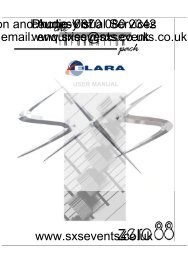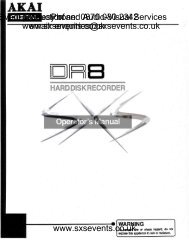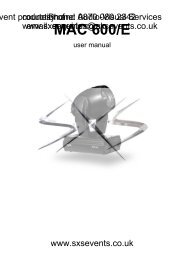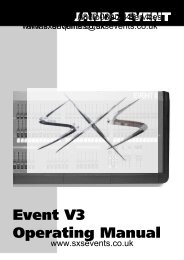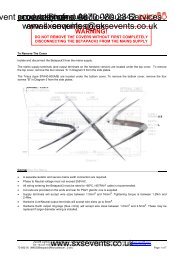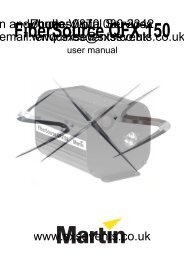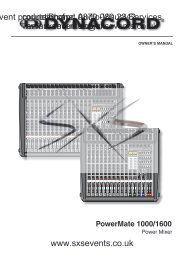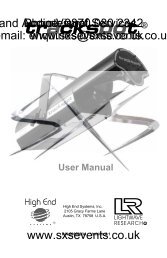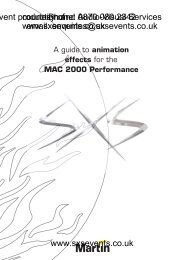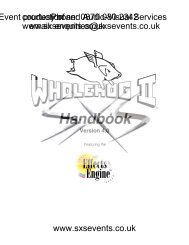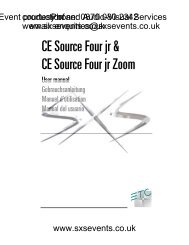MAC 2000 Performance II - SXS Events
MAC 2000 Performance II - SXS Events
MAC 2000 Performance II - SXS Events
You also want an ePaper? Increase the reach of your titles
YUMPU automatically turns print PDFs into web optimized ePapers that Google loves.
<strong>MAC</strong> <strong>2000</strong><strong>Performance</strong> <strong>II</strong>user manual
133½°133½°27175910° 28°743613488171min c/c408545270°270°490530© 2001-2002 Martin Professional A/S, Denmark. All rights reserved. No part of this manual may be reproduced, in any form or by anymeans, without permission in writing from Martin Professional A/S, Denmark. Printed in Denmark.P/N 35000103 Rev. F
INTRODUCTION . . . . . . . . . . . . . . . . . . . . . . . . . . . . . . . . . . . . . . . . . . . . . . . . . . . . . . . . . . . . 5Safety information . . . . . . . . . . . . . . . . . . . . . . . . . . . . . . . . . . . . . . . . . . . . . . . . . . . . . . . . . . . . . . . . . . . . . . 5TRANSPORTATION. . . . . . . . . . . . . . . . . . . . . . . . . . . . . . . . . . . . . . . . . . . . . . . . . . . . . . . . . . 7Included items. . . . . . . . . . . . . . . . . . . . . . . . . . . . . . . . . . . . . . . . . . . . . . . . . . . . . . . . . . . . . . . . . . . . . . . . . 7Transport locks . . . . . . . . . . . . . . . . . . . . . . . . . . . . . . . . . . . . . . . . . . . . . . . . . . . . . . . . . . . . . . . . . . . . . . . . 7Single flight case. . . . . . . . . . . . . . . . . . . . . . . . . . . . . . . . . . . . . . . . . . . . . . . . . . . . . . . . . . . . . . . . . . . . . . . 7Double flight case . . . . . . . . . . . . . . . . . . . . . . . . . . . . . . . . . . . . . . . . . . . . . . . . . . . . . . . . . . . . . . . . . . . . . . 8LAMP . . . . . . . . . . . . . . . . . . . . . . . . . . . . . . . . . . . . . . . . . . . . . . . . . . . . . . . . . . . . . . . . . . . 9About the HMI 1200 W/S lamp . . . . . . . . . . . . . . . . . . . . . . . . . . . . . . . . . . . . . . . . . . . . . . . . . . . . . . . . . . . . 9Lamp replacement . . . . . . . . . . . . . . . . . . . . . . . . . . . . . . . . . . . . . . . . . . . . . . . . . . . . . . . . . . . . . . . . . . . . . 9AC POWER. . . . . . . . . . . . . . . . . . . . . . . . . . . . . . . . . . . . . . . . . . . . . . . . . . . . . . . . . . . . . . 11Fuses . . . . . . . . . . . . . . . . . . . . . . . . . . . . . . . . . . . . . . . . . . . . . . . . . . . . . . . . . . . . . . . . . . . . . . . . . . . . . . 11Power supply adjustments . . . . . . . . . . . . . . . . . . . . . . . . . . . . . . . . . . . . . . . . . . . . . . . . . . . . . . . . . . . . . . 11Power connection . . . . . . . . . . . . . . . . . . . . . . . . . . . . . . . . . . . . . . . . . . . . . . . . . . . . . . . . . . . . . . . . . . . . . 11Reduced power function . . . . . . . . . . . . . . . . . . . . . . . . . . . . . . . . . . . . . . . . . . . . . . . . . . . . . . . . . . . . . . . . 11DATA . . . . . . . . . . . . . . . . . . . . . . . . . . . . . . . . . . . . . . . . . . . . . . . . . . . . . . . . . . . . . . . . . . 12Connecting fixtures . . . . . . . . . . . . . . . . . . . . . . . . . . . . . . . . . . . . . . . . . . . . . . . . . . . . . . . . . . . . . . . . . . . . 12RIGGING. . . . . . . . . . . . . . . . . . . . . . . . . . . . . . . . . . . . . . . . . . . . . . . . . . . . . . . . . . . . . . . . 13CONTROL PANEL . . . . . . . . . . . . . . . . . . . . . . . . . . . . . . . . . . . . . . . . . . . . . . . . . . . . . . . . . 14Navigation . . . . . . . . . . . . . . . . . . . . . . . . . . . . . . . . . . . . . . . . . . . . . . . . . . . . . . . . . . . . . . . . . . . . . . . . . . . 14DMX address and protocol setting . . . . . . . . . . . . . . . . . . . . . . . . . . . . . . . . . . . . . . . . . . . . . . . . . . . . . . . . 14Tailoring performance . . . . . . . . . . . . . . . . . . . . . . . . . . . . . . . . . . . . . . . . . . . . . . . . . . . . . . . . . . . . . . . . . . 14Readouts. . . . . . . . . . . . . . . . . . . . . . . . . . . . . . . . . . . . . . . . . . . . . . . . . . . . . . . . . . . . . . . . . . . . . . . . . . . . 15Service messages. . . . . . . . . . . . . . . . . . . . . . . . . . . . . . . . . . . . . . . . . . . . . . . . . . . . . . . . . . . . . . . . . . . . . 16Service utilities . . . . . . . . . . . . . . . . . . . . . . . . . . . . . . . . . . . . . . . . . . . . . . . . . . . . . . . . . . . . . . . . . . . . . . . 16EFFECTS . . . . . . . . . . . . . . . . . . . . . . . . . . . . . . . . . . . . . . . . . . . . . . . . . . . . . . . . . . . . . . . 18Framing shutters . . . . . . . . . . . . . . . . . . . . . . . . . . . . . . . . . . . . . . . . . . . . . . . . . . . . . . . . . . . . . . . . . . . . . . 18Gobos . . . . . . . . . . . . . . . . . . . . . . . . . . . . . . . . . . . . . . . . . . . . . . . . . . . . . . . . . . . . . . . . . . . . . . . . . . . . . . 18Gobo animation system . . . . . . . . . . . . . . . . . . . . . . . . . . . . . . . . . . . . . . . . . . . . . . . . . . . . . . . . . . . . . . . . 18Dimming and strobe . . . . . . . . . . . . . . . . . . . . . . . . . . . . . . . . . . . . . . . . . . . . . . . . . . . . . . . . . . . . . . . . . . . 19Color mixing . . . . . . . . . . . . . . . . . . . . . . . . . . . . . . . . . . . . . . . . . . . . . . . . . . . . . . . . . . . . . . . . . . . . . . . . . 19Color temperature correction . . . . . . . . . . . . . . . . . . . . . . . . . . . . . . . . . . . . . . . . . . . . . . . . . . . . . . . . . . . . 19Effect wheel. . . . . . . . . . . . . . . . . . . . . . . . . . . . . . . . . . . . . . . . . . . . . . . . . . . . . . . . . . . . . . . . . . . . . . . . . . 19Iris . . . . . . . . . . . . . . . . . . . . . . . . . . . . . . . . . . . . . . . . . . . . . . . . . . . . . . . . . . . . . . . . . . . . . . . . . . . . . . . . . 19Focus and zoom . . . . . . . . . . . . . . . . . . . . . . . . . . . . . . . . . . . . . . . . . . . . . . . . . . . . . . . . . . . . . . . . . . . . . . 19Pan and tilt . . . . . . . . . . . . . . . . . . . . . . . . . . . . . . . . . . . . . . . . . . . . . . . . . . . . . . . . . . . . . . . . . . . . . . . . . . 19Speed control . . . . . . . . . . . . . . . . . . . . . . . . . . . . . . . . . . . . . . . . . . . . . . . . . . . . . . . . . . . . . . . . . . . . . . . . 20ANIMATION GUIDE. . . . . . . . . . . . . . . . . . . . . . . . . . . . . . . . . . . . . . . . . . . . . . . . . . . . . . . . . 21General animation tips . . . . . . . . . . . . . . . . . . . . . . . . . . . . . . . . . . . . . . . . . . . . . . . . . . . . . . . . . . . . . . . . . 21Animation discs and their uses . . . . . . . . . . . . . . . . . . . . . . . . . . . . . . . . . . . . . . . . . . . . . . . . . . . . . . . . . . . 22Effects ideas . . . . . . . . . . . . . . . . . . . . . . . . . . . . . . . . . . . . . . . . . . . . . . . . . . . . . . . . . . . . . . . . . . . . . . . . . 24OPTICAL CONFIGURATION . . . . . . . . . . . . . . . . . . . . . . . . . . . . . . . . . . . . . . . . . . . . . . . . . . . 31Rotating gobo wheel . . . . . . . . . . . . . . . . . . . . . . . . . . . . . . . . . . . . . . . . . . . . . . . . . . . . . . . . . . . . . . . . . . . 31Effect wheel. . . . . . . . . . . . . . . . . . . . . . . . . . . . . . . . . . . . . . . . . . . . . . . . . . . . . . . . . . . . . . . . . . . . . . . . . . 34Gobo animation. . . . . . . . . . . . . . . . . . . . . . . . . . . . . . . . . . . . . . . . . . . . . . . . . . . . . . . . . . . . . . . . . . . . . . . 34ROUTINE MAINTENANCE . . . . . . . . . . . . . . . . . . . . . . . . . . . . . . . . . . . . . . . . . . . . . . . . . . . . 36Cleaning . . . . . . . . . . . . . . . . . . . . . . . . . . . . . . . . . . . . . . . . . . . . . . . . . . . . . . . . . . . . . . . . . . . . . . . . . . . . 36Software installation . . . . . . . . . . . . . . . . . . . . . . . . . . . . . . . . . . . . . . . . . . . . . . . . . . . . . . . . . . . . . . . . . . . 37DMX PROTOCOL . . . . . . . . . . . . . . . . . . . . . . . . . . . . . . . . . . . . . . . . . . . . . . . . . . . . . . . . . 3816-bit protocol . . . . . . . . . . . . . . . . . . . . . . . . . . . . . . . . . . . . . . . . . . . . . . . . . . . . . . . . . . . . . . . . . . . . . . . 398-bit protocol . . . . . . . . . . . . . . . . . . . . . . . . . . . . . . . . . . . . . . . . . . . . . . . . . . . . . . . . . . . . . . . . . . . . . . . . 42CONTROL MENU . . . . . . . . . . . . . . . . . . . . . . . . . . . . . . . . . . . . . . . . . . . . . . . . . . . . . . . . . 45ADJUSTMENT SUBMENU . . . . . . . . . . . . . . . . . . . . . . . . . . . . . . . . . . . . . . . . . . . . . . . . . . . . 49
INTRODUCTIONThank you for selecting the <strong>MAC</strong> <strong>2000</strong> <strong>Performance</strong> <strong>II</strong>. The <strong>MAC</strong> <strong>2000</strong> <strong>Performance</strong> <strong>II</strong> is a 1200 W moving headspotlight that provides CMY color mixing, continuous color correction (CTC), four-blade framing system, motorizediris, gobo wheel with five indexable rotating gobos, indexable gobo animation wheel, effect wheel with 3 effects(wide-angle converter lens, non-rotating nine-facet prism and variable frost), combined dimmer/shutter, focus, zoom,540° of pan, and 267° of tilt. The <strong>MAC</strong> <strong>2000</strong> <strong>Performance</strong> <strong>II</strong> has an electronic ballast that provides flicker-freeoperation, an economic power-saving mode. and an auto-ranging switch-mode power supply (SMPS) that removes theneed for manual adjustments to the transformer or ballast.For the latest firmware updates, documentation, and other information about this and all Martin Professional products,please visit the Martin web site at http://www.martin.dk.Safety informationWarning!This product is for professional use only. It is not for household use.This product presents risks of lethal or severe injury due to fire and heat, electric shock, ultraviolet radiation, lampexplosion, and falls. Read this manual before powering or installing the fixture, follow the safety precautions listedbelow and observe all warnings in this manual and printed on the fixture. If you have questions about how to operatethe fixture safely, please contact your Martin dealer or call the Martin 24-hour service hot line at +45 70 200 201.Protection from electric shock• Disconnect the fixture from AC power before removing or installing the lamp, fuses, or any part, and when not in use.• Always ground (earth) the fixture electrically.• Use only a source of AC power that complies with local building and electrical codes and has both overload andground-fault protection.• Do not expose the fixture to rain or moisture.• Refer any service operation not described in this manual to a qualified technician.Protection from UV radiation and lamp explosion• Never operate the fixture with missing or damaged lenses and/or covers.• When replacing the lamp, allow the fixture to cool for at least 15 minutes before opening the fixture or removing thelamp. Protect your hands and eyes with gloves and safety glasses.• Do not stare directly into the light. Never look at an exposed lamp while it is lit.• Replace the lamp if it becomes defective or worn out, or before usage exceeds the maximum service life.Protection from burns and fire• Never attempt to bypass the thermostatic switch or fuses. Always replace defective fuses with ones of the specifiedtype and rating.• Keep all combustible materials (for example fabric, wood, paper) at least 1.0 meter (39 inches) away from the fixture.Keep flammable materials well away from the fixture.• Do not illuminate surfaces within 1.0 meter (39 inches) of the fixture.• Provide a minimum clearance of 0.1 meters (4 inches) around fans and air vents.• Never place filters or other materials over the lens.• The exterior of the fixture can get very hot. Allow the fixture to cool for at least 5 minutes before handling.• Do not modify the fixture or install other than genuine Martin parts.• Do not operate the fixture if the ambient temperature (Ta) exceeds 40° C (104° F).Introduction 5
Protection from injury due to falls• Do not lift or carry the fixture alone.• When suspending the fixture, verify that the structure can hold at least 10 times the weight of all installed devices.• Verify that all external covers and rigging hardware are securely fastened and use an approved means of secondaryattachment such as a safety cable.• Block access below the work area whenever installing or removing the fixture.6<strong>MAC</strong> <strong>2000</strong> <strong>Performance</strong> <strong>II</strong>
TRANSPORTATIONImportant!Release the transport locks before operating the fixture.Included itemsThe <strong>MAC</strong> <strong>2000</strong> <strong>Performance</strong> <strong>II</strong> is shipped in a 1 or 2 unit flightcase that contains the following items.• User manual• 2 x 20 A main fuses (for use with 100-130 V local power supply)• 2 x 15 A main fuses (for use with 200-250 V local power supply)• 4 additional animation wheels• 2 aluminium gobos• 2 clamp attachment brackets• XLR cableTransport locksFigure 1: Pan and tilt locksThe head and yoke may be locked for transportation and service. The locks are shown in Figure 1. The fixture must beunlocked before operation.Single flight caseUnpacking the fixture1 Remove the top of the flight case.2 With one person on each side, lift the fixture out of the bottom ofthe flight case.3 Release the pan and tilt locks before operating.Packing the fixture1 Disconnect the fixture from power and allow it to cool.2 Lock the head and yoke in the position shown in Figure 2.3 Place the fixture in the bottom of the flight case. Place the topsection over the fixture without forcing.Figure 2: Single unit transport positionTransportation 7
Double flight caseUnpacking1 Open the flight case and pull the drawer all the way out.2 Release the head (tilt) transport lock.3 Install rigging hardware as described on page 13.4 With one person on each side, lift the fixture out of the flightcase.FRONTPacking1 Disconnect the fixture from power and allow it to cool.2 Turn the yoke parallel to the sides of the base with the tiltlock closest to the back.3 Pull the transport drawer all the way out. With one personon each side, place the fixture on the drawer with the arrowpointing in.4 Remove and stow rigging hardware. Coil and stow thepower cord in the door.5 Tilt the head so that the lens points away from the door asshown in Figure 3. Lock the head in the horizontal position.Do not lock the yoke.Figure 3: Double unit transport position6 Slide the drawer all the way in without forcing. Close theflight case.Setup for flight case testingThe double flight case has two slide-out arms from which the fixture can hang for testing and setting. Thoughunnecessary, the pan and tilt reset can be cancelled by pressing [Menu] and [Enter] at the same time when poweringon.1 Open the flight case and pull the drawer all the way out. Release the transport locks.2 Pull the test arms all out. Tilt the fixture up and over the slide arms so that the handle cross-braces that aresecond from the back rest on the arms. The fixture should rest at an angle.3 Push the transport drawer into the flight case.8<strong>MAC</strong> <strong>2000</strong> <strong>Performance</strong> <strong>II</strong>
LAMPAbout the HMI 1200 W/S lampThe <strong>MAC</strong> <strong>2000</strong> <strong>Performance</strong> <strong>II</strong> comes with a double-endedOSRAM HMI 1200 W/S discharge lamp installed. Thishighly-efficient short-arc source provides an exceptionally stable6000K color temperature, a color rendering index greater than 90,and an average life of 750 hours.The lamp is capable of hot restrike.The ends of the lamp have specially-developed keys, shown inFigure 6, to ensure proper installation. Do not use HMI 1200 W/Slamps with the non-keyed SFc 10-4 base.TOPTOPWarning!Installing any other lamp may create a safetyhazard or damage the fixture!The lamp has an average life of 750 hours. To reduce the risk ofexplosion, replace the lamp before usage exceeds 125% of theaverage life, i.e., before it exceeds 940 hours. To read lamp hoursfrom the control panel, please refer to “Readouts” on page 15.For optimum performance, avoid turning off the lamp before ithas warmed up fully.Lamp replacementFigure 4: Lamp accessImportant!Do not touch the quartz bulb with bare fingers.Replacement lamps are available from your Martin dealer. Pleaseorder Martin P/N 97010304.The clear quartz bulb must be clean and free of any oils fromyour fingers. Clean the lamp with an alcohol wipe and polish itwith a dry cloth, particularly if you accidentally touch the bulb.Replacing the lamp1 Disconnect the fixture from power and allow it to cool. Lockthe head horizontally with the top up.2 See Figure 4. Release the 4 quarter-turn fasteners markedwith arrows on the rear plate. Pull the lamp assemblystraight back as far as it goes and let it rest in place.3 See Figure 5. Pull the retention spring on the left end upand then swing the end of the lamp out. Pull the other endout of the socket.Figure 5: Lamp removalLamp 9
4 See Figure 6. With the nipple on the bulb facing the back,insert the right end of the new lamp in the socket. Pull upon the left spring and snap the other end into place.5 Lift the lamp assembly so that lamp is level with the centerof the reflector. Push the assembly straight in until it seats,making sure the lamp passes through the reflector opening.Lock the 4 quarter-turn fasteners.6 When installing a new lamp, reset the lamp hour and lampstrike counters as described in “Time” on page 15.Aligning the lamp1 Switch on the <strong>MAC</strong> <strong>2000</strong> <strong>Performance</strong> <strong>II</strong> and allow it toreset. Using either a controller or the control module, turnon the lamp and project an open white beam on a flatsurface.2 Center the hot spot vertically using the top Allen-headadjustment screw in the center of the rear plate.3 If there is significant hot spot, turn the bottom adjustmentscrew counterclockwise until the light is evenly distributed.If the light is brighter around the edge than it is in thecenter, or if light output is low, turn the bottom adjustmentscrew clockwise until the light is bright and evenlydistributed.Figure 6: Lamp insertion4 Repeat step 2.Figure 7: Lamp adjustment10<strong>MAC</strong> <strong>2000</strong> <strong>Performance</strong> <strong>II</strong>
AC POWERWARNING! For protection from electric shock, the fixture must be grounded (earthed). The AC mainssupply shall be fitted with a fuse or circuit breaker and ground-fault protection.Important!Verify the power supply settings before applying power.The chapter describes:• Installing fuses• Power supply adjustments for the various <strong>MAC</strong> <strong>2000</strong> <strong>Performance</strong> <strong>II</strong> models• Connection to a power supply (see page 11)• The reduced power function (see page 11)FusesThe <strong>MAC</strong> <strong>2000</strong> <strong>Performance</strong> <strong>II</strong> comes with two:• 20 AT (time delay) main fuses for use with AC supplies of 100 - 120 volts.• 15 A main fuses for use with AC supplies of 200 - 250 volts.Install the appropriate fuses in the holders near the power switch.Power supply adjustmentsThe <strong>MAC</strong> <strong>2000</strong> <strong>Performance</strong> <strong>II</strong> (identified as such by the label on the base of the product) comes with an electronicballast and an auto-sensing, auto-ranging switch-mode power supply. Manual adjustments to the transformer or ballastare not necessary as the <strong>MAC</strong> <strong>2000</strong> <strong>Performance</strong> <strong>II</strong> automatically adapts to the mains voltage and frequency.Power connectionImportant!Connect the <strong>MAC</strong> <strong>2000</strong> <strong>Performance</strong> <strong>II</strong> directly to AC power. Do not connect it to a dimmersystem; doing so may damage the fixture.You may need to install a cord cap that fits your supply on the power cable. A 3-prong grounding-type plug must beinstalled following the manufacturer’s instructions. The table shows some possible pin identification schemes; if thepins are not clearly identified, or if you have any doubts about proper installation, consult a qualified electrician.To apply power, set the power switch on the base to the “I” position.Wire Color Pin Symbol Screw (US)brown live L yellow or brassblue neutral N silveryellow/green ground greenTable 1: Cord cap connectionsReduced power functionThe <strong>MAC</strong> <strong>2000</strong> <strong>Performance</strong> <strong>II</strong> has an automatic power reduction function, which reduces the consumption to 700W ifthe shutter/dimmer is closed for more than 10 seconds. This not only increases the lamp life, but also further decreasesthe overall noise emission of the fixture.AC power 11
DATAImportant!Never connect more than 1 data input and 1 data output.The <strong>MAC</strong> <strong>2000</strong> <strong>Performance</strong> <strong>II</strong> has both 3-pin and 5-pin XLR sockets for DMX input and output. The pin-out on allsockets is pin 1 to shield, pin 2 to cold (-), and pin 3 to hot (+). There is no connection to pins 4 and 5.The sockets are wired in parallel: both inputs connect to both outputs. For reliable data transmission and to avoiddamage to the fixture, however, use one input and one output!Connecting fixtures• Use shielded twisted-pair cable designed for RS-485 devices: standard microphone cable cannot transmitcontrol data reliably over long runs. 24 AWG cable is suitable for runs up to 300 meters (1000 ft). Heaviergauge cable and/or an amplifier is recommended for longer runs.• Never use both outputs to split the link. To split the serial link into branches use a splitter such as the Martin4-Channel Opto-Isolated RS-485 Splitter/Amplifier.• Do not overload the link. Up to 32 devices may be connected on a serial link.• Terminate the link by installing a termination plug in the output socket of the last fixture. The terminationplug, which is a male XLR plug with a 120 ohm, 0.25 watt resistor soldered between pins 2 and 3, “soaksup” the control signal so it does not reflect and cause interference. If a splitter is used, terminate eachbranch of the link.• Martin fixtures introduced before 1997 have reversed polarity data sockets (pin 2 hot and pin 3 cold). Thesocket polarity is labelled. Use a phase-reversing cable between the <strong>MAC</strong> <strong>2000</strong> <strong>Performance</strong> <strong>II</strong> and anyMartin device with reversed polarity.Connecting the data link1 Connect the DMX data input from the controller to the <strong>MAC</strong> <strong>2000</strong> <strong>Performance</strong> <strong>II</strong>’s 3-pin or 5-pin input(male) socket.2 Using the sockets that match your data cable, connect the output of the fixture closest to the controller to theinput of the next fixture.3 Insert a male 120 Ω XLR termination plug in the 3-pin or 5-pin output of the last fixture on the link.12<strong>MAC</strong> <strong>2000</strong> <strong>Performance</strong> <strong>II</strong>
RIGGINGThe <strong>MAC</strong> <strong>2000</strong> <strong>Performance</strong> <strong>II</strong> can be placed on stage or clamped to a truss in any orientation. The Fast-Lock systemenables quick and easy fastening of the clamp brackets in 4 positions as shown Figure 8.256256256256Figure 8: Clamp bracket positionsWarning!Warning!Always use 2 clamps to rig the fixture. Lock each clamp with both 1/4-turn fasteners. Thefasteners are locked only when turned fully clockwise.Attach an approved safety cable to the attachment hole in the base. Never use the carryinghandles for secondary attachment.Clamping the fixture to a truss1 Verify that the rigging clamps (not included) are undamaged and can bear at least 10 times the weight of thefixture. Verify that the structure can bear at least 10 times the weight of all installed fixtures, clamps, cables,auxiliary equipment, etc.2 Bolt each clamp securely to a clamp bracket with an M12 bolt (grade 8.8 or better) and lock nut.3 Align a clamp with 2 mounting points in the base. Insert the fasteners into the base and turn both levers afull 1/4-turn clockwise to lock. Install the second clamp.4 If the truss can be lowered, fixtures can be clamped on directly from the double flight case. If the fixture mustbe lifted, block access under the work area. Working safely from a stable platform, hang the fixture on thetruss with the arrow towards the area to be illuminated. Tighten the rigging clamps.5 Install a safety wire that can bear at least 10 times the weight of the fixture. The attachment point isdesigned to fit a caribiner clamp.6 Verify that the pan and tilt locks are released. Verify that there are no combustible materials or surfaces tobe illuminated within 1 meter of the fixture, and that there are no flammable materials nearby.FRONTFigure 9: Rigging hardware installationRigging 13
CONTROL PANELThe LED control panel is used to set the address and personalities, read lamp hours and other information, calibrateeffects, and run a test routine. Most of these functions may be performed remotely via the serial link with the MartinMP-2 Uploader.NavigationThe DMX address and any messages (see page 51) are displayed when the <strong>MAC</strong> <strong>2000</strong> <strong>Performance</strong> <strong>II</strong> is turned on. Toenter the menu, press [Menu]. Press [Up] and [Down] to move within the menu. To select a function or submenu, press[Enter]. To escape a function or menu, press [Menu]. See Table 2 on page 45 for a complete list of the menu items.Note: [Enter] must be pressed and held for a few seconds to enter the utilities menu.DMX address and protocol settingThe DMX address, also known as the start channel, is the first channel used to receive instructions from the controller.For independent control, each fixture must be assigned its own control channels. Two <strong>MAC</strong> <strong>2000</strong> <strong>Performance</strong> <strong>II</strong>s mayshare the same address, however, if identical behavior is desired. Address sharing can be useful for diagnostic purposesand symmetric control, particularly when combined with the inverse pan and tilt options.Two DMX protocols, 8-bit and 16-bit, are available. The 8-bit mode uses 28 control channels and provides full basiccontrol. The 16-bit mode uses 3 additional channels to provide finer gobo and pan/tilt positioning.Setting the DMX address and protocol1 Press [Menu] to enter the main menu.2 Press [Up] until AddR is displayed. Press [Enter]. To snap to channel 1, press [Enter] and [Up]. Scroll tothe desired channel and press [Enter].3 Select PSET from the main menu and press [Enter]. Select 8bit or 16bt and press [Enter].Tailoring performanceMovementThe <strong>MAC</strong> <strong>2000</strong> <strong>Performance</strong> <strong>II</strong> provides six options for optimizing movement for different applications.• The protocol setting (PSET)setting selects 8-bit or finer 16-bit control of pan, tilt, and gobo index.• The pan and tilt invert (PATI)menu swaps and/or inverts pan and tilt.• The pan/tilt speed (PTSP) menu provides 3 settings: FAST, NORM, and SLOW. NORM is best for mostapplications. FAST provides better performance in applications where speed is most important. SLOW provides thesmoothest movement and is best in long-throw applications with slow movements through narrow angles.• The studio mode (STUd) setting optimizes all effects besides pan and tilt for speed or quietness.• The shortcuts (SCUT)setting determines whether the gobo, and effect wheels always take the shortest path betweentwo static positions or oscillate between outer positions.Tracking ResponseThe <strong>MAC</strong> <strong>2000</strong> <strong>Performance</strong> <strong>II</strong> has a filter algorithm that looks at several position updates in tracking control modeand calculates the ideal response for smooth movement. Tracking response is adjustable to compensate for variationsin controller performance. In most cases the default settings work well.If tracking mode movement is not satisfactory there are 2 parameters that can be adjusted. The first is selected underPERS/TRAC/MOdE. The default, MOd1, is the best choice with controllers that calculate intermediate14<strong>MAC</strong> <strong>2000</strong> <strong>Performance</strong> <strong>II</strong>
positions at a steady rate. Begin by selecting the alternative, MOd2, which is better if the intermediate positions straysignificantly from the line of travel.The second parameter is the number of position updates used to calculate speed. The level is adjustable between 1 and10 under PERS/TRAC/CAL. Increasing the number of samples increases the distance over which speed iscalculated, making movement smoother but less responsive to sudden changes. Experiment for best results.DisplayThe display intensity (dINT) setting controls display brightness. The display on/off setting (dISP) determineswhether the display remains on or extinguishes two minutes after the last key-press. To flip the display, press [Up] and[Down] simultaneously.LampThere are two settings that modify lamp control: Automatic Lamp On (ALON) and DMX Lamp Off (DLoF).When ALON is off, the lamp remains off until a “lamp on” command is received from the controller. When ALON ison, the lamp strikes automatically after the fixture is powered on. When ALON is set to DMX, the lamp strikesautomatically when the fixture receives DMX data, and it extinguishes 15 minutes after DMX data is lost.When ALON is set to either ON or DMX, the automatic lamp strike timing is staggered to prevent all lamps fromstriking at once. The delay is determined by the fixture address.If striking lamps from the controller, note that striking many lamps at once may cause a voltage drop large enough toprevent lamps from striking or trip the main circuit breaker. Avoid this by programming a “lamp on” sequence thatstrikes lamps one at a time at 5 second intervals.Power to the lamp can be turned off from the controller if DMX Lamp Off (dLOF) is on.DMX resetThe fixture can be reset from the controller if DMX reset (PERS/dRES) is ON.Custom settingsThe custom configuration function allows you to save and recall three sets of fixture settings. The savable settings areDMX mode, pan/tilt speed, pan/tilt inverse and swap, DMX lamp off and reset, display settings, shortcuts, studiomode, automatic lamp on, effects feedback, tracking algorithm, and tracking samples.ReadoutsNote: The MP-2 Uploader provides commands to display the time, temperature, and version readouts on the fixturecontrol panel.TimeINFO/TIME provides readouts of fixture hours (HRS), lamp hours (L HR), and lamp strikes (L ST). Undereach item is a resettable (RSET) increment counter and a non-resettable counter for total accumulated hours/strikessince fabrication (TOTL). To reset an increment counter, display it and then press [Up] until it reads 0. (This may alsobe done remotely using the MP-2 Uploader.)TemperatureINFO/TEMP provides readouts of the head and base temperature in Celsius and Fahrenheit.Firmware versionINFO/VER displays the version number of the installed firmware. The firmware version is also displayed briefly atstartup.DMXThe DMXL menu shows the DMX start code (STCO) and DMX values received for each effect.Control panel 15
Service messagesThe Service LED on the control panel lights under conditions that require fixture service, and there is a messagedescribing the service required. To display the message, select SMSG in the main menu. This item is available onlywhen the LED is lit. There are two service messages.Replace lamp is displayed when the lamp counter exceeds 750 hours, which is the rated average life for theHMI 1200 W/S lamp. The maximum service life is 125% of the average life, or 940 hours.Fixture overheating is displayed when the head temperature exceeds 120° C (248° F). Overheating islikely due to dirty air filters, fans, or air vents; incorrect power supply settings, or a defective fan.Service utilitiesImportant!Enter must be held for several seconds to access the utilities menu.Test sequencesTSEQ provides a general test of all effects that can be run without a controller. UTIL/PCBt provides routinesfor circuit board testing that are for service use only.Feedback togglesAn on-the-fly position correction system monitors the gobo wheel, gobos, and effect wheel. If a position error isdetected, the shutter closes while the effect resets. This feature can be disabled by turning effects feedback(UTIL/EFFb) off.The automatic pan/tilt position correction system may be temporarily turned off under UTIL/FEbA. The offsetting, however, is not saved and the system will be re-enabled the next time the fixture starts. If the system cannotcorrect the pan/tilt position within 10 seconds, feedback is automatically disabled.AdjustmentThe adjustment menu (UTIL/Adj) provides manual control for making mechanical adjustments. See page 49.CalibrationThe calibration menu (UTIL/CAL) provides utilities to define offsets in software that are relative to themechanical reset or home positions. This allows you to fine tune optical alignment and achieve uniform performancebetween fixtures. Dimmer and zoom are calibrated to defined points. The other effects are calibrated relative to anarbitrary reference fixture.Default offset settings may be restored by selecting default offsets (UTIL/dFOF).Calibrating effects1 Apply power but do not strike the lamp until zoom has been calibrated.2 To calibrate zoom, first remove the bottom head cover. Select UTIL/CAL/ZOOF and press [Enter].Adjust the offset until the face of the zoom lens plate is flush with the back edge of the focus plate (Figure10). Press [Enter] to save the setting. Replace the bottom head cover.3 Pan calibration is most useful when multiple fixtures are stacked vertically. To calibrate, set zoom, focus, iris,and tilt position for easy one-over-the-other comparison and set each fixture to the same pan DMX value.Select one fixture to be the reference fixture. On the other fixtures, select UTIL/CAL/P OF and press[Enter]. Adjust the offset as necessary to align the beam with the reference beam. Press [Enter] to save thesetting.4 Tilt calibration is most useful when multiple fixtures are arranged horizontally. To calibrate, set zoom, focus,iris, and pan position for easy side-by-side comparison and set each fixture to the same tilt DMX value.Select one fixture to be the reference fixture. On the other fixtures, select UTIL/CAL/T OF and press[Enter]. Adjust the offset as necessary to align the beam with the reference beam. Press [Enter] to save thesetting.16<strong>MAC</strong> <strong>2000</strong> <strong>Performance</strong> <strong>II</strong>
Figure 10: Zoom calibration point5 To calibrate the dimmer, select UTIL/CAL/D OF and press [Enter]. Hold a piece of paper over thelens. Set the offset to 0 and then increase it until light is clearly projected onto the paper. Press [Enter] tosave the setting. Remove the paper.6 To calibrate color mixing flags (cyan, magenta, yellow, and color temperature correction), project whitebeams with no dimming and position them for easy comparison. On each fixture, including the reference,select UTIL/CAL/C OF and press [Enter]. (This adds a defined amount of cyan.) Select one fixture tobe the reference. Adjust the offsets on the other fixtures to match the reference color. Press [Enter] to savethe setting. Repeat for M OF (magenta), Y OF (yellow), and CTOF (CTC).7 Focus calibration is useful when two or more fixtures are the same distance from a projection surface. Tocalibrate focus, set up all fixtures with the same focus, zoom, dimming, iris, and gobo values. Select afocussed fixture to be the reference. On the other fixtures, select UTIL/CAL/FOOF and press [Enter].Adjust the offset to focus the image. Press [Enter] to save the setting.Software uploadThe software update mode is normally engaged automatically by the upload device.Control panel 17
EFFECTSThe <strong>MAC</strong> <strong>2000</strong> <strong>Performance</strong> <strong>II</strong> is compatible with USITT DMX512 controllers. The fixture has two DMX operatingmodes, 8-bit and 16-bit. 16-bit mode requires three more DMX channels than 8-bit mode but provides more precisegobo indexing and pan/tilt positioning. All other functions are identical. The complete DMX protocol begins onpage 38.Framing shuttersOptimized for use in theater, the <strong>MAC</strong> <strong>2000</strong> <strong>Performance</strong> <strong>II</strong> features a fully automated, micro-adjusting framingshutter blade system. For accurate illumination of stage props and scenery, this framing system slices the beam intoangled shapes.The system comprises four shutter blades, arranged in two layers. With this 2-layer system, the <strong>MAC</strong> <strong>2000</strong><strong>Performance</strong> <strong>II</strong> has been designed to project shapes with crisp, sharp edges.Each blade can be swiveled +/- 30 degrees, and the entire module rotates 90 degrees. We recommend that the angle ofeach blade, and the alignment of the entire module be set to 50% of their DMX value. This will set the framepositioning upright, and the shutter blades at right angles. Refer to the “DMX protocol” on page 38 for the specificchannels.Directly attached to the framing system is the iris. You can use either the iris or the framing system, or both together.GobosThe gobo wheel provides room for 5 gobos. See page 31 to change gobos.Gobos may be rotated and shaken at varying speeds and indexed to any position. Extremely accurate positioning isavailable in 16-bit mode.The gobo and type of rotation (indexed or continuous, with or without shake) are selected on the wheel’s Gobo &Function Channel, which also provide commands for continuous wheel rotation. The gobo position index and rotationspeed are selected on its Position/Velocity Channel. In 16-bit mode, the position is further adjusted on the wheel’s FinePosition Channel.Gobo animation systemThe gobo animation system is designed to create animated effects such as flames, sky and water imaging. The <strong>MAC</strong><strong>2000</strong> <strong>Performance</strong> <strong>II</strong> comes with 5 replaceable gobo animation wheels, which are magnetically attached to the motor18<strong>MAC</strong> <strong>2000</strong> <strong>Performance</strong> <strong>II</strong>
shaft, and which can be quickly changed. The gobo animation wheel pivots to allow horizontal, vertical, and angledeffects, such as rising flames or windswept clouds.Via your DMX controller, you can control both the starting position of the animation disc and its rotation direction andspeed. The animation disc can be set to run continuously or to run in an indexing mode, which will be of great use ifyou are using custom animation discs with text or company logos. You are also able to choose the angle at which thedisc has its starting position, be it horizontally aligned, vertically aligned, or anywhere in between.For information about:• Using the gobo animation effects, see “Animation guide” on page 21• Changing the installed gobo animation wheel, see “Gobo animation” on page 34Dimming and strobeThe mechanical dimmer/shutter system provides smooth, high-resolution 100 percent dimming, instant open andblackout, random and variable strobe effects up to 10 Hz, and random and variable pulses in which the dimmer snapsopen and slowly dims or snaps closed and slowly opens.Color mixingThe color mixing system uses continuous dichroic cyan, magenta, and yellow (CMY) color filters. It is a subtractivesystem that removes color from white light. Inserting all three filters results in loss of light: for maximum brightness,mix 2 colors at a time.Color temperature correctionThe color temperature correction (CTC) system uses a continuous 0 - 178 mireds color filter that lowers the colortemperature from 6000 K to 2900 K.Effect wheelThe effect wheel provides a variable frost filter and two slots that house a wide angle converter lens (beam expander)and a nine-facet prism.IrisThe iris closes down to 15 percent of its full-open diameter with high, 200-step resolution. The Iris Channel alsoprovides random and variable speed pulsating iris effects.Focus and zoomThe focus lens focusses the beam from approximately 2 meters (6.5 feet) to infinity. The zoom lens widens the beamfrom approximately 10° at full spot to 28° at full flood.Pan and tiltThe yoke pans 540° and the head tilts 267°. For maximum positioning accuracy, select 16-bit mode.Effects 19
The pan/tilt speed (fast, norm, or slow) may be selected on the pan/tilt speed channel. Setting the pan/tilt speed channelto “blackout” causes the shutter to black out the light while the head is moving.Speed controlThere are two ways to control the speed at which effects move from one static position to another. These are known astracking control and vector control and are selected on the Pan/Tilt Speed and Effect Speed Channels. These channelsare independent so you may, for example, combine a vector control pan movement with a tracking control color fade.In tracking mode, speed is determined by the cross-fade time. The controller continuously sends small positionchanges that the fixture “tracks.” To enable tracking mode, set the relevant speed channel to a tracking value. Note thatin addition to enabling tracking control, some tracking values also provide overrides of the menu settings.In vector mode, speed is set directly on a speed channel. The cross-fade time must be 0. Vector control provides a wayto set speed on controllers that do not have programmable fade times and results in smooth movement regardless of thecross-fade time or the controller’s processing power.To open the iris slowly in tracking mode, for example, you program a scene with the iris fully closed and a secondscene with the iris fully open. Then you set a cross-fade time between the two scenes of, say, 10 seconds. Thecontroller gradually changes the iris position value from 199 (closed) to 0 (open).To open the iris slowly in vector mode, you program the iris closed and open as before. Then you set the cross-fadetime to 0 and program a slow speed, in the second scene, on the Effect Speed Channel.20<strong>MAC</strong> <strong>2000</strong> <strong>Performance</strong> <strong>II</strong>
ANIMATION GUIDEThis chapter is designed to help you get as much as possible from the gobo animation system in your <strong>MAC</strong> <strong>2000</strong><strong>Performance</strong> <strong>II</strong>. It contains a section on general animation tips, an overview of the animation disc designs available,and a number of examples of different effects that can easily be created using your animation system.To achieve most of the effects you will use both an animation disc and a regular gobo. Throughout this guide we haveused DHA Lighting in the United Kingdom as the reference for the regular gobos. All of the gobo numbers and designsmentioned belong to the standard range available from DHA Lighting. Their contact details are:DHA Lighting Limited284-302, Waterloo RoadLondon, SE1 8RQUnited KingdomTel: +44 207 771 2900Fax: +44 207 771 2901Internet: www.dhalighting.co.ukE-mail: sales@dhalighting.co.ukMartin Professional A/S are extremely grateful to DHA Lighting for allowing us to use material previously publishedby them.Note that there may be some small differences between the graphical images that you see in this guide and the finalanimation wheel or gobo designs when you use them, due to the difference in scale. However, we have tried to be asaccurate as possible.General animation tipsVia your DMX controller, you can control both the starting position of the animation disc and its rotation direction andspeed. The animation disc can be set to run continuously or to run in an indexing mode, which will be of great use ifyou are using custom animation discs with text or company logos. You are also able to choose the angle at which thedisc has its starting position, be it horizontally aligned, vertically aligned, or anywhere in between.Choice of goboThe gobo is the basis of the moving image and should be chosen first. It is worth noting, however, that useful andinteresting effects can often be achieved with the most unlikely gobos, by projecting them out of focus.FocusWith the gobo in hard focus the animation will not be optimized, movement is minimal and results will almost alwaysbe disappointing. Similarly with the animation disk in hard focus, you will see a far greater movement, but the gobopattern will be lost. It is essential therefore to experiment with the focus in order to achieve the best effect. The precisequality of the result and the impression of the motions direction will also depend on the position of the focus.Animation disc patterns“Effects ideas” on page 24 describes the variations on the basic effect that individual disc patterns can produce.Direction of movementThe flexible mounting system for the animation discs inside the <strong>MAC</strong> <strong>2000</strong> <strong>Performance</strong> <strong>II</strong> allow you, through DMXcontrol, to position the wheel at any position through a 90 degree section of the disc. This means that effects can beproduced with a horizontal movement - such as clouds, with a vertical movement - such as rising flames, or at anyangle in between - such as driving rain. The angle of the rotation can be changed during your show via the DMXcontrol of the fixture.Note that for some animation effects, which are not strictly horizontal or vertical, you may find it necessary to flip theorientation of the complete head via the pan and tilt control channels to give your desired angle of animation. This willAnimation guide 21
depend on the orientation of the head when you began programming your fixture. If you find, for example, that your'driving rain' effect is not driving the correct way, flip the orientation and if necessary, rotate the animation wheel in theopposite direction.Through the DMX control you can select the wheel to operate in indexing mode, rather than continuously rotating.This is useful for any custom animation wheels that you may have made with text or logos. Custom animation wheelsare available from the major gobo manufacturers, such as DHA Lighting in London.SpeedThe apparent speed of image movement depends not only on the disc rotation speed, but on the complexity of both thegobo and the disc patterns. Speeds suggested in the examples in this handbook are guidelines and are only intended asa starting point.ColorThe use of the dichroic CMY color changing system of the <strong>MAC</strong> <strong>2000</strong> <strong>Performance</strong> <strong>II</strong> can greatly enhance youranimation effects. The system has been designed so that refraction across the beam will give slight variants in color,adding depth to your animations, particularly when using multiple dichroic colors. Some color tips are given in the'EFFECTS IDEAS' section.Animation discs and their usesFive gobo animation wheels are supplied as standard with the <strong>MAC</strong> <strong>2000</strong> <strong>Performance</strong> <strong>II</strong>. The others mentioned herecan be ordered from your Martin dealer.Tangential breakupThe Tangential Breakup disc (P/N 62400215) produces a subtle rippling motion,particularly when moving parallel with the lines of the gobo. It is the most suitablefor rising flames, flowing water and other effects where a single direction ofmovement is required.This animation wheel is supplied as standard with your <strong>MAC</strong> <strong>2000</strong> <strong>Performance</strong> <strong>II</strong>.Radial breakupThe Radial Breakup disc (P/N 62400211) is perfect for providing a strong regularmovement suitable for flickering flames, water ripples, reflected water andshimmers for heat haze or mirage effects.This animation wheel is supplied as standard with the <strong>MAC</strong> <strong>2000</strong> <strong>Performance</strong> <strong>II</strong>.Spiral breakupThe Spiral Breakup disc (P/N 62400216) pattern is very similar to the RadialBreakup disc, but has some movement at right angles to the main motion, as is seenin wind blown rain, snow, or flames. It is particularly worth experimenting with theangle of the gobo and the orientation of the disc to achieve all the possibilities withthis pattern.This animation wheel is supplied as standard with the <strong>MAC</strong> <strong>2000</strong> <strong>Performance</strong> <strong>II</strong>.22<strong>MAC</strong> <strong>2000</strong> <strong>Performance</strong> <strong>II</strong>
Linear breakupThe Linear Breakup disc (P/N 62400223) provides rhythmic movement and can beused to simulate a breeze through the branches of a tree or the rhythmic undulationsof sea waves.DHA 14MARTIN080302Triangle breakupThe Triangle Breakup disc (P/N 62400225) gives a more pronounced and rapidrhythmic effect than the Linear Breakup disc, and is suitable for use as psychedeliceffects or for a rough sea effect.DHA 15MARTIN080302/Cloud breakupThe Cloud Breakup disc (P/N 62400213) is designed for a softer directionalmovement particularly at slow or very slow speeds. It is suitable for cloud effectswith cloud gobos or for a soft slow-flowing stream effect.This animation wheel is supplied as standard with the <strong>MAC</strong> <strong>2000</strong> <strong>Performance</strong> <strong>II</strong>.Elliptical breakupThe Elliptical Breakup disc (P/N 62400221) produces a bidirectional movementsimilar to the Spiral Breakup, but with constantly changing direction of movement.This is specifically useful for snow or similar effects where flurries of movementwould be expected.DHA 17MARTIN080302Dot breakupThe Dot Breakup disc (P/N 62400214) gives you the opportunity to cause motionwhile maintaining a more focused projection of the gobo image. It is suggested foreffects such as falling leaves or rising bubbles.This animation wheel is supplied as standard with the <strong>MAC</strong> <strong>2000</strong> <strong>Performance</strong> <strong>II</strong>.Animation guide 23
Flicker wheelThe Flicker Wheel (P/N 62400222) provides a different kind of effect and can beused at high speed for motion effects, such as passing trains. It can also beeffectively used for just breaking up the beam of a fixture and for an organic strobeeffect.DHA 19MARTIN080302Coarse radial breakupThe Coarse Radial Breakup disc (P/N 62400224) is particularly effective foranimating light from a non-focused source whilst providing a minimal loss inintensity due to the high 'white to black' ratio of the radial pattern. It is alsoeffective for similar uses to the Radial Breakup disc.DHA 20MARTIN080302Coarse tangential breakupThe Coarse Tangential Breakup disc (P/N 62400226) can be used on its own in anunfocused form to give the image of flames. It can also be combined with gobos togive a drifting image to the projection.DHA 21MARTIN080302Effects ideasThe ideas outlined here are intended as suggestions only. The precise look of any effect will depend on many factorsincluding the focus setting of your <strong>MAC</strong> <strong>2000</strong> <strong>Performance</strong> <strong>II</strong>, the projection surface onto which the image is directedand any color mixing effects that you choose.This section is divided into four:• “Water effects” on page 25• “Fire effects” on page 27• “Clouds, rain and snow” on page 28• “Other effects” on page 2924<strong>MAC</strong> <strong>2000</strong> <strong>Performance</strong> <strong>II</strong>
Water effectsRIPPLING WATERGobo 955and one of thefollowingGobo 958Radial breakup discGobo 833Use slower speeds for gentler or more distant movement. For rough water, substitute a more 'wavy' gobo design suchas DHA Lighting’s 'Reflected Water 906', 'Flames-4 960', or 'Fire/Waves 238-275' and use the Coarse Radial Breakupanimation disc or the Elliptical Breakup animation disc (for an irregular movement) combined with a higher rotationspeed.Alternative gobos:Linear Breakups 401, 402, 501, 504Shower 882Alternative animation discs:Coarse Radial Breakup gives a bolder movementSpiral Breakup adds some flowing movementWAVESGobo 504DHA 15MARTIN080302/and one of thefollowingGobo 238-275Triangle breakup discAs with any animation effect, the rotation speed and image focus will have a great effect on the final projection, sothese parameters should be experimented with. With all water effects, it is possible to add an amount of cyan from thecolor mixing system, which will diffract to give both cyan and white color shifts as the image animates.Alternative gobos:Linear Breakups 401, 402, 501, 504Reflected Water 906Alternative animation discs:Linear BreakupElliptical Breakup gives an irregular rhythmAnimation guide 25
REFLECTED WATERand one of thefollowingGobo 903Gobo 906Radial breakup discAs with any animation effect, the rotation speed and image focus will have a great effect on the final projection, sothese parameters should be experimented with. With all water effects, it is possible to add an amount of cyan from thecolor mixing system, which will diffract to give both cyan and white color shifts as the image animates.Alternative animation disc:Elliptical Breakup gives an irregular movementWHIRLPOOLandGobo 893Spiral breakup discA whirlpool effect can be created effectively by leaving the gobo in a static position and just rotating the animationwheel. However, to give a more dynamic whirlpool effect, the gobo for this combination should also be rotated, in acounter direction to the animation wheel. Again differences in the focus and in particular with the speeds on this effectwill give you a variety of different options. With all water effects, it is possible to add an amount of cyan from the colormixing system, which will diffract to give both cyan and white color shifts as the image animates.FLOWING WATERGobo 955and one of thefollowingGobo 958Tangential breakup discGobo 960As with any animation effect, the rotation speed and image focus will have a great effect on the final projection, sothese parameters should be experimented with. With all water effects, it is possible to add an amount of cyan from thecolor mixing system, which will diffract to give both cyan and white color shifts as the image animates.26<strong>MAC</strong> <strong>2000</strong> <strong>Performance</strong> <strong>II</strong>
Fire effectsThe range of animation wheels available for the <strong>MAC</strong> <strong>2000</strong> <strong>Performance</strong> <strong>II</strong> is very versatile in producing fire andflame effects. Good results may be obtained from many of the designs together with any standard flame or fire gobodesigns.Here are a few ideas to get you started:BLOWING FLAMESand one of thefollowingGobo 176Gobo 175Spiral breakup discAs with any animation effect, the rotation speed and image focus will have a great effect on the final projection, sothese parameters should be experimented with. With all fire and flame effects, it is possible to add an amount ofmagenta (approximately 70%) and yellow (approximately 90%) from the color mixing system, which will diffract togive orange, yellow and red color shifts as the image animates.Alternative gobos:Any of the fire or flame gobos from the standard rangecould be used in substitution for the above suggestions.Alternative animation discs:Elliptical Breakup gives an irregular movementDot BreakupRISING FLAMES 1and one of thefollowingGobo 176Gobo 175Tangential breakup discAs with any animation effect, the rotation speed and image focus will have a great effect on the final projection, sothese parameters should be experimented with. With all fire and flame effects, it is possible to add an amount ofmagenta (approximately 70%) and yellow (approximately 90%) from the color mixing system, which will diffract togive orange, yellow and red color shifts as the image animates.Alternative gobos:Any of the fire or flame gobos from the standard rangecould be used in substitution for the above suggestions.Animation guide 27
RISING FLAMES 2DHA 21MARTIN080302Coarse tangential breakup discDifferent to above, this animation gives a much stronger image of rising flames with the broader pattern on the disc.For this animation, it is possible to use the animation disk on its own to create the rising flame effect. You will need toset the focus away from the disk itself to enhance the effect. To give a different image, you could also add one of thestandard fire or flame gobo designs.Alternative gobos:Any of the fire or flame gobos from the standard rangecan be used.Clouds, rain and snowThe versatility that you can achieve with the animation system of the <strong>MAC</strong> <strong>2000</strong> <strong>Performance</strong> <strong>II</strong> makes this an idealtool for creating all sorts of weather effects.CLOUDSGobo 163Gobo 168and one of thefollowingGobo 164Gobo 170Cloud breakup discGobo 167Once again, the speed and focus come greatly into play when creating your final effect, whether you wish to create softflowing clouds on a summers night or gathering thunder clouds about to explode.Alternative gobos:Use any non-meshed cloud gobo to create the desiredeffect that you need. You should choose your gobo basedon the type and density of your desired effect.28<strong>MAC</strong> <strong>2000</strong> <strong>Performance</strong> <strong>II</strong>
RAINGobo 882and one of thefollowingGobo 503Spiral breakup discFor driving rain, you should angle the gobo first using the indexing control and then align the animation wheelanywhere between the horizontal and vertical axis to provide the desired effect.SNOWDHA 17MARTIN080302andGobo 884Elliptical breakup discThis is a simple effect to set up, but looks excellent. The use of the prism on the effect wheel of the <strong>MAC</strong> <strong>2000</strong><strong>Performance</strong> <strong>II</strong> will help diffuse the image, creating a more random effect, which adds a new dimension to theanimation and is very effective in some situations.Other effectsHere are some further examples of different animations that can be achieved with the <strong>MAC</strong> <strong>2000</strong> <strong>Performance</strong> <strong>II</strong>.LIGHT THROUGH TREESDHA 17MARTIN080302andGobo 405Elliptical breakup discIt is possible to use almost any of the animation discs to animate a breakup gobo such as this one. There is a wide rangeof breakup gobos available to choose from on the market today.By using a combination of the cyan and yellow color mixing flags, you can create various shades of green which willdiffract to give a variety of shades. You should adjust the values proportionately to give darker or lighter shades ofgreen to your image.Animation guide 29
TREE IN BREEZEDHA 14MARTIN080302andGobo 110Linear breakup discBy using a combination of the cyan and yellow color mixing flags, you can create various shades of green which willdiffract to give a variety of shades. You should adjust the values proportionately to give darker or lighter shades ofgreen to your image.Alternative gobos:There are a wide range of tree, branch and foliage gobosavailable which can all be animated to give verydistinctive effects.PASSING TRAINDHA 19MARTIN080302and one of thefollowingGobo 901Gobo 902Flicker wheelAdjusting the rotation speed of the animation wheel will give you a faster or slower 'flicker' effect depending on thespeed of your train.30<strong>MAC</strong> <strong>2000</strong> <strong>Performance</strong> <strong>II</strong>
OPTICAL CONFIGURATIONRotating gobo wheelThe <strong>MAC</strong> <strong>2000</strong> <strong>Performance</strong> <strong>II</strong> is supplied with 5 rotating gobos installed. Figure 11 shows the standard goboconfiguration with the gobo positions marked.Open5 - Flames1 - Dot breakup4 - Water2 - Soft breakup3 - LinearFigure 11: Standard rotating gobo wheel configuration as seen from lampThe rotating gobos are magnetically indexed with a special indexing gobo holder in position 2 (the Soft Breakupgobo). The indexing gobo holder, which has a small magnet, must always be in position 2. If it is placed in a differentposition, the gobos will not index correctly. The indexing gobo holder accepts the same gobos as normal holders; anygobo suitable for the <strong>MAC</strong> <strong>2000</strong> may be placed in position 2.Two additional aluminum gobos are supplied.Realistic starsCloudsOptical configuration 31
Gobo specificationsAll gobo slots accept round theatrical size-E glass gobos. The rotating-gobo wheel positions hold gobos up to 3 mmthick with the gobo retention spring. Gobos thicker than 3 mm must be glued in the holder.For the best results, custom glass gobos that meet the following criteria should be used:Outside diameter: . . . . . . . . . . . . . . . . . . . . . . . . . . . . . . . . . . . . . . . . . . . . . . . . .37.5 +0/-0.3 mm (1 15/32 +0/-0.01 in.)Maximum image diameter: . . . . . . . . . . . . . . . . . . . . . . . . . . . . . . . . . . . . . . . . . . . . . . . . . . . . . . . . .30 mm (1 3/16 in.)Material: . . . . . . . . . . . . . . . . . . . . . . . . . . . . . . . . . . . . . . . . . . . . . . . . . . . . . High temperature Borofloat or better glassCoating: . . . . . . . . . . . . . . . . . . . . . . . . . . . . . . . . . . . . . . . . . . . . . . . . . . . . . . . . . . . . . Dichroic or enhanced aluminumAlthough glass gobos are generally the most durable, satisfactory results can be obtained in many applications at lessexpense with aluminum gobos. Our experience with the <strong>MAC</strong> <strong>2000</strong> <strong>Performance</strong> <strong>II</strong>, which is supplied with aluminumgobos, shows that aluminum can hold up to the heat very well. Custom stainless steel gobos can also be used, howeverthey can warp, losing sharpness, in a matter of hours in the <strong>MAC</strong> <strong>2000</strong> <strong>Performance</strong> <strong>II</strong>. The useful life will depend onthe gobo pattern and the projection cycle. Consult your gobo supplier for more information.OrientationGLASS GOBOSCoated glass gobos are inserted with the coating against the rim of the holder (away from the spring). Textured gobosare inserted with the smooth side against the spring. This provides the best results when combining rotating gobos.Coated sideUncoated sideWhen an object is held up to the coated sidethere is no space between the object and itsreflection. The back edge of the gobo cannotbe seen when looking through the coatedside.When an object is held up to the uncoatedside there is a space between the object andits reflection. The back edge of the gobo canbe seen when looking through the uncoatedside.Figure 12: Finding the coated sideMETAL GOBOSFor correct projection, install metal custom gobos with the true image facing the lamp. The false-image side (whichfaces away from the lamp) should be coated with a suitable high-temperature black paint to reduce reflections.32<strong>MAC</strong> <strong>2000</strong> <strong>Performance</strong> <strong>II</strong>
Replacing rotating gobosImportant!The gobo can fall out if the spring is inserted backwards.1 Disconnect the fixture from power and allow it to cool.2 Lock the head in the top side up position and remove the top cover. Turn the gobo wheels as required toaccess the desired position. Pull the gobo holder away from the wheel slightly to release. Remove the goboholder.TOP3 Remove the gobo retention spring from the gobo holder and drop the gobo out of the holder. Insert the newgobo in the holder. Insert the spring with the narrow end against the gobo. To identify the narrow end, pressthe spring flat: the narrow end is on the inside. Push the end of the spring in under the lip of the holder.Coated side4 Work the rim of the gobo holder under both clips and snap the gobo holder back into position. If necessary,a small screwdriver or similar tool may be used to pry the clips away from the wheel.5 Replace the cover and release the pan and/or tilt locks before operating.Optical configuration 33
Effect wheelThe effect wheel provides a variable frost filter and two positions for effects. The <strong>MAC</strong> <strong>2000</strong> <strong>Performance</strong> <strong>II</strong> comeswith a wide angle lens and a nine-fact prism installed in these positions.Wide angle lens(beam expander)9-facet prismOpen positionVariable frost filterReplacing effects1 Disconnect the fixture from power and allow it to cool.2 Lock the head in the upside down position and remove the bottom cover. Turn the effect wheel so that thelocking plate is under the sensor bracket.3 To remove, hold the rim of the effect holder and pull back on the locking plate. Remove effect from wheel.4 To insert, pull back on the locking plate. If both effects are removed, pull straight back on both tabs. Positionthe groove in the effect holder over the fixed plate. Release the locking plate and verify that the effect isproperly seated.5 Replace the bottom cover and unlock the head before operating.Locking platePosition the effect holdergroove over the fixed plate.Gobo animationThe following gobo animation wheel patterns are supplied with the <strong>MAC</strong> <strong>2000</strong> <strong>Performance</strong> <strong>II</strong>.DHA 11 DHA 12 (installed) DHA 13DHA 16DHA 18Tangential breakup Radial breakup Spiral breakup Cloud breakup Dot breakup34<strong>MAC</strong> <strong>2000</strong> <strong>Performance</strong> <strong>II</strong>
For information about using the gobo animation effects, see “Animation guide” on page 21.Replacing the gobo animation wheel1 Disconnect the fixture from power and allow it to cool.2 Lock the head in the upside down position and remove the bottom cover.3 Using a finger or thumb (as illustrated), move the installed animation wheel up.TOP4 The animation wheels are made of thin aluminum, so use a screw driver to release the wheel from themagnetic mount.5 Take the wheel out by hand.6 To insert a new wheel, place it over the mount, ensuring that the magnet that is fitted to the animation wheelis facing the mount. There is a small indexing position hole in each animation wheel and the indexing pin onthe mount must be positioned in this hole.7 Replace the bottom cover and unlock the head before operatingOptical configuration 35
ROUTINE MAINTENANCEThe <strong>MAC</strong> <strong>2000</strong> <strong>Performance</strong> <strong>II</strong> requires routine cleaning. The schedule depends heavily on the operating environment;please consult a Martin service technician for recommendations.Refer all service not described here to a qualified Martin technician.Important! Excessive dust, smoke fluid, and particulate buildup degrades performance and causesoverheating and damage to the fixture that is not covered by the warranty.Warning!Disconnect the fixture from power before removing any cover.CleaningUse care when cleaning optical components and work in a clean, well lit area. The coated surfaces are fragile andeasily scratched. Do not use solvents that can damage plastic or painted surfaces.Inspect the air filters regularly and clean before they become clogged. Replace the air filters with new ones whenreplacing the lamp.To maintain adequate cooling, dust must be cleaned from the fans and air vents periodically.Cleaning optical components1 Disconnect the fixture from power and allow the components to cool completely. Remove the head cover.2 Vacuum or gently blow away dust and loose particles with compressed air.3 Remove stuck particles with an unscented tissue or cotton swab moistened with glass cleaner or distilledwater. Do not rub the surface: lift the particles off with a soft repeated press.4 Remove smoke and other residues with cotton swabs or unscented tissues moistened with isopropylalcohol. A commercial glass cleaner may be used, but residues must be removed with distilled water. Cleanwith a slow circular motion from center to edge. Dry with a clean, soft and lint-free cloth or compressed air.Cleaning the fan and air ventsRemove dust from the fans and air vents with a soft brush, cotton swab, vacuum, or compressed air.Cleaning or replacing the air filters1 Disconnect the fixture from power. On each side of the head, remove the 2 screws that hold the side coverusing a Torx-20 screwdriver. Slide the cover forward to remove. Lift the filter off of the cover.2 Clean the filters with a vacuum or compressed air, or replace them. If they are saturated with smoke fluid,etcetera, soak them in warm soapy water and blot dry.3 Place the filters on the covers and replace the covers.36<strong>MAC</strong> <strong>2000</strong> <strong>Performance</strong> <strong>II</strong>
Software installationSoftware updates are installed in the <strong>MAC</strong> <strong>2000</strong> <strong>Performance</strong> <strong>II</strong> using a Martin MP-2 Uploader or a LightJockey 4064DMX interface card. The procedure is found in the MP-2 user manual and the Martin Software Uploader online helpfile.RequirementsThe following are required in order to install software.• The <strong>MAC</strong> <strong>2000</strong> <strong>Performance</strong> <strong>II</strong> update file, available for download from the User Support Area of the Martin web site(http://www.martin.dk).• The Martin Software Uploader program, version 4.0 or later, available for download from the User Support Area of theMartin web site.• A Martin MP-2 Uploader connected to a Windows 95/98/ME/<strong>2000</strong>/XP PC, or a LightJockey Controller (DJ or Club)with 4064 DMX Interface card.Preventing software updatesSoftware updates are enabled by default, but you can disable this by setting the Write jumper (see “Circuit boardconnections” on page 54) to disable.Boot sector jumperIf the normal upload procedure does not work, or if the software update notes call for a boot sector update, move theboot sector jumper on the printed circuit board to the BOOT position before uploading software.S ETTING THE BOOT SECTOR JUMPER1 Disconnect the fixture from power.2 Remove the top screws from the ends of the front side panel and tilt thepanel down to expose the main circuit board.3 Using the appropriate diagram in “Circuit board connections” on page 54 orthe label inside the base, locate the BOOT jumper (PL16). Move the jumperto the “BOOT” position.4 Perform a boot mode upload. When the upload is complete, disconnect thefixture from power and move the jumper back to the locked or normalposition.Routine maintenance 37
DMX PROTOCOLThis section contains two DMX protocols (both from protocol version 1.0A):• “16-bit protocol” on page 39• “8-bit protocol” on page 42The 16-bit is the default protocol that is used. To modify this use the control menu. For more information see “Controlmenu” on page 45.38<strong>MAC</strong> <strong>2000</strong> <strong>Performance</strong> <strong>II</strong>
16-bit protocolDMX channel Value Percent Function Start code = 01234560 - 1920 - 4950 - 7273 - 7980 - 99100 - 119120 - 127128 - 147148 - 167168 - 187188 - 190191 - 193194 - 196197 - 199200 - 202203 - 207208 - 217218 - 227228 - 237238 - 247248 - 2550 - 78 - 1920 - 2829 - 3132 - 3940 - 4748 - 5051 - 5758 - 6566 - 7374 - 7475767778 - 7980 - 8182 - 8586 - 8990 - 9394 - 9798 - 1000 - 255 0 - 1000 - 255 0 - 1000 – 255 0 - 1000 – 255 0 - 1000 – 255 0 - 1000 – 910 – 1415 – 1920 – 2425 – 2930 – 340 - 34 - 56 - 78 - 910 - 1112 - 13Shutter, Strobe, Reset, Lamp On/OffShutter Closed (lamp reduced to 700 W (E-ballast) after 10 sec.)No function (Shutter Open)Strobe on fast->slowShutter open, lamp reduced to 700 W (E-ballast)Pulse opening fast ->slowPulse closing fast ->slowNo functionRandom Strobe FastRandom Strobe MediumRandom Strobe SlowNo functionRandom pulse opening fastRandom pulse opening slowRandom pulse closing fastRandom pulse closing slowNo functionReset FixtureNo functionLamp On (Power On)No FunctionLamp Off (Power Off) Note: T > 5 secondsIntensity0 – 100%CyanWhite -> CyanMagentaWhite -> MagentaYellowWhite -> YellowCTCWhite -> CTCRotating gobo 1 selectionOpen goboGobo 1 – Indexing (set index on channel 8)Gobo 2 – Indexing (set index on channel 8)Gobo 3 – Indexing (set index on channel 8)Gobo 4 – Indexing (set index on channel 8)Gobo 5 – Indexing (set index on channel 8)35 – 3940 – 4445 – 4950 – 5455 – 5914 - 1516 - 1718 - 1920 - 2122 - 23Gobo 1 – Cont. Rotation (set dir/speed on channel 8)Gobo 2 – Cont. Rotation (set dir/speed on channel 8)Gobo 3 – Cont. Rotation (set dir/speed on channel 8)Gobo 4 – Cont. Rotation (set dir/speed on channel 8)Gobo 5 – Cont. Rotation (set dir/speed on channel 8)760 – 7475 – 8990 – 104105 – 119120 – 13424 - 2930 - 3536 - 4142 - 4647 - 52Gobo shake (indexing)Gobo 1 slow -> fastGobo 2 slow -> fastGobo 3 slow -> fastGobo 4 slow -> fastGobo 5 slow -> fast135 – 149150 – 164165 – 179180 – 194195 – 20953 - 5859 - 6465 - 7071 - 6777 - 82Gobo shake (continuous gobo rotation)Gobo 1 slow -> fastGobo 2 slow -> fastGobo 3 slow -> fastGobo 4 slow -> fastGobo 5 slow -> fast210 – 232233 – 25583 - 9192 - 100Gobo wheel continuous rotation (continuous gobo rotation)CW slow -> fastCCW fast -> slowDMX protocol 39
DMX channel Value Percent Function Start code = 00 – 2550 - 100Rotating gobo 1 index coarse, MSB (Set gobo selection on channel 7)Index min. -> max89100 – 23 – 127128 – 252253 – 2550 – 2550 – 2550 – 910 – 1920 – 2930 – 3940 – 4950 – 139140 – 229230 – 23501 - 5051 - 991000 - 1000 - 1000 - 34 - 78 - 1112 - 1516 - 1920 - 5455 - 8990 - 92Rotating gobo 1 cont. rotation (Set gobo selection on channel 7)StaticCCW slow -> fastCW fast -> slowStaticRotating gobo 1 index fine, LSB (Set gobo selection on channel 7)Index min. -> maxRotating gobo 1 cont. rotation (Set gobo selection on channel 7)No functionGobo Animation wheel positionNo EffectVertical position – Indexing (set index on channel 10)Horizontal position – Indexing (set index on channel 10)Vertical position – Cont. Rotation (set dir/speed on channel 10)Horizontal position – Cont. Rotation (set dir/speed on channel 10)Animation wheel scroll position (Vertical -> Horizontal) – Indexing (set indexon channel 11)Animation wheel scroll position (Horizontal -> Vertical) – Cont. Rot. (setdir/speed on channel 11)No Effect236 – 239240 – 243244 – 247248 – 251252 – 2550 – 2559394 - 959697 - 9899 - 1000 - 100Gobo Animation <strong>MAC</strong>ROSMacro 1Macro 2Macro 3Macro 4Macro 5Gobo Animation wheel index (Set position on channel 10)Index min. -> max1112130 – 23 – 127128 – 252253 – 25501 – 234235 – 242243 – 250251 – 2550 – 199200 – 215216 – 229230 – 243244 – 246247 – 249250 – 252253 – 25514 0 – 23 – 255151617181901 - 5051 - 9910001 - 9192 - 9596 - 9899 - 1000 - 7778 - 8485 - 8990 - 9495 - 969798 - 991000 - 12 - 1000 - 255 0 - 1000 – 255 0 - 1000 – 255 0 - 1000 – 126127 - 128129 – 2550 - 495051 - 1000 – 255 0 - 100Gobo Animation wheel cont. rotation (Set position on channel 10)StaticCCW slow -> fastCW fast -> slowStaticEffect selectionOpenVariable Frost min. -> max.Effect 1Effect 2OpenIrisOpen - > closeClosePulse opening fast - > slowPulse closing fast - > slowRandom pulse opening fastRandom pulse opening slowRandom pulse closing fastRandom pulse closing slowFraming <strong>MAC</strong>RO functionsNo MacroReserved for <strong>MAC</strong>ROsFocusFocus far - > nearZoomZoom wide -> narrowFraming shutter 1Out -> InFraming shutter 1Angle –ParallelAngle +Framing shutter 2Out -> In40<strong>MAC</strong> <strong>2000</strong> <strong>Performance</strong> <strong>II</strong>
DMX channel Value Percent Function Start code = 02021222324252627282930310 – 126127-128129 – 2550501000 – 255 0 - 1000 – 126127 - 128129 – 2550501000 – 255 0 - 1000 – 126127 - 128129 – 2550501000 – 255 0 - 10001272550127255012725501272550 - 23 – 236237 – 239240 – 242243 – 245246 – 248249 – 251252 – 2550 – 23 – 239240 – 242243 – 245246 – 248249 – 251252 – 2550 – 23 – 239240 – 242243 – 245246 – 248249 – 251252 – 2550501000501000501000501000 - 12 - 9293949596 - 979899 - 10001 - 9394 - 959697 - 989910001 - 9394 - 959697 - 9899100Framing shutter 2Angle –ParallelAngle +Framing shutter 3Out -> InFraming shutter 3Angle –ParallelAngle +Framing shutter 4Out -> InFraming shutter 4Angle –ParallelAngle +Rotate framing shuttersRight - > Center -> LeftPan coarseMax LeftNeutralMax RightPan fineMax LeftNeutralMax RightTilt coarseMax UpNeutralMax DownTilt fineMax UpNeutralMax DownSpeed: Pan/Tilt MovementTrackingSpeed Fast -> SlowTracking (Slow speed - Overriding the PTSP menu setting)Tracking (Normal speed - Overriding the PTSP menu setting)Tracking (Fast speed - Overriding the PTSP menu setting)Fan speed (Regulation, min. noise level – Overriding the FAN menu setting)Fan speed (Full speed, max. cooling – Overriding the FAN menu setting)Blackout while movingSpeed: Dimmer, Cyan, Magenta, Yellow, CTC, Effect, Iris, Focus, ZoomTrackingSpeed Fast -> SlowTracking (Studio mode disabled – Overriding the MOdE menu setting)Tracking (Studio mode enabled – Overriding the MOdE menu setting)Tracking (Shortcuts disabled - Overriding the SCUT menu setting)Tracking (Shortcuts enabled - Overriding the SCUT menu setting)Fast SpeedSpeed: Gobo 1, Framing, Animation wheel pos., Animation wheel rot.TrackingSpeed Fast -> SlowTracking (Studio mode disabled – Overriding the MOdE menu setting)Tracking (Studio mode enabled – Overriding the MOdE menu setting)Tracking (Shortcuts disabled - Overriding the SCUT menu setting)Tracking (Shortcuts enabled - Overriding the SCUT menu setting)Blackout while movingDMX protocol 41
8-bit protocolDMX channel Value Percent Function Start code = 01234560 - 1920 - 4950 - 7273 - 7980 - 99100 - 119120 - 127128 - 147148 - 167168 - 187188 - 190191 - 193194 - 196197 - 199200 - 202203 - 207208 - 217218 - 227228 - 237238 - 247248 - 2550 - 78 - 1920 - 2829 - 3132 - 3940 - 4748 - 5051 - 5758 - 6566 - 7374 - 7475767778 - 7980 - 8182 - 8586 - 8990 - 9394 - 9798 - 1000 - 255 0 - 1000 - 255 0 - 1000 – 255 0 - 1000 – 255 0 - 1000 – 255 0 - 1000 – 910 – 1415 – 1920 – 2425 – 2930 – 340 - 34 - 56 - 78 - 910 - 1112 - 13Shutter, Strobe, Reset, Lamp On/OffShutter Closed (lamp reduced to 700 W (E-ballast) after 10 sec.)No function (Shutter Open)Strobe on fast->slowShutter open, lamp reduced to 700 W (E-ballast)Pulse opening fast ->slowPulse closing fast ->slowNo functionRandom Strobe FastRandom Strobe MediumRandom Strobe SlowNo functionRandom pulse opening fastRandom pulse opening slowRandom pulse closing fastRandom pulse closing slowNo functionReset FixtureNo functionLamp On (Power On)No FunctionLamp Off (Power Off) Note: T > 5 secondsIntensity0 – 100%CyanWhite -> CyanMagentaWhite -> MagentaYellowWhite -> YellowCTCWhite -> CTCRotating gobo 1 selectionOpen goboGobo 1 – Indexing (set index on channel 8)Gobo 2 – Indexing (set index on channel 8)Gobo 3 – Indexing (set index on channel 8)Gobo 4 – Indexing (set index on channel 8)Gobo 5 – Indexing (set index on channel 8)35 – 3940 – 4445 – 4950 – 5455 – 5914 - 1516 - 1718 - 1920 - 2122 - 23Gobo 1 – Cont. Rotation (set dir/speed on channel 8)Gobo 2 – Cont. Rotation (set dir/speed on channel 8)Gobo 3 – Cont. Rotation (set dir/speed on channel 8)Gobo 4 – Cont. Rotation (set dir/speed on channel 8)Gobo 5 – Cont. Rotation (set dir/speed on channel 8)760 – 7475 – 8990 – 104105 – 119120 – 13424 - 2930 - 3536 - 4142 - 4647 - 52Gobo shake (indexing)Gobo 1 slow -> fastGobo 2 slow -> fastGobo 3 slow -> fastGobo 4 slow -> fastGobo 5 slow -> fast135 – 149150 – 164165 – 179180 – 194195 – 20953 - 5859 - 6465 - 7071 - 6777 - 82Gobo shake (continuous gobo rotation)Gobo 1 slow -> fastGobo 2 slow -> fastGobo 3 slow -> fastGobo 4 slow -> fastGobo 5 slow -> fast210 – 232233 – 25583 - 9192 - 100Gobo wheel continuous rotation (continuous gobo rotation)CW slow -> fastCCW fast -> slow42<strong>MAC</strong> <strong>2000</strong> <strong>Performance</strong> <strong>II</strong>
DMX channel Value Percent Function Start code = 0Rotating gobo index (Set gobo selection on channel 7)0 – 255 0 - 100 Index min. -> max890 – 23 – 127128 – 252253 – 2550 – 910 – 1920 – 2930 – 3940 – 4950 – 139140 – 229230 – 2350 - 12 - 5051 - 9899 - 1000 - 34 - 78 - 1112 - 1516 - 1920 - 5455 - 8990 - 92Rotating gobo cont. rotation (Set gobo selection on channel 7)StaticCCW slow -> fastCW fast -> slowStaticGobo Animation wheel positionNo EffectVertical position – Indexing (set index on channel 10)Horizontal position – Indexing (set index on channel 10)Vertical position – Cont. Rotation (set dir/speed on channel 10)Horizontal position – Cont. Rotation (set dir/speed on channel 10)Animation wheel scroll position (Vertical -> Horizontal) – Indexing (set indexon channel 10)Animation wheel scroll position (Horizontal -> Vertical) – Cont. Rot. (setdir/speed on channel 10)No Effect236 – 239240 – 243244 – 247248 – 251252 – 2550 – 2559394 - 959697 - 9899 - 1000 - 100Gobo Animation <strong>MAC</strong>ROSMacro 1Macro 2Macro 3Macro 4Macro 5Gobo Animation wheel index (Set position on channel 9)Index min. -> max1011120 – 23 – 127128 – 252253 – 25501 – 234235 – 242243 – 250251 – 2550 – 199200 – 215216 – 229230 – 243244 – 246247 – 249250 – 252253 – 25513 0 – 23 – 2551415161718190 - 12 - 5051 - 9899 - 10001 - 9192 - 9495 - 9899 - 1000 - 7879 - 8485 - 8990 - 9596979899 - 1000 - 12 - 1000 – 255 0 - 1000 – 255 0 - 1000 – 255 0 - 1000 – 126127-128129 – 2550501000 – 255 0 - 1000 – 126127-128129 – 255050100Gobo Animation wheel cont. rotation (Set position on channel 9)StaticCCW slow -> fastCW fast -> slowStaticEffect selectionOpenVariable Frost min. -> max.Effect 1Effect 2OpenIrisOpen - > closeClosePulse opening fast - > slowPulse closing fast - > slowRandom pulse opening fastRandom pulse opening slowRandom pulse closing fastRandom pulse closing slowFraming <strong>MAC</strong>RO functionsNo MacroReserved for <strong>MAC</strong>ROsFocusFocus far - > nearZoomZoom wide -> narrowFraming shutter 1Out -> InFraming shutter 1Angle –ParallelAngle +Framing shutter 2Out -> InFraming shutter 2Angle –ParallelAngle +DMX protocol 43
DMX channel Value Percent Function Start code = 02021222324252627280 – 255 0 - 1000 – 126127-128129 – 2550501000 – 255 0 - 1000 – 126127-128129 – 2550501000 - 255 0 - 100012725501272550 - 23 – 236237 – 239240 – 242243 – 245246 – 248249 – 251252 – 2550 – 23 – 239240 – 242243 – 245246 – 248249 – 251252 – 2550 – 23 – 239240 – 242243 – 245246 – 248249 – 251252 – 2550501000501000 - 12 - 929394 - 9596979899 - 1000 - 12 - 9394 - 9596979899 - 1000 - 12 - 9394 - 9596979899 - 100Framing shutter 3Out -> InFraming shutter 3Angle –ParallelAngle +Framing shutter 4Out -> InFraming shutter 4Angle –ParallelAngle +Rotate Framing ShuttersRight - > Center -> LeftPanMax LeftNeutralMax RightTiltMax UpNeutralMax DownSpeed: Pan/Tilt MovementTrackingSpeed Fast -> SlowTracking (Slow speed - Overriding the PTSP menu setting)Tracking (Normal speed - Overriding the PTSP menu setting)Tracking (Fast speed - Overriding the PTSP menu setting)Fan speed (Regulation, min. noise level – Overriding the FAN menu setting)Fan speed (Full speed, max. cooling – Overriding the FAN menu setting)Blackout while movingSpeed: Dimmer, Cyan, Magenta, Yellow, CTC, Effect, Iris, Focus, ZoomTrackingSpeed Fast -> SlowTracking (Studio mode disabled – Overriding the MOdE menu setting)Tracking (Studio mode enabled – Overriding the MOdE menu setting)Tracking (Shortcuts disabled - Overriding the SCUT menu setting)Tracking (Shortcuts enabled - Overriding the SCUT menu setting)Fast SpeedSpeed: Gobo 1, Framing, Animation wheel pos., Animation wheel rot.TrackingSpeed Fast -> SlowTracking (Studio mode disabled – Overriding the MOdE menu setting)Tracking (Studio mode enabled – Overriding the MOdE menu setting)Tracking (Shortcuts disabled - Overriding the SCUT menu setting)Tracking (Shortcuts enabled - Overriding the SCUT menu setting)Blackout while moving44<strong>MAC</strong> <strong>2000</strong> <strong>Performance</strong> <strong>II</strong>
CONTROL MENUMenu Item Options Notes (Default settings in bold print)AddR - 1-512 DMX address.PSET -PATIPTSP -Stud -PERSdFSESWAPPINVTINVdISP8bit16btONOFFONOFFONOFFNORMFASTSLOWOFFONONOFFFull control with coarse pan, tilt, and gobo indexing.Full control with fine pan, tilt, and gobo indexing.Map DMX pan control to tilt channel and vice versa.Normal pan and tilt control.Reverse DMX pan control, right ! left.Normal pan control, left ! right.Reverse DMX tilt control, down ! up.Normal tilt control, up ! down.Medium pan/tilt speed.Optimize movement for speed.Optimize movement for smoothness.Optimize effects for speed.Optimize effects for silence.Display remains on.dINT 10-100 Adjust display intensity.dLOFdRESALONSCUTONOFFONOFFOFFONdMXONOFFDisplay extinguishes 2 minutes after last key press.Enable DMX lamp off command.Disable DMX lamp off command.Enable DMX reset command.Disable DMX reset command.No automatic lamp strike.Lamp strikes automatically within 90 seconds of power on.Lamp strikes if DMX is present, douses 15 mins. after it’s missing.Gobo and effect wheels turn shortest distance.Gobo and effect wheel paths oscillate.dICU dIM1 Smoother dimming during final 25 percent of fade out.TRACdIM2MOdECALMore responsive but less smoothMOd1: Absolute delta value algorithm (for most controllers)moD2: Real delta value algorithm.1-10. Tracking samples. Increase if pan/tilt is not smooth.(Default = 6).FACT LOAD Return all personality settings (not calibrations) to factory defaults.CUS1,CUS2,CUS3LOAdSAVELoad custom configuration.Save current configuration.Table 2: Control menuControl menu 45
Menu Item Options Notes (Default settings in bold print)INFOdMXL -MANTIME/HRSTIME/L HRTIME/L STTEMPTOTLRSETTOTLRSETTOTLRSETHEAdbASELAMPTotal hours of operation since fabricated.Hours of operation since counter reset. To reset, display counterand press [↑] for 5 seconds.Total hours of operation with lamp on since fabricated.Lamp hours since counter reset. To reset, display counter andpress [↑] for 5 seconds.Total number of lamp strikes since fabricated.Number of lamp strikes since counter reset. To reset, displaycounter and press [↑] for 5 seconds.Head temperature.Base temperature.VER - CPU firmware version.STCOdIM..EFSPRST - Reset fixture.L ON - Lamp on.LoFF - Lamp off.SHUTOPENCLOSSTRFSTRMSTRSTemperature in the lamp module (not the temperature of the lampitself).Decimal value of the DMX start code. The start code must be 0 forthe <strong>MAC</strong> <strong>2000</strong> <strong>Performance</strong> <strong>II</strong> to function properly.DMX value (from 0 - 255) received for each channel.Open shutter.Close shutter.Fast strobe.Medium strobe.Slow strobe.dIM 0-255 Dimmer.CYAN,MAG,YEL0-255White →Cyan/Magenta/Yellow.CTC 0-255 Color temperature correction. Cold →Warm (0-178 mireds).GObOPENGobo wheel. Open position.g1 I-g5 I Gobo wheel. Indexed gobos 1→5.g1 g-g5 R Gobo wheel. Rotating gobos 1→5.g1IS-g5IS Gobo wheel. Indexed gobo shake 1→5.g1RS-g5RS Gobo wheel Rotating gobo shake 1→5.CW FCCWFCW MCCWMCW SCCWSGobo wheel. Clockwise wheel rotation - fast.Gobo wheel. Counter clockwise wheel rotation - fast.Gobo wheel. Clockwise wheel rotation - medium.Gobo wheel. Counter clockwise wheel rotation - medium.Gobo wheel. Clockwise wheel rotation - slow.Gobo wheel. Counter clockwise wheel rotation - slow.I/S 0-255 Clockwise rotation of gobo. Slow→fast.Table 2: Control menu46<strong>MAC</strong> <strong>2000</strong> <strong>Performance</strong> <strong>II</strong>
Menu Item Options Notes (Default settings in bold print)MANcont.ANIWEFFIRISAWAYVL 0 - 9VR 9 - 0HR 0 -9HL 9 - 0F 0-F175EFF1 Effect 1.EFF2 Effect 2.I 0-I199POUTP INRNdORNdIGobo animation wheel. Move away from optical path.Gobo animation wheel. Select speed of vertical movement left.Gobo animation wheel. Select speed of vertical movement right.Gobo animation wheel. Select speed of horizontal movement right.Gobo animation wheel. Select speed of horizontal movement left.Effects. Variable frost 0→100%.Iris - Open→Closed.Pulse opening.Pulse closing.Random pulse opening.Random pulse closing.FOC 0-255 Focus - Infinity→Near.ZOOM 0-255 Zoom - Flood→spot.b1IO 0 - 255 Framing shutter blade 1. Move in or out.b1AGR000-R127 Framing shutter blade 1. Angle right 0 - 127.L000-L127 Framing shutter blade 1. Angle left 0 - 127.b2IO 0 - 255 Framing shutter blade 2. Move in or out.b2AGR000-R127 Framing shutter blade 2. Angle right 0 - 127.L000-L127 Framing shutter blade 2. Angle left 0 - 127.b3IO 0 - 255 Framing shutter blade 3. Move in or out.b3AGR000-R127 Framing shutter blade 3. Angle right 0 - 127.L000-L127 Framing shutter blade 3. Angle left 0 - 127.b4IO 0 - 255 Framing shutter blade 4. Move in or out.b4AGR000-R127 Framing shutter blade 4. Angle right 0 - 127.L000-L127 Framing shutter blade 4. Angle left 0 - 127.PAN 0-255 Pan - Left→RightTILT 0-255 Tilt - Up→DownTSEQ - RUN Run a general test of all effectsTable 2: Control menuControl menu 47
Menu Item Options Notes (Default settings in bold print)UTIL(Pressand holdEnter for afewsecondsto use thismenu)SMSG(whenServiceLED is lit)FEbAEFFbONOFFONOFFEnable pan/tilt position correction system.Disable pan/tilt feedback. Setting not saved.Enable on the fly reset of color, gobo, and effect wheels.Disable on the fly reset of color, gobo, and effect wheels.Adj - See “Adjustment submenu” on page 49.CAL/P OF 1-255 Pan offset.CAL/T OF 1-255 Tilt offset.CAL/d OF 1-255 Dimmer offset.CAL/C OF 1-255 Cyan offset.CAL/M OF 1-255 Magenta offset.CAL/Y OF 1-255 Yellow offset.CAL/CTOF 1-255 CTC offset.CAL/GObO 1-255 Gobo wheel offset.CAL/EFOF 1-255 Effect wheel offset.CAL/IROF 1-255 Iris offset.CAL/FOOF 1-255 Focus offset.CAL/ZOOF 1-255 Zoom offset.dFOF SURE Return all offsets to the default settings.PCbT LEd PCB test for service use only.FANSREGFULLRegulate the effect cooling fans for quieter performance. Enablingthis option increases the operating temperature and thus increaseswear on the components.Operate cooling fans at full speed. This is the default from softwareversion 1.4.UPLd SURE Manually set fixture to software update mode.Replace lampFixture overheatingDisplayed when lamp hours exceed average life (750 hours).Displayed if head temperature exceeds 120° C (248° F).Table 2: Control menu48<strong>MAC</strong> <strong>2000</strong> <strong>Performance</strong> <strong>II</strong>
ADJUSTMENT SUBMENUThis functions are used by Martin service technicians to adjust the fixture. This menu is located under UTIL/Adj.Menu Item Options NotesRST - - Reset fixture.L ON - - Strike lamp.LoFF - - Douse lamp.dIMCYAN, MAG,YEL, CTCOPENAdjCLOSSTROMINMAXOpen dimmer.Turn dimmer to adjustment position (closed mechanical stop).Close dimmer.Strobe.Color flags out.Color flags in.GObO TOOL For gobo adjustment at factory.OPENAdjTurn gobo wheel to open position.Turn gobo wheel to adjustment position.HEAdANIWEFFIRISbEAMFROTFOCUZOOMSW POUTVERHORTOOLOPENAdjOUTINAdjINOUTLEFTRIGHNEARFARNARRWIdEAnimation wheel switch position adjustment.Animation wheel out position adjustment.Animation wheel vertical position adjustment.Animation wheel horizontal position adjustment.For effect wheel adjustment at factory.Turn effect wheel to open position.Turn effect wheel to adjustment position.Iris out.Iris in.Beam adjustment.Beam in.Beam out.Frame rotation left.Frame rotation right.Move focus lens to front.Move focus lens to back.Zoom to full spot.Zoom to full flood.Table 3: Adjustment menuAdjustment submenu 49
Menu Item Options NotesNEUTMove pan and tilt to neutral positions.PNTdPan neutral, tilt down.PNTUPan neutral, tilt up.PATI -PLTNPan left, tilt neutral.PRTNPan right, tilt neutral.PLTdPan left, tilt down.PRTUPan right, tilt up.Table 3: Adjustment menu50<strong>MAC</strong> <strong>2000</strong> <strong>Performance</strong> <strong>II</strong>
DISPLAY MESSAGESMessage Appears when... What to doRST ( Reset) ... the fixture is indexing effects at startup. Wait for reset to complete.SRST (Serial reset)HOMEOPENLERR (Lamp error)MERR (Memory error)ShER (Short error)bTER (Base temperature error)HTER (Head temperature error)FbEP (Feedback error pan)FbET (Feedback error tilt)FbER (Feedback error pan/tilt)PAER (Pan time-out)TIER (Tilt time-out)CYER (Cyan time-out)MAER (Magenta time-out)YEER (Yellow time-out)CTER (CTC time-out)FOER (Focus time-out)ZOER (Zoom time-out)gOER (Gobo wheel time-out)gRER (Gobo wheel rotationtime-out)aPER (Animation wheel positiontime-out)aRER (Animation wheel rotationtime-out)EFER (Effect wheel time-out)RFER (Frame rotation indextime-out)S3SCS4SCS5SCS6SCS7SCS8SCS9SCS10SS11SS12S... the fixture has received a reset commandfrom the controller.... the effects have been indexed and aremoving to their default positions....the lamp access cover is not fully closed.... the lamp doesn’t ignite within 10 minutes ofreceiving the ‘Lamp ON’ command. Likelyreasons are a missing or defective lamp, orinsufficient AC voltage....the EEPROM memory cannot be read.... the fixture detects the lamp is ON but no‘Lamp ON’ command has been received. Thiscan occur if the lamp relay is stuck or if thelamp-power feedback circuit fails. The fixturemay be operated but remote lamp on/off maybe affected.... there is a fault with the temperature sensorin the base or head....pan (FbEp), tilt (FbET) or both (FbER)feedback circuits are malfunctioning. It will stillbe possible to operate the fixture, though itgoes into a “safe” mode where maximumspeed is reduced, thus preventing the fixturefrom losing track of its home position (losingstep)....the electric indexing circuit ismalfunctioning. The fixture will, after thetime-out, establish a mechanical stop, andcontinue to work normally....the magnetic-indexing circuit malfunctions(e.g. sensor defective or magnet missing).After the time-out, the effect in question stopsin a random position....an effect does not move away from the indexposition under reset, a sensor or micro-switchcircuit is shorted, or a micro-switch is stuck orconnected incorrectly.Wait for reset to complete. SetPERS/dRES to off to prevent accidentalreset commands.Wait a few moments.Verify that the lamp access cover is lockedin place.Check the lamp. Check that the voltageand frequency settings match the localsupply.Contact Martin service personnel forassistance.Contact Martin service personnel forassistance.Contact Martin service personnel forassistance.Contact Martin service personnel forassistance.Reset fixture again. Contact Martinservice personnel if problem continues.Reset fixture again. Contact Martinservice personnel if problem continues.Contact Martin service personnel forassistance.RAME ...there is an on board RAM memory error. Contact Martin service personnel forassistance.OPER ...there is an on-board programming error. Contact Martin service personnel forassistance.Table 4: Display messagesDisplay messages 51
Message Appears when... What to doL1ERTHER...light sensor 1 is in error status.---there is a thermoswitch error or a jumper onPL47 error.Table 4: Display messagesContact Martin service personnel forassistance.Contact Martin service personnel forassistance.52<strong>MAC</strong> <strong>2000</strong> <strong>Performance</strong> <strong>II</strong>
TROUBLESHOOTINGProblem Probable cause(s) RemedyOne or more of the fixtures iscompletely dead.Fixtures reset correctly butrespond erratically or not at allto the controller.Magnetically indexed effectresets correctly but wandersafter fixture reaches operatingtemperature.Mechanical effect losesposition.No light and “LERR” errormessage displayed.Lamp cuts out intermittently.No power to fixture.Primary fuse blown (located near mains inlet).Secondary fuse(s) blown (located on PCBinside base).Bad data link.Data link not terminated.Incorrect addressing of the fixtures.One of the fixtures is defective and disturbsdata transmission on the link.XLR pin-out on fixtures does not match (pins2 and 3 reversed).Effect wheel requires mechanical adjustment.Mechanical train requires cleaning,adjustment, or lubrication.Lamp blownLamp not installedLamp access safety switch openFixture is too hot.Table 5: TroubleshootingCheck that power is switched on and cables areplugged in.Disconnect fixture and replace fuse.Disconnect fixture. Check fuses on PCB andreplace.Inspect connections and cables. Correct poorconnections. Repair or replace damaged cables.Insert termination plug in output jack of the lastfixture on the link.Check fixture address and protocol settings.Bypass one fixture at a time until normal operationis regained: unplug the XLR in and out connectorsand connect them directly together. Have the fixtureserviced by a qualified technician.Install a phase-reversing cable between the fixturesor swap pins 2 and 3 in the fixture that behaveserratically.Disable effects feedback (page 16). Contact Martintechnician for service.Contact Martin technician for service.Disconnect fixture and replace lamp.Disconnect fixture and install lamp.Verify that lamp access plate is fully seated andlocked in place.Allow fixture to cool.Clean air filters.Reduce ambient room temperature.Troubleshooting 53
CIRCUIT BOARD CONNECTIONS54<strong>MAC</strong> <strong>2000</strong> <strong>Performance</strong> <strong>II</strong>
SPECIFICATIONS<strong>MAC</strong> <strong>2000</strong> PERFORMANCE <strong>II</strong>PHYSICALLength: . . . . . . . . . . . . . . . . . . . . . . . . . . . . . . . . . . . . . . . . . . . . . . . . . . . . . . . . . . . . . . . . . . . . . . . . . 408 mm (16.0 in)Width: . . . . . . . . . . . . . . . . . . . . . . . . . . . . . . . . . . . . . . . . . . . . . . . . . . . . . . . . . . . . . . . . . . . . . . . . . . 490 mm (19.3 in)Height: . . . . . . . . . . . . . . . . . . . . . . . . . . . . . . . . . . . . . . . . . . . . . . . . . . . . . . . . . . . . . . . . . . . . . . . . . 743 mm (29.3 in)Weight: . . . . . . . . . . . . . . . . . . . . . . . . . . . . . . . . . . . . . . . . . . . . . . . . . . . . . . . . . . . . . . . . . . . . . . . . . . . 39.5 kg (87 lbs)SOURCELamp: . . . . . . . . . . . . . . . . . . . . . . . . . . . . . . . . . . . . . . . . . . . . . . . . . . . . . . . . . . . . . . . . . . 1200 W short arc dischargeBase: . . . . . . . . . . . . . . . . . . . . . . . . . . . . . . . . . . . . . . . . . . . . . . . . . . . . . . . . . . . . . . . Double-ended SFc 10-4 with keyApproved models: . . . . . . . . . . . . . . . . . . . . . . . . . . . . . . . . . . . . . . . . . . . . . . . . . . . . Osram HMI 1200 W/S Short-ArcControl: . . . . . . . . . . . . . . . . . . . . . . . . . . . . . . . . . . . . . . . . . . . . . . . . . . . . . . . . . . . automatic and remote, hot re-strikeBallast: . . . . . . . . . . . . . . . . . . . . . . . . . . . . . . . . . . . . . . . . . . . . . . . . . . . . . . . . . . . . . . . . . . . . . . . . . . . . . . . . electronicLow voltage power supply . . . . . . . . . . . . . . . . . . . . . . . . . . . . . . . . . . . . . . . . . electronic auto-ranging, or manually setTHERMALMaximum ambient temperature (Ta):. . . . . . . . . . . . . . . . . . . . . . . . . . . . . . . . . . . . . . . . . . . . . . . . . . . . 40° C (104° F)Maximum surface temperature: . . . . . . . . . . . . . . . . . . . . . . . . . . . . . . . . . . . . . . . . . . . . . . . . . . . . . . . 140° C (284° F)Total heat dissipation:. . . . . . . . . . . . . . . . . . . . . . . . . . . . . . . . . . . . . . . . . . . . . . . . . . . . . . . . . . . . . . . . ca. 5120 Btu/hrPHOTOMETRICSLight output: . . . . . . . . . . . . . . . . . . . . . . . . . . . . . . . . . . . . . . . . . . . . . . . . . . . . . . . . . . . . . . . . . . . . . . . . .23000 lumensMeasurement source: . . . . . . . . . . . . . . . . . . . . . . . . . . . . . . . . . . . . . . . . . . . . . . . . . . . . . . . . . . .Osram HMI 1200 W/SELECTRICALAC input: . . . . . . . . . . . . . . . . . . . . . . . . . . . . . . . . . . . . . . . . . . . . . . . . . . . . . . . . . . . . 3 m trailing cable w/o cord capOperating ranges: . . . . . . . . . . . . . . . . . . . . . . . . . . . . . . . . . . . . . . . . . . . . . . . . . . . . . . . . 100-130/200-260 V, 50/60 HzBallast: . . . . . . . . . . . . . . . . . . . . . . . . . . . . . . . . . . . . . . . . . . . . . . . . . . . . . . . . . . . . . . . . . . . . . . . . . . . . . . . . electronicPower supply . . . . . . . . . . . . . . . . . . . . . . . . . . . . . . . . . . . . . . . . . . . . . . . . . . . . . . . . . . . . . . . . . . . . . . . . .auto-rangingMain fuses (x 2 - when local AC supply is 208 - 250 V) . . . . . . . . . . . . . . . . . . . . . . . . . . . . . . . . . . . . . . . . . . . . . 15 AMain fuses (x 2 - when local AC supply is 100 - 120 V) . . . . . . . . . . . . . . . . . . . . . . . . . . . . . . . . . . . . . . . . . . . T 20 AFuse F101: . . . . . . . . . . . . . . . . . . . . . . . . . . . . . . . . . . . . . . . . . . . . . . . . . . . . . . . . . . . . . . . . . . . . . . . . . . . . . . .T 6.3 AFuse F102: . . . . . . . . . . . . . . . . . . . . . . . . . . . . . . . . . . . . . . . . . . . . . . . . . . . . . . . . . . . . . . . . . . . . . . . . . . . . . . . T 10 AFuse F103: . . . . . . . . . . . . . . . . . . . . . . . . . . . . . . . . . . . . . . . . . . . . . . . . . . . . . . . . . . . . . . . . . . . . . . . . . . . . . .T 3.15 AFuse F104: . . . . . . . . . . . . . . . . . . . . . . . . . . . . . . . . . . . . . . . . . . . . . . . . . . . . . . . . . . . . . . . . . . . . . . . . . . . . . .T 3.15 AMAXIMUM POWER AND CURRENT100 V / 50 Hz: . . . . . . . . . . . . . . . . . . . . . . . . . . . . . . . . . . . . . . . . . . . . . . . . . . . . . . . . . . . . . . . . . . . . . 1590 W, 19.8 A100 V / 60 Hz: . . . . . . . . . . . . . . . . . . . . . . . . . . . . . . . . . . . . . . . . . . . . . . . . . . . . . . . . . . . . . . . . . . . . . 1560 W, 19.3 A120 V / 50 Hz: . . . . . . . . . . . . . . . . . . . . . . . . . . . . . . . . . . . . . . . . . . . . . . . . . . . . . . . . . . . . . . . . . . . . . 1560 W, 16.8 A120 V / 60 Hz: . . . . . . . . . . . . . . . . . . . . . . . . . . . . . . . . . . . . . . . . . . . . . . . . . . . . . . . . . . . . . . . . . . . . . 1540 W, 16.3 A208 V / 50 Hz: . . . . . . . . . . . . . . . . . . . . . . . . . . . . . . . . . . . . . . . . . . . . . . . . . . . . . . . . . . . . . . . . . . . . . 1470 W, 10.5 A208 V / 60 Hz: . . . . . . . . . . . . . . . . . . . . . . . . . . . . . . . . . . . . . . . . . . . . . . . . . . . . . . . . . . . . . . . . . . . . . 1470 W, 10.3 A230 V / 50 Hz: . . . . . . . . . . . . . . . . . . . . . . . . . . . . . . . . . . . . . . . . . . . . . . . . . . . . . . . . . . . . . . . . . . . . . . 1480 W, 9.6 A230 V / 60 Hz: . . . . . . . . . . . . . . . . . . . . . . . . . . . . . . . . . . . . . . . . . . . . . . . . . . . . . . . . . . . . . . . . . . . . . . 1470 W, 9.4 A250 V / 50 Hz: . . . . . . . . . . . . . . . . . . . . . . . . . . . . . . . . . . . . . . . . . . . . . . . . . . . . . . . . . . . . . . . . . . . . . . 1480 W, 8.6 A250 V / 60 Hz: . . . . . . . . . . . . . . . . . . . . . . . . . . . . . . . . . . . . . . . . . . . . . . . . . . . . . . . . . . . . . . . . . . . . . . 1480 W, 8.5 AGOBOSOutside diameter: . . . . . . . . . . . . . . . . . . . . . . . . . . . . . . . . . . . . . . . . . . . . . . . . . . . 37.5 +0/-0.3 mm (1.48 +0/-0.01 in.)Image diameter: . . . . . . . . . . . . . . . . . . . . . . . . . . . . . . . . . . . . . . . . . . . . . . . . . . . . . . . . . . . . . . . . . . . 30 mm (1.18 in.)Thickness:. . . . . . . . . . . . . . . . . . . . . . . . . . . . . . . . . . . . . . . . . . . . . .1.1 mm in static slots, up to 7 mm in rotating slotsMaterial: . . . . . . . . . . . . . . . . . . . . . . . . . . . . . . . . . . . . . . . . . . . . . . . . . . . . . high-temperature Borofloat or better glassCoating: . . . . . . . . . . . . . . . . . . . . . . . . . . . . . . . . . . . . . . . . . . . . . . . . . . . . . . . . . . . . . dichroic or enhanced aluminum
GOBO ANIMATION WHEELSOutside diameter: . . . . . . . . . . . . . . . . . . . . . . . . . . . . . . . . . . . . . . . . . . . . . . . . . . . . . . . . . . . . . .133 mm +0/-0.25 mm)Image outer diameter:. . . . . . . . . . . . . . . . . . . . . . . . . . . . . . . . . . . . . . . . . . . . . . . . . . . . . . . . . . . . . . . 130 mm (5.12 in)Image inner diameter:. . . . . . . . . . . . . . . . . . . . . . . . . . . . . . . . . . . . . . . . . . . . . . . . . . . . . . . . . . . . . . . . 16 mm (0.63 in)Thickness:. . . . . . . . . . . . . . . . . . . . . . . . . . . . . . . . . . . . . . . . . . . . . . . . . . . . . . . . . . . . . . . . . . . . . . . . 0.5 mm (0.02 in)Construction: . . . . . . . . . . . . . . . . . . . . . . . . . . . . . . . . . . . . . . . . . . . . . . . . . . . . . . . . . . . . . . . . . . . . . . . . . .AluminiumCONTROL AND PROGRAMMINGProtocol: . . . . . . . . . . . . . . . . . . . . . . . . . . . . . . . . . . . . . . . . . . . . . . . . . . . . . . . . . . . . . . . . . . . . . . . . USITT DMX-512Control channels: . . . . . . . . . . . . . . . . . . . . . . . . . . . . . . . . . . . . . . . . . . . . . . . . . . . . . . . . . . . . . . . . . . . . . . . . . 28 or 31Receiver:. . . . . . . . . . . . . . . . . . . . . . . . . . . . . . . . . . . . . . . . . . . . . . . . . . . . . . . . . . . . . . . . . . . . . Opto-isolated RS-485Data I/O: . . . . . . . . . . . . . . . . . . . . . . . . . . . . . . . . locking 3-pin & 5-pin XLR, pin 1 shield, pin 2 cold (-), pin 3 hot (+)Setting and addressing:. . . . . . . . . . . . . . . . . . . . . . . . . . . . . . . . . . . . . . . LED control panel, remote w/ MP-2 uploaderPan/tilt resolution: . . . . . . . . . . . . . . . . . . . . . . . . . . . . . . . . . . . . . . . . . . . . . . . . . . . . . . . . . . . . . . . . . . . . . .8- or 16-bitGobo indexing: . . . . . . . . . . . . . . . . . . . . . . . . . . . . . . . . . . . . . . . . . . . . . . . . . . . . . . . . . . . . . . . . . . . . . . . . .8- or 16-bitMovement control: . . . . . . . . . . . . . . . . . . . . . . . . . . . . . . . . . . . . . . . . . . . . . . . . . . . . . . . . . . . . . . . tracking and vectorSoftware installation: . . . . . . . . . . . . . . . . . . . . . . . . . . . . . . . . . . . . . . . . . . . . . . . . . . . . . . . . . . . . serial upload (MUF)ELECTROMECHANICAL EFFECTSCyan: . . . . . . . . . . . . . . . . . . . . . . . . . . . . . . . . . . . . . . . . . . . . . . . . . . . . . . . . . . . . . . . . . . . . . . . . . . . . . . . . . 0 - 100%Magenta:. . . . . . . . . . . . . . . . . . . . . . . . . . . . . . . . . . . . . . . . . . . . . . . . . . . . . . . . . . . . . . . . . . . . . . . . . . . . . . . 0 - 100%Yellow: . . . . . . . . . . . . . . . . . . . . . . . . . . . . . . . . . . . . . . . . . . . . . . . . . . . . . . . . . . . . . . . . . . . . . . . . . . . . . . . . 0 - 100%Color correction:. . . . . . . . . . . . . . . . . . . . . . . . . . . . . . . . . . . . . . . . . . . . . . . . . . . . . . . . . . . . . . . . . . . . . 0 - 178 miredsGobo animation wheel: . . . . . . . . . . . . . . . . . . . . . . . . . . . . . . . . . . . . . . . . . . . . . . . . . . Animation effects at any angleGobo wheel: . . . . . . . . . . . . . . . . . . . . . . . . . . . . . . . . . . . . . . . . . . . . . . . . . . . . . . . . . . . . 5 rotating and indexable slotsFour-blade framing system: . . . . . . . . . . . . . . . . . . . . . . . . . . . . . . . . . . . . . Blade tilting +/- 31°, frame rotation +/- 45°Effect wheel:. . . . . . . . . . . . . . . . . . . . . . . . . . . . . .wide-angle converter lens, non-rotating 9-facet prism, variable frostIris. . . . . . . . . . . . . . . . . . . . . . . . . . . . . . . . . . . . . . . . . . . . . . . . . . . . . . . . . . . . . . . . . . . . . . . . . . . . . . . . . . . .motorizedDimmer/shutter: . . . . . . . . . . . . . . . . . . . . . . . . . . . . . . . . . . . . . . . . . . . . . .full range dimming and variable speed flashFocus: . . . . . . . . . . . . . . . . . . . . . . . . . . . . . . . . . . . . . . . . . . . . . . . . . . . . . . . . . . . . . . . . . . . . . . . .2 m (6.5 ft.) - infinityZoom: . . . . . . . . . . . . . . . . . . . . . . . . . . . . . . . . . . . . . . . . . . . . . . . . . . . . . . . . . . . . . . . . . . . . . . . . . . . . . . . . . .10° - 28°Pan:. . . . . . . . . . . . . . . . . . . . . . . . . . . . . . . . . . . . . . . . . . . . . . . . . . . . . . . . . . . . . . . . . . . . . . . . . . . . . . . . . . . . . . . 540°Tilt: . . . . . . . . . . . . . . . . . . . . . . . . . . . . . . . . . . . . . . . . . . . . . . . . . . . . . . . . . . . . . . . . . . . . . . . . . . . . . . . . . . . . . . . 267°DESIGN STANDARDSEU EMC: . . . . . . . . . . . . . . . . . . . . . . . . . . . . . . . . . . . . . . . . . . . . . . . . . . . . . . . . . . . . . . . . EN 50 081-1, EN 50 082-1EU safety: . . . . . . . . . . . . . . . . . . . . . . . . . . . . . . . . . . . . . . . . . . . . . . . . . . . . . . . . . . . . . . EN 60598-1, EN 60598-2-17Canadian safety: . . . . . . . . . . . . . . . . . . . . . . . . . . . . . . . . . . . . . . . . . . . . . . . . . . . . . . . . . . . . . . . .CSA C22.2 No. 166US safety: . . . . . . . . . . . . . . . . . . . . . . . . . . . . . . . . . . . . . . . . . . . . . . . . . . . . . . . . . . . . . . . . . . . . . . . . . ANSI/UL 1573CONSTRUCTIONHousing: . . . . . . . . . . . . . . . . . . . . . . . . . . . . . . . . . . . . . . . . . . . . . . . . . . . . . . . UV-resistant fiber-reinforced compositeColors: . . . . . . . . . . . . . . . . . . . . . . . . . . . . . . . . . . . . . . . . . . . . . . . . . . . . . . . . . . . . . . . . . . . . . . . . . . . . . . . . . . . blackProtection factor: . . . . . . . . . . . . . . . . . . . . . . . . . . . . . . . . . . . . . . . . . . . . . . . . . . . . . . . . . . . . . . . . . . . . . . . . . . . .IP 20INSTALLATIONMounting points: . . . . . . . . . . . . . . . . . . . . . . . . . . . . . . . . . . . . . . . . . . . . . . . . . . . 8 pairs of 1/4-turn locks, offset 45°Orientation:. . . . . . . . . . . . . . . . . . . . . . . . . . . . . . . . . . . . . . . . . . . . . . . . . . . . . . . . . . . . . . . . . . . . . . . . . . . . . . . . . anyORDERING INFORMATION<strong>MAC</strong> <strong>2000</strong> <strong>Performance</strong> <strong>II</strong> in a 1-unit flight case:. . . . . . . . . . . . . . . . . . . . . . . . . . . . . . . . . . . . . . . . . . . P/N 902054602 <strong>MAC</strong> <strong>2000</strong> <strong>Performance</strong> <strong>II</strong>s in a 2-unit flight case: . . . . . . . . . . . . . . . . . . . . . . . . . . . . . . . . . . . . . . . . P/N 90205450INCLUDED ITEMS2 x Omega bracket, 1/4-turnUser manual:. . . . . . . . . . . . . . . . . . . . . . . . . . . . . . . . . . . . . . . . . . . . . . . . . . . . . . . . . . . . . . . . . . . . . . . . P/N 35000103Realistic stars gobo (E size): . . . . . . . . . . . . . . . . . . . . . . . . . . . . . . . . . . . . . . . . . . . . . . . . . . . . . . . . . . . P/N 43036008Cloud gobo (E size):. . . . . . . . . . . . . . . . . . . . . . . . . . . . . . . . . . . . . . . . . . . . . . . . . . . . . . . . . . . . . . . . . . P/N 43036008Radial breakup gobo animation wheel (installed):. . . . . . . . . . . . . . . . . . . . . . . . . . . . . . . . . . . . . . . . . . . P/N 62400211Cloud breakup animation wheel: . . . . . . . . . . . . . . . . . . . . . . . . . . . . . . . . . . . . . . . . . . . . . . . . . . . . . . . . P/N 62400213Dot breakup animation wheel: . . . . . . . . . . . . . . . . . . . . . . . . . . . . . . . . . . . . . . . . . . . . . . . . . . . . . . . . . . P/N 62400214Tangential breakup animation wheel:. . . . . . . . . . . . . . . . . . . . . . . . . . . . . . . . . . . . . . . . . . . . . . . . . . . . . P/N 62400215Spiral breakup animation wheel: . . . . . . . . . . . . . . . . . . . . . . . . . . . . . . . . . . . . . . . . . . . . . . . . . . . . . . . . P/N 62400216
ACCESSORIESLinear breakup gobo animation wheel . . . . . . . . . . . . . . . . . . . . . . . . . . . . . . . . . . . . . . . . . . . . . . . . . . . . P/N 62400223Triangle break gobo animation wheel . . . . . . . . . . . . . . . . . . . . . . . . . . . . . . . . . . . . . . . . . . . . . . . . . . . . P/N 62400225Elliptical breakup gobo animation wheel. . . . . . . . . . . . . . . . . . . . . . . . . . . . . . . . . . . . . . . . . . . . . . . . . . P/N 62400221Flicker wheel gobo animation wheel . . . . . . . . . . . . . . . . . . . . . . . . . . . . . . . . . . . . . . . . . . . . . . . . . . . . . P/N 62400222Coarse radial breakup gobo animation wheel . . . . . . . . . . . . . . . . . . . . . . . . . . . . . . . . . . . . . . . . . . . . . . P/N 62400224Coarse tangential breakup gobo animation wheel . . . . . . . . . . . . . . . . . . . . . . . . . . . . . . . . . . . . . . . . . . . P/N 62400226MP-2 Uploader: . . . . . . . . . . . . . . . . . . . . . . . . . . . . . . . . . . . . . . . . . . . . . . . . . . . . . . . . . . . . . . . . . . . . . P/N 90758420G-clamp:. . . . . . . . . . . . . . . . . . . . . . . . . . . . . . . . . . . . . . . . . . . . . . . . . . . . . . . . . . . . . . . . . . . . . . . . . . . P/N 91602003Half-coupler clamp. . . . . . . . . . . . . . . . . . . . . . . . . . . . . . . . . . . . . . . . . . . . . . . . . . . . . . . . . . . . . . . . . . . P/N 91602005“The Wife” DMX Tester . . . . . . . . . . . . . . . . . . . . . . . . . . . . . . . . . . . . . . . . . . . . . . . . . . . . . . . . . . . . . . P/N 91611038