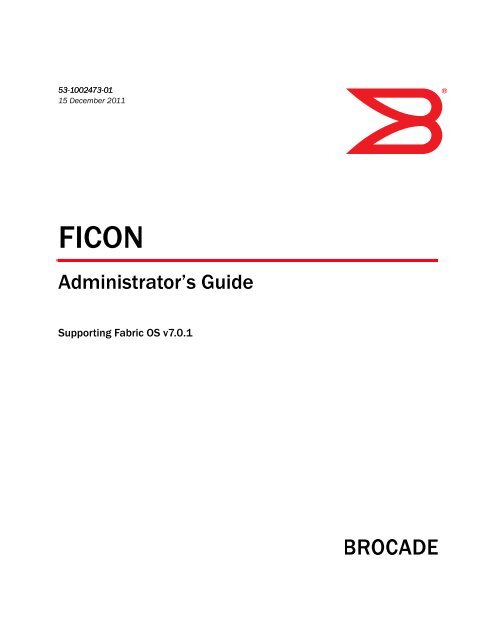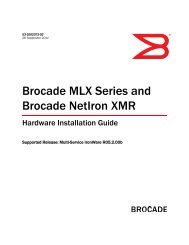Download complete user manual (PDF). - Brocade
Download complete user manual (PDF). - Brocade
Download complete user manual (PDF). - Brocade
Create successful ePaper yourself
Turn your PDF publications into a flip-book with our unique Google optimized e-Paper software.
53-1002473-0115 December 2011®FICONAdministrator’s GuideSupporting Fabric OS v7.0.1
Copyright © 2009-2011 <strong>Brocade</strong> Communications Systems, Inc. All Rights Reserved.<strong>Brocade</strong>, the B-wing symbol, BigIron, DCX, Fabric OS, FastIron, NetIron, SAN Health, ServerIron, and TurboIron are registeredtrademarks, and <strong>Brocade</strong> Assurance, <strong>Brocade</strong> NET Health, <strong>Brocade</strong> One, CloudPlex, MLX, VCS, VDX, and When the Mission IsCritical, the Network Is <strong>Brocade</strong> are trademarks of <strong>Brocade</strong> Communications Systems, Inc., in the United States and/or in othercountries. Other brands, products, or service names mentioned are or may be trademarks or service marks of their respectiveowners.Notice: This document is for informational purposes only and does not set forth any warranty, expressed or implied, concerningany equipment, equipment feature, or service offered or to be offered by <strong>Brocade</strong>. <strong>Brocade</strong> reserves the right to make changes tothis document at any time, without notice, and assumes no responsibility for its use. This informational document describesfeatures that may not be currently available. Contact a <strong>Brocade</strong> sales office for information on feature and product availability.Export of technical data contained in this document may require an export license from the United States government.The product described by this document may contain “open source” software covered by the GNU General Public License or otheropen source license agreements. To find out which open source software is included in <strong>Brocade</strong> products, view the licensingterms applicable to the open source software, and obtain a copy of the programming source code, please visithttp://www.brocade.com/support/oscd.<strong>Brocade</strong> Communications Systems, IncorporatedCorporate and Latin American Headquarters<strong>Brocade</strong> Communications Systems, Inc.130 Holger WaySan Jose, CA 95134Tel: 1-408-333-8000Fax: 1-408-333-8101E-mail: info@brocade.comEuropean Headquarters<strong>Brocade</strong> Communications Switzerland SàrlCentre SwissairTour B - 4ème étage29, Route de l'AéroportCase Postale 105CH-1215 Genève 15SwitzerlandTel: +41 22 799 5640Fax: +41 22 799 5641E-mail: emea-info@brocade.comAsia-Pacific Headquarters<strong>Brocade</strong> Communications Systems China HK, Ltd.No. 1 Guanghua RoadChao Yang DistrictUnits 2718 and 2818Beijing 100020, ChinaTel: +8610 6588 8888Fax: +8610 6588 9999E-mail: china-info@brocade.comAsia-Pacific Headquarters<strong>Brocade</strong> Communications Systems Co., Ltd. (Shenzhen WFOE)Citic PlazaNo. 233 Tian He Road NorthUnit 1308 – 13th FloorGuangzhou, ChinaTel: +8620 3891 2000Fax: +8620 3891 2111E-mail: china-info@brocade.comDocument HistoryTitle Publication number Summary of changes DateFICON Administrator’s Guide 53-1001348-01 New document July 2009FICON Administrator’s Guide 53-1001771-01 Updated document toinclude new features usedwith FICON.FICON Administrator’s Guide 53-1002154-01 Updated document forFabric OS version 7.0.0.FICON Administrator’s Guide 53-1002473-01 Updated document forFabric OS version 7.0.1.March 2010April 2011December 2011
ContentsAbout This DocumentIn this chapter . . . . . . . . . . . . . . . . . . . . . . . . . . . . . . . . . . . . . . . . . . . viiHow this document is organized . . . . . . . . . . . . . . . . . . . . . . . . . . . . viiSupported hardware and software . . . . . . . . . . . . . . . . . . . . . . . . . . viiiWhat’s new in this document. . . . . . . . . . . . . . . . . . . . . . . . . . . . . . . viiiDocument conventions. . . . . . . . . . . . . . . . . . . . . . . . . . . . . . . . . . . . . ixText formatting . . . . . . . . . . . . . . . . . . . . . . . . . . . . . . . . . . . . . . . .ixCommand syntax conventions . . . . . . . . . . . . . . . . . . . . . . . . . . .ixCommand examples . . . . . . . . . . . . . . . . . . . . . . . . . . . . . . . . . . .ixNotes, cautions, and warnings . . . . . . . . . . . . . . . . . . . . . . . . . . . xKey terms . . . . . . . . . . . . . . . . . . . . . . . . . . . . . . . . . . . . . . . . . . . . xNotice to the reader . . . . . . . . . . . . . . . . . . . . . . . . . . . . . . . . . . . . . . . xAdditional information. . . . . . . . . . . . . . . . . . . . . . . . . . . . . . . . . . . . . . xi<strong>Brocade</strong> resources. . . . . . . . . . . . . . . . . . . . . . . . . . . . . . . . . . . . .xiOther industry resources. . . . . . . . . . . . . . . . . . . . . . . . . . . . . . . .xiGetting technical help. . . . . . . . . . . . . . . . . . . . . . . . . . . . . . . . . . . . . . xiDocument feedback . . . . . . . . . . . . . . . . . . . . . . . . . . . . . . . . . . . . . . xiiChapter 1Chapter 2Introducing FICONIn this chapter . . . . . . . . . . . . . . . . . . . . . . . . . . . . . . . . . . . . . . . . . . . . 1FICON overview . . . . . . . . . . . . . . . . . . . . . . . . . . . . . . . . . . . . . . . . . . . 1Fabric OS support for FICON . . . . . . . . . . . . . . . . . . . . . . . . . . . . . 1Platforms supporting FICON . . . . . . . . . . . . . . . . . . . . . . . . . . . . . 3Latency guideline . . . . . . . . . . . . . . . . . . . . . . . . . . . . . . . . . . . . . . 4FICON concepts. . . . . . . . . . . . . . . . . . . . . . . . . . . . . . . . . . . . . . . . . . . 4FICON configurations . . . . . . . . . . . . . . . . . . . . . . . . . . . . . . . . . . . . . . 6Switched point-to-point . . . . . . . . . . . . . . . . . . . . . . . . . . . . . . . . . 6Cascaded FICON . . . . . . . . . . . . . . . . . . . . . . . . . . . . . . . . . . . . . . 7Access control in FICON . . . . . . . . . . . . . . . . . . . . . . . . . . . . . . . . . . . . 8Cascaded zoning . . . . . . . . . . . . . . . . . . . . . . . . . . . . . . . . . . . . . . 9Error reporting . . . . . . . . . . . . . . . . . . . . . . . . . . . . . . . . . . . . . . . 11Secure access control . . . . . . . . . . . . . . . . . . . . . . . . . . . . . . . . . 11FICON commands . . . . . . . . . . . . . . . . . . . . . . . . . . . . . . . . . . . . . . . .13Administering FICON FabricsIn this chapter . . . . . . . . . . . . . . . . . . . . . . . . . . . . . . . . . . . . . . . . . . .15FICON Administrator’s Guide53-1002473-01iii
User security considerations . . . . . . . . . . . . . . . . . . . . . . . . . . . . . . .15Meeting Query Security Attribute requirements . . . . . . . . . . . .15Preparing a switch for FICON . . . . . . . . . . . . . . . . . . . . . . . . . . . . . . . 17Cascaded FICON and 2-byte addressing considerations . . . . . 17Configuring switched point-to-point FICON . . . . . . . . . . . . . . . . . . . .18Configuring cascaded FICON . . . . . . . . . . . . . . . . . . . . . . . . . . . . . . .22FICON and FICON CUP in Virtual Fabrics . . . . . . . . . . . . . . . . . . . . . .23Flat addressing mode . . . . . . . . . . . . . . . . . . . . . . . . . . . . . . . . .23256-area addressing mode. . . . . . . . . . . . . . . . . . . . . . . . . . . . .23Changing the addressing mode . . . . . . . . . . . . . . . . . . . . . . . . .25Moving ports to a logical switch . . . . . . . . . . . . . . . . . . . . . . . . .25FICON and blade support for addressing modes . . . . . . . . . . .26Clearing the FICON management database . . . . . . . . . . . . . . . . . . .26Chapter 3Chapter 4Configuring FICON CUPIn this chapter . . . . . . . . . . . . . . . . . . . . . . . . . . . . . . . . . . . . . . . . . . . 27Control Unit Port overview . . . . . . . . . . . . . . . . . . . . . . . . . . . . . . . . . 27FICON CUP restrictions . . . . . . . . . . . . . . . . . . . . . . . . . . . . . . . .28CUP configuration recommendations. . . . . . . . . . . . . . . . . . . . .29FICON CUP zoning and PDCM considerations . . . . . . . . . . . . . .30Port and switch naming standards for FMS mode . . . . . . . . . . . . . .30FICON CUP Fabric OS commands . . . . . . . . . . . . . . . . . . . . . . . .30Configuring FICON CUP. . . . . . . . . . . . . . . . . . . . . . . . . . . . . . . . . . . . 31Disabling ports 0xFE and 0xFF . . . . . . . . . . . . . . . . . . . . . . . . . . 31Configuring FICON CUP in Virtual Fabrics . . . . . . . . . . . . . . . . . . . . .32Determining physical port assignment . . . . . . . . . . . . . . . . . . . . . . .33FMS mode and FICON CUP. . . . . . . . . . . . . . . . . . . . . . . . . . . . . . . . .33Displaying FMS mode . . . . . . . . . . . . . . . . . . . . . . . . . . . . . . . . .34Enabling FMS mode. . . . . . . . . . . . . . . . . . . . . . . . . . . . . . . . . . .34Disabling FMS mode . . . . . . . . . . . . . . . . . . . . . . . . . . . . . . . . . .34FMS mode and FICON OxFE or OxFF ports . . . . . . . . . . . . . . . .35Upgrade considerations . . . . . . . . . . . . . . . . . . . . . . . . . . . . . . .35Mode register bit settings. . . . . . . . . . . . . . . . . . . . . . . . . . . . . . . . . .36FICON file access facility . . . . . . . . . . . . . . . . . . . . . . . . . . . . . . . 37Setting the mode register bits. . . . . . . . . . . . . . . . . . . . . . . . . . .38Setting the MIHPTO value. . . . . . . . . . . . . . . . . . . . . . . . . . . . . . . . . .39Persistently enabling and disabling ports for CUP . . . . . . . . . . . . . .39Administering FICON Extension ServicesIn this chapter . . . . . . . . . . . . . . . . . . . . . . . . . . . . . . . . . . . . . . . . . . . 41Platforms supporting FICON extension over IP . . . . . . . . . . . . . . . . . 41ivFICON Administrator’s Guide53-1002473-01
FICON emulation overview . . . . . . . . . . . . . . . . . . . . . . . . . . . . . . . . . 41IBM z/OS Global Mirror emulation . . . . . . . . . . . . . . . . . . . . . . .42Tape emulation . . . . . . . . . . . . . . . . . . . . . . . . . . . . . . . . . . . . . .43Printer emulation . . . . . . . . . . . . . . . . . . . . . . . . . . . . . . . . . . . . .45Teradata emulation . . . . . . . . . . . . . . . . . . . . . . . . . . . . . . . . . . .46FCIP configuration requirements for FICON extension . . . . . . . . . . .46Configuration requirements for switches and directors . . . . . . . . . .46High integrity fabric requirements for cascadedconfigurations . . . . . . . . . . . . . . . . . . . . . . . . . . . . . . . . . . . . . . . 47FICON emulation requirement for a determinate path . . . . . . . 47Configuring FICON emulation . . . . . . . . . . . . . . . . . . . . . . . . . . . . . . .48Configuring emulation on the FR4-18i blade. . . . . . . . . . . . . . .48Configuring emulation on the 7800 switch andFX8-24 blade . . . . . . . . . . . . . . . . . . . . . . . . . . . . . . . . . . . . . . . .49Displaying FICON emulation configuration values. . . . . . . . . . .49Modifying FICON emulation . . . . . . . . . . . . . . . . . . . . . . . . . . . . . . . .49Displaying FICON emulation performance statistics . . . . . . . . . . . .50FICON emulation monitoring. . . . . . . . . . . . . . . . . . . . . . . . . . . .50Options for displaying statistics on 7800 switches andFX8-24 blades . . . . . . . . . . . . . . . . . . . . . . . . . . . . . . . . . . . . . . .53Chapter 5Maintaining and Troubleshooting FICONIn this chapter . . . . . . . . . . . . . . . . . . . . . . . . . . . . . . . . . . . . . . . . . . .55Firmware management in a FICON environment . . . . . . . . . . . . . . .55Upgrade and downgrade considerations . . . . . . . . . . . . . . . . . .55Firmware upgrade disruption . . . . . . . . . . . . . . . . . . . . . . . . . . .56Non-disruptive firmware upload and download. . . . . . . . . . . . .56Configuration restoration in a FICON environment. . . . . . . . . . . . . . 57Traffic Isolation Zoning . . . . . . . . . . . . . . . . . . . . . . . . . . . . . . . . . . . . 57Determining ports for the TI Zone. . . . . . . . . . . . . . . . . . . . . . . .58Enhanced TI Zoning . . . . . . . . . . . . . . . . . . . . . . . . . . . . . . . . . . .58Port fencing . . . . . . . . . . . . . . . . . . . . . . . . . . . . . . . . . . . . . . . . . . . . .64Defining port fencing . . . . . . . . . . . . . . . . . . . . . . . . . . . . . . . . . .64Settings for FICON environments . . . . . . . . . . . . . . . . . . . . . . . .64FICON information. . . . . . . . . . . . . . . . . . . . . . . . . . . . . . . . . . . . . . . .65Link incidents . . . . . . . . . . . . . . . . . . . . . . . . . . . . . . . . . . . . . . . .65Registered listeners . . . . . . . . . . . . . . . . . . . . . . . . . . . . . . . . . . .65Node identification data . . . . . . . . . . . . . . . . . . . . . . . . . . . . . . .66FRU error reporting . . . . . . . . . . . . . . . . . . . . . . . . . . . . . . . . . . .66Swapping port area IDs . . . . . . . . . . . . . . . . . . . . . . . . . . . . . . . . . . .68Important notes . . . . . . . . . . . . . . . . . . . . . . . . . . . . . . . . . . . . . .68Blade swapping . . . . . . . . . . . . . . . . . . . . . . . . . . . . . . . . . . . . . . . . . .68Common FICON issues . . . . . . . . . . . . . . . . . . . . . . . . . . . . . . . . . . . .69FICON Administrator’s Guide53-1002473-01v
Troubleshooting FICON . . . . . . . . . . . . . . . . . . . . . . . . . . . . . . . . . . . .72General information to gather for all cases . . . . . . . . . . . . . . . .72Switched point-to-point topology checklist. . . . . . . . . . . . . . . . .73Cascaded topology checklist. . . . . . . . . . . . . . . . . . . . . . . . . . . .73Gathering additional information . . . . . . . . . . . . . . . . . . . . . . . . 74Troubleshooting FICON CUP . . . . . . . . . . . . . . . . . . . . . . . . . . . . . . . . 74Troubleshooting NPIV . . . . . . . . . . . . . . . . . . . . . . . . . . . . . . . . . . . . .75Appendix AAppendix BConfiguration Information RecordEBCDIC Code PageIndexviFICON Administrator’s Guide53-1002473-01
About This DocumentIn this chapter•How this document is organized . . . . . . . . . . . . . . . . . . . . . . . . . . . . . . . . . . vii•Supported hardware and software. . . . . . . . . . . . . . . . . . . . . . . . . . . . . . . . . viii•What’s new in this document . . . . . . . . . . . . . . . . . . . . . . . . . . . . . . . . . . . . . viii•Document conventions . . . . . . . . . . . . . . . . . . . . . . . . . . . . . . . . . . . . . . . . . . . ix•Notice to the reader . . . . . . . . . . . . . . . . . . . . . . . . . . . . . . . . . . . . . . . . . . . . . x•Additional information. . . . . . . . . . . . . . . . . . . . . . . . . . . . . . . . . . . . . . . . . . . . xi•Getting technical help . . . . . . . . . . . . . . . . . . . . . . . . . . . . . . . . . . . . . . . . . . . . xi•Document feedback . . . . . . . . . . . . . . . . . . . . . . . . . . . . . . . . . . . . . . . . . . . . xiiHow this document is organizedThis document is organized to help you find the information that you want as quickly and easily aspossible.The document contains the following components:• Chapter 1, “Introducing FICON” provides basic FICON concepts.• Chapter 2, “Administering FICON Fabrics” allows you to set up and get started using FICONquickly, if you are already familiar with FICON concepts and basic procedures.• Chapter 3, “Configuring FICON CUP” provides basic conceptual information on FICON CUP andinstructions on how to set CUP up in your FICON environment.• Chapter 4, “Administering FICON Extension Services” provides basic conceptual information onemulation products and how to set them up in a FICON environment.• Chapter 5, “Maintaining and Troubleshooting FICON” discusses maintaining your switch in aFICON environment, provides symptoms, troubleshooting tips, and possible solutions to knownissues.• Appendix A, “Configuration Information Record” provides a form to record your FICONconfiguration information.• Appendix B, “EBCDIC Code Page” provides a table of the EBCDIC Code Page 37.FICON Administrator’s Guide53-1002473-01vii
Supported hardware and softwareAlthough many different software and hardware configurations are tested and supported by<strong>Brocade</strong> Communications Systems, Inc. for Fabric OS v7.0.1, documenting all possibleconfigurations and scenarios is beyond the scope of this document.For a <strong>complete</strong> list of platforms supported by FICON and Fabric OS v7.0.1, refer to “Platformssupporting FICON” on page 3.In cases where procedures or parts of procedures do not apply to all <strong>Brocade</strong> hardware platforms,this guide identifies which platforms are supported.What’s new in this documentThe following information was added or changed in this document:• Preface. Added location of serial number label for <strong>Brocade</strong> 6505 switch under “Gettingtechnical help” and added <strong>Brocade</strong> 6505 switch to list of “Supported hardware and software”in Fabric OS v7.0.1.• Chapter 1. Under “FICON emulation overview,” added support for printer emulation under theAdvanced FICON Acceleration (FTR_AFA) bullet.• Chapter 4- Under “Configuration requirements for switches and directors,” added restrictions aboutFCIP tunnels not supporting DPS.- Added references to IBM z/OS Global Mirror, tape, Teradata, and printer emulationsections for information on configuring FICON emulation and displaying FICON emulationstatistics.- Under “FICON emulation overview,” added “Printer Emulation” section.- Added references under “Configuring FICON emulation” section to sections in chapter thatprovide more detail on configuring emulation on the 7800 switch and the FX8-24 andFR4-18i blades.- Added command for configuring printer emulation under the “Configuring emulation onthe 7800 switch and FX8-24 blade” section.- Added section “Options for displaying statistics on 7800 switches and FX8-24 blades” andincluded portshow xtun options for displaying emulation status and statistics, includingnew options for printer emulation.- Output examples were removed for portshow ficon and portshow fciptunnel commands.viiiFICON Administrator’s Guide53-1002473-01
Document conventionsThis section describes text formatting conventions and important notice formats used in thisdocument.Text formattingThe narrative-text formatting conventions that are used are as follows:bold text Identifies command namesIdentifies the names of <strong>user</strong>-manipulated GUI elementsIdentifies keywords and operandsIdentifies text to enter at the GUI or CLIitalic text Provides emphasisIdentifies variablesIdentifies paths and Internet addressesIdentifies document titlescode text Identifies CLI outputIdentifies command syntax examplesFor readability, command names in the narrative portions of this guide are presented in mixedlettercase: for example, switchShow. In actual examples, command lettercase is often alllowercase. Otherwise, this <strong>manual</strong> specifically notes those cases in which a command is casesensitive.Command syntax conventionsCommand syntax in this <strong>manual</strong> follows these conventions:command--option, optionCommand examplesCommands are printed in boldface.Command options are printed in bold.-argument, arg Arguments.[ ] Optional element.variableVariables are printed in italics. In the help pages, values are underlined orenclosed in angled brackets < >.... Repeat the previous element, for example “member[;member...]”valueFixed values following arguments are printed in plain font. For example,--show WWN| Boolean. Elements are exclusive. Example: --show -mode egress | ingressThis guide describes how to perform configuration tasks using the Fabric OS command lineinterface, but does not describe the commands in detail. For <strong>complete</strong> descriptions of all Fabric OScommands, including syntax, operand descriptions, and sample output, refer to the <strong>Brocade</strong> FabricOS Command Reference Manual.FICON Administrator’s Guide53-1002473-01ix
Notes, cautions, and warningsThe following notices and statements are used in this <strong>manual</strong>. They are listed below in order ofincreasing severity of potential hazards.NOTEA note provides a tip, guidance, or advice, emphasizes important information, or provides areference to related information.ATTENTIONAn Attention statement indicates potential damage to hardware or data.CAUTIONA Caution statement alerts you to situations that can be potentially hazardous to you.DANGERA Danger statement indicates conditions or situations that can be potentially lethal or extremelyhazardous to you. Safety labels are also attached directly to products to warn of these conditionsor situations.Key termsFor definitions specific to <strong>Brocade</strong> and Fibre Channel, see the technical glossaries on My<strong>Brocade</strong>.See “<strong>Brocade</strong> resources,” for instructions on accessing My<strong>Brocade</strong>.For definitions of SAN-specific terms, visit the Storage Networking Industry Association onlinedictionary at:http://www.snia.org/education/dictionaryNotice to the readerThis document may contain references to the trademarks of the following corporations. Thesetrademarks are the properties of their respective companies and corporations.These references are made for informational purposes only.CorporationInternational Business Machines Corp.Teradata CorporationOptica Technologies, Inc.Referenced Trademarks and ProductsIBM, FICON, S/390, z/OS, zSeries, Series z, Redbooks, z/OSGlobal Mirror, System z, zEnterpriseTeradataPrizm FICON to ESCON converter and ESBT Bus/Tag InterfaceModule for PrizmxFICON Administrator’s Guide53-1002473-01
Additional informationThis section lists additional <strong>Brocade</strong> and industry-specific documentation that you might findhelpful.<strong>Brocade</strong> resourcesTo get up-to-the-minute information, go to http://my.brocade.com and register at no cost for a <strong>user</strong>ID and password.For additional <strong>Brocade</strong> documentation, visit the <strong>Brocade</strong> SAN Info Center and click the ResourceLibrary location:http://www.brocade.comRelease notes are available on the My<strong>Brocade</strong> website and are also bundled with the Fabric OSfirmware.Other industry resourcesWhite papers, online demonstrations, and data sheets are available through the <strong>Brocade</strong>website at http://www.brocade.com/products-solutions/products/index.page• Best practice guides, white papers, data sheets, and other documentation is available throughthe <strong>Brocade</strong> Partner website.For additional resource information, visit the Technical Committee T11 website. This websiteprovides interface standards for high-performance and mass storage applications for FibreChannel, storage management, and other applications:http://www.t11.orgFor information about the Fibre Channel industry, visit the Fibre Channel Industry Associationwebsite:http://www.fibrechannel.orgGetting technical helpContact your switch support supplier for hardware, firmware, and software support, includingproduct repairs and part ordering. To expedite your call, have the following information available:1. General Information• Switch model• Switch operating system version• Error numbers and messages received• supportSave command output• Detailed description of the problem, including the switch or fabric behavior immediatelyfollowing the problem, and specific questions• Description of any troubleshooting steps already performed and the resultsFICON Administrator’s Guide53-1002473-01xi
• Serial console and Telnet session logs• syslog message logs2. Switch Serial NumberThe switch serial number and corresponding bar code are provided on the serial number label,as illustrated below:*FT00X0054E9*FT00X0054E9The serial number label on FICON-qualified devices is located as follows:• <strong>Brocade</strong> 5100, 5300, 7800, and 6510 — On the switch ID pull-out tab located inside thechassis on the port side on the left.• <strong>Brocade</strong> DCX 8510-8 and DCX - On the port side of the chassis, on the lower right side anddirectly above the cable management comb.• <strong>Brocade</strong> DCX 8510-4 and DCX-4S - On the nonport side of the chassis, on the lower leftside.3. World Wide Name (WWN)Use the licenseIDShow command to display the switch WWN.If you cannot use the licenseIDShow command because the switch is inoperable, you can getthe WWN from the same place as the serial number, except for the <strong>Brocade</strong> DCX. For the<strong>Brocade</strong> DCX, access the numbers on the WWN cards by removing the <strong>Brocade</strong> logo plate atthe top of the nonport side of the chassis.Document feedbackQuality is our first concern at <strong>Brocade</strong> and we have made every effort to ensure the accuracy and<strong>complete</strong>ness of this document. However, if you find an error or an omission, or you think that atopic needs further development, we want to hear from you. Forward your feedback to:documentation@brocade.comProvide the title and version number of the document and as much detail as possible about yourcomment, including the topic heading and page number and your suggestions for improvement.xiiFICON Administrator’s Guide53-1002473-01
Introducing FICONChapter1In this chapter•FICON overview . . . . . . . . . . . . . . . . . . . . . . . . . . . . . . . . . . . . . . . . . . . . . . . . . 1•FICON concepts . . . . . . . . . . . . . . . . . . . . . . . . . . . . . . . . . . . . . . . . . . . . . . . . . 4•FICON configurations . . . . . . . . . . . . . . . . . . . . . . . . . . . . . . . . . . . . . . . . . . . . 6•Access control in FICON . . . . . . . . . . . . . . . . . . . . . . . . . . . . . . . . . . . . . . . . . . 8•FICON commands . . . . . . . . . . . . . . . . . . . . . . . . . . . . . . . . . . . . . . . . . . . . . . 13FICON overviewIBM Fibre Connection (FICON ® ) is an industry-standard, high-speed input/output (I/O) interface formainframe connections to storage devices. This guide discusses support offered by Fabric OS inintermix mode operations, in which FICON and Fibre Channel technology work together.For specific information about intermix mode and other aspects of FICON, refer to the IBMRedbook, FICON® Implementation Guide (SG24-6497-01), and Implementing an IBM/<strong>Brocade</strong>SAN with 8 Gbps Directors and Switches (SG24-6116-08).NOTEIn this guide, the term switch is used to refer to a <strong>Brocade</strong> switch, director, or backbone platformunless otherwise noted.Fabric OS support for FICONThe following Fabric OS standard features support FICON fabrics:• Blade swappingAllows you to swap a blade of the same type so that you can perform a FRU replacement withminimal traffic disruption. This feature is available for both FICON and open systemenvironments. Blade swapping resolves situations in which the hardware has failed and thechannel configurations cannot be changed quickly. In addition, a blade swap minimizes andeliminates the need to make changes to the I/O sysgen in the hardware configurationdefinition (HCD). Blade swapping has minimal or no impact on other switch features.• Device connection control (DCC) policyUsed to restrict which Fibre Channel device ports can connect to which Fibre Channel switchports.FICON Administrator’s Guide 153-1002473-01
1FICON overview• FICON MIB moduleAddresses link incident data for FICON hosts and devices connected to a switch. Itsupplements other MIBs used to manage switches and should be used in conjunction withthose other MIBs. For more information, refer to the Fabric OS MIB Reference.• Insistent domain ID (IDID)Allows the switch to insist on a specific domain ID before joining a fabric. This featureguarantees that a switch operates only with its preassigned domain ID.• Link incident detection, registration, and reportingProvides administrative and diagnostic information.• Swap port area IDs (PIDs) of physical portsRedirects resources from a failed port to a healthy port without changing the mainframehardware configuration definition (HCD) settings. This feature, also called “port swapping,” isavailable for both FICON and open system environments. Swapping PIDs on ports resolvessituations in which the hardware has failed and the channel configurations cannot be changedquickly. This feature has minimal or no impact on other switch features.• Switch connection control (SCC) policyIncludes switch binding security methods that prevent unauthorized switches from joining afabric.• Traffic Isolation (TI) Zones and Enhanced TI ZonesTI Zones are used to direct traffic across links through a specified path. Enhanced TI Zonesallow you to have ports in more than one TI Zone and to program domain controller routes todestination domains for F-class traffic, ensuring fabric stability.<strong>Brocade</strong> management tools provide further support:• <strong>Brocade</strong> Network Advisor<strong>Brocade</strong> Network Advisor is an optional software program that can be used to manage a fabricthat supports FICON and FCP devices and traffic. This is the recommended GUI managementtool for FICON environments on B-series enterprise-class switches. For more information on<strong>Brocade</strong> Network Advisor refer to the <strong>manual</strong> appropriate for your version requirements:- <strong>Brocade</strong> Network Advisor SAN + IP User Manual- <strong>Brocade</strong> Network Advisor SAN User Manual• Fabric OS MIB ReferenceThe MIB reference provides information and procedures on setting up the SNMP agent andFICON Management Information Base (MIB) on your switch.• Web ToolsWeb Tools is an embedded GUI management tool that can be used to manage a director(switch) that supports FICON and Fibre Channel Protocol (FCP) devices and traffic. For moreinformation on Web Tools, refer to the Web Tools Administrator’s Guide.NOTESome licenses are installed and activated on the switch at the factory. Use a <strong>Brocade</strong> managementinterface to verify that the required licenses are installed and activated on the switch.2 FICON Administrator’s Guide53-1002473-01
FICON overview 1Platforms supporting FICONFICON protocol is supported on the following <strong>Brocade</strong> models for this release:• <strong>Brocade</strong> DCX and DCX-4S Backbones, including the following blades:- FC8-16 and FC8-32 port blades- FR4-18i and FX8-24 extension blades- FC10-6 10 Gbps port blade for ISL connections- FC8-48 blade (The FC8-48 blade is only supported in a logical switch defined forzero-based addressing.)• <strong>Brocade</strong> DCX 8510-8 Backbone, including the following blades:- FC16-32 blade- FC16-48 blade (The FC16-48 blade is only supported in a logical switch defined forzero-based addressing.)- CR16-8 core switch blades- FX8-24 extension blades• <strong>Brocade</strong> DCX 8510-4 Backbone, including the following blades:- CR16-4 core switch blade- FC16-32 blade- FC16-48 blade (The FC16-48 blade is only supported in a logical switch defined forzero-based addressing.)- FX8-24 extension blade• <strong>Brocade</strong> 5100, 5300, and 6510 switches• The <strong>Brocade</strong> 7800 Extension Switch and the <strong>Brocade</strong> FR4-18i and FX8-24 blades provideFICON over IP extension.The following port blades are not supported in a FICON environment unless otherwise noted:• FCOE10-24• FS8-18• FC4-48• FC8-64In an Admin Domain-enabled fabric or virtual fabric, you should put all of the ports on the FC8-48and FC16-48 blades in an Admin Domain or virtual fabric other than the one used for FICON ports.The ports on these blades should not belong to the same zone in which FICON devices are present.NOTEVirtual Fabrics and Admin Domains are mutually exclusive and are not supported at the same timeon a switch.For all switches and directors that have FICON devices attached, or where FICON traffic will becarried, the port-based routing policy is required (set aptPolicy option 1). Exchange-based routing(set aptPolicy option 3) is only supported when Lossless is specified. It is recommended that youenable Lossless, regardless of the routing policy.FICON Administrator’s Guide 353-1002473-01
1FICON conceptsLatency guidelineThe maximum allowable network round-trip latency is typically 200 ms. This isapplication-dependent, and for some applications it may be lower. For synchronous mirroringapplications, the maximum latency is typically less than 10 ms. These values are to maintain datathroughput performance. However, many synchronous applications can run in asynchronous mode,allowing more than one outstanding I/O per transaction.FICON conceptsFigure 1 shows how the traffic in a switched point-to-point configuration flows in a FICONenvironment. The logical path of the traffic is defined as frames moving from the channel to theswitch to the control unit. FICON traffic moves from a logical partition (LPAR) and through thechannel, through a Fibre Channel link to the switch through the control unit, and ends at the device.This is also called a channel path, which is a single interface between a central processor and oneor more control units along which signals and data can be sent to perform I/O requests. Thechannel path uses the logical path to traverse the Fibre Channel fabric. The channel path is definedusing an ID, called the channel path ID (CHPID). This information is stored in the Input/OutputConfiguration Program (IOCP) so that the same path is used. The IOCP is a z/OS program thatdefines to a system the channels, I/O devices, paths to the I/O devices, and the addresses of theI/O devices. The output is normally written to a z/OS or zSeries Input/Output Configuration DataSet (IOCDS). The data set in the z/OS and zSeries processor (in the support element) contains anI/O configuration definition built by HCD using the HCM (Hardware Configuration Manager)..FIGURE 1FICON trafficThe traffic on the channel path communicates using channel command words (CCWs) that directthe device to perform device-specific actions, such as Seek, Read, or Rewind. In a FICONenvironment, buffer credits are used for flow control between optically adjacent ports, whileinformation unit (IU) pacing is a mechanism that limits the number of CCWs, and therefore thenumber of IUs, that can either transmit (write) or solicit (read) without the need for additionalcontrol-unit-generated acknowledgements (called command responses). There are times whenthere are no more buffer credits to pass back to the other end of the link and a frame pacing delayoccurs. Frame pacing delay is the number of intervals of 2.5 microsecond duration that a framehad to wait to be transmitted due to a lack of available buffer credits.4 FICON Administrator’s Guide53-1002473-01
FICON concepts 1FICON introduces the following concepts:• FICON Control Unit Port (CUP)The internal port in a switch that assumes an FC address such that it is the FC DID used todirect FICON traffic to the FICON Management Server.• FICON ManagerHost communication includes control functions such as blocking and unblocking ports, as wellas monitoring and error-reporting functions.• Hardware Configuration Definition (HCD)HCD is an IBM interactive interface application that allows you to define the hardwareconfiguration for both the processor channel subsystem and the operating system running onthe processor.• Information unitA unit of FICON data consisting of from one to four Fibre Channel frames.• Link Incident Record Registration (LIRR)The LIRR Extended Link Service (ELS) requests that the recipient add the requesting port to itslist of ports that are to receive a Registered Link Incident Report (RLIR).• NodeA node is an endpoint that contains information. It can be a computer (host), a devicecontroller, or a peripheral device, such as a disk array or tape drive. A node has a unique 64-bitidentifier known as the Node_Name. The Node_Name is typically used for managementpurposes.• Prohibit Dynamic Connectivity Mask (PDCM) and connectivity attributesPDCM controls whether or not communication between a pair of ports in the switch isprohibited. Connectivity attributes control whether all the communication is blocked for a port.• Read Record Set (RRS)RRS is an IBM Channel-initiated CCW command. The <strong>Brocade</strong> FCIP FICON Acceleration Licenseallows the emulation of command chains that include this CCW command. The command isused in IBM z/OS Global Mirror configurations to read updates from a volume in an activemirroring session.• Registered Link Incident Report (RLIR)RLIR ELS provides a way for a node port to send an incident record to another node port.• Request Node Identification Data (RNID)RNID ELS acquires the associated node’s identification data, which provides configurationdiscovery and management purpose information.• Resource Measurement Facility (RMF)Performance monitoring software that gathers transaction data from the environment andgenerates performance reports. All Level II reports, which include port statistics, require theFICON Control Unit Port (CUP) and FICON Management Server (FMS). Keep RMF active in thesystem 24 hours a day, and run it at a dispatching priority above that of other address spacesin the system. If you do, reports are written at the requested intervals and other work is notdelayed because of locks held by RMF.FICON Administrator’s Guide 553-1002473-01
1FICON configurations• Systems Operations (SysOps)SysOps provides the ability to monitor and control all subsystems in a sysplex from any systemin the sysplex. This includes controlled startup, controlled shutdown, and automated recoveryof software resources.• SysplexIn IBM mainframe computers, a Systems Complex, commonly called a sysplex, allows multipleprocessors to be joined into a single unit, sharing the same sysplex name and Couple DataSets.FICON configurationsThere are two types of FICON configurations that are supported using <strong>Brocade</strong> Fabric OS: switchedpoint-to-point and cascaded topologies.Switched point-to-pointA single-switch configuration is called switched point-to-point and allows the channel to usesingle-byte addressing. Cascaded configurations require two-byte addressing, Figure 2 illustratesan example of the switched point-to-point configuration.FIGURE 2Switched point-to-point FICON6 FICON Administrator’s Guide53-1002473-01
FC LinkFC LinkFICON configurations 1Cascaded FICONCascaded FICON refers to an implementation of FICON that involves one or more FICON channelpaths defined over two FICON switches connected to each other using one or more Inter-SwitchLinks (ISLs). An Inter-Chassis Link (ICL) can also connect two DCX platforms to form a cascadedFICON fabric (note that this connection is not considered a hop).The processor interface is connected to one switch (known as the entry switch), while the storageinterface is connected to the other. This configuration is supported for both disk and tape, withmultiple processors, disk subsystems, and tape subsystems sharing the ISLs or ICLs between thedirectors. Multiple ISLs between the directors are also supported. Cascading between a directorand a switch, from a <strong>Brocade</strong> DCX enterprise-class platform to a <strong>Brocade</strong> 5100 for example, is alsosupported.A cascaded configuration (Figure 3) requires a list of authorized switches. This authorizationfeature, called fabric binding, is available through the Secure Access Control List feature. Thefabric binding policy allows a predefined list of switches (domains) to exist in the fabric andprevents other switches from joining the fabric. This type of configuration is described in “Usersecurity considerations” on page 15.FICON CUSite ASite BFC LinkFCISLFC LinkFC SwitchFC SwitchFCFICON CUFIGURE 3Cascaded FICONThere are hardware and software requirements specific to cascaded FICON:• The FICON directors themselves must be from the same vendor (that is, both should be from<strong>Brocade</strong>).• The mainframes must be zSeries machines or System z processors: z196, z114, z800, 890,900, 990, z9 BC, z9 EC, z10 BC and EC. Cascaded FICON requires 64-bit architecture tosupport the 2-byte addressing scheme. Cascaded FICON is not supported on 9672 G5/G6mainframes.• z/OS version 1.4 or later, or z/OS version 1.3 with required PTFs/MCLs to support 2-byte linkaddressing (DRV3g and MCL (J11206) or later) is required.FICON Administrator’s Guide 753-1002473-01
1Access control in FICON• The high integrity fabric features for the FICON switch, insistent domain ID and fabric binding,must be enabled on all switches involved in the cascaded architecture.Figure 4 and Figure 5 show two cascaded configurations. These configurations require Channel Ato be configured for 2-byte addressing and require IDID and fabric binding. It is recommended thatthere be only two domains in a path from a FICON Channel interface to a FICON Control Unitinterface. There are exceptions to the two-domain rule when extended fabric solutions aredeployed.ChannelASwitchDomain ID = 21SwitchDomain ID = 22ControlUnitBFIGURE 4Cascaded configuration, two switchesChannelASwitchDomain ID = 21SwitchDomain ID = 22ControlUnitCSwitchDomain ID = 23ControlUnitDFIGURE 5Cascaded configuration, three switchesAccess control in FICONZoning is used to control access in a FICON environment. A zone consists of a group of ports orWWNs. Connectivity is permitted only between connections to the switch that are in the same zone.There are three types of zoning: WWN, port, and domain index zoning. A zone configurationincludes at least one zone. In open systems environments and in more complex FICONdeployments, the zone configuration contains multiple zones. Although index zoning is supported,WWN zoning for QoS is recommended in environments where NPIV is deployed. For moreinformation on how to implement QoS domain index zoning in your fabric, refer to the QOS zonessection of the Fabric OS Administrator’s Guide for details.When zoning changes occur, Registered State Change Notification (RSCN) messages are sent outthroughout the zone. RSCNs are part of the low-level Fibre Channel protocol that alerts channelsand devices to changes in the fabric. Using multiple smaller zones instead of one large zone helpsalleviate the need for channels and device interfaces to process RSCNs that are not relevant.NOTESession-based zoning enforcement is not recommened on a FICON switch. For more information onsession-based zoning enforcement, refer to the Fabric OS Administrator’s Guide.8 FICON Administrator’s Guide53-1002473-01
Access control in FICON 1Cascaded zoningFigure 6 illustrates multiple sites sharing the same disaster recovery site. Each director at a remotesite—labeled Director 1 and Director 3—can pass traffic to Director 2, but no traffic is permittedbetween Zone A and Zone B.FIGURE 6Simple cascaded zoningFigure 7 illustrates the multiple zoning concepts that can be used to restrict traffic. In Figure 7, anyhost channel at the Backup Site (connected to Director 11 or Director 12) can connect to thebackup tape contained within the same zone. Notice that no more than a single hop is ever allowedand only Channel Path Identifiers (CHPIDs) 79 and 7A on the Primary Site can connect to thebackup tape. Furthermore, CHPIDs 79 and 7A can only connect to the backup tape at the BackupSite.NOTEZoning does not replace the need to set up the connectivity from the host to storage control units inthe HCD or IOCP. For more information on zoning, refer to the Fabric OS Administrator’s Guide.FICON Administrator’s Guide 953-1002473-01
1Access control in FICONFIGURE 7Complex cascaded zoningBlue Zone A: Any CHPID connected to Director 1, except CHPID 79, can get to any control unitconnected to Director 1. The zone includes all ports in Director 1 except ports 4, 5, and 6.Orange Zone B: Any CHPID connected to Director 2, except CHPID 7A, can get to any control unitconnected to Director 2. The zone includes all ports in Director 2 except ports 4, 5, and 6.Green Zone C: Any CHPID connected to Director 11 can get to any control unit connected to Director11. The zone includes all ports in Director 11 except ports 5 and 6. Adding ports 5 and 6 to thezone, so that all ports in the director are in the same zone, would not affect permitted connectivityand may be a more practical alternative.Yellow Zone D: Any CHPID connected to Director 12 can get to any control unit connected toDirector 12. The zone includes all ports in Director 12 except ports 5 and 6, which are used forISLs.Red Zone E: CHPID 79 can talk only to the remote tape connected to ports 7 and 8 on Director 11.The zone includes port 4 of Director 1 and ports 7 and 8 of Director 11. Either ISL can be used.Purple Zone F: CHPID 7A can talk only to the remote tape connected to ports 7 and 8 on Director12. The zone includes port 4 of Director 2 and ports 7 and 8 of Director 12. Either ISL can be used.10 FICON Administrator’s Guide53-1002473-01
Access control in FICON 1Error reportingNon-implicit (such as Fabric OS recognized or bit error rate threshold exceeded) and implicit (FRUfailure) link incidents are reported to registered listeners on the local switch. The RMF 74-7 record(FICON Director Activity Report, which is the same RMF Record containing the average framepacing delay information) reports port errors, which in turn are also reported back to themainframe host management consoles.Secure access controlBinding is a method used to prevent devices from attaching to the switch. Secure Access ControlList (ACL) provides the following fabric, switch, and port binding features:• Fabric binding is a security method for restricting switches within a multiple-switch fabric. Usean SCC policy to prevent unauthorized switches from joining a fabric.• Switch binding is a security method for restricting devices that connect to a particular switch. Ifthe device is another switch, this is handled by the SCC policy. If the device is a host or storagedevice, the device connection control (DCC) policy binds those devices to a particular switch.Policies range from <strong>complete</strong>ly restrictive to reasonably flexible, based upon customer needs.SCC ACL with strict fabric-wide consistency is necessary for FICON switch binding.• Port binding is a security method for restricting host or storage devices that connect toparticular switch ports. The DCC policy also binds device ports to switch ports. Policies rangefrom <strong>complete</strong>ly restrictive to reasonably flexible, based on customer needs.Figure 8 on page 12 demonstrates the three types of binding you can use depending on thesecurity requirements of your fabric.FICON Administrator’s Guide 1153-1002473-01
1Access control in FICONFIGURE 8Three types of binding12 FICON Administrator’s Guide53-1002473-01
FICON commands 1FICON commandsNOTEThe Fabric OS CLI supports only a subset of the <strong>Brocade</strong> management features for FICON fabrics.The full set of FICON CUP administrative procedures is available using the <strong>Brocade</strong> Network Advisorand Web Tools software features. You can also use an SNMP agent and the FICON ManagementInformation Base (MIB).Table 1 summarizes the Fabric OS CLI commands that can be used for managing FICON fabrics.For detailed information on these commands, refer to the Fabric OS Command Reference Manual.TABLE 1 Fabric OS commands related to FICONCommandStandard Fabric OS commandsDescriptionbladeSwapconfigureconfigUploadfirmwareShowlicenseAddlicenseRemovelicenseShowlicenseSlotCfgportAddressportSwapportSwapDisableportSwapEnableportSwapShowsupportShowCfgEnable ficonCommands specific to FICONficonclear rlirficonclear rnidficoncfg --set LIRR Swaps the area numbers for matching port pairs of two blades.Changes a variety of switch configuration settings, includingsetting the domain ID and the insistent domain ID mode.Backs up the current configuration.Displays the current version of the firmware.Adds a license to the switch. The license key is case-sensitive andmust be entered exactly.Removes a license from the switch. Note that FMS mode must bedisabled before removing the FICON license.Displays current license keys, along with a list of licensedproducts enabled by these keys.Enable and display slot-based licenses for a switch chassis. Notethat for a switch without blades, such as the 7800 ExtensionSwitch, slot 0 is used as the slot-based license target. For blades,slot numbers are based on the switch chassis numberingscheme. A license key with the specified capacity must beinstalled with the licenseAdd command before you can enable afeature on a specified slot with this command.Binds the 16-bit address to the lower two bytes of a port 24-bitFibre Channel address. Also unbinds the currently bound addressfor the specified port.Swaps ports.Disables the portSwap command.Enables the portSwap command.Displays information about swapped ports.Turns on logging of FICON information on the switch.Removes all RLIR records from the local RLIR database.Removes all outdated RNID records from the local RNIDdatabase.Sets the current LIRR device port number persistently.FICON Administrator’s Guide 1353-1002473-01
1FICON commandsTABLE 1 Fabric OS commands related to FICON (Continued)CommandDescriptionficoncfg --reset LIRR ficonhelpficoncupset fmsmode enable|disableficoncupset modereg 0|1ficoncupset MIHPTO ficoncupset CRP ficoncupshow fmsmodeficoncupshow modereg ficoncupshow MIHPTOficoncupshow LPficonshow lirr [fabric]ficonshow rlir [fabric]ficonshow rnid [fabric]ficonshow switchrnid [fabric]Clears the currently configured LIRR port number.Displays a list of FICON support commands.Enables or disables FICON Management Server (FMS) mode.Sets FICON-CUP mode register bits.Sets missing interrupt primary timeout (MIHPTO) values.Sets the current reporting path (CRP).Displays the current FMS mode setting.Displays FICON-CUP mode register bits.Displays MIHPTO values.Displays logical paths established on the switch.Displays registered listeners for link incidents for the local switchor for the fabric, if specified.Displays link incidents for the local switch or for the fabric, ifspecified.Displays node identification data for all devices registered withthe local switch or all devices registered with all switches definedin the fabric, if specified.Displays node identification data for the local switch or for thefabric, if specified.14 FICON Administrator’s Guide53-1002473-01
Administering FICON FabricsChapter2In this chapter•User security considerations . . . . . . . . . . . . . . . . . . . . . . . . . . . . . . . . . . . . . 15•Preparing a switch for FICON . . . . . . . . . . . . . . . . . . . . . . . . . . . . . . . . . . . . . 17•Configuring switched point-to-point FICON . . . . . . . . . . . . . . . . . . . . . . . . . . 18•Configuring cascaded FICON . . . . . . . . . . . . . . . . . . . . . . . . . . . . . . . . . . . . . 22•FICON and FICON CUP in Virtual Fabrics . . . . . . . . . . . . . . . . . . . . . . . . . . . . 23•Clearing the FICON management database . . . . . . . . . . . . . . . . . . . . . . . . . 26User security considerationsTo administer FICON, you must have one of the following roles associated with your login name onthe switch:• Admin• Operator• SwitchAdmin• FabricAdminThe User and BasicSwitchAdmin roles are view-only. The ZoneAdmin and SecurityAdmin roles haveno access.In an Admin Domain-aware fabric, if you use the FICON commands (ficonShow, ficonClear,ficonCupShow, and ficonCupSet) for any Admin Domain other than AD0 and AD255, the currentswitch must be a member of that Admin Domain. The output is not filtered based on the AdminDomain. In virtual fabrics, these commands apply to the current logical or specified switch only.Meeting Query Security Attribute requirementsIn a cascaded switch configuration, FICON channels use an Extended Link Services Query SecurityAttributes (ELS QSA) function to determine whether they are connected to a high integrity fabric.When a FICON channel is connected to a fabric that is not high integrity, the physical CHPID (PCHID)will go into an invalid attachment/isolated state (drop light), which then requires you to recoverusing the CPU Hardware Management Console (HMC).To ensure the FICON Channel QSA requirements have been met, be sure to configure the followingfeatures:• Insistent domain ID• Fabric Wide Consistency Policy => SCC:S (Strict mode)FICON Administrator’s Guide 1553-1002473-01
2User security considerationsEnabling insistent domain IDTo enable Insistent Domain ID, follow these steps for each switch in the fabric:1. Connect to the switch and log in using an account assigned to the admin role.2. Enter the configure command and step through the interactive prompts.a. At the “Fabric parameters” prompt, type y.b. At the “Insistent Domain ID Mode” prompt, type y.Enabling the fabric-wide consistency policyEnable the fabric-wide consistency policy after all the switches have joined the merged fabric. Ifthere are fabric-wide data distribution (FDD) conflicts on any of the ISLs, disable the fabric-wideconsistency policy on each switch in the fabric.Once the fabric has merged successfully (use fabricshow to verify), then enter the followingcommand.fddcfg --fabwideset "SCC:S"Note that the :S enforces strict mode, which is required for FICON.Using other security commandsThe following commands are some other security-related commands that you might find useful.Disabling fabric-wide consistency policy.To disable the policy, enter the following command.fddcfg --fabwideset ""Displaying fabric-wide consistency policyTo display fabric-wide consistency policy information, enter the following command:fddcfg --showallDisplaying the current security policyTo display the current security policy, enter the following command:secpolicyshowCreating the SCC policyTo create the switch connection control (SCC) policy and define switches allowed in the fabric, usethe secpolicycreate command to add all switches in the fabric, if they are connected.secpolicycreate "SCC_POLICY","*"You can also use the secpolicyadd command to add one or more members to an existing policy.The following command is an example of adding a member using device WWNs.secpolicyadd "SCC_POLICY","wwn1;wwn2"16 FICON Administrator’s Guide53-1002473-01
Preparing a switch for FICON 2Deleting SCC_POLICYEnter the following command if you get messages that the E_Port in a security violation state.secpolicydelete "SCC_POLICY"Recovering the E_PortEnter the following commands for each switch if the E_Port is down.secpolicyactivateportenable nNOTEFor more detailed information on commands and command output referenced in this section, referto the <strong>Brocade</strong> Fabric OS Command Reference Manual.Preparing a switch for FICONUse the following steps to verify and prepare a switch for use in a switched point-to-point FICONenvironment. A single-switch configuration does not require insistent domain IDs (IDIDs) or fabricbinding, provided that connected channels are configured for single-byte addressing. However, youshould configure IDID to ensure that domain IDs are maintained.1. Connect to the switch and log in using an account assigned to the admin role.2. Verify the management IP addresses have been set up.3. Verify the switches can be seen by your management tool.4. Verify the switches have the correct version of Fabric OS.5. Add feature keys, if applicable.6. Enter the configUpload to save a baseline of the switch configuration.Cascaded FICON and 2-byte addressing considerationsThe following are considerations when installing a switch in a FICON environment where 2-byteaddressing is used. Two-byte addressing is always used in cascaded environments but may be usedin single-switch fabrics as well. Making changes to your switch or director may require scheduleddowntime.• All fabric operating parameters, such as timeout values, must be the same. If you have notmade any changes outside the scope of this document, there is nothing additional to considerregarding these parameters.• The domain IDs of all switches must be unique and insistent.• Although not required, it will be easier to configure the security policies if the zoning matches.Configuration, connecting the ISLs, and ensuring that the switches and directors have mergedinto a fabric, will also make the process of setting the security attributes much easier.FICON Administrator’s Guide 1753-1002473-01
2Configuring switched point-to-point FICONConfiguring switched point-to-point FICONUse the worksheet in Appendix A, “Configuration Information Record,” to record your configurationinformation. The following steps assume you have used your hardware reference <strong>manual</strong> toperform the initial setup of the switch and have performed all the steps from “Preparing a switchfor FICON” on page 17.CAUTIONConfiguring the switch for FICON is a disruptive process. The switch must be disabled to configureswitch parameters.1. Connect to the switch and log in using an account assigned to the admin role.2. Enter the switchDisable command. You will need to disable the switch to access all the switchparameters.3. Configure the switch and chassis name, if applicable.4. Set the routing policy to port-based routing (aptPolicy 1) by entering the aptPolicy command.The recommended best practice is to use port-based routing.In addition, if FICON Emulation features (IBM z/OS Global Mirror or Tape Pipelining) areenabled on an FCIP Tunnel in the switch, aptPolicy 1 must also be used.5. Configure Dynamic Load Sharing.The recommended best practice is to enable Dynamic Load Sharing (DLS); however, DLS isonly supported when Lossless is enabled.• To enable Lossless with DLS, use the dlsSet --enable –lossless command.• If Lossless will not be used, use the dlsReset command.NOTEIf Lossless with Lossless DLS is not enabled, the routing policy must be port-based routing(aptPolicy 1).6. Set In-Order Delivery using the iodSet command.7. Configure the switch parameters using the configure command and enter the responsesshown in Table 2 when prompted. (Items in italics are top-level parameters.)TABLE 2FICON switch parametersParameter Response CommentFabric parameter Yes Prompts for the fabric parameters.DomainThe domain ID is the switch address. Therecommended best practice is to set the switchaddress and switch ID to be the same. The domain IDis entered in decimal, so a switch address ofhexadecimal 0x22 would have a domain ID of decimal34.18 FICON Administrator’s Guide53-1002473-01
Configuring switched point-to-point FICON 2TABLE 2 FICON switch parameters (Continued)Parameter Response CommentR_A_TOV 10000 Do not change. The Resource Allocation TimeOut Value(RA_TOV) is entered in milliseconds. This works withthe variable E_D_TOV to determine switch actionswhen presented with an error condition.Allocated circuit resources with detected errors are notreleased until the time value has expired. If thecondition is resolved prior to the timeout, the internaltimeout clock resets and waits for the next errorcondition.E_D_TOV 2000 The Error Detect TimeOut Value (E_D_TOV) is a timeoutvalue entered in milliseconds. This timer is used to flaga potential error condition when an expected responseis not received within the set time limit. If the time foran expected response exceeds the set value, then anerror condition occurs. Leave this value at 2 seconds(2000) unless connected to extension equipment. Insome cases, when connecting to extension equipment,such as the <strong>Brocade</strong> 7800, it needs to be set to 5seconds (5000). This field should only be changedafter consulting a <strong>Brocade</strong> Certified FabricProfessional.WAN_TOV 0 Wide-Area Network TimeOut Value (WAN_TOV) is set inmilliseconds. This is the maximum frame timeout valuefor a WAN, if any, interconnecting the FibreChannel islands.MAX HOPS 7 This parameter should not be confused with the onehopFICON cascading limitation. There areconfigurations that are more than one hop becausemore than two domain IDs are used in the path that fitwithin the IBM support limitation of “one hop.”Data field size 2112 Do not change. Specifies the largest possible value, inbytes, for the size of a type 1 (data) frame. The switchadvertises this value to other switches in the fabricduring construction of the fabric and to other deviceswhen they connect to the fabric. Setting this valuesmaller than 2112 might result in decreasedperformance.Sequence level switching 0 Do not change. When set to 1, frames of the samesequence from a particular source are transmittedtogether as a group. When set to 0, frames areinterleaved among multiple sequences whentransmitted. Under normal conditions, sequence-levelswitching should be disabled for better performance.Disable device probing 1 The recommended best practice is to disable deviceprobing. When disable device probing is set to 1,devices that do not register with the Name Server willnot be present in the Name Server database.FICON Administrator’s Guide 1953-1002473-01
2Configuring switched point-to-point FICONTABLE 2FICON switch parameters (Continued)Parameter Response CommentSuppress Class F traffic 0 Do not change. By default, the switch can send Class Fframes. When this option is turned on (set to 1),Class F traffic is converted to Class 2 traffic beforebeing transmitted to support remote fabrics thatinvolve ATM gateways.Per-frame route priority 0 Do not change. In addition to the virtual channels usedin frame routing priority, when this value is set to 1,support is also available for per-frame-basedprioritization.Long-distance fabric 0 Do not change. The recommended best practice is toconfigure individual ports for long distance whencascading at extended distances.Insistent Domain ID mode Yes The recommended best practice is to set the domainID to be insistent. Setting the insistent domain ID isrequired for 2-byte addressing.Virtual Channel parameters No Do not change. The switch allows fine-tuning of aspecific application through virtual channelsparameters. The default virtual channel settings havealready been optimized for switch performance.Changing these values can improve switchperformance, but can also degrade performance.F-Port login parameters No With Fabric OSv6.1.0 and later, it is not necessary tomake any changes to F_Port login parameters. Theonly other reason to answer yes (y) to this prompt is ifNPIV is being used and there is a need to change thedefault number of NPIV logins.Maximum logins per switchMaximum logins per portMaximum logins per secondLogin stage intervalChange this only if NPIV is being used and the numberof fabric logins will exceed the default or there is aneed to limit the number of logins.Change this only if NPIV is being used and the numberof port logins will exceed the default or there is a needto limit the number of logins.For Fabric OS v6.1.0b and later – Do not change. Leaveat default.NOTE: The default value is incorrectly shown as 0.Do not change. Specifies the stage interval in thestaged F_Port login, in milliseconds.Zoning operation parameters No Do not change. Disables and enables NodeName ZoneChecking.RSCN transmission mode No Configures end-device RSCN Transmission Modevalues such as:• RSCN only contains single PID• RSCN contains multiple PIDs (Default)• Fabric addresses RSCNArbitrated Loop parameters No Parameters include Send FAN frames, Enable CLOSEon OPEN received, and Always send RSCN. Refer to theconfigure command in the <strong>Brocade</strong> Fabric OSCommand Reference Manual for more information.20 FICON Administrator’s Guide53-1002473-01
Configuring switched point-to-point FICON 2TABLE 2FICON switch parameters (Continued)Parameter Response CommentSystem services No Enables or disables the read link status (RLS) probingperformed by the FCP daemonPortlog events enable No Determines whether or not various types of port eventsare logged.SSL attributes No Enables or disables Secure Socket Layer attributes.RPCD attributes No Enables or disables Remote Procedure Call Daemon(RPCD) attributes.cfgload attributes No Configures configuration upload and downloadparameters. Refer to the configureChassis commandin the <strong>Brocade</strong> Fabric OS Command Reference Manualfor more information.Web Tools attributesSystemNoNo8. Enter the switchEnable command to set the switch online.9. Enter the trackChangesSet command to enable or disable the track-changes feature and toconfigure the SNMP-TRAP mode.10. Enter the fabricPrincipal command on the switch you want to be the principal switch.In cascaded fabrics, only one switch should be the principal. In core-edge designs, the directorclass switch should be the principal.11. Enter the portCfgSpeed command to configure port speeds.By default, all ports are configured to auto-negotiate. Normally, the only time the portconfiguration is changed is when connecting to 1 Gbps ports. Some DWDM ports are knownnot to auto-negotiate well. Furthermore, although older 1 Gbps FICON channels log in correctly,they will generate errors, so the speed should be forced to 1 Gbps with 1 Gbps FICONchannels.NOTE8 Gbps ports will not auto-negotiate to 1 Gbps and cannot be configured for 1 Gbps. 16 Gbpsports will not auto-negotiate to 2 Gbps or 1 Gbps.12. Enter the portCfgLongDistance command for ports with fiber connections exceeding 10 km.For ports with fiber connections exceeding 10 km, configuring the port for long distance modeincreases the number of buffer-to-buffer (BB) credits available on that port. If you have anyExtended Fabrics links, enable VC translation link initialization to stabilize them. Refer to theFabric OS Administrator’s Guide for details on this option of the portCfgLongDistancecommand.13. Enter the defZone --noaccess command to disable the default zone.14. Configure zoning for your fabric.Follow standard FICON zoning practices published by IBM. For more information on zoning,refer to the administrator’s guide for your management tool.15. Enter the statsClear command to clear port statistics.FICON Administrator’s Guide 2153-1002473-01
2Configuring cascaded FICON16. Enter the switchShow command to verify that the switch and devices are online.17. Enter the ficonShow rnid command to verify that the FICON devices are registered with theswitch. Enter this command only if fabric binding is enabled; otherwise, channels will beattached as invalid.18. Enter the ficonShow lirr command to verify that the FICON host channels are registered tolisten for link incidents. Enter this command only if fabric binding is enabled; otherwise,channels will be attached as invalid.Refer to “FICON commands” on page 13 for details about using FICON CUP.19. Enter the configUpload command to save your FICON configuration.20. Enter the command appropriate for your environment:• If you do not have access to an FTP server, use a Telnet session that can log consoleoutput and enter the supportShow command to save a FICON baseline.• If you have access to an FTP server, enter the supportSave command to save the FICONbaseline of your switch.21. Take the appropriate action based on your configuration:• If you have a cascaded configuration, continue configuring your switches using theinstructions in “Configuring cascaded FICON” on page 22.• If you have and plan to use a CUP license, continue configuring your switches using theinstructions in “Configuring FICON CUP” on page 31.• If you have a switched point-to-point configuration, you have <strong>complete</strong>d the switchconfiguration.Configuring cascaded FICONIn addition to performing the steps listed in “Configuring switched point-to-point FICON” onpage 18, you also need to perform the following steps to configure cascaded FICON.CAUTIONConfiguring the switch for FICON is a disruptive process. The switch must be disabled to configureswitch parameters. This procedure must be followed prior to channels joining the fabric.1. Perform the following actions for each switch:a. Enable the IDID mode using the Fabric OS configure command. For details on enabling theIDID mode, refer to “Enabling insistent domain ID” on page 16.b. Set the domain ID. It is highly recommended that the switch ID used in HCD and IOCP bethe same as the switch address in hexadecimal. All switches ship from the factory with adefault domain ID of 1. The best practice is to use something other than 1 so that a newswitch can be added to the fabric without changing the domain ID.22 FICON Administrator’s Guide53-1002473-01
FICON and FICON CUP in Virtual Fabrics 22. Use the secPolicyCreate command to configure the SCC policies on all switches to limitconnectivity to only the switches in the selected fabric.switch:admin> secPolicyCreate SCC_POLICY, member;...;memberIn the command syntax, member indicates a switch that is permitted to join the fabric. Specifyswitches by WWN, domain ID, or switch name. Enter an asterisk (*) to indicate all the switchesin the fabric. To create a policy that includes all the switches in the fabric, enter the followingcommand:switch:admin> secPolicyCreate SCC_POLICY ”*”3. Save or activate the new policy by entering either the secPolicySave or the secPolicyActivatecommand. If neither of these commands is entered, the changes are lost when the session islogged out. To activate the SCC policy, enter the following command:switch:admin> secPolicyActivate4. Enter the fddCfg command to enable the ACL fabric wide consistency policy and enforce astrict SCC policy.switch:admin> fddcfg --fabwideset ”SCC:S”5. Connect and enable channel and control unit (CU) devices. The Query for Security Attributes(QSA) response to the channel indicates that the fabric binding and IDID are enabled.FICON and FICON CUP in Virtual FabricsFor FICON CUP, FICON Management Server (FMS) mode is enabled on the logical switch and notthe chassis. For example, in a Virtual Fabrics environment on the <strong>Brocade</strong> 5100 switch and the<strong>Brocade</strong> DCX and DCX-4S, one would enable CUP on each logical switch (currently limited to fourlogical switches per chassis).There are two different addressing modes to provide extended functionality in dynamically createdpartitions:• Flat or 10-bit addressing mode• 256-area addressing modeFlat addressing modeFlat or 10-bit addressing mode is the default mode for all logical switches created in the <strong>Brocade</strong>DCX and DCX-4S enterprise-class platforms. This allocates 10-bit areas by default and is notsupported in FICON environments.256-area addressing modeThe 256-area limit mode allows the partition to be configured for 8-bit addressing, rather than thedefault 10-bit addressing. Each port in this partition is given a unique area represented by themiddle 8 bits of the PID.Because flat addressing mode allocates 10-bit areas by default, 256-area addressing mode isused to support FICON in dynamically created partitions.Use the fabric parameters of the configure command to enable the 256-area addressing mode.There are three options for the 256 area addressing mode as follows:FICON Administrator’s Guide 2353-1002473-01
2FICON and FICON CUP in Virtual Fabrics• Mode 0 - default modeThe partition is configured for 10-bit addressing. Disable this mode for FICON environmentsusing modes 1 and 2.• Mode 1 - zero-based8-bit area assignments are made as ports are added to the logical switch, starting at area0x00. FICON CUP port addresses will correspond to these 8-bit areas. You can change thesearea assignments using the portAddress --bind command.This mode is sometimes referred to as “dynamic address mode.”• Mode 2 - port-based8-bit area assignments are made, and the area assignments will be related to the physicallocation of the port. FICON CUP port addresses will correspond to these 8-bit areas. Theseaddresses are fixed and cannot be changed. Mode 2 is sometimes called “fixed” addressingand is applicable to a default switch enabled for Virtual Fabrics on a DCX platform only. Mode 2is supported only in a logical switch when a 48-port blade is not present.Mode 1 exampleThe following example illustrates mode 1, where port addresses are assigned in increasing order.Enable a 256 Area Limit: (0..1) [1]In this mode, the area field of the PID is allocated dynamically to the F_Ports, FL_Ports, EX_Ports,and E_Ports up to a maximum of 256 areas.Changing port address numberingIn mode 1, as ports are assigned to the logical switch, they are assigned port addresses in anincreasing manner. You can change the port address numbering using the portAddress --bindcommand. Use this command to assign the 16-bit address to the lower two bytes of a port 24-bitFibre Channel address.Refer to the Fabric OS Command Reference Manual for details on this command.NOTEThe portAddress --bind command is not supported with the portSwap command.The --auto option enables autobinding on the specified port. If the auto feature is enabled, the areafield of the PID address is bound to a single port. Only the high order 8 bits of the 16-bit area fieldin the PID address specified in the portAddress command are used. Following is an example usingthis command:switch:admin> portaddress --bind 12/28 0200 –autoPort addresses that have not been assigned to a logical switch will appear as “uninstalled” in thePIB’s Port Descriptor.24 FICON Administrator’s Guide53-1002473-01
FICON and FICON CUP in Virtual Fabrics 2Changing the addressing modeChanging the addressing mode can have serious implications for the FICON <strong>user</strong>. After changingthe addressing mode, the following actions occur:• Physical ports can receive new area assignments.• Port addresses that are referenced in an IOCDS gen can be associated with entirely newphysical ports.To change the addressing mode, use the following procedure.NOTETo access all parameters controlled by the configure command, you must disable the switch. Anyconfiguration change to a logical switch that requires disabling the switch also requires disablingFMS mode.1. Disable FMS mode using the ficonCupSet fmsmode disable command.2. Disable the switch using the switchDisable command.3. Change the address mode using the configure command.The configure command runs in interactive mode and presents you with a series of hierarchicalmenus. To change the address mode, select the Fabric parameters menu, then select theEnable a 256 Area Limit field and enter appropriate option values. For more information onthis command and an example of command output, refer to the Fabric OS CommandReference Manual.4. Enable the switch using the switchEnable command.5. Enable FMS mode using the ficonCupSet fmsmode enable command.For more information on these Fabric OS commands, refer to the Fabric OS Administrator’s Guide.Moving ports to a logical switchPorts moved into a logical switch will have the following states based on the Active=Saved (ASM) bitsetting:NOTEYou cannot issue the portCfgPersistentDisable command if FMS mode is enabled. When FMS modeis enabled, use the portDisable command.• If the ASM bit is on and the port is blocked in the initial program load (IPL) file, the portbecomes persistently disabled. The port displays as persistently disabled through theportCfgPersistentDisable command and remains blocked in the IPL file.• If the ASM bit is on and the port is unblocked in the IPL file, the port becomes persistentlydisabled. The port displays as persistently disabled through the portCfgPersistentDisablecommand, but is blocked in the IPL file.• If the ASM bit is off and the port is blocked in the IPL file, the port will become persistentlydisabled. The port displays as persistently disabled through the portCfgPersistentDisablecommand and remains blocked in the IPL file.• If the ASM bit is off and the port is unblocked in the IPL file, the port will become persistentlydisabled. The port does not display as persistently disabled through theportCfgPersistentDisable command and remains unblocked in the IPL file.FICON Administrator’s Guide 2553-1002473-01
2Clearing the FICON management databaseFICON and blade support for addressing modesNote the following considerations about FICON and blade support on logical switches in DCXsystems:• On default logical switches (and non-Virtual-Fabrics switches), FICON is not supported ifaddress mode 1 (dynamic address mode) is enabled.• Address mode 1 is not supported if FICON CUP is enabled on the default logical switch.• On default logical switches with an address mode other than mode 1, any 48-port and 64-portblades are disabled.Clearing the FICON management databasePerform the following steps to clear RLIR and RNID records from the FICON management database.1. Connect to the switch and log in as admin.2. Enter ficonClear rlir to remove all the RLIR records from the local RLIR database.3. Enter ficonClear rnid to remove all the RNID records marked “not current” from the local RNIDdatabase.26 FICON Administrator’s Guide53-1002473-01
Configuring FICON CUPChapter3In this chapter•Control Unit Port overview. . . . . . . . . . . . . . . . . . . . . . . . . . . . . . . . . . . . . . . . 27•Port and switch naming standards for FMS mode . . . . . . . . . . . . . . . . . . . . 30•Configuring FICON CUP . . . . . . . . . . . . . . . . . . . . . . . . . . . . . . . . . . . . . . . . . . 31•Configuring FICON CUP in Virtual Fabrics . . . . . . . . . . . . . . . . . . . . . . . . . . . 32•Determining physical port assignment . . . . . . . . . . . . . . . . . . . . . . . . . . . . . 33•FMS mode and FICON CUP . . . . . . . . . . . . . . . . . . . . . . . . . . . . . . . . . . . . . . . 33•Mode register bit settings . . . . . . . . . . . . . . . . . . . . . . . . . . . . . . . . . . . . . . . . 36•Setting the MIHPTO value . . . . . . . . . . . . . . . . . . . . . . . . . . . . . . . . . . . . . . . . 39•Persistently enabling and disabling ports for CUP . . . . . . . . . . . . . . . . . . . . 39Control Unit Port overviewThe Control Unit Port (CUP) provides an in-band management interface defined by IBM that definesthe Channel Command Words (CCWs) that the FICON host can use for managing the switch. Theprotocol used is the IBM version of the ANSI FC-SB3 single-byte command code specification,which defines the protocol used for transporting CCWs to the switch, and for the switch to directdata and status back. The CUP is an optional licensed feature.The CUP provides an interface for host in-band management and collection of FICON directorperformance metrics using the RMF 74-7 record, more commonly known as the FICON DirectorActivity Report. Host-based management programs manage the FICON directors and switches bysending commands to the switch Control Unit defined in the IOCDS and Hardware ConfigurationDefinition (HCD). A FICON director or switch that supports CUP can be controlled by one or morehost-based management programs or director consoles. Control of the FICON directors can beshared between these options. There are 39 CUP commands, or CCWs, for monitoring and controlof the FICON director functions. CUP commands are oriented towards management of a singleswitch, even though the use of CUP in a cascaded FICON environment is fully supported.NOTEThe CUP port address will always be xxFExx. Port Addresses xxFE and xxFF are unavailable to assignto physical ports when FMS is enabled. For more information, refer to “Disabling ports 0xFE and0xFF” on page 31.FICON Management Server mode (FMS mode) must be enabled on the switch to enable CUPmanagement features. For more information, refer to “FMS mode and FICON CUP” on page 33.FICON Administrator’s Guide 2753-1002473-01
3Control Unit Port overviewFICON directorCHPIDsFICON directorEmbeddedportFEFIGURE 9System AutomationOS390 applicationI/0-CPsFICON CUPManagementApplication ServerFEEmbeddedportFICON SwitchFEEmbeddedportFigure 9 is a simplified representation of a FICON environment and how CUP fits into thatenvironment. FICON directors with FMS enabled use port address “FE” as the embedded internalport for host connectivity to the CUP, and port address “FF” is reserved. Therefore, addresses “FE”and “FF” cannot be used for assignment to physical ports when FMS is enabled. For moreinformation, refer to “Disabling ports 0xFE and 0xFF” on page 31.In a FICON environment, only one RMF LPAR should be configured to poll the CUP for port statisticalcounter data in order to minimize contention for the CUP device. Host contention for access to theCUP can lead to missing interrupts, potentially causing the host to box the device. It is a bestpractice however to have more than one CHPID defined as a path to the CUP in order to ensureredundancy for host-to-CUP connectivity.FICON CUP restrictionsThe following restrictions apply to <strong>Brocade</strong> FICON directors having at least 256 ports when FMSmode is enabled and when host applications are used for inband monitoring and management ofthe switch:• FICON Management Server mode (FMS mode) must be enabled on the switch to enable CUPmanagement features. When this mode is enabled, Fabric OS prevents configuration requestsfrom out-of-band management interfaces from interfering with host in-band configurationrequests by serializing access to switch parameters.28 FICON Administrator’s Guide53-1002473-01
Control Unit Port overview 3ATTENTIONOnce FMS mode is enabled, you cannot bind FE/FF to any ports using either the portAddressor wwnAddress commands.• The switch is advertised to the mainframe by the CUP as having a specific number of ports,which is based on the hardware platform. The maximum supported switch size is 256 ports.The addresses FE/FF are not components of the Allow/Prohibit Matrixes (as they are called inthe <strong>Brocade</strong> Network Advisor) or CUP Configurations (as they are referred to in Web Tools),because the Prohibit Dynamic Connectivity Masks (PDCMs) for these two ports are definedarchitecturally and cannot be modified by the <strong>user</strong>.The Port Address Name for the internal FE port can be read by the host, and corresponds tothe switch name that is set for the switch. The switch name can be modified by the host, withthe limitation that the host can write EBCDIC characters that cannot be converted directly toASCII for display in the GUI or CLI management interfaces. Such characters will be converted toperiods for these displays.• The FC8-48 blade supports FICON attachment in switches or logical switches. In the <strong>Brocade</strong>DCX, the FC8-48 is only supported in a logical switch configured for zero-based addressing.• Addresses 0xFE and 0xFF are not available for external connections. Before enabling FMSmode, you must <strong>manual</strong>ly disable physical ports associated with 0xFE and 0xFF if there is anactive device connected to these ports. Otherwise, these ports disable automatically whenFMS is enabled. Because these ports are not available after enabling FMS mode, you shouldfirst move any fiber connected to either of them to another free port. For more information,refer to “Disabling ports 0xFE and 0xFF” on page 31.CUP configuration recommendationsThe following are recommendations for setting up FICON CUP:• Device Type: 2032Although IBM has developed new machine types for the switches and directors, all directorsand switches regardless of model or manufacture should be configured as 2032.• PathsDefine at least two CHPIDs as paths to the CUP in the IOCDS Control Unit statement for theswitch to ensure redundancy for host connectivity.• RMF 74-7 statistics gatheringSo as not to overwhelm the CUP, the recommended best practice in a sysplex environment is todisable FICON switch statistics (RMF polling) on all but one host system that has inbandaccess to the CUP. If no FICON statement is specified, the system will gather switch statisticsby default so FICON switch statistics should be disabled on all but the system intended togather statistics.• Missing Interrupt Handler (MIH)Set the MIHPTO to three minutes (180 seconds).FICON Administrator’s Guide 2953-1002473-01
3Port and switch naming standards for FMS modeNOTEAlthough 180 seconds should be the default value set on the switch when FMS is enabled, thisvalue may not be set when older versions of Fabric OS are upgraded. This value must be set onthe host system as well.FICON CUP zoning and PDCM considerationsThe FICON PDCMs control whether or not communication between a pair of ports in the switch isprohibited or allowed. PDCMs are a per-port construct. Each port on the switch has its own PDCMthat defines whether communication is allowed between that particular port, and each of the otherports in the switch, including itself. The Allow/Prohibit Matrix presents a matrix that allows you toset and clear the PDCMs for all external ports. If there are any differences between restrictions setup with <strong>Brocade</strong> Advanced Zoning and PDCMs, the most restrictive rules are automatically applied.FMS must be enabled for the Allow/Prohibit Matrix to be operational, and there must be an activezoning configuration. Domain,Index (D,I) zoning is recommended for FICON, but is not specificallyrequired.If <strong>Brocade</strong> Advanced Zoning is in use, refer to the Fabric OS Administrator’s Guide for moreinformation on configuration.Port and switch naming standards for FMS modeFMS and the FICON Programming Interface employ 8-bit EBCDIC characters in port address namesand switch names. Fabric OS employs 7-bit characters. Therefore, when FMS mode is enabled, allcharacters greater than 0x40 and not equal to 0xFF (EBCIDC code page 037 [0x25]; refer toAppendix B, “EBCDIC Code Page”) are allowed in port address names, and it is possible for achannel to set a name with nonprintable characters. If a name contains nonprintable characters,those characters are displayed as dots (...). The following characters are also displayed as dots:semicolon (;), comma (,), equal sign (=), and at sign (@).FICON CUP Fabric OS commandsTable 3 summarizes the Fabric OS CLI commands that can be used for managing FICON fabrics.For detailed information on these commands, see the <strong>Brocade</strong> Fabric OS Command ReferenceManual.TABLE 3 Fabric OS commands related to FICON CUPCommandDescriptionficonCupset fmsmodeficonCupset crpficonCupset MIHPTOficonCupset moderegficonCupShow lpficonCupShow fmsmodeficonCupShow moderegSets FICON Management Server mode on or off for the switch.Sets the CUP Asynchronous Event Reporting Path.Sets the Missing Interrupt Handler Primary Timeout value.Sets the mode register bits for the switch.Displays the host logical path information for the CUP.Displays the FICON Management Server enabled or disabled state for theswitch.Displays the mode register bit settings for the switch.30 FICON Administrator’s Guide53-1002473-01
Configuring FICON CUP 3Configuring FICON CUPTo set up FICON CUP, use the following procedure and be sure to perform the steps in the orderindicated.1. Connect to the switch and log in using an account assigned to the admin role.2. Verify that the switch or director has been set up according to the instructions in “Configuringswitched point-to-point FICON” on page 18 and, if in a cascaded topology, “Configuringcascaded FICON” on page 22.3. For directors with at least 256 ports installed, use the portDisable command to disable ports0xFE and 0xFF. Refer to “Disabling ports 0xFE and 0xFF” on page 31 for more information.4. Enter the ficonCupShow fmsmode command to verify if FMS mode is disabled.5. Take the appropriate action based on whether FMS mode is enabled or disabled:• If FMS mode is disabled, proceed to step 6.• If FMS mode is enabled, disable it using the ficonCupSet fmsmode disable command.ATTENTIONIf FMS mode is already enabled, disabling it might be disruptive to operations because portsthat were previously prohibited from communicating will be allowed to do so because prohibitsare no longer enforced.You must disable FMS mode to continue setting up CUP.6. Install a CUP license on the switch. For more information on installing a license, refer to theFabric OS Administrator’s Guide.7. Enter the ficonCupSet fmsmode enable command to enable FMS mode on the switch.8. Enter the ficonCupSet modereg command to set the mode register bits. Refer to “Moderegister bit settings” on page 36 for more information.9. Verify with the systems programmer that the CUP ports are defined properly.FICON ports are defined as part of the sysgen process. The z/OS systems programmer canverify if the CUP ports are defined properly.Disabling ports 0xFE and 0xFFAddresses 0xFE and 0xFF are not available for external connections, so they must be disabled toconfigure FICON CUP. Note that in logical switches or in cases where port address binding or portswapping has occurred, addresses 0xFE and 0xFF are not necessarily tied to specific physicalports, such as 254 and 255. After FMS mode has been successfully enabled, these two portsremain disabled and cannot be used either as an F_Port or an E_Port. Because these ports are notavailable after enabling FMS mode, you should first move any fiber connected to either of them toanother free port.You must <strong>manual</strong>ly disable ports associated with 0xFE and 0xFF to enable FMS mode only if thereis an active device connected to these ports. Otherwise, if physical ports have been assigned theseaddresses by default prior to enabling FMS, they will be automatically disabled when FMS isenabled.FICON Administrator’s Guide 3153-1002473-01
3Configuring FICON CUP in Virtual FabricsOn a <strong>Brocade</strong> DCX and DCX-4S Backbones, when Virtual Fabrics is not enabled or zero-basedaddressing is not used, you must disable physical ports associated with addresses 0xFE and 0xFF(if ports were assigned by default) before enabling FMS mode. Note that physical ports associatedwith 0xFE and 0xFF may be different in logical switches using zero-based addressing. Disable theseaddresses <strong>manual</strong>ly if there is an active device attached. If an active device is not attached to theports, they will be disabled automatically when you enable FMS mode.You can only disable ports if there is a card present in the slot.If FMS mode is enabled in a logical switch with port-based addressing, the physical ports withaddresses 0xFE and 0xFF are essentially wasted and may be used better elsewhere. This is thesame for a switch with dynamic addressing (256-area addressing mode 1) where all availableaddresses are used, and thus no addresses are available for binding to these ports. On logicalswitches with dynamic addressing mode, such ports may be reclaimed for external connections bybinding a new address to the port, if unused addresses are available.Ports that are disabled for having addresses “FE” or “FF” when FMS is enabled are not eligible forport swapping.Configuring FICON CUP in Virtual FabricsYou can configure up to four CUP switches as logical switches in a Virtual Fabrics-enabled platformfor FMS mode. You can find the <strong>complete</strong> instructions for creating a logical switch using Fabric OScommands in the Fabric OS Administrator’s Guide or for using <strong>Brocade</strong> Network Advisor in the<strong>Brocade</strong> Network Advisor User Manual. Once the logical switches are configured, install CUP on thelogical switch per the instructions in “Configuring FICON CUP” on page 31.When creating a logical switch, consider the following for FICON:• Set the 256 area mode to 1 or 2 for FICON CUP.• XISLs cannot be used. Set the Allow XISL Use option to 0.• A base switch cannot be configured as a FICON switch.• Logical switches enabled for FICON CUP are not supported as fabric-capable logical switches,so these switches will not participate in the use of extended ISLs on the base switch.• You cannot have 48-port or 64-port blades in the default logical switch with FMS modeenabled. Also, you cannot have chassis port numbers greater than 255 in a logical switch withFMS mode enabled.• If addresses 0xFE or 0XFF have been assigned to physical ports, those ports must be disabled.• When FMS mode is enabled and Virtual Fabrics mode is disabled, the ports on a 48-port bladeare not managed through FMS mode. The ports are intended for FCP devices only.• When FMS mode is enabled and Virtual Fabrics mode is enabled, the ports on a 48-port bladeare not supported in the default switch to connect to either FICON or FCP (open system)devices. The ports on a 48-port blade are explicitly disabled in the default switch during anupgrade and insertion of the blade when Fabric OS detects these ports. These ports aresupported in non-default logical switches for both FICON and open-system device connectivity.Address mode limitations apply.• For FICON CUP, FMS mode is enabled on the logical switch and not the chassis. For example, ina Virtual Fabrics environment on the <strong>Brocade</strong> 5100 switch and the <strong>Brocade</strong> DCX and DCX-4S,you must set FMS mode independently on each logical switch. FMS mode is currently limited tofour logical switches per chassis.32 FICON Administrator’s Guide53-1002473-01
Determining physical port assignment 3• Each logical switch has its own configuration data, such as the initial program load (IPL) file,configuration data elements (PDCM, PIB, port address names, mode register, key counter),and CUP configuration files.Determining physical port assignmentThe following instructions help you locate the physical port from CUP_PortAddress.1. Connect to the switch and log in using an account assigned to the admin role.2. Set the context to the appropriate logical switch.3. Enter the switchShow command.4. Look for the PID in the Address column.5. Read across to the Slot and Port columns.6. Enter the portAddress --findPID command.For more information and example output from this command, refer to the Fabric OS CommandReference Manual.FMS mode and FICON CUPEnabling FICON Management Server (FMS) mode in a Fabric OS environment allows the switch tobehave within the context of the FICON architecture and effectively creates a FICON director. ForFabric OS 7.0 and later, a FICON CUP license is required to enable FMS mode. The FMS modesetting can be changed whether the switch is disabled or enabled. If FMS mode is changed whilethe switch is enabled, a device reset is performed for the control device and an RSCN is generatedwith PID 0xDDFE00, where 0xDD is the domain ID of the switch.When FMS mode is enabled, the following Fabric OS commands return a “switch busy” response ifthey are issued when the host-based management application is performing a write operation. Thisserialization prevents interference from out-of-band management applications when a host-basedmanagement program is being used to administer the switch.bladeEnableportDisableportEnableportNameportShowportSwapbladeEnableswitchCfgPersistentDisableswitchDisableswitchEnableswitchNameswitchShowNOTEYou cannot use the portCfgPersistentEnable and portCfgPersistentDisable commands topersistently enable and disable ports when FMS mode is on. Refer to the procedure “Persistentlyenabling and disabling ports for CUP” on page 39 for instructions.Changing FMS mode from disabled to enabled triggers the following events:• Access to switch configuration parameters is serialized.FICON Administrator’s Guide 3353-1002473-01
3FMS mode and FICON CUP• The active CUP configuration data, including the following, is initialized according to the IPL file:- Port and switch names.- Port “Block” and “Unblock” values.- PDCM values.• <strong>Brocade</strong> Advanced Zoning, if used, continues to be in force. If there are any differencesbetween the port-to-port connectivity restrictions defined by <strong>Brocade</strong> Advanced Zoning andthose defined by PDCMs, the most restrictive rules are automatically applied.• RSCNs are sent to devices if PDCM changes result in changes to connectivity between a set ofports that are zoned together.• An RSCN for the CUP is generated to all mainframe FICON and FCP channels in the fabric.Changing FMS mode from enabled to disabled triggers the following events:• A device reset is performed on the control device.• Prohibits are no longer enforced.• RSCNs might be generated to some devices if PDCM removal results in changes to connectivitybetween a set of ports that are zoned together.• If a given port was set to “Block” or “Unblock,” that port remains disabled or enabled.• The switch interface for host in-band management is no longer enabled.• An RSCN for the CUP is generated to all mainframe FICON and FCP channels in the fabric.Displaying FMS modeUse the ficonCupShow fmsmode command to display the FMS mode enabled or disabled state forthe switch.Enabling FMS mode1. Connect to the switch and log in using an account assigned to the admin role.2. Enter ficonCupSet fmsmode enable.3. Enter the ficonCupShow fmsmode command to verify if FMS mode is enabled.Disabling FMS mode1. Connect to the switch and log in using an account assigned to the admin role.2. Enter ficonCupSet fmsmode disable.3. Enter the ficonCupShow fmsmode command to verify if FMS mode is disabled.34 FICON Administrator’s Guide53-1002473-01
FMS mode and FICON CUP 3FMS mode and FICON OxFE or OxFF portsOxFE and OxFF are assigned to the CUP and cannot be associated with any physical port with FMSmode enabled. Therefore, note the following when using FMS mode:• You must <strong>manual</strong>ly disable ports associated with 0xFE and 0xFF using the portDisablecommand to before you can enable FMS mode, but only if there is an active device connectedto these ports. Otherwise, these ports will disable automatically when FMS is enabled. Refer to“Disabling ports 0xFE and 0xFF” on page 31 for more information• Enabling FMS mode disables all ports with OxFE and OxFF addresses.• If you enable FMS mode, you will get port-disable messages for physical ports with OxFE orOxFF FICON addresses.• You cannot enable FMS mode when physical ports have OxFE or OxFF FICON addresses withlive devices connected.• Port swapping and blade swapping cannot be performed when FMS mode is enabled andswapped ports have OxFF or OxFE FICON addresses.Upgrade considerationsTake the CUP offline before performing an upgrade or downgrade operation. The upgrade candisrupt CUP exchanges, especially for active RMF sessions.For Fabric OS 7.0 and later, a FICON CUP license is required to enable FMS mode. Consider thefollowing when using FMS mode and upgrading from Fabric OS v6.4 to v7.0 or later:• If using Fabric OS v6.4 and FMS mode is enabled, but a FICON CUP license was neverinstalled:- You can manage the port connectivity configuration through management applicationssuch as the <strong>Brocade</strong> Network Advisor and Web Tools.- The Inband Management feature is not enabled.- After a nondisruptive upgrade from Fabric OS v6.4.0 to v7.0.0 or later:• You can manage the port connectivity configuration using management programssuch as the <strong>Brocade</strong> Network Advisor and Web Tools. The Web Tools mode register isaccessible.• To enable Inband Management, you must install a FICON CUP license and disable,then re-enable FMS mode.NOTEThe preceding information does not apply to the <strong>Brocade</strong> DCX-8510 models as anondisruptive upgrade is not possible.• If using Fabric OS v6.4 and FMS mode is enabled, but a FICON CUP license was installed, thenremoved:- You can manage port connectivity through management applications such as the <strong>Brocade</strong>Network Advisor and Web Tools. The Web Tools mode register is accessible.- Inband Management is enabled, providing you do not disable FMS mode, disable, thenre-enable the switch, or power-cycle the switch.FICON Administrator’s Guide 3553-1002473-01
3Mode register bit settingsMode register bit settingsAfter a nondisruptive upgrade from Fabric OS v6.4.0 to v7.0.0 or later, the following eventsoccurs:NOTEThese only occur on platforms released prior to Fabric OS v7.0.0.- You can manage port connectivity using the Allow/Prohibit Matrix in <strong>Brocade</strong> NetworkAdvisor and Web Tools. Note that these applications are not available unless you install aFICON CUP license. The Mode Register is accessible via Web Tools and the Fabric OScommands.- Inband Management is enabled, provided you do not disable FMS mode, disable thenenable the switch, or power-cycle the switch.- If you disable FMS, a FICON CUP license is required to re-enable the feature.A mode register controls the behavior of the switch with respect to CUP itself, and with respect tothe behavior of other management interfaces. The mode register bits are described in Table 4.TABLE 4ACPASMDCAMHCPPOSCUAMFICON CUP mode register bitsAlternate control prohibited. Because the Fabric OS CLI, Web Tools, and <strong>Brocade</strong> NetworkAdvisor are considered to be switch consoles, this bit has no effect on their operation. Attemptsto set CUP parameters through SNMP are denied when this bit is set on. The default setting is 1(on).Active=Saved mode. When this bit is set on, all CUP configuration parameters are persistent,meaning that they will be saved in nonvolatile storage in the IPL file that is applied upon a coldreboot or a power cycle. The default setting is 1 (on).Switch clock alert mode. When this bit is set on, a warning is issued when the date,tsClockServer, or tsTimeZone commands are entered to set the time and date on the switch. Thedefault setting is 0 (off).Host control prohibited. When this bit is set on, the host is not allowed to set CUP parameters.The default setting is 0 (off).Programmed offline state control. If the bit is set (=1), the command from the host will set theswitch offline. If the bit is off (=0), the command from the host will be rejected and the switch willnot go offline. The default setting is 1 (on).User alert mode. When this bit is set on, a warning is issued when an action is attempted thatwill write CUP parameters on the switch. The default setting is 0 (off).The ficonCupShow modereg command displays the mode register bit settings for the switch. Adisplay of 0 indicates that the mode register bit is set to off; 1 indicates that the bit is set to on.When the POSC bit=1, the FICON host is allowed to set the switch offline. The bit is set to 1 bydefault. If you do not want to allow the host to have permission to set the switch offline, the bitshould be turned off. The state of this bit cannot be changed by the FICON host; it can only bechanged through the command line.For more information on this command and an example of command output, refer to the Fabric OSCommand Reference Manual.To display the mode register bit HCP for the switch, enter the ficonCupShow command as shown inthe following example:36 FICON Administrator’s Guide53-1002473-01
Mode register bit settings 3switch:admin> ficoncupshow modereg HCPFICON file access facilityThe FICON file access facility (FAF) stores configuration files. This includes the initial program load(IPL) and other configuration files. The Fabric OS saves the IPL and all other configuration files onthe switch. A maximum of 16 configuration files, including the IPL file, are supported.You can upload the configuration files saved on the switch to a management workstation using theconfigUpload command. Data uploaded using the configUpload command also contains the IPL filethat was current at the time the command was executed.Refer to the Fabric OS Administrator’s Guide for more information on the configUpload process.Configuration files uploadedWhen you execute the configUpload command, all the files saved in the file access facility areuploaded to a management workstation (there is a section in the uploaded configuration filelabeled [FICU SAVED FILES] where the files are stored in an encoded format).Configuration files downloaded with Active=Saved mode enabledThe contents of existing files saved on the switch, which are also present in the “FICON_CUP”section, are overwritten.The files in the [FICU SAVED FILES] section of the configuration file, which are not currently on theswitch, are saved on the switch.The IPL will not be replaced because Active=Saved mode is enabled. A warning message isdisplayed in the event log to warn <strong>user</strong>s that the IPL will not be overwritten.Configuration files downloaded with Active=Saved mode disabledThe contents of existing files saved on the switch, which are also present in the [FICU SAVED FILES]section, are overwritten.The files in the [FICU SAVED FILES] section of the configuration file, which are not currently on theswitch, are saved on the switch.The IPL is replaced because Active=Saved mode is disabled.Sample IOCP configuration fileThe channel subsystem controls communication between a configured channel, the control unit,and the device. The I/O Configuration Data Set (IOCDS) defines the channels, control units, anddevices to the designated logical partitions (LPARs) within the server; this is generated using theInput/Output Configuration Program (IOCP). The IOCP statements are typically built using thehardware configuration definition (HCD). The interactive dialog is used to generate yourInput/Output Definition File (IODF), invoke the IOCP program, and subsequently build yourproduction IOCDS.Each FICON director in a fabric must have a unique domain ID and a unique switch ID. The switchID used in the IOCP definitions can be any value between x’00’ to x’FF’. The domain ID range fordirectors is hex x'01' to x'EF' or decimal 1 to 239. When defining the switch IDs in the IOCPdefinitions, ensure that you use values within the FICON director’s range.FICON Administrator’s Guide 3753-1002473-01
3Mode register bit settingsThe switch ID must be assigned by the <strong>user</strong> and must be unique within the scope of the definitions(IOCP and HCD).The domain ID is assigned by the manufacturer and can be customized to a different value. It mustbe unique within the fabric.<strong>Brocade</strong> recommends that the switch ID (in IOCP or HCD) be set to the same value as the domainID of the FICON director, which is defined to the FICON director at installation time. This simplifiesthe configuration and reduces confusion by having a common designation across all definitions.For more information on switch numbering, refer to the IBM publication, FICON® ImplementationGuide (SG24-6497-00).In the following sample IOCP configuration file, the UNIT value for FICON CUP definitions is 2032 forany FICON director regardless of vendor or platform. All <strong>Brocade</strong> switches require UNIT=2032 forthe CUP definition. All Domain IDs are specified in hex values in the IOCP (and not in decimalvalues).*------------------------------------------------------------------* <strong>Brocade</strong> Domain_ID=0x3c0000*------------------------------------------------------------------CNTLUNIT CUNUMBR=0D8,UNITADD=00,UNIT=2032,PATH=(50,51),LINK=(61FE,61FE)IODEVICE ADDRESS=(0D8,1),CUNUMBR=0D8,UNIT=2032,STADET=Y,UNITADD=00*---------------------------------------------------------------CNTLUNIT CUNUMBR=0D9,UNITADD=00,UNIT=2032,PATH=(8A,8B),LINK=(22FE,22FE)IODEVICE ADDRESS=(0D9,1),CUNUMBR=0D9,UNIT=2032,STADET=Y,UNITADD=00*------------------------------------------------------------------* <strong>Brocade</strong> Domain_ID=0x190000*------------------------------------------------------------------*CNTLUNIT CUNUMBR=0DB,UNITADD=00,UNIT=2032,PATH=(5A,5B),LINK=(25FE,25FE)IODEVICE ADDRESS=(0DB,1),CUNUMBR=0DB,UNIT=2032,STADET=Y,UNITADD=00**------------------------------------------------------------------Setting the mode register bitsConsider the following when changing mode register bits:• The UAM bit can only be set by host programming.• All mode register bits except UAM are saved across power on/off cycles; the UAM bit is reset to0 following a power-on.• Mode register bits can be changed when the switch is offline or online. If the ACP or HCP bitsare changed when the switch is online, they will take effect any time between the completion ofthe current command and the end of the CCW command chain (or the next alternate manageroperation).1. Connect to the switch and log in using an account assigned to the admin role.2. Enter the ficonCupSet modereg command to set the FICON CUP mode register bits for the localswitch.38 FICON Administrator’s Guide53-1002473-01
Setting the MIHPTO value 3Example of setting the mode register bit HCP to off:switch:admin> ficoncupset modereg HCP 1Example of setting the mode register bit ACP to on:switch:admin> ficoncupset modereg ACP 1Setting the MIHPTO valueThe missing interrupt handler primary timeout (MIHPTO) value determines how long the channelwill wait before timing out an expected response from the CUP. This value is part of the datareturned to the host when it reads the configuration data, but the host is under no obligation toadhere to this value. The actual value that the host will use before detecting a timeout can be setby the system programmer (overriding the value returned by the switch).Use the ficonCupSet MIHPTO command to increase, decrease, or display the MIHPTO value that theCUP returns to the host when configuration data is read. Changing the MIHPTO value requires thatthe CUP control device be varied offline from the host, as the host will not automatically be notifiedwhen the value is changed. The host will normally read the new value, using the Read ConfigurationData command, when the CUP is varied back online.The MIHPTO setting will persist across reboots, POR, and failovers. Setting this value to the upperend of the time range will allow the CUP more time to process requests during intervals of peakusage, without causing the host to detect timeouts. It is recommended that the value be set to 180seconds (default).Complete the following steps to set the MIHPTO value.1. Connect to the switch and log in using an account assigned to the admin role.2. Enter the ficonCupSet MIHPTO command and set the value between 15 and 600.Persistently enabling and disabling ports for CUPWhen FMS mode is enabled, you cannot use the portCfgPersistentEnable andportCfgPersistentDisable commands to persistently enable and disable ports. Instead, use thefollowing procedure.1. Connect to the switch and log in using an account assigned to the admin role.2. Enter the ficonCupShow modereg command to display the mode register bit settings.3. Verify that the ASM bit is set on (1).4. If the ASM bit is set off (0), enter the ficonCupSet modereg asm 1 command to set the bit toon.For more information on this command and an example of command output, refer to the FabricOS Command Reference Manual.5. Use the portEnable and portDisable commands to enable and disable ports as necessary.The ports remain enabled or disabled after a switch reboot.switch:admin> portenable 1/1FICON Administrator’s Guide 3953-1002473-01
3Persistently enabling and disabling ports for CUP40 FICON Administrator’s Guide53-1002473-01
Administering FICON Extension ServicesChapter4In this chapter•Platforms supporting FICON extension over IP . . . . . . . . . . . . . . . . . . . . . . . 41•FICON emulation overview . . . . . . . . . . . . . . . . . . . . . . . . . . . . . . . . . . . . . . . 41•FCIP configuration requirements for FICON extension . . . . . . . . . . . . . . . . . 46•Configuration requirements for switches and directors . . . . . . . . . . . . . . . . 46•Configuring FICON emulation . . . . . . . . . . . . . . . . . . . . . . . . . . . . . . . . . . . . . 48•Modifying FICON emulation . . . . . . . . . . . . . . . . . . . . . . . . . . . . . . . . . . . . . . 49•Displaying FICON emulation performance statistics. . . . . . . . . . . . . . . . . . . 50Platforms supporting FICON extension over IPSAN extension over IP is supported between <strong>Brocade</strong> 7800 extension switches, FR4-18i blades,and FX8-24 blades.• The <strong>Brocade</strong> FR4-18i blade has 16 physical Fibre Channel ports and 2 physical GbE ports.• The <strong>Brocade</strong> 7800 switch has 16 physical Fibre Channel ports and six physical GbE ports.• The FX8-24 blade has 12 physical Fibre Channel ports, 10 GbE ports, and two physical 10GbEports.FICON emulation overviewFICON emulation supports FICON traffic over IP WANs using FCIP as the underlying protocol. FICONemulation can be extended to support performance enhancements for specific applicationsthrough use of the following licensed features:• IBM z/OS Global Mirror (formerly eXtended Remote Copy or XRC)• FICON Tape Emulation (tape read and write pipelining)The 4 Gbps FR4-18i blade uses the following licenses:• High-Performance Extension over FCIP/FCAllows creation of tunnels.• FICON TapeAllows FICON Tape emulation.• IBM z/OS Global MirrorAllows FICON IBM z/OS Global Mirror emulation.FICON Administrator’s Guide 4153-1002473-01
4FICON emulation overview• <strong>Brocade</strong> Accelerator for FICONEnables both FICON Tape emulation and IBM z/OS Global Mirror emulation. One license mustbe used per unit or blade.The 8 Gbps platforms (<strong>Brocade</strong> 7800 or FX8-24) use the following licenses:• Advanced FICON Acceleration (FTR_AFA)Allows interoperability for the following features and products:- Prizm FICON to ESCON converter and ESBT Bus/Tag Interface Module for Prizm fromOptica Technologies, Inc. These products allow emulation and extended distance supportfor bus and tag tapes and printers, such as 3203, 3211, 3800, 3900, 4248, andintelligent printer data stream (IPDS) models.- Write and read tape pipelining- Teradata emulation- IBM z/OS Global Mirror emulation.The Advanced FICON Acceleration license contains the following options:- Capacity 1- Consumed 1- Configured Blade Slots 1This is a slot-based license for the <strong>Brocade</strong> FX8-24 and 7800.• Advanced Extension (FTR_AE)Required for multiple-circuit tunnels, FCIP Trunking, Adaptive Rate Limiting, and other FCIPfeatures. This is not required for FICON Acceleration features, but multiple circuits would beused in a FICON emulation environment. This is a slot-based license for the <strong>Brocade</strong> FX8-24and 7800.- Capacity 1- Consumed 1- Configured Blade Slots 1ATTENTIONUse the licenseShow command to verify the licenses are installed on the hardware at both ends ofthe FCIP tunnel. For slot-based licenses, use the licenseslotcfg --show command to display allslot-based licenses in a chassis.IBM z/OS Global Mirror emulationThe IBM z/OS Global Mirror emulation (formerly eXtended Remote Copy or XRC) application is adirect-attached storage device (DASD) application that implements asynchronous disk mirroring, assupported by the disk hardware architecture and a host software component called System DataMover (SDM). Within this application, a specific application channel program invokes awell-constrained type of channel program called a Read Record Set (RRS) channel program. Thischannel program is used to read only updates to disk volumes (record sets) after they have beenbrought into synchronization with the aim of writing only record updates to a mirrored volume. The42 FICON Administrator’s Guide53-1002473-01
FICON emulation overview 4RRS channel program accesses primary volumes from a remote host for the purpose of readingthese record sets (updates) supported by IBM z/OS Global Mirror emulation. The emulation featurethus allows the primary volume to be located at a distance from its mirrored secondary withoutencountering performance degradation associated with IU pacing.System zhostsIBM Z/OS globalmirror systemdata mover<strong>Brocade</strong>extension switchwith emulationfor FICON<strong>Brocade</strong>FICONDirectors4IP network4<strong>Brocade</strong>FICONDirectorsIP network<strong>Brocade</strong>extension switchwith emulationfor FICONPrimary diskvolumesSecondary diskvolumesFIGURE 10IBM z/OS Global Mirror emulationFigure 10 shows how the primary volume and the secondary mirrored volume may begeographically distant across an IP WAN. Updates to the primary disk volumes are <strong>complete</strong>d bythe production applications and then staged in a control unit cache to be read by the SDM. SDMthen writes the updates to the secondary volumes. The latency introduced by greater distancecreates delays in anticipated responses to certain commands. The FICON IU pacing mechanismmay interpret delays as an indication of a large data transfer that could monopolize a sharedresource and react by throttling the I/O. IBM z/OS Global Mirror emulation provides local responsesto remote hosts, eliminating distance-related delays. You can use the <strong>Brocade</strong> 7800, an FR4-18iblade, or an FX8-24 blade with FICON emulation.For information on configuring IBM z/OS Global Mirror emulation or XRC emulation, refer to“Configuring FICON emulation” on page 48. For information on displaying IBM z/OS Global Mirroremulation status and statistics, refer to “Displaying FICON emulation performance statistics” onpage 50.Tape emulationTape emulation (also called tape pipelining) refers to the concept of maintaining a series of I/Ooperations across a host-WAN-device environment and should not be confused with the normalFICON streaming of CCWs and data in a single command chain. Normally, tape access methodscan be expected to read data sequentially until they reach the end-of-file delimiters (tape marks) orto write data sequentially until either the data set is closed or an end-of-tape condition occurs(multi-volume file). The emulation design strategy attempts to optimize performance for sequentialFICON Administrator’s Guide 4353-1002473-01
4FICON emulation overviewreads and writes, while accommodating any other non-conforming conditions in a lowerperformance non-emulating frame shuttle. Because write operations can be expected to comprisethe larger percentage of I/O operations for tape devices (for archival purposes), they are addressedfirst.For information on configuring tape emulation, refer to “Configuring FICON emulation” on page 48.For information on displaying tape emulation status and statistics, refer to “Displaying FICONemulation performance statistics” on page 50.Tape Write PipeliningFICON Tape Write Pipelining (refer to Figure 11)improves performance for a variety of applicationswhen writing to tape over extended distances. FICON Tape Write Pipelining locally acknowledgeswrite data records, enabling the host to generate more records while previous records are in transitacross the IP WAN. If an exception status is received from the device, the writing of data andemulation is terminated.System zhostsFICONDirector(s)<strong>Brocade</strong>extension bladewith emulationfor FICON<strong>Brocade</strong>extension switchwith emulationfor FICONVirtual TapeControllerTapeLibraryIP network1Local acknowledgements23Write sequences are pre-acknowledgedto host and data is continuously sentto the network4aFinal ending status ispresented to host1a2a3aWrite data is streamedto remote device4Final ending status isreturned to local deviceWrite commands1bLocal acknowledgement2b3bWrite channel programsare presented tothe tape deviceFIGURE 11Tape Write PipeliningTape Read PipeliningFICON Tape Read Pipelining (Figure 12 on page 45) improves performance for certain applicationswhen reading from FICON tape over extended distances. FICON Tape Read Pipelining reads data onthe tape directly from the tape device. Reading of the tape continues until a threshold is reached.The buffered data is forwarded to the host in response to requests from the host. When the hostsends the status accept frame indicating that the data was delivered, the read processing on thedevice side credits the pipeline and requests more data from the tape. If an exception status isreceived from the device, the reading of data and emulation is terminated.44 FICON Administrator’s Guide53-1002473-01
FICON emulation overview 4System zhostsFICONDirector(s)<strong>Brocade</strong>extension bladewith emulationfor FICON<strong>Brocade</strong>extension switchwith emulationfor FICONVirtual TapeControllerTapeLibraryIP networkRead command1Local host held off with command retryawaiting read data to be delivered3b4b5b6bRead commands are satisfied locally2Read emulation indicationsent to remote3a4a5a6aRead data is streamed to hostRead command3Local response456Read channel programsare presented locallyto the tape deviceFIGURE 12Tape Read PipeliningFICON and ESCON conversion supportThe <strong>Brocade</strong> 7800 switch and FR4-18i blade can operate with the Prizm FICON to ESCON converterand ESBT Bus/Tag Interface Module for Prizm from Optica Technologies, Inc. This allows FICONtape emulation when connecting to ESCON and to bus and tag devices including 3480, 3490, and3590 controllers. Discovery of these devices is automatic when FICON emulation is enabled on anFCIP tunnel.Printer emulationThe <strong>Brocade</strong> 7800 switch and FR4-18i blade can operate with a Prizm FICON to ESCON converterand an ESBT Bus/Tag Interface Module for Prizm from Optica Technologies, Inc. This allows FICONprinter emulation when connecting to printers such as the 1043, 3203, 3211, 3800, 4245, 4248,6262, Xeros Printer Access Facility (XPAF), and Intelligent Printer Data Stream (IPDS) models.Discovery of these devices is automatic when FICON emulation is enabled on an FCIP tunnel.For printer emulation, basic write streams are emulated to help resolve link latency resulting fromchannel programming and associated FICON protocols. Because most supported printers will beconnected through the Prizm FICON to ESCON converter or ESBT Bus/Tag Interface Module,resolving latency on the WAN is not required. The bottleneck will be the remote channel connectionwhere it is more important to have outstanding commands queued. Basic read commands knownto be part of the write command chain, typically those that read printer page counters, will behandled locally without waiting for the actual read data from the device.This emulation provides the following benefits:• Optimized performance for FICON printers over distance when printers are extended throughan FCIP tunnel with FICON emulation.FICON Administrator’s Guide 4553-1002473-01
4FCIP configuration requirements for FICON extension• Intermediate ending status as appropriate to prevent FlCON channel protocol timeout (PTOV)expirations.• Acceptance of device status as required to prevent FICON control unit PTOV expirations.• Prevention of “clutching” during print jobs.For information on configuring printer emulation, refer to “Configuring FICON emulation” onpage 48. For information on displaying printer emulation status and statistics, refer to “DisplayingFICON emulation performance statistics” on page 50.Teradata emulationTeradata emulation reduces latency on links to Teradata warehouse systems caused by WANpropagation delays and bandwidth restrictions. It accomplishes this by processing selected FICONcommands for associated control, data, and status responses. FICON Teradata emulation is onlysupported between FICON channels and FICON Teradata controllers.For write commands, control and status frames are generated for the host side of the WAN in orderto pipeline write commands over the same or multiple exchanges. Such pipelined write commandsand their data are queued at the device side of the WAN for asynchronous transfer to the device.For read operations received by the device side of the WAN, a number of anticipatory readcommands are autonomously generated and transferred to the device. The data and statusassociated with such commands are sent to the host side of the WAN and queued in anticipation ofhost generated read commands.FICON emulation for Teradata sequences over an FCIP tunnel is controlled by using FICONemulation feature flags in the portcfg fciptunnel command associated with the FCIP tunnel.For information on configuring Teradata emulation or tape emulation, refer to “Configuring FICONemulation” on page 48. For information on displaying Teradata emulation status and statistics,refer to “Displaying FICON emulation performance statistics” on page 50.FCIP configuration requirements for FICON extensionFICON extension uses FCIP for transport. FCIP interfaces and tunnels used for FICON extensionmust be defined prior to configuring FICON emulation. Ports should remain persistently disableduntil after FICON emulation is configured. Refer to the FCIP Administrator’s Guide for informationabout configuring FCIP interfaces, tunnels, and circuits.Configuration requirements for switches and directorsConsider these configuration issues when an extension switch or blade is connected to a switch ina FICON configuration:• If you are creating a cascaded configuration (connecting two switches or directors withdifferent domain IDs), be aware of IBM requirements for high integrity fabrics.• In configurations with ISLs, ensure that ISL paths are properly configured to meet FICONemulation requirements for a determinate path for FICON commands and responses.• FICON networks with FCIP emulating and nonemulating tunnels do not support Dynamic PathSelection (aptpolicy 3) configurations.46 FICON Administrator’s Guide53-1002473-01
Configuration requirements for switches and directors 4• When running FICON emulation features over an FCIP tunnel, it is highly recommended thatboth switches providing the FCIP tunnel are using the same Fabric OS release level.High integrity fabric requirements for cascaded configurationsYou can use extended FICON connections between or through <strong>Brocade</strong> 7800 Extension Switches orthe FR4-18i or FX8-24 blade to create a cascaded FICON switched configuration. The fabric mustbe set up to provide a secure, or high integrity, fabric to enable this configuration to operate in anIBM environment. See Chapter 2, “Administering FICON Fabrics” for an explanation of theserequirements.FICON emulation requirement for a determinate pathFICON emulation processing creates FICON commands and responses on extended CHPIDs, andintercepts all exchanges between a channel and a CU. For FICON Emulation processing to functioncorrectly, all the exchanges between a channel and CU must take a single tunnel path.There are two ways to ensure a determinate path for FICON commands and responses:• Define only one FCIP tunnel between sites.• Use a Traffic Isolation zone (TI Zone) to assign a specific tunnel to Channel and control unitports. In the cases where multiple tunnels are required between a pair of FICON switches (orLogical Switches), use TIZ to define ports that should use specific tunnels.FCIP tunnel between sitesThe <strong>Brocade</strong> 7800 and FX8-24 uses FCIP Trunking features to overcome the limitation of oneEthernet interface, one IP address and one FCIP tunnel. In Fabric OS v6.3 and later an FCIP Tunnelis created with multiple FCIP circuits over different IP interfaces to provide WAN load balancing andfailover recovery in the event of a limited WAN outage. This provides a highly redundant WANconfiguration for all FICON or FCP emulation technologies with Fabric OS. Figure 13 shows that atunnel can have up to 4 circuits per GbE port.FIGURE 13FCIP tunnel and circuitsFICON Administrator’s Guide 4753-1002473-01
4Configuring FICON emulationConfiguring FICON emulationBefore you configure FICON emulation, you need to understand the available options, and whetherthose options are to be implemented in your installation. If FICON emulation is new to you, refer to“FICON emulation overview” on page 41.ATTENTIONMake sure both ends of the tunnel match before bringing it up or the tunnel will not form.1. Verify that the following ports are opened in the IP network for FCIP:• TCP 3225—FC Class F frames• TCP 3226—FC Class 2 and 3 frames• TCP 3227—<strong>Brocade</strong> proprietary IP path performance utility (ipPerf)• IP protocol 6—Transmission Control Protocol• IP protocol 108—IP Payload Compression Protocol (IPComp)NOTEThe 4 Gbps platform uses TCP port 3227 for ipPerf and IP protocol 108 for compression.The 8 Gbps platform runs over the FCIP tunnel, not TCP/IP directly like ipPerf. No specific TCPport is needed. Also the 8 Gbps platform compresses at layer 4 and no protocol is used.2. Verify that the firmware is version v6.1.0e or later using the firmwareShow command.3. Verify the correct licenses are installed using the licenseShow command. You can verify allslot-based licenses in a chassis using the licenseslotcfg --show command.4. Verify the switches have been set up according to the instructions in “Configuring switchedpoint-to-point FICON” on page 18 and “Configuring cascaded FICON” on page 22.5. Configure the FCIP tunnel according to the FCIP Administrator’s Guide.6. Enable compression on the FCIP tunnel.7. Configure FICON emulation on the tunnel that is solution-specific. Refer to “Configuringemulation on the FR4-18i blade” and “Configuring emulation on the 7800 switch and FX8-24blade” on page 49.8. If you have more than one tunnel being configured, take the following actions:• If there is more then one tunnel to the same destination and their tunnel commit rates aredifferent, configure the link cost values the same.• Configure TI Zones ensuring that if there are multiple E_Ports of different link costs, fromone switch to another switch within TI Zones, configure the link cost values to be the same.Configuring emulation on the FR4-18i bladeThe following example shows FICON emulation on ge1 over tunnel ID 0 with FICON IBM z/OS GlobalMirror emulation, tape write pipelining, tape read pipelining, TIN/TIR, and device level ACKemulation enabled. The default values are assumed for wrtMaxPipe, wrtMaxDev, wrtTimer, andwrtMaxChains. An oxidbase value of 0x7000 is specified.switch:admin> portcfg ficon ge1 0 config -x 1 -w 1 -r 1 -t 1 -l 1 oxidbase 0x700048 FICON Administrator’s Guide53-1002473-01
Modifying FICON emulation 4Configuring emulation on the 7800 switch and FX8-24 bladeYou can configure FICON emulation with such features as Teradata read, Teradata write, printeremulation, tape write pipelining, tape read pipelining, TIN/TIR, device level ACK, and IBM z/OSGlobal Mirror (formerly XRC) emulation enabled. Following are examples for enabling IBM z/OSGlobal Mirror, Teradata emulation, tape read and write pipelining, and printer emulation.portcfg fciptunnel 23 modify --ficon-xrc 1portcfg fciptunnel 23 modify --ficon-tera-read 1 1 --ficon-tera-write 1portcfg fciptunnel 23 modify --ficon-tape-write 1 --ficon-tape-read 1portcfg fciptunnel 23 modify --ficon-print 1Note that the preceding commands assume that an FCIP tunnel was a enabled for FICON operationby using the --ficon option. Following are two examples:• To create a empty tunnel as a FICON FCIP tunnel, use the following command:portcfg fciptunnel 1/17 create -F -c 1• To modify a tunnel to be FICON enabled and with hardware compression enabled, use thefollowing command:portcfg fciptunnel 1/17 modify -c 1 -F 1Displaying FICON emulation configuration valuesFor a FR4-18i blade, you can display the values configured for FICON emulation by using theportShow ficon command. Command output shows which emulation features are enabled ordisabled and displays related emulation parameters for each tunnel. For a <strong>Brocade</strong> 7800 orFX8-24 blade, use the portShow fciptunnel command to display similar FICON configuration values.For more information, refer to “Displaying FICON emulation performance statistics” on page 50.Modifying FICON emulationFICON emulation may be enabled on a per FCIP tunnel basis. For the FR4-18i blade, use theportCfg ficon modify command to make modifications to the feature. For the <strong>Brocade</strong> 7800 switchand FX8-24 blade, use the portCfg fciptunnel command.For details on command usage, refer to the Fabric OS Command Reference Manual.ATTENTIONYou must bring the FCIP tunnel down in order to make changes. This process is disruptive to all trafficon the tunnel.1. Connect to the switches at both ends of the FCIP tunnel and log in using an account assignedto the admin role.2. Disable the FCIP tunnel at both ends where the FICON emulation feature is enabled.3. Use the command appropriate for your switch or blade model:• For the <strong>Brocade</strong> FR4-18i, use the portCfg ficon modify command.FICON Administrator’s Guide 4953-1002473-01
4Displaying FICON emulation performance statistics• For the <strong>Brocade</strong> 7800 switch or FX8-24, use the portCfg fciptunnel modify command.4. Make matching FICON emulation changes to both ends of the tunnel.5. Enable the FCIP tunnel.Displaying FICON emulation performance statisticsYou can use the portShow command to view the performance statistics and monitor the behaviorof FICON emulation. You do not need to disable any feature to display statistics.1. Connect to the switch and log in using an account assigned to the admin role.2. Use the portShow ficon command to display the statistics for the FR4-18i blade or theportShow xtun command to display statistics for the 7800 switch or FX8-24 blade.Refer to “FICON emulation monitoring” on page 50, “Options for displaying statistics on 7800switches and FX8-24 blades” on page 53, and the Fabric OS Command Reference Manual forinformation on command formats that you can use to display various FICON statistics.FICON emulation monitoringUse examples in this section to display emulation monitoring for extension blades and switches.Use the -emul option for the portShow ficon and portShow xtun command to display FICONemulation statistics. Following are examples of these commands:• Following is an example for the FR4-18i blade.switch:admin> portshow ficon [slot/}ge_port tunnelId -ficon -emul• Following is an example for the 7800 switch or FX8-24 blade.switch:admin> portshow xtun [slot/}ve_port -ficon -emulThe -emul option displays statistics and status for printer, Teradata, tape, and IBM z/OS GlobalMirror Emulation (XRC) emulation.IBM z/OS Global Mirror emulation (formerly eXtended Remote Copy or XRC) and tape statistics arepresented differently in output formats for the -emul option. The following elements are common toboth Tape Emulation and IBM z/OS Global Mirror Emulation outputs (refer to “Emulation statisticsexample” on page 52 for an illustration of actual tape and XRC emulation statistics output.)FDCB ptrA pointer to the FICON Device Control Block. Support personnel may use thispointer.50 FICON Administrator’s Guide53-1002473-01
Displaying FICON emulation performance statistics 4PathStateThe device path, in the format VE-HD-HP-DD-DP-LP-CU-DV. where:• VE is the internal VE_Port number.• HD is the hex value for the Host Domain (the entry domain for this hostport into the fabric).• HP is the hex value for the Host Port (the entry port of this hostconnection into the fabric).• DD is the hex value for the Device Domain (the entry domain for thisdevice into the fabric).• DP is the hex value for the Device Port (the entry port for this deviceconnection into the fabric).• LP is the Logical Partition (LPAR) value for the host accessing the specificdevice.• CU is the Control Unit number (CUADDR) for the specific FICONconnection.• DV is the Device Number of this FICON connected device.For example, the value 2463016406050001 breaks down as follows.VE HD HP DD DP LP CU DV24 63 01 64 06 05 00 01A value of zero indicates emulation is idle. Any non-zero value indicatesemulation is active.FICON Administrator’s Guide 5153-1002473-01
4Displaying FICON emulation performance statisticsEmulation statistics exampleFollowing is a tape and XRC statistics output example for FR4-18i blade. Output for the 7800switch and FX8-24 blade are similar.TAPE EMULATION STATS+----------+----------------+-+-----+----+----+----+-----------+----------+------+----------+----+| FDCB Ptr | Path |H|State|Emul|Emul|Rtry| Emulated |Emulated |RdAvg |Emulated |WtAvg || (0x) | (0x) |D| |Pipe|Q'd | Qd | Tape Ops |Read CCWs | Size |Write CCWs| Size |+----------+----------------+-+-----+----+----+----+-----------+----------+------+----------+----+|0x10018A00|2463016406050000|H| 0x14|0x20|000E|0000| 13212| 0| 0| 125754| 32760||0x1001E800|2463016406050001|H| 0x14|0x20|001A|0000| 13647| 0| 0| 128776| 32760||0x1001C400|2463016406050002|H| 0x18|0x20|000A|0000| 13164| 0| 0| 125758| 32760||0x1001CC00|2463016406050003|H| 0x14|0x20|0008|0000| 13908| 0| 0| 131716| 32760||0x1002BC00|2463016407050000|H| 0x14|0x20|0008|0000| 10094| 0| 0| 97917| 32760||0x10027B00|2463016407050001|H| 0x14|0x20|0011|0000| 8915| 0| 0| 85966| 32760||0x1002C400|2463016407050002|H| 0x14|0x20|0007|0000| 10365| 0| 0| 99742| 32760||0x1002B000|2463016407050003|H| 0x14|0x20|0008|0000| 9993| 0| 0| 96088| 32760||0x1003F000|2463046401050100|H| 0x00| N/A|0000|0000| 19392| 0| 0| 183111| 32760||0x1003E400|2463046401050101|H| 0x00| N/A|0000|0000| 19342| 0| 0| 183111| 32760||0x10041800|2463046401050102|H| 0x00| N/A|0000|0000| 19420| 0| 0| 183111| 32760||0x10040400|2463046401050103|H| 0x00| N/A|0000|0000| 19450| 0| 0| 183111| 32760||0x10049800|2463046402050100|H| 0x00| N/A|0000|0000| 19392| 0| 0| 183111| 32760||0x10045400|2463046402050101|H| 0x00| N/A|0000|0000| 19436| 0| 0| 183111| 32760||0x10045000|2463046402050102|H| 0x00| N/A|0000|0000| 19456| 0| 0| 183111| 32760||0x10048000|2463046402050103|H| 0x00| N/A|0000|0000| 19404| 0| 0| 183111| 32760|+----------+----------------+-+-----+----+----+----+-----------+----------+------+----------+----+XRC output example:XRC EMULATION STATS+----------+----------------+-+-----+----+----+----+----+-----------+---+------+------+| FDCB Ptr | Path |H|State|Cmds| Cmd|Data|Data| Emulated |Avg| RRS| RRS || (0x) | (0x) |D| | Qd | Max| Qd |Max | RRS Ops |RRS| TLF| Read|+----------+----------------+-+-----+----+----+----+----+-----------+---+------+------+|0x1017DC00|24B100B20E11092B|H| 0x00|0000|000F|0000|0230| 47184|213| 25636| 16063||0x104B4C00|24B100B20E1109F7|H| 0x00|0000|000F|0000|01E0| 3961|146| 41409| 26313||0x104B5000|24B100B20E1109F8|H| 0x00|0000|000F|0000|1112| 3855|148| 41613| 27182||0x104B5800|24B100B20E1109F9|H| 0x00|0000|000F|0000|1493| 4365|153| 36604| 20090||0x104B6000|24B100B20E1109FD|H| 0x00|0000|000F|0000|1422| 3983|144| 40358| 24305||0x103B7C00|24B102B20F11092B|H| 0x00|0000|000F|0000|0F52| 46658|212| 25910| 16283||0x104B4400|24B102B20F1109F7|H| 0x00|0000|000F|0000|0C42| 4159|147| 39379| 23225||0x104B4800|24B102B20F1109F8|H| 0x00|0000|000F|0000|1112| 4038|147| 41523| 26894||0x104B5400|24B102B20F1109F9|H| 0x00|0000|000F|0000|05E8| 4185|155| 38116| 22943|52 FICON Administrator’s Guide53-1002473-01
Displaying FICON emulation performance statistics 4|0x104B5C00|24B102B20F1109FD|H| 0x00|0000|000F|0000|07E2| 3755|143| 40929| 24885|+----------+----------------+-+-----+----+----+----+----+-----------+---+------+------+Options for displaying statistics on 7800 switches and FX8-24 bladesUse options for the portshow xtun ve_port -ficon -stats command to view statistics andmonitor the behavior of FICON emulation on 7800 switches and FX8-24 blades. You can use thefollowing options display status, performance statistics, and other statistics for tape, Teradata, IBMz/OS Global Mirror (formerly XRC), and printer emulation. Refer to Table 5 for a description ofcommand formats for the various outputs.TABLE 5CommandFICON emulation statistics commandsOutput displayportshow xtun [slot/]ve_port -ficon -emulportshow xtun [slot/]ve_port -ficon -emulxrcportshow xtun [slot/]ve_port -ficon -emultapeportshow xtun [slot/]ve_port -ficon -emulprintportshow xtun [slot/]ve_port -ficon -emulteraportshow xtun [slot/]ve_port -ficon -statsportshow xtun [slot/]ve_port -ficon -fdcb portshow xtun -ficon -teraperfportshow xtun -ficon -tapeperfportshow xtun -ficon -xrcperfportshow xtun -ficon -printperfStatistics and status for printer, Teradata, tape, andIBM z/OS Global Mirror Emulation (XRC) emulationFICON XRC emulation statistics and status.FICON tape emulation statistics and status.FICON printer emulation statistics and status.FICON Teradata emulation statistics and status.General statistics, including those for Teradata, XRC,tape emulation, and FICON Idle Status Acceptance.Teradata, tape, XRC, or printer emulation statistics,including the device extension of the FDCB for aspecified Device Control Block.Teradata performance statistics.FICON tape pipelining performance statistics.XRC (also known as IBM z/OS Global Mirror)performance statistics.Printer emulation processing statistics.Refer to the portShow command section of the <strong>Brocade</strong> Fabric OS Command Reference Manualfor more information on these commands.FICON Administrator’s Guide 5353-1002473-01
4Displaying FICON emulation performance statistics54 FICON Administrator’s Guide53-1002473-01
Maintaining and Troubleshooting FICONChapter5In this chapter•Firmware management in a FICON environment . . . . . . . . . . . . . . . . . . . . . 55•Configuration restoration in a FICON environment . . . . . . . . . . . . . . . . . . . . 57•Traffic Isolation Zoning . . . . . . . . . . . . . . . . . . . . . . . . . . . . . . . . . . . . . . . . . . 57•Port fencing . . . . . . . . . . . . . . . . . . . . . . . . . . . . . . . . . . . . . . . . . . . . . . . . . . . 64•FICON information . . . . . . . . . . . . . . . . . . . . . . . . . . . . . . . . . . . . . . . . . . . . . . 65•Swapping port area IDs. . . . . . . . . . . . . . . . . . . . . . . . . . . . . . . . . . . . . . . . . . 68•Blade swapping . . . . . . . . . . . . . . . . . . . . . . . . . . . . . . . . . . . . . . . . . . . . . . . . 68•Common FICON issues . . . . . . . . . . . . . . . . . . . . . . . . . . . . . . . . . . . . . . . . . . 69•Troubleshooting FICON . . . . . . . . . . . . . . . . . . . . . . . . . . . . . . . . . . . . . . . . . . 72•Troubleshooting FICON CUP . . . . . . . . . . . . . . . . . . . . . . . . . . . . . . . . . . . . . . 74•Troubleshooting NPIV . . . . . . . . . . . . . . . . . . . . . . . . . . . . . . . . . . . . . . . . . . . 75Firmware management in a FICON environmentYou can use either the CLI or <strong>Brocade</strong> Network Advisor to upgrade or downgrade your Fabric OS. Goto http://www.brocade.com and follow the link under the Services and Support tab for Drivers and<strong>Download</strong>s to access firmware packages. Registered <strong>user</strong>s can log in and follow the links fordownloads. New <strong>user</strong>s can easily register and download release notes.Firmware is downloaded in a .gz or .zip file. The <strong>Brocade</strong> Network Advisor has intelligence built-inthat unbundles the necessary files, making it unnecessary to unbundle the package. With bothWeb Tools or the CLI, it will be necessary to unzip or ungunzip the package first.For more information on the firmware download process, refer to the Fabric OS Administrator’sGuide.Upgrade and downgrade considerationsConcurrent upgrades are generally supported from one major release level to the next, for example,v6.4.0 to v7.0.0. As a precaution, always read the appropriate section in the <strong>Brocade</strong> Fabric OSRelease Notes before upgrading or downgrading firmware.NOTEFirmware may need to be upgraded in multiple steps. Consult the Release Notes for details.When downgrading firmware, turn off and disable all features not supported in the final release.For more information on the firmware download process, refer to the Fabric OS Administrator’sGuide.FICON Administrator’s Guide 5553-1002473-01
5Firmware management in a FICON environmentFirmware upgrade disruptionLoading new firmware is a non-disruptive process except for the following cases:• During the firmware download process a failover to the backup processor occurs. Anyoutstanding CUP commands are lost and result in a timeout. To avoid this, CUP should bevaried offline before starting a firmware download. The CUP may be varied back online after asuccessful firmware download.• All firmware downloads will cause an I/O disruption when the new code is activated on theFX8-24 blade and 7800 switch.NOTEIf upgrading multiple switches or blades, upgrade one at a time. This is not a requirement for DCXor DCX-4S platforms.Non-disruptive firmware upload and downloadAll systems maintain two partitions of nonvolatile storage areas, a primary and a secondary.Following is an overview of the firmware download process:1. The firmware is downloaded to the secondary partition.2. The current secondary and primary partitions are swapped.3. The CP then reboots. In dual CP systems (<strong>Brocade</strong> 48000 and <strong>Brocade</strong> DCX enterprise-classplatforms) the backup CP is rebooted with the new firmware and the HA failover isautomatically invoked.4. Once rebooted, the primary code image is copied to the secondary.Considerations for fixed port switchesUnlike directors, fixed port switches have only one control processor (CP) so they behave differentlyduring FOS hot code upgrades. This can impact FICON operations if best practice is not followed.During the code upload process, there is a period of time when the CP is busy rebooting theoperating system and re-initializing FOS, and it is not available to respond to CPU-targetedqueries/frames. For dual-CP directors, this “busy” time is a couple of seconds (the time it takes formastership to change), and is non-disruptive. For single-CP fixed port switches, however, the “busy”period can last a minute or two. During this time, data traffic will continue to flow uninterrupted,unless a response from the CP is required. If a response from the CP is required, for path anddevice validation for instance, Interface Control Checks (IFCCs) are possible. Any IFCCs should berecovered automatically by the System z host, with no required <strong>user</strong> action.This does not mean that switches are not appropriate for FICON. Fully certified FICON switchdeployments will continue to be sold and supported. However it is important to follow bestpractices of performing the firmware upgrade during scheduled maintenance windows wheretraffic is minimized, IFCCs can be tolerated, and CUP is turned off.56 FICON Administrator’s Guide53-1002473-01
Configuration restoration in a FICON environment 5Configuration restoration in a FICON environmentIf the switch is operating in a FICON CUP environment, and the ASM (Active=Saved) bit is set on,then the switch ignores the IPL file downloaded when you restore a configuration. Table 6describes this behavior in more detail.TABLE 6Backup and restore in a FICON CUP environmentASM bit Command Descriptionon or off configUpload All the files saved in the file access facility are uploaded to themanagement workstation. A section in the uploaded configuration filelabeled FICON_CUP is in an encoded format.on config<strong>Download</strong> Files saved on the switch that are also present in the FICON_CUPsection of the configuration file are overwritten.Files in the FICON section of the configuration file that are notcurrently present on the switch are saved.The IPL file is replaced, because Active=Saved mode is on. A warningmessage is displayed in the syslog to warn that the IPL file is not beingoverwritten.off config<strong>Download</strong> Files saved on the switch that are also present in the FICON_CUPsection of the configuration file are overwritten.Files in the FICON section of the configuration file that are notcurrently present on the switch are saved.The IPL file is not replaced, because Active=Saved mode is off.If FMS mode is enabled in a configuration file, but is disabled on the switch, the config<strong>Download</strong>command fails and displays an error message. This prevents undesirable conditions that couldresult from enabling fmsmode on a switch that does not require it.Traffic Isolation ZoningTraffic Isolation (TI) Zoning allows data paths to be specified. In a FICON fabric, you need Fabric OSv6.2.0 or later. TI Zoning has the following benefits:• Separates direct attached storage device (DASD) and tape traffic.• Selects traffic for diverse ISL routes (typical of dual fiber networks).• In conjunction with long-distance channel extension equipment (FICON Acceleration),guarantee bandwidth for certain mission-critical data.For more information on Traffic Isolation Zoning, refer to the Fabric OS Administrator’s Guide.NOTESession-based zoning enforcement is not recommened on a FICON switch. For more information onsession-based zoning enforcement, refer to the Fabric OS Administrator’s Guide.FICON Administrator’s Guide 5753-1002473-01
5Traffic Isolation ZoningDetermining ports for the TI ZoneTo find the device ports, use the MVS display command. The following example will display thepaths to device 1002 and where it is connected:D M=DEV(1002)Response is:DEVICE 1002 STATUS=OFFLINECHP AC AD AE AFENTRY LINK ADDRESS .. 6715 6808 6679DEST LINK ADDRESS 66FE 66FE 66FE 66FE //CUP has link address = DDFE,where DD= domain ID of switch//PATH ONLINE Y Y Y YCHP PHYSICALLY ONLINE Y Y Y YPATH OPERATIONAL Y Y Y YMANAGED N N N NCU NUMBER 1002 1002 1002 1002MAXIMUM MANAGED CHPID(S) ALLOWED: 0DESTINATION CU LOGICAL ADDRESS = 00SCP CU ND= SLKWRM.DCX.BRD.CA.4FT00X39C19A.0001SCP TOKEN NED = SLKWRM.DCX.BRD.CA.4FT00X39C19A.0000SCP DEVICE NED = SLKWRM.DCX.BRD.CA.4FT00X39C19A.0000Enhanced TI ZoningEnhanced Traffic Isolation Zones allow you to specify a preferred and exclusive path through acascaded fabric for a particular flow by defining a set of devices or ports to appear in more thanone Enhanced TI Zone. A preferred path is one that has failover enabled and an exclusive path hasfailover disabled. An exclusive path in the following topologies is beneficial as it will limit thenumber of hops between directors:• Triangular• System Data Mover• EmulationEnhanced TI Zoning for the topologies listed above is available only on the following platformsrunning Fabric OS v6.4.0 or later:• <strong>Brocade</strong> 5100• <strong>Brocade</strong> 5300• <strong>Brocade</strong> 7800• <strong>Brocade</strong> DCX• <strong>Brocade</strong> DCX-4STriangular topologyThe triangular topology shown in Figure 14 is a common FICON deployment for managing datacenter recovery functions. In this topology, a director is located in each of three sites andconnected to the other two forming a triangle. In most environments, the purpose of thisconfiguration is to give the host application the ability to connect to storage media at the other twosites, which allow it to recover from an outage at either site. Meanwhile, the storage systemsconstantly synchronize between the two storage sites.58 FICON Administrator’s Guide53-1002473-01
Traffic Isolation Zoning 5ChannelFlow AFlow BISL 1 ISL 2ISL 3Flow CCU ACU BFIGURE 14Typical triangular setupDuring normal operation, the routes from any device on one director are a one-hop path to either ofthe other two directors. However, if the path between any pair of directors fails then a two-hop pathis available. Multi-hop paths are not certified for FICON configurations.To get around the multiple-hop issue, use Enhanced TI Zoning to prohibit the connection betweenE_Ports on the directors. For this setup you must define a device in two zones with failoverdisabled. Figure 15 shows that the setup allows a source device to reach two separate destinationsover exclusive, one-hop paths, while preventing the source device from taking the two-hop path inthe event of a failure.FICON Administrator’s Guide 5953-1002473-01
5Traffic Isolation ZoningChannelFlow AFlow BISL 1 ISL 2ISL 3Flow CCU ACU BFIGURE 15Triangular topology with Enhanced TI ZonesFigure 15 shows the following TI Zone definitions for the triangular topology:• Blue Zone includes the channel, ISL 1, and CU A.• Green Zone includes the channel, ISL 2, and CU B.• Red Zone includes the CU A, ISL 3, and CU B.Using these definitions with failover disabled, the topology achieves the desired behavior. Thechannel can reach CU A only over ISL 1 and CU B only over ISL 2. If either ISL should fail,connectivity to the destination with the failed ISL is prevented because the exclusive path hasfailed.System Data Mover topologyFigure 16 shows a cascaded topology which can be used to support an operations recovery site. Inthis environment, host and storage systems exist at both sites, which are connected by twodirectors cascaded together using the System Data Mover (SDM) application. The storage differsbetween the sites. In the production site, the storage is DASD to support fast access for productionapplications. In the backup site, the storage is tape to support archival operations for systemrestoration.60 FICON Administrator’s Guide53-1002473-01
Traffic Isolation Zoning 5FIGURE 16Typical System Data Mover topologyThe host in the production site operates the SDM application that reads data from the DASD andwrites it to the remote tape. The path to the remote site is required to be isolated to support thebandwidth requirements needed to write the data to the remote tape. The host in the backup siteneeds access to the DASD in the production site to support a hot recovery scenario in the event theproduction host goes down. Supporting these two functions requires the ability to defineoverlapping zones that isolate the tape traffic from the DASD traffic and allow local access to theDASD ports.FICON Administrator’s Guide 6153-1002473-01
5Traffic Isolation ZoningFIGURE 17System Data Mover topology using Enhanced TI ZonesFigure 17 on page 62 shows the following Enhanced TI Zones definitions for the System DataMover topology:• Green Zone includes Host A, ISL 1, and CU B.• Orange Zone includes CU A, ISL 2, and Host B.• Red Zone includes Host A and CU A.• Blue Zone includes Host B and CU B.Using these definitions with failover disabled achieves the desired behavior. The productionchannels can access the local DASD and use an exclusive path to write data to the remote tape.The remote channels can access the remote tape and use an exclusive path to write data to theproduction DASD. In both cases, the production tape traffic is excluded from intruding on thebackup DASD traffic and vice versa.62 FICON Administrator’s Guide53-1002473-01
Traffic Isolation Zoning 5Emulation topologyFICON device emulation topologies have unique requirements due to the characteristics of theemulation devices. Each device must track the emulated sessions and maintain the state of theemulated devices in order to satisfy both ends of the connection. Since this is done over very longdistances, care must be taken when configuring the ISL connections to insure that the sessionsremain along exclusive paths. By maintaining an exclusive path between the emulation units, therecovery scenarios become manageable and allow system level mechanisms to take precedence,that is the device level recovery at the channel or control unit.Generally, channel to control unit access is deployed as one-to-many topology; where, one channelis defined to access many control units. FICON environments, however, are deployed in multipleredundant configurations that also define access from one control unit to many channels. Whenemulation is involved these configurations can result in overlapping channel and control unitconnections that make emulation isolation difficult. By using the Enhanced TI Zoning feature tosupport device membership in multiple zones, these types of emulation configurations areaddressed.0CPU1140 41808182831A1B0F1E1E1EGrid 1Grid 4TI Zone 1TI Zone 2FIGURE 18 Emulation topology using Enhanced TI ZonesFICON Administrator’s Guide 6353-1002473-01
5Port fencingFigure 18 on page 63 shows the following Enhanced TI Zoning definitions for the emulationtopology:• Green TI Zone includes channel 0, ISL 80, ISL 81, Grid 1, and Grid 4.• Blue TI Zone includes channel 1, ISL 82, ISL 83, and CU Grid-4.The unique characteristic of these zones is that each channel is defined with two control unitdevice ports and one of the control unit device ports, CU Grid-4, is in both zones. In a traditional TIZone definition, these zones would have to be combined to provide the appropriate connectivity,but then in the event of an ISL failure it would lead to a multi-hop, multi-emulation path that wouldseverely affect performance. Multi-hop paths are not certified for FICON configurations.Port fencingOccasionally, bad optics and cables can cause errors to occur at a rapid rate that error processingand sending and processing RSCNs can cause fabric performance problems. Port fencing allowsthe <strong>user</strong> to limit the number of errors a port can receive by forcing a port offline when certain errorthresholds are met.The port fencing feature is configured through Fabric Watch. For more information on configuringPort Fencing, refer to the Fabric Watch Administrator’s Guide.Defining port fencingFollowing is an overview of steps needed to define port fencing.1. (Optional) Clear all alarms.2. Define threshold levels.3. Define alarm action.4. Activate alarming.NOTEEstablish a Telnet session with a tool such as Putty that allows the columns to be increased. This isbecause some of the displays use more than the standard 80 columns that programs such asHyperTerminal support. Recommended number of columns is 120.Settings for FICON environmentsFor typical FICON environments, port fencing is usually only set for CRC errors and Invalid Words.The default of 1,000 errors per minute is a little high for CRC errors and Invalid Words. A morecommon setting is 50 errors per minute. This is high enough to ignore occasional errors andtransient errors due to re-cabling but low enough to stop problematic optics from causing fabricissues.By default, the alarms are set to fence the port, log an alert, send an e-mail, and set an SNMP trap.In most FICON environments, only fencing the port and logging the alert are desired.The following are the default thresholds:• Low 0• High 1,000 errors per minute64 FICON Administrator’s Guide53-1002473-01
FICON information 5FICON informationYou can display link incidents, registered listeners, node identification data, and FRU failures, asdescribed in the following sections.Link incidentsThe registered link incident record (RLIR) ELS contains the link incident information sent to alistener N_Port.To display link incidents, connect to the switch, log in as <strong>user</strong>, and enter one of the followingcommands:• For the local switch: ficonShow rlir• For all switches defined in the fabric: ficonShow rlir fabricIdentifying portsThe ficonShow rlir command displays, among other information, a tag field for the switch port. Youcan use this tag to identify the port on which a FICON link incident occurred. The tag field is aconcatenation of the switch domain ID and port number, in hexadecimal format. The followingshows the top portion of command which shows a link incident for the switch port at domain ID120, port 93 (785d in hex):switch:admin> ficonshow rlir{{Fmt Type PID Port Incident Count TS Format Time Stamp0x18 F 785d00 93 1 Time server Thu Apr 22 09:13:32 2004Port Status:Link not operationalLink Failure Type: Loss of signal or synchronizationRegistered Port WWN Registered Node WWN Flag Node Parameters50:05:07:64:01:40:16:03 50:05:07:64:00:c1:69:ca 0x10 0x200115(output truncated)For <strong>complete</strong> examples of output from this command, refer to the ficonShow command section ofthe Fabric OS Command Reference ManualRegistered listenersTo display registered listeners for link incidents, connect to the switch, log in as <strong>user</strong>, and enter oneof the following commands:• For the local switch: ficonShow lirr• For all switches defined in the fabric: ficonShow lirr fabricFor an examples of local LIRR database output, refer to the ficonShow command section of theFabric OS Command Reference Manual.When you configure an LIRR entry and it is current, it is marked with -C. If the Management Servermarks an entry as current based on order, it is marked with -C. If the Management Server marksan entry as secondary, it is marked with -S.FICON Administrator’s Guide 6553-1002473-01
5FICON informationIf the LIRR is configured then the indicates a valid port number. Otherwise, the line willdisplay the following:Current LIRR device port number is not configured.Node identification dataTo display node-identification data, connect to the switch, log in as <strong>user</strong>, and enter any of thefollowing commands:• For the local switch: ficonShow switchrnid• For all switches defined in the fabric: ficonShow switchrnid fabric• For all devices registered with the local switch: ficonShow rnid• For all devices registered with all switches defined in the fabric: ficonShow rnid fabricFRU error reportingFRU failure information is no longer stored on the switch. FRU error information, such as FRUfailures and fan and power supply removals and insertions, are stored in error reports as sensedata. All FRUs in a chassis have an assigned number that is included in this data. Each CUPinstance retains a database of ten FRU error reports. All error reports are sent to host LPARs thathave appropriate Current Reporting Paths established with the CUP.Error reports are added to the database as they occur, then they are removed when sent. If thedatabase fills up, new reports are discarded and not delivered.Error dataFollowing are some examples of error data available from the host. The number identifying thefailed <strong>Brocade</strong> FRU (refer to “FRU numbers” on page 67) is derived from a single bit from byte 29as the high order bit and 4 bits from byte 30 or 31 as the low order bits (refer to the data in bold inthe second lines of the following examples). The FRU numbers are decoded for display as the FRUnames, which display in the third lines of the following examples.IOS000I 1065,AB,EQC,**,8200,,,*MASTER*, 2001000A00000000046700010000000000000000000000000000000000000008000*IRD000E 1065,002032-001 LEVEL=1 FRU(S)=SLOT8IOS000I 1065,AB,EQC,**,8200,,,*MASTER*, 2861000A00000000046700000000000000000000000000000000000000000088000*IRD000E 1065,002032-001 LEVEL=0 FRU(S)=FAN1IOS000I 1065,AB,EQC,**,8200,,,*MASTER*, 4611000A00000000046700000000000000000000000000000000000000000084000*IRD000E 1065,002032-001 LEVEL=0 FRU(S)=PWR4IOS000I 1065,AB,EQC,**,8200,,,*MASTER*, 4961000A00000000046700000000000000000000000000000000000000000089000*IRD000E 1065,002032-001 LEVEL=0 FRU(S)=FAN2IOS000I 1065,AB,EQC,**,8200,,,*MASTER*, 5021000A00000000046700000000000000000000000000000000000000000081000*IRD000E 1065,002032-001 LEVEL=0 FRU(S)=PWR1IOS000I 1065,AB,EQC,**,8200,,,*MASTER*, 56866 FICON Administrator’s Guide53-1002473-01
FICON information 51000A0000000004670000000000000000000000000000000000000000008F000*IRD000E 1065,002032-001 LEVEL=0 FRU(S)=WWN-CRDIOS000I 1065,AB,EQC,**,8200,,,*MASTER*, 6621000A0000000004670001000000000000000000000000000000000000000A000*IRD000E 1065,002032-001 LEVEL=1 FRU(S)=SLOT10IOS000I 1061,A8,EQC,**,8200,,,*MASTER*, 6971000A00000000046700010000000000000000000000000000000000000007000*IRD000E 1061,002032-001 LEVEL=1 FRU(S)=SLOT7FRU numbersFollowing are the <strong>Brocade</strong> FRU numbers provided for error reports and associated FRU names thatdisplay in error reports. Note that the FRU number does not actually display in the error reports, butits associated FRU name does display.• 1 = SLOT1• 2 = SLOT2• 3 = SLOT3• 4 = SLOT4• 5 = SLOT5• 6 = SLOT6• 7 = SLOT7• 8 = SLOT8• 9 = SLOT9• 10 = SLOT10• 11 = SLOT11• 12 = SLOT12• 17 = PWR1• 18 = PWR2• 19 = PWR3• 20 = PWR4• 24 = FAN1• 25 = FAN2• 26 = FAN3• 30 = CHASSIS• 31 = WWN-CRDFICON Administrator’s Guide 6753-1002473-01
5Swapping port area IDsSwapping port area IDsIf a port malfunctions, or if you want to connect to different devices without having to rewire yourinfrastructure, you can move a port’s traffic to another port (swap port area ID) without changingthe I/O Configuration Data Set (IOCDS) on the mainframe computer.To swap port area IDs, refer to the “Swapping port area IDs” procedure in the Fabric OSAdministrator’s Guide.For more detail on the following commands that you will use to swap port area IDs, refer to theFabric OS Command Reference Manual:• portSwapEnable• portDisable• portSwap• portSwapShow• PortSwapDisableImportant notesConsider the following when swapping port area IDs:• Ports that have been swapped cannot be moved to another logical switch.• Ports with area OxFE or OxFF addresses cannot be swapped when FMS mode is enabled.• You can use the portSwapShow command to display information about swapped ports in aswitch.• You can use the portSwap command to disable the port-swapping feature. You cannot use theportSwap command after this feature is disabled. The enabled state of the port-swappingfeature is persistent across reboots and power cycles. Enabling and disabling theport-swapping feature does not affect previously executed port-swapping operations.Blade swappingBlade swapping allows you to swap one blade with another of the same type; in this way, you canperform a FRU replacement with minimal traffic disruption. The entire operation is accomplishedwhen the bladeSwap command runs on the Fabric OS. The Fabric OS then validates eachcommand before actually implementing the command on the enterprise-class platform. If an erroris encountered then blade swap quits without disrupting traffic flowing through the blades. If anunforeseen error does occur during the bladeSwap command, an entry will be made into theRASlog and all ports that have been swapped as part of the blade swap operation will be swappedback. On successful completion of the command, the source and destination blades are left in adisabled state allowing you to <strong>complete</strong> the cable move.Blade swapping is based on port swapping and has the same restrictions:• Shared area ports cannot be swapped.• Ports or blades with area OxFE or OxFF addresses cannot be swapped when FMS mode isenabled.• Ports that are part of a trunk group cannot be swapped.68 FICON Administrator’s Guide53-1002473-01
Common FICON issues 5• GbE ports cannot be swapped.• Swapping ports between different logical switches is not supported. The ports on the sourceand destination blades need to be in the same logical switch.• Undetermined board types cannot be swapped. For example, a blade swap will fail if the bladetype cannot be identified.• Blade swapping is not supported when swapping to a different model of blade or a differentport count. For example, you cannot swap an FC8-32 blade with an FC8-48 port blade.• Blade swapping is not supported on application blades.NOTEThis feature is not supported on the FX8-24 DCX Extension blade.For procedures and more information on blade swapping, refer to the Fabric OS Administrator’sGuide.Common FICON issuesAny information you need to verify that FICON has been set up correctly can be found in the Chapter2, “Administering FICON Fabrics” or Chapter 3, “Configuring FICON CUP”.Symptom Cascading: No path – Entry Link is “..”Probable cause and recommended actionThis typically occurs when one or more of the required high integrity features for cascading havenot been met. Check the following:• Review each step in “Configuring switched point-to-point FICON” on page 18 and “Configuringcascaded FICON” on page 22 and validate that all features are configured properly.• Validate with the data center’s system programmer that CUP is online for each director orswitch in the fabric.SymptomSymptomPath to a device does not come onlineProbable cause and recommended actionMake sure binding or zoning does not prevent the connection. Validate the following with the datacenter's system programmer:• Correct switch addresses (not switch IDs) are used in Link statements. Remember that theswitch address is the domain ID converted to hex and may have an offset.• The Switch ID, used in the CHPID statements, was defined with the correct switch address.• All addressing (LINK statements) uses 2-byte addressing on the channel if 2-byte addressinghas been previously used on that channel. This is necessary even when the specified path isnot cascaded.Packets are being dropped between two FICON units.Probable cause and recommended actionWhen planning cable needs, the following criteria must be considered:• Distance considerationsFICON Administrator’s Guide 6953-1002473-01
5Common FICON issues• Fiber Optics Sub Assembly (FOSA) type (SW or LW)• Cable specifications (SM or MM)• Patch Panel Connections between FOSA ports (link loss .3-5 dB per)• Maximum allowable link budget (dB) lossFrom a cabling point of view, the most important factor of a Fibre Channel link is the selection ofthe Fibre Optical Sub Assembly (FOSA) and matching cable type, to support the required distance.Both ends of the optical link must have the matching FOSA (SFP) types.SymptomChannel path with 2-byte addressing does not come onlineProbable cause and recommended actionAsk the operator what CHPID he is attempting to bring online. In FICON environments, only theegress ports are defined in the IOCDS. The CHPID number of the channel appears in the node list,but only if the channel path has logged in. If the channel path will not come online, it may not have<strong>complete</strong>d a Fibre Channel fabric login. If this is the case, you will have to rely on customerdocumentation to determine what switch port the channel is connected to.Next, ask the operator what type of error message they are getting. An IOS error message isreported when there is an error external to the host; an IEE error message indicates something iswrong internal to the host.Fabric Not Configured Properly• Make sure that the insistent domain ID is set and the domain IDs are unique for all switches inthe fabric.• Make sure that the same binding method is used on all switches in the fabric.• Scroll through the node list and make sure there are no invalid attachments.• Make sure that the re-routing delay is turned off.CablingValidate that cables are connected where intended.When using multimode fiber, make sure that all fiber is either all 50u or all 62.5u. A commonmistake is to mix 50u and 62.5u fiber cables, which causes errors at patch panels.Example of a Boxed ChannelIn this example, the customer complained that the CHPIDs with 2-byte addressing did not comeonline. He was instructed to configure the CHPID offline and then try to configure the CHPID backonline.MVS console commands and responses (lines beginning with “IEE” are responses and all otherlines are entries.):CF CHP(60),OFFLINEIEE503I CHP(60),OFFLINEIEE712I CONFIG PROCESSING COMPLETECF CHP(60),ONLINEIEE754I NOT ALL PATHS BROUGHT ONLINE WITH CHP(60)IEE502I CHP(60),ONLINEIEE712I CONFIG PROCESSING COMPLETEThe line below displays the status of the CHPID with the “D M =” command. All other lines areresponses:70 FICON Administrator’s Guide53-1002473-01
Common FICON issues 5D M=CHP(60)IEE174I 03.29.45 DISPLAY M 021CHPID 60: TYPE=1D, DESC=FICON INCOMPLETE, ONLINEDEVICE STATUS FOR CHANNEL PATH 600 1 2 3 4 5 6 7 8 9 A B C D E F006 . $@ . . . . . . . . . . . . . .SWITCH DEVICE NUMBER = NONEATTACHED ND = NOT KNOWNPHYSICAL CHANNEL ID = 01F0************************ SYMBOL EXPLANATIONS ************************+ ONLINE @ PATH NOT VALIDATED - OFFLINE . DOES NOT EXIST* PHYSICALLY ONLINE $ PATH NOT OPERATIONALThe responses “NOT ALL PATHS BROUGHT ONLINE” after attempting to configure the CHPID onlineand “FICON INCOMPLETE” after the display command indicate that the channel did not comeonline. This is determined because the IEE error types are shown and combined with validating thatthere was no attempt to do a basic FLOGI (no light displayed on the port view (LED) and no FibreChannel frames were received).SymptomThe Control Unit Port cannot access the switch.Probable cause and recommended actionA 2-byte CHPID (channel path identifier) link is defined using a domain and port ID that mustremain consistent. Any change in the physical link, such as a change in a domain or port ID, willprevent storage control unit access.Use the configure command to verify and set the insistent domain ID (IDID) parameter.FICON:admin> configureFor more information and examples of using this command to set the IDID parameter, refer to theConfigure command in the Fabric OS Command Reference Manual.SymptomUnable to “vary online” FICON CUP port on the switch.Probable cause and recommended actionUse the haFailover command on an enterprise class chassis. This the only known fix as there is noknown firmware solution.FICON Administrator’s Guide 7153-1002473-01
5Troubleshooting FICONTroubleshooting FICONThis section provides information gathering and troubleshooting techniques necessary to fix yourproblem.General information to gather for all casesThe following information needs to be gathered for all FICON setups:• The output from the standard support commands (portLogDump, supportSave, supportShow)the Fabric Manager Event Log, EFCM or <strong>Brocade</strong> Network Advisor logs.By default, the FICON group in the supportShow output is disabled. To enable the capture ofFICON data in the supportShow output, enter the supportShowCfgEnable ficon command.After you get confirmation that the configuration has been updated, the following will becollected and appear in the output for the supportShow command:- ficonCupShow fmsmode- ficonCupShow modereg- ficonDbg dump rnid- ficonDbg log- ficonShow lirr- ficonShow rlir- ficonShow rnid- ficonShow switchrnid- ficuCmd dump -A• Type of mainframe involved. Need make, model, and driver levels in use.• Type of actual storage array installed. Many arrays will emulate a certain type of IBM array andwe need to know the exact make, model, and firmware of the array in use.• Other detailed information for protocol-specific problems:- Port data structures, displayed using the ptDataShow command.- Port registers, displayed using the ptRegShow command.• Read <strong>Brocade</strong> Release Notes for specific version information regarding the Fabric OS installed.The following needs to be performed to troubleshoot all FICON setups:• Perform a configUpload to gather configuration files. Provide the IOCDS mainframe file.This will define how all mainframe ports are configured.• Verify that Dynamic Load Sharing (DLS) has been disabled with the dlsReset command.If DLS is enabled, traffic on existing ISL ports might be affected when one or more new ISLs isadded between the same two switches. Specifically, adding the new ISL might result indropped frames as routes are adjusted to take advantage of the bandwidth provided. Bydisabling DLS, you ensure that there will be no dropped frames. In a supportshow, search forroute.stickyRoutes and check for a value of 1 or enter the dlsShow command.72 FICON Administrator’s Guide53-1002473-01
Troubleshooting FICON 5• Verify that IOD is enabled using the iodSet command to ensure in-order delivery.In the output from the supportShow or supportSave, search for the route.delayReroute andcheck for a value of 1 as this indicates that the feature is turned on. Alternately, you can enterthe iodShow command.Switched point-to-point topology checklistThis checklists lists items you should perform in your FICON environment to ensure properfunctionality of the feature:• Does your <strong>Brocade</strong> switch or director have Fabric OS v6.1.0 or later release installed?• Are you using an appropriate management tool such as EFCM v9.6x, DCFM, or <strong>Brocade</strong>Network Advisor?• Have you verified that no additional license is required to enable your FICON configuration?• Have you verified that your switch does not have a special mode setting turned on for FICON?NOTEThere is no requirement to have a secure fabric in a switched point-to-point topology.<strong>Brocade</strong> Advanced features software package (Trunking, Fabric Watch, Extended Fabric) licenseactivation is required.Cascaded topology checklistThis checklist lists items you should perform in your FICON environment to ensure properfunctionality of the feature:• Verify that your <strong>Brocade</strong> switch or directory have Fabric OS v6.1.0 or later release installed?• Verify that you are using an appropriate management tool such as EFCM v9.6x, DCFM, or<strong>Brocade</strong> Network Advisor?• Verify that no additional license is required to enable your FICON configuration?• Verify that your switch does not have a special mode setting turned on for FICON?In addition to port-based routing, lossless, and in-order frame delivery (IOD), it isrecommended that you enable the dynamic load-sharing feature.• Verify that if you have a fabric for intermix mode of operations, separate zones for FICON andFCP devices are set?• Verify the mainframe channel device connectivity rule of maximum one hop is applied to bothFCP and FICON devices?• Verify the Insistent domain ID flag is set to keep the domain ID of a fabric switch persistent?• Verify the CHPID link path is defined using the 2-byte address format?• Verify FICON channel connectivity to storage CU port has not exceed one hop?• Verify that the security policies are enabled? If not, refer to “Configuring cascaded FICON” onpage 22.FICON Administrator’s Guide 7353-1002473-01
5Troubleshooting FICON CUPATTENTIONThe Switch Connection Control (SCC) security policy must be active.<strong>Brocade</strong> Advanced features software package (Trunking, Fabric Watch, Extended fabric) licenseactivation is required.Gathering additional informationIn addition to the information you would collect for your support provider mentioned in the FabricOS Troubleshooting and Diagnostics Guide, also gather the following information which is specificto FICON:• Is this case logged during an initial install or has this environment been working prior to theinitial problem?• What was changed immediately prior to the issue occurring?• Is the switch properly configured for a FICON environment?Also refer to the most recent version of the Fabric OS Release Notes for notes on FICON setupand configuration.• Is this a switched point-to-point or cascaded environment?• Is the FICON group enabled for supportshow?Check at the top of the supportshow. If not, use supportShowCfgEnable ficon and re-run thetest that was failing.NOTEIf this setting is not set to port-based routing on the <strong>Brocade</strong> 4100, 4900, or 5000 switches and the<strong>Brocade</strong> 48000 director in a FICON fabric, you will experience excessive interface control checks(IFCCs) on the mainframe whenever a blade or CP is hot-plugged or unplugged.Troubleshooting FICON CUPIn addition to the information you would collect for your support provider mentioned“Troubleshooting FICON” on page 72, also gather the following information which is specific toFICON CUP:• Capture all data from the “General information to gather for all cases” on page 72.• Verify the FICON CUP license is installed.• Check the state of the CUP port by running the ficonCupShow fmsmode command. If it isdisabled, type the ficonCupSet fmsmode enable command to enable it. If this is on a directory,enter the haFailover command to ensure both CPs are set correctly.• Verify that the director has a Fabric OS v6.1.0 or later.• Ensure no device is plugged into port 254 on the <strong>Brocade</strong> 48000 or <strong>Brocade</strong> DCXenterprise-class platform.• Verify with the systems programmer that the CUP ports are defined properly.FICON ports are defined as part of the sysgen process. The z/OS systems programmer canverify if the CUP ports are defined properly.74 FICON Administrator’s Guide53-1002473-01
Troubleshooting NPIV 5Troubleshooting NPIV• Verify the ports 254 and 255 display the Disabled (FMS Mode) by entering the switchShowcommand. If not, enter the portDisable command on the appropriate models for the relatedports:- On a <strong>Brocade</strong> 48000, disable 10/30 and 10/31.- On a <strong>Brocade</strong> DCX Backbone, disable 12/30 and 12/31.You should capture all pertinent data from the “General information to gather for all cases” onpage 72 and “Gathering additional information” on page 74.NPIV licenses must be installed on Fabric OS v5.0.x. There is no license requirement for Fabric OSv5.1.0 and later.FICON Administrator’s Guide 7553-1002473-01
5Troubleshooting NPIV76 FICON Administrator’s Guide53-1002473-01
Configuration Information RecordAppendixAYou can use the following worksheet (Table 7) for recording FICON configuration information.TABLE 7 FICON configuration worksheetFICON ® Switch Configuration WorksheetFICON ® Switch Manufacturer:___________________Type: _________ Model: ______ S/N: ________HCD Defined Switch ID_________(Switch ID)FICON ® Switch Domain ID_________(Switch @)FICON ® Switch F_PortsCascaded Directors No _____Yes _____Corresponding Cascaded Switch Domain ID _____Fabric Name ________________________________Attached N_Ports / E_Ports (CU, CPC, or ISL)SlotNumberPortNumberPortAddressLaserType:LX / SXPort NameNode TypeCU / CHNLMachineTypeModel Serial Number ISLCU I/FCPC CHPIDFICON Administrator’s Guide 7753-1002473-01
AConfiguration Information Record78 FICON Administrator’s Guide53-1002473-01
EBCDIC Code PageAppendixBExtended Binary Coded Decimal Interchange Code (EBCDIC) is an 8-bit character encoding (codepage) used on IBM mainframe operating systems such as z/OS and S/390. Code page 37 is anEBCDIC code page with full Latin-1-charset.FICON Administrator’s Guide 7953-1002473-01
BEBCDIC Code Page80 FICON Administrator’s Guide53-1002473-01
IndexAaddress modechanging, 25FICON and blade support, 26addressing modes, 23Bbinding, 11Ccascade mode topology checklist, 73cascaded configuration, 7clearing the management database, 26clearing the RLIR database, 13configuration filefmsmode, 57restoring in a FICON environment, 57configuring switch, single, 17Control Unit Port cannot access the switch, 71creating the SCC policy, 16CUP, 13, 27Ddisabling IDID mode, 13disabling the management server mode, 13displaying information, 65DLS, 72domain ID, insistent, 2Dynamic Load Sharing, 72Eenabling IDID mode, 13extensionconfiguration requirements, 46DASD application, 42determinate path, 47emulation, 48emulation concepts, 41emulation configuration values, 49emulation, monitoring, 50FCIP tunnels, 46performance, 50Ffabric binding, 11Fibre Channel Association, xiFICON CUP, 13, 27FICON emulationconfiguring on 7800 and FX8-24, 49configuring on FR4-18i, 48displaying configuration values, 49IBM z/OS Global Mirror, 42modifying, 49overview, 41printer, 45statistics, 50tape, 43Teradata, 46FICON extension platform support, 41firmware upload and download, 56FMS modedisabling, 34displaying, 34enabling, 34OxFE and OxFF addresses, 35upgrade considerations, 35FRU failures, 66Ggathering additional information, 72, 74Global Mirror emulation, 42FICON Administrator’s Guide 81553-1002473-01
IIBM z/OS Global Mirror emulation, 42identifying ports from the tag field, 65IDID, 2insistent domain ID, 2intermix mode, 1invalid attachment/isolated state, 15Rrecording configuration information, 37registered listeners, 14, 65RLIRclearing the database, 13link incidents, displaying, 14RNID node identification, 14Llink incidents, 14link incidents, displaying, 14, 65LIRR, 14Mmeeting QSA requirements, 15Nnode identification data, 66node identification, display, 14OOptica Prizm support, 45OxFE and OxFF addresses for FMS mode, 35OxFE and OxFF portsdisabling, 31Ppackets being dropped, 69persistently enabling/disabling ports, 39port and switch naming standards, 30port swapping, 68printer emulation, 45QSSCC policy, 16security policy, create, 23security-related commands, 16session-based zoning enforcement, 8, 57single-switch configuration, 17swapping port area IDs, 68important notes, 68switch preparation, 17switched point-to-point configuration, 6Ttag field, interpreting, 65tape emulation, 43Tape Pipelining, 48Teradata emulation, 46Teradata statistics, 53troubleshooting NPIV, 75Uunable to ’vary online’, 71XXRC, 42Zzoning and PDCM considerations, 13QSA requirements, 1582 FICON Administrator’s Guide553-1002473-01