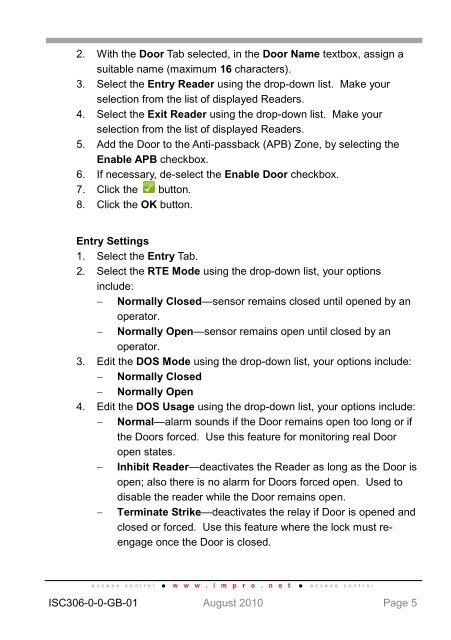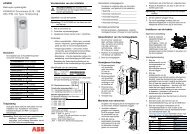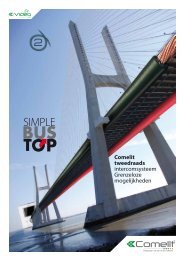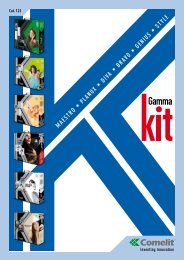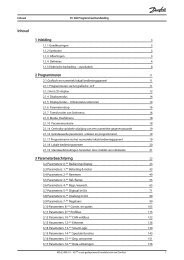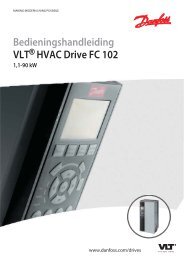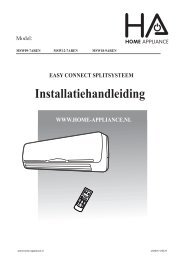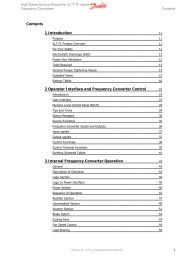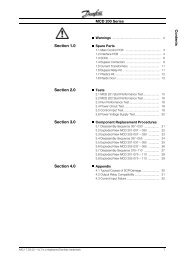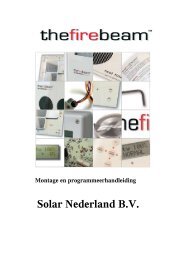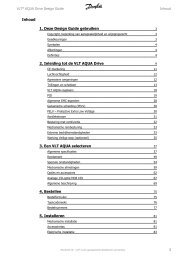IXP20 Web Interface User Manual - NO access
IXP20 Web Interface User Manual - NO access
IXP20 Web Interface User Manual - NO access
Create successful ePaper yourself
Turn your PDF publications into a flip-book with our unique Google optimized e-Paper software.
2. With the Door Tab selected, in the Door Name textbox, assign asuitable name (maximum 16 characters).3. Select the Entry Reader using the drop-down list. Make yourselection from the list of displayed Readers.4. Select the Exit Reader using the drop-down list. Make yourselection from the list of displayed Readers.5. Add the Door to the Anti-passback (APB) Zone, by selecting theEnable APB checkbox.6. If necessary, de-select the Enable Door checkbox.7. Click the button.8. Click the OK button.Entry Settings1. Select the Entry Tab.2. Select the RTE Mode using the drop-down list, your optionsinclude: Normally Closed—sensor remains closed until opened by anoperator. Normally Open—sensor remains open until closed by anoperator.3. Edit the DOS Mode using the drop-down list, your options include: Normally Closed Normally Open4. Edit the DOS Usage using the drop-down list, your options include: Normal—alarm sounds if the Door remains open too long or ifthe Doors forced. Use this feature for monitoring real Dooropen states. Inhibit Reader—deactivates the Reader as long as the Door isopen; also there is no alarm for Doors forced open. Used todisable the reader while the Door remains open. Terminate Strike—deactivates the relay if Door is opened andclosed or forced. Use this feature where the lock must reengageonce the Door is closed.ISC306-0-0-GB-01 August 2010 Page 5