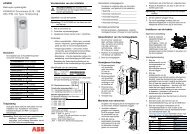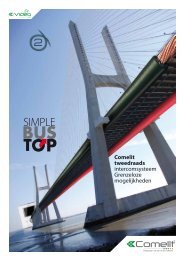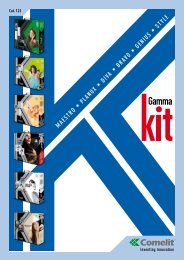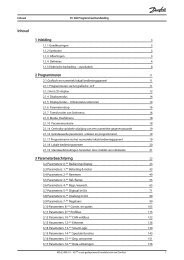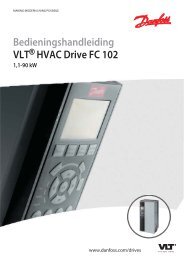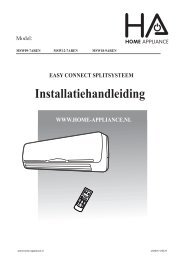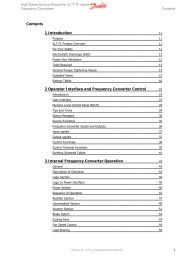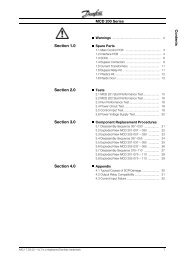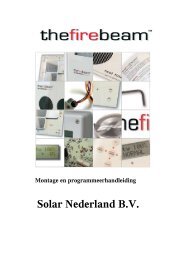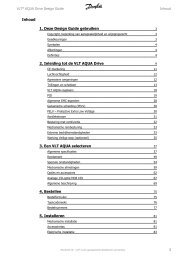IXP20 Web Interface User Manual - NO access
IXP20 Web Interface User Manual - NO access
IXP20 Web Interface User Manual - NO access
Create successful ePaper yourself
Turn your PDF publications into a flip-book with our unique Google optimized e-Paper software.
5. Click the Open button.Over a WANWhen the <strong>Web</strong> <strong>Interface</strong> loads, it tries to connect to the Controller usingthe hostname and the Controller’s configured port. This hostname isonly valid on the LAN. If the <strong>Web</strong> <strong>Interface</strong> tries to connect to theController from another network or across the internet, provide therouter with a public static IP Address or a dynamic hostname andconfigure port forwarding.1. In your internet browser go to http://ixp20/.2. At the Controller Connection Error dialog, click the Yes button.3. Enter the Hostname or IP Address for the Controller.4. Click the OK button.5. Enter the Host Port for the Controller.6. Click the OK button.The next time you load the <strong>Web</strong> <strong>Interface</strong> on the same computer, loggedin as the same user, the values used for the alternative Hostname andalternative Host Port load as defaults into the Hostname and Host Porttextboxes.Date or Time Setup1. From the Main Menu, select System>Date/Time.2. Synchronise the <strong>IXP20</strong> Controller’s Date and Time to your PC byclicking the button.3. Set the Start and End Date for Daylight Savings using thebuttons.4. Set the time that Daylight Savings takes effect using the SwitchTime textbox.5. Set the duration of the Daylight Savings time shift using the ShiftDuration textbox.6. Click the button.ISC306-0-0-GB-01 August 2010 Page 3