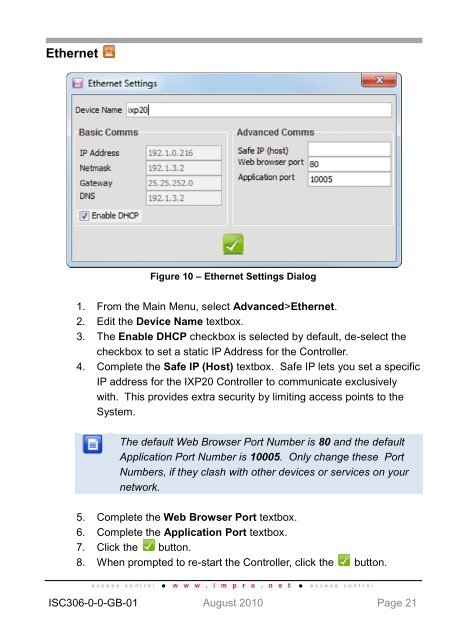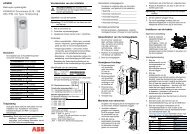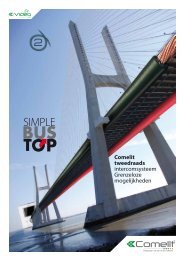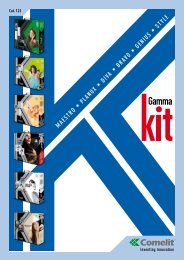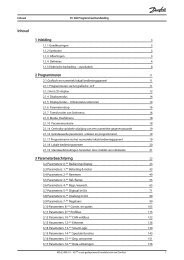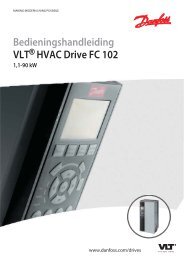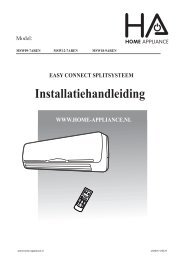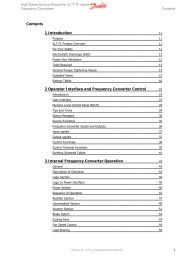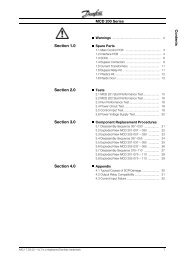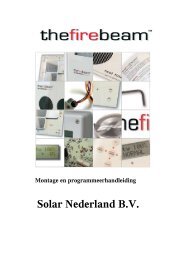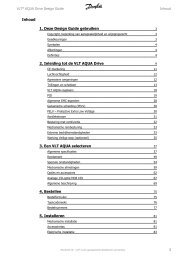IXP20 Web Interface User Manual - NO access
IXP20 Web Interface User Manual - NO access
IXP20 Web Interface User Manual - NO access
Create successful ePaper yourself
Turn your PDF publications into a flip-book with our unique Google optimized e-Paper software.
EthernetFigure 10 – Ethernet Settings Dialog1. From the Main Menu, select Advanced>Ethernet.2. Edit the Device Name textbox.3. The Enable DHCP checkbox is selected by default, de-select thecheckbox to set a static IP Address for the Controller.4. Complete the Safe IP (Host) textbox. Safe IP lets you set a specificIP address for the <strong>IXP20</strong> Controller to communicate exclusivelywith. This provides extra security by limiting <strong>access</strong> points to theSystem.The default <strong>Web</strong> Browser Port Number is 80 and the defaultApplication Port Number is 10005. Only change these PortNumbers, if they clash with other devices or services on yournetwork.5. Complete the <strong>Web</strong> Browser Port textbox.6. Complete the Application Port textbox.7. Click the button.8. When prompted to re-start the Controller, click the button.ISC306-0-0-GB-01 August 2010 Page 21