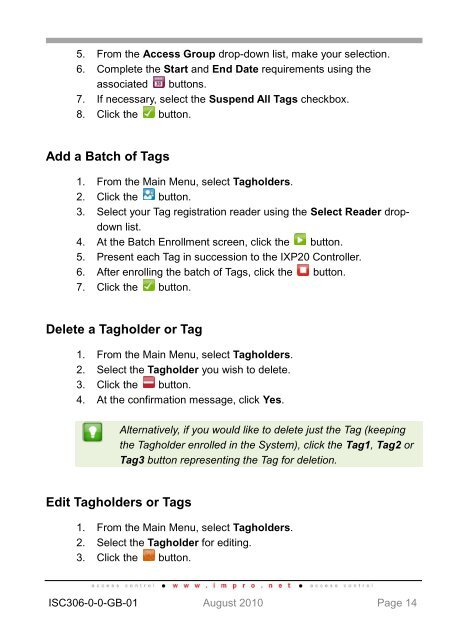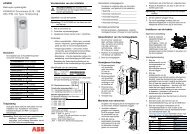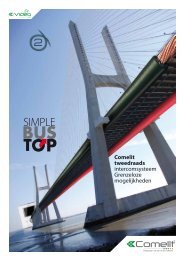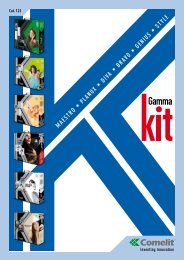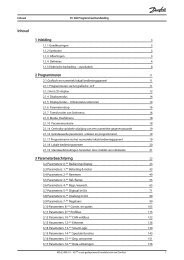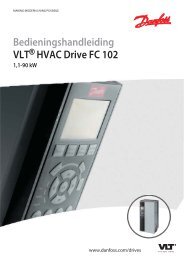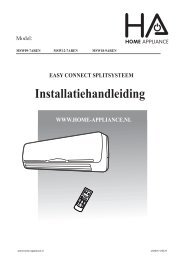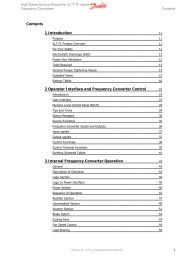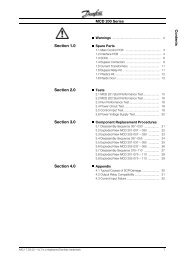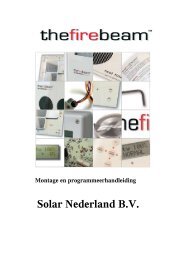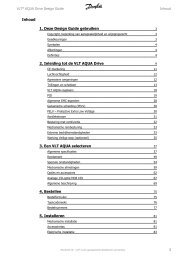IXP20 Web Interface User Manual - NO access
IXP20 Web Interface User Manual - NO access
IXP20 Web Interface User Manual - NO access
Create successful ePaper yourself
Turn your PDF publications into a flip-book with our unique Google optimized e-Paper software.
5. From the Access Group drop-down list, make your selection.6. Complete the Start and End Date requirements using theassociated buttons.7. If necessary, select the Suspend All Tags checkbox.8. Click the button.Add a Batch of Tags1. From the Main Menu, select Tagholders.2. Click the button.3. Select your Tag registration reader using the Select Reader dropdownlist.4. At the Batch Enrollment screen, click the button.5. Present each Tag in succession to the <strong>IXP20</strong> Controller.6. After enrolling the batch of Tags, click the button.7. Click the button.Delete a Tagholder or Tag1. From the Main Menu, select Tagholders.2. Select the Tagholder you wish to delete.3. Click the button.4. At the confirmation message, click Yes.Alternatively, if you would like to delete just the Tag (keepingthe Tagholder enrolled in the System), click the Tag1, Tag2 orTag3 button representing the Tag for deletion.Edit Tagholders or Tags1. From the Main Menu, select Tagholders.2. Select the Tagholder for editing.3. Click the button.ISC306-0-0-GB-01 August 2010 Page 14