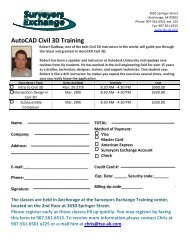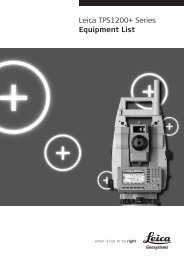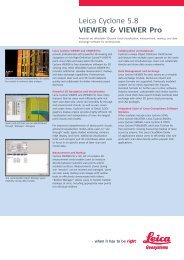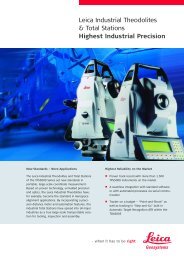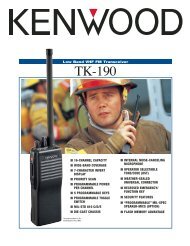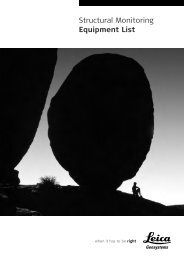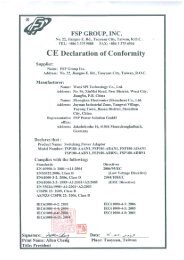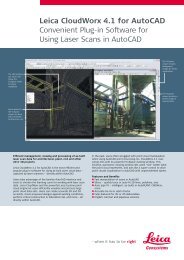3M™ Dynatel™ Cable/Pipe/Fault Advanced Locator 2250ME ...
3M™ Dynatel™ Cable/Pipe/Fault Advanced Locator 2250ME ...
3M™ Dynatel™ Cable/Pipe/Fault Advanced Locator 2250ME ...
You also want an ePaper? Increase the reach of your titles
YUMPU automatically turns print PDFs into web optimized ePapers that Google loves.
Safety InformationPlease read, understand and follow all safety information contained in these instructionsprior to the use of the 3M <strong>Cable</strong>/<strong>Pipe</strong>/<strong>Fault</strong> <strong>Advanced</strong> ME-Series <strong>Locator</strong>. Retain theseinstructions for future reference.Intended UseThe 3M <strong>Cable</strong>/<strong>Pipe</strong>/<strong>Fault</strong> <strong>Advanced</strong> ME-Series <strong>Locator</strong> is used to identify the placementof underground utility lines. The system must be installed as specified in the 3M <strong>Cable</strong>/<strong>Pipe</strong>/<strong>Fault</strong> <strong>Advanced</strong> <strong>Locator</strong> <strong>2250ME</strong>/2273ME Series Operator Manual. It has not beenevaluated for other uses or locations. If this equipment is used in a manner not specifiedby 3M, the protections provided by the equipment may be impaired.m WARNINGIf this equipment is used in a manner not specified by 3M, the protections provided by theequipment may be impaired.m Warning:m Caution:Explanation of Signal Word ConsequencesIndicates hazardous situation which if not avoided, could result indeath or serious injury.Indicates hazardous situation which if not avoided, could result inminor or moderate injury.Explanation of Product Safety Label SymbolscAbout This ManualDo not throw away in normal trash.Warning: Risk of electric shockThere are two basic models included in the 3M Dynatel <strong>Locator</strong> 2200M Series. The<strong>2250ME</strong> is designed for cable/pipe locating. The 2273ME is designed for cable/pipeand fault locating. The iD option (read/write capability to 3M TM EMS iD Markers) isavailable for both models. There are three transmitter options: 3 Watt, 5 Watt, or 12 Watt.This instruction manual will include all features. All instructions are applicable to allproducts, unless noted.In order to demonstrate all available functions, the illustrations depict the 2273ME-iDreceiver unit and the 12-watt transmitter. The <strong>2250ME</strong> may vary from theillustrations shown.4 78-8130-6151-8-E
Service and AccessoriesInformation regarding service, accessories, or replacement parts can be obtained bycontacting your local 3M Sales Office or 3M Sales Representative.This equipment does not require annual calibration or maintenance.Transmitter Keypad and Connector DefinitionsT-1 T-2 T-3 T-4 T-5 T-6 T-7OFF: [T-1] Turns unit off and performs battery test.OHM / FAULT / TONE: [T-2] Turns the unit on and cycles through the followingcommands when pressed repeatedly.OHM METER: Measures the continuity of the trace conductor/pipe and its far-endground. It is also used to measure the fault resistance to earth.FAULT LOCATE: (2273ME units only) In this mode, the transmitter sends twoalternating frequencies (577 Hz and 33 KHz) as well as fault signals 10 and 20 Hz.TONE: In the tone mode, the transmitter generates 577 Hz and 133 KHz signals.TRACE: [T-3] Turns the unit on and places the unit in Trace mode.SELECT FREQUENCY: Press TRACE [T-3] repeatedly to cycle the frequencyof the transmitter (577 Hz, 8 KHz, 33 KHz, and 133 KHz). The selected frequencywill be displayed [T-4]. ‘ALL' indicates that multiple frequencies are transmittingsimultaneously.DISPLAY: [T-4]INDICATOR FLAGS: These flags coincide with the operational mode of thetransmitter. (From top left to bottom right) <strong>Fault</strong> mode [T-2] (2273ME units only),Tone [T-2], Trace mode [T-3], Ohm meter [T-2], Voltage (at start up the transmitterchecks for foreign voltage), and the Output Flag (no flag = low output; flag = highoutput; flashing flag = maximum output).DIGITAL DISPLAY: Indicates frequency, relative current, resistance, battery leveland voltage.OUTPUT: [T-5] Cycles output level; normal, high and maximum.Normal=No Flag; High=Flag; Maximum=Flashing FlagOUTPUT JACK: [T-6] Port for direct connect cables or Dyna‐coupler.EXTERNAL JACK: [T-7] Port to connect cigarette lighter adapter cable, orrechargeable battery (2200RB). Input voltage level: 9-18 VDC.78-8130-6151-8-E 7
Receiver Key Pad DefinitionsPOWER: [1] Turns unit off and on.SPEAKER: [2] Adjusts the volume of the receiver (off, low, med, high, and Xpand).SPEAKER ICON [2A]: Indicates the relative volume level of the receiver. Whenthe third ring is dotted and ‘xpnd' appears below the speaker icon, the receiver is in“Expander” mode. This mode is used to pinpoint the target cable or pipe.CONTRAST: [3] The arrows located above and below the contrast icon will adjust thecontrast of the screen.GAIN: [4] Adjusts the sensitivity of the receiver either up or down to maintain asatisfactory signal level.LOCATE/OK: [5] Sets the receiver to trace mode for locating cable or pipe.Acknowledges setup entries (OK).MENU: [6] Displays setup screen for configuration of the unit, i.e.: clock, language,depth units, marker data and frequencies.BACKLIGHT: [7] Toggles the backlight low, high, and off.BATTERY ICON: [8] Indicates battery level.SOFT KEY: [SK] There are four soft keys on the receiver. The function of each keyis shown above the key on the display screen. The functions will change, depending onthe operation mode of the receiver. For instruction purposes, the display command isfollowed by [SK] to identify it as a soft key.SOFT KEY COMMAND: [9] Definitions for each of the four soft key functions.SIGNAL STRENGTH: [10] Digital reading of the signal the receiver is detecting.BAR GRAPH: [11] Graphical representation of the received signal.GAIN LEVEL: [12] Displays relative gain level.EXTERNAL JACK: [l3] Port to connect cables from external devices such as the earthframe, a second Dyna-Coupler, or toning coil.SERIAL PORT: [14] RS232 port to connect the receiver to a PC via straight serialcable (not included).EARPHONE JACK: [15] Will fit standard 1/8 inch mini-jack mono earphone plug(not included).78-8130-6151-8-E 9
Menu ScreensMain MenuWhen the Menu [6] button is pressed, the Main Menu screen appears.The function appears on the screen above each soft key.1. Write Mode: System used to write information to RFiD Markers2. Data/Template: Displays marker history andtemplate creation/selection screens:a. Read History – 100 memory locations forRead RFiD Markersb. Write History – 100 memory locations forProgrammed RFiD Markersc. User Templates – Create and edit RFiDtemplates for RFiD Markers (max =32)d. Trace Templates – Create and edittemplates used to identify path (max = 5)3. COM Setup: Displays second level COMPort setting screen to configure RS232 portcommunication with different devices –a. PC – Receiver will communicate to acomputerb. NMEA – Port is configured to acceptcoordinates from GPSc. GIS – Port is configured to send RFiDinformation or path information to GPSdevice and receive coordinates from GPS.d. PDA – receiver will send RFiD and pathinformation in ASCII string.4. More>>: Advances to next menu screen10 78-8130-6151-8-E
5. Back - Advances to next menu screene. Back
7. Self Test: Displays information about unit andperforms a self check test8. Help: Offers the user on-screen instructionsConfiguring The ReceiverIn the setup mode, the units of depth measurement, time, date, and date format can beset. The receiver can be configured to detect only certain frequencies and/or specificutility markers. User defined frequencies can be programmed, language of the receivercan be selected, and tone frequencies set.Select Depth UnitsMENU [6] + More>>[SK] + Setup [SK] + Units [SKToggle]• Press Units [SK toggle].• The soft key commandwill toggle between inches(in), centimeters (cm), andfeet/inches (ft-in).Setting the Receiver ClockSet the time, date, and date format of the receiver. Depth and Current measurements aretime and date stamped, as well as read write marker information (iD units only).MENU [6] + More>>[SK] + Setup [SK] +Clock [SK]• Press the left/right arrow [SK] to highlight the digitof the date or time to change.• Press the + or - [SK] to increment or decrement.• When the date format is highlighted, the formatwill toggle between mm/dd/yy and dd/mm/yy.• Press OK [SK] to save, or Menu [6] to cancel.Selecting a LanguageMENU [6] + More>>[SK] + Setup [SK] + Lang [SKToggle]The soft key command will cycle through available languages. Alternate languagescan be uploaded to the receiver using the Dynatel PCTools software. (Available fordownload at www.3M.com/dynatel.)12 78-8130-6151-8-E
Enabling/Disabling FrequenciesMENU [6] + More>>[SK] + Setup [SK] + + More» [SK] + Locate Freq [SK]The user can select the frequencies that the receiver will detect. All the availablefrequencies are listed in four groups (Left to Right: Active, Power, Passive, andAuxiliary). The Auxiliary group also contains the User Defined Frequencies. (SeeCreating User Defined Frequencies.)1. Press the right arrow [SK] to move the highlightbar to the section of frequencies to enable, ordisable.2. Press the up/down arrows [SK] to highlight thespecific frequency.3. Press Enabl/Disabl [SK]. (Enable denoted by 3)4. Repeat steps 2 & 3 to enable/disable otherfrequencies.5. Press OK [5] to save.Selecting External Jack Frequencies (Tone Frequencies)MENU [6] + More>>[SK] + Setup [SK] + + More» [SK] + Tone Freq [SK]A coupler can be plugged into the external jackof the receiver and used to identify cables. (SeeOther Applications: <strong>Cable</strong> Identification.) Thesame procedure as above is followed for selectingfrequencies that can be detected by the external jackfound on the bottom of the receiver.Creating User Defined FrequenciesMENU [6] + More>>[SK] + Setup [SK] + + More» [SK] + Locate Freq [SK]There are four user defined frequencies available on the receiver. (These frequenciesmust be between 50 Hz and 999 Hz.) These frequencies are found in the column onthe far right of the Locate Freq screen (Auxiliary frequencies). These frequencies, onceprogrammed, will appear in the Locate mode under the Aux [SK] frequency list.To program the user defined frequencies press theright arrow [SK] to highlight the Auxiliary groupof frequencies. Press the up/down arrows [SK]to highlight the user frequency to program. PressEnabl/Disabl [SK].78-8130-6151-8-E 13
Press the left/right arrows [SK] to move the squarecursor to a digit. Press Select [SK] to enter thenumber in the frequency field.Press OK [5] to save the programmed frequency, orpress Exit [SK] to cancel. The frequency will appearin the locate frequency screen as U ###.Note: To redefine a previously programmed userfrequency, highlight the frequency, press enabl/disabl, select the back arrow with the cursor, andpress select to delete the previous entry.Filtering Power Frequency InterferenceMENU [6] + More>>[SK] + Setup [SK] + + More» [SK] + More>>[SK] + Filter [SK]In order to filter out unwanted power influenceswhile locating with user-defined frequencies, verifythe correct frequency is selected for your location(default 50 Hz).Selecting Locating AudioMENU [6] + More>>[SK] + Setup [SK] + + More» [SK] + More>>{SK} + Audio Config [SK]The user can choose the audio response of thereceiver when using the Directional Peak mode forpath locating. Highlight the audio selection and pressOK to save.14 78-8130-6151-8-E
Buried <strong>Cable</strong>s And <strong>Pipe</strong>sTransmitter ConnectionsPerform a battery test. Use one of the following three methods to produce a trace signalon the target pipe or cable.Direct Connect MethodPlug the direct connect cable into the output jack [T-6] of the transmitter. Connect theblack clip to the ground rod. Place the ground rod in the earth perpendicular to thesuspected cable/pipe path. If necessary, extend the black lead with the Ground Extension<strong>Cable</strong> (#9043 available separately).1. Remove the ground bonding and attach the red clip to the shield of the cable, pipe,or target conductor. (If locating power cables, the red clip can be attached to thetransformer cabinet, or the meter box).2. Turn the transmitter on by pressing Ohms [T-2]. The continuity of the circuit will bemeasured. The results are displayed [T-4] in ohms and as a tone.−−If the continuity of the circuit is very good (the reading on the display is lessthan 3K Ω. and a solid tone from the transmitter is heard) all frequencies can beused to locate. Always use the lowest frequency available. Lower frequencies areless likely to ‘bleed over’ to other cables in the same area, and are very good fortracing over long distances.−−If the circuit reads more than 3K Ω., but less than lOK Ω (indicated by a beepingtone from the transmitter) it will be necessary to use a higher frequency than 512Hz or 577 Hz in order to locate the cable/pipe.−−If the circuit reads more than lOK Ω., it will be necessary to use an RF signalsuch as 33 KHz or 133 KHz.− − If there is no tone and the transmitter indicates that there is an open circuit (OLin the display) this could be an indication of a poor ground, or an open-endedcable or pipe. Use one of the higher frequencies available, at high level. If it isan open-ended cable or pipe, the receiver's response will decrease suddenly atthe site of the clear or severed end.78-8130-6151-8-E 15
Note: In the ohms mode, the transmitter can detect voltage as well as ohms. If a lowvoltage is detected, the display will alternate between displaying ohms and volts. Whendisplaying ohms, the flag over the Ω symbol will be visible. When displaying volts, theflag over the ‘V' will be visible. When the voltage magnitude is sufficient to impair theaccuracy of the ohms measurement, only voltage will be displayed. If the voltage isAC, a sine wave will be visible on the display [T--4]. If a high AC voltage is detected, arapid beeping tone will be heard.3. Press the Trace [T-3] repeatedly until the desired frequency appears on the display.4. Press Output [T-5] to select high output level for longer tracing distances or deeppipe/cable.Dyna-Coupler Method1. Connect the Dyna-Coupler to the transmitter output jack [T-6] using the couplercable (9011).2. Clamp the Dyna-Coupler around the cable or pipe, below any bonds, just before itenters the earth. The jaws of the coupler must fully close.3. Press Trace [T-3] to turn on the transmitter. Press again to select 8 KHz, 33 KHz or133 KHz.Note: When using a Dyna-Coupler, always select high output level by pressing theoutput key [T-5] on the transmitter.16 78-8130-6151-8-E
Induction MethodIf you cannot make a direct connection, or use the 3M Dynatel Dyna-Coupler clampto apply a locating signal on the target, use the induction method. This method uses theinternal coil of the transmitter to generate a magnetic field. This is the least preferredmethod of applying a signal on a target conductor because it can easily be picked up byother non-target conductors in the area. However, it is the preferred method of applyinga signal to multiple cables/pipes in the same trench, and for the ‘two-man sweeping’application.1. Verify battery level of transmitter and remove any cables from the output jack.2. Position the transmitter over the target facility with the hinge of the transmitter overand in line with the cable/pipe path.3. Align the Induction Direction arrows on the transmitter with the target conductor.4. Turn on the transmitter by pressing the Trace [T-3] key.5. Press Trace [T-3] again to select 33 KHz or 133 KHz.6. Select High Output level for the best signal-to-noise ratio.7. Trace the signal path with the receiver using the Induction Peak mode.The induction mode of the receiver is a mode in which the upper antenna of the receiveris tuned to minimize distortion from the magnetic field of the transmitter.Note: The receiver must be at least 25 feet away from the transmitter to begin tracingthe target path.78-8130-6151-8-E 17
Receiver ModesDirectional PeakMODE + Directional Peak (DirPk) [SK Toggle]In DirPk mode, four peak antennas are used to analyze the magnetic field pattern. Thebar graph indicates signal strength and the directional arrows sense the edges of themagnetic field. The left/right arrows will indicate the direction to the nearest cable that isin-line with the receiver handle.As the antenna crosses the cable or pipe, the receiver speaker volume increases to amaximum, the bar graph [1l] fills from both sides toward the middle, and the numericsignal strength [10] increases. As the antenna moves off the target path, the speakervolume decreases and the bar graph opens. Use the bar graph and the numeric signalindicator to locate the exact target path.Left of Target Path Directly Over Target Path Right of Target PathOnce the target path has been located, the arrows at the top of the screen will indicatethe location of the target path in relationship to the receiver.Note: When field distortion (due to congestion) is affecting the receiver the left/rightarrows may not coincide with the bar graph. Use the maximum numerical signalstrength to target the cable or pipe.Directional NullMODE + (DirNull) [SK Toggle]In DirNull mode, as the operator approaches the cable or pipe, the numerical signal willincrease then fall sharply as the receiver crosses the target cable or pipe. The bar graphfills from both sides toward the middle and the receiver speaker volume decreases. Asthe antenna moves off the target path, the bar graph opens, the signal strength increases,and the speaker volume increases. Gain adjust is automatic in DirNull mode.The center of the DirNull screen provides a ‘compass view' of the target path. An arrowwill point toward the location of the cable/pipe in 45-degree steps. A solid line willappear over the cable/pipe, indicating its orientation to the receiver handle.18 78-8130-6151-8-E
For example:Figure 1: If the target path is to the right of thereceiver, and running parallel to the operator, theright arrow will display.Figure 2: If the target path is to the left and in frontof the operator (not running parallel to the receiver)the arrow will point toward the top left side ofthe screen.Figure 3: When the receiver crosses the target path,a solid line will appear, instead of arrows, indicatingthe target path and its orientation to the receiver.Before marking target path, always use directional peak or special peak mode to verifylocation.Special PeakMODE + (Spl Pk) [SK Toggle]Special Peak Mode turns on only the peak antenna closest to the ground. Special PeakMode is used in applications such as very deep cable, or when the signal is too weak fornormal or directional peak tracing.Inductive Peak (IndPk)MODE + IndPk [SK Toggle]If you cannot make a direct connection, or use the 3M Dynatel Dyna-Coupler clampto apply a locating signal on the target, use the induction method. This method uses theinternal coil of the transmitter to generate a magnetic field.The induction mode of the receiver is a mode in which the upper antenna of the receiveris tuned to minimize distortion from the magnetic field of the transmitter.78-8130-6151-8-E 19
Expanded ModeWhen the third ring of the speaker icon is dotted or broken and ‘xpnd’ appears below thespeaker icon, the receiver is in “Expanded” mode. This mode is used for pinpointing atarget cable or pipe. The area of response of the receiver narrows, allowing the locator todetect very small signal changes.Depth and Current EstimateVerifying the target path, depth and current can be helpful tools.1. Pinpoint the cable or pipe being located.2. Lower the tip of the receiver to the ground andpress Depth [SK].−−The depth to the target cable or pipe isdisplayed in the units specified in thereceiver set up menu. The bold currentreading is a relative current measurement.This reading can be compared to the currentreading that alternately flashes with thefrequency on the transmitter. The milliampreading is an actual current measurement.−−There are two options for measuring depth.Live depth is a continuous measurement.1-Shot Depth is an averaging of the depthreading. When in 1-Shot mode, the unit willaverage the depth reading for three seconds,and then display the result on the screen.Press Depth [SK] to alternate between thetwo modes.−−Five depth readings can be saved with thetime, date and relative current measurements.3. Pressing Save [SK] will place each entry in sequential order in memory (M1 - M5)until five readings have been stored. The unit will overwrite saved entries in excessof five, beginning with M1.20 78-8130-6151-8-E
4. Press Clear All [SK] to delete all stored depthinformation.−−The operator may select the memory locationto store the depth readings by pressing MemSelect [SK]. When the preferred locationappears on the screen, press Save [SK]. Thescreen and memory location will populatewith the current information.−−Each memory location can be reviewed bypressing Mem Select [SK].5. Press Locate [5] to return to Locate Mode.FrequenciesActiveActive frequencies are trace signals supplied by a 3M Dynatel Transmitter 2200Series (577 Hz, 8 KHz, 33 KHz, or 133 KHz).1. Select the same frequency that the transmitter is generating;2. Press Locate [5]3. Press <strong>Cable</strong>/<strong>Pipe</strong> [SK]4. Press Freq [SK]5. Press ACTIVE [SK Toggle] until the desired frequency is displayed in the soft keycommand [9] (“Active” 577, 8K, 33K or 133K)6. Press Locate [5] to return to Locate mode.PowerPower frequencies refer to 50 or 60 Hz signals, and their harmonics that can be tracedwithout the use of a transmitter.50: Best for general locating of passive power.50H (high harmonic): If the 50 choice appears to be responding slowly, or poorly, then50H is the second choice for locating of passive power.50L (low harmonic): Third choice for passive power locating. May be used when 50 or50L is weak or erratic.100 Hz: Used for locating rectified AC power signals, often found on pipelines usingimpressed current cathodic protection.1. Press Locate [5]2. Press <strong>Cable</strong>/<strong>Pipe</strong> [SK]3. Press Freq [SK]78-8130-6151-8-E 21
4. Press Power [SK Toggle] until the desired frequency is displayed in the soft keycommand [9] (“Power” 50, 50L, 50H, or 100).5. Press Locate [5] to return to Locate mode.All export receivers default to 50 Hz.To set the receiver to detect 60 Hz signals refer to Enabling/Disabling Frequenciessection of this manual.PassiveThe receiver (without a 3M Dynatel Transmitter 2200) can be used to detect some CATVcables (31.5 KHz). (A horizontal-scan television NTSC must be turned on to generatethis frequency.)1. Press Locate [5]2. Press <strong>Cable</strong>/<strong>Pipe</strong> [SK]3. Press Freq [SK]4. Press Pasv [SK Toggle]5. Press Locate [5] to return to Locate mode.AuxiliaryAuxiliary frequencies are signals generated from remote location transmitters, orfrequency generating transmitters.1. Press Locate [5]2. Press <strong>Cable</strong>/<strong>Pipe</strong> [SK]3. Press Freq [SK]4. Press Aux [SK Toggle] until the desired frequency is displayed in the softkeycommand [9] (“Aux” 512, 560, 333 Hz, or user defined frequencies).5. Press Locate [5] to return to Locate mode.Locating in Directional Peak ModeThe following are instructions for locating a buried pipe or cable using the direct connectmethod and the directional peak (DirPk) mode. Other methods of connection and tracingfeatures are explained in previous sections.1. Insert the ground rod into the ground, perpendicular to the suspected target path.22 78-8130-6151-8-E
2. Remove the grounding from the near-end of the target cable/pipe.Note: Never connect, or disconnect the transmitter when the unit is on.3. Connect the red lead of the transmitter to the shield, neutral, or deenergized targetconductor.4. Connect the black lead of the transmitter to the ground rod.5. Perform a battery check by pressing and holding OFF [T-1].6. Turn the power on the transmitter by pressing OHMS [T-2].a. A solid tone from the transmitter indicates a complete circuit with a goodground.b. A beeping tone from the transmitter indicates a usable ground. An attemptshould be made to improve the ground.c. No tone from the transmitter indicates a poor, or no ground. The transmitter willdisplay ‘OL’ in this instance. An attempt should be made to improve the ground.Verify that the far end is grounded.7. Press TRACE [T-3] to set the transmitter to Trace mode.8. Select a frequency on the transmitter by pressing TRACE [T-3]. The unit will cyclethrough the available frequencies (577, 8K, 33K, 133K, and ALL).9. Press Power [1] to turn on the receiver.10. Press Locate [5].11. Press <strong>Cable</strong>/<strong>Pipe</strong> [SK].12. Set the Frequency and mode of the receiver.a. Press Freq [SK]b. Select the same frequency on the receiveras the transmitter by pressing Active [SKToggle].c. Press Locate [5] to save the setting andreturn to locate mode.d. Press Mode [SK Toggle] until DirPk isdisplayed.13. Stand away from the suspected target path and adjust the Gain Down [4] until thebar graph opens completely.14. Walk in a wide circle with your back toward the transmitter (about 3 to 4.5 metersaway).−−Watch the receiver screen and listen to the signal. Take note of where thereceiver detects the strongest signals.− − The bar graph will close when the unit detects a signal, and the arrowswill reverse.78-8130-6151-8-E 23
−−Adjust the Gain Down [4] if the bar graph closes completely.−−The numbers on the display will change with the signal strength (smaller, as youwalk away from the target path; larger, as you approach the target path).−−Make a complete circle around the transmitter. Return to each point in the circlethat the receiver detected.15. Measure the depth and current of each to identify the target path. The depth of thetarget path should be as expected and the relative current should compare to therelative current of the transmitter.Note: The current reading will decrease steadily as the locator moves away from thetransmitter. When using higher frequencies, this decline is more evident.16. Adjust the gain so that the bar graph responds to the target path (open when offpath, almost completely closed when directly over target).17. Trace the cable/pipe at a slow walk while moving the receiver in a side-to-sidemotion, keeping the receiver perpendicular to the ground.18. Measure the depth and current occasionally to verify target path.Note: In order to measure the depth and current accurately, the operator mustpinpoint the target pipe or cable, and the receiver handle should be in-line with thetarget path.−−While in DirPk mode, find the highest signal strength [10].−−Lower the tip of the receiver to the ground. Twist the receiver left and rightwhile watching the signal strength.−−When the highest reading is displayed, the handle of the unit is in line with thetarget pipe or cable.Occasionally, signal will appear on adjacent cables or pipes. Compare the relativeand actual current readings over each path to help determine the target path. Currentreadings will be significantly less on the adjacent cable compared to the target path.19. As tracing proceeds, remember that the most powerful signal is near the transmitter.As the receiver gets farther away from the transmitter the signal strength [10]decreases. It may be necessary to readjust the gain as needed; to be sure there isadequate signal for the receiver to operate. Press the Gain up/down [4] when thebar graph is no longer visible (too little signal) or when the bar graph is closed (toomuch signal).20. Trace the path until you reach a logical termination point (i.e.: terminal, meter,cabinet, etc).24 78-8130-6151-8-E
Buried Sheath <strong>Fault</strong>s AndEarth/Return <strong>Fault</strong>sNote: Remove both the near-end and far-end grounding from the test section.Transmitter SetupNote: Do not make any connections while the transmitter is on.1. Attach the red clip to the earth-faulted conductor of the cable or conductor under test.2. Place the ground rod behind the transmitter and in parallel with the target path.3. Connect the black clip to the ground rod behind the transmitter and in parallel withthe target path.4. Press and hold OFF [T-1] to perform a battery test.5. Press OHMS/FAULT/TONE [T-2] to turn the transmitter on.−−The resistance of the fault will be displayed in ohms on the transmitter display[T-4].6. Press OHMS/FAULT/TONE [T-2] again, to select <strong>Fault</strong> mode.−−The flag will turn on under the fault icon.Pinpointing the Buried <strong>Fault</strong>1. Connect the 3M Dynatel Earth Contact Frame to the EXTERNAL JACK [13] ofthe receiver using the earth frame cable.2. Press POWER [1] to turn the Receiver on.3. Press Locate [5].4. Press <strong>Fault</strong> [SK] to select <strong>Fault</strong> mode.5. Hold the receiver in one hand and the frame in the other with the solid greenbandedleg of the frame toward the test section. Near the location of the ground rod(about one frame width away), insert the frame probes fully into the ground in linewith the target path.6. Press REF [SK] to record the fault level reference. The signal level will be recordedin the box above REF [SK] on the display. This reference indicates the signalstrength [10] level at the ground rod. When the operator reaches the major faultlocation, the signal strength [10] indicated on the receiver will be very close (within12dB) to this reference level.26 78-8130-6151-8-E
7. Continue along the cable/pipe path, re-inserting the frame probes every few stepswhile watching the receiver bar graphs. The bar graph on the receiver will filltoward the right side of the screen (green), indicating that the fault is ahead ofthe operator (in the direction of the green-banded leg of the 3M Dynatel EarthContact Frame).Green BandRed-and-White-Striped BandTransmitter Signal8. When the bar graph fills toward the left (red-and-white-striped) side of the screen,the fault has been passed and is now behind the operator. Move back, inserting theframe every few inches, until the arrows alternate back to green. Mark the pointbeneath the center of the frame. Turn the earth frame 90 degrees and insert into theground over the previously marked point. Move the earth frame to the left and right(following the directions of the green and red arrows). When the arrows reverse athird time, turn the frame 90 degrees again. Pinpoint the fault by moving the framein the direction of the green and red arrows. The fault is located beneath the centerof the frame when the arrows change from one side to the other this time.Figure 29. To verify the fault location, insert the frame’s red-and-white-striped probe directlyon the spot identified above. Pivot the frame in a circle around the red-and-whitestripedleg re-inserting the green-banded leg in the ground every few degrees of thecircle (Figure 2). The arrow should always point toward the left (red) indicating thatthe fault is directly below the red-and-white-striped leg.10. After a fault is found and pinpointed, move the earth contact frame about one framewidth away from the fault and insert it in the ground with the green-banded legtowards the fault. Compare the numeric signal level with the fault level referenceindicated in the lower left box labeled REF. If the reading is within 12 dB of thereference, the operator has found the major fault. If the fault reading does not fallwithin 12 db of the reference reading, multiple faults may exist. The signal levelof this secondary fault can be saved by pressing <strong>Fault</strong> 1 [SK] or <strong>Fault</strong> 2 [SK]. Thefault with the highest reading will be the primary fault.78-8130-6151-8-E 27
3M Electronic Markers and3M EMS iD MarkersE-Model Initial ConfigurationAttention: All E-Model iD <strong>Locator</strong>s must run the initial configuration setup found inthe 3M Dynatel <strong>Locator</strong> PC Tools software. Download the 3M Dynatel <strong>Locator</strong>PC Tools software at www.3M.com/dynatel.Activating the Marker Locate FeatureIn order to enable the electronic marker location feature of this receiver, you mustidentify the country in which the locator will be used. This initial configuration isrequired for the 2273ME-iD, <strong>2250ME</strong>-iD, and 1420E locator receiver models.Some countries do not allow all marker operating frequencies. Therefore, the E-modellocators are shipped with all the marker types/frequencies disabled.m WARNINGIt is unlawful to operate this unit in any country with a configuration setting that is not specificto that country. In order to prevent the user from operating this unit with a configuration settingthat is not specific to the country where it is operated, this unit is equipped with configurationsoftware for installing country specific configurations.1. Download the 3M Dynatel <strong>Locator</strong> PC Tools software from www.3M.com/dynatel and install it on your computer.2. Close any programs that may be using the COM ports.3. Start the software program; Dynatel PC Tool kit4. Connect the receiver to the PC via the provided RS232 serial cable or RS232-to-USB Adapter cable.5. Turn the receiver on.6. From the main screen, select the country in which the unit will be operating. (If thecountry is not listed, select ‘All other countries’.)7. A communication window will appear. (Baud rate 38400 / Com Port 1).8. Press OK .9. Press Initial Configuration .10. Press Download .11. The prompt line will display: Download Completed Successfully12. Multiple units may be configured at this point by simply connecting the nextreceiver, turning it on, and pressing download.13. Press Exit when all receivers have been updated.28 78-8130-6151-8-E
Enabling/Disabling Marker TypesMenu [6] + Setup [SK] + Marker Type [SK]The unit will default with all markers enabled (✓).1. Press the up/down arrows [SK] to highlight autility to enable or disable.2. Press Enabl/Disabl [SK].−−Only the markers that are enabled (✓) willbe available in the locate mode.3. Press OK [5] to save settings or Exit [SK] tocancel.Locating 3M EMS MarkersAlert Mode (3M Dynatel Models <strong>2250ME</strong>-iD and 2273ME-iD only)While tracing a cable or pipe, it is possible to search for markers.1. Press Alert [SK].−−If the unit is in DirPk or DirNull, a promptwill notify the operator that alert mode onlyfunctions in Special Peak mode.2. Press Mode [SK Toggle] for SplPk.3. Press Alert On [SK Toggle].−−The receiver screen will add the Alert bargraph and the type of marker to the screenwith a prompt to adjust the marker gain.4. Press the Gain Adjust [4] until only a smallmark on the marker bar graph is visible.5. Press Locate/OK [5] to save the marker gainsetting.78-8130-6151-8-E 29
−−The screen will return to Special Peak <strong>Cable</strong>Locate / Alert On.−−If the selected type of utility marker isdetected, a second audio tone will emit fromthe unit and the marker bar graph will fill.The marker utility will default to the lasttype of marker set in marker locate mode.6. Press Locate [5] + Marker [SK] + Marker 1 [SKToggle] to change the type of marker that theunit will detect in alert mode,Single Marker Locate1. Press Locate [5]2. Press Marker [SK]3. Press Markr 1 [SK Toggle] to select desiredutility.4. Markr 2 should be OFF.Note: Only the marker types enabled in the setupmenu will be shown. (See Enabling/DisablingMarker types). When scanning for markers, the gainlevel [12] should be set high.−−When a marker is detected, adjust the GainDown [4] until the bar graph opens.−−The bar graph will close, the audio willbe steady, and the signal strength will bemaximum when the receiver detects a markerof the specified utility.Dual Marker Locate1. Press Locate [5].2. Press Marker [SK].3. Press MARKR 1 [SK Toggle] to select desiredUtility.4. Press MARKR 2 [SK Toggle] to select desiredUtility.Note: Only the marker types enabled in the setup menu will be shown.− − The third and fourth soft key commands will populate with the types of utilitiesselected for Marker 1 and Marker 2.30 78-8130-6151-8-E
5. Adjust the Gain Down [4] until the bar graphs open.−−The bar graph will close, the audio will increase, and the signal strength will bemaximum when the receiver detects a marker of the specified utility.−−When one of the two markers is detected, press the “XXX Only” [SK] for thedetected utility marker.−−The unit will switch to Single Marker Locate in order to pinpoint the marker.6. Press Markr 2 [SK Toggle] to return to Dual Marker Locate.Marker Depth EstimateID Marker Depth1. Lower the tip of the receiver to the ground over the targeted marker.2. Press Depth [SK].−−The receiver will examine the marker(Calculating, please wait...)−−If the marker is a 3M Dynatel iDMarker, the receiver will display thedepth of the marker, and its identificationnumber.3. To save the depth reading, press Mem Select[SK].−−Five depth readings can be saved with thetime, date, and its identification number.−−Save [SK] will place each entry insequential order in memory (M1 - M5)until five readings have been stored. Theunit will overwrite saved entries in excessof five, beginning with M1.4. Press Clear All [SK] to delete all stored depth information.5. Press Mem Select [SK] to select the memory location to store the depth readings.When the preferred location appears on the screen, press Save [SK]. The screen andmemory location will populate with the current information.6. Each memory location can be reviewed by pressing Mem Select [SK].7. Press Locate [5] to return to Marker Locate Mode.78-8130-6151-8-E 31
Depth of Passive, Non-iD Marker1. Lower the tip of the receiver to the ground over the targeted marker.2. Press Depth [SK].−−The receiver will examine the targeted marker.−−The screen will instruct the operator to raise the unit 15.2 cm (6 inches) from theground.Note: This 15.2 cm (6-inch) rise must be exact for the depth reading to be accurate.3. Raise the unit 15.2 cm (6 inches). Press Depth[SK] key again. The estimated depth of themarker from ground level will display on thescreen.−−Five depth readings can be saved with thetime, and date.4. To access the memory locations, press MemSelect [SK].−−Save [SK] will place each entry in sequentialorder in memory (M1–M5) until fivereadings have been stored. The unit willoverwrite saved entries in excess of five,beginning with M1.5. Press Clear All [SK] to delete all stored depth information.6. Press Mem Select [SK] to select the memory location to store the depth readings.When the preferred location appears on the screen, press Save [SK]. The screen andmemory location will populate with the current information.7. Each memory location can be reviewed by pressing Mem Select [SK Toggle].8. Press Locate [5] to return to Marker Locate Mode.32 78-8130-6151-8-E
Creating/Editing Templates for3M EMS iD MarkersIn the User Template screen, the operator can create and modify templates to programiD markers.Creating New TemplatesMenu [6] + Data/Templat [SK] + User Templat [SK]1. Select Create New by pressing the up/downarrows [SK].2. Press View/Edit [SK].3. Name the template.4. Press Modify [SK] to manually enter the nameof the template.5. Select UserEdit.6. Press OK [5]7. Move the boxed cursor by pressing the left/rightarrows [SK] or up/down arrow [SK] to move thecursor up or down.8. Press Select [SK] to enter the alphanumericcharacter.−−Entry will appear at the top of the screen.9. Press OK [5] when entry is complete.10. Press Exit [5] to cancel.Note: To clear the previous field entry, selectthe ‘back arrow’ with the cursor and delete theprevious entry.78-8130-6151-8-E 33
11. Navigate through the fields by pressing the left/right arrows [SK].12. Press Modify [SK] to populate the highlightedfield.13. When modifying the Labels (left hand side oftemplate information) there are three options forediting that are presented:a. UserEditb. Choosing one of the common (compressed)terms from the available list of terms.c. Del Row (delete row)14. When modifying the Descriptions (right handside of template information) there are fouroptions for editing that are presented:a. UserEditb. Delete Rowc. Last 10 UserEditsd. Show All - lists common (compressed) terms15. Populate as many fields as possible from thedrop-down list of common (compressed) termsavailable to conserve marker memory space, orchoose UserEdit if a term is not found to meetthe user's requirements. Select term by pressingthe up/down arrows [SK] and press OK [5].16. When the template is complete, save thetemplate by pressing OK [5].34 78-8130-6151-8-E
17. Navigate to the next field by pressing the left/right arrow [SK].18. Press Modify [SK] to populate the highlightedfield.Editing TemplatesThe operator can select an existing template andmake changes to it in the same manner describe inCreating Templates. The following save screen willappear.Over Write: Saves all modifications that have been made to the original template.Rename: Overwrites the old template with the new name and all modifications. Screenwill return to the template name field. Modify the name of the template and press OK[5] to save.Save New: Creates a new template containing all information. Original template remainsunchanged. Screen will return to the template name field. Modify the name of thetemplate and press OK [5] to save.Cancel: Clears all modifications made to any unsaved template.Note: User templates can also be created on a PC using 3M Dynatel PC Tool Kitsoftware and then downloaded to the receiver via the RS232 port [14] on the unit andthe provided RS232 cable or RS232-to-USB adapter cable.78-8130-6151-8-E 35
Writing iD MarkersThe Write Mode enables the user to write or program information into 3M EMS iDMarkers. It is also possible to edit the information to be programmed.Menu [6] + Write Mode [SK]1. Select a template from the list on the screen tobe programmed into the marker by pressing theup/down arrows [SK] to highlight the preferredtemplate. ‘Last Written’ is the most recentdata that was programmed to a marker by thereceiver.2. Press View/Edit [SK].−−The screen will display the information fromthe selected template. The arrow on the rightside of the screen indicates there is moreinformation than can be displayed on thescreen (scroll down by pressing the downarrow [SK]).3. Enter user information that will be written tothis marker. (See Modifying Marker Data to beProgrammed section.)4. Verify all information is correct.5. Press Write Marker [SK].6. Select type of marker to be written Marker [SKToggle].7. Hold the receiver directly over the top of themarker. The receiver should be within 12 inches(30 cm) of the marker.8. Press Start Write [SK].− − The receiver will ask if the user wants topermanently lock the marker data.36 78-8130-6151-8-E
9. Select No [SK] or Yes [SK]. The receiver willwrite the data to the marker.10. After writing to the iD Marker is completed, thefollowing screen will displayed.Note: Once the marker data has been locked, the information contained on the markeris PERMANENT. Choosing to permanently lock the marker data is irreversible. Oncethe data is locked it can not be overwritten. Assure that the data that is being written iscorrect before proceeding.Modifying Marker Data to be ProgrammedTo alter the information to be programmed into the marker1. Press Menu [6] + Write Mode [SK].2. Select a template from the list on the screen to be programmed into the marker bypressing the up/down arrows [SK] to highlight the preferred template. ‘Last Written’is the most recent data that was programmed to a marker by the receiver.3. Press View/Edit [SK].4. Press the up/down arrows [SK] to highlight theinformation to change.78-8130-6151-8-E 37
5. Press Modify [SK]. The percentage displayed inthe upper right portion of the screen indicatesthe remaining memory available on the marker.6. The operator may select User Edit in order to‘type’ the modification, or Delete Row to removethe entire row from the template, or select ShowAll to display a list of common terms.Note: Using a common term requires less memoryin the marker.7. Select an option from the list by pressing the up/down arrows [SK]. Press OK [5].8. If User Edit is selected, the following screenwill appear.9. Move the boxed cursor to the ‘back arrow’and press Select [SK] to delete the entry to bemodified.10. Move the boxed cursor by pressing the left/rightarrows [SK] or the Up/ Down Arrow [SK] tomove the cursor to the next row.11. Press Select [SK] to enter the alphanumericcharacter.−−Entry will appear at the top of the screen.12. Press OK [5] when entry is complete.13. If Show All is selected, the following screen willappear.14. Select a common term from the list by pressingthe up/down arrows [SK].15. Press OK [5]. The modification willautomatically populate the marker template.Reading iD MarkersThe operator can retrieve the data from the iD marker by pressing Read [SK] (on thelocate screen or the depth screen).The receiver tip should be lowered to the ground to reach maximum read depth.If more than one 3M EMS iD Marker of the same utility is detected, the receiver willread the first marker and display the data from the marker.38 78-8130-6151-8-E
The fourth yellow command key will be labeled“Read Next”. Press this key to extract the data fromthe other marker.All the information retrieved from the marker, including the date and time read, issaved into the ‘Read History’ file of the receiver. If a hand-held GPS unit is used inconjunction with the receiver, coordinates can be saved into the Read History. (SeeReviewing Marker History)GPS OperationActivation KeyTo activate the GPS compatibility in the receiver, an activation key must be entered intothe receiver. The software version of the receiver must be at least 14.0. For the receiverto transmit information to the GPS for use in GIS mapping applications (see Capture/Transmit Mode), the hardware version must be 5.0 or higher. (See Serial Number &Software Version Section.)The software upgrade and activation key can be obtained from the website http://www.3m.com/dynatel for no charge. You will be asked to enter the serial number of thereceiver in order to receive the GPS activation key.Upgrade the software of the receiver using the desktop software: 3M Dynatel PC ToolKit, then enter the GPS activation key on the receiver.Serial Number and Software VersionMenu [SK] + More>> [SK] + Self Test [SK]The model number, software version, hardware version, and serial number of the receiverare available on the Self Test Screen.Inputting the GPS Activation KeyMenu [SK] + Setup [SK] + More>> [SK] + Com [SK]Initially, when the COM key is pressed, the screen below will appear and you will beprompted to input the activation key that you have obtained from the website. This willhave to be performed only one time to enable the GPS interface.1. Move the selector box left or right by pressingthe arrow keys [SK].2. Press Select [SK] to enter each number.3. Press OK [5] to activate.78-8130-6151-8-E 39
Communicating with the GPS unitMenu [SK] + Setup [SK] + More>> [SK] + More>> [SK] + Com [SK Toggle]After the GPS interface has been activated, the Com [SK] will toggle through severaloptions to configure the RS232 port of the receiver (depending on the application, orcapabilities of the GPS unit). Select from the following options.NMEA – The RS232 Port is configured to receive NMEA signals from a GPS unit(4800 Baud Rate). (Capture Mode/Mode 1)GIS – The RS232 Port is configured to send and receive data to a GPS unit that has GISmapping capabilities. (Capture/Transmit Mode/ Mode2)PC – The RS232 Port is configured to communicate with a computer for the Dynatel PCTool Kit applicationPDA - The RS232 Port is configured to only send information if the GPS unit only hasthe ability to receive information.Capturing the GPS Coordinates(Capture Mode / Mode 1)Menu [SK] + Setup [SK] + More>> [SK] + More>> [SK] + Com [SK Toggle] + NMEAIf the GPS unit is not configured properly, there is an error communicating with thereceiver, or the GPS has not acquired enough satellites to pinpoint the location, thereceiver will display the message “Insert External Device”.When the receiver is communicating with a GPSunit, the LAT and LONG coordinates received fromthe unit will appear on the marker locate screen.1. Locate a marker (See Locating Single Marker.)2. Press Read [SK]The information from the iD marker will display on the receiver screen, as well as theGPS coordinates. This information is saved automatically in the Read Marker History.(See Reviewing Read History.)If the marker is a passive marker (rather than iD) the receiver will display “No iDMarker Found”. The GPS coordinates of the attempt to read the non-iD marker arestored in the Read Marker History as serial number # 0000-0000-0000. The markerdetails will indicate “not an iD marker”, but will display the GPS coordinates.40 78-8130-6151-8-E
Sending iD Data to GPS(Capture-Transmit Mode / Mode 2)Menu [SK] + Setup [SK] + More>> [SK] + More>> [SK] + Com [SK Toggle] + GISReceivers that have marker locating capability (indicated by ‘iD’ in the model number)can be configured to send 3M EMS iD Marker data directly to some GPS devices.When a marker is located and read, the information read from the iD marker with featureand attribute data is sent to the GPS device and is stamped with latitude, longitude anddate/time data. The data acquired during this logging process can be uploaded to GISmapping software. For more information and detailed instructions pertaining to specificGPS units, refer to www.3M.com/dynatel GPS instruction sheet.Path Mapping with GPSThe M-Series cable and pipe locators are compatible with hand-held GPS devices andnow have the ability to map the path of under ground target facilities. While measuringthe depth to the target, the technician can automatically log the coordinates of thepath on the GPS device. These logged points contain the Trace template that can havevaluable information regarding the facility (owner, utility, size, etc.) and the method usedto find the path (frequency, current, and measured depth).In order to transmit the path information to a GPS device, the GPS has to have theability to accept information on one of its com ports at 4800 Baud. Using the manualsupplied with the GPS device, configure the com port of the GPS to communicate withthe receiver.If ArcPad is the mapping software on the mobile device, download the 3M softwareapplication script from the website: www.3M.com/dynatelWith 3M’s ArcPad application installed, the receiver will send the path information(locate frequency, depth, current, and trace template information) into the softwareprogram as a logged point and can be saved as a .shp file.Create Trace TemplatesThe easiest way to create a Trace template is using the Dynatel PC Tools software.(Software available for no charge at www.3M.com/dynatel - 3M Dynatel M-Series<strong>Locator</strong> PC Tools).1. Create a TRACE template.2. Save and download the template to the receiver.Up to four Trace Templates can be stored on the Receiver.Each Trace template is limited to 132 user editable characters.The trace template appears in table format: two columns with six lines.The first column is limited to 8 characters and the second column is limited to 14characters. In addition to the 132 character table, the receiver will send a sequencenumber, the frequency, the measured depth of the conductor, and the current to the GPS.78-8130-6151-8-E 41
Select Com Port SettingMenu[6] + Com [SK] + GIS [SK] (or PDA [SK])If the GPS has the ability to send NMEA coordinates on its com port and has the abilityto receive information at 4800 baud, set the receiver’s com port to GIS.If the GPS only has the ability to receive information, set the com port of the receiver toPDA mode.Log Prompt = On: Before the receiver returns to locate mode, a verification screen willpop up on the receiver with the trace template information that will be sent to the GPSdevice. This information can be modified and confirmed. Press OK to send to GPS.Log Prompt = Off: When the receiver returns to locate mode, the trace template andlocate information will be sent automatically to the GPS.Sending Path Information to GPS Device1. Establish communication on GPS unit.2. Set com port on receiver.3. Locate target utility.4. Measure depth to target utility.−−If Log prompt is activated, when the Locate button is pressed (or after a fivesecond delay) a screen will appear that displays the path information.5. Press OK to send the information to the GPS, or Exit to abort the exchange.For more information refer to the software release notes at www.3M.com/dynatel42 78-8130-6151-8-E
Reviewing Marker HistoryRead HistoryThe Read History mode is a historical file of all information that has been read fromtargeted markers (100 memory locations).Menu [6] + Data/Templat [SK] + Read History [SK]The Read History screen displays the date andtime that each marker was read, and its uniqueidentification number.1. Select the marker data to be viewed by pressingthe up/down arrows [SK]2. Press Marker Details [SK] to view all data thatwas retrieved from the marker.3. Press Read History [SK] to return to list or pressExit [SK] to return to Data/Template reviewscreen.Write History [SK]Menu [6] + Data Templat [SK] + Write History [SK]1. Select the marker data to be viewed by pressingthe up/down arrows [SK].2. Press Write Details [SK] to view all data thatwas sent to the marker.3. Press Write History [SK] to return to the list ofprogrammed data.4. Press Exit [SK] to return to Data/Templatereview screen.For additional information concerning 3M iD Marker Programming, refer to www.3M.com/dynatel - Instruction Manual M-Series <strong>Locator</strong> PC Tools.78-8130-6151-8-E 43
Other ApplicationsAerial <strong>Fault</strong>s (Toning)Transmitter Setup1. Connect the transmitter (based on type of fault) as described in ConnectionDiagrams in the following section.2. Press and hold [T-1] to perform a battery test.3. Press OHMS/FAULT/TONE [T-2] to turn the Transmitter on and to verify the fault.4. Press OHMS/FAULT/TONE [T-2] twice more to select the Tone mode.5. The display [T-4] will alternately flash between 577 and 133K.6. Press OUTPUT [T-5] for high output level.Receiver Setup1. Press ON/OFF [1] to turn the Receiver on.2. Press Locate [5]3. Press Tone/Ext [SK] to select Tone mode.4. Press Freq [SK Toggle] to select 577Hz.5. Connect a toning coil to the receiver EXTERNAL JACK [13].6. Move the toning coil along the cable and find a peak signal then press Gain/Down[4] to adjust the receiver gain.7. Press SPEAKER [2] to adjust the speaker volume as needed.8. Follow the cable with the toning coil.−−When the receiver detects a short, cross, or ground fault (Connection Diagrams#1, #2, or #3), the audio and signal strength will stop or drop off sharply.−−When the receiver detects a split (connection #4) the audio and signal strengthwill increase significantly.−−When verifying a split (connection #5) the audio and signal strength willdecrease after the toning coil has passed the split.Connection DiagramsShort:Figure #1 Red clip to Tip; Black clip to ring.44 78-8130-6151-8-E
Cross:Figure #2 Red clip to the crossed conductor ofone pair; Black clip to the crossed conductor ofthe other pair.Ground:Figure #3 Red clip to the faulted conductor;Black clip to ground.Split:Figure #4 Red clip to Tip of Pair 1; Black clipto Ring of Pair 1.Verify Split:Figure #5 Red clip to good conductor of Pair 1;Black clip to split conductor of Pair 2<strong>Cable</strong> IdentificationTransmitter Setup1. Connect the 3M Dynatel Dyna-Coupler to the Transmitter output jack [T-6] usingthe coupler cable.Note: <strong>Cable</strong> Identification requires two Dyna-Couplers: one at the Transmitter andone at the Receiver.2. Clamp the Dyna-Coupler around the cable or both the tip and ring of a pair. Makesure the jaws fully close.3. Press and hold [T-1] to perform a battery check.4. Press OHMS/FAULT/TONE [T-2] three times to set the transmitter to Tone mode.−−The indicator flag will light in the display [T-4] under the tone icon.5. Press OUTPUT [T-5] for high output level.−−The indicator flag will light in the display [T-4] above the output icon.−−The display [T-4] will alternately flash between 577 and 133K.78-8130-6151-8-E 45
Receiver Setup1. Press ON/OFF [1] to turn the receiver on.2. Press Locate [5].3. Press Tone/Ext [SK] to select Tone mode.4. Connect a second coupler to the Receiver’s EXTERNAL JACK [13] using the earthframe cable or another coupler cable.5. Press Freq [SK Toggle] to select the highest transmitter frequency (133K).6. Check the first cable in the group by clamping the coupler around the cable.7. Press Gain/Down [4] and observe the numerical signal strength [10].8. Remember the number and continue by clamping the coupler around the next cablein the group.−−If the signal strength [10] is greater than the previous observation, press Gain/Down [4].−−If the signal strength is less than before, ignore it.−−After checking all the cables in the group, the cable with the highest reading isthe target cable.Help ModeMenu[ 6] + More>> [SK] + Help [SK]The help screen contains basic information about the unit and its operation. It isdesigned to be a quick reference guide.1. Press the double up/down arrows [SK] to navigate between sections.−−The single up/down arrows [SK] will scroll the screen line by line.3M Dynatel PC Tool KitThe Dynatel PC Tool Ksoftware is available for download, at no cost, at www.3M.com/dynatel.The Dynatel PC Tool Kit provides the user an excellent interface between the receiverand a PC. This software utility provides the tools by which the user can:• Upgrade the receiver to the latest software revision• Program the receiver to best suit specific applications• Load an alternate language in the receiver• Provide a 3M EMS iD Marker utility.The 3M EMS iD Marker utility can be used to:• Create templates for programming iD markers46 78-8130-6151-8-E
• Download marker data that has been programmed or read by the receiver fordocumentation databases.Embedded in the desktop software is the most current software for the receiver, whichaffords the user the option of upgrading the unit without returning the unit to the 3MRepair Center.Please refer to operating instructions included with the software.Self Test Of ReceiverMenu [6] + More>> [SK] + Self Test [SK]This operation performs a self-test on the receiver.The receiver will display current information about the unit (model number, serialnumber, software revision, and hardware revision).1. Press RUN [SK] to start the self test.−−A status bar will appear while the self test is running.−−Results will appear on the screen when the test is complete.Product Description And Optional AccessoriesProduct DescriptionExample: 2273M-iD/EC3W-RTDescription: 2273M <strong>Cable</strong>/<strong>Pipe</strong>/<strong>Fault</strong> <strong>Locator</strong> / iD capability; Export version;Communication Application; 3-Watt Transmitter; Receiver and Transmitter included.78-8130-6151-8-E 47
Package Contents<strong>2250ME</strong><strong>2250ME</strong>-iD2273MEStandard PackagesPart NumberTransmitter• • 2250E; 3 or 12 Watt• • 2273E; 3 or 12 WattReceiver w/o EMS• 2250M-ER• 2273M-ERReceiver w/EMS• 2250M-iD/ER• 2273M-iD/ERGround Rod • • • • 8006Dyna-Coupler Kit(3" [76 mm] Dyna-Coupler, • • • • 3019Coupler <strong>Cable</strong>, & Pouch)Direct Connect <strong>Cable</strong>s • • • •2876 (Utility - 10' [3 m])9012 (Communication - 5' [1.5 m])Earth Contact Frame • • 3014Earth Contact Frame <strong>Cable</strong> • • 90262273ME-iDOptional 3M Dynatel AccessoriesItemPart NumberDirect Connect <strong>Cable</strong>s Communication 10' (3 m) 2892Ground Extension <strong>Cable</strong> 9043Dyna-Coupler 3" (75 mm) 3001Dyna-Coupler 6" (150 mm) w/ pouch 1196Coupler <strong>Cable</strong> 12' (3.6 m) 9011Rechargeable Battery2200RBCarrying Bag2200MADP 33 KHz Sonde 322948 78-8130-6151-8-E
Receiver SpecificationsItemModesFrequency Response:ActivePassivePowerAuxiliaryUser Defined FrequenciesDisplayGain ControlWeight w/batteriesBattery Qty. and sizeBattery LifeDepth AccuracySpecificationDirectional PeakDirectional NullSpecial PeakInduction PeakDepth RangeMarker depth accuracy ± 15% ± 5 cm (2 in.)Maximum Program Range3M EMS iD MarkersNear-SurfaceBall MarkerFull-Range577 Hz8 KHz33 KHz133 KHz31.5 KHz (CATV)9 – 30 KHz (LF)50 Hz (5th and 9th harmonic)60 Hz (5th and 9th harmonic)(100 / 120 Hz) rectified power333 Hz512 Hz560 HzFourLCDManual and Automatic1.8–2.3 kg (4–5 lbs.) (model dependent)8 AA (LR6)30 hours average±2% ± 5 cm (2 in.) for 1.5 m (0–60 in.)±6% ± 5 cm (2 in.) for 1.5–3.0 m (60–120 in.)±10% ± 5 cm (2 in.) for 3.0 m–4.5 m (120–180 in.)0–914 cm (0–360 in.)15 cm (6 in)30 cm (12 in)61 cm (24 in)78-8130-6151-8-E 49
ItemRead Range 3M EMS iD MarkersNear-SurfaceBall MarkerFull-RangeDetection Depth 3M PassiveMarkersNear SurfaceBall MarkerMid-RangeFull-RangeSpecification60 cm (24 in)1.2 m (48 in) (Tel, Gas, WW, Comm)1.0 m (40 in) (Pwr, Wtr)2.0 m (78 in)60 cm (24 in)1.5 m (60 in)1.8 m (72 in)2.4 m (96 in)50 78-8130-6151-8-E
Transmitter SpecificationsItemTrace Mode<strong>Fault</strong> ModeTone ModeInduction ModeOutput PowerOutput Voltage (Maximum)Output ProtectionWeight w/batteriesBattery Qty. and sizeBattery LifeExternal DC PowerStandardRegulatoryOperating TemperatureStorage TemperatureRechargeable Battery fuseSpecification577 Hz8 KHz33 KHz133 KHz10/20 Hz -<strong>Fault</strong> signal577 Hz / 33 KHz -Trace signal577 Hz and 133 KHz @ 8 Hz33 KHz133 KHz3 Watt Transmitter - .5W (normal), 3W (high)5 Watt Transmitter - .5W (normal), 3W (high), 5W (max)w/external DC source12 Watt Transmitter - .5W (normal), 3W (high), 12W(max) w/external DC source70 Vrms240Vrms5.2 lbs (2.4 kg)6 "C" Alkaline (LR14)50 hours typical (Normal output level)10 hours typical (High output level)Rechargeable battery will extend operation time by40%9–18 V DCIP54CE4°F to 122°F (-20°C to 50°C)-4°F to 158° F (-20°C to 70°C)5 Amp / 32 VoltLittelfuse MINI ® Blade # 029700578-8130-6151-8-E 51
This product is in accordance with the requirements of theEuropean directive 99/5/EC.This This is the the EU EU symbol for for equipment that is is covered under the Wasteunder from the Electrical Waste and from Electronic Electrical Equipment and Electronic (WEEE) directive per CENELECEquipment Specification (WEEE) 5041. directive It indicates per that CENELEC certain products should not beSpecification 5041. It indicates that certain productsdiscarded in the trash, but rather should be recycled. This applies to allshould not be discarded in the trash, but rathershould electronic be recycled. pluggable This and applies battery to powered all electronic products.pluggable and battery powered products.3M and Dynatel are trademarks of 3M Company. ArcPad is a trademark of ESRI. MINI is a registered trademarkof Littelfuse.Important NoticeAll statements, technical information, and recommendations related to 3M’s products are based on informationbelieved to be reliable, but the accuracy or completeness is not guaranteed. Before using this product, you mustevaluate it and determine if it is suitable for your intended application. You assume all risks and liability associatedwith such use. Any statements related to the product which are not contained in 3M’s current publications, orany contrary statements contained on your purchase order shall have no force or effect unless expressly agreedupon, in writing, by an authorized officer of 3M.Warranty; Limited Remedy; Limited Liability.This product will be free from defects in material and manufacture for a period of one (1) year from the timeof purchase. 3M MAKES NO OTHER WARRANTIES INCLUDING, BUT NOT LIMITED TO, ANY IMPLIEDWARRANTY OF MERCHANTABILITY OR FITNESS FOR A PARTICULAR PURPOSE. If this product is defectivewithin the warranty period stated above, your exclusive remedy shall be, at 3M’s option, to replace or repair the3M product or refund the purchase price of the 3M product. Except where prohibited by law, 3M will notbe liable for any indirect, special, incidental or consequential loss or damage arising from this 3Mproduct, regardless of the legal theory asserted.3Track and Trace Solutions6801 River Place Blvd.Austin, TX 78726-90001-800-426-8688http://www.3M.com/dynatelPlease Recycle. Printed in USA.© 3M 2009. All Rights Reserved.78-8130-6151-8-E