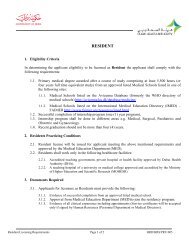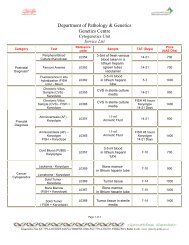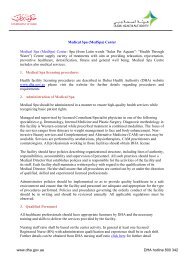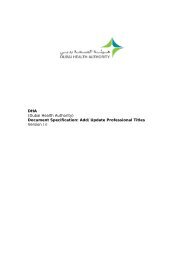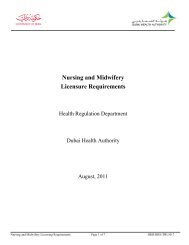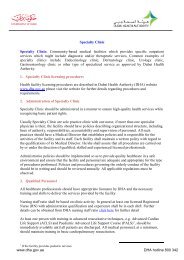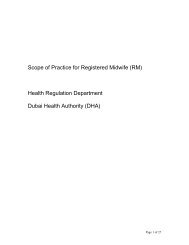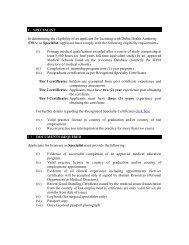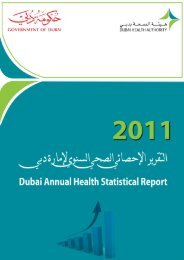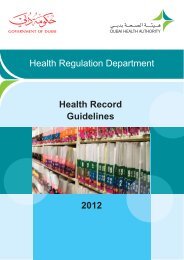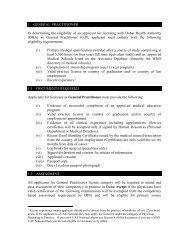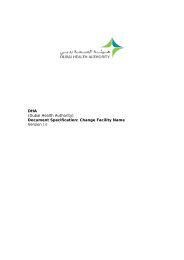New Facility License - Dubai Health Authority
New Facility License - Dubai Health Authority
New Facility License - Dubai Health Authority
Create successful ePaper yourself
Turn your PDF publications into a flip-book with our unique Google optimized e-Paper software.
DHA(<strong>Dubai</strong> <strong>Health</strong> <strong>Authority</strong>)Document Specification: <strong>New</strong> <strong>Facility</strong> <strong>License</strong>Version 1.0
<strong>Health</strong> Regulation Services<strong>New</strong> <strong>Facility</strong> <strong>License</strong>Table of Contents1. INTRODUCTION....................................................................................................... 32. GENERAL NOTES..................................................................................................... 33. SUBMIT NEW FACILITY APPLICATION ..................................................................41. IntroductionThis document guides you how to submit a new facility license request.2
<strong>Health</strong> Regulation Services<strong>New</strong> <strong>Facility</strong> <strong>License</strong>2. General NotesFollowing are general notes which you need to know and under stand before using thesystemNote:• You will find all your pending tasks in the Inbox• In all forms * means mandatory field• While using the system and filling any application, detailed error messages (in red) will beshown if required explaining the error for you and the solution• Payment process is done through <strong>Dubai</strong> eGovernment ePay Gateway3
<strong>Health</strong> Regulation Services<strong>New</strong> <strong>Facility</strong> <strong>License</strong>3. Submit <strong>New</strong> <strong>Facility</strong> ApplicationStep1: Feed-in <strong>Facility</strong> Details form > Click [Next] button4
<strong>Health</strong> Regulation Services<strong>New</strong> <strong>Facility</strong> <strong>License</strong>Step1.1: To add Subcategory1. Click [Add] button2. Select Subcategory from the dropdown list > Click [Submit] button3. Select the Specialties that are provided by your hospital> Click [Submit] button5
<strong>Health</strong> Regulation Services<strong>New</strong> <strong>Facility</strong> <strong>License</strong>Step2: Feed-in <strong>Facility</strong> Personnel form > Click [Next] buttonStep2.1: To add Owner/Lad Partner1. Click [Add] button6
<strong>Health</strong> Regulation Services<strong>New</strong> <strong>Facility</strong> <strong>License</strong>2. Feed-in <strong>Facility</strong> Owner Details > Click [Submit] buttonStep2.2: To add Partner1. Click [Add] button2. Feed-in <strong>Facility</strong> Partner Details > Click [Submit] button7
<strong>Health</strong> Regulation Services<strong>New</strong> <strong>Facility</strong> <strong>License</strong>Step2.3: To add Service Agent1. Click [Add] button2. Feed-in <strong>Facility</strong> Service Agent Details> Click [Submit] buttonStep2.4: To Add Medical Director1. Click [Add] button2. Feed-in <strong>Facility</strong> Medical Director Details> Click [Submit] button8
<strong>Health</strong> Regulation Services<strong>New</strong> <strong>Facility</strong> <strong>License</strong>Step3: Feed-in <strong>Facility</strong> Documents Form > Click [Submit] buttonStep3: Check generated reference number > Click [Proceed to Payment] buttonStep4: Check your payment details > Click [Pay] button9
<strong>Health</strong> Regulation Services<strong>New</strong> <strong>Facility</strong> <strong>License</strong>Step5: Review your transaction details > to print your receipt Click [Print Receipt]buttonNote:After Step5 you need to wait for DHA <strong>Health</strong> Regulation Approval on your <strong>New</strong> Submittedapplication. Once it is approved follow below steps (you need to submit some additional detailsand documents)Step6: In your inbox you will find a pending task, click on it to view the taskStep7: Highlight the task >Click [Open]10
<strong>Health</strong> Regulation Services<strong>New</strong> <strong>Facility</strong> <strong>License</strong>Step8: Review your facility details >Click [Next]11
<strong>Health</strong> Regulation Services<strong>New</strong> <strong>Facility</strong> <strong>License</strong>Step9: You should submit below requirements > Click [Next] button• DED <strong>License</strong>• Valid building contract• Medical Director (if you didn’t submit it in previous steps)• NOC from Medical Director12
<strong>Health</strong> Regulation Services<strong>New</strong> <strong>Facility</strong> <strong>License</strong>Step10: Go back to the inbox> Click [Open] (this is to proceed payment)Step11: Review your payment details > Click [Pay] ()Step12: Review your transaction details > Click [Print Receipt]Note:After Step12 you need to wait for DHA <strong>Health</strong> Regulation Approval. Once it is approved followbelow steps.13
<strong>Health</strong> Regulation Services<strong>New</strong> <strong>Facility</strong> <strong>License</strong>Step13: In your inbox you will find a pending task, click on it to view the taskStep14: Highlight the task >Click [Open]Step15: Review your Issuing <strong>New</strong> <strong>License</strong> payment details >Click [Pay]Step16: Review your transaction details >Click [Print Receipt]Note:Your submitted application will be reviewed by DHA <strong>Health</strong> Regulation staff and if it approvedyour facility's license will be issued and you will be able to use other services.14