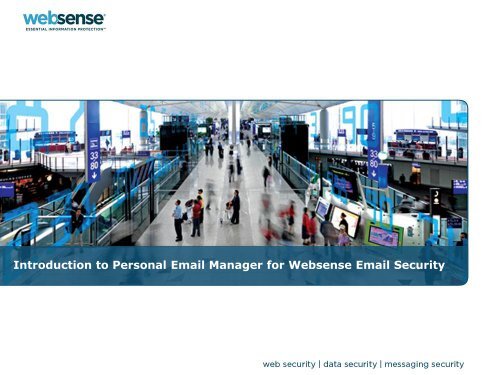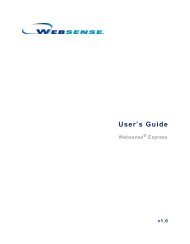Introduction to Personal Email Manager for Websense Email Security
Introduction to Personal Email Manager for Websense Email Security
Introduction to Personal Email Manager for Websense Email Security
You also want an ePaper? Increase the reach of your titles
YUMPU automatically turns print PDFs into web optimized ePapers that Google loves.
<strong>Introduction</strong> <strong>to</strong> <strong>Personal</strong> <strong>Email</strong> <strong>Manager</strong> <strong>for</strong> <strong>Websense</strong> <strong>Email</strong> <strong>Security</strong>
Goals and Objectives• <strong>Introduction</strong> <strong>to</strong> <strong>Personal</strong> <strong>Email</strong> <strong>Manager</strong>• Pre-Installation Supported plat<strong>for</strong>ms Minimum system requirements SQL deployment scenarios• Post-Installation Configuration SSL certificate management• Installing a self-signed certificate• Installing a certificate from a Certificate Authority (CA)• Installing an intermediate certificate from a Certificate Authority (CA)• Administration Configure <strong>Personal</strong> <strong>Email</strong> <strong>Manager</strong> enabled queues Configure inbound notifications
PresenterSean Haight• Title: Technical SupportAnalyst• Accomplishments:Actively supporting:– <strong>Websense</strong> <strong>Email</strong> <strong>Security</strong>– <strong>Websense</strong> Web Filter– <strong>Websense</strong> Data <strong>Security</strong> Suite• Education / Certifications:– UCSD Certified UNIXAdministra<strong>to</strong>r• Qualifications:– Web Filtering Expert– Trainer3
<strong>Introduction</strong> <strong>to</strong> <strong>Personal</strong> <strong>Email</strong> <strong>Manager</strong><strong>Websense</strong>® <strong>Email</strong> <strong>Security</strong> provides a comprehensive layer of protection against threats such asviruses, spam, and other undesirable malware.Occasionally, <strong>Websense</strong>® <strong>Email</strong> <strong>Security</strong> may block email that is safe and wanted. <strong>Personal</strong> <strong>Email</strong><strong>Manager</strong> is an optional facility that notifies you about blocked email and provides the means <strong>to</strong> manageit. <strong>Personal</strong> <strong>Email</strong> <strong>Manager</strong> includes a Web-based user interface and scheduled notifications <strong>to</strong> manageisolated emails.•Spam Filtering•End User Spam Management•Reporting<strong>Websense</strong><strong>Email</strong><strong>Security</strong>ReportCentral<strong>Personal</strong><strong>Email</strong><strong>Manager</strong><strong>Personal</strong> <strong>Email</strong> <strong>Manager</strong>per<strong>for</strong>ms 3 core activities:1. Sends inbound notification emailwhen 1 or more incoming messagesare blocked2. Sends outbound notification emailwhen an outgoing message isblocked.3. If enabled, Always Allowed andAlways Deleted lists allow you <strong>to</strong>specify email addresses from whichemail is always allowed or which arealways deleted.
The <strong>Personal</strong> <strong>Email</strong> <strong>Manager</strong>Web User Interface■ <strong>Personal</strong> <strong>Email</strong> <strong>Manager</strong> includes an interactive facility <strong>for</strong> managing blocked inboundemail and maintaining the Always Allowed and Always Deleted lists (i.e., personalwhitelist and blacklist).■ In the <strong>Personal</strong> <strong>Email</strong> <strong>Manager</strong> My Junk <strong>Email</strong> interface, you can:– View a list of all blocked inbound email.– Preview blocked email.– Request <strong>to</strong> receive blocked email.– Elect <strong>to</strong> delete all blocked email.– Add or remove addresses in the Always Allowed or Always Deleted lists.
Launching <strong>Personal</strong> <strong>Email</strong> <strong>Manager</strong>• Launch <strong>Personal</strong> <strong>Email</strong> <strong>Manager</strong> in one of two ways:– Select Start > Programs > <strong>Personal</strong> <strong>Email</strong> <strong>Manager</strong> >Administra<strong>to</strong>r, or– Click the link <strong>to</strong> <strong>Personal</strong> <strong>Email</strong> <strong>Manager</strong> in an inbound notificationemail.• PEMAdmin is the default administra<strong>to</strong>r account.– Cannot be deleted– Must be used when logging in<strong>to</strong> <strong>Personal</strong> <strong>Email</strong> <strong>Manager</strong> <strong>for</strong> thefirst time– Can be the sole administration account• To per<strong>for</strong>m administration tasks, you must log in asPEMAdmin or have administra<strong>to</strong>r privileges.Note: PEMAdmin account is CASE SENSATIVE
Logging in<strong>to</strong> <strong>Personal</strong> <strong>Email</strong> <strong>Manager</strong>• Click the <strong>Personal</strong> <strong>Email</strong> <strong>Manager</strong> link in your notification email.• If you have bookmarked the page, open your browser and select the link fromyour list of favorites.
My Junk <strong>Email</strong> Page■ The My Junk <strong>Email</strong> page provides a list of all blocked inbound email.■ The Action column includes Receive and Preview links.‣ Click a link <strong>to</strong> initiate that action.‣ Clicking Receive delivers the original email <strong>to</strong> the recipient
Inbound Notification Messages■ Inbound Notifications are provide generated the when facility an <strong>to</strong>: email is isolated <strong>to</strong> a PEMenabled queue.■RequestInbound Notifications<strong>to</strong> receive a blockedcan be sentemailimmediatelyand, optionally,or scheduledadd the senderdelivery<strong>to</strong>timesthecanbeAlwaysconfiguredAllowed<strong>for</strong> uplist.<strong>to</strong> 3 times per day■ Click the <strong>Personal</strong> <strong>Email</strong> <strong>Manager</strong> link <strong>to</strong> log in<strong>to</strong> the interactive facility.
Outbound Notification Messages■ Provides a facility <strong>to</strong> release the email as you deem appropriate.
User Demo: Releasing Isolated <strong>Email</strong>Demonstrate the ability <strong>to</strong> release of emails that have beenisolated by <strong>Websense</strong> <strong>Email</strong> <strong>Security</strong> <strong>to</strong> PEM enabled queues• Learn how <strong>to</strong>:– Launch <strong>Personal</strong> <strong>Email</strong> <strong>Manager</strong>.– Log in using Active Direc<strong>to</strong>ry credentials• Use My Junk <strong>Email</strong> page <strong>to</strong>:– Preview isolated messages.– Release and receive isolated messages.– Edit Always Allowed and Always Deleted lists.• Use Notification <strong>Email</strong>s <strong>to</strong>:– Release and receive isolated messages.
Pre-InstallationRequirements
Requirements<strong>Personal</strong> <strong>Email</strong> <strong>Manager</strong> is compatible with the following operatingsystems and applications.ComponentOperating systemsRequirementWindows 2000 Server SP4Windows 2000 Advanced Server SP4Windows Server 2003 Standard Edition SP2Windows Server 2003 Enterprise Edition SP2Applications Internet Explorer 6.0 and 7.0Firefox 1.5 and laterDatabaseMSDE 2000 SP4SQL Server Express 2005 SP2SQL Server 2005 SP2LDAP Active Direc<strong>to</strong>ry <strong>for</strong> Windows Server 2000 and 2003Lotus Domino 6.5
Minimum System Requirements<strong>Personal</strong> <strong>Email</strong> <strong>Manager</strong> has notably higher minimum system requirements wheninstalled on the same server as <strong>Websense</strong> <strong>Email</strong> <strong>Security</strong>.ComponentProcessor:PEM alonePEM with <strong>Websense</strong><strong>Email</strong> <strong>Security</strong>Memory:PEM alonePEM with <strong>Websense</strong><strong>Email</strong> <strong>Security</strong>Disk Space:PEM alonePEM with <strong>Websense</strong><strong>Email</strong> <strong>Security</strong>DisplayNetworkingRequirementIntel Pentium IV processor, 2 GHz or higherIntel Pentium IV processor, 3 GHz or higher1 GB RAM minimum, 2 GB recommended2 GB RAM minimum, 4 GB recommended500 MB Minimum Disk Space, 1 GB recommended2.2 GB Minimum Disk Space, 3.2 GB recommendedSuper VGA (800 x 600) or higher resolution video adap<strong>to</strong>r andmoni<strong>to</strong>rTCP/IP installed and configured
SQL Server Deployment ConsiderationsDedicated versus centralized database server■ Centralized SQL server– Logging data <strong>for</strong> multiple <strong>Websense</strong> <strong>Email</strong> <strong>Security</strong> servers is collectedin a single, centralized database.– This configuration is preferred <strong>for</strong> <strong>Websense</strong> <strong>Email</strong> <strong>Security</strong> loggingwhen used with <strong>Personal</strong> <strong>Email</strong> <strong>Manager</strong>.■ Dedicated SQL server– Logging data is collected in separate databases <strong>for</strong> each <strong>Websense</strong><strong>Email</strong> <strong>Security</strong> server.– This SQL configuration does NOT allow <strong>for</strong> centralized managementwhen <strong>Personal</strong> <strong>Email</strong> <strong>Manager</strong> is deployed with multiple <strong>Websense</strong> <strong>Email</strong><strong>Security</strong> servers and is not recommended.
SQL Deployment Scenarios■ Single <strong>Websense</strong> <strong>Email</strong> <strong>Security</strong> Server with a dedicatedSQL server■ Multiple <strong>Websense</strong> <strong>Email</strong> <strong>Security</strong> Servers, each with adedicated SQL server■ Multiple <strong>Websense</strong> <strong>Email</strong> <strong>Security</strong> Servers with one centralizedSQL server
SQL Deployment ScenariosSingle <strong>Websense</strong> <strong>Email</strong> <strong>Security</strong> server with a dedicated SQL serverSQL Engine■ <strong>Personal</strong> <strong>Email</strong> <strong>Manager</strong> is installed on a<strong>Websense</strong> <strong>Email</strong> <strong>Security</strong> server running adedicated SQL server.■ All <strong>Websense</strong> <strong>Email</strong> <strong>Security</strong> and <strong>Personal</strong><strong>Email</strong> <strong>Manager</strong> databases share the sameSQL instance.■ System requirements are notablyhigher:Minimum system requirements:• Intel Pentium IV processor 3 GHz or higher• 2 GB RAM minimum, 4 GB recommended
SQL Deployment ScenariosMultiple <strong>Websense</strong> <strong>Email</strong> <strong>Security</strong> servers, each with a dedicated SQLserver<strong>Personal</strong> <strong>Email</strong> <strong>Manager</strong> must be deployed and configured <strong>for</strong> each <strong>Websense</strong> <strong>Email</strong> <strong>Security</strong> server.<strong>Email</strong> isolated by <strong>Websense</strong> <strong>Email</strong> <strong>Security</strong> insegment A must be released via the Web UIfrom a <strong>Personal</strong> <strong>Email</strong> <strong>Manager</strong> server locatedin segment A.Segment A<strong>Email</strong> isolated by <strong>Websense</strong> <strong>Email</strong> <strong>Security</strong> insegment B must be released via the Web UIfrom a <strong>Personal</strong> <strong>Email</strong> <strong>Manager</strong> server insegment B.Segment B
SQL Deployment ScenariosMultiple <strong>Websense</strong> <strong>Email</strong> <strong>Security</strong> servers with one centralized SQL server■ Allows <strong>Personal</strong> <strong>Email</strong> <strong>Manager</strong> <strong>to</strong> receive regular updates from all <strong>Websense</strong> <strong>Email</strong><strong>Security</strong> servers without deployment of additional <strong>Personal</strong> <strong>Email</strong> <strong>Manager</strong> servers■ Lets you release messages from all <strong>Websense</strong> <strong>Email</strong> <strong>Security</strong> servers via the<strong>Personal</strong> <strong>Email</strong> <strong>Manager</strong> Web user interface or scheduled inbound notificationreportsCentralized SQL ConfigurationCentralized STEMLog
Post-InstallationConfiguration
<strong>Personal</strong> <strong>Email</strong> <strong>Manager</strong> Configuration ToolConfigure <strong>Personal</strong> <strong>Email</strong> <strong>Manager</strong> initially during installation.The <strong>Personal</strong> <strong>Email</strong> <strong>Manager</strong> Configuration Tool allows you <strong>to</strong> change configurationsettings, test connectivity, and control the <strong>Personal</strong> <strong>Email</strong> <strong>Manager</strong> service after installation.Use the <strong>Personal</strong> <strong>Email</strong> <strong>Manager</strong> Configuration Tool <strong>to</strong>:• Specify the Windows user account under which the <strong>Personal</strong><strong>Email</strong> <strong>Manager</strong> service runs.• Test the <strong>Personal</strong> <strong>Email</strong> <strong>Manager</strong> Web user interface.• Manage connections <strong>to</strong> the external systems.• Configure the <strong>Personal</strong> <strong>Email</strong> <strong>Manager</strong> database.• Configure <strong>Websense</strong> <strong>Email</strong> <strong>Security</strong> database.• Configure SMTP servers.• Configure LDAP servers.• Configure <strong>Websense</strong> <strong>Email</strong> <strong>Security</strong> servers.
S<strong>to</strong>pping and Restarting the Service• If a restart is required, the following message appears next <strong>to</strong> the S<strong>to</strong>p but<strong>to</strong>n:“Restart <strong>to</strong> apply changes.”• A restart is required if you:– Change the connection definitions of any external service.– Change the settings <strong>for</strong> certificates, notifications, or replies.– Change the port settings <strong>for</strong> the <strong>Personal</strong> <strong>Email</strong> <strong>Manager</strong> Web server.– Apply a hotfix.• You do not need <strong>to</strong> s<strong>to</strong>p and restart <strong>Personal</strong> <strong>Email</strong> <strong>Manager</strong> if you changeonly the logging level or the PEMAdmin password.
Starting the ServiceIf only the configuration has changed, or the unprocessed messagebacklog is not large:• Click Start From, then click Start in the dialog box that appears. The serviceis started and blocked email is processed.If the service has been s<strong>to</strong>pped <strong>for</strong> a while, or a large backlog ofunprocessed blocked messages exists:• Adjust the date and time <strong>to</strong> limit blocked email processing <strong>to</strong> a recent period.Unprocessed email that is older than the Start From date is not processed.
External Systems: Database ServersTo change the connection specifications <strong>for</strong> the <strong>Personal</strong><strong>Email</strong> <strong>Manager</strong> or <strong>Websense</strong> <strong>Email</strong> <strong>Security</strong> databaseservers, click the appropriate External Systems but<strong>to</strong>n:1. Enter the name or IP address of the database server.2. Enter the server’s TCP port number. Default = 14333. Select the method of authentication.4. With SQL authentication, enter the server login details.
External Systems: Database Servers■ Click Refresh DB Lists <strong>to</strong> refresh the lists<strong>for</strong> the selected server and <strong>to</strong> inspect thenames of the selected and availabledatabases.■ Click an entry <strong>to</strong> select it.■ Click Test <strong>to</strong> validate the settings and testthe connection.NOTE:Should the test fail, an error description isdisplayed next <strong>to</strong> Test. For morein<strong>for</strong>mation about the error, examine theconfiguration log file.Default Location of PEMConfigura<strong>to</strong>r.log:/Program Files/<strong>Personal</strong> <strong>Email</strong> <strong>Manager</strong>/Configuration Tools/Logs/
External Systems: SMTP ServerThe SMTP server acts as a mail relay <strong>for</strong> <strong>Personal</strong> <strong>Email</strong> <strong>Manager</strong> <strong>to</strong> send blockednotification email <strong>to</strong> the end users. (The SMTP server is not typically the <strong>Websense</strong> <strong>Email</strong><strong>Security</strong> server.)To change the connection, click SMTP:1. Enter the name or IP address of the SMTP server. This is typically the name of your organization’s email server.2. Enter the TCP port number. Default = 25
LDAP Integration Demo <strong>for</strong> Active Direc<strong>to</strong>ry• Learn how <strong>to</strong>:– Create LDAP connection <strong>to</strong> Active Direc<strong>to</strong>ry– Verify LDAP connectivity using built-in search filters used <strong>to</strong> query <strong>for</strong>:• User Logins• <strong>Email</strong> Address associated with LDAP user accounts• Partial User, Group, and OU Names• Distinguished NamesLDAP Demonstration requires a valid:Domain Admin Account:DC DNS Name or IP Address:Base DN:PEMDemo1DEMO-DC.ILPDEMO.COMDC=ILPDEMO, DC=COM• (Optionally) Windows Server 2003 Support Tools <strong>for</strong> LDP:– Use <strong>to</strong> browse the LDAP direc<strong>to</strong>ry tree, verify a successful bind and obtainthe Base DN <strong>for</strong> the configuration <strong>to</strong>ol.– Download Link: http://go.microsoft.com/fwlink/?LinkId=100114
Configuration SettingsIn the Configuration Settings section of the <strong>Personal</strong> <strong>Email</strong> <strong>Manager</strong>Configuration Tool, you can:■ Control the event logging level.■ Change the password <strong>for</strong> the PEMAdmin account.■ Configure the ports used by the <strong>Personal</strong> <strong>Email</strong> <strong>Manager</strong> Web server.■ Manage Secure Sockets Layer (SSL) certificates.■ Configure and test the URL link <strong>to</strong> <strong>Personal</strong> <strong>Email</strong> <strong>Manager</strong> blocknotification emails.■ Configure and test the <strong>Personal</strong> <strong>Email</strong> <strong>Manager</strong> notification replysettings.
Changing the Event Logging Level• Click Logging on the main screen <strong>to</strong> change the logging level and othersettings related <strong>to</strong> the <strong>Personal</strong> <strong>Email</strong> <strong>Manager</strong> log file.• <strong>Personal</strong> <strong>Email</strong> <strong>Manager</strong> sends log entries <strong>to</strong> an XML file named “server.log.”The log file can help diagnose <strong>Personal</strong> <strong>Email</strong> <strong>Manager</strong> problems.• In the PEM Logging dialog box, specify the amount of detail recorded in thelog file from the following options:– Error – Only serious errors are logged.– Warning – (default) Serious errors and minor problems are logged.– In<strong>for</strong>mation – All <strong>Personal</strong> <strong>Email</strong> <strong>Manager</strong> operations are logged.– Debug – Extensive in<strong>for</strong>mation on <strong>Personal</strong> <strong>Email</strong> <strong>Manager</strong> and underlyingframework is logged.
Configuring Web Server Ports• Click PEM Web Server on the main screen <strong>to</strong> set port numbers <strong>for</strong> the<strong>Personal</strong> <strong>Email</strong> <strong>Manager</strong> Web server.Note:This dialog is available only when the <strong>Personal</strong> <strong>Email</strong><strong>Manager</strong> service is s<strong>to</strong>pped.• <strong>Personal</strong> <strong>Email</strong> <strong>Manager</strong> uses ports <strong>for</strong> secured (HTTPS) and unsecured(HTTP) connections <strong>to</strong> the <strong>Personal</strong> <strong>Email</strong> <strong>Manager</strong> Web interface:HTTP ports (default = 8282) – Used <strong>for</strong> unauthenticated requests from notification emailhttp://:8282/PEMHTTPS ports (default = 8663) – Used with SSL encryption <strong>for</strong> authenticated <strong>Personal</strong><strong>Email</strong> <strong>Manager</strong> Web interface sessions <strong>to</strong> prevent compromise of end-user passwords.https://:8663/PEM
Changing the PEMAdmin password• Because this account may be the only <strong>Personal</strong> <strong>Email</strong> <strong>Manager</strong> administra<strong>to</strong>raccount, and the password could be lost, you can reset this password.• To change the PEMAdmin password, click PEMAdmin Password on themain screen <strong>to</strong> display the PEMAdmin Password dialog box•Enter your password and confirm• Click save <strong>to</strong> commit the changes• No restart of the service is required
Post-InstallationSSL Certificate Management
SSL Certificate Demo:Creating and Installing a Self-signed SSL Certificate■ Created during initial installation <strong>for</strong> use by the <strong>Personal</strong> <strong>Email</strong> <strong>Manager</strong>■ Valid <strong>for</strong> 90 days■ Ensures that user names and passwords, in particular LDAP domainpasswords, are sent encrypted during login
Installing a Certificate from a CertificateAuthority (CA)• To begin the installation process:– Click, Generate CSR <strong>to</strong> generate a certificatesigning request (CSR).• The Certificate Signing Request screen:– Displays the contents of the request andadditional steps <strong>to</strong> be taken.• The CA will return the signed certificate:– Read the CA’s installation instructions <strong>to</strong> determine ifadditional root or intermediate certificates are required.• After any intermediate certificates areinstalled, click Import Certificate.– In the “File – Open” dialog box, navigate <strong>to</strong> the locationof the certificate and select it.• The Import Trusted Certificate screendisplays the details of the certificate.• Click Import <strong>to</strong> complete the installation.
Installing an Intermediate Certificate from aCertificate Authority■ Additional certificate requirements should be stated in the CA’s certificateinstallation instructions.■ Follow the instructions <strong>for</strong> Tomcat 5.x <strong>to</strong> obtain the necessary additional certificatesdirectly from the CA.1. Obtain the root and intermediate certificates from the CA.2. Import the root and intermediate certificates using the java key<strong>to</strong>ol3. Import the SSL certificate issued by the CA using the java key<strong>to</strong>ol.Example installation of Verisign root and intermediate certificates:a) Install root certificate :key<strong>to</strong>ol -import -alias root -keys<strong>to</strong>re pemserver.keys<strong>to</strong>re -trustcacerts -file "AddTrustExternalCARoot.crt"b) Install first intermediate certificate :key<strong>to</strong>ol -import -alias intermediate1 -keys<strong>to</strong>re pemserver.keys<strong>to</strong>re -trustcacerts -file "NetworkSolutions_CA.crt"c) Install second intermediate certificate:key<strong>to</strong>ol -import -alias intermediate2 -keys<strong>to</strong>re pemserver.keys<strong>to</strong>re -trustcacerts -file "UTNAddTrustServer_CA.crt“Example installation of GoDaddy root and intermediate certificates:a) Install root certificate :key<strong>to</strong>ol -import -alias root -keys<strong>to</strong>re pemserver.keys<strong>to</strong>re -trustcacerts -file “valicert_class2_root.crt”b) Install first intermediate certificate :key<strong>to</strong>ol -import -alias cross -keys<strong>to</strong>re pemserver.keys<strong>to</strong>re -trustcacerts -file “gd_cross_intermediate.crt”c) Install second intermediate certificate:key<strong>to</strong>ol -import -alias intermed -keys<strong>to</strong>re pemserver.keys<strong>to</strong>re -trustcacerts -file “gd_intermediate.crt”
<strong>Personal</strong> <strong>Email</strong> <strong>Manager</strong> Administration<strong>Personal</strong> <strong>Email</strong> <strong>Manager</strong>Web-based UI
Best Practices <strong>for</strong> Queue Configuration• It’s common practice <strong>to</strong> initially set up only the Anti-Spam Agent queue.– This queue is the most likely <strong>to</strong> have incorrectly identified spam (false positive)• Recommended settings <strong>for</strong> Anti-Spam Agent queue:<strong>Email</strong> queue Inbound/Outbound UsersAnti-Spam Agent Inbound All users• You may also choose <strong>to</strong> PEM enable queues used <strong>to</strong> isolate message fromcus<strong>to</strong>m dictionary rules which are more likely <strong>to</strong> catch false positives.NOTE:• Do not enable queue management <strong>for</strong> Anti-Spam Agent - DFP. TheDFP queue contains 100% spam email, which does not need usermanagement.
Configuring Inbound Notification Timing• Set the time interval in which <strong>Personal</strong> <strong>Email</strong> <strong>Manager</strong> sends blocked inboundnotification email.• Settings do not apply <strong>to</strong> queues individually configured <strong>to</strong> send notifications.
User Demo: <strong>Personal</strong> <strong>Email</strong> <strong>Manager</strong>Administration• Configure <strong>Personal</strong> <strong>Email</strong> <strong>Manager</strong> enabled queues.• Grant administra<strong>to</strong>r access <strong>to</strong> LDAP user and log in as administra<strong>to</strong>r.• Modify user settings.
Questions?• As many questions as possible will be answered in the allotted time.• Responses <strong>to</strong> all questions submitted will be posted online on theSupport Webinar home page approximately one week from <strong>to</strong>day.• To review answers <strong>to</strong> your questions, go <strong>to</strong>:– http://www.websense.com/content/SupportWebinars.aspx40
Upcoming WebinarFiltering Remote Users with<strong>Websense</strong> Web Filter version 7May 2009WebinarDate: May 20, 2009, 8:30 A.M. (GMT -8:00)How <strong>to</strong> register:http://www.websense.com/F9776228941