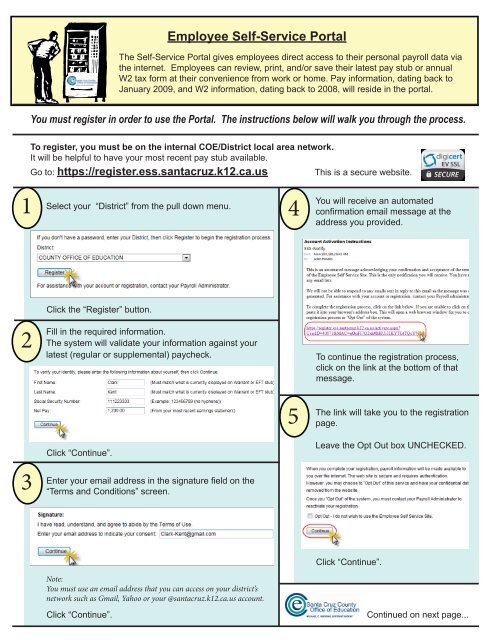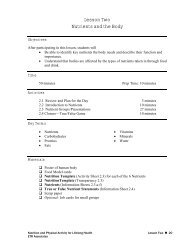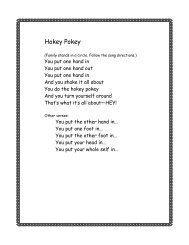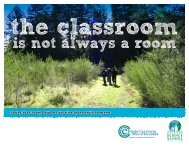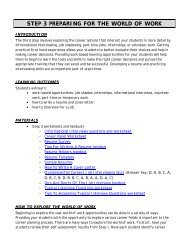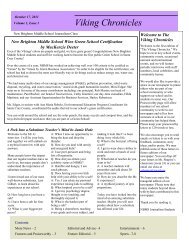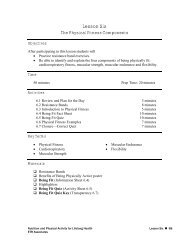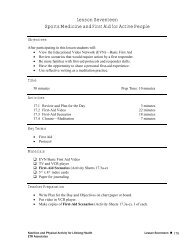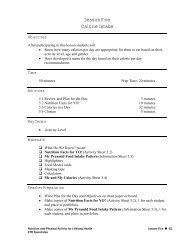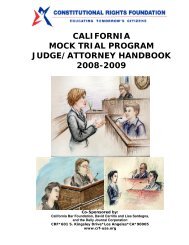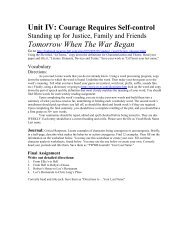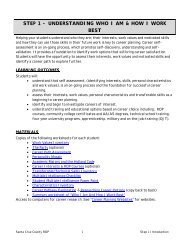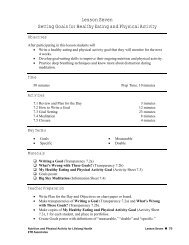Employee Self Service Portal Instructions
Employee Self Service Portal Instructions
Employee Self Service Portal Instructions
Create successful ePaper yourself
Turn your PDF publications into a flip-book with our unique Google optimized e-Paper software.
<strong>Employee</strong> <strong>Self</strong>-<strong>Service</strong> <strong>Portal</strong>The <strong>Self</strong>-<strong>Service</strong> <strong>Portal</strong> gives employees direct access to their personal payroll data viathe internet. <strong>Employee</strong>s can review, print, and/or save their latest pay stub or annualW2 tax form at their convenience from work or home. Pay information, dating back toJanuary 2009, and W2 information, dating back to 2008, will reside in the portal.You must register in order to use the <strong>Portal</strong>. The instructions below will walk you through the process.1To register, you must be on the internal COE/District local area network.It will be helpful to have your most recent pay stub available.This is a secure website.Go to: https://register.ess.santacruz.k12.ca.usSelect your “District” from the pull down menu.4You will receive an automatedconfirmation email message at theaddress you provided.2Click the “Register” button.Fill in the required information.The system will validate your information against yourlatest (regular or supplemental) paycheck.To continue the registration process,click on the link at the bottom of thatmessage.5The link will take you to the registrationpage.3Click “Continue”.Enter your email address in the signature field on the“Terms and Conditions” screen.Leave the Opt Out box UNCHECKED.Note:You must use an email address that you can access on your district’snetwork such as Gmail, Yahoo or your @santacruz.k12.ca.us account.Click “Continue”.Click “Continue”.Continued on next page...
6Create your username and password7You’re almost finished. In this step, you will choosewhether you want your paystub printed anddelivered/mailed to you or you prefer the GREENoption, saving paper, while accessing yourinformation on this new <strong>Employee</strong> <strong>Self</strong>-<strong>Service</strong><strong>Portal</strong>.(You can change this option under preferencesonce you are registered and logged into the portal.)Click “Continue”.Click “Continue”.8The final step in the registration process is to click “Finish”. This will redirect you to the login page.If you are employed by more than one district, you will need to go through the registrationprocess and login to each district separately.To access your information on the <strong>Employee</strong> <strong>Self</strong>-<strong>Service</strong> <strong>Portal</strong>, from home or work:12Go to: https://ess.santacruz.k12.ca.usWe recommend that you add this site toyour browser favorites for easy access.Login with the username and password you created.Once you have logged in, the Home Pagedisplays the Menu items available.Each paystub is listed by the issue date andthe W2 information is listed by the year.They can be printed and/or saved as a pdf.Unfortunately, the “Benefits” option isunavailable at this time.For assistance with your account or registration, contact your Payroll Administrator.