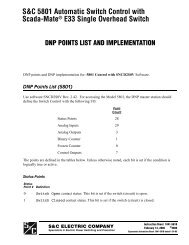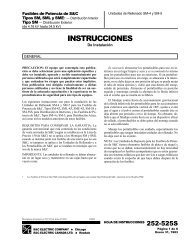Instruction Sheet 515-530 - S&C Electric Company
Instruction Sheet 515-530 - S&C Electric Company
Instruction Sheet 515-530 - S&C Electric Company
You also want an ePaper? Increase the reach of your titles
YUMPU automatically turns print PDFs into web optimized ePapers that Google loves.
Quick-Start ProgrammingIn order to perform the field adjustment and programming procedures outlined herein,you’ll need to enter the correct access-code number when so directed.The access–code number is 6601.Ç CAUTIONAlways normalize the left and right sources and set the base voltages on Phase 2 of theleft and right sources after executing CONFIG: RESTORE VALUES. You must alsomanually reconfigure the following parameters (even if the display shows correct values):Loss of Source, Return of Source, Over Voltage, and Unbalance. Failure to do somay result in erratic operations.NOTICETo ensure that any changes to the factory-settings in all menus are stored in memory,press the “NEXT” item key before the “QUIT” key.NOTICEWhen changing “SELECT BUS TYPE” or “SELECT PRE FERRED” in the“CONFIGURE” menu, the Micro-AT will power down and reboot. A “system startup”will be recorded in the event log.Step 1Place the manual/automatic operation selector switch in “MANUAL” to prevent automaticoperation during adjustment and programming.Step 2Set the operating characteristics of the Micro-AT con trol using the following procedure:(a) Press the “CONFIGURE” menu key. The following display will appear:ECONFIG:EEEPRESSELAST/NEXTEITEM(b) Press the “NEXT” item key. The first item of the “CONFIGURE” menu will appearon the first line of the display:ECONFIG:ESELECTEBUSETYPE(c) Press the “NEXT” item key repeatedly to scroll to each field adjustable item ofthe “CONFIGURE” menu, as listed in the following table.4 S&C <strong>Instruction</strong> <strong>Sheet</strong> <strong>515</strong>-<strong>530</strong>
Quick-Start ProgrammingIs the factory-setting for each item (shown in the last column of the table, inboldface type) appropri ate for this installation? If not, change it.For example, here is the display for CONFIG: SELECT PREFERRED withits factory-setting, LEFT:ECONFIG: ESELECTEPREFERREDELEFTEEEEEEEEEEEEEECHANGEIf the right source is the preferred source at this installation, press the“CHANGE” key. The follow ing display will appear:ECONFIG:ESELECTEPREFERREDENTEREACCESSECODEEEEEE fPress each digit of the access-code number, then press the “ENTER” key.NOTICEYou will not be required to reenter the access-code number until one of the followingoccurs:• The “QUIT” key is pressed,• The manual/automatic operation selector switch is placed in “AUTOMATIC,” or• No keystroke of the keypad have been detected for 5 minutes.Press the “ ” key to select the other possible operating state for CONFIG:SELECT PRE FERRED, the RIGHT source. Then press the “ENTER” key. Thedisplay will now look like this:ECONFIG: ESELECTEPREFERREDERIGH TEEEEEEEEEEEEECHANGE(d)The other field adjustable items of the “CONFIG URE” menu can be changed inthe same manner. Procedures for normalizing the left and right sources, settingthe base voltages on the left and right sources, selecting a custom access code,and selecting the communications card bit rate are dis cussed below.Normalize the left and right sources (unless CON FIG: VOLTAGE SENSINGhas been factory-set for 2 WIRE voltage sensing). Each source must be normalizedto compensate for any output-voltage magnitude unbalance and/or phaseangleunbal ance between the voltage-sensing devices on that source. Eachsource should be in its known normal state, so that unusual system conditionsaren’t calibrated out.Here, for example, is the display for CONFIG: NORMALIZE LEFT:ECONFIG: ENORMALIZEELEFTENORMAL IZEEEEEEEEEECHANGEPress the “CHANGE” key. If the display prompts you to reenter the accesscodenumber, do so. The following display will appear:ECONFIG: ENORMALIZEELEFTENORMALIZEPress the “ENTER” key. The display will now look like this:ECONFIG: ENORMALIZEELEFTENORMAL IZEEEEEEEEEECHANGENormalize the right source the same way.6 S&C <strong>Instruction</strong> <strong>Sheet</strong> <strong>515</strong>-<strong>530</strong>
Quick-Start ProgrammingNOTICEA source can be normalized only if each phase has mea surable voltage and its sequenceof rotation is the same as on the other source. If normalizing can’t be performed, oneof the following messages will be displayed:CANNOT NORMALIZEPHASE VOLT(S) TOO LOWorCANNOT NORMALIZEOPPOSITE PHASE ROTATIONIf either of these messages is displayed, contact your nearest S&C Sales Office.(e) Set the base voltages on Phase 2 of the left and right sources. Each source shouldbe in its known normal state, so that unusual system conditions aren’t calibratedout.Here, for example, is the display for CONFIG: SET BASE LEFT with itsfactory-setting, 120 VOLTS:ECONFIG: ESETEBASEELEFTE120E VOLTSEEEEEEEEECHANGEIf the left-source base voltage is to be set to some other value, press the“CHANGE” key. If the dis play prompts you to reenter the access-code num ber,do so. The display will now look like this:ECONFIG: ESETEBASEELEFTE120E VOLTSEEEEEEEEE_____Enter the desired left-source base voltage. If, for example, 117 volts is thedesired value, the “1,” “1,” and “7” keys would be pressed—followed by the“ENTER” key. The display will change to:ECONFIG: ESETEBASEELEFTE117E VOLTSEEEEEEEEECHANGESet the right-source base voltage the same way.(f) The Micro-AT control can be programmed to accept a custom access-codenumber of your choosing, using the following procedure. If you don’t wish toenter a custom access-code number, proceed to Step 2(g).Here’s the display for CONFIG: ACCESS CODES:CONFIG: EACCESS CODESCHANGEPress the “CHANGE” key. The following displayCONFIG:EACESS CODESENTER ACCESSECODE _Press each digit of the standard access-code num ber; then press the “ENTER”key. The display will change to:CONFIG:EACESS CODESUSEREENTERENEWECODE _Enter your desired custom access-code number (4 digits minimum, 7 digitsmaximum). The display will change to:CONFIG: EACESS CODESUSER REENTERENEWECODE _Just to make sure that the number you entered is really the custom accesscodenumber you desire, you’ll need to reenter the same number.S&C <strong>Instruction</strong> <strong>Sheet</strong> <strong>515</strong>-<strong>530</strong> 7
Quick-Start ProgrammingNOTICEIf you accidentally enter a different custom access-code number the second time, thefollowing mes sage will appear: REENTRY FAILED.If you attempt to enter a custom access-code num ber that is already in use, thefollowing message will appear: CODE IN EFFECT.In either case, you’ll need to repeat the procedure described above.(g)The Micro-AT control will now accept either the custom access-code numberthat you just entered or the standard access-code number.If the Micro-AT control has been furnished with the optional communicationscard feature (Cata log Number Suffix “-Y8”), you may need to change the communicationport data transfer bit rate, using the following procedure. Refer toInstruc tion <strong>Sheet</strong> <strong>515</strong>-606. If the Micro-AT control has not been furnished withthe communications card, proceed to Step 3.Here’s the display for CONFIG: COM Ø BIT RATE with its factory-setting,19200 BITS PER SECOND:CONFIG: ECOME0EBITERATEE19200EEEEEEEEEEEEECHANGEIf a different data transfer bit rate is needed to establish communicationsbetween the Micro-AT control and your personal computer, press the “CHANGE”key. The following display will appear:CONFIG: ECOME0EBITERATEENTER ACCESS CODE _Press each digit of the access-code number, then press the “ENTER” key. Thedisplay will change to:CONFIG: ECOME0EBITERATEE 19200EEEEOREEEEE3 8400Press the “ ” key to select the other possible selections: 2400, 4800, 9600, or38400 bits per sec ond. Then press the “ENTER” key.Step 3Set the voltage-related operating parameters of the Micro-AT control using the followingprocedure.(a) Press the “VOLTAGE” menu key. The following display will appear:VOLTAGE:EEEPRESSELAST/NEX TEITEM(b) Press the “NEXT” item key. The first item of the “VOLTAGE” menu will appearon the first line of the display:VOLTS:EELOSS OF SOURCE(c) Press the “NEXT” item key repeatedly to scroll to each field adjustable item ofthe “VOLTAGE” menu, as listed in the table on page 9.Is the factory-setting for each item (shown in the last column of the table, inboldface type) appropriate for this installation? If not, change it.For example, here is the display for VOLTS: LOSS OF SOURCE with itsfactory-setting, 85 VOLTS:VOLTS: LOSS OF SOURCE85.0 VOLTS CHANGE8 S&C <strong>Instruction</strong> <strong>Sheet</strong> <strong>515</strong>-<strong>530</strong>
Quick-Start ProgrammingIf the loss-of-source voltage is to be set to some other value, press the“CHANGE” key. If the display prompts you to reenter the access-code number,do so. The display will now look like this:VOLTS: LOSS OF SOURCE85.0 VOLTS _____Enter the desired loss-of-source voltage. If, for example, 102 volts is thedesired value, the “1,” “0,” and “2” keys would be pressed—followed by the“ENTER” key. The display will change to:VOLTS: LOSS OF SOURCE102 VOLTS CHANGEThe other field adjustable items of the “VOLTAGE” menu can be changed in thesame manner.Step 4If the CONFIG: LOCKOUT OPTION has been factory-set for INTERNAL, set thelockout level of the Micro-AT control using the following procedure.(a) Press the “CURRENT” menu key. The following display will appear:CURRENT:EEEPRESSELAST/NEX TEITEM(b) Press the “NEXT” item key. The following display will appear for CURRENT:LOCKOUT LEVEL:CURRENT: LOCKOUT LEVEL1200 AMPS CHANGELockout level has been factory-set for 1200 amperes but may be field adjustedto any value between 200 and 1500 amperes.(c) Is the factory-setting appropriate for this installation? If not, change it.If the lockout level is to be set to some other value, press the “CHANGE” key. Ifthe display prompts you to reenter the access-code number, do so. The displaywill now look like this:CURRENT: LOCKOUT LEVEL1200 AMPS -----Field Adjustable ItemVOLTS:LOSS OF SOURCERETURN OF SOURCEOVERVOLT DETECTUNBALANCE DETECTDescription Displayed If Operating Range1Voltage level on source serving the load (or voltage level on sourceserving one of the bus sections, in split-bus switchgear) which, ifreduced below, will result in control initiating automatic loss-ofsourcetransfer. Also, if “HOLD” return has been selected, voltagelevel on alternate source (or voltage level on source in use, insplit-bus switchgear) which, if reduced below, will result in controlinitiating automatic return-of-source transferVoltage level on source formerly serving the load (or voltage levelon source formerly serving one of the bus sections, in split-busswitchgear) which, if equaled or exceeded, will result in controlinitiating automatic return-of-source transfer. (Applicable only if“AUTO” or “WINDOW” return has been selected)Voltage level on a source which, if equaled or exceeded, will resultin the control posting an entry in the event logUnbalance level on source serving the load (or unbalance level onsource serving one of the bus sections, in split-bus switchgear)which, if equaled or exceeded, will result in control initiatingauto matic transfer. Also, if “HOLD” return has been selected,unbal ance level on alternate source (or unbalance level on sourcein use, in split-bus switchgear) which, if equaled or exceeded, willresult in control initiating automatic return transferDisplayed at all installationsDisplayed at all installationsDisplayed at all installationsCONFIG: UNBALANCE INSTALLhas been factory-set for “IN”10-105 VOLTS(85 VOLTS)100-120 VOLTS(105 VOLTS)120-140 VOLTS(135 VOLTS)12-60 VOLTS(18 VOLTS)in switchgear, weatherproofenclosure,or Vista UDS30-60 VOLTS(30 VOLTS)in pad-mounted gear1 Factory-settings are shown in boldface type.S&C <strong>Instruction</strong> <strong>Sheet</strong> <strong>515</strong>-<strong>530</strong> 9
Quick-Start ProgrammingEnter the desired lockout level. If, for example, 600 amperes is the desiredvalue, the “6,” “0,” and “0” keys would be pressed followed by the “ENTER” key.CURRENT: LOCKOUT LEVEL600 AMPS CHANGEStep 5Set the time-related operating parameters of the Micro-AT control using the followingprocedure.(a) Press the “TIME” menu key. The following display will appear:TIME:PRESS LAST/NEXT ITEM(b) Press the “NEXT” item key. The first item of the “TIME” menu will appear on thefirst line of the display:TIME: LOSS OF LEFT SOURCE(c) Press the “NEXT” item key repeatedly to scroll to each item of the “TIME” menu,as listed in the table below. Each item of the “TIME” menu is field adjustable.Is the factory-setting for each item (shown in the last column of the table, inboldface type) appropriate for this installation? If not, change it.For example, here is the display for TIME: LOSS OF LEFT SOURCE with itsfactory-setting, 2.00 SECONDS:ETIME: LOSSEOFELEFTESOURCEE2.00 SECONDSEEEEEE CHANGEIf the loss-of-left source time is to be set to some other value, press the“CHANGE” key. If the dis play prompts you to reenter the access-code num ber,do so. The display will now look like this:ETIME: LOSSEOFELEFTESOURCEE2.00 SECONDS -----Enter the desired loss-of-left source time. If, for example, 10.5 seconds is thedesired value, the “1,” “0,” “.,” and “5” keys would be pressed—followed by the“ENTER” key. The display will change to:ETIME: LOSSEOFELEFTESOURCEE10.5 SECONDS CHANGEThe other items of the “TIME” menu can be changed in the same manner.Step 6Perform the loss-of-source testing and overcurrent-lockout testing outlined in the OperationalTest ing section of <strong>Instruction</strong> <strong>Sheet</strong> <strong>515</strong>-500 or <strong>Instruction</strong> <strong>Sheet</strong> <strong>515</strong>-600.10 S&C <strong>Instruction</strong> <strong>Sheet</strong> <strong>515</strong>-<strong>530</strong>
Quick-Start ProgrammingField Adjustable ItemTIME:DescriptionDisplayed IfOperatingRange1LOSS OF LEFTSOURCETime delay between detection of loss of voltage on left sourceand initiation of automatic loss-of-source transferDisplayed at all installations0.25-240SECONDS(2.00 SECONDS)LOSS OF RIGHTSOURCETime delay between detection of loss of voltage on right sourceand initiation of automatic loss-of-source transferDisplayed at all installations0.25-240SECONDS(2.00 SECONDS)RETURN OF SOURCETime delay between return of preferred-source voltage (orvoltage to the previously failed source, in split-bus switchgear)and initiation of automatic return-of-source transferCONFIG: SELECT RETURN has been setfor “AUTO” or “WINDOW” return5 SECONDSTO 8 HOURS(00:03:00)LOCKOUT RESETTime delay that voltage must remain on load, following itsresumption after a momentary overcurrent, before lockoutfeature is automatically resetCONFIG: LOCKOUT OPTION has beenfactory-set for “INTERNAL” or “EXTERNAL”0.25-240SECONDS(20.0 SECONDS)OC LOCKOUT PICKUPTime delay between detection of overcurrent and initiation ofovercurrent lockoutCONFIG: LOCKOUT OPTION has beenfactory-set for “INTERNAL”3-100MILLISECONDS(50 MS)TRANSITION DWELLTime delay, during automatic loss-of-source transfer, betweenopening of a source interrupter switch and closing of the othersource interrupter switch (or closing of the bus-tie interrupterswitch, in split-bus switchgear). Also, time delay, during automaticreturn-of-source transfer, between opening of a source interrupterswitch (or opening of the bus-tie interrupter switch, in split-busswitchgear) and closing of the other source interrupter switchCONFIG: DWELL TIMER has been setfor “IN”0.25-10SECONDS(2.00 SECONDS)WINDOW BEGINThe beginning of a time “window” in which an automatic returnof-sourcetransfer can occur; the window is adjustable from1 minute to 3 hours. (Transfer will take place after the return-ofsourcetime delay has expired—provided that the time of day iswithin the window selected)CONFIG: SELECT RETURN has been setfor “WINDOW” returnhh:mm(hour: minute—24-hour format)(01:00)WINDOW LENGTH(24 HR)The time duration of the “window” in which an automaticreturn-of-source transfer can occurCONFIG: SELECT RETURN has been setfor “WINDOW” returnhh:mm(hour: minute—24-hour format)(03:00)TODAY’S DATE Month-day-year reference for event log Displayed at all installationsTIME OF DAY (24 HR) Hour-minute-second reference for event log Displayed at all installationsmm/dd/yy (month/day/year)hh:mm(hour: minute—24-hour format)1 Factory-settings are shown in boldface type.S&C <strong>Instruction</strong> <strong>Sheet</strong> <strong>515</strong>-<strong>530</strong> 11
Printed in U.S.A



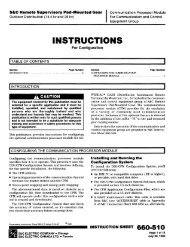

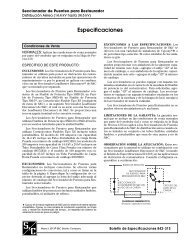
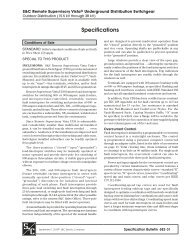
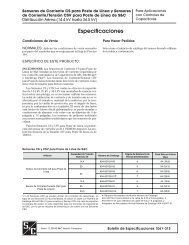
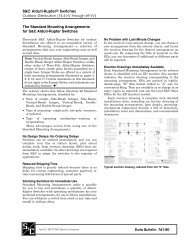
![Boletin Descriptivo 851-30S [Spanish, 3 MB, 12/20/2004]](https://img.yumpu.com/49573007/1/190x245/boletin-descriptivo-851-30s-spanish-3-mb-12-20-2004.jpg?quality=85)
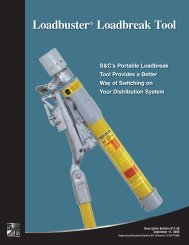
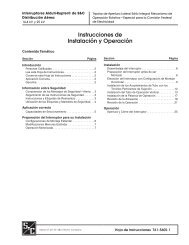
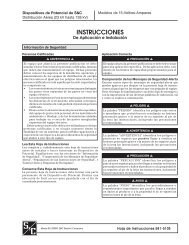
![Boletin de Especificaciones 771-31S [Spanish, 2 MB, 8/30/2010]](https://img.yumpu.com/48742025/1/190x245/boletin-de-especificaciones-771-31s-spanish-2-mb-8-30-2010.jpg?quality=85)