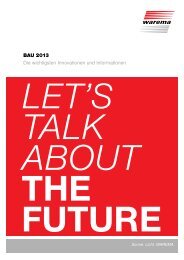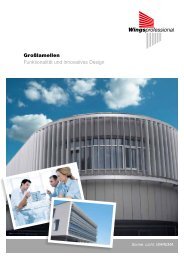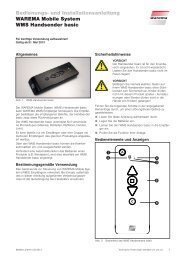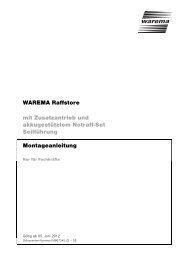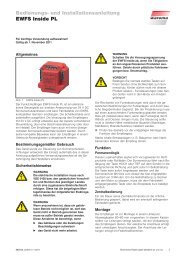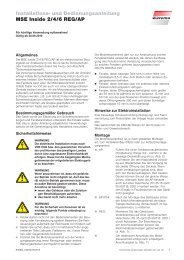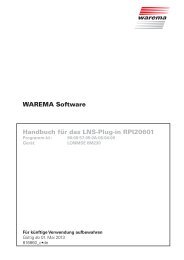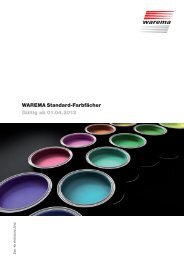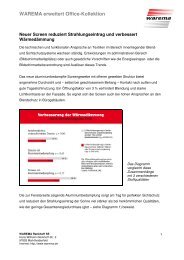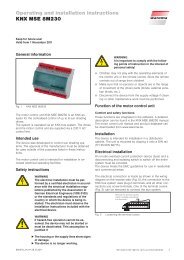WAREMA Mobile System® WMS Central transmitter
WAREMA Mobile System® WMS Central transmitter
WAREMA Mobile System® WMS Central transmitter
Create successful ePaper yourself
Turn your PDF publications into a flip-book with our unique Google optimized e-Paper software.
Introduction4.2 Menu elementsAn overview of the menu elements is provided below. The menus are generallystructured as shown in the following example.Fig. 6Menu elementsThe date and time are shown in the header. Below this you can see themenu in which you are currently located. If you are located in a submenu, the Back arrow appears on the left side. The button next to this can be usedto return to the higher level menu. Status information appears on the rightunder the time. During normal operation, the charge status of the batteriesappears here.In the middle below the header are five menu lines; each line representsa value (submenu, setting, product, channel, etc.). If values can be set, themenu lines have two columns: The designation of the setting value is shownin the left column, and the current value is shown in the right column (symbolor number). The selected menu line is highlighted in colour.If the setting in the right column is grey instead of white, this setting cannotbe selected because it would not be applicable to the set product or is asafety function that can only be changed after a password is entered. Also,no buttons are enabled for locked functions.The grey areas on the sides of the screen contain the functions of the menubuttons, which depend on the current menu. Only those symbols and functionsare displayed that are useful in the current menu for the current devicestatus. The buttons on the left side are primarily used for navigation in themenus (scrolling up and down, selecting menu lines, etc.). The buttons onthe right side are usually used to enter the values or operate the products.Different operating options are available depending on the product type. Youcan operate a product by directly activating the buttons next to the displayedsymbols (e.g. UP - STOP - DOWN, if the , and symbols are visible).When you open the product menu, you can also enter values (e.g. roller shutter70% closed). When the setting is confirmed with ok, the product automaticallymoves to this position.890405_0•en•01.11.2009 We reserve the right to carry out improvements 17