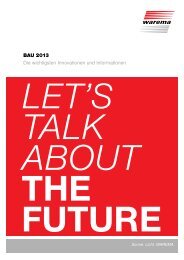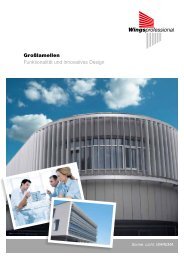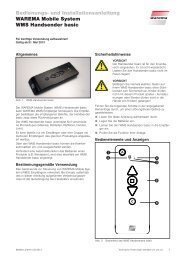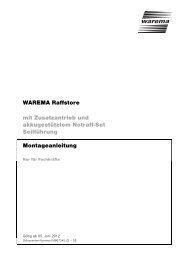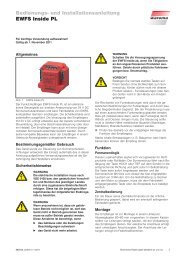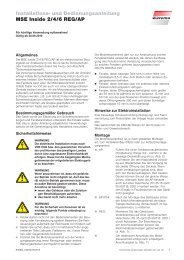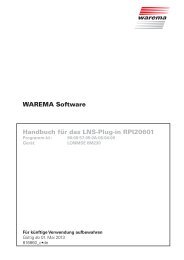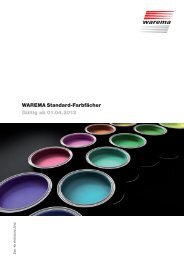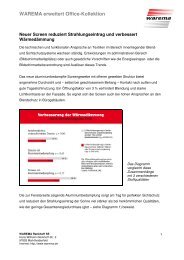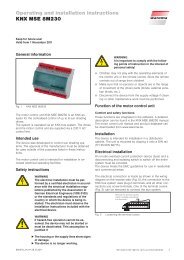WAREMA Mobile System® WMS Central transmitter
WAREMA Mobile System® WMS Central transmitter
WAREMA Mobile System® WMS Central transmitter
Create successful ePaper yourself
Turn your PDF publications into a flip-book with our unique Google optimized e-Paper software.
<strong>WAREMA</strong> <strong>Mobile</strong> System ®<strong>WMS</strong> <strong>Central</strong> <strong>transmitter</strong>Operating instructionsPhoto: Habermaass GmbHValid from 01 September 2009890405_0•enSun. Light.. <strong>WAREMA</strong>.
General informationGeneral informationThe publication of this document supersedesall previous correspondingdocumentation. We reserve the rightto make alterations in the interestof technical progress. Considerablecare was taken in producing the textand graphics in this documentation.No liability is accepted for any errorswhich may nevertheless exist in thisdocumentation, nor for the consequencesof any such errors.Safety instructionsFor detailed information, please referto the respective installation and operatinginstructions.Customer CenterControl systemsforExport departmentPhone: +49 (93 91) 20-37 40;Fax: +49 (93 91) 20-37 49Hotline for control systemsPhone: +49 (93 91) 20-67 60;Fax: +49 (93 91) 20-67 69Head office<strong>WAREMA</strong> Renkhoff SEHans-Wilhelm-Renkhoff-Strasse 297828 Marktheidenfeld/Main,GermanyP.O. Box 13 5597822 Marktheidenfeld/Main,GermanyPhone: +49 (93 91) 20-0Fax: +49 (93 91) 20-42 99http://www.warema.deinfo@warema.deCompany information<strong>WAREMA</strong> Renkhoff SEHans-Wilhelm-Renkhoff-Strasse 297828 Marktheidenfeld/Main,Germany<strong>WAREMA</strong> and the <strong>WAREMA</strong> logo aretrade marks of <strong>WAREMA</strong> Renkhoff SE.All other brand or product namesincluded in this document are trademarks or registered trade marks oftheir respective owners.© 2009, <strong>WAREMA</strong> Renkhoff SE2890405_0•en•01.11.2009
ContentsContents1 Legal notes........................................................................................................ 72 Safety instructions........................................................................................... 82.1 Meanings of symbols and pictographs ...........................................................82.2 Intended use .........................................................................................................92.3 Target group ........................................................................................................102.4 Retrofitting and modifications...........................................................................102.5 Working safely .....................................................................................................112.6 Additional documents ........................................................................................113 Commissioning............................................................................................... 123.1 Scope of delivery ................................................................................................123.2 Charging station..................................................................................................123.2.1 Charging station as a table stand .............................................................123.2.2 Charging station as a wall support ...........................................................133.3 <strong>WMS</strong> <strong>Central</strong> <strong>transmitter</strong>....................................................................................144 Introduction..................................................................................................... 154.1 Operating elements............................................................................................164.2 Menu elements....................................................................................................174.2.1 Meaning of the function button symbols..................................................184.2.2 Product type displays...................................................................................194.3 Operating the products..................................................................................... 204.4 Definitions............................................................................................................ 224.4.1 Transmitter and receiver............................................................................. 224.4.2 Learn mode .................................................................................................. 224.4.3 Channels and products ............................................................................. 224.4.4 Scenes........................................................................................................... 224.4.5 Favourites...................................................................................................... 234.4.6 Organisation levels of the <strong>WMS</strong> <strong>Central</strong> <strong>transmitter</strong> ............................. 234.4.7 Basic, safety and comfort functions..........................................................244.5 Sleep mode......................................................................................................... 255 Menu structure................................................................................................ 265.1 Favourites ............................................................................................................ 265.2 Products............................................................................................................... 275.3 System (part 1)................................................................................................... 285.4 System (part 2)................................................................................................... 296 Getting started................................................................................................ 306.1 Menu structure.................................................................................................... 306.1.1 Status display ................................................................................................316.2 Main menu........................................................................................................... 326.3 Example for operation: Set time and date..................................................... 336.4 Operating example:Entering texts ...................................................................................................... 356.5 Operating example:Operating products............................................................................................ 366.5.1 Operating a product directly...................................................................... 366.5.2 Operating a product by preselecting the position................................. 376.5.3 Operating products by recalling scenes ................................................. 387 Favourites........................................................................................................ 397.1 Operating favourites .......................................................................................... 407.1.1 Operating a favourite directly..................................................................... 407.1.2 Operating a favourite by preselecting the position................................ 427.1.3 Operating products by recalling a scene................................................ 43890405_0•en•01.11.2009 We reserve the right to carry out improvements 3
Contents<strong>WAREMA</strong><strong>WMS</strong> <strong>Central</strong> <strong>transmitter</strong>7.2 Creating favourites............................................................................................. 447.3 Managing favourites .......................................................................................... 457.3.1 Changing the favourite name .................................................................... 467.3.2 Selecting an icon ..........................................................................................477.3.3 Changing the order ..................................................................................... 487.3.4 Allocating a channel.................................................................................... 497.3.5 Allocating a scene....................................................................................... 507.3.6 Deleting a favourite.......................................................................................517.4 Managing the elements of a favourite............................................................ 527.4.1 Renaming a channel or scene.................................................................. 527.4.2 Deleting a channel or scene from a favourite........................................ 547.4.3 Calling up channel information ................................................................. 568 Products.......................................................................................................... 588.1 Operating the products..................................................................................... 598.1.1 Operating a product directly...................................................................... 598.1.2 Operating a product by preselecting the position................................. 608.1.3 Operating products by recalling scenes ..................................................618.2 Manage scenes.................................................................................................. 628.2.1 Deleting a scene.......................................................................................... 628.3 Managing channels ........................................................................................... 648.3.1 Renaming a channel................................................................................... 648.3.2 Calling up channel information ................................................................. 668.3.3 Allocating one channel to another channel............................................ 688.3.4 Allocating a channel to a scene ............................................................... 708.3.5 Allocating a channel to a different control panel................................... 728.3.6 Sensor allocation ..........................................................................................749 System............................................................................................................. 769.1 Products............................................................................................................... 779.1.1 Managing channels..................................................................................... 779.1.1.1 Renaming a channel............................................................................. 779.1.2 Calling up channel information ................................................................. 799.1.3 Settings...........................................................................................................819.1.3.1 Basic functions....................................................................................... 839.1.3.2 Sun control.............................................................................................. 839.1.3.3 Dawn/dusk control................................................................................ 849.1.3.4 Precipitation monitor............................................................................. 849.1.3.5 Wind monitor .......................................................................................... 859.1.3.6 Ice monitor.............................................................................................. 869.1.3.7 Temperature control.............................................................................. 869.1.3.8 <strong>Central</strong> command.................................................................................. 879.1.3.9 Safety contact......................................................................................... 879.1.3.10 Time switch............................................................................................. 879.1.3.11 Manual operation................................................................................... 889.1.3.12 Scenes..................................................................................................... 899.1.3.13 Menu settings......................................................................................... 899.1.3.14 product settings..................................................................................... 909.1.3.15 Sensor allocation....................................................................................919.1.3.16 Battery status of the sensor................................................................. 929.1.4 Move command faults................................................................................. 939.1.5 Measured values.......................................................................................... 949.1.6 Actuators in the channel............................................................................. 959.2 Commissioning................................................................................................... 969.2.1 Leaning actuators/sensors in/out............................................................. 969.2.1.1 Learning in actuators/sensors ............................................................ 969.2.1.2 Learning out actuators/sensors.......................................................... 999.2.2 Learning hand-held <strong>transmitter</strong>s/central <strong>transmitter</strong>s in/out.............. 1019.2.2.1 Learning in the hand-held <strong>transmitter</strong>s/central <strong>transmitter</strong>s........ 1019.2.2.2 Learning out hand-held <strong>transmitter</strong>s/central <strong>transmitter</strong>s............ 1029.2.3 Learning out actuators/sensors with the serial number..................... 1054We reserve the right to carry out improvements890405_0•en•01.11.2009
Contents9.2.4 Loading the factory settings..................................................................... 1079.2.5 Deleting the routing tables....................................................................... 1089.2.6 Changing the radio channel .....................................................................1109.3 Settings ...............................................................................................................1129.3.1 Setting the display language ....................................................................1129.3.2 Setting the date and time..........................................................................1139.3.3 Adjusting the background lighting and standby ...................................1159.4 Specialist dealer................................................................................................1179.4.1 Logging in as a specialist dealer.............................................................1179.4.2 Logging out as a specialist dealer..........................................................1189.4.3 Changing the specialist dealer password..............................................1199.5 Info window ....................................................................................................... 12010 Technical data............................................................................................... 12111 Maintenance.................................................................................................. 12212 Liability.......................................................................................................... 12213 Cleaning......................................................................................................... 12214 Disposal......................................................................................................... 122890405_0•en•01.11.2009 We reserve the right to carry out improvements 5
Contents<strong>WAREMA</strong><strong>WMS</strong> <strong>Central</strong> <strong>transmitter</strong>6We reserve the right to carry out improvements890405_0•en•01.11.2009
IntroductionCongratulations on choosing <strong>WAREMA</strong> <strong>Mobile</strong> System (<strong>WMS</strong>) products!You now the owner of an advanced remote control system for convenientlycontrolling and operating your sun shading products.The <strong>WMS</strong> products communicate with each other on a wireless basis -- noadditional wiring, low installation costs, and ideal for retrofitting existing units.The <strong>WMS</strong> radio network is encrypted (128-bit); every radio network additionallydefines a separate key for the components involved. This makes it impossiblefor third parties to penetrate the network and operate the unit.The <strong>WAREMA</strong> <strong>Mobile</strong> System radio network can readily be expanded byadditional components.A <strong>WMS</strong> <strong>Central</strong> <strong>transmitter</strong> with a colour display and numerous sensors letyou control the connected products with a maximum level of comfort and ahigh degree of automation.A diverse selection of sun shading control units and other systems can beintegrated in the radio network as needed.Actuators in a wide range of different designs make it possible to originallyequip or retrofit many products with <strong>WMS</strong>.Products that can be controlled with this unit include:Sun shading productsLighting systemsMotor-operated windowsAnd many moreThe advanced technology and excellent expandability of the <strong>WMS</strong> systemguarantee that it will retain its value over the long-term. You have invested inthe future.1 Legal notesOperating instructions, manuals and software are protected by copyright.<strong>WAREMA</strong> <strong>Mobile</strong> System ® is a registered trademark of <strong>WAREMA</strong>Renkhoff SE. Usage of the ® symbol has been dispensed with in the followingtext.890405_0•en•01.11.2009 We reserve the right to carry out improvements 7
Safety instructions<strong>WAREMA</strong><strong>WMS</strong> <strong>Central</strong> <strong>transmitter</strong>2 Safety instructions2.1 Meanings of symbolsand pictographsWe have developed and tested the <strong>WMS</strong> products in compliance with thebasic safety requirements.Nonetheless, some risks remain.For this reason, please read these instructions before setting up and operatingthe controls.It is very important to adhere to the safety information listed here and thewarning information in these instructions. Otherwise, any warranty claimsagainst the manufacturer become void.Keep these instructions and the instructions of the individual <strong>WMS</strong> productsfor future use.The safety information in these instructions is marked with warning symbols.It is categorised into different warning types depending on the level of potentialdanger:DANGEwarns of an imminently dangerous situation.Possible consequences may include serious or fatal injury (personalinjury), and property or environmental damage.WARNINwarns of a potentially dangerous situation.Possible consequences may include light, serious or fatal injury (personalinjury), property or environmental damage.CAUTIOReminder to exercise caution.Possible consequences of the failure to do so may include propertydamage.The following pictograms and symbols may be affixed to the control unit itselfor to the connected devices, alerting you to potential danger:WARNINWarning against dangerous electrical voltage.NOTEExampleThe term NOTE marks important notes and helpful tips.The term Example marks an example.The square marks an instruction or a prompt for action. Perform this step.The triangle marks an event or the result of a preceding action.The black triangle is a bullet point for lists or selections.8We reserve the right to carry out improvements890405_0•en•01.11.2009
Safety instructions2.2 Intended useThe <strong>WMS</strong> products enable the connection of different devices such as sunshading products, lighting systems, heating, cooling and ventilating equipmentas well as window drives and sensors.WARNINPlease obtain the approval of the manufacturer if you have questionsregarding the connection of devices not listed in these instructions.CAUTIOThe <strong>WMS</strong> <strong>Central</strong> <strong>transmitter</strong> is for indoor use only. It is not water-proof. Donot leave the <strong>WMS</strong> <strong>Central</strong> <strong>transmitter</strong> outdoors.CAUTIOOnly use the supplied external power supply unit. An unsuitable powersupply unit may lead to malfunctions or even damage the device.The applicable national standards and guidelines must be followed for thecontrol of lighting and ventilating equipment.CAUTIOWhen using window drives, the installer of the system must ensure thatthe safety regulations and precautions of DIN EN 60335-2-103 "Specialrequirements on drives for gates, doors and windows" as well as ZH 1/494"(German) guidelines for power-operated windows, doors and gates" arecomplied with.WARNINThe <strong>WMS</strong> products may only be used to control such window driveswhere the movement of the window cannot cause any injuries.These windows include (partial list), according to DIN EN 60335-2-103:Windows with moving parts located at least 2.5 m above the floor or otheraccess levels.Windows with drives equipped with an external or internal anti-pinching system.Windows with an opening speed that does not exceed 50 mm/s whenmoving between 15 mm and 50 mm away from the closed position, with amaximum opening width of 200 mm and with a closing speed that does notexceed 15 mm/s.WARNINThe approval of the manufacturer must be obtained for uses outsideof the purposes listed here. The consequences of unintended use mayinclude personal injury to the operator or third parties as well as propertydamage to the control panel itself, to connected devices or to moveablemechanical parts of the entire system.Therefore, use our products only as intended.890405_0•en•01.11.2009 We reserve the right to carry out improvements 9
Safety instructions<strong>WAREMA</strong><strong>WMS</strong> <strong>Central</strong> <strong>transmitter</strong>2.3 Target groupThese instructions are addressed to persons operating, adjusting or commissioningthe control unit.WARNINCommissioning or operation by insufficiently qualified and knowledgeablepersons may cause serious damage to the system or may even result inpersonal injury.Commissioning may therefore only be performed by properly trained andqualified specialists. These specialists must be able to recognise sources ofdanger that may be caused by the mechanical, electrical or electronic equipment.These qualified specialists must know and understand the content of thepresent instructions and the instructions of the individual <strong>WMS</strong> products.2.4 Retrofitting andmodificationsWe design and build the <strong>WMS</strong> products with reliability and safety in mind. Allrequired settings are made when the unit is first commissioned. Modificationof the unit parameters is therefore only required when the characteristics ofthe control need to be adjusted, changes are made to the sensor equipmentor the control itself is replaced.WARNINRetrofitting and modifications may impact the safety of the system orreduce its effectiveness. Possible consequences may include death,serious or light injuries, property or environmental damage.Therefore, contact us or your specialist dealer before retrofitting or changingthe system or the unit parameters if you cannot find information on the correspondingtopic in the control unit documentation. This is the only way toensure trouble-free retrofitting/modification.Exercise special care when components of different versions are combinedor when existing components are replaced by older/newer products with adifferent scope of functions or a different software version.10We reserve the right to carry out improvements890405_0•en•01.11.2009
Safety instructions2.5 Working safelyWhen you commission units or <strong>WMS</strong> products with the <strong>WMS</strong> <strong>Central</strong> <strong>transmitter</strong>or perform work on the sun shading systems:WARNINThe electrical installation must be performed by a certified electrician inaccordance with the electrical installation regulations published by theAssociation of German Electrical Engineers (VDE 0100) or the standardsand regulations of the country in which the device is being installed. Thespecialist must observe the installation instructions included with theelectrical device.If you want to perform work on motor-operated windows or building façadeswhere motor-operated sun shading products are installed, thenSwitch the system to a de-energised state.Make sure that the unit has been sufficiently secured against unauthorised orunintentional reactivation.In any case, use suitable safety devices for personal protection.Never place or store any items in the motion area of automatically operatedmechanisms (e.g. ladder against a house wall with an articulated arm awning).WARNINDangerous situations, malfunctions and property damage to the unitmay result from improperly executed mounting, connection, repair ormaintenance work.Such work may only be carried out by the service department or by authorisedqualified personnel.Only use such spare/replacement parts for maintenance or repair work ashave been approved by the manufacturer of the unit.WARNINDangerous situations, malfunctions and property damage to the unit mayresult if connections are disconnected during operation! All connectionsare required for proper operation of the control.Therefore, switch off the entire system before attaching or detaching connectinglines.WARNINDanger to life and risk of property damage through sudden movement ofthe mechanism!2.6 Additional documentsThese instructions contain the information needed to operate the <strong>WMS</strong> <strong>Central</strong><strong>transmitter</strong>. The following documents are available in addition to theseinstructions:DocumentNumber<strong>WMS</strong> application brochure 890407890405_0•en•01.11.2009 We reserve the right to carry out improvements 11
Commissioning<strong>WAREMA</strong><strong>WMS</strong> <strong>Central</strong> <strong>transmitter</strong>3 Commissioning3.1 Scope of delivery3.2 Charging stationThe <strong>WMS</strong> <strong>Central</strong> <strong>transmitter</strong> is ready for operation after only a few steps.The box contains the following parts:<strong>WMS</strong> <strong>Central</strong> <strong>transmitter</strong>Charging station (two parts). With the separate base, the station can be usedon a table or as a wall support.External power supply unit for charging station (100 to 240 V AC, for useworldwide)Microfibre cloth for gentle cleaning of the acrylic glass surfaceTwo screws and two dowels for mounting the charging station on the wall, ifdesiredTo operate the <strong>WMS</strong> <strong>Central</strong> <strong>transmitter</strong>, you can hold it in your hand or leaveit in the charging station. The charging station can be used on a table or asa wall support.CAUTIOThe <strong>WMS</strong> <strong>Central</strong> <strong>transmitter</strong> and charging station are for indoor use only. Donot erect or install the products outdoors.3.2.1 Charging station as atable standIf you wish to use the charging station as a table stand, connect the twoparts of the charging station as shown until they engage.Fig. 1Charging station as a table standPlug the connector of the external power supply unit into the socket on thebottom of the charging stationPass the cable through the two slots to the back of the charging station.Observe the following points when erecting the unit:Position the charging station on a level surface close to a power socket. Thepower supply unit cable should not be taut. Ensure that no one can trip onthe cable.Do not erect the unit outdoors, close to heat sources (heater, fireplace, etc.)or in direct sunlight.Plug the external power supply unit into a power socket.The charging station is now ready for operation.12We reserve the right to carry out improvements890405_0•en•01.11.2009
CommissioningCAUTIOThe plastic feet of the device may leave marks on sensitive surface suchas on furniture. Modern furniture is coated with a variety of surface finishesthat can be treated with a selection of care products. Some of these agentsmay contain substances that corrode or soften the plastic feet of the device.Plastic feet that have been damaged in this way may leave marks onfurniture. Use a non-slip mat to prevent surface damage.3.2.2 Charging station as a wallsupportIf you wish to install the charging station on the wall, it is not necessary to attachthe base to the charging station.Use the included screws and dowels to install the charging station on a flat,vertical surface.The following points must be observed:Select an installation location close to a power socket. The power supply unitcable should not be taut. Ensure that no one can trip on the cable.Do not erect the unit outdoors, close to heat sources (heater, fireplace, etc.)or in direct sunlight.Choose an installation height that permits convenient reading of the display(recommended: bottom edge of the device approx. 1.35 m above floor level).The two screws must be level.The charging station must be secure after it is attached.124 mmFig. 2Charging station as a wall supportPlug the connector of the external power supply unit into the socket on thebottom of the charging stationPlug the external power supply unit into a power socket.The charging station is now ready for operation.890405_0•en•01.11.2009 We reserve the right to carry out improvements 13
Commissioning<strong>WAREMA</strong><strong>WMS</strong> <strong>Central</strong> <strong>transmitter</strong>3.3 <strong>WMS</strong> <strong>Central</strong><strong>transmitter</strong>To commission the <strong>WMS</strong> <strong>Central</strong> <strong>transmitter</strong>, simply insert the supplied rechargeablebatteries.Open the battery compartment on the back of the <strong>WMS</strong> <strong>Central</strong> <strong>transmitter</strong>.Insert the two supplied batteries. Note the correct polarity.Reattach the battery compartment cover.Remove the protective film from the surface on the front of the <strong>WMS</strong> <strong>Central</strong><strong>transmitter</strong>.The batteries are precharged. Place the <strong>WMS</strong> <strong>Central</strong> <strong>transmitter</strong> into thecharging station to fully charge the batteries.When the batteries are fully charged, the battery symbol in the header permanentlydisplays three green bars .Fig. 3The back of the <strong>WMS</strong> <strong>Central</strong> <strong>transmitter</strong>NOTEBattery compartment:The two supplied batteries are inserted in the battery compartment. You canalso use two AA batteries (IEC LR 6, "Mignon"). The <strong>WMS</strong> <strong>Central</strong> <strong>transmitter</strong>automatically detects whether batteries or rechargeable batteries are inplace.We recommend operating the equipment with the supplied rechargeable batteriessince commercially available batteries have a short life.Charging contacts:When the <strong>WMS</strong> <strong>Central</strong> <strong>transmitter</strong> is placed in the charging station, theconnected power supply unit supplies the central <strong>transmitter</strong> with power viathese contacts. The automatic charging function of the <strong>WMS</strong> <strong>Central</strong> <strong>transmitter</strong>monitors the charge status of the batteries and recharges them asneeded.14We reserve the right to carry out improvements890405_0•en•01.11.2009
Introduction4 IntroductionThe <strong>WMS</strong> <strong>Central</strong> <strong>transmitter</strong> has an elegant design and a particularly userfriendlyuser interface. The presentation of all setting steps and measuringvalues is provided in plain text in a clearly arranged display window, simplyreferred to as "Display" in this document. The high contrast of the displaylighting ensures good readability.<strong>WMS</strong> <strong>Central</strong> <strong>transmitter</strong> features:Elegantly designed housing with high quality acrylic glass front8 sensor function buttons, buttons A and iGraphic 3.5" TFT display (320 x 240 pixels, 256 colours)LED status displayThe charging station for recharging the batteries can be used on a table oras a wall support.Fig. 4The <strong>WMS</strong> <strong>Central</strong> <strong>transmitter</strong> in the charging stationThe <strong>WMS</strong> <strong>Central</strong> <strong>transmitter</strong> can be used for the following products andfunctions:TypeNumberActuators 200Channels 96Actuators per channel 10Sensors per channel 4Scenes 32Actuators per scene 200Favourites 48Up to 15 <strong>WMS</strong> <strong>Central</strong> <strong>transmitter</strong>s can be learned into a radio network.NOTEFurthermore, the optional <strong>WAREMA</strong> <strong>Mobile</strong> System studio PC software anda <strong>WMS</strong> Stick make it possible to set the parameters of <strong>WMS</strong> products, createand change projects on the PC, and to transmit these to the <strong>WMS</strong> products.890405_0•en•01.11.2009 We reserve the right to carry out improvements 15
Introduction<strong>WAREMA</strong><strong>WMS</strong> <strong>Central</strong> <strong>transmitter</strong>4.1 Operating elementsFig. 5The operating elements of the <strong>WMS</strong> <strong>Central</strong> <strong>transmitter</strong>DisplayThe illuminated display provides information on everything you can read orset on the <strong>WMS</strong> <strong>Central</strong> <strong>transmitter</strong>. For example, you can view the currentmeasured values of the outside brightness and outside temperature, the currenttime and much more. The various elements of the display are explainedin Chapter 4.2 on page 17.Function buttonsDepending on the information on the display, different processes can betriggered with the function buttons. For example, you can switch betweenmenus, restore a preset value, cancel an input, and more.Button AThis button jointly switches the comfort functions of all receivers learned intothe network on and off.Button iThis button calls up specific information depending on the menu or it opensspecial submenus.Battery status indicatorA red and green LED indicate the battery status.DisplayGreen LED lights upRed LED lights upGreen LED flashesRed LED flashesStatusThe central <strong>transmitter</strong> is charged via the charging stationThe central <strong>transmitter</strong> is in the charging station; there areno batteries in the device or they are faulty. If conventionalbatteries are contained in the device, the red LED lightsup after several minutes. This is to indicate that the batteriesare not charged by the device.The central <strong>transmitter</strong> is not in the charging station; thebatteries are still sufficiently chargedThe batteries are almost empty. Place the central <strong>transmitter</strong>into the charging station for charging.16We reserve the right to carry out improvements890405_0•en•01.11.2009
Introduction4.2 Menu elementsAn overview of the menu elements is provided below. The menus are generallystructured as shown in the following example.Fig. 6Menu elementsThe date and time are shown in the header. Below this you can see themenu in which you are currently located. If you are located in a submenu, the Back arrow appears on the left side. The button next to this can be usedto return to the higher level menu. Status information appears on the rightunder the time. During normal operation, the charge status of the batteriesappears here.In the middle below the header are five menu lines; each line representsa value (submenu, setting, product, channel, etc.). If values can be set, themenu lines have two columns: The designation of the setting value is shownin the left column, and the current value is shown in the right column (symbolor number). The selected menu line is highlighted in colour.If the setting in the right column is grey instead of white, this setting cannotbe selected because it would not be applicable to the set product or is asafety function that can only be changed after a password is entered. Also,no buttons are enabled for locked functions.The grey areas on the sides of the screen contain the functions of the menubuttons, which depend on the current menu. Only those symbols and functionsare displayed that are useful in the current menu for the current devicestatus. The buttons on the left side are primarily used for navigation in themenus (scrolling up and down, selecting menu lines, etc.). The buttons onthe right side are usually used to enter the values or operate the products.Different operating options are available depending on the product type. Youcan operate a product by directly activating the buttons next to the displayedsymbols (e.g. UP - STOP - DOWN, if the , and symbols are visible).When you open the product menu, you can also enter values (e.g. roller shutter70% closed). When the setting is confirmed with ok, the product automaticallymoves to this position.890405_0•en•01.11.2009 We reserve the right to carry out improvements 17
Introduction<strong>WAREMA</strong><strong>WMS</strong> <strong>Central</strong> <strong>transmitter</strong>4.2.1 Meaning of the functionbutton symbolsYou can use the function buttons to execute various tasks, depending on themenu:In the header:One menu level upMove the cursor line up inthe menuSelect the menu line that ishighlighted in colourMove the cursor line downin the menuDeactivate/learn out/for parameter changes: backwithout savingActivate/learn inConfirm entryLoad the standard valueABC Enter upper case letters Increase valueabc Enter lower case letters Lower value123 Enter digits Product wavesText entry: delete last characterRecall or learn comfort positionMove product UP or switchproduct onSTOP or change productstatusFig. 7Function button symbolsMove product DOWN orswitch product off18We reserve the right to carry out improvements890405_0•en•01.11.2009
Introduction4.2.2 Product type displaysThe various product types that can be controlled with the <strong>WMS</strong> <strong>Central</strong><strong>transmitter</strong> are defined when the products are learned in. The product typedetermines which control options are available for that product. The producttypes are displayed graphically in the menus.At this time, the following product types can controlled with the <strong>WMS</strong> <strong>Central</strong><strong>transmitter</strong>:SymbolProduct typeSymbolProduct typeExternal venetianblindMarkisoletteVenetian blind, insidePleated blind, insideRoller shutterRoller blind, insideAwningVertical louvre blind,internalAwning with valanceroller blindWindowAwning with integratedwind sensorAwning with valanceroller blind & integratedwind sensorSwitch lightSwitch loadConservatory awningDim lightFacade awningDim loadDrop-arm awningVertical awningAwning 2 valanceroller blindsAwning 2 valanceroller blinds & integratedwind sensorFig. 8Product type displayNOTERemarks:This product type only appears for <strong>WMS</strong> Plug receivers configured at the factoryfor this application. The selection is skipped during the learning procedurebecause the product type cannot be changed.This product type is only displayed for <strong>WMS</strong> products with the correspondingfunctionalityWhen learning in a <strong>WMS</strong> device, you can only select those product typesthat this device supports (for example, the <strong>WMS</strong> Plug receiver cannot belearned in with "Switch power socket").890405_0•en•01.11.2009 We reserve the right to carry out improvements 19
Introduction<strong>WAREMA</strong><strong>WMS</strong> <strong>Central</strong> <strong>transmitter</strong>4.3 Operating theproductsNOTEThe product type determines the available functionality when operating theproduct connected to the <strong>WMS</strong> Plug receiver. It is specified when learningthe plug receiver into a <strong>WMS</strong> <strong>transmitter</strong>.Once the product type has been selected, it can no longer be changed directly.To program a <strong>WMS</strong> Plug receiver for another product type, the receivermust be deleted out of the network entirely and learned in again.CAUTIOWhen learning in, it is important that you select the product type of theconnected product. Selection of the wrong product type can lead tomalfunctions and may result in damage to the connected product.Product typeExternal venetianblindInside venetian blindInside vertical louvreblindRoller shutterInside pleated blindInside roller blindAwningAwning with integr.wind sensorConservatoryawningFacade awningDrop-arm awningFunctionalityShort: The slats tilt upLong: The product moves upThe product stopsShort: The slats tilt downLong: The product moves downShort: The product moves to the stored comfortpositionLong: The comfort position for the product isstoredThe product moves upThe product stopsThe product moves downShort: The product moves to the stored comfortpositionLong: The comfort position for the product isstoredAwning without valance roller blind driveThe product moves up/retractsor arrow button in opposite direction:The product stopsThe product moves down/extendsShort: The product moves to the stored comfortpositionLong: The comfort position for the product isstoredNOTE The STOP button also deactivates the windevaluation for one minute.Vertical awningMarkisolette20We reserve the right to carry out improvements890405_0•en•01.11.2009
IntroductionProduct typeAwning with valanceroller blindAwning with a valanceroller blind &integr. wind sensorAwning 2 valanceroller blindsAwning 2 valanceroller blinds & integr.wind sensorWindowSwitching the lightsSwitching the loadsFunctionalityAwning with valance roller blind drive1 x short: The awning retracts2 x short: The valance roller blind retracts fullyand then the awning retracts fully1 x long: The valance roller blind retractsThe position of the awning does notchangeor arrow button in the opposite direction:The product stops1 x short: The awning extends2 x short: The awning extends fully, and thenthe valance roller blind extends fully.1 x long: The valance roller blind extendsThe position of the awning does notchangeNOTE The STOP button also deactivates thewind evaluation for one minute.The product closesThe product stopsThe product opensShort: The product moves to the stored comfortpositionLong: The comfort position for the product isstoredThe product is switched onChanges the product setting(ON OFF, OFF ON)The product is switched offShort: The product switches to the stored comfortpositionLong: The comfort position for the product isstoredFig. 9Operating the products890405_0•en•01.11.2009 We reserve the right to carry out improvements 21
Introduction<strong>WAREMA</strong><strong>WMS</strong> <strong>Central</strong> <strong>transmitter</strong>4.4 Definitions4.4.1 Transmitter and receiver4.4.2 Learn mode4.4.3 Channels and products4.4.4 ScenesBefore you commission the <strong>WMS</strong> products, this chapter explains variousterms to familiarise you with the many options and the project concept.The <strong>WAREMA</strong> <strong>Mobile</strong> System is based on a bidirectional data exchange.This means that every component is both a <strong>transmitter</strong> and a receiver. Forevery piece of information sent, a response is received from the counterpart.However, because some devices primarily send commands and information,and other devices receive these, their categorisation into <strong>transmitter</strong>s andreceivers provides clarity.Hand-held <strong>transmitter</strong>s and <strong>Central</strong> <strong>transmitter</strong>s are one type of <strong>transmitter</strong>;they are used to initiate control commands, start learning operations andchange parameters.Weather stations and sensors are another type of <strong>transmitter</strong>; these regularlytransmit information to the receivers and can thus automatically activate controlcommands.Receivers are either integrated in a sun shading product or are connectedupstream from a sun shading product, a lighting, heating or air conditioningunit, or a window. The receiver receives the switch commands from the <strong>transmitter</strong>and then executes the corresponding move or switch commands.When the receiver is delivered, it does not "know" any <strong>transmitter</strong>s initiallyand first needs to learn to which <strong>transmitter</strong>s it should respond. We refer tothis process as "learning".The transmitting device (the <strong>transmitter</strong>) has channels that receivers can belearned into. For each channel, the information is simultaneously sent to allreceivers learned into that channel. Up to 10 receivers and 4 sensors can belearned into each channel.The <strong>WMS</strong> <strong>Central</strong> <strong>transmitter</strong> can administer up to 96 channels. Each channelcan access either a single product (e.g. an awning) or several productsof the same type (e.g. roller shutters).The term "product" is identical in meaning to the term "actuator" in the <strong>WMS</strong>.For each product, an actuator (e.g. <strong>WMS</strong> Plug receiver) is required to controlthe drive motors of the product, for example.When a receiver is learned into a channel, the product type must be specified.The product type determines which settings and control options areavailable for that receiver.A scenario (e.g. "roller shutters up, lights off, heating off" when leaving theflat) can be stored ("learned") in a scene and be called up again at a latertime.For this, one or more channels are associated with the scene and the positionsand switching states are set as desired. After the scene is stored,this scenario can be recalled at any time by selecting the scene. Up to 32scenes can be created in the central <strong>transmitter</strong>.22We reserve the right to carry out improvements890405_0•en•01.11.2009
Introduction4.4.5 FavouritesAny desired number of channels and scenes can be stored. Favourites areused to quickly access these channels and scenes without first having to callup several menu levels.For example, you can group all channels and scenes in a room in a favourite.When you are located in the room, you can directly access all of these controloptions under this favourite. Or you can store a single channel that youneed to operate very frequently as a favourite.4.4.6 Organisation levels of the<strong>WMS</strong> <strong>Central</strong> <strong>transmitter</strong>Channel 0Sensor(e.g. weather station)Favourite 0Actuator type A(e.g. external venetianblind)Actuator type A(e.g. external venetianblind)Channel 2Actuator type B(e.g. awning)Scene 0 Channel 3Actuator type A(e.g. external venetianblind)Channel 4Actuator type C(e.g. roller shutter)Favourite 47Actuator type C(e.g. roller shutter)Scene 31 Channel 95Fig. 10Organisation levelsPlease note:Up to 10 actuators of the same type and up to 4 sensors can be learned intoa channel.A channel can be assigned to multiple scenes or favourites.Different product types can be grouped in a scene.Channels and scenes can be stored in a favourite.890405_0•en•01.11.2009 We reserve the right to carry out improvements 23
Menu structure<strong>WAREMA</strong><strong>WMS</strong> <strong>Central</strong> <strong>transmitter</strong>4.4.7 Basic, safety and comfortfunctionsThe many different functions of the <strong>WMS</strong> <strong>Central</strong> <strong>transmitter</strong> can be differentiatedinto safety, comfort and basic functions:Basic functions:Switching the comfort functions and absence on/offMenu settingsProduct settingsSensor allocationSafety functionsWind monitorIce monitorSafety contactComfort functions:Sun controlDawn/dusk controlPrecipitation monitoring (this is a safety function which the operator can activateand deactivate)Temperature control<strong>Central</strong> commandTime switchManual operationScenesCold protection24We reserve the right to carry out improvements890405_0•en•01.11.2009
Menu structure4.5 Sleep modeThe <strong>WMS</strong> <strong>Central</strong> <strong>transmitter</strong> switches off after some time to save energy.You should be aware of the following:When the central <strong>transmitter</strong> is supplied via the charging station, it alwaysremains active.When the central <strong>transmitter</strong> is not in the charging station, it switches off aftera few minutes to save on battery power.The display is switched off in sleep mode.To wake up the central <strong>transmitter</strong>, touch any button.Pressing a button to wake up a device does not yet cause a function to beperformed.After waking up, the device is in the main menu.NOTEIn its delivered state, the central <strong>transmitter</strong> switches off after 3 minutes. Youcan adjust this value to your needs (see Chapter 9.3.3 on page 115).890405_0•en•01.11.2009 We reserve the right to carry out improvements 25
Getting started<strong>WAREMA</strong><strong>WMS</strong> <strong>Central</strong> <strong>transmitter</strong>5 Menu structure5.1 FavouritesManage favouritesCreate favouritesChange favourite nameSelect iconManage favouritesChange sequenceAllocate channelAllocate sceneMain menuFavouritesFavourite 0Channel 0Channel parameterDelete favouriteChange channel nameActuators in the channelDelete channel from thefavouriteFavourite 47Channel 95Channel parameterChange channel nameActuators in the channelDelete channel from thefavouriteFig. 11Favourites menus26We reserve the right to carry out improvements890405_0•en•01.11.2009
Getting started5.2 ProductsCopy channelsAllocate channel from anotherdeviceScene 0 Delete sceneScene 31 Delete sceneMain menuProductsProduct type AChannel 0Channel parameterChange channel nameActuators in the channelAllocate a channel to adifferent channelAllocate a channel toa sceneProduct type nChannel 95AllocateAllocating a channelto a different controlpanelSensor allocationFig. 12Products menus890405_0•en•01.11.2009 We reserve the right to carry out improvements 27
Getting started<strong>WAREMA</strong><strong>WMS</strong> <strong>Central</strong> <strong>transmitter</strong>5.3 System (part 1)Product type AChannel 0Change channel nameActuators in the channelBasic functionsSun controlProduct type nChannel 95Dawn/dusk controlPrecipitation controlWind monitorProducts:Ice monitorTemperature controlMain menuSystemSettings<strong>Central</strong> commandSafety contactTime switchManual operationScenesMenu settingsproduct settingsSensor allocationSensor battery statusMove causeMeasured valuesActuators in the channelFig. 13 System menus part 128We reserve the right to carry out improvements890405_0•en•01.11.2009
Getting started5.4 System (part 2)Learn actuators/sensors in/outLearn hand-held <strong>transmitter</strong>s/central <strong>transmitter</strong> in/outCommissioningLearn actuator/sensor out withserial numberLoad factory settingDelete routing tableChange radio channelMain menuSystemLanguageSettingsDate/timeBacklightAuthoriseddealerLog specialist dealer in/outPassword changeInfo windowFig. 14 System menus part 2890405_0•en•01.11.2009 We reserve the right to carry out improvements 29
Getting started<strong>WAREMA</strong><strong>WMS</strong> <strong>Central</strong> <strong>transmitter</strong>6 Getting startedFirst menu level Second menu level Third menu level ...6.1 Menu structureIn these instructions, miniature menu structures are presented at all importantlocations (see the example here). They will help you navigate to the functionsdescribed there without having to leaf through an excessive number ofmenus. When you can open a submenu with the button, this is indicatedby the symbol.After you insert the batteries in the <strong>WMS</strong> <strong>Central</strong> <strong>transmitter</strong>, you are automaticallyin the main menu.The following figure shows the main menu of the <strong>WMS</strong> <strong>Central</strong> <strong>transmitter</strong>:Fig. 15<strong>WAREMA</strong> <strong>Mobile</strong> System start menuABCDEFNOTEMenu elements:Display of date and timeDisplay of the menu nameThe header is fully visible in all menu levels.Status displayThese symbols are only displayed when a status is active.BackWhen you are located in a submenu, the back arrow appears on the leftside. The button next to it can be used to return to the higher menu level.Left function button fieldThis grey field shows the functions of the buttons next to it. The buttons canhave different functions depending on the menu and the selected menu line.The function buttons on the left side are primarily used for navigating in themenus.Menu linesThe centre of the menu contains the table of the menu lines, which you canselect with the function buttons on the left side.When you see a small triangle pointing up or down at the edge of the display,you can scroll the table further up or down with the function wheel!30We reserve the right to carry out improvements890405_0•en•01.11.2009
Getting startedGCurrent settings of the parameters shown to the leftThis display only appears in the parameter menus. The function buttons tothe right of values that cannot or may not be changed are not active.Cursor lineThe coloured cursor line indicates which menu line is currently selected. Thearrow buttons on the left can be used to move the cursor line up or down.Press ok to activate the selected menu line.Right function button fieldThis grey field shows the functions of the buttons next to it. The buttons canhave different functions depending on the menu and the selected menu line.The function buttons on the right side are primarily used to operate products,activate functions and enter parameters.6.1.1 Status displayThe symbols in the header indicate the following states of the <strong>WMS</strong>:Charge status (green symbol)The number of segments indicates the charge status. The segments areswitched on and off during charging ( )Low charge status (red symbol)Place the <strong>WMS</strong> <strong>Central</strong> <strong>transmitter</strong> into the charging station for chargingsoon.Batteries nearly depleted (red symbol)Place the <strong>WMS</strong> <strong>Central</strong> <strong>transmitter</strong> into the charging station for charging.Bad batteries (red symbol)The batteries are faulty or too old. Replace the batteries with new original rechargeablebatteries.NOTEIf you have commercially-available batteries in the device and place the deviceinto the charging station, this symbol appears after some minutes. Thecharging controller has detected the batteries and stopped charging. Whenoperating the device with regular batteries, you do not need to put it into thecharging station. We recommend using the supplied rechargeable batteriesbecause regular batteries have a short life.No batteries insertedInsert the supplied batteries into the device (see Chapter 3.3 on page 14).Dealer modeThis symbol appears while you are logged in as the specialist dealer.Transmission activeThis symbol is displayed while the central <strong>transmitter</strong> is executing a transmission.Green symbol: The central <strong>transmitter</strong> is transmitting.Red symbol: The central <strong>transmitter</strong> did not receive a response from thereceiver.890405_0•en•01.11.2009 We reserve the right to carry out improvements 31
Getting started<strong>WAREMA</strong><strong>WMS</strong> <strong>Central</strong> <strong>transmitter</strong>6.2 Main menuWhen you insert the batteries in the <strong>WMS</strong> <strong>Central</strong> <strong>transmitter</strong>, you are automaticallyin the main menu.The typical display may look as follows:Fig. 16Main menuThe centre of the menu contains the table of the menu lines (consisting offavourites, products and system), which you can select with the function buttonson the left side. The arrows move the coloured cursor line up or downone line. The ok button selects that coloured line.Favourites (see Chapter 7 on page 39)In the Favourites menu, you can store products and scenes that you operateor call up frequently.Products (see Chapter 8 on page 58)In the Products menu, you can operate products, allocate them to channelsand manage these.System (see Chapter 9 on page 76)The System menu shows all channel settings and product-specific settings.You can make basic settings here, such as date and time.Your specialist dealer uses this menu to access the commissioning menusand to set the safety functions.If the <strong>WMS</strong> products have been commissioned by one of our specialist dealersand have been optimally adjusted to your sun shading products and othercontrollable products, no product-specific settings are required.NOTEPlease contact your specialist dealer if you want to make changes to thesafety functions.32We reserve the right to carry out improvements890405_0•en•01.11.2009
Getting started6.3 Example for operation:Set time and dateSetting of the date and time is used here to demonstrate how the values ofthe <strong>WMS</strong> <strong>Central</strong> <strong>transmitter</strong> can be set and changed with the function buttons(the following date and time displays are examples and may differ fromthe display on your <strong>WMS</strong> <strong>Central</strong> <strong>transmitter</strong>):Main menu System Settings Date/timeButtonAction/resultIn the main menu, press the function button repeatedly untilthe selection cursor is on the [System] line.Press the ok button.The [System] menu opens.Press the function button again until the selection cursor ison the [Settings] line.Press the ok button.The [Date/time] menu opens:Select the [Date/time] line using the function button.Press the ok button.The [Date/time] menu is displayed. The top menu line,[Time], is selected.Use the function buttons to set the desired time.Press the button briefly: The value changes slowly.Press and hold the button: The value changes rapidly.NOTE Use the button to load the standard value of aparameter.Use the button to cancel your entry; the valuestored last is displayed again.After entering the time, change to the [Day] line with the functionbutton.NOTE When you leave a menu line, the value displayed thereis automatically adopted..Use the function buttons to set the current day.Repeat these steps for [Month] and [Year].- The [Weekday] is automatically calculated from the date. Thesymbol indicates that the value cannot be set manually.890405_0•en•01.11.2009 We reserve the right to carry out improvements 33
Getting started<strong>WAREMA</strong><strong>WMS</strong> <strong>Central</strong> <strong>transmitter</strong>ButtonAction/resultUse the function button to select [Daylight saving time].Here the current setting is indicated by two symbols betweenwhich you can change using the buttons ( : off,: on).NOTE When you activate the[Standard/daylight saving time, automatic]function in the next menu line, the system automaticallyswitches between standard and daylight savingtime (the entry in the [Daylight saving time] line isignored).Using the function button, select[<strong>Central</strong> control unit provides system time].When this function is activated, the central <strong>transmitter</strong> sendsthe time into the network at regular intervals. All networkcomponents that execute time-controlled functions or havetheir own clock function use the time set in the <strong>WMS</strong> <strong>Central</strong><strong>transmitter</strong>.NOTE When there are multiple <strong>WMS</strong> <strong>Central</strong> <strong>transmitter</strong>s in anetwork, this function should only be activated on oneof these.Leave the menu using the button.The [Settings] menu opens again. Pressing this buttonseveral times takes you back to the main menu.34We reserve the right to carry out improvements890405_0•en•01.11.2009
Getting started6.4 Operating example:Entering textsText can be entered at various locations in the submenus. Text entry menusare structured as follows:Fig. 17Text entry menuThe following function buttons are available in a text entry menu:ButtonAction/resultSwitch the selection field to upper case lettersSwitch the selection field to lower case lettersSwitch the selection field to numbers and special charactersMove the cursor in the selection fieldUse the selected characterDelete the last characterLeave the text entry menu and accept the changesTo enter texts, select the desired character and add it with ok. Enter the entiretext in this manner and leave the menu with the button.890405_0•en•01.11.2009 We reserve the right to carry out improvements 35
Getting started<strong>WAREMA</strong><strong>WMS</strong> <strong>Central</strong> <strong>transmitter</strong>6.5 Operating example:Operating products6.5.1 Operating a productdirectlyThere are several ways to operate a product (a channel) with the <strong>WMS</strong> <strong>Central</strong><strong>transmitter</strong>. You can operate the product directly, preselect positions orrecall a scene.The product responds directly to the press of a button on the <strong>WMS</strong> <strong>Central</strong><strong>transmitter</strong>.Main menu Products Product typeButtonAction/resultIn the main menu, press the function button repeatedly untilthe selection cursor is on the [Products] line.Press the ok button.The [Select product type] menu opens.Using the function buttons, select the product type that youwould like to operate.Press the ok button.All products of this type are displayed.The buttons that are relevant to the particular product areactivated on the right.Operate the product using the function buttons. In the followingexample, the product is an external venetian blind:Short: The slats tilt upLong: The product moves upThe product stopsShort: The slats tilt downLong: The product moves downShort: The product moves to the stored comfort positionLong: The comfort position for the product is storedNOTE A detailed overview of the operating functionsof the various product types can be found inChapter 4.3 on page 20.The status display indicates the transmission after everyoperating step:GREEN: The central <strong>transmitter</strong> is transmittingRED: The command is not confirmed (e.g. the receiver isoutside of the transmission range)36We reserve the right to carry out improvements890405_0•en•01.11.2009
Getting started6.5.2 Operating a product bypreselecting the positionThe position is preset. The product does not move to the set value until thevalue is enabled.Main menu Products Product type ChannelButtonAction/resultIn the main menu, press the function button repeatedly untilthe selection cursor is on the [Products] line.Press the ok button.The [Select product type] menu opens.Using the function buttons, select the product type that youwould like to operate.Press the ok button.All channels of this type are displayed.Using the function buttons, select the channel that you wouldlike to operate.Press the ok button.All parameters of this channel are displayed. In the exampleshown here of the external venetian blind, the position andslat angle can be changed.Use the selection cursor to select a line whose entry youwish to change (in the example: slat angle).Use the arrow buttons on the right to adjust the parameter tothe desired valueConfirm the changed value with OK.The new value is now sent to the actuator and the product ispositioned accordingly.The status display indicates the transmission process:GREEN: The central <strong>transmitter</strong> is transmittingRED: The command is not confirmed (e.g. the receiver isoutside of the transmission range)890405_0•en•01.11.2009 We reserve the right to carry out improvements 37
Getting started<strong>WAREMA</strong><strong>WMS</strong> <strong>Central</strong> <strong>transmitter</strong>6.5.3 Operating products byrecalling scenesScenes can be used to jointly operate a large number of different products atthe press of a button. The position or activation state of the products involvedis stored and is then brought about again when the scene is recalled.To recall a scene:Main menu Products ScenesbuttonAction/resultIn the main menu, press the function button repeatedly untilthe selection cursor is on the [Products] line.Press the ok button.The [Select product type] menu opens.Using the function buttons, select [Scenes].Press the ok button.All stored scenes are displayed.Using the function buttons, select the scene that you wouldlike to recall.Press the button briefly.All products involved in the scene move to their stored positions.The status display indicates the transmission process:GREEN: The central <strong>transmitter</strong> is transmittingRED: The command is not confirmed (e.g. the receiver isoutside of the transmission range)To change a scene:Move the products involved in the scene to the desired positions.Press the button until the status display shows the transmissionprocess.The scene is stored again.38We reserve the right to carry out improvements890405_0•en•01.11.2009
Favourites7 FavouritesYou will operate or recall some products and scenes more frequently thanothers. To enable you to access these more quickly without having to navigatethrough multiple menus, you can store any channels and scenes asfavourites. The <strong>WMS</strong> <strong>Central</strong> <strong>transmitter</strong> can store up to 48 favourites.The [Favourites] menu is the first item in the main menu:Fig. 18Main menubutton, all stored favourites are dis-When you open this menu with theplayed directly. For example:Fig. 19Favourites menuYou can assign each of these favourites a name of your choice and an icon,and you can adjust the order in which the favourites are displayed. Multiplechannels or scenes can be associated with each favourite. If necessary, afavourite can be deleted again quickly.890405_0•en•01.11.2009 We reserve the right to carry out improvements 39
Favourites<strong>WAREMA</strong><strong>WMS</strong> <strong>Central</strong> <strong>transmitter</strong>7.1 Operating favourites7.1.1 Operating a favouritedirectlyThere are several ways to operate a favourite with the <strong>WMS</strong> <strong>Central</strong> <strong>transmitter</strong>.You can operate the favourite directly, preselect positions or recall ascene.The product responds directly to the press of a button on the <strong>WMS</strong> <strong>Central</strong><strong>transmitter</strong>.Main menu FavouritesButtonAction/resultIn the main menu, select the [Favourites] line using theselection cursor.Press the ok button.The [Favourites] menu is displayed:Using the function buttons, select the favourite that youwould like to use.Press the ok button.All channels belonging to the favourite are displayed.The buttons that are relevant to the particular product areactivated on the right.NOTE When multiple channels are displayed, you can usethe buttons on the left to select the channel you wishto operate.40We reserve the right to carry out improvements890405_0•en•01.11.2009
FavouritesButtonAction/resultOperate the product using the function buttons.NOTE A detailed overview of the operating functionsof the various product types can be found inChapter 4.3 on page 20.The status display indicates the transmission after everyoperating step:GREEN: The central <strong>transmitter</strong> is transmittingRED: The command is not confirmed (e.g. the receiver isoutside of the transmission range)890405_0•en•01.11.2009 We reserve the right to carry out improvements 41
Favourites<strong>WAREMA</strong><strong>WMS</strong> <strong>Central</strong> <strong>transmitter</strong>7.1.2 Operating a favourite bypreselecting the positionThe position is preset. The product does not move to the set value until thevalue is enabled.Main menu Favourites Channel xButtonAction/resultIn the main menu, select the [Favourites] line using theselection cursor.Press the ok button.The [Favourites] menu opens.Using the function buttons, select the favourite that youwould like to use.Press the ok button.All channels belonging to the favourite are displayed.Using the function buttons, select the channel that you wouldlike to operate.Press the ok button.All parameters of this channel are displayed. In the exampleshown here of the external venetian blind, the position andslat angle can be changed.Use the selection cursor to select a line whose entry youwish to change (in the example: slat angle).Use the arrow buttons on the right to adjust the parameter tothe desired valueConfirm the changed value with OK.The new value is now sent to the actuator and the product ispositioned accordingly.The status display indicates the transmission process:GREEN: The central <strong>transmitter</strong> is transmittingRED: The command is not confirmed (e.g. the receiver isoutside of the transmission range)42We reserve the right to carry out improvements890405_0•en•01.11.2009
Favourites7.1.3 Operating products byrecalling a sceneScenes can be used to jointly operate a large number of different products atthe press of a button. The position or activation state of the products involvedis stored and is then brought about again when the scene is recalled.To recall a scene:Main menu Favourites Channel xbuttonAction/resultIn the main menu, select the [Favourites] line using theselection cursor.Press the ok button.The [Favourites] menu opens.Use the function buttons to select the desired scene.NOTE If the desired scene was assigned to a favourite, firstselect this favourite. You can then select the scene inthe submenu of the favourite in the next step.Press the button briefly.All products involved in the scene move to their stored positions.The status display indicates the transmission process:GREEN: The central <strong>transmitter</strong> is transmittingRED: The command is not confirmed (e.g. the receiver isoutside of the transmission range)To change a scene:Move the products involved in the scene to the desired positions.Press the button until the status display shows the transmissionprocess.The scene is stored again.890405_0•en•01.11.2009 We reserve the right to carry out improvements 43
Favourites<strong>WAREMA</strong><strong>WMS</strong> <strong>Central</strong> <strong>transmitter</strong>7.2 Creating favouritesTo create a new, empty favourite, proceed as follows:Main menu FavouritesButtonAction/resultIn the main menu, select the [Favourites] line using theselection cursor.Press the button.The [Manage favourites] menu is displayed.Press the ok button.A new, empty favourite is created.NOTE The favourite is automatically assigned a name witha consecutive number. For example, if two favouriteshave already been created, the new favourite is giventhe name "Favourite 3".Confirm the message with ok.You can either create more empty favourites or leave themenu using .After you create a new, empty favourite, you can adjust it to your needs in the[Manage favourites] menu (see Chapter 7.3).44We reserve the right to carry out improvements890405_0•en•01.11.2009
Favourites7.3 Managing favouritesTo manage a favourite, proceed as follows:Main menu Favourites Manage favouritesButtonAction/resultIn the main menu, select the [Favourites] line using theselection cursor.Press the ok button.The [Favourites] menu is displayed: All existing favouritesare visible in the selection menu.Using the selection cursor, select the desired favourite.Press the button.The [Manage favourites] menu is displayed.Using the selection cursor, select the desired favourite.Call up the function with ok.The following functions are available to manage favourites:890405_0•en•01.11.2009 We reserve the right to carry out improvements 45
Favourites<strong>WAREMA</strong><strong>WMS</strong> <strong>Central</strong> <strong>transmitter</strong>7.3.1 Changing the favouritenameYou can assign the favourite a name of you choice.Main menu Favourites Manage favourites Change favourite nameButtonAction/resultIn the main menu, select the [Favourites] menu and pressok.The [Favourites] menu opens.Using the selection cursor, select the desired favourite.Press the button.The [Manage favourites] menu is displayed.Using the selection cursor, select the[Change favourite name] menu item.Call up the function with ok.The following menu is displayed.Enter the desired name for the favourite (for entering texts,see also Chapter 6.4 on page 35).Leave the menu using the button.The [Manage favourites] menu opens again. Pressing thisbutton several times takes you back to the main menu.46We reserve the right to carry out improvements890405_0•en•01.11.2009
Favourites7.3.2 Selecting an iconTo help you identify a favourite quickly, each favourite can be assigned anicon.Main menu Favourites Manage favourites Select iconButtonAction/resultIn the main menu, select the [Favourites] menu and pressok.The [Favourites] menu opens.Using the selection cursor, select the desired favourite.Press the button.The [Manage favourites] menu is displayed.Using the selection cursor, select the [Select icon] menuitem.Call up the function with ok.The following menu is displayed.Select the desired icon using the arrow buttons.NOTE The button returns the icon to the beginning of theicon list. The button can be used call up the iconstored last.Leave the menu using the button.The [Manage favourites] menu opens again. Pressing thisbutton several times takes you back to the main menu.You can select from the following icons:890405_0•en•01.11.2009 We reserve the right to carry out improvements 47
Favourites<strong>WAREMA</strong><strong>WMS</strong> <strong>Central</strong> <strong>transmitter</strong>7.3.3 Changing the orderYou can change the order of the favourites so that the favourites used mostfrequently appears first.Main menu Favourites Manage favourites Change sequencebuttonAction/resultIn the main menu, select the [Favourites] menu and pressok.The [Favourites] menu opens.Press the button.The [Manage favourites] menu is displayed.Using the selection cursor, select the [Change sequence]menu item.Call up the function with ok.The following menu is displayed.Using the selection cursor, select the favourite that you wishto shift in the list.Shift the selected favourite to the desired position.When the favourites have the desired order, leave the menuusing .The [Manage favourites] menu opens again. Pressing thisbutton several times takes you back to the main menu.48We reserve the right to carry out improvements890405_0•en•01.11.2009
Favourites7.3.4 Allocating a channelYou can allocate any channel managed in the <strong>WMS</strong> <strong>Central</strong> <strong>transmitter</strong> to afavourite. In this way, you can form useful groups, e.g. all products of a roomor on a floor.Main menu Favourites Manage favourites Allocate channelButtonAction/resultIn the main menu, select the [Favourites] menu and pressok.The [Favourites] menu opens.Using the selection cursor, select the favourite to which youwish to allocate a channel.Press the button.The [Manage favourites] menu is displayed.Using the selection cursor, select the [Allocate channel]menu item.Call up the function with ok.The following menu is displayed.Using the selection cursor, first select the product type of thechannel that you wish to allocate to the favourite.Press the ok button.All channels of this type are displayed.Select the desired channel and confirm with ok.The following menu is displayed.Confirm the message with ok.The [Manage favourites] menu opens again.890405_0•en•01.11.2009 We reserve the right to carry out improvements 49
Favourites<strong>WAREMA</strong><strong>WMS</strong> <strong>Central</strong> <strong>transmitter</strong>7.3.5 Allocating a sceneYou can allocate any scene to a favourite. In this way, you can access specificscenes rapidly.Main menu Favourites Manage favourites Allocate sceneButtonAction/resultIn the main menu, select the [Favourites] menu and pressok.The [Favourites] menu opens.Using the selection cursor, select the favourite to which youwish to allocate a scene.Press the button.The [Manage favourites] menu is displayed.Using the selection cursor, select the [Allocate scene]menu item.Call up the function with ok.All scenes are displayed.Select the desired scene and confirm with ok.The following menu is displayed.Confirm the message with ok.The [Manage favourites] menu opens again.50We reserve the right to carry out improvements890405_0•en•01.11.2009
Favourites7.3.6 Deleting a favouriteYou can delete a favourite again at any time. The channels and scenes themselvesremain unchanged.To delete a favourite, proceed as follows:Main menu Favourites Manage favourites Delete favouriteButtonAction/resultIn the main menu, select the [Favourites] menu and pressok.The [Favourites] menu opens.Using the selection cursor, select the favourite that you wishto delete.Press the button.The [Manage favourites] menu is displayed.Using the selection cursor, select the [Delete favourite]menu item.Call up the function with ok.The following menu is displayed.Confirm with ok in order to delete the favourite. (If you do notwant to delete the favourite, you can cancel the procedurewith the button.)The [Favourites] menu opens again.890405_0•en•01.11.2009 We reserve the right to carry out improvements 51
Favourites<strong>WAREMA</strong><strong>WMS</strong> <strong>Central</strong> <strong>transmitter</strong>7.4 Managing theelements of a favourite7.4.1 Renaming a channel orsceneThe channels and scenes in a favourite can be deleted from the favouriteagain or renamed. If needed, you can call up details on the actuators of thechannels.To rename a channel or a scene in a favourite, proceed as follows.Main menu Favourites Favourite x Channel x Change channel nameButtonAction/resultIn the main menu, select the [Favourites] menu and pressok.The [Favourites] menu opens.Using the selection cursor, select the favourite in which youwish to rename a channel or scene.Press the ok button.The devices of the selected favourite are displayed.Using the selection cursor, select the channel or scene youwish to rename.Press the button.The context menu for the selected channel is displayed.52We reserve the right to carry out improvements890405_0•en•01.11.2009
FavouritesButtonAction/resultUsing the selection cursor, select the[Change channel name] or [Change scene name] menuitem.Call up the function with ok.The following menu is displayed.Change the name of the channel/scene.(For entering texts, see also Chapter 6.4 on page 35).Leave the menu using the button.The context menu of the channel opens again.890405_0•en•01.11.2009 We reserve the right to carry out improvements 53
Favourites<strong>WAREMA</strong><strong>WMS</strong> <strong>Central</strong> <strong>transmitter</strong>7.4.2 Deleting a channel orscene from a favouriteTo delete an individual channel or scenes from a favourite, proceed as follows:Main menu Favourites Favourite x Channel x Delete channel from favouriteButtonAction/resultIn the main menu, select the [Favourites] menu and pressok.The [Favourites] menu opens.Using the selection cursor, select the favourite from whichyou wish to delete a channel or scene.Press the ok button.The devices of the selected favourite are displayed.Using the selection cursor, select the channel or scene youwish to delete from the channel.Press the button.The context menu for the selected channel is displayed.54We reserve the right to carry out improvements890405_0•en•01.11.2009
FavouritesButtonAction/resultUsing the selection cursor, select the[Delete channel from favourite] or[Delete scene from favourite] menu item.Call up the function with ok.The following menu is displayed.Confirm with ok in order to delete the favourite. (If you do notwant to delete the favourite, you can cancel the procedurewith the button.The context menu of the channel opens again.890405_0•en•01.11.2009 We reserve the right to carry out improvements 55
Favourites<strong>WAREMA</strong><strong>WMS</strong> <strong>Central</strong> <strong>transmitter</strong>7.4.3 Calling up channelinformationIf needed, you can call up details on the actuators of a channel in a favourite.Proceed as follows.Main menu Favourites Favourite x Channel x Actuators in channel Actuator xButtonAction/resultIn the main menu, select the [Favourites] menu and pressok.The [Favourites] menu opens.Using the selection cursor, select the favourite for whosechannels you wish to display information.Press the ok button.The devices of the selected favourite are displayed.Using the selection cursor, select the channel for which yourequire information.Press the button.The context menu for the selected channel is displayed.56We reserve the right to carry out improvements890405_0•en•01.11.2009
FavouritesButtonAction/resultUsing the selection cursor, select the[Actuators in channel] menu item.Call up the function with ok.The following menu contains all actuators of the selectedchannel.Select the desired actuator and confirm with ok.Detailed information on the actuator is displayed.The arrow buttons can be used to scroll through the informationto all actuators in the channel.890405_0•en•01.11.2009 We reserve the right to carry out improvements 57
Products<strong>WAREMA</strong><strong>WMS</strong> <strong>Central</strong> <strong>transmitter</strong>8 ProductsThe [Products] menu gives you access to all products learned into a network.You can operate the products or manage the channels into which theproducts were learned.The channel names can be changed or the channels can be allocated toother channels, scenes or control panels. Also, you can allocate sensors tothe channels.The [Products] menu is called up directly via the main menu:Fig. 20Main menuWhen you open this menu with the button, the [Select product type]menu appears. This menu gives you access to the scenes and to all productstypes in the network. For example:Fig. 21Products menu58We reserve the right to carry out improvements890405_0•en•01.11.2009
Products8.1 Operating theproducts8.1.1 Operating a productdirectlyTo operate a product (a channel) with the <strong>WMS</strong> <strong>Central</strong> <strong>transmitter</strong>, severaloptions are available to you. You can operate the product directly, preselectpositions or recall a scene.The product responds directly to the press of a button on the <strong>WMS</strong> <strong>Central</strong><strong>transmitter</strong>.Main menu Products Product typeButtonAction/resultIn the main menu, press the function button repeatedly untilthe selection cursor is on the [Products] line.Press the ok button.The [Select product type] menu opens.Using the function buttons, select the product type that youwould like to operate.Press the ok button.All products of this type are displayed.The buttons that are relevant to the particular product areactivated on the right.Operate the product using the function buttons. In the followingexample, the product is an external venetian blind:Short: The slats tilt upLong: The product moves upThe product stopsShort: The slats tilt downLong: The product moves downShort: The product moves to the stored comfort positionLong: The comfort position for the product is storedNOTE A detailed overview of the operating functionsof the various product types can be found inChapter 4.3 on page 20.The status display indicates the transmission after everyoperating step:GREEN: The central <strong>transmitter</strong> is transmittingRED: The command is not confirmed (e.g. the receiver isoutside of the transmission range)890405_0•en•01.11.2009 We reserve the right to carry out improvements 59
Products<strong>WAREMA</strong><strong>WMS</strong> <strong>Central</strong> <strong>transmitter</strong>8.1.2 Operating a product bypreselecting the positionThe position is preset. The product does not move to the set value until thevalue is enabled.Main menu Products Product type ChannelbuttonAction/resultIn the main menu, press the function button repeatedly untilthe selection cursor is on the [Products] line.Press the ok button.The [Select product type] menu opens.Using the function buttons, select the product type that youwould like to operate.Press the ok button.All channels of this type are displayed.Using the function buttons, select the channel that you wouldlike to operate.Press the ok button.All parameters of this channel are displayed. In the exampleshown here of the external venetian blind, the position andslat angle can be changed.Use the selection cursor to select a line whose entry youwish to change (in the example: slat angle).Use the arrow buttons on the right to adjust the parameter tothe desired valueConfirm the changed value with OK.The new value is now sent to the actuator and the product ispositioned accordingly.The status display indicates the transmission process:GREEN: The central <strong>transmitter</strong> is transmittingRED: The command is not confirmed (e.g. the receiver isoutside of the transmission range)60We reserve the right to carry out improvements890405_0•en•01.11.2009
Products8.1.3 Operating products byrecalling scenesScenes can be used to jointly operate a large number of different products atthe press of a button. The position or activation state of the products involvedis stored and is then brought about again when the scene is recalled.To recall a scene:Main menu Products ScenesbuttonAction/resultIn the main menu, press the function button repeatedly untilthe selection cursor is on the [Products] line.Press the ok button.The [Select product type] menu opens.Using the function buttons, select [Scenes].Press the ok button.All stored scenes are displayed.Using the function buttons, select the scene that you wouldlike to recall.Press the button briefly.All products involved in the scene move to their stored positions.The status display indicates the transmission process:GREEN: The central <strong>transmitter</strong> is transmittingRED: The command is not confirmed (e.g. the receiver isoutside of the transmission range)To change a scene:Move the products involved in the scene to the desired positions.Press the button until the status display shows the transmissionprocess.The scene is stored again.890405_0•en•01.11.2009 We reserve the right to carry out improvements 61
Products<strong>WAREMA</strong><strong>WMS</strong> <strong>Central</strong> <strong>transmitter</strong>8.2 Manage scenes8.2.1 Deleting a sceneWhen you allocate channels to a scene, the scene is automatically created ifit does not yet exist (see Chapter 8.3.4 on page 70). A scene can be deletedagain at any time; this has no effect on the channels contained in it.To delete a scene, proceed as follows:Main menu Products Scenes Delete sceneButtonAction/resultIn the main menu, select the [Products] menu and press ok.The [Select product type] menu opens.Using the selection cursor, select the [Scenes] menu item.Press the ok button.All scenes created in the central <strong>transmitter</strong> are displayed.Using the selection cursor, select the scene you wish todelete.Press the button.The context menu for the selected scene is displayed.62We reserve the right to carry out improvements890405_0•en•01.11.2009
ProductsButtonAction/resultUsing the selection cursor, select the [Delete scene] menuitem.Call up the function with ok.The following menu is displayed.Confirm with ok in order to delete the scene. (If you do notwant to delete the scene, you can cancel the procedure withthe button.)The [Scenes] menu opens again.890405_0•en•01.11.2009 We reserve the right to carry out improvements 63
Products<strong>WAREMA</strong><strong>WMS</strong> <strong>Central</strong> <strong>transmitter</strong>8.3 Managing channels8.3.1 Renaming a channelThe channels into which actuators have been learned can be renamed. Ifneeded, you can call up details on the actuators of the channels.The [Allocate] menu is used to allocate a channel to another channel (builda group), to a scene or to another control panel. Also, the sensors found inthe network can be allocated to the channels.To rename a channel, proceed as follows:Main menu Products Product type Change channel nameButtonAction/resultIn the main menu, select the [Products] menu and press ok.The [Select product type] menu opens.Using the selection cursor, select the product type of thechannel that you wish to rename.Press the ok button.All channels of the selected product type are displayed.Using the selection cursor, select the channel you wish torename.Press the button.The context menu for the selected channel is displayed.64We reserve the right to carry out improvements890405_0•en•01.11.2009
ProductsButtonAction/resultUsing the selection cursor, select the[Change channel name] menu item.Call up the function with ok.The following menu is displayed.Change the name of the channel.(For entering texts, see also Chapter 6.4 on page 35).Leave the menu using the button.The context menu of the channel opens again.890405_0•en•01.11.2009 We reserve the right to carry out improvements 65
Products<strong>WAREMA</strong><strong>WMS</strong> <strong>Central</strong> <strong>transmitter</strong>8.3.2 Calling up channelinformationIf needed, you can call up details on the actuators of a channel. Proceed asfollows.Main menu Products Product type Actuators in channel Actuator xButtonAction/resultIn the main menu, select the [Products] menu and press ok.The [Select product type] menu opens.Using the selection cursor, select the product type of thechannel for whose actuators you wish to display information.Press the ok button.All channels of the selected product type are displayed.Using the selection cursor, select the channel for which yourequire information.Press the button.The context menu for the selected channel is displayed.66We reserve the right to carry out improvements890405_0•en•01.11.2009
ProductsButtonAction/resultUsing the selection cursor, select the[Actuators in channel] menu item.Call up the function with ok.The following menu contains all actuators of the selectedchannel.Select the desired actuator and confirm with ok.Detailed information on the actuator is displayed.The arrow buttons can be used to scroll through the informationto all actuators in the channel.890405_0•en•01.11.2009 We reserve the right to carry out improvements 67
Products<strong>WAREMA</strong><strong>WMS</strong> <strong>Central</strong> <strong>transmitter</strong>8.3.3 Allocating one channel toanother channelNOTETo build groups, one channel can be added to another channel. All actuatorsof both channels are grouped in a single channel and can be operated as aproduct.Only channels with identical product types can be allocated to each other.Note also that grouping may lead to conflicts due to different sensor allocationsin the channels.Main menu Products Product type Context menu Allocate Allocate channel to another channelButtonAction/resultIn the main menu, select the [Products] menu and press ok.The [Select product type] menu opens.Using the selection cursor, select the product type of thechannel that you wish to allocate.Press the ok button.All channels of the selected product type are displayed.Using the selection cursor, select the channel you wish toallocate.Press the button.The context menu for the selected channel is displayed.Using the selection cursor, select the [Allocate] menu item.Call up the function with ok.The following menu is displayed.68We reserve the right to carry out improvements890405_0•en•01.11.2009
ProductsButtonAction/resultUsing the selection cursor, select the[Allocate channel to another channel] menu item.Call up the function with ok.The following menu is displayed.NOTE Only those channels are displayed for selection thatare still empty or that have the same product type asthe channel that you wish to allocate.Using the selection cursor, select the desired channel.To allocate the channel to the selected channel, confirmwith ok. (If you do not wish to allocate the channel, you cancancel with .)The [Allocate] menu opens again.890405_0•en•01.11.2009 We reserve the right to carry out improvements 69
Products<strong>WAREMA</strong><strong>WMS</strong> <strong>Central</strong> <strong>transmitter</strong>8.3.4 Allocating a channel to asceneTo learn and call up the same comfort positions for several different products,the channels are grouped into a scene. Proceed as follows to allocate achannel to a scene.Main menu Products Product type Context menu Allocate Allocate channel to a sceneButtonAction/resultIn the main menu, select the [Products] menu and press ok.The [Select product type] menu opens.Using the selection cursor, select the product type of thechannel that you wish to allocate.Press the ok button.All channels of the selected product type are displayed.Using the selection cursor, select the channel you wish toallocate.Press the button.The context menu for the selected channel is displayed.Using the selection cursor, select the [Allocate] menu item.Call up the function with ok.The following menu is displayed.70We reserve the right to carry out improvements890405_0•en•01.11.2009
ProductsButtonAction/resultUsing the selection cursor, select the[Allocate channel to a scene] menu item.Call up the function with ok.The following menu is displayed.Using the selection cursor, select the desired scene.NOTE When you press the button, all devices of the currentlyselected scene wave.To allocate the channel to the selected scene, confirm withok. (If you do not wish to allocate the channel, you can cancelwith .)The [Allocate] menu opens again.890405_0•en•01.11.2009 We reserve the right to carry out improvements 71
Products<strong>WAREMA</strong><strong>WMS</strong> <strong>Central</strong> <strong>transmitter</strong>8.3.5 Allocating a channel to adifferent control panelNOTEThis function can be used to conveniently transfer a channel to a differentcontrol panel. The channel can then be operated from both control panels.This function is primarily intended for <strong>WMS</strong> <strong>Central</strong> <strong>transmitter</strong>s.This allocation only functions if both control panels are devices in the same<strong>WMS</strong> network.Main menu Products Product type Context menu Allocate Allocate channel to another control panelButtonAction/resultIn the main menu, select the [Products] menu and press ok.The [Select product type] menu opens.Using the selection cursor, select the product type of thechannel that you wish to allocate.Press the ok button.All channels of the selected product type are displayed.Using the selection cursor, select the channel you wish toallocate.Press the button.The context menu for the selected channel is displayed.Using the selection cursor, select the [Allocate] menu item.Call up the function with ok.The following menu is displayed.72We reserve the right to carry out improvements890405_0•en•01.11.2009
ProductsButtonAction/resultUsing the selection cursor, select the[Allocate channel to another control panel] menuitem.Call up the function with ok.The following menu is displayed.NOTE Only those channels are displayed for selection thatare still empty or that have the same product type asthe channel that you wish to allocate.Other central <strong>transmitter</strong>In the main menu, select the [Products] menu and press thebutton.The following message appears.Press the ok button.The following message appears:A new channel was createdThe name of the newly created channel is displayed in theheader, e.g. Channel 3The following message appears on your central <strong>transmitter</strong>:The channel was copied.Confirm the message with ok. You can now set up the channelon the other central <strong>transmitter</strong> (e.g. change the channelname).890405_0•en•01.11.2009 We reserve the right to carry out improvements 73
Products<strong>WAREMA</strong><strong>WMS</strong> <strong>Central</strong> <strong>transmitter</strong>8.3.6 Sensor allocationNOTEThis function lets you learn sensors (e.g. a <strong>WMS</strong> Weather station) into achannel.This allocation only functions if the sensor is already a device in the <strong>WMS</strong>network.Main menu Products Product type Context menu Allocate Sensor allocationButtonAction/resultIn the main menu, select the [Products] menu and press ok.The [Select product type] menu opens.Using the selection cursor, select the product type of thechannel to which you wish to allocate a sensor.Press the ok button.All channels of the selected product type are displayed.Using the selection cursor, select the channel to which youwish to allocate a sensor.Press the button.The context menu for the selected channel is displayed.Using the selection cursor, select the [Allocate] menu item.Call up the function with ok.The following menu is displayed.74We reserve the right to carry out improvements890405_0•en•01.11.2009
ProductsButtonAction/resultUsing the selection cursor, select the [Sensor allocation]menu item.Call up the function with ok.The following menu is displayed.Press the L button on the sensor.The following message appears:The sensor was allocated to the channelThe central <strong>transmitter</strong> sends the information to all actuatorsof this channel.890405_0•en•01.11.2009 We reserve the right to carry out improvements 75
System<strong>WAREMA</strong><strong>WMS</strong> <strong>Central</strong> <strong>transmitter</strong>9 SystemYou can access the device-specific settings of the <strong>WMS</strong> <strong>Central</strong> <strong>transmitter</strong>via the [System] menu. You can call up and modify the parameters of the actuatorsthat have been learned in.If you have specialist dealer access, you can also access the[Commissioning] menu and edit the safety settings of the actuators.The [System] menu is opened directly via the main menu:Fig. 22Main menuPress thebutton to open the [System] menu.Fig. 23System menu76We reserve the right to carry out improvements890405_0•en•01.11.2009
System9.1 ProductsNOTEVia the [Products] menu, you can display and edit the parameters of the actuatorsthat have been learned in.The parameters are charged directly from the actuators. Some of the displayedparameters may vary with the type of actuators and product type.The parameters displayed in this chapter relate to the example of an externalvenetian blind.9.1.1 Managing channels9.1.1.1 Renaming a channelThe channels into which actuators have been learned can be renamed. Ifneeded, you can call up details on the actuators of the channels.To rename a channel, proceed as follows:Main menu System Products Product type Change channel nameButtonAction/resultIn the main menu, select the [System] menu and press ok.The [System] menu opens.Select the [Products] menu here and press ok.The [Select product type] menu opens.Using the selection cursor, select the product type of thechannel that you wish to rename.Press the ok button.All channels of the selected product type are displayed.Using the selection cursor, select the channel you wish torename.890405_0•en•01.11.2009 We reserve the right to carry out improvements 77
System<strong>WAREMA</strong><strong>WMS</strong> <strong>Central</strong> <strong>transmitter</strong>ButtonAction/resultPress thebutton.The context menu for the selected channel is displayed.Using the selection cursor, select the[Change channel name] menu item.Call up the function with ok.The following menu is displayed.Change the name of the channel.(For entering texts, see also Chapter 6.4 on page 35).Leave the menu using the button.The context menu of the channel opens again.78We reserve the right to carry out improvements890405_0•en•01.11.2009
System9.1.2 Calling up channelinformationIf needed, you can call up details on the actuators of a channel. Proceed asfollows.Main menu System Products Product type Actuators in channel Actuator xButtonAction/resultIn the main menu, select the [System] menu and press ok.The [System] menu opens.Select the [Products] menu here and press ok.The [Select product type] menu opens.Using the selection cursor, select the product type of thechannel for whose actuators you wish to display information.Press the ok button.All channels of the selected product type are displayed.Using the selection cursor, select the channel for which yourequire information.Press the button.The context menu for the selected channel is displayed.890405_0•en•01.11.2009 We reserve the right to carry out improvements 79
System<strong>WAREMA</strong><strong>WMS</strong> <strong>Central</strong> <strong>transmitter</strong>ButtonAction/resultUsing the selection cursor, select the[Actuators in channel] menu item.Call up the function with ok.The following menu contains all actuators of the selectedchannel.Select the desired actuator and confirm with ok.Detailed information on the actuator is displayed.The arrow buttons can be used to scroll through the informationto all actuators in the channel.80We reserve the right to carry out improvements890405_0•en•01.11.2009
System9.1.3 SettingsThis menu gives you access to all actuator parameters.CAUTIOChange the safety-related parameters (e.g. wind speed limit) only if you havethe knowledge necessary to do so and have been trained in the specialfeatures of the particular sun shading product you are using. Incorrect limitvalues can result in damage to the sun shading product.NOTEThe parameters are charged directly from the actuators. Some of the displayedparameters may vary with the type of actuators and product type.The parameters displayed in this chapter relate to the example of an externalvenetian blind.The [Settings] menu with its submenus is displayed as follows.Main menu System Products Product type Channel x SettingsbuttonAction/resultIn the main menu, select the [System] menu and press ok.The [System] menu opens.Select the [Products] menu here and press ok.The [Select product type] menu opens.Using the selection cursor, select the product type of thedesired channel.Press the ok button.All channels of the selected product type are displayed.Using the selection cursor, select the desired channel.Press the ok button.The context menu for the selected channel is displayed.890405_0•en•01.11.2009 We reserve the right to carry out improvements 81
System<strong>WAREMA</strong><strong>WMS</strong> <strong>Central</strong> <strong>transmitter</strong>buttonAction/resultUsing the selection cursor, select the [Settings] menu item.Call up the function with ok.The following message appears andthe actuator settings are loaded.Actuator settings are being loaded. Please wait ...The [Settings] menu is displayed.This menu takes you to further submenus containing the parametersdescribed below.82We reserve the right to carry out improvements890405_0•en•01.11.2009
System9.1.3.1 Basic functionsMain menu System Products Product type Channel x Settings Basic functionsMenu itemSetting range DescriptionAbsentON/OFF Condition for automatic control functionsComfort functions ON/OFFActivating or deactivating the comfort functions9.1.3.2 Sun controlMain menu System Products Product type Channel x Settings Sun controlMenu itemSetting range DescriptionSun control ON/OFF Activate/deactivate control functionAdjustable in hand-held<strong>transmitter</strong>Active/inactive whenabsentLimit value, sunLimit value, cloudDelay, sunDelay, cloud1...100 klx1...100 klx0...99 min0...99 minPosition, sun 0...100 %Slat angle sun -180...180°Position cloud 0...100 %Slat angle cloud -180...180°Measured value, photoHere you can define whether hand-held<strong>transmitter</strong>s belonging to the network canbe used to influence the control modeThe automatic control function depends onthe "absent" variableIf this value is reached and exceeded, theproduct moves to the defined position andslat angleIf the measured value reaches the limitvalue or drops below it, the product movesto the defined position and slat angle.Waiting period when the limit value isreached before a move command isexecutedWaiting period when the limit value isreached before a move command isexecutedPosition to which the product is moved ifthe "Sun" limit value is reachedSlat angle to which a slat product is movedwhen the "Sun" limit value is reachedPosition to which the product is movedwhen the "Cloud" limit value is reachedSlat angle to which a slat product is movedwhen the "Cloud" limit value is reachedThe measured value is loaded from theactuator when the [Settings] menu isopened. To refresh the display, close the[Settings] menu and open it again.890405_0•en•01.11.2009 We reserve the right to carry out improvements 83
System<strong>WAREMA</strong><strong>WMS</strong> <strong>Central</strong> <strong>transmitter</strong>9.1.3.3 Dawn/dusk controlMain menu System Products Product type Channel x Settings Dawn/dusk controlMenu itemSetting range DescriptionDawn/dusk control ON/OFFActivate/deactivate control functionAdjustable in hand-held<strong>transmitter</strong>Active/inactive whenabsentEnable time, morn.Mo-FrEnable time, morn.Sa-SuEnable time, eve. Mo-Fr00:00...23:5900:00...23:5900:00...23:59Enable time, eve. Sa-Su 00:00...23:59Limit value, morningLimit value, eveningPositionmorning10...500 lx10...500 lx0...100 %Slat angle, morning -180...180°Position, evening 0...100 %Slat angle, evening -180...180°Measured value, dawn/duskHere you can define whether hand-held<strong>transmitter</strong>s belonging to the network canbe used to influence the control modeThe automatic control function depends onthe "absent" variableTime in the morning from Mo-Fr at whichthe dawn/dusk control is enabledTime in the morning on Sa-Su at which thedawn/dusk control is enabledTime in the evening from Mo-Fr at which thedawn/dusk control is disabledTime in the evening on Sa-Su at which thedawn/dusk control is disabledIf this value is reached and exceeded, theproduct moves to the defined position andslat angleIf the measured value reaches the limitvalue or drops below it, the product movesto the defined position and slat angle.Position to which the product is movedwhen the "Morning" limit value is reachedSlat angle to which a slat product is movedwhen the "Morning" limit value is reachedPosition to which the product is movedwhen the "Evening" limit value is reachedSlat angle to which a slat product is movedwhen the "Evening" limit value is reachedThe measured value is loaded from theactuator when the [Settings] menu isopened. To refresh the display, close the[Settings] menu and open it again.9.1.3.4 Precipitation monitorMain menu System Products Product type Channel x Settings Precipitation monitorMenu itemSetting range DescriptionPrecipitation monitorON/OFFActivate/deactivate the functionAdjustable in hand-held<strong>transmitter</strong>Active/inactive whenabsentLimit value0...199 mm/hHere you can define whether hand-held<strong>transmitter</strong>s belonging to the network canbe used to influence the control modeThe automatic control function depends onthe "absent" variableIf this value is reached and exceeded, theproduct moves to the defined position andslat angle84We reserve the right to carry out improvements890405_0•en•01.11.2009
SystemMenu itemSwitch-off delaySetting range Description0...99 minPosition 0...100 %Slat angle -180...180°Precipitation, manualoverrideMeasured value, precipitationWaiting time after the measured valuedrops below the limit value before the productcan be moved againPosition to which the product is movedwhen the limit value is reachedSlat angle to which a slat product is movedwhen the limit value is reachedDefines whether the product can be movedmanually although the precipitation monitoris still activeThe measured value is loaded from theactuator when the [Settings] menu isopened. To refresh the display, close the[Settings] menu and open it again.9.1.3.5 Wind monitorMain menu System Products Product type Channel x Settings Wind monitorMenu itemSetting range DescriptionWind monitor ON/OFF Activate/deactivate the functionAdjustable in hand-held<strong>transmitter</strong>Active/inactive whenabsentLimit valueDelaySwitch-off delay0...25 m/s0...99 s0...99 minPosition 0...100 %Slat angle -180...180°Measured value, windHere you can define whether hand-held<strong>transmitter</strong>s belonging to the network canbe used to influence the control modeThe automatic control function depends onthe "absent" variableIf this value is reached and exceeded, theproduct moves to the defined position andslat angleWaiting period when the limit value isreached before a move command isexecutedWaiting time after the measured valuedrops below the limit value before the productcan be moved againPosition to which the product is movedwhen the limit value is reachedSlat angle to which a slat product is movedwhen the limit value is reachedThe measured value is loaded from theactuator when the [Settings] menu isopened. To refresh the display, close the[Settings] menu and open it again.890405_0•en•01.11.2009 We reserve the right to carry out improvements 85
System<strong>WAREMA</strong><strong>WMS</strong> <strong>Central</strong> <strong>transmitter</strong>9.1.3.6 Ice monitorMain menu System Products Product type Channel x Settings Ice monitorMenu itemSetting range DescriptionIce monitor ON/OFF Activate/deactivate the functionActive/inactive whenabsentStatus, ice alarmLimit valueEnd ice alarmEnd ice alarm automatically0.0...+10.0°CPosition 0...100 %Slat angle -180...180°Measured value outsidetemp.The automatic control function depends onthe "absent" variableThe current status is loaded from the actuatorwhen the [Settings] menu is opened.To refresh the display, close the [Settings]menu and open it again.If the measured value reaches the limitvalue or drops below it, the product movesto the defined position and slat angle.Resets the ice alarm once; the next time itis called up, is displayed againDefines whether an ice alarm is resetautomatically when the temperature rises atleast three degrees above the defined limitvaluePosition to which the product is movedwhen the limit value is reachedSlat angle to which a slat product is movedwhen the limit value is reachedThe measured value is loaded from theactuator when the [Settings] menu isopened. To refresh the display, close the[Settings] menu and open it again.9.1.3.7 Temperature controlMain menu System Products Product type Channel x Settings Temperature controlMenu itemSetting range DescriptionTemperature controlON/OFFActivate/deactivate control functionActive/inactive whenabsentLimit value, warmLimit value, coldDelay, warmDelay, cold-40.0...+80.0°C-40.0...+80.0°C0...99 min0...99 minPosition, warm 0...100 %The automatic control function depends onthe "absent" variableIf this value is reached and exceeded, theproduct moves to the defined position andslat angleIf the measured value reaches the limitvalue or drops below it, the product movesto the defined position and slat angle.Waiting period when the limit value isreached before a move command isexecutedWaiting period when the limit value isreached before a move command isexecutedPosition to which the product is movedwhen the "Warm" limit value is reached86We reserve the right to carry out improvements890405_0•en•01.11.2009
SystemMenu itemSlat angle, warm -180...180°Position, cold 0...100 %Slat angle, cold -180...180°Measure value, insidetemperatureSetting range DescriptionSlat angle to which a slat product is movedwhen the "Warm" limit value is reachedPosition to which the product is movedwhen the "Cold" limit value is reachedSlat angle to which a slat product is movedwhen the "Cold" limit value is reachedThe measured value is loaded from theactuator when the [Settings] menu isopened. To refresh the display, close the[Settings] menu and open it again.9.1.3.8 <strong>Central</strong> commandMain menu System Products Product type Channel x Settings <strong>Central</strong> commandMenu item<strong>Central</strong> command ON/OFFMeasured value, centralcommandSetting range DescriptionDefines whether the product responds to acentral command or notThe measured value is loaded from theactuator when the [Settings] menu isopened. To refresh the display, close the[Settings] menu and open it again.9.1.3.9 Safety contactMain menu System Products Product type Channel x Settings Safety contactMenu itemSafety contact ON/OFFMeasured value, safetycontactSetting range DescriptionDefines whether the product responds tothe state of a safety contact or notThe measured value is loaded from theactuator when the [Settings] menu isopened. To refresh the display, close the[Settings] menu and open it again.9.1.3.10 Time switchMain menu System Products Product type Channel x Settings Time switchMenu itemSetting range DescriptionTime switch ON/OFF Activate/deactivate the functionActive/inactive whenabsentSwitch time 1 Monday00:00...23:59- - -Position 0...100 %Slat angle -180...180°Comfort functionsSwitch time 2 MondayEnable,disable, unchanged00:00...23:59- - -The automatic control function depends onthe "absent" variableAdjust the switch time, - - - deactivates theswitch timePosition to which the product is moved atthe switch timeSlat angle to which a slat product is movedat the switch timeHere you can activate or deactivate thecomfort functions at the switch timeAdjust the switch time, - - - deactivates theswitch time890405_0•en•01.11.2009 We reserve the right to carry out improvements 87
System<strong>WAREMA</strong><strong>WMS</strong> <strong>Central</strong> <strong>transmitter</strong>Menu itemPosition 0...100 %Slat angle -180...180°Comfort functionsSwitch time 3 MondaySetting range DescriptionEnable,disable, unchanged00:00...23:59- - -Position 0...100 %Slat angle -180...180°Comfort functionsSwitch time 4 MondayEnable,disable, unchanged00:00...23:59- - -Position 0...100 %Slat angle -180...180°Comfort functionsSwitch time 1 TuesdayEnable,disable, unchanged00:00...23:59- - -Position 0...100 %Slat angle -180...180°Comfort functionsEnable,disable, unchangedPosition to which the product is moved atthe switch timeSlat angle to which a slat product is movedat the switch timeHere you can activate or deactivate thecomfort functions at the switch timeAdjust the switch time, - - - deactivates theswitch timePosition to which the product is moved atthe switch timeSlat angle to which a slat product is movedat the switch timeHere you can activate or deactivate thecomfort functions at the switch timeAdjust the switch time, - - - deactivates theswitch timePosition to which the product is moved atthe switch timeSlat angle to which a slat product is movedat the switch timeHere you can activate or deactivate thecomfort functions at the switch timeAdjust the switch time, - - - deactivates theswitch timePosition to which the product is moved atthe switch timeSlat angle to which a slat product is movedat the switch timeHere you can activate or deactivate thecomfort functions at the switch timeNOTEThere are four different time switch points available for every weekday.9.1.3.11 Manual operationMain menu System Products Product type Channel x Settings Manual operationMenu itemPosition down 0...100 %Slat angle down -180...180°Dwell time, manual/scenesSetting range Description00:00...12:00hh:mmPosition to which the product is movedwhen a manual down command is sentSlat angle to which a slat product is movedwhen a manual down command is sentTime after a manual down command beforean automatic function can move the productagain88We reserve the right to carry out improvements890405_0•en•01.11.2009
System9.1.3.12 ScenesMain menu System Products Product type Channel x Settings ScenesScene 0PositionSlat angleScene 1PositionSlat angle...Menu itemSetting range Description0...100 %- - --127...127°- - -0...100 %- - --127...127°- - -Position to which the product is movedwhen the scene is called upSlat angle to which a slat product is movedwhen the scene is called upPosition to which the product is movedwhen the scene is called upSlat angle to which a slat product is movedwhen the scene is called upScene 31PositionSlat anglePositionComfortSlat anglePositionAbsentSlat anglePosition<strong>Central</strong> commandSlat angle0...100 %- - --127...127°- - -0...100 %- - --127...127°- - -0...100 %- - --127...127°- - -0...100 %- - --127...127°- - -Position to which the product is movedwhen the scene is called upSlat angle to which a slat product is movedwhen the scene is called upPosition to which the product is movedwhen the comfort position is called upSlat angle to which a slat product is movedwhen the comfort position is called upPosition to which the product is movedwhen the "absent" status is activeSlat angle to which a slat product is movedwhen the "absent" status is activePosition to which the product is movedwhen a central command is sentSlat angle to which a slat product is movedwhen a central command is sent9.1.3.13 Menu settingsMain menu System Products Product type Channel x Settings Menu settingsMenu itemDisplay sun controlDisplay dawn/duskcontrolDisplay precipitationmonitorDisplay wind monitorSetting range DescriptionDisplay ice monitorDisplay temperaturecontrolDisplay central command890405_0•en•01.11.2009 We reserve the right to carry out improvements 89
System<strong>WAREMA</strong><strong>WMS</strong> <strong>Central</strong> <strong>transmitter</strong>Menu itemSetting range DescriptionDisplay safety contactDisplay time switchDisplay manual operationDisplay scenesDisplay product settingsDisplay sensor allocationDisplay battery statusNOTEIn this menu, you can define what information and menus are displayed duringnormal operation. In the dealer mode, all menus are always displayed.9.1.3.14 product settingsMain menu System Products Product type Channel x Settings Product settingsNOTEMenu itemRun time, upRun time, downAutomatic calibration,upAutomatic calibration,downTilting timeMinimum slat angleMaximum slat angleSetting range Description00:04...04:00mm:ss00:04...04:00mm:ss0...10 s0...10 s0.0...25.0 s-127...127°- - --127...127°- - -Tilting steps per tilt 1...20Change motor polarityTime that the product requires from thelower to the upper limit positionTime that the product requires from the upperto the lower limit positionAdditional run time of product when the"Run time up" has ended (additional timeto ensure that the product has openedcompletely)Additional run time of product when the"Run time down" has ended (additionaltime to ensure that the product has closedcompletely)Time that a slat product requires to movefrom the minimum to the maximum slatangleMinimum slat angle permitted for the productbeing controlledMaximum slat angle permitted for the productbeing controlledDesired number of steps into which a full tiltof the slats is subdividedIf the up-down direction is reversed, the polarityof the motor can be changed withouthaving to reconnect it.The availability of the individual settings varies with the product type.90We reserve the right to carry out improvements890405_0•en•01.11.2009
System9.1.3.15 Sensor allocationMain menu System Products Product type Channel x Settings Sensor allocationMenu itemPhoto cells on sensor 1Photo cells on sensor 2Photo cells on sensor 3Photo cells on sensor 4Wind measured valueDawn/dusk measuredvalueOutside temperatureInside temperatureSetting range DescriptionThe following settings are available:Do not use cellUse cell 1Use cell 2Use cell 3Use cell 4Use cells 1-4The following settings are available:Do not use cellUse cell 1Use cell 2Use cell 3Use cell 4Use cells 1-4The following settings are available:Do not use cellUse cell 1Use cell 2Use cell 3Use cell 4Use cells 1-4The following settings are available:Do not use cellUse cell 1Use cell 2Use cell 3Use cell 4Use cells 1-4The following settings are available:From no sensorFrom sensor 1From sensor 2From sensor 3From sensor 4From sensor 1-4The following settings are available:From no sensorFrom sensor 1From sensor 2From sensor 3From sensor 4From sensor 1-4The following settings are available:From no sensorFrom sensor 1From sensor 2From sensor 3From sensor 4From sensor 1-4The following settings are available:From no sensorFrom sensor 1From sensor 2From sensor 3From sensor 4From sensor 1-4890405_0•en•01.11.2009 We reserve the right to carry out improvements 91
System<strong>WAREMA</strong><strong>WMS</strong> <strong>Central</strong> <strong>transmitter</strong>Menu itemPrecipitation measuredvalueSafety contactSetting range DescriptionThe following settings are available:From no sensorFrom sensor 1From sensor 2From sensor 3From sensor 4From sensor 1-4The following settings are available:From no sensorFrom sensor 1From sensor 2From sensor 3From sensor 4From sensor 1-49.1.3.16 Battery status of the sensorMain menu System Products Product type Channel x Settings Battery status of sensorsMenu itemSensor 1Sensor 2Sensor 3Sensor 4Setting range DescriptionThe measured value is loaded from theactuator when the [Settings] menu isopened. To refresh the display, close the[Settings] menu and open it again.The measured value is loaded from theactuator when the [Settings] menu isopened. To refresh the display, close the[Settings] menu and open it again.The measured value is loaded from theactuator when the [Settings] menu isopened. To refresh the display, close the[Settings] menu and open it again.The measured value is loaded from theactuator when the [Settings] menu isopened. To refresh the display, close the[Settings] menu and open it again.92We reserve the right to carry out improvements890405_0•en•01.11.2009
System9.1.4 Move command faultsFor analysis purposes, the last 10 move causes (triggers of a move command)are displayed.NOTE The most recent trigger is always displayed at position 1.The [Move cause] menu is structured as follows.Main menu System Products Product type Channel x Cause for movementbuttonAction/resultIn the main menu, select the [System] menu and press ok.The [System] menu opens.Select the [Products] menu here and press ok.The [Select product type] menu opens.Using the selection cursor, select the product type of thedesired channel and press ok.All channels of the selected product type are displayed.Using the selection cursor, select the desired channel andpress ok.The context menu for the channel is displayed.Using the selection cursor, select the [Cause for movement]menu item.Call up the function with ok.The last 10 causes are displayed.890405_0•en•01.11.2009 We reserve the right to carry out improvements 93
System<strong>WAREMA</strong><strong>WMS</strong> <strong>Central</strong> <strong>transmitter</strong>9.1.5 Measured valuesNOTEFor analysis purposes, you can read out and display the measured values ofa sensor learned into a channel.The measured values are called up once. Call up the [Measured value]menu again to update the value display.The [Measured value] menu is structured as follows.Main menu System Products Product type Channel x Measured values Sensor xButtonAction/resultIn the main menu, select the [System] menu and press ok.The [System] menu opens.Select the [Products] menu here and press ok.The [Select product type] menu opens.Using the selection cursor, select the product type of thedesired channel and press ok.All channels of the selected product type are displayed.Using the selection cursor, select the desired channel andpress ok.The context menu for the channel is displayed.Using the selection cursor, select the [Measured values]menu item and press ok.The sensors that have been learned into the channel aredisplayed.Using the selection cursor, select the desired sensor.Call up the function with ok.The measuring values output by the sensor are displayed.94We reserve the right to carry out improvements890405_0•en•01.11.2009
System9.1.6 Actuators in the channelIf needed, you can call up details on the actuators of a channel. Proceed asfollows.Main menu System Products Product type Channel x Actuators in channelButtonAction/resultIn the main menu, select the [System] menu and press ok.The [System] menu opens.Select the [Products] menu here and press ok.The [Select product type] menu opens.Using the selection cursor, select the product type of thechannel for whose actuators you wish to display informationand press ok.All channels of the selected product type are displayed.Using the selection cursor, select the desired channel andpress ok.The context menu for the channel is displayed.Using the selection cursor, select the[Actuators in channel] menu item.Call up the function with ok.The following menu contains all actuators of the selectedchannel.Select the desired actuator and confirm with ok.Detailed information on the actuator is displayed.The arrow buttons can be used to scroll through the informationto all actuators in the channel.890405_0•en•01.11.2009 We reserve the right to carry out improvements 95
System<strong>WAREMA</strong><strong>WMS</strong> <strong>Central</strong> <strong>transmitter</strong>9.2 CommissioningNOTEThe [Commissioning] menu is used to execute all major commissioning functions:Learn actuators and sensors in and outLearn hand-held <strong>transmitter</strong>s and central <strong>transmitter</strong>s in and outLearn actuators and sensors out by entering the serial numberLoad the factory settingsDelete the routing tables of the participating devices in the networkChange the radio channel for all devices in the networkThe [Commissioning] menu can only be opened after you authorise yourselfas a specialist dealer by entering a password (see Chapter 9.4 on page 117).9.2.1 Leaning actuators/sensors in/outBefore <strong>WMS</strong> devices can be operated, they must be included as a device inthe respective radio network. The central <strong>transmitter</strong> can detect <strong>WMS</strong> receiversand sensors and add them to its network.CAUTIOWhen learning in, it is important that you select the product type of theconnected product. Selection of the wrong product type can lead tomalfunctions and may result in damage to the connected product.NOTENOTEOnce the product type has been selected, it can no longer be changed directly.To program a <strong>WMS</strong> Plug receiver for another product type, the receivermust be deleted out of the network entirely and learned in again.Some devices (e.g. sensors) first need to be woken up by pressing a buttonso that they can be found by the central <strong>transmitter</strong> during scanning.9.2.1.1 Learning in actuators/sensorsProceed as follows to learn in actuators and sensors.Main menu System Commissioning Learn in/out actuators/sensorsbuttonAction/resultIn the main menu, select the [System] menu and press ok.The [System] menu opens.Select the [Commissioning] menu here and press ok.The [Commissioning] menu opens.96We reserve the right to carry out improvements890405_0•en•01.11.2009
SystembuttonAction/resultUsing the selection cursor, select the[Learn in/out actuators/sensors] menu item.Call up the function with ok.The central <strong>transmitter</strong> searches for <strong>WMS</strong> devices. Then thefollowing menu is displayed.NOTE The overview shows all <strong>WMS</strong> devices that havealready been learned into the network or that werefound for the first time. If the device has already beenlearned in, the button is activated for learning out adevice.Using the selection cursor, select the device that you wish tolearn in.To check which device is currently selected, press thebutton. The selected device waves.Press the button.All product types permitted with the device are displayed.890405_0•en•01.11.2009 We reserve the right to carry out improvements 97
System<strong>WAREMA</strong><strong>WMS</strong> <strong>Central</strong> <strong>transmitter</strong>buttonAction/resultUsing the selection cursor, select the desired product type.Press thebutton.All channels into which the device can be learned are displayed.Using the selection cursor, select the desired channel.Press the button.The device is learned into the channel. The overview ofscanned devices reappears.NOTE The button for learning out is now additionallyactivated for the learned device.Leave the menu using the button.The Commissioning menu opens again.98We reserve the right to carry out improvements890405_0•en•01.11.2009
SystemNOTEIf you wish to learn in a <strong>WMS</strong> Plug receiver that has already been learnedinto another network, switch the mains voltage at the <strong>WMS</strong> Plug receiver offand on by the following method. For about one minute, the <strong>WMS</strong> Plug receiveracts as if it were in its delivered state. Within this period, it can be scannedand added to a network. If the <strong>WMS</strong> Plug receiver is not learned into a networkwithin this minute, it returns to the mode it had before the PowerUp.V230 V0 Vmin. 5 s5 s 5 s5 s 5 stFig. 24PowerUp on the <strong>WMS</strong> Plug receiver9.2.1.2 Learning out actuators/sensorsProceed as follows to learn out actuators and sensors.Main menu System Commissioning Learn in/out actuators/sensorsbuttonAction/resultIn the main menu, select the [System] menu and press ok.The [System] menu opens.Select the [Commissioning] menu here and press ok.The [Commissioning] menu opens.Using the selection cursor, select the[Learn in/out actuators/sensors] menu item.Call up the function with ok.The central <strong>transmitter</strong> searches for <strong>WMS</strong> devices. Then thefollowing menu is displayed.NOTE The overview shows all <strong>WMS</strong> devices that havealready been learned into the network or that werefound for the first time. If the device has already beenlearned in, the button is activated for learning out adevice.890405_0•en•01.11.2009 We reserve the right to carry out improvements 99
System<strong>WAREMA</strong><strong>WMS</strong> <strong>Central</strong> <strong>transmitter</strong>buttonAction/resultUsing the selection cursor, select the device that you wish tolearn out.To check which device is currently selected, press thebutton. The selected device waves.Press the button to learn out the device.The following message appears.Press the ok button and check whether all devices wave. Youcan press the ok button as often as necessary.Leave the menu using the button when you are sure thatall network devices confirmed the delete command by waving.The Commissioning menu opens again.100We reserve the right to carry out improvements890405_0•en•01.11.2009
System9.2.2 Learning hand-held<strong>transmitter</strong>s/central<strong>transmitter</strong>s in/outNOTETo be able to use additional <strong>transmitter</strong>s, they must be devices in the respectiveradio network. <strong>WMS</strong> Hand-held receivers and additional <strong>WMS</strong> <strong>Central</strong><strong>transmitter</strong>s can be detected by the central <strong>transmitter</strong> and added to its network.<strong>WMS</strong> Hand-held <strong>transmitter</strong>s first need to be woken up by pressing a buttonso that they can be found by the central <strong>transmitter</strong> during scanning.9.2.2.1 Learning in the handheld<strong>transmitter</strong>s/central<strong>transmitter</strong>sProceed as follows to learn in hand-held <strong>transmitter</strong>s or central <strong>transmitter</strong>s.Main menu System Commissioning Learn in/out hand-held <strong>transmitter</strong>s/central<strong>transmitter</strong>sButtonAction/resultIn the main menu, select the [System] menu and press ok.The [System] menu opens.Select the [Commissioning] menu here and press ok.The [Commissioning] menu opens.Using the selection cursor, select the[in/out hand-held <strong>transmitter</strong>/central <strong>transmitter</strong>]menu item.Call up the function with ok.The central <strong>transmitter</strong> searches for <strong>WMS</strong> devices. Then thefollowing menu is displayed.NOTE The overview shows all <strong>WMS</strong> devices that were foundfor the first time ( button for learning in is activated)or have already been learned into the network (button for learning out is activated).890405_0•en•01.11.2009 We reserve the right to carry out improvements 101
System<strong>WAREMA</strong><strong>WMS</strong> <strong>Central</strong> <strong>transmitter</strong>ButtonAction/resultUsing the selection cursor, select the device that you wish tolearn in.To check which device is currently selected, press thebutton. The selected device waves.Press the button.The device is learned into the channel. The overview ofscanned devices reappears.NOTE Now only the button for learning out is activatedfor the learned device.Leave the menu using the button.The Commissioning menu opens again.9.2.2.2 Learning out hand-held<strong>transmitter</strong>s/central<strong>transmitter</strong>sProceed as follows to learn out hand-held <strong>transmitter</strong>s or central <strong>transmitter</strong>s.Main menu System Commissioning Learn in/out hand-held <strong>transmitter</strong>s/central <strong>transmitter</strong>sButtonAction/resultIn the main menu, select the [System] menu and press ok.The [System] menu opens.Select the [Commissioning] menu here and press ok.The [Commissioning] menu opens.102We reserve the right to carry out improvements890405_0•en•01.11.2009
SystemButtonAction/resultUsing the selection cursor, select the[in/out hand-held <strong>transmitter</strong>/central <strong>transmitter</strong>]menu item.Call up the function with ok.The central <strong>transmitter</strong> searches for <strong>WMS</strong> devices. Then thefollowing menu is displayed.NOTE The overview shows all <strong>WMS</strong> devices that were foundfor the first time ( button for learning in is activated)or have already been learned into the network (button for learning out is activated).Using the selection cursor, select the device that you wish tolearn out.To check which device is currently selected, press thebutton. The selected device waves.Press the button to learn out the device.The following message appears.Press the ok button and check whether all devices wave. Youcan press the ok button as often as necessary.890405_0•en•01.11.2009 We reserve the right to carry out improvements 103
System<strong>WAREMA</strong><strong>WMS</strong> <strong>Central</strong> <strong>transmitter</strong>ButtonAction/resultLeave the menu using the button when you are sure thatall network devices confirmed the delete command by waving.The Commissioning menu opens again.104We reserve the right to carry out improvements890405_0•en•01.11.2009
System9.2.3 Learning out actuators/sensors with the serialnumberNOTEIf you know the serial number of the device, you can delete it from the networkdirectly by entering the serial number.This function is particularly useful if a device is faulty and cannot respondduring scanning. It is also possible to delete sensors out of a network in thismanner without first having to wake them up.Proceed as follows to learn out actuators and sensors.Main menu System Commissioning Learn in/out actuators/sensors with serialnumberButtonAction/resultIn the main menu, select the [System] menu and press ok.The [System] menu opens.Select the [Commissioning] menu here and press ok.The [Commissioning] menu opens.Using the selection cursor, select the[Learn out actuators/sensors with serial number]menu item.Call up the function with ok.The following menu is displayed.Enter the serial number of the device.(For entering texts, see also Chapter 6.4 on page 35).890405_0•en•01.11.2009 We reserve the right to carry out improvements 105
System<strong>WAREMA</strong><strong>WMS</strong> <strong>Central</strong> <strong>transmitter</strong>ButtonAction/resultEnter the serial number of the device.(For entering texts, see also Chapter 6.4 on page 35).Press the button to learn out the device.The following message appears.Press the ok button and check whether all devices wave. Youcan press the ok button as often as necessary.Leave the menu using the button when you are sure thatall network devices confirmed the delete command by waving.The Commissioning menu opens again.106We reserve the right to carry out improvements890405_0•en•01.11.2009
System9.2.4 Loading the factorysettingsThis function can be used to reset the central <strong>transmitter</strong> to the factory settingswhen needed. After this, extensive commissioning work will be to setup the central <strong>transmitter</strong> again.CAUTIOThis deletes the central <strong>transmitter</strong> from the network. If there are no further<strong>transmitter</strong>s in the network, the central <strong>transmitter</strong> cannot be added to thenetwork. In this case, the <strong>WMS</strong> network needs to be fully re-commissioned.Proceed as follows to load the factory settings.Main menu System Commissioning Load factory settingButtonAction/resultIn the main menu, select the [System] menu and press ok.The [System] menu opens.Select the [Commissioning] menu here and press ok.The [Commissioning] menu opens.Using the selection cursor, select the[Load factory settings] menu item.Call up the function with ok.The following menu is displayed.Press the ok button to reset the central <strong>transmitter</strong>.The central <strong>transmitter</strong> restarts completely after a fewseconds. Wait for the start procedure to finish and the mainmenu to be displayed again.890405_0•en•01.11.2009 We reserve the right to carry out improvements 107
System<strong>WAREMA</strong><strong>WMS</strong> <strong>Central</strong> <strong>transmitter</strong>9.2.5 Deleting the routing tablesAfter making changes to the <strong>WMS</strong> network, e.g. many products were addedor removed, the routing tables of actuators should be deleted. They are thenrestructured, optimising data traffic in the network.To delete the routing tables of the actuators, proceed as follows:Main menu System Commissioning Delete routing tableButtonAction/resultIn the main menu, select the [System] menu and press ok.The [System] menu opens.Select the [Commissioning] menu here and press ok.The [Commissioning] menu opens.Using the selection cursor, select the[Delete routing table] menu item.Call up the function with ok.The following menu is displayed.Press the ok button to delete the routing tables.The following message appears.Press the ok button and check whether all devices wave. Youcan press the ok button as often as necessary.108We reserve the right to carry out improvements890405_0•en•01.11.2009
SystemButtonAction/resultLeave the menu using the button when you are sure thatall network devices confirmed the delete command by waving.The Commissioning menu opens again.890405_0•en•01.11.2009 We reserve the right to carry out improvements 109
System<strong>WAREMA</strong><strong>WMS</strong> <strong>Central</strong> <strong>transmitter</strong>9.2.6 Changing the radiochannelNOTEYou can change the radio channel of all active network devices. This maybecome necessary if, for example, other <strong>transmitter</strong>s interfere with the communicationof the <strong>WMS</strong> products.The channel can be set from 11 to 26 (factory setting is 17).To be able to change the channel of a network, the devices must be active.This means that all network devices must be woken up. You can wake up thenetwork devices one after the other and send the command as often as youlike.To change the radio channel, proceed as follows:Main menu System Commissioning Change radio channelbuttonAction/resultIn the main menu, select the [System] menu and press ok.The [System] menu opens.Select the [Commissioning] menu here and press ok.The [Commissioning] menu opens.Using the selection cursor, select the[Change radio channel] menu item.Call up the function with ok.The following menu is displayed.Using the selection cursor, select the desired radio channel.The following message appears.110We reserve the right to carry out improvements890405_0•en•01.11.2009
SystembuttonAction/resultPress the ok button to change the channel.The following message appears.Press the ok button and check whether all devices wave. Youcan press the ok button as often as necessary.Leave the menu using the button when you are sure thatall network devices confirmed the channel change by waving.The Commissioning menu opens again.890405_0•en•01.11.2009 We reserve the right to carry out improvements 111
System<strong>WAREMA</strong><strong>WMS</strong> <strong>Central</strong> <strong>transmitter</strong>9.3 Settings9.3.1 Setting the displaylanguageThe [Settings] menu is used to change the basic settings of the central<strong>transmitter</strong>:Display languageDate and timeBackground lighting of the display/standbyYou can set the language used on the displays. German and English areavailable as standard choices; additional languages are being prepared.To change the display language, proceed as follows:Main menu System Settings LanguageButtonAction/resultIn the main menu, press the function button repeatedly untilthe selection cursor is on the [System] line.Press the ok button.The [System] menu opens.Press the function button again until the selection cursor ison the [Settings] line.Press the ok button.The [Date/time] menu opens:Using the function button, select [Language].Press the ok button.The [Language] menu is displayed.Use the function buttons to set the desired language.NOTE The button can be used to reset the language tothe default language of German.The button can be used to reverse the entry; thevalue stored last is displayed again.Leave the menu using the button.The [Settings] menu opens again. Pressing this buttonseveral times takes you back to the main menu.112We reserve the right to carry out improvements890405_0•en•01.11.2009
System9.3.2 Setting the date and timeTo be able to use the functions that require the date and time (e.g. timeswitch), these parameters must be set to the correct values.Main menu System Settings Date/timeButtonAction/resultIn the main menu, press the function button repeatedly untilthe selection cursor is on the [System] line.Press the ok button.The [System] menu opens.Press the function button again until the selection cursor ison the [Settings] line.Press the ok button.The [Date/time] menu opens:Select the [Date/time] line using the function button.Press the ok button.The [Date/time] menu is displayed. The top menu line,[Time], is selected.Use the function buttons to set the desired time.Press the button briefly: The value changes slowly.Press and hold the button: The value changes rapidly.NOTE The button can be used to load the default valueof a parameter.The button can be used to reverse the entry; thevalue stored last is displayed again.After entering the time, change to the [Day] line with the functionbutton.NOTE When you leave a menu line, the value displayed thereis automatically adopted..Use the function buttons to set the current day.Repeat these steps for [Month] and [Year].- The [Weekday] is automatically calculated from the date. Thesymbol indicates that the value cannot be set manually.890405_0•en•01.11.2009 We reserve the right to carry out improvements 113
System<strong>WAREMA</strong><strong>WMS</strong> <strong>Central</strong> <strong>transmitter</strong>ButtonAction/resultUsing the function button, select [Daylight saving time].Here the current setting is indicated by two symbols betweenwhich you can change using the buttons ( : off,: on).NOTE When you activate the[Standard/daylight saving time, automatic]function in the next menu line, the system automaticallyswitches between standard and daylight savingtime (the entry in the [Daylight saving time] line isignored).Using the function button, select[<strong>Central</strong> control unit provides system time].When this function is activated, the central <strong>transmitter</strong> sendsthe time into the network at regular intervals. All networkcomponents that execute time-controlled functions or havetheir own clock function use the time set in the <strong>WMS</strong> <strong>Central</strong><strong>transmitter</strong>.NOTE When there are multiple <strong>WMS</strong> <strong>Central</strong> <strong>transmitter</strong>s in anetwork, this function should only be activated on oneof these.Leave the menu using the button.The [Settings] menu opens again. Pressing this buttonseveral times takes you back to the main menu.114We reserve the right to carry out improvements890405_0•en•01.11.2009
System9.3.3 Adjusting the backgroundlighting and standbyNOTEYou can adjust the brightness of the background to your specific lightingconditions. You can also select how many minutes after the last press of abutton the central <strong>transmitter</strong>s goes into sleep mode to save energy.If you set the brightness to a low value (e.g. 50%), the central <strong>transmitter</strong> runsconsiderably longer before the batteries need to be replaced. When the central<strong>transmitter</strong> is supplied via the charging station, it always remains active.Sleep mode only becomes active if rechargeable batteries are being usedand after the set time period elapses.Main menu System Settings BacklightButtonAction/resultIn the main menu, press the function button repeatedly untilthe selection cursor is on the [System] line.Press the ok button.The [System] menu opens.Press the function button again until the selection cursor ison the [Settings] line.Press the ok button.The [Date/time] menu opens:Using the function button, select [Backlight].Press the ok button.The [Backlight] menu is displayed. The top menu line,[Brightness, backlight], is selected.Use the function buttons to set the desired brightness.The change you make immediately become visible on thedisplay.Press the button briefly: The value changes slowly.Press and hold the button: The value changes rapidly.NOTE The button can be used to load the default valueof a parameter.The button can be used to reverse the entry; thevalue stored last is displayed again.After setting the brightness, change to [Delay Standby] usingthe function button.890405_0•en•01.11.2009 We reserve the right to carry out improvements 115
System<strong>WAREMA</strong><strong>WMS</strong> <strong>Central</strong> <strong>transmitter</strong>ButtonAction/resultUsing the function buttons, set the time after whichthe central <strong>transmitter</strong> goes into sleep mode when not on thecharging station.NOTE Press on any button to wake up the central <strong>transmitter</strong>.After waking up, the device always displays the mainmenu. Pressing the button to wake up the device doesnot yet cause a function to be performed.Leave the menu using the button.The [Settings] menu opens again. Pressing this buttonseveral times takes you back to the main menu.116We reserve the right to carry out improvements890405_0•en•01.11.2009
System9.4 Specialist dealerNOTEIn the [Specialist dealer] menu, you can log in as a specialist dealer byentering a password. You then have access to the Commissioning menu andcan also change the actuator settings, which are locked to users (e.g. windspeed limits).When the central <strong>transmitter</strong> goes into sleep mode, the special dealer modeis closed automatically. In this case, you need to log in again.9.4.1 Logging in as a specialistdealerTo log in as a specialist dealer, proceed as follows.Main menu System Authorised dealer Log in dealerbuttonAction/resultIn the main menu, select the [System] menu and press ok.The [System] menu opens.Select the [Dealer] menu here and press ok.The [Dealer] menu opens. [Log in dealer] is active.Press the ok button.The following menu is displayed.890405_0•en•01.11.2009 We reserve the right to carry out improvements 117
System<strong>WAREMA</strong><strong>WMS</strong> <strong>Central</strong> <strong>transmitter</strong>buttonAction/resultEnter the dealer password.(For information on entering texts, see alsoChapter 6.4 on page 35).The [System] menu opens again. While you are logged in,the symbol appears in the header.9.4.2 Logging out as a specialistdealerTo log out as a specialist dealer, proceed as follows.Main menu System Authorised dealer Log out dealerButtonAction/resultIn the main menu, select the [System] menu and press ok.The [System] menu opens.Select the [Dealer] menu here and press ok.The [Dealer] menu opens. [Log out dealer] is active.Press the ok button.You are logged out and the [System] menu opens again. Thesymbol appears in the header again.118We reserve the right to carry out improvements890405_0•en•01.11.2009
System9.4.3 Changing the specialistdealer passwordNOTEYou must be logged in as a specialist dealer to be able to change the password.To change the specialist dealer password, proceed as follows.Main menu System Authorised dealer Change passwordButtonAction/resultIn the main menu, select the [System] menu and press ok.The [System] menu opens.Select the [Dealer] menu here and press ok.The [Dealer] menu opens.Using the function button, select [Change password] andpress ok.The following menu appears. The current password is displayedin the entry field.Change the dealer password to a password of your choice.(For information on entering texts, see alsoChapter 6.4 on page 35).Leave the menu using the button on the left.The new password is adopted. The [System] menu opensagain.890405_0•en•01.11.2009 We reserve the right to carry out improvements 119
System<strong>WAREMA</strong><strong>WMS</strong> <strong>Central</strong> <strong>transmitter</strong>9.5 Info windowThe [System info] menu is used to display the software versions of the central<strong>transmitter</strong>. Proceed as follows.Main menu System System infoButtonAction/resultIn the main menu, select the [System] menu and press ok.The [System] menu opens.Select the [System info] menu here and press ok.The following menu displays the software versions.Leave the menu using the button.The [System] menu opens again.120We reserve the right to carry out improvements890405_0•en•01.11.2009
Technical data10 Technical data<strong>WAREMA</strong> <strong>Mobile</strong> System<strong>WMS</strong> <strong>Central</strong> <strong>transmitter</strong>Min. Typ. Max. UnitExternal power supply unit for charging stationSupply voltage 100 230 240 V ACOutput voltage 5 V DCOutput current 1 A<strong>WMS</strong> <strong>Central</strong> <strong>transmitter</strong> supplyBattery type2 x Ni-MH batteries, min. 2100 mAhor2 x AA (IEC LR06, "Mignon"))Supply voltage 2.2 5.0 V DCRF transceiverTransmission frequency 2.40 2.48 GHzTransmission power 10 dBmReception sensitivity -101 dBmRange (outdoors, without interference) 350 mEnclosureDimensions (L×W×H in mm) 93 × 160 × 32Degree of protectionIP30Safety classIIIMiscellaneousTest standards DIN EN 60950-1:2003-03DIN EN 61000-6-2:2006-03DIN EN 61000-6-3:2005-06(Corr.2005-11)DIN EN 300328 V1.7.1.(2006-10)Automatic operation Type 1Software classLocation of useConformityAClean ambient conditionsViewable under www.warema.deAmbient conditionsOperating temperature 0 20 40 °CStorage temperature 0 50 °CRel. humidity10 40 85 %RH(non-condensing)Article numbers<strong>WMS</strong> <strong>Central</strong> <strong>transmitter</strong> 1002 769890405_0•en•01.11.2009 We reserve the right to carry out improvements 121
Maintenance<strong>WAREMA</strong><strong>WMS</strong> <strong>Central</strong> <strong>transmitter</strong>11 Maintenance12 Liability13 CleaningThere are no parts within the device that require maintenance.In the event of a malfunction, the fine-wire fuses installed in the switch actuatorsmay only be exchanged by a qualified electrician.Also follow the specifications in the operating instructions of your sun shadingproduct and the other controlled devices.Failure to comply with the product information in these instructions and useof the unit in a manner that contravenes its intended use and purpose mayresult in the manufacture refusing to honour warranty claims for productdamage. In this case, liability for consequential harm to persons or damageto property will also be excluded.Follow the instructions in the operating instructions of your sun shading product.Liability is also excluded for damage to the sun shading system resultingfrom operation under icy conditions.The device meets the requirements on interference resistance and interferenceemission for use in residential and commercial areas.Clean the device occasionally using the supplied microfibre cloth.Steam or high-pressure cleaners, abrasive sponges, abrasive agents, andsolvents such as alcohol or benzine may not be used.CAUTIOWhen cleaning activities on the <strong>WMS</strong> system, on the sun shading productitself or in the immediate vicinity of the sun shading product are required,first de-energise the unit and secure it against reactivation.14 DisposalAfter its use, the unit must be disposed of according to legal stipulations orreturned to your local recycling centre.122We reserve the right to carry out improvements890405_0•en•01.11.2009
Notes890405_0•en•01.11.2009 We reserve the right to carry out improvements 123
<strong>WAREMA</strong> Renkhoff SEHans-Wilhelm-Renkhoff-Strasse 297828 Marktheidenfeld/Main, Germany http://www.warema.de info@warema.de