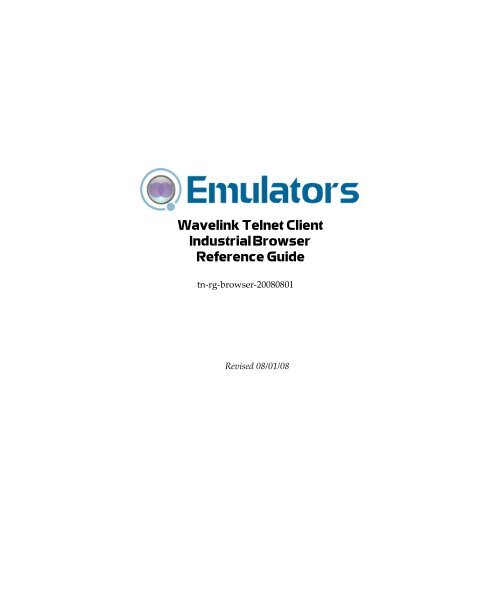Wavelink Telnet Client Industrial Browser
Wavelink Telnet Client Industrial Browser
Wavelink Telnet Client Industrial Browser
Create successful ePaper yourself
Turn your PDF publications into a flip-book with our unique Google optimized e-Paper software.
<strong>Wavelink</strong> <strong>Telnet</strong> <strong>Client</strong><strong>Industrial</strong> <strong>Browser</strong>Reference Guidetn‐rg‐browser‐20080801Revised 08/01/08
Chapter 1: Introduction 3Chapter 1:IntroductionThis document provides information about using and developing for the<strong>Telnet</strong> <strong>Client</strong> <strong>Industrial</strong> <strong>Browser</strong>.This section provides the following information:• Document Assumptions• Document Conventions• About the <strong>Telnet</strong> <strong>Client</strong> <strong>Industrial</strong> <strong>Browser</strong>Document AssumptionsThis document assumes that the reader has the following:• Knowledge of wireless networks and wireless networking protocols.• Knowledge of TCP/IP, including IP addressing, subnet masks, routing,BootP/DHCP, WINS, and DNS.• Knowledge of <strong>Wavelink</strong> <strong>Telnet</strong> <strong>Client</strong>.• Knowledge of web page development, including implementation ofMETA tags and IDA commands.
4 <strong>Wavelink</strong> <strong>Telnet</strong> <strong>Client</strong> <strong>Industrial</strong> <strong>Browser</strong> Reference GuideDocument ConventionsThe following table lists the document conventions used in this manual.Courier NewAny time you type specific information into a textbox (such as a file name), that option appears in theCourier New text style. This text style is also usedfor any keyboard commands that you might need topress.Examples:Type Enter to continue.Press CTRL+ALT+DELETE.BoldAny time you interact with an option (such as abutton or descriptions of different options in a dialogbox), that option appears in the Bold text style.Examples:Click Open from the File Menu.Select the Update option.ItalicsAny time this document refers to another sectionwithin the document, that section appears in theItalics text style. This style is also used to refer to thetitles of dialog boxes.Examples:See Configuring WEB Emulation Parameters onpage 14 for more information.The Script Editor dialog box appears.About the <strong>Telnet</strong> <strong>Client</strong> <strong>Industrial</strong> <strong>Browser</strong><strong>Wavelink</strong> <strong>Telnet</strong> <strong>Client</strong> includes an <strong>Industrial</strong> <strong>Browser</strong> interface that gives youthe ability to access web‐based applications from a mobile device. The
Chapter 1: Introduction 5<strong>Industrial</strong> <strong>Browser</strong> supports PocketPC 2003, Windows Mobile 5.0, Windows2000/XP, and Windows CE .NET 4.2/5.0.NOTE The <strong>Industrial</strong> <strong>Browser</strong> is included in <strong>Telnet</strong> <strong>Client</strong> 6.0 and laterversions.LicensingThe <strong>Telnet</strong> <strong>Client</strong> <strong>Industrial</strong> <strong>Browser</strong> requires a license for full functionality.You can use the <strong>Telnet</strong> <strong>Client</strong> <strong>Industrial</strong> <strong>Browser</strong> without a license, but youwill be limited to the demo version, which does not provide full <strong>Telnet</strong> <strong>Client</strong>functionality.There are two ways to license <strong>Telnet</strong> <strong>Client</strong> <strong>Industrial</strong> <strong>Browser</strong>:• If you do not currently have a <strong>Telnet</strong> Maintenance license, you canpurchase a <strong>Telnet</strong> <strong>Client</strong> 6.0 Standalone <strong>Browser</strong> license. (A separate<strong>Browser</strong> Maintenance license is also available.)• If you currently have a <strong>Telnet</strong> Maintenance license, you can purchase an<strong>Industrial</strong> <strong>Browser</strong> add‐on license. (<strong>Browser</strong> Maintenance is included.)NOTE To obtain <strong>Telnet</strong> <strong>Client</strong> licenses, please contact <strong>Wavelink</strong> CustomerService. Appendix A: <strong>Wavelink</strong> Contact Information on page 41 provides<strong>Wavelink</strong> contact information.
6 <strong>Wavelink</strong> <strong>Telnet</strong> <strong>Client</strong> <strong>Industrial</strong> <strong>Browser</strong> Reference Guide
8 <strong>Wavelink</strong> <strong>Telnet</strong> <strong>Client</strong> <strong>Industrial</strong> <strong>Browser</strong> Reference GuideWhen you configure the Host Profile for WEB‐type emulation, various tabsappear offering different options for WEB settings.Figure 2-1. Configuring WEB SettingsThe following sections describe the parameters of each tab used to configureWEB emulation settings in the Host Profiles dialog box.HTTP Proxy TabUse the HTTP Proxy tab to configure proxy connections for WEB emulation.
10 <strong>Wavelink</strong> <strong>Telnet</strong> <strong>Client</strong> <strong>Industrial</strong> <strong>Browser</strong> Reference GuidePortIndicates the network port for the proxy server.Do not use the proxyserver when contactinglocal hostsPossible Values: Any valid port number.Default Value: Indicates whether the <strong>Telnet</strong> <strong>Client</strong> should use theproxy server when contacting hosts that reside onthe same network.Possible Values: Default Value: HTTPS Proxy TabUse the HTTPS Proxy tab to configure secure proxy connections for WEBemulation.Figure 2-3. Configuring the HTTPS Proxy Tab
Chapter 2: Configuring Host Profile and Emulation Parameters 11The following list describes the options and configurable parameters in theHTTPS Proxy tab.Connection TypeIndicates the type of connection for the Host Profileto use.Possible Values: Default Value: Proxy ServerIndicates the location of the proxy serverPossible Values: Any valid IP address, host name, orweb address.Default Value: PortIndicates the network port for the proxy server.Do not use the proxyserver when contactinglocal hostsPossible Values: Any valid port number.Default Value: Indicates whether the <strong>Telnet</strong> <strong>Client</strong> should use theproxy server when contacting hosts that reside onthe same network.Possible Values: Default Value: Access List TabUse the Access List tab to configure which web addresses can be accessed bythe <strong>Telnet</strong> <strong>Client</strong> <strong>Industrial</strong> <strong>Browser</strong>.
12 <strong>Wavelink</strong> <strong>Telnet</strong> <strong>Client</strong> <strong>Industrial</strong> <strong>Browser</strong> Reference GuideFigure 2-4. Configuring the Access List TabThe following list describes the options and configurable parameters in theAccess List tab.Allowed Web ServerAddressesLists the web addresses that the <strong>Telnet</strong> <strong>Client</strong> ispermitted to connect with.Possible Values: Any valid IP address, host name, orweb address.Default Value: Allow web servers onthe local network(subnet)Indicates whether the <strong>Telnet</strong> <strong>Client</strong> can connect withany web server or only with severs on the localnetwork.Possible Values: Default Value:
Chapter 2: Configuring Host Profile and Emulation Parameters 13Add AddressDelete AddressSelect this button to add a new IP or web address tothe list of addresses that <strong>Telnet</strong> <strong>Client</strong> is permitted toconnect with.Select this button to delete any address in the list.Configuration TabUse the Configuration tab to modify emulation parameters for the HostProfile.Figure 2-5. Configuration TabSelect Modify to access the Configuration Manager or Reset to restore defaultsettings.NOTE For more information about emulation parameters, refer to ConfiguringWEB Emulation Parameters on page 14
Chapter 2: Configuring Host Profile and Emulation Parameters 15WEB Default Text Size Indicates whether the default text size should beused when the browser first appears.Possible Values: Default: WEB Detect Out‐Of‐RangeIndicates whether <strong>Telnet</strong> will prevent the user frominteracting with a web page if the Wireless LANadapter is not associated with an access point.Possible Values: Default: WEB Display ImagesDetermines if embedded images and/or placeholdersshould be displayed on web pages.Possible Values: Default: WEB Engine TypeIndicates the type of web engine that should be used.The Enhanced engine is required to support severaladvanced features.Possible Values: Default: WEB Error 404OverrideDetermines whether a custom or standard 404 errormessage is displayed.Possible Values: Default:
16 <strong>Wavelink</strong> <strong>Telnet</strong> <strong>Client</strong> <strong>Industrial</strong> <strong>Browser</strong> Reference GuideWEB Error MessagesDetermines whether server error messages relayedfrom the server are displayed.Possible Values: Default: WEB Error NoConnection OverrideDetermines whether a custom or standard errormessage is displayed when WEB Emulation isunable to connect to a server.Possible Values: Default: WEB Fast KeyboardSupportIndicates whether an alternate method to passkeypresses to WEB Emulation is used.WEB HTTP Version forDirect ConnectionsWEB HTTP Version forProxy ConnectionsPossible Values: Default: Determines if the HTTP 1.0 or HTTP 1.1 protocolshould be used for direct (non‐proxy) connections.Possible Values: Default: Determines if the HTTP 1.0 or HTTP 1.1 protocolshould be used through proxy connections.Possible Values: Default: WEB Out‐Of‐RangeMessageAllows you to customize the out‐of‐range messagethat is displayed on the mobile device.Possible Values: Default Message:
Chapter 2: Configuring Host Profile and Emulation Parameters 17WEB Play BackgroundSoundsDetermines whether sounds embedded in the webpage will be played.Possible Values: Default: NOTE Sounds will only be played if supported by themobile device sound card.WEB SAP KeyboardSupportIndicates whether functions on SAPWebConsolepages can be activated by the keyboard.Possible Values: Default: WEB Scan DataInsertion MethodDetermines the method used to feed scan data to aweb page.Possible Values: Default: WEB Show ProgressBarIndicates whether the browser should display aprogress bar during a web download.Possible Values: Default:
18 <strong>Wavelink</strong> <strong>Telnet</strong> <strong>Client</strong> <strong>Industrial</strong> <strong>Browser</strong> Reference GuideWEB Underline LinksDetermines if links (anchors) on the web page will beunderlined.Possible Values: Default: NOTE This is not supported on Pocket PC andWindows Mobile devices.WEB User AgentSpecifies the value that is included with the HTTPheader information sent by the device to the webserver.Possible Values: Any valid User Agent value.Default:
Chapter 3: Using the <strong>Industrial</strong> <strong>Browser</strong> 19Chapter 3:Using the <strong>Industrial</strong> <strong>Browser</strong>This chapter provides information about using the <strong>Telnet</strong> <strong>Client</strong> <strong>Industrial</strong><strong>Browser</strong>, including the following:• Basic Navigation• Specifying the Home Page• Using the WEB Virtual Emulation KeyboardBasic NavigationThe <strong>Telnet</strong> <strong>Client</strong> <strong>Industrial</strong> <strong>Browser</strong> interface provides basic commands fornavigating web pages.To navigate within the <strong>Industrial</strong> <strong>Browser</strong>:1 Connect to a WEB emulation session.2 Tap and hold on the screen.A menu appears.3 From this menu, you can select from the following options:BackForwardStopRefreshReturns the browser to the previous web page.Returns to the screen displayed before Back wasselected.Stops the web page from loading.Reloads the current web page.
20 <strong>Wavelink</strong> <strong>Telnet</strong> <strong>Client</strong> <strong>Industrial</strong> <strong>Browser</strong> Reference GuideHomeText SizeReturns the browser to the specified home page.Displays a menu with the following text size options:• Largest• Larger• Medium• Smaller• SmallestSpecifying the Home PageThe home page is the first page users will see when connecting to the<strong>Industrial</strong> <strong>Browser</strong>; it is also the page users will be returned to when theyselect Home. The home page will be the location you set up in the HostProfile for WEB emulation. This can either be an IP address or a specific webaddress. Refer to Configuring the <strong>Industrial</strong> <strong>Browser</strong> Host Profile on page 7 formore information.Using the WEB Virtual Emulation KeyboardThe <strong>Telnet</strong> <strong>Client</strong> <strong>Industrial</strong> <strong>Browser</strong> contains a default emulation keyboard.You can access the keyboard through the <strong>Telnet</strong> <strong>Client</strong> Options menu.Figure 3‐1 shows the <strong>Telnet</strong> <strong>Client</strong> virtual emulation keyboard for WEBemulation.Figure 3-1. <strong>Telnet</strong> <strong>Client</strong> WEB Virtual Emulation Keyboard
Chapter 3: Using the <strong>Industrial</strong> <strong>Browser</strong> 21The following list describes the function of the keys in the WEB virtualemulation keyboard.BackFwdStopRefreshHomePrev SessNext SessCloseKey ClicksQuietInfoReturns the browser to the previous web page.Returns to the screen displayed before Back wasselected.Stops the web page from loading.Reloads the current web page.Returns the browser to the specified home page.Cycles to the previous <strong>Telnet</strong> <strong>Client</strong> session.Cycles to the next <strong>Telnet</strong> <strong>Client</strong> session.Disconnects the session. (Only available when thesession is connected.)Turns key clicks on/offTurns quiet mode on/off.Shows/hides the following information about themobile device:• <strong>Telnet</strong> <strong>Client</strong> version information• MAC address• IP address• ESSIDDiagsAllows you to access the <strong>Telnet</strong> <strong>Client</strong> diagnostictools.
22 <strong>Wavelink</strong> <strong>Telnet</strong> <strong>Client</strong> <strong>Industrial</strong> <strong>Browser</strong> Reference GuideAlphaDisplays the alpha keys for WEB emulation,including:• a‐z• Shift, Ctl, Alt• Esc, Tab, Caps, Enter, SpaceNumDisplays the numeric keyboard for WEB emulation,including:• 0‐9• Shft• Esc, Tab, Ins, Enter, SpaceFuncDisplays the function keys for WEB emulation,including:• F1‐F24PuncDisplays the punctuation keys for WEB emulation,including:• Punctuation keys• Enter, SpaceCfgOffArrow KeysDisplays the virtual emulation keyboard.Hides the virtual keyboard.Moves the web page up and down or from side toside.
Chapter 4: Developing Web Pages for the <strong>Industrial</strong> <strong>Browser</strong> 23Chapter 4:Developing Web Pages for the<strong>Industrial</strong> <strong>Browser</strong>This chapter provides information about the META tags and IDA commandssupported by the <strong>Telnet</strong> <strong>Client</strong> <strong>Industrial</strong> <strong>Browser</strong>. You can use these tags todevelop custom web pages that enable specific functionality in the <strong>Industrial</strong><strong>Browser</strong>. The following sections are included:• META Tags• IDA CommandsMETA TagsMETA tags are included at the top of a web page between the and tags. They are evaluated in the order they appear in the web page(from top to bottom). The <strong>Industrial</strong> <strong>Browser</strong> is designed to work only withtags it recognizes; it will ignore tags it does not recognize. If a META tag startswith the iBrowse_ prefix, that prefix will be ignored. For example,iBrowse_ScannerNavigate is the same as ScannerNavigate.Each META tag has the following format:In the preceding format, the action_type can be a URL, an IDA action, ora JavaScript function. Some actions allow the action type to includereplacement values; a ‘%s’ or ‘%d’ or ‘%ld’ string can be used toindicate where each replacement item belongs.NOTE These strings are interchangeable and can be used in any format thatyou prefer.You can also use META tags in conjunction with a “wls:” type to launch<strong>Telnet</strong> scripts from a web page. For more information, refer to <strong>Wavelink</strong> <strong>Telnet</strong><strong>Client</strong> Scripting Reference Guide.The following are META tags supported by the <strong>Telnet</strong> <strong>Client</strong> <strong>Industrial</strong><strong>Browser</strong>:• BatteryNavigate
24 <strong>Wavelink</strong> <strong>Telnet</strong> <strong>Client</strong> <strong>Industrial</strong> <strong>Browser</strong> Reference Guide• OnAllKeys, OnKey..., OnKey0x...• OnStartup, IDA• PowerOn• Printing• Scanner• ScannerNavigate, ScannerProcessed• SignalNavigate• SpeechFromText• SpeechSetting• TextFromSpeech• SymbologiesBatteryNavigateThe BatteryNavigate META tag is used to handle changes in the batterystrength or the AC line status. The action occurs when the battery strengthchanges or when the device is plugged in or unplugged.The four main arguments (from left to right) are: the AC line status, thestrength of the main battery from zero to 100, the strength of the backupbattery from zero to 100, and the main battery chemistry. A battery strength of255 means “unknown”.The following are the AC line status values:#define AC_LINE_OFFLINE 00#define AC_LINE_ONLINE 01#define AC_LINE_BACKUP_POWER 02#define AC_LINE_UNKNOWN 255The following are the battery chemistry values:BATTERY_CHEMISTRY_ALKALINE 01BATTERY_CHEMISTRY_NICD 02
Chapter 4: Developing Web Pages for the <strong>Industrial</strong> <strong>Browser</strong> 25BATTERY_CHEMISTRY_NIMH 03BATTERY_CHEMISTRY_LION 04BATTERY_CHEMISTRY_LIPOLY 05BATTERY_CHEMISTRY_ZINCAIR 06BATTERY_CHEMISTRY_UNKNOWN 255OnAllKeys, OnKey..., OnKey0x...The OnKey... and OnKey0x... META tags describe an action that willoccur if a particular key is pressed. The key values that are evaluated are thesame key values used by Keyboard Creator.The OnKey0x format requires a hexadecimal number, while the OnKeyformat will require a decimal format. The key value is also case sensitive.For example:OnKey50 and OnKey0x32 will both respond to the 2 key.OnKey65 and OnKey97 would be used to respond to both the upper andlowercase A.The OnAllKeys tag will perform the prescribed action each time a key ispressed. The action type can include one argument, which is the stringrepresenting the decimal value of the key.NOTE Due to browser limitations, some keys (such as Tab) may not alwaysbe handled by this tag.OnStartup, IDAThe OnStartup and IDA META tags allow you to specify actions that willbe taken when the web page is first loaded. The action type must be one of theaction types described in IDA Commands on page 31.PowerOnThe PowerOn META tag is used when the device turns on.
26 <strong>Wavelink</strong> <strong>Telnet</strong> <strong>Client</strong> <strong>Industrial</strong> <strong>Browser</strong> Reference GuidePrintingYou can send data to the printer by including the data in the META tags. Usethe Print_Continue and Print_Finish action names to specify theprint data. The print data is in the action type of these META tags. The printdata in each META tag should all be on the same line and should not be morethan 1024 characters in length; however the total print data can be larger than1024 characters. In addition to standard characters, you can use the following:• \r to specify a return character• \n to specify a newline character• \t to specify a tab character• \\ to specify a backslash character• \## or \x## to specify any other character, where ## is replacedwith a two‐digit hexadecimal numberPrint_Continue should be used for all but the last section of print data,and Print_Finish should be used for the last section of print data.NOTE If desired, the action names Print_Done, Print_Final,PLSeriesLabel_Print and ZebraLabel_Print can be used instead ofPrint_Finish.The META tag Print_Callback can be used to specify the action that willoccur after the printing is completed. The argument will be 0 if the printingwas successful, or a non‐zero number if the printing failed.NOTE If desired, the action names Print_Complete,ZebraLabel_Complete and PLSeriesLabel_Complete can be usedinstead of Print_Callback.The META tag Print_Setup_TP can be used to specify the IP Address andport of the printer if using TCP printing. If this tag is used, it must bespecified before the Print_Finish tag. The format is address:port.For example:
Chapter 4: Developing Web Pages for the <strong>Industrial</strong> <strong>Browser</strong> 27
28 <strong>Wavelink</strong> <strong>Telnet</strong> <strong>Client</strong> <strong>Industrial</strong> <strong>Browser</strong> Reference GuideYou can also use WEB Default Scanner Auto Keys and WEB Default ScannerState emulation parameters to configure the default scanner action on webpages with no applicable META tags. For more information on emulationparameters, see Configuring WEB Emulation Parameters on page 14.ScannerNavigate, ScannerProcessedThe ScannerNavigate META tag is used to handle raw scan data. TheScannerProcessed tag is similar, but gives the scan data after it has beenmodified by the scan handlers, etc. in the Emulation Parameters.If the action type has zero to three arguments, then the arguments are (fromleft to right): the barcode data, the symbology type, and the time stamp.If the action type has four or five arguments, then the arguments are (fromleft to right): the barcode data, source scanner name, symbology type, timestamp, and barcode length.NOTE Refer to the following section for supported symbology types.SignalNavigateThe SignalNavigate META tag is used to handle changes in the signalstrength of the wireless network connection. The action occurs when thesignal strength changes or when the device disconnects from the wirelessnetwork.The three arguments (from left to right) are: signal strength, connected ESSID,and device MAC address. The signal strength is zero to 100. Strength ‐1means “unknown.” Strength ‐2 means “disconnected from the wirelessnetwork.” ESSID and MAC addresses may be “.” (Available onWindows‐CE devices only.)SpeechFromTextThe SpeechFromText META tag plays the string specified by the“content” flag.For example:
Chapter 4: Developing Web Pages for the <strong>Industrial</strong> <strong>Browser</strong> 29SpeechSettingThe SpeechSetting META tag changes one or more speech values.For example:The following META tag will change the Text‐to‐Speech settings for languageand voice:TextFromSpeechThe TextFromSpeech META tag will play the string specified by the“content” flag. This META tag function is identical to the SpeechFromTextMETA tag.SymbologiesYou can enable and disable different symbologies by using the symbology asthe action name, and Enabled or Disabled as the action type. Thesymbologies supported by <strong>Telnet</strong> <strong>Client</strong> <strong>Industrial</strong> <strong>Browser</strong> are as follows:AUSTRALIA_POSTAL CUECODE PLANETAZTEC D2OF1ATA PLESSYAZTECMESA D2OF5 POSICODEBOOKLAND DATAMATRIX POSTNETBRITISH_POSTAL DUTCH_POSTAL QRCODECANADA_POSTAL EAN8 RSS14CHINA_POSTAL EAN13 RSSEXPANDEDCODABAR I2OF5 RSSLIMITEDCODABLOCK JAPAN_POSTAL SIGNATURECODE11 KOREA_POSTAL TELEPENCODE16K MACROPDF TLC39CODE32 MACROMICROPDF TRIOPTIC39CODE39 MAXICODE UCC128CODE49 MATRIX2OF5 UPCACODE93 MICROPDF UPCECODE128 MSI UPCE0COMPOSITE OCR UPCE1COUPONCODE PDF417 WEBCODE
30 <strong>Wavelink</strong> <strong>Telnet</strong> <strong>Client</strong> <strong>Industrial</strong> <strong>Browser</strong> Reference GuideIn addition to the preceding symbologies, the value ALL_DECODERS can beused to enable or disable all the symbologies.For example:To enable only UPCA, use the META tags in this orderThe prefix Scanner_ can also be used with all symbologies.Element-Specific ActionsThe following META tag options are also supported for individual elements:• OnAllKeys, OnKey..., OnKey0x...• Scanner• SymbologiesThe options can be specified in the tag that creates the element on the webpage. If the element is selected (active), then the option will be applied. Whenthe tag is not selected (inactive), then the settings will revert back to thosespecified by the META tags for the web page.Unlike the META tags, where “http-equiv” is used to specify the actionname and “content” is used to specify the action type, a simpleaction_name=”action type” format is used.For example:The following tag will cause the Scanner to be enabled when the tag isselected on the web page.The following tag will enable the scanner only while the tag is selected. Thescanner will be disabled otherwise.
Chapter 4: Developing Web Pages for the <strong>Industrial</strong> <strong>Browser</strong> 31NOTE You can use the META tag OnStartup with an action ofIDA_SCAN_ENABLE or IDA_SCAN_DISABLE to change the scanner stateonly when the page is first loaded.To use element‐specific Symbologies, you can either use the Symbology nameor prefix the Symbology name with the string “Scanner_”.For example:The following tag will enable the scanner, AutoTab after an item is scanned,and turn off all Symbologies except Code128.The Code128 enable item must come after the All_Decoders item or itwill be disabled when the All_Decoders item is processed.IDA CommandsIDA commands are special values used to invoke a device action, programaction, or emulator action within the <strong>Telnet</strong> <strong>Industrial</strong> <strong>Browser</strong>. These valuescan be specified in many of the special META tags described above, as URLsfor the user to click on, or called inside JavaScript functions.For example:Close the session‐Or‐function OnError( ){// Disconnect the Sessionlocation.href = “ida:IDA_SESSION_DISCONNECT” ;// Alternate Methoddocument.location = “ida:IDA_SESSION_DISCONNECT” ;
32 <strong>Wavelink</strong> <strong>Telnet</strong> <strong>Client</strong> <strong>Industrial</strong> <strong>Browser</strong> Reference Guide// Another Alternate Methodwindow.navigate ( “ida:IDA_SESSION_DISCONNECT” ) ;}NOTE It is recommended that each IDA command be preceded by the idaprefix; however, the command will generally work without the prefix.The following are IDA commands supported by the <strong>Telnet</strong> <strong>Industrial</strong><strong>Browser</strong>:• IDA_COLDBOOT• IDA_COLDBOOT_PROMPT• IDA_KEYBOARD_WEB, IDA_KEYBOARD_SHOW, or IDA_KEYBOARD_UP• IDA_KEYBOARD_NUM or IDA_KEYBOARD_NUMERIC• IDA_KEYBOARD_NONE, IDA_KEYBOARD_HIDE, orIDA_KEYBOARD_DOWN• IDA_PROGRAM_EXIT• IDA_PROGRAM_EXIT_PROMPT• IDA_REPRINT• IDA_SCAN_DISABLE or IDA_SCAN_SUSPEND• IDA_SCAN_ENABLE or IDA_SCAN_RESUME• IDA_SCAN_FORWARD• IDA_SESSION_S1, IDA_SESSION_S2, IDA_SESSION_S3,IDA_SESSION_S4• IDA_SESSION_DISCONNECT• IDA_SESSION_DISCONNECT_PROMPT• IDA_SESSION_NEXT
Chapter 4: Developing Web Pages for the <strong>Industrial</strong> <strong>Browser</strong> 33• IDA_SESSION_PREVIOUS• IDA_SIP_SHOW or IDA_SIP_UP• IDA_SIP_HIDE or IDA_SIP_DOWN• IDA_SIP_TOGGLE or IDA_SIP_TOGGLEHIDE• IDA_SUSPEND or IDA_SUSPEND_DEVICE• IDA_SUSPEND_PROMPT• IDA_URL_BACK or IDA_BACK• IDA_URL_BACK or IDA_BACK• IDA_URL_BACK_DISABLE or IDA_BACK_DISABLE• IDA_URL_BACK_ENABLE or IDA_BACK_ENABLE• IDA_URL_FORWARD or IDA_FORWARD• IDA_URL_FORWARD_DISABLE or IDA_FORWARD_DISABLE• IDA_URL_FORWARD_ENABLE or IDA_FORWARD_ENABLE• IDA_URL_HOME or IDA_HOME• IDA_URL_HOME_DISABLE or IDA_HOME_DISABLE• IDA_URL_HOME_ENABLE or IDA_HOME_ENABLE• IDA_URL_REFRESH or IDA_REFRESH• IDA_URL_STOP or IDA_STOP• IDA_WARMBOOT• IDA_WARMBOOT_PROMPT• IDA_ZOOM_DISABLE or IDA_FONT_DISABLE• IDA_ZOOM_ENABLE or IDA_FONT_ENABLE
34 <strong>Wavelink</strong> <strong>Telnet</strong> <strong>Client</strong> <strong>Industrial</strong> <strong>Browser</strong> Reference Guide• IDA_ZOOM_LARGER or IDA_FONT_LARGER• IDA_ZOOM_LARGEST or IDA_FONT_LARGEST• IDA_ZOOM_MEDIUM or IDA_FONT_MEDIUM• IDA_ZOOM_MINUS or IDA_FONT_MINUS• IDA_ZOOM_PLUS or IDA_FONT_PLUS• IDA_ZOOM_SMALLER or IDA_FONT_SMALLER• IDA_ZOOM_SMALLEST or IDA_FONT_SMALLESTIDA_COLDBOOTThis command causes the device to perform a cold boot.IDA_COLDBOOT_PROMPTThis command gives the user the option to perform a cold boot or cancel theaction.IDA_KEYBOARD_WEB, IDA_KEYBOARD_SHOW, orIDA_KEYBOARD_UPThese commands cause the emulation on‐screen keyboard to be displayed.IDA_KEYBOARD_NUM or IDA_KEYBOARD_NUMERICThese commands cause the numeric on‐screen keyboard to be displayed.IDA_KEYBOARD_NONE, IDA_KEYBOARD_HIDE, orIDA_KEYBOARD_DOWNThese commands cause the emulation and numeric on‐screen keyboards to behidden.IDA_PROGRAM_EXITThis command causes the device to exit the current program.
Chapter 4: Developing Web Pages for the <strong>Industrial</strong> <strong>Browser</strong> 35IDA_PROGRAM_EXIT_PROMPTThis command gives the user the option to exit the program or cancel theaction.IDA_REPRINTThis command causes the last data supplied to the printer to be sent again.The print data will remain available until something else is printed or untilthe session is disconnected.IDA_SESSION_S1, IDA_SESSION_S2, IDA_SESSION_S3,IDA_SESSION_S4These commands cause the device to switch to the specified session.IDA_SCAN_DISABLE or IDA_SCAN_SUSPENDThese commands disable the bar code scanner. When the bar code scanner isdisabled, pressing the mobile device trigger will have no effect.IDA_SCAN_ENABLE or IDA_SCAN_RESUMEThese commands enable the bar code scanner. The bar code scanner will notscan for bar codes unless the mobile device trigger is pulled.NOTE You can use the META tag OnStartup with an action ofIDA_SCAN_ENABLE or IDA_SCAN_DISABLE to change the scanner stateonly when the page is first loaded.IDA_SCAN_FORWARDThis command disables the barcode scanner and processes a trigger press as akey press. This command only functions on scanners that support triggerpressforwarding; on all other scanners, the command performs the sameaction as IDA_SCAN_DISABLE.IDA_SESSION_DISCONNECTThis command disconnects the session and closes the <strong>Industrial</strong> <strong>Browser</strong>.
36 <strong>Wavelink</strong> <strong>Telnet</strong> <strong>Client</strong> <strong>Industrial</strong> <strong>Browser</strong> Reference GuideIDA_SESSION_DISCONNECT_PROMPTThis command gives the user the option to disconnect the session and closethe <strong>Industrial</strong> <strong>Browser</strong>, or cancel the action.IDA_SESSION_NEXTThis command opens a new session.IDA_SESSION_PREVIOUSThis command causes the device to return to the previous session.IDA_SIP_SHOW or IDA_SIP_UPThese commands cause the SIP on‐screen keyboard to become visible.IDA_SIP_HIDE or IDA_SIP_DOWNThese commands cause the SIP on‐screen keyboard to become hidden.IDA_SIP_TOGGLE or IDA_SIP_TOGGLEHIDEThese commands will cause the SIP on‐screen keyboard to become visible if itis hidden, or hidden if it is visible.IDA_SUSPEND or IDA_SUSPEND_DEVICEThese commands cause the device to suspend itself.NOTE For CE devices, this is similar to pressing the power button.IDA_SUSPEND_PROMPTThis command gives the user the option to suspend the device or cancel theaction.IDA_URL_BACK or IDA_BACKThese commands cause the <strong>Industrial</strong> <strong>Browser</strong> to display the screen previousto the current screen. If there are no previous screens, no action will be taken.
Chapter 4: Developing Web Pages for the <strong>Industrial</strong> <strong>Browser</strong> 37IDA_URL_BACK_DISABLE or IDA_BACK_DISABLEThese commands disable the Back menu option so it cannot be selected by theuser.NOTE The IDA_URL_BACK or IDA_BACK commands are not affected andwill still work.IDA_URL_BACK_ENABLE or IDA_BACK_ENABLEThese commands enable the Back menu option so it can be selected by theuser. The menu option could still be disabled if there is no page to go back to.IDA_URL_FORWARD or IDA_FORWARDThese commands cause the <strong>Industrial</strong> <strong>Browser</strong> to display the screen that wasbeing displayed before the last Back command. If there was no previousscreen, no action will be taken.IDA_URL_FORWARD_DISABLE or IDA_FORWARD_DISABLEThese commands disable the Forward menu option so it cannot be selected bythe user.NOTE The IDA_URL_FORWARD or IDA_FORWARD commands are notaffected and will still work.IDA_URL_FORWARD_ENABLE or IDA_FORWARD_ENABLEThese commands enable the Forward menu option so it can be selected by theuser.NOTE The menu option could still be disabled if there is no page to return to.IDA_URL_HOME or IDA_HOMEThese commands cause the <strong>Industrial</strong> <strong>Browser</strong> to proceed to the locationspecified by the current Host Profile. It is completely independent from the
38 <strong>Wavelink</strong> <strong>Telnet</strong> <strong>Client</strong> <strong>Industrial</strong> <strong>Browser</strong> Reference Guidelocation for any other web browsers on the device.IDA_URL_HOME_DISABLE or IDA_HOME_DISABLEThese commands disable the Home menu option so it cannot be selected bythe user.NOTE The IDA_URL_HOME or IDA_HOME commands are not affected andwill still work.IDA_URL_HOME_ENABLE or IDA_HOME_ENABLEThese commands enable the Home menu option so it can be selected by theuser.IDA_URL_REFRESH or IDA_REFRESHThese commands cause the web page to be reloaded. The server will bequeried to verify that the page contents are up‐to‐date.IDA_URL_STOP or IDA_STOPThese commands cause the web page to stop loading. If the web page isalready fully loaded, this action has no effect.IDA_WARMBOOTThis command causes the device to perform a warm boot.IDA_WARMBOOT_PROMPTThis command gives the user the option to perform a warm boot or cancel theaction.IDA_ZOOM_DISABLE or IDA_FONT_DISABLEThese commands disable the Text Size menu so it cannot be selected by theuser.NOTE The IDA options to set the zoom level (text size) are not affected andwill still work.
Chapter 4: Developing Web Pages for the <strong>Industrial</strong> <strong>Browser</strong> 39IDA_ZOOM_ENABLE or IDA_FONT_ENABLEThese commands enable the Text Size menu so it can be selected by the user.IDA_ZOOM_LARGER or IDA_FONT_LARGERThese commands cause the <strong>Industrial</strong> <strong>Browser</strong> to display the text using alarge text size.NOTE This is a global setting. Other <strong>Telnet</strong> sessions, Internet Explorer, andPocket Internet Explorer will default to using this text size as well.IDA_ZOOM_LARGEST or IDA_FONT_LARGESTThese commands cause the <strong>Industrial</strong> <strong>Browser</strong> to display the text using thelargest text size supported by the browser.NOTE This is a global setting. Other <strong>Telnet</strong> sessions, Internet Explorer, andPocket Internet Explorer will default to using this text size as well.IDA_ZOOM_MEDIUM or IDA_FONT_MEDIUMThese commands cause the <strong>Industrial</strong> <strong>Browser</strong> to display the text using amedium text size.NOTE This is a global setting. Other <strong>Telnet</strong> sessions, Internet Explorer, andPocket Internet Explorer will default to using this text size as well.IDA_ZOOM_MINUS or IDA_FONT_MINUSThese commands cause the <strong>Industrial</strong> <strong>Browser</strong> to display the text using thenext‐smaller text size than the current text size.NOTE This is a global setting. Other <strong>Telnet</strong> sessions, Internet Explorer, andPocket Internet Explorer will default to using this text size as well.
40 <strong>Wavelink</strong> <strong>Telnet</strong> <strong>Client</strong> <strong>Industrial</strong> <strong>Browser</strong> Reference GuideIDA_ZOOM_PLUS or IDA_FONT_PLUSThese commands cause the <strong>Industrial</strong> <strong>Browser</strong> to display the text using thenext‐larger text size than the current text size.NOTE This is a global setting. Other <strong>Telnet</strong> sessions, Internet Explorer, andPocket Internet Explorer will default to using this text size as well.IDA_ZOOM_SMALLER or IDA_FONT_SMALLERThese commands cause the <strong>Industrial</strong> <strong>Browser</strong> to display the text using asmall text size.NOTE This is a global setting. Other <strong>Telnet</strong> sessions, Internet Explorer, andPocket Internet Explorer will default to using this text size as well.IDA_ZOOM_SMALLEST or IDA_FONT_SMALLESTThese commands cause the <strong>Industrial</strong> <strong>Browser</strong> to display the text using thesmallest text size supported by the browser.NOTE This is a global setting. Other <strong>Telnet</strong> sessions, Internet Explorer, andPocket Internet Explorer will default to using this text size as well.
Appendix A: <strong>Wavelink</strong> Contact Information 41Appendix A: <strong>Wavelink</strong> Contact InformationIf you have comments or questions regarding this product, please contact<strong>Wavelink</strong> Customer Service via e‐mail or telephone.Email: customerservice@wavelink.comPhone: 1‐888‐699‐WAVE(9283)
42 <strong>Wavelink</strong> <strong>Telnet</strong> <strong>Client</strong> <strong>Industrial</strong> <strong>Browser</strong> Reference Guide
Index 43IndexAabout <strong>Industrial</strong> <strong>Browser</strong> 4Bbasic navigation 19CconfiguringEmulation Parameters 7Host Profile 7contact information 41Ddeveloping web pages 23documentassumptions 3conventions 4EEmulation Parameters 7Hhome page 20Host Profileconfiguring 7HTTP Proxy 8HTTPS Proxy 10MMETA tags 23Pprinting 26Sscanner 27specifying home page 20Uusing<strong>Industrial</strong> <strong>Browser</strong> 19WEB Virtual Emulation Keyboard 20W<strong>Wavelink</strong> contact information 41web pagesdeveloping 23IDA commands 31WEB Virtual Emulation Keyboard 20IIDA commands 34<strong>Industrial</strong> <strong>Browser</strong>about 4basic navigation 19licensing 5using 19introduction 3Llicensing 5
44 <strong>Wavelink</strong> <strong>Telnet</strong> <strong>Client</strong> <strong>Industrial</strong> <strong>Browser</strong> Reference Guide