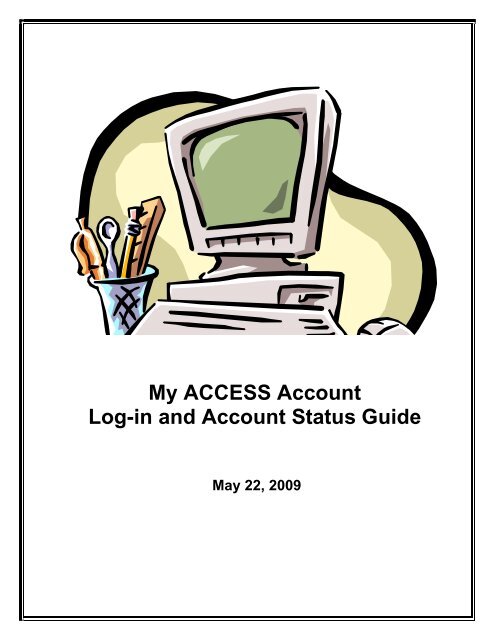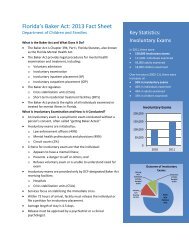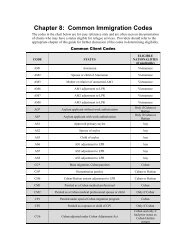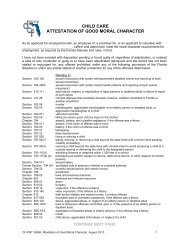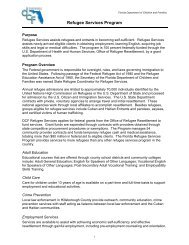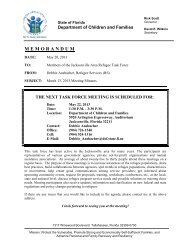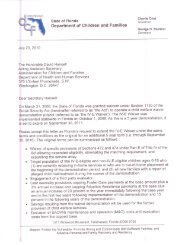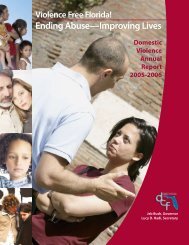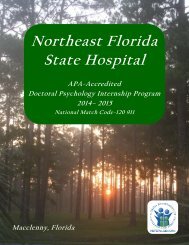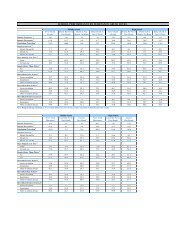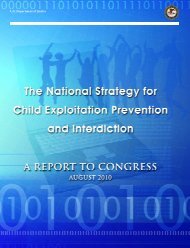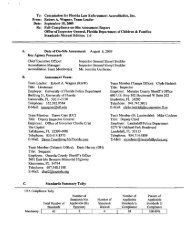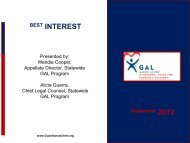My ACCESS Account Log-in and Account Status Guide - Florida ...
My ACCESS Account Log-in and Account Status Guide - Florida ...
My ACCESS Account Log-in and Account Status Guide - Florida ...
Create successful ePaper yourself
Turn your PDF publications into a flip-book with our unique Google optimized e-Paper software.
<strong>My</strong> <strong>ACCESS</strong> <strong>Account</strong><strong>Log</strong>-<strong>in</strong> <strong>and</strong> <strong>Account</strong> <strong>Status</strong> <strong>Guide</strong>May 22, 2009
Table of ContentsTable of Contents .......................................................................................................... 2Overview ........................................................................................................................ 2<strong>My</strong> <strong>ACCESS</strong> <strong>Account</strong> Process Flow ............................................................................ 4Splash Page ................................................................................................................... 5<strong>My</strong> <strong>ACCESS</strong> <strong>Account</strong> – <strong>Log</strong> In...................................................................................... 6Security Statement........................................................................................................ 9Register New <strong>Account</strong> Step 1 - Welcome.................................................................. 10Terms & Conditions .................................................................................................... 11Register New <strong>Account</strong> Step 2 – Personal / Case Information ................................ 15Register New <strong>Account</strong> Step 3 - Verification .............................................................. 18Register New <strong>Account</strong> Step 4 - Security Setup......................................................... 19Security Setup ............................................................................................................. 20Registration Completed <strong>and</strong> Confirmed.................................................................... 21Confirmation ................................................................................................................ 21Change Password Step 1 – New Password .............................................................. 22Change Password Completed <strong>and</strong> Confirmed......................................................... 23Confirmation ................................................................................................................ 23Forgot Password Step 1 – User Name....................................................................... 24Forgot Password Step 2 - Security Questions.......................................................... 25Forgot Password Step 3 - Change Password .......................................................... 26Create a New Password .............................................................................................. 26Forgot Password Completed <strong>and</strong> Confirmed............................................................ 27Confirmation ................................................................................................................ 27Forgot User Name Step 1 - Personal Information..................................................... 28Forgot User Name Step 2 - Case Information ........................................................... 29Forgot User Name Step 3 - Verification ..................................................................... 31Forgot User Name Step 4 - Security Setup ............................................................... 32Confirmation ................................................................................................................ 34<strong>My</strong> <strong>ACCESS</strong> <strong>Account</strong> Homepage............................................................................... 35Update Profile .............................................................................................................. 36<strong>My</strong> <strong>Account</strong> <strong>Status</strong> ...................................................................................................... 38<strong>My</strong> Appo<strong>in</strong>tments ........................................................................................................ 42<strong>My</strong> Verification............................................................................................................. 44<strong>My</strong> Documents............................................................................................................. 45<strong>My</strong> <strong>Account</strong> History..................................................................................................... 47<strong>My</strong> Information............................................................................................................. 48Individual Medicaid ..................................................................................................... 51Temporary Emergency Medicaid Card (AMIC).......................................................... 52<strong>My</strong> <strong>ACCESS</strong> <strong>Account</strong> – Quick Reference Sheet ....................................................... 53Overview2
Welcome to <strong>My</strong> <strong>ACCESS</strong> <strong>Account</strong>. <strong>My</strong> <strong>ACCESS</strong> <strong>Account</strong> replaces the Department ofChildren <strong>and</strong> Families <strong>ACCESS</strong> <strong>Florida</strong> <strong>in</strong>formation website known as the AutomatedResponse Unit (ARU). New features have been added to personalize your <strong>My</strong> <strong>ACCESS</strong><strong>Account</strong> experience.<strong>My</strong> <strong>ACCESS</strong> <strong>Account</strong> provides you with a secure gateway to your public assistance“account” <strong>in</strong>formation. You can register your own user ID <strong>and</strong> manage your own password<strong>and</strong> account through a secure site. <strong>My</strong> <strong>ACCESS</strong> <strong>Account</strong> allows you to view your case<strong>in</strong>formation <strong>and</strong> <strong>in</strong>teract with the Department of Children <strong>and</strong> Families through the Web atyour convenience twenty-four hours a day seven days a week.The new l<strong>in</strong>k <strong>My</strong> <strong>ACCESS</strong> <strong>Account</strong> (Check Case <strong>Status</strong> or Benefit Information) allows youto: View current benefits View the date benefits will be available Pr<strong>in</strong>t a Temporary Medicaid card See when your next review is due See when an appo<strong>in</strong>tment is scheduled View benefit account history View a list of verification neededThe <strong>in</strong>formation displayed <strong>in</strong> your account is stored nightly. Changes made dur<strong>in</strong>g the theday are available for you to view the follow<strong>in</strong>g day. The date of the <strong>in</strong>formation is displayedat the top of the account status screens for your reference.3
<strong>My</strong> <strong>ACCESS</strong> <strong>Account</strong> Process Flow<strong>My</strong> <strong>ACCESS</strong><strong>Account</strong> <strong>Log</strong> InRegistrationChange PasswordForgot PasswordForgot User NameMY <strong>ACCESS</strong><strong>Account</strong> Homepage<strong>My</strong> Appo<strong>in</strong>tments<strong>My</strong> <strong>Account</strong> <strong>Status</strong><strong>My</strong> Verification<strong>My</strong> Documents<strong>My</strong> <strong>Account</strong> HistoryUpdate Profile<strong>My</strong> Information4
Splash PageNew L<strong>in</strong>kExist<strong>in</strong>gWeb ARU5
<strong>My</strong> <strong>ACCESS</strong> <strong>Account</strong> – <strong>Log</strong> InLanguageHelp<strong>Log</strong>-<strong>in</strong>(if alreadyregistered<strong>and</strong> haveset up <strong>and</strong>account)ForgotUserName orPasswordNeed toRegisterSecurityStatementThis is the log-<strong>in</strong> page where you will log <strong>in</strong>to your account. The first time you visit thispage, you will be asked to set up a user ID <strong>and</strong> password. Please write down you ID <strong>and</strong>password <strong>and</strong> keep them <strong>in</strong> a secure place.• If you have submitted an application <strong>and</strong> have an <strong>ACCESS</strong> number, then this is thenumber you will use.• If your application has been approved, <strong>and</strong> you now have a case number, then youwill use the case number.6
LanguageSelect a language to use as you register or log <strong>in</strong> to your account by click<strong>in</strong>g on theEnglish, Spanish or Creole button at the top of the page. The language cannot be changedafter you start.<strong>My</strong> <strong>ACCESS</strong> <strong>Account</strong>Temporary <strong>My</strong> <strong>ACCESS</strong> <strong>Account</strong> If you only have an <strong>ACCESS</strong> Web Application orElectronic Application number <strong>and</strong> password, <strong>and</strong> the application has been signedelectronically, you may log<strong>in</strong> with that <strong>in</strong>formation to view your case status while it isbe<strong>in</strong>g processed. The password you enter must be an exact match. Once yourapplication has reached a certa<strong>in</strong> po<strong>in</strong>t <strong>in</strong> our process, you will be asked to set up apermanent account.<strong>My</strong> <strong>ACCESS</strong> <strong>Account</strong> You should know the case number <strong>and</strong> be familiar with<strong>in</strong>formation provided to us for the application or ongo<strong>in</strong>g case. Note: Only the Payee,Primary Information Person, <strong>and</strong> an Authorized / Designated Representative cansetup an account for a case.If you have registered <strong>in</strong> the past, no matter how long ago, enter your User Name<strong>and</strong> Password <strong>in</strong> the box called "<strong>My</strong> <strong>ACCESS</strong> <strong>Account</strong>." Click "<strong>Log</strong><strong>in</strong>" to cont<strong>in</strong>ue.Payee - the <strong>in</strong>dividual whose name the assistance group benefits are issued. This isthe <strong>in</strong>dividual who normally assumes primary responsibility <strong>and</strong> leadership <strong>in</strong> mak<strong>in</strong>gdecisions that affect the assistance group.Primary Information Person (PIP) - the <strong>in</strong>dividual with<strong>in</strong> a case responsible forreport<strong>in</strong>g any <strong>in</strong>formation on all <strong>in</strong>dividuals whose <strong>in</strong>come <strong>and</strong>/or assets, <strong>and</strong>sometimes needs, may affect eligibility for benefits.Authorized Representative - refers to an adult who is not a household member butis authorized to act on behalf of the household <strong>in</strong> mak<strong>in</strong>g application for benefits.Designated Representative - refers to the <strong>in</strong>dividual (for SSI-Related Medicaidonly) who has either been self-designated or designated by the <strong>in</strong>dividual apply<strong>in</strong>gfor or receiv<strong>in</strong>g assistance. This person can act on the <strong>in</strong>dividual’s behalf <strong>in</strong> theapplication/eligibility review process.Individuals whose case has been closed for 13 months or more cannot createaccounts or log <strong>in</strong>to exist<strong>in</strong>g accounts.A Payee, Primary Information Person, or Representative who has been removedfrom a case cannot create an account or log <strong>in</strong>to an exist<strong>in</strong>g account.Demographic changes will direct the account holder to update <strong>in</strong>formation beforeaccess<strong>in</strong>g their account.7
Need To Register? Click on the words "Register Now" to set up a new account. You willneed to create a User Name <strong>and</strong> Password to use <strong>in</strong> the future. You cannot register twiceso this process will not work if you have already created an account.Security Click on the words "Security Statement" to view <strong>in</strong>formation about the safety ofyour account <strong>in</strong>formation <strong>and</strong> system security.Forgot Your User Name? If you do not remember your User Name, click on the l<strong>in</strong>e thatsays "Forgot User Name?" This process will ask some security questions before you canget your User Name, reset your password <strong>and</strong> access your account.Forgot Your Password? If you do not remember your Password, click on the l<strong>in</strong>e thatsays "Forgot Password?" This process will ask some security questions before you cancreate a new Password <strong>and</strong> access your account.HelpA help page is available for each page <strong>in</strong> the log-<strong>in</strong> <strong>and</strong> account status system8
Security Statement<strong>My</strong> <strong>ACCESS</strong> <strong>Account</strong> Security StatementThe privacy <strong>and</strong> security of your account <strong>in</strong>formation are very important to us. TheDepartment of Children <strong>and</strong> Families uses the follow<strong>in</strong>g features <strong>and</strong> technologies to helpensure the security of your personal <strong>in</strong>formation dur<strong>in</strong>g onl<strong>in</strong>e <strong>in</strong>teractions.Web Browser Encryption: To access your accounts through <strong>My</strong> <strong>ACCESS</strong> <strong>Account</strong>, yourWeb browser must support 128-bit encryption <strong>and</strong> Secure Sockets Layer (SSL) version 3.0protocol. These technologies provide the highest level of security <strong>and</strong> privacy when youaccess account <strong>in</strong>formation.User Name <strong>and</strong> Password Protection: Your <strong>My</strong> <strong>ACCESS</strong> <strong>Account</strong> user name mustconta<strong>in</strong> 6 to 20 characters <strong>and</strong> must <strong>in</strong>clude letters <strong>and</strong> numbers. Your password mustconta<strong>in</strong> at least 1 letter <strong>and</strong> 1 number. After several unsuccessful log<strong>in</strong> attempts, youraccount will be locked as a precaution. If your account is locked, you must call theCustomer Call Center at 866-762-2237.Time-out Feature: Secure areas of our site have built-<strong>in</strong> timers that term<strong>in</strong>ate your accessafter a specified amount of time to help reduce the possibility of unauthorized access froman unattended computer. When you f<strong>in</strong>ish view<strong>in</strong>g your account <strong>in</strong>formation, remember tologout <strong>and</strong> close your browser.Security Questions: You will be asked security/verification questions when you createyour account. Your answers will be used to confirm your identity if you forget your username or password.Mask<strong>in</strong>g Password: To prevent unauthorized users from view<strong>in</strong>g your password, we willonly display asterisks for the password.In addition to these safeguards, <strong>My</strong> <strong>ACCESS</strong> <strong>Account</strong> will never: Send an e-mail ask<strong>in</strong>g foryour personal account <strong>in</strong>formation or ask for your Web password <strong>in</strong> an e-mail or request itvia the phone or U.S. mail.Security Rem<strong>in</strong>ders:• We do not ask for personal <strong>in</strong>formation - such as your Social Security number -when you log<strong>in</strong>.• Do not respond to e-mails or pop-ups request<strong>in</strong>g personal <strong>in</strong>formation.• Use antivirus software <strong>and</strong> keep it updated9
Register New <strong>Account</strong>Step 1 - WelcomeTerms <strong>and</strong>ConditionsThis page conta<strong>in</strong>s important <strong>in</strong>formation you must read <strong>and</strong> agree to before you can set upan account. Once you have read, underst<strong>and</strong>, <strong>and</strong> agree with the <strong>in</strong>formation on this page,click the mouse <strong>in</strong> the checkbox to agree to the <strong>My</strong> <strong>Account</strong> terms <strong>and</strong> conditions, <strong>and</strong> thenclick on the "Cont<strong>in</strong>ue" button to go to the next step.10
Terms & ConditionsIntroductionWelcome to <strong>My</strong> <strong>ACCESS</strong> <strong>Account</strong>. <strong>My</strong> <strong>ACCESS</strong> <strong>Account</strong> replaces the Departmentof Children <strong>and</strong> Families <strong>ACCESS</strong> <strong>Florida</strong> <strong>in</strong>formation website known as theAutomated Response Unit (ARU). New features have been added to personalizeyour <strong>My</strong> <strong>ACCESS</strong> <strong>Account</strong> experience.<strong>My</strong> <strong>ACCESS</strong> <strong>Account</strong> will provide you with a secure gateway to your <strong>My</strong> <strong>ACCESS</strong><strong>Account</strong> home page via self-authentication. You will be allowed to self-register <strong>and</strong>manage your own password <strong>and</strong> account through a secure site. You will be able toaccess <strong>and</strong>/or view your case <strong>in</strong>formation <strong>and</strong> <strong>in</strong>teract with the Department ofChildren <strong>and</strong> Families through the Web at your convenience twenty-four hours a dayseven days a week.We respect the privacy of all <strong>My</strong> <strong>ACCESS</strong> <strong>Account</strong> users. It is of high priority to us toensure that your personal <strong>in</strong>formation is h<strong>and</strong>led with due regard to data privacy <strong>and</strong>security. This Privacy Statement expla<strong>in</strong>s how the Department of Children <strong>and</strong>Families will use the personal <strong>in</strong>formation submitted to the site.Please note that <strong>My</strong> <strong>ACCESS</strong> <strong>Account</strong> conta<strong>in</strong>s l<strong>in</strong>ks to other Department ofChildren <strong>and</strong> Families sites. This privacy statement does not govern all of thesesites. You are responsible for familiariz<strong>in</strong>g yourself with the privacy policies of anysite you visit when click<strong>in</strong>g on a l<strong>in</strong>k on the <strong>My</strong> <strong>ACCESS</strong> <strong>Account</strong> site.This Agreement CoversThis Agreement governs your use of any <strong>in</strong>formation, content, products, services,transactions, <strong>and</strong> other features available on or through the <strong>My</strong> <strong>ACCESS</strong> <strong>Account</strong> Web sitenow or <strong>in</strong> the future. It applies to any Onl<strong>in</strong>e access or use by you, whether you access thesite through any Department of Children <strong>and</strong> Families URL addresses, electronic mail, l<strong>in</strong>ksfrom another Web site, or any other means.Accept<strong>in</strong>g this AgreementBy us<strong>in</strong>g or authoriz<strong>in</strong>g others to use <strong>My</strong> <strong>ACCESS</strong> <strong>Account</strong>, you agree to the terms <strong>and</strong>conditions of this Agreement. Unless otherwise <strong>in</strong>dicated, your use after any changes to <strong>My</strong><strong>ACCESS</strong> <strong>Account</strong> <strong>in</strong>dicates you accept the Agreement <strong>in</strong> effect at the time. If you do notaccept the Agreement, you may not use <strong>My</strong> <strong>ACCESS</strong> <strong>Account</strong>.CollectionUsers are authenticated when logg<strong>in</strong>g <strong>in</strong> to <strong>My</strong> <strong>ACCESS</strong> <strong>Account</strong> by directly enter<strong>in</strong>g theiruser name <strong>and</strong> password through s<strong>in</strong>gle sign on access. Users then have the opportunityto update their <strong>My</strong> <strong>ACCESS</strong> <strong>Account</strong> Profile by provid<strong>in</strong>g an email address, updat<strong>in</strong>gchallenge questions, <strong>and</strong> change their password.Cookies11
<strong>My</strong> <strong>ACCESS</strong> <strong>Account</strong> does not use "cookies" (small text files stored <strong>in</strong> a user's browser) toidentify users when they connect to the site.Usage Track<strong>in</strong>gIn addition, to make sure that the <strong>My</strong> <strong>ACCESS</strong> <strong>Account</strong> site is well managed; we may useWeb track<strong>in</strong>g devices to capture aggregate <strong>and</strong> <strong>in</strong>dividual user <strong>in</strong>formation. We may usethis <strong>in</strong>formation to identify users by items such as IP address, user name, doma<strong>in</strong>, <strong>and</strong>browser type. We may also collect <strong>in</strong>formation about user behavior, such as date <strong>and</strong> timeof <strong>My</strong> <strong>ACCESS</strong> <strong>Account</strong> visit, pages browsed <strong>and</strong> downloaded, <strong>and</strong> frequency <strong>and</strong> lengthof <strong>My</strong> <strong>ACCESS</strong> <strong>Account</strong> visits. This <strong>in</strong>formation will assist us <strong>in</strong> ga<strong>in</strong><strong>in</strong>g a betterunderst<strong>and</strong><strong>in</strong>g of how users utilize <strong>My</strong> <strong>ACCESS</strong> <strong>Account</strong>, <strong>and</strong> how to improve the site. The<strong>in</strong>formation collected is reported to our Webmasters who use it only for <strong>My</strong> <strong>ACCESS</strong><strong>Account</strong> adm<strong>in</strong>istration.Information Use <strong>and</strong> Shar<strong>in</strong>gThe <strong>in</strong>formation submitted to <strong>My</strong> <strong>ACCESS</strong> <strong>Account</strong> by <strong>in</strong>dividual users is only to be usedfor necessary bus<strong>in</strong>ess purposes, such as contact<strong>in</strong>g, communications, <strong>and</strong> <strong>in</strong>formationshar<strong>in</strong>g.Where necessary to comply with applicable legal requests, user <strong>in</strong>formation may bedisclosed to law enforcement or other government agencies.Access to Information<strong>My</strong> <strong>ACCESS</strong> <strong>Account</strong> is dedicated to provid<strong>in</strong>g you reasonable opportunity to access <strong>and</strong>review your personal <strong>in</strong>formation <strong>and</strong> correct any <strong>in</strong>accuracies it may conta<strong>in</strong>. You maychoose to edit <strong>and</strong> update your <strong>My</strong> <strong>ACCESS</strong> <strong>Account</strong> Profile at anytime. In all cases we willtreat requests to access <strong>in</strong>formation or change <strong>in</strong>formation <strong>in</strong> accordance with applicablelegal requirements.Registration <strong>and</strong> Eligible <strong>Account</strong>sTo register <strong>in</strong> <strong>and</strong> use <strong>My</strong> <strong>ACCESS</strong> <strong>Account</strong>, you will need your case number <strong>and</strong> befamiliar with <strong>in</strong>formation you provided to us related your case. If you do not have a casenumber <strong>and</strong> are familiar with case <strong>in</strong>formation you will not be able to set up a <strong>My</strong> <strong>ACCESS</strong><strong>Account</strong>.You must also be a payee, a primary <strong>in</strong>formation person, or an authorized / designatedrepresentative of the case to establish an account. If you are the payee, a primary<strong>in</strong>formation person, or an authorized / designated representative for multiple cases youmust set up a new account for each of those cases.Revoked <strong>Account</strong>sFailure to abide by the Terms <strong>and</strong> Conditions can result <strong>in</strong> your <strong>My</strong> <strong>ACCESS</strong> <strong>Account</strong> be<strong>in</strong>grevoked. This action can be taken at the discretion of the Department at any time. <strong>Account</strong>scan be revoked for the follow<strong>in</strong>g reasons:• Misuse of <strong>in</strong>formation• Change <strong>in</strong> case circumstances• Attempts to compromise the <strong>in</strong>tegrity of this system• Other reasons as def<strong>in</strong>ed by the Department of Children <strong>and</strong> Families12
Information SecurityAlthough we have <strong>in</strong> place reasonable commercial st<strong>and</strong>ards of technology <strong>and</strong> operationalsecurity to protect your <strong>in</strong>formation from loss, misuse, alteration or destruction, thetransmission of data over the Internet by its nature entails the use of systems under thecontrol of third parties <strong>and</strong> as a result <strong>My</strong> <strong>ACCESS</strong> <strong>Account</strong> does not control the security ofsuch systems.Use of <strong>My</strong> <strong>ACCESS</strong> <strong>Account</strong> requires a computer <strong>and</strong> Internet access connected throughan Internet Service Provider with a Web browser (for example, Netscape Navigator orMicrosoft Internet Explorer).To prevent unauthorized access to your <strong>My</strong> <strong>ACCESS</strong> <strong>Account</strong> (s), you agree to keep youruser name, password, challenge questions, <strong>and</strong> any other security or access <strong>in</strong>formationconfidential. We recommend that you memorize your access Information <strong>and</strong> do not write itdown. You agree not to give or otherwise make available your access Information to anyunauthorized <strong>in</strong>dividual.If you believe the security of your password or any other access Information has beencompromised <strong>in</strong> any way (for example, your password has been lost or stolen, someonehas attempted to use <strong>My</strong> <strong>ACCESS</strong> <strong>Account</strong> under your user name without your consent, oryour account has been accessed), you must notify us IMMEDIATELY.Under certa<strong>in</strong> circumstances, we may deny your access to any one or more account(s) orto <strong>My</strong> <strong>ACCESS</strong> <strong>Account</strong> or any part thereof <strong>in</strong> order to ma<strong>in</strong>ta<strong>in</strong> or restore security orperformance to the <strong>My</strong> <strong>ACCESS</strong> <strong>Account</strong> site. We may do so if we reasonably believe youraccess <strong>in</strong>formation has been or may be obta<strong>in</strong>ed or is be<strong>in</strong>g or may be used by anunauthorized person(s). We may try to notify you <strong>in</strong> advance, but cannot guarantee we willdo so.Service Hours <strong>and</strong> Interruptions <strong>in</strong> Service<strong>My</strong> <strong>ACCESS</strong> <strong>Account</strong> is generally available for your use 7 days a week, 24 hours a day.However, from time to time, we may perform ma<strong>in</strong>tenance upon or experience hardware,software or other problems related to <strong>My</strong> <strong>ACCESS</strong> <strong>Account</strong>, result<strong>in</strong>g <strong>in</strong> <strong>in</strong>terrupted service,delays, or errors. We may try to notify you <strong>in</strong> advance, but cannot guarantee we will do so.Changes to <strong>My</strong> <strong>ACCESS</strong> <strong>Account</strong>To cont<strong>in</strong>ue to provide you with a valuable service, we may revise, update, discont<strong>in</strong>ue, orotherwise modify, temporarily or permanently, part or all of <strong>My</strong> <strong>ACCESS</strong> <strong>Account</strong>(<strong>in</strong>clud<strong>in</strong>g, but not limited to, the <strong>My</strong> <strong>ACCESS</strong> <strong>Account</strong> Site, this Agreement, the services orfeatures offered, <strong>and</strong> any materials related to <strong>My</strong> <strong>ACCESS</strong> <strong>Account</strong>), or your accessthereto, at any time. We will attempt to notify you <strong>in</strong> advance of any material changes, butcannot guarantee we will do so. Notice may be provided via a number of methods (to bechosen by us), <strong>in</strong>clud<strong>in</strong>g messages at log <strong>in</strong>, secure message, or messages sent to postalor e-mail addresses <strong>in</strong> our records.13
Changes to our Privacy StatementThis privacy statement may be modified or amended at any time <strong>and</strong> for any reason.Noth<strong>in</strong>g conta<strong>in</strong>ed here<strong>in</strong> is <strong>in</strong>tended to create a contract or agreement between theDepartment of Children <strong>and</strong> Families <strong>and</strong> any user visit<strong>in</strong>g <strong>My</strong> <strong>ACCESS</strong> <strong>Account</strong> orprovid<strong>in</strong>g personal <strong>in</strong>formation of any k<strong>in</strong>d.User Questions <strong>and</strong> CommentsIf you should have any questions regard<strong>in</strong>g the <strong>My</strong> <strong>ACCESS</strong> <strong>Account</strong> privacy statement ordo not feel that your concerns have been addressed, please contact us at1-866-76-ACCES (1-866-762-2237) toll-free for further assistance.14
Register New <strong>Account</strong> Step 2 – Personal / Case InformationPersonalInformationCaseInformationTo create an account, enter your First Name, Last Name <strong>and</strong> Date of Birth. The system willmatch the <strong>in</strong>formation you provide with what we have on record. If it does not match, youwill not be able to cont<strong>in</strong>ue.<strong>Account</strong>s can be set up by one of the follow<strong>in</strong>g:• Payee - the <strong>in</strong>dividual whose name the assistance group benefits are issued. This isthe <strong>in</strong>dividual who normally assumes primary responsibility <strong>and</strong> leadership <strong>in</strong> mak<strong>in</strong>gdecisions that affect the assistance group.• Primary Information Person (PIP) - the <strong>in</strong>dividual with<strong>in</strong> a case responsible forreport<strong>in</strong>g any <strong>in</strong>formation on all <strong>in</strong>dividuals whose <strong>in</strong>come <strong>and</strong>/or assets, <strong>and</strong>sometimes needs, may affect eligibility for benefits.15
• Authorized Representative - refers to an adult who is not a household member butis authorized to act on behalf of the household <strong>in</strong> mak<strong>in</strong>g application for benefits.• Designated Representative - refers to the <strong>in</strong>dividual (for SSI-Related Medicaidonly) who has either been self-designated or designated by the <strong>in</strong>dividual apply<strong>in</strong>gfor or receiv<strong>in</strong>g assistance. This person can act on the <strong>in</strong>dividual’s behalf <strong>in</strong> theapplication/eligibility review process.Creat<strong>in</strong>g your account:Personal Information• First Name - Type <strong>in</strong> your full first name. This should not be someone else'sname. Capital letters do not matter but all letters <strong>and</strong> spaces must match the firstname we have for you.• Last Name - Type <strong>in</strong> your full last name. This should not be someone else'sname. Capital letters do not matter but all letters <strong>and</strong> spaces must match the lastname we have for you.• Date of Birth - Enter the month, day <strong>and</strong> year you were born. The month <strong>and</strong> daymust be 2 numbers. The year must be 4 numbers. For example, the dateJanuary 1, 1950 should be entered as 01/01/1950. This date must match thedate of birth we have for you.Case Information• Case Number - Enter the 10-digit case number. The case number is the 10-digitnumber assigned to a case which payment is made or benefits authorized. If youhave more than one case number, you can set up an account for each one.• Liv<strong>in</strong>g Address Zip Code - Enter the zip code for the case's liv<strong>in</strong>g address. Thezip code must be 5 numbers. If the address has changed, this must be theaddress that we have on record. You can report an address change after youhave registered.If you are the payee you can check the payee check box <strong>and</strong> the system willcopy the name <strong>and</strong> date of birth <strong>in</strong>formation entered <strong>in</strong> the personal <strong>in</strong>formationsection to the case <strong>in</strong>formation section.• Payee First Name - Enter the full first name of the payee of the case, even if thisis not your name. Do not type your own first name here if you are not the payee.If there is more than one payee <strong>in</strong> the case, you must enter the first name of onepayee here. Capital letters do not matter but all letters <strong>and</strong> spaces must matchthe first name we have on record.16
• Payee Last Name - Type <strong>in</strong> the full last name of the payee of the case, even ifthis is not your name. Do not type your own last name here if you are not thepayee. If there is more than one payee <strong>in</strong> the case, you must enter the last nameof one payee here. Capital letters do not matter but all letters <strong>and</strong> spaces mustmatch the last name we have on record.• Payee Date of Birth - Enter the month, day <strong>and</strong> year the payee was born. Themonth <strong>and</strong> day must be 2 numbers. The year must be 4 numbers. For example,the date January 1, 1950 should be entered as 01/01/1950. This date mustmatch the payee's date of birth we have on record.17
Register New <strong>Account</strong> Step 3 - VerificationCompleteF<strong>in</strong>alVerificationQuestionComplete F<strong>in</strong>al Verification QuestionOn this page you must answer a question about your case correctly to verify youridentification.Enter the answer to the question shown. Then click on the button called "Cont<strong>in</strong>ue". Youranswer must match the <strong>in</strong>formation we have or a message will display tell<strong>in</strong>g you that theanswer is not correct.18
Security SetupComplete <strong>Log</strong><strong>in</strong> InformationYou may now set up your new account. You must create a User Name <strong>and</strong> a Password.Both your User Name <strong>and</strong> your Password must be at least 6 characters long <strong>and</strong> can be aslong as 20 characters. Your User Name <strong>and</strong> your Password cannot be the same.Create User Name - Type the user name you want to use when you log <strong>in</strong>to <strong>My</strong><strong>ACCESS</strong> <strong>Account</strong>. This must be a comb<strong>in</strong>ation of both letters <strong>and</strong> numbers. Nospaces are allowed. Remember the user name for future use. If the user name youenter already exists, you will be required to change it to someth<strong>in</strong>g else.Create Password - Type the password you want to use when you log <strong>in</strong>to <strong>My</strong><strong>ACCESS</strong> <strong>Account</strong>. This must be a comb<strong>in</strong>ation of both letters <strong>and</strong> numbers. Nospaces are allowed. Remember this password for future use. This password will notexpire.Retype Password - In this field you must re-enter the password exactly as it wasentered <strong>in</strong> create password. If it does not match, then you need to retype thepassword <strong>in</strong> both fields aga<strong>in</strong>. It will not be accepted <strong>and</strong> confirmed until bothpasswords match.E-mail Address - Enter your own personal e-mail address <strong>in</strong> this field if you haveone. Do not enter someone else's e-mail address here. This field should be left blankif you do not have an e-mail address.Security QuestionsSelect a security question <strong>and</strong> enter your answer to each question. Select questions forwhich you know the answer; do not make up answers you will not remember later.20
Registration Completed <strong>and</strong> ConfirmedConfirmationThis page confirms that you have set up your <strong>My</strong> <strong>ACCESS</strong> <strong>Account</strong> <strong>and</strong> are nowregistered. If you forget your user name <strong>and</strong> password you can click on Forgot User Nameor Forgot Password on the <strong>My</strong> <strong>ACCESS</strong> <strong>Account</strong> log<strong>in</strong> page.• If you want to go to your account, click on "Go to <strong>Log</strong><strong>in</strong>" <strong>and</strong> enter the user name<strong>and</strong> password you just set up.• If you want to log out click on "Exit.21
Change Password Step 1 – New PasswordCreate aNewPasswordCreate a New PasswordYou must now create a new password.Enter Password - Enter the password you want to use when you log <strong>in</strong>to <strong>My</strong><strong>ACCESS</strong> <strong>Account</strong>. It must be a comb<strong>in</strong>ation of both letters <strong>and</strong> numbers. No spacesare allowed. Please remember this password for future use. The new password youcreate will not expire.Retype Password - In this field you must re-enter the password exactly as it wasentered <strong>in</strong> create password. If it does not match, then you need to retype thepassword <strong>in</strong> both fields aga<strong>in</strong>. It will not be accepted <strong>and</strong> confirmed until bothpasswords match.Cont<strong>in</strong>ue - When you have entered the new password click on the button called"Cont<strong>in</strong>ue" to go to the next step.22
Change Password Completed <strong>and</strong> ConfirmedConfirmationYou have now changed your password. Please remember your User Name <strong>and</strong> Password<strong>and</strong> keep it <strong>in</strong> a safe <strong>and</strong> secure place. This password will not expire.Go to <strong>Log</strong><strong>in</strong> - Click on this button to go to <strong>My</strong> <strong>Account</strong>.Exit - Click on this button to exit.23
Forgot Password Step 1 – User NameEnter YourUser NameEnter Your User NameForgot Password is used when you do not remember the Password you created. The<strong>in</strong>formation you provide must match what we have on record.User Name - Enter your User Name <strong>in</strong>to the field called "User Name".This is the User Name you created when you created your account. If you have forgottenyour User Name click on the text that says "Forgot Your User Name?"24
Forgot Password Completed <strong>and</strong> ConfirmedConfirmationYou have now updated your password. Please remember your User Name <strong>and</strong> Password<strong>and</strong> keep it <strong>in</strong> a safe <strong>and</strong> secure place. This password will not expire.Go to <strong>Log</strong><strong>in</strong> - Click on this button to go to <strong>My</strong> <strong>Account</strong>.Exit - Click on this button to exit.27
Forgot User Name Step 1 - Personal InformationEnter YourPersonalInformationEnter Your Personal InformationForgot User Name is used when you do not remember the User Name you created. If youhave forgotten your User Name, complete all fields on this page. The <strong>in</strong>formation youprovide must match what we have on record.Your First Name - Type <strong>in</strong> your full first name. This must match the first name wehave for you.Your Last Name - Type <strong>in</strong> your full last name. This must match the last name wehave for you.Your Date of Birth - Enter the month, day <strong>and</strong> year you were born. The month <strong>and</strong>day must be 2 numbers. The year must be 4 numbers. For example, the dateJanuary 1, 1950 should be entered as 01/01/1950. This date must match the date ofbirth we have for you.Case Number - Enter the 10-digit case number. The case number is the 10-digitnumber assigned to a case which payment is made or benefits authorized.28
Forgot User Name Step 2 - Case InformationEnter YourCaseInformationMore <strong>in</strong>formation about your case is needed to verify your identity. Complete all the fieldson this page then click "Cont<strong>in</strong>ue." Your entries must match the <strong>in</strong>formation we have onrecord.Enter Your Case InformationLiv<strong>in</strong>g Address Zip Code - Enter the zip code for the case's liv<strong>in</strong>g address. The zipcode must be 5 numbers. If the address has changed, this must be the address thatwe have on record. You can report an address change after you have registered.Payee First Name - Enter the full first name of the payee of the case, even if this isnot your name. Do not type your own first name here if you are not the payee. Ifthere is more than one payee <strong>in</strong> the case, you must enter the first name of onepayee here. Capital letters do not matter but all letters <strong>and</strong> spaces must match thefirst name we have on record.Payee Last Name - Type <strong>in</strong> the full last name of the payee of the case, even if thisis not your name. Do not type your own last name here if you are not the payee. Ifthere is more than one payee <strong>in</strong> the case, you must enter the last name of onepayee here. Capital letters do not matter but all letters <strong>and</strong> spaces must match thelast name we have on record.Payee Date of Birth - Enter the month, day <strong>and</strong> year the payee was born. Themonth <strong>and</strong> day must be 2 numbers. The year must be 4 numbers. For example, the29
date January 1, 1950 should be entered as 01/01/1950. This date must match thepayee's date of birth we have on record.30
Forgot User Name Step 3 - VerificationAnswer theVerificationQuestionWe need you to correctly answer a security question to be able to cont<strong>in</strong>ue. This is one ofthe three questions you selected <strong>and</strong> answered when you set up your account. If youanswer this question correctly it will verify your identity.Answer the Verification QuestionsThis field will display one of the 3 security questions you picked <strong>and</strong> answered whenyou created your account. Read the question <strong>and</strong> then type <strong>in</strong> the correct answer.You may only try to answer the verification question three times. Your answer mustmatch the <strong>in</strong>formation we have on record. After three failed attempts to answer thequestion correctly, you will not be allowed to cont<strong>in</strong>ue.Cont<strong>in</strong>ue - Click on the button called "Cont<strong>in</strong>ue" to go to the next step.31
E-mail Address - Enter your own personal e-mail address <strong>in</strong> this field if you haveone. Do not enter someone else's e-mail address here. This field should be left blankif you do not have an e-mail address.Security Questions <strong>and</strong> AnswersYou can update your security questions <strong>and</strong> answers. Select a security question <strong>and</strong> enteryour answer to each question. Select questions for which you know the answer; do notmake up answers you will not remember later.Cont<strong>in</strong>ue - When you have entered your answers, click on the button called"Cont<strong>in</strong>ue" to go to the next step.33
Forgot User NameCompleted <strong>and</strong> ConfirmedConfirmationYou have now recovered your User Name <strong>and</strong> confirmed your Password. Pleaseremember your User Name <strong>and</strong> Password <strong>and</strong> keep it <strong>in</strong> a safe <strong>and</strong> secure place. Thispassword will not expire.Go to <strong>Log</strong><strong>in</strong> - Click on this button to go to <strong>My</strong> <strong>Account</strong>.Exit - Click on Exit to leave the system.34
<strong>My</strong> <strong>ACCESS</strong> <strong>Account</strong> HomepageUpdateProfile<strong>Log</strong>out<strong>My</strong> <strong>ACCESS</strong><strong>Account</strong>Menu<strong>My</strong> <strong>ACCESS</strong> <strong>Account</strong> MenuThis page confirms that you have logged <strong>in</strong> successfully. It displays your name <strong>and</strong> thedate when you last logged <strong>in</strong>to the account. It displays the name of the head of household<strong>in</strong> the case <strong>and</strong> the case number.<strong>Account</strong> <strong>Status</strong> - Click on <strong>Account</strong> <strong>Status</strong> to view your <strong>ACCESS</strong> <strong>Account</strong><strong>in</strong>formation.Update Profile - Click on Update Profile to view your account profile <strong>and</strong> changeyour password, email address, or security questions.<strong>Log</strong>out - Click on <strong>Log</strong>out to exit.NOTE: If you have a temporary account, your view will display the head ofhousehold, <strong>and</strong> <strong>ACCESS</strong> number.35
Update ProfileProfileSecuritySett<strong>in</strong>gsSecurityQuestions &AnswersYou can update your password, e-mail address, security questions <strong>and</strong> answers. This isthe same process you completed when you first set up your account.Profile Security Sett<strong>in</strong>gsYour User Name is - This field will display the User Name that you had forgotten.Please remember this User Name <strong>and</strong> keep it <strong>in</strong> a safe <strong>and</strong> secure place.Create Password - Enter the password you want to use when you log <strong>in</strong>to <strong>My</strong><strong>ACCESS</strong> <strong>Account</strong>. You may use the same Password or create a different Password.It must be a comb<strong>in</strong>ation of both letters <strong>and</strong> numbers. No spaces are allowed.Please remember this password for future use. This password will not expire.Retype Password - In this field you must re-enter the password exactly as it wasentered <strong>in</strong> create password. If it does not match, then you need to retype thepassword <strong>in</strong> both fields aga<strong>in</strong>. It will not be accepted <strong>and</strong> confirmed until bothpasswords match.E-mail Address - Enter your own personal e-mail address <strong>in</strong> this field if you haveone. Do not enter someone else's e-mail address here. This field should be left blankif you do not have an e-mail address.36
Security Questions <strong>and</strong> AnswersYou can update your security questions <strong>and</strong> answers. Select a security question <strong>and</strong> enteryour answer to each question. Select questions for which you know the answer; do notmake up answers you will not remember later.Cont<strong>in</strong>ue - When you have entered your answers, click on the button called"Cont<strong>in</strong>ue" to go to the next step.37
<strong>My</strong> <strong>Account</strong> <strong>Status</strong><strong>My</strong> <strong>Account</strong> <strong>Status</strong> As of: 00/00/0000 – Provides detailed<strong>in</strong>formation about your public assistance case.Head of Household - This is the <strong>in</strong>dividual who assumes primary responsibility forprovid<strong>in</strong>g accurate <strong>in</strong>formation for the household.Case# - This is the number that has been assigned to your case.Case number refers to a number assigned to a case under which payment is madeor benefits authorized.ORAccess # -This is the number that has been assigned to the application you havesubmitted. Once process<strong>in</strong>g beg<strong>in</strong>s on this application a case number will beassigned.Next Review due by: -Your situation will need to be reviewed before the end of thisdate to determ<strong>in</strong>e if you are still eligible for benefits.<strong>My</strong> Appo<strong>in</strong>tments: -By click<strong>in</strong>g here you will be taken to a screen that provides alist of any future appo<strong>in</strong>tments that you may have.38
Verification needed: -By click<strong>in</strong>g here you will be taken to a screen that lists anyverification that may be needed <strong>in</strong> order to make a decision on your case.<strong>My</strong> Documents: -By click<strong>in</strong>g here you will be taken to a screen that lists the date<strong>and</strong> type of document that has been submitted.Note: You need to allow a few days after submitt<strong>in</strong>g the document to thedepartment for it to be processed. Fax documents will display with theirorig<strong>in</strong>al receipt date, even though it may be days before it appears <strong>in</strong> <strong>My</strong>Documents. Scanned documents will display the date they were scannedby <strong>ACCESS</strong> staff. Documents that are scanned must be date stamped by<strong>ACCESS</strong> Staff if they are not scanned the same day <strong>in</strong> which they arereceived.Three types of public assistance <strong>in</strong>formation will display here are:Food Stamp -The Food Stamp Program helps low-<strong>in</strong>come households to buynutritious food.Temporary Cash Assistance This is a state program that provides cash assistanceto needy families with dependent children.Medicaid -Medicaid is a program that provides medical coverage to low <strong>in</strong>come<strong>in</strong>dividuals <strong>and</strong> families.Depend<strong>in</strong>g on the type of public assistance, the data below will be displayed.Group # - Refers to all <strong>in</strong>dividuals with<strong>in</strong> the household who are potentially eligiblefor benefits or services.Payee -This is the <strong>in</strong>dividual <strong>in</strong> whose name the assistance group benefits areissued.Beg<strong>in</strong> -This is the date that benefits beg<strong>in</strong>End -This is the date that benefits will end<strong>Status</strong> -This is the status of your caseProcess<strong>in</strong>g – This means that the case is currently be<strong>in</strong>g reviewed foreligibility.Denied – this means that the case has been reviewed <strong>and</strong> did not meeteligibility requirements. Click on <strong>in</strong>formation to see why it was denied or referto the notice that was mailed to you.39
Closed – this means that the case is no longer open. Click on <strong>in</strong>formation tosee why it was closed or refer to your notice.Open – this means that the case is currently open <strong>and</strong> is eligible for benefits.Hold – (Food Stamp only) S<strong>in</strong>ce you needed food stamps right away thedepartment issued you food stamps without provid<strong>in</strong>g all the required<strong>in</strong>formation therefore you cannot get more benefits until you provided whatwas requested.Enrolled – (Medicaid only) this means that the <strong>in</strong>dividual has a share of costthat they must meet before they are on Medicaid. Click on <strong>in</strong>formation to viewthe amount of your share of cost.Verification Needed – Before eligibility can be determ<strong>in</strong>ed you must providethe <strong>in</strong>formation that we requested from you.Monthly Amount - This is the amount that you have been approved to receive eachmonth.Benefit Month - This is the month that the benefits are for.Date Benefit Available - This is the date that your benefits will be available for youto use.History -By click<strong>in</strong>g here a screen will display the history of these benefits.Information -By click<strong>in</strong>g here a screen will display that fives more <strong>in</strong>formation aboutyour benefits.Individual -This is the person that the benefits are for.P<strong>in</strong> # -This is the Personal Identification Number that is assigned to each <strong>in</strong>dividualwith<strong>in</strong> a case.Type Coverage -This is the type coverage that you are currently receiv<strong>in</strong>gMedicaid -Medicaid is a program that provides medical coverage to low<strong>in</strong>come <strong>in</strong>dividuals <strong>and</strong> families.Medically Needy -Individuals enrolled <strong>in</strong> the Medically Needy Program have<strong>in</strong>come or assets that exceed the limits for regular Medicaid, but need help topay for large medical expenses.Medicare Sav<strong>in</strong>gs Program -Temporary Medicaid Card -By click<strong>in</strong>g here you can pr<strong>in</strong>t your own TemporaryMedicaid Card to give to Providers as proof of eligibility40
History -By click<strong>in</strong>g here a screen will display the history of these benefits.Share of Cost -Your monthly “share of cost” is like a deductible on a health<strong>in</strong>surance policy <strong>and</strong> is based on your family’s gross <strong>in</strong>come (before taxes).You may not have to pay the share of cost amount. The date you have paid<strong>and</strong> unpaid medical bills for a month that total your share of cost, you areeligible for Medicaid.Patient Responsibility – This is the total amount of care an <strong>in</strong>dividual isresponsible for pay<strong>in</strong>g the provider.Information - By click<strong>in</strong>g here a screen will display that fives more <strong>in</strong>formation aboutyour benefits.41
<strong>My</strong> Appo<strong>in</strong>tmentsThis screen displays any appo<strong>in</strong>tments scheduled for today or later. It does not displaypast appo<strong>in</strong>tments.Head of Household - This is the <strong>in</strong>dividual who assumes primary responsibility forprovid<strong>in</strong>g accurate <strong>in</strong>formation for the household.Case # - This is the number that has been assigned to your case.Case number - Refers to a number assigned to a case under which payment ismade or benefits authorized.ORAccess # - This is the number that has been assigned to the application you havesubmitted. Once process<strong>in</strong>g beg<strong>in</strong>s on this application a case number will beassigned.Next Review due by: - Your situation will need to be reviewed before the end of thisdate to determ<strong>in</strong>e if you are still eligible for benefits.Payee - This is the <strong>in</strong>dividual <strong>in</strong> whose name the assistance group benefits areissued.Interview Method - This is the type of <strong>in</strong>terview you have scheduled42
Specialist - The is the person that you have to make contact with at the departmentDate - This is the date of your appo<strong>in</strong>tmentTime - This is the time of your appo<strong>in</strong>tmentLocation - This is the location of your appo<strong>in</strong>tmentTelephone Number - This is number you call if you have questions about yourappo<strong>in</strong>tment43
<strong>My</strong> VerificationThis screen lists any verification that still needs to be received before your case can beprocessed.Program – The type of benefit applied for, Cash, Food Stamp <strong>and</strong> Medicaid.Group # - Refers to all <strong>in</strong>dividuals with<strong>in</strong> the household who are potentially eligiblefor benefits or servicesDue date - This is the date we must receive the <strong>in</strong>formation.Individual - This is the person that the benefits are for.Verification needed: - This is a list of items that you must provide before youreligibility can be determ<strong>in</strong>ed44
<strong>My</strong> DocumentsThis screen will display the date <strong>and</strong> type of document that you submitted to thedepartment. You need to allow a few days after submitt<strong>in</strong>g the document to the department forit to be processed. Fax documents will display with their orig<strong>in</strong>al receipt date, even though itmay be days before it appears <strong>in</strong> <strong>My</strong> Documents. Scanned documents will display the date theywere scanned by <strong>ACCESS</strong> staff. Documents that are scanned must be date stamped by<strong>ACCESS</strong> Staff if they are not scanned the same day <strong>in</strong> which they are received.Head of Household - This is the <strong>in</strong>dividual who assumes primary responsibility forprovid<strong>in</strong>g accurate <strong>in</strong>formation for the household.Case # - This is the number that has been assigned to your case.Date Received: This is the date the document was received by the department.Document Type: This is the type of document that was received by the department.Application/Referral – examples <strong>in</strong>clude: Request for Assistance(RFA), Medical Assistance Referrals, Application for Assistance,Interim Contact, Medicaid/Medicare Buy-In Applications, SimplifiedEligibility for Pregnant Women (SEPW).Permanent Document – examples <strong>in</strong>clude: Driver’s Licenses, StateID cards, Social Security cards, Birth Certificates, Legal/Courtdocuments, F<strong>in</strong>ancial Release forms, Authorized <strong>and</strong> DesignatedRepresentative forms.Medical Document – all medical related documentation. Examples<strong>in</strong>clude: Pregnancy verification, Doctor statements, Immunizationrecords, Disability Determ<strong>in</strong>ation documents, Hospice <strong>and</strong> Nurs<strong>in</strong>gHome documents, Doctor bills, Pharmacy bills.45
Verification Document – documentation that is proof of Income<strong>and</strong>/or Assets. Examples <strong>in</strong>clude: Pay Stubs, Income Verificationforms, Social Security <strong>in</strong>come award letters, Bank statements, LifeInsurance policies, Vehicle registration, Loans <strong>and</strong> Mortgagedocuments, Annuities, Trusts, Deeds for Property.Notices – examples <strong>in</strong>clude: Pend<strong>in</strong>g Verification Checklist, ContactLetters, Appo<strong>in</strong>tment Notice/Request for Information, notices fromother Agencies.Document Received – documents that do not fall under one of theabove types.46
<strong>My</strong> <strong>Account</strong> History12 monthsThis screen displays twelve (12) months of benefit history from thecurrent month.Food Stamps or Temporary Cash Assistance – Are the programs available on thehistory screen.Group # - Refers to all <strong>in</strong>dividuals with<strong>in</strong> the household who are potentiallyeligible for benefits or services.Payee - This is the <strong>in</strong>dividual <strong>in</strong> whose name the assistance group benefitsare issued.Monthly Amount - This is the amount that you have been approved toreceive each month.Benefit Month - This is the month that the benefits are for.Date Benefit Available - This is the date that your benefits will be availablefor you to use.47
Information - By click<strong>in</strong>g here a screen will display that has more <strong>in</strong>formationabout your benefits.<strong>My</strong> InformationThis is a benefit summary screen, which provides contact <strong>in</strong>formation, program status <strong>and</strong>group member <strong>in</strong>formation.Current Contact Information - This section of the page will display the contact<strong>in</strong>formation that we have on file for your case.Liv<strong>in</strong>g Address - This is the address of where the family actually livesMail<strong>in</strong>g Address - This is the address where the family receives their mail.PIP - Is the <strong>in</strong>dividual with<strong>in</strong> a case responsible for report<strong>in</strong>g any <strong>in</strong>formationon the st<strong>and</strong>ard fil<strong>in</strong>g unit that may affect eligibility for benefits.PIP Mail<strong>in</strong>g Address - This is the address of the primary <strong>in</strong>formation person.Alternate Mail<strong>in</strong>g Address - If the household has requested mail to be sentto an alternate address it will be listed here.48
Authorized Representative Mail<strong>in</strong>g Address - If the household hasdesignated an authorized representative for the case their address will belisted here.Food Stamp <strong>Status</strong> - This is the status of your Food StampsGroup# - Refers to all <strong>in</strong>dividuals with<strong>in</strong> the household who are potentiallyeligible for benefits or services.Beg<strong>in</strong> - This is the date that benefits beganEnd - This is the date that benefits will end.<strong>Status</strong> - This is the status of your caseProcess<strong>in</strong>g – This means that the case is currently be<strong>in</strong>g reviewed foreligibility.Denied – this means that the case has been reviewed <strong>and</strong> did notmeet eligibility requirements. Click on <strong>in</strong>formation to see why it wasdenied or refer to the notice that was mailed to you.Closed – this means that the case is no longer open. Click on<strong>in</strong>formation to see why it was closed or refer to your notice.Open – this means that the case is currently open <strong>and</strong> is eligible forbenefits.Enrolled - this means that the <strong>in</strong>dividual has a share of cost that theymust meet before they are on Medicaid. Click on <strong>in</strong>formation to viewthe amount of your share of cost.Verification Needed – Before eligibility can be determ<strong>in</strong>ed you mustprovide the <strong>in</strong>formation that we requested from you.Hold – S<strong>in</strong>ce you needed food stamps right away the departmentissued you food stamps without provid<strong>in</strong>g all the required <strong>in</strong>formationtherefore you cannot get more benefits until you provided what wasrequested.Monthly Amount - This is the amount that you have been approved toreceive each month.Benefit Month - This is the month that the benefits are for.Date Benefit Available - This is the date that your benefits will be availablefor you to use.49
Group Member Information - This is a list of the names of <strong>in</strong>dividuals <strong>in</strong>cluded <strong>in</strong>your case.Name - This is the name of the <strong>in</strong>dividuals.<strong>Status</strong> - This is the status of the <strong>in</strong>dividual.<strong>Status</strong> Details - This is the status of the <strong>in</strong>dividual.Explanation of Case Action - This section will display the reason action wastaken on your case.Go Back - By click<strong>in</strong>g here you will be taken back to the “<strong>Account</strong> <strong>Status</strong>” Page.50
Individual MedicaidThis screen displays Medicaid eligibility for the past twelve (12) monthsfrom the current month.Medicaid Eligible Individual: - This is the person that is eligible for the Medicaidbenefits.Case # - This is the number that has been assigned to your case.Beg<strong>in</strong> - This is the date that Medicaid began.End - This is the date that Medicaid ended.Select the Period to View <strong>and</strong> Pr<strong>in</strong>t - Click here to view <strong>and</strong> pr<strong>in</strong>t the periodof eligibilityGo Back - By click<strong>in</strong>g her you will be taken back to the “<strong>Account</strong> <strong>Status</strong>” page.51
Temporary Emergency Medicaid Card (AMIC)This is your Temporary Medicaid card that can be pr<strong>in</strong>ted by click<strong>in</strong>g the pr<strong>in</strong>t button. Thisis the same th<strong>in</strong>g you would get if you were to call our office for a temporary card to take toyour provider. This is proof of your eligibility for benefits for this specified period listed onthe page.52
<strong>My</strong> <strong>ACCESS</strong> <strong>Account</strong> – Quick Reference SheetRequirementRegister Now<strong>Log</strong><strong>in</strong><strong>My</strong> <strong>ACCESS</strong> <strong>Account</strong>Menu<strong>My</strong> <strong>ACCESS</strong> <strong>Account</strong>Menu<strong>My</strong> <strong>Account</strong> <strong>Status</strong>homepageIf you have a<strong>Florida</strong> Case NumberIf your <strong>Florida</strong> case has beenactive with<strong>in</strong> the last 12 months,you will be required to “RegisterNow”.You will be required to answercase related questions <strong>and</strong> thencreate a User Name <strong>and</strong>password.Enter the User Name <strong>and</strong>password that you just created.Click on the log <strong>in</strong> button below.Click “Update Profile” if youneed to review <strong>and</strong> makechanges to your security sett<strong>in</strong>gs.Remember, to click “Save” toupdate security sett<strong>in</strong>gs or click“Cancel” to exit without mak<strong>in</strong>gchanges.Click “<strong>Account</strong> <strong>Status</strong>” <strong>and</strong> youwill be taken to the ma<strong>in</strong> pagewhere all program types <strong>and</strong>assistance groups associatedwith this <strong>Florida</strong> case number willdisplay.Each program type has History<strong>and</strong> Information screens thatdisplay additional <strong>in</strong>formation. Topr<strong>in</strong>t a Medicaid card, click theTemporary Medicaid Card iconby the name of person, whosecard you wish to pr<strong>in</strong>t.If you have a<strong>ACCESS</strong> NumberIf you have e-signed anapplication <strong>and</strong> have an <strong>ACCESS</strong>number <strong>and</strong> password, the<strong>ACCESS</strong> number is your UserName <strong>and</strong> your password is thesame one hat was used to createyour application.Enter your <strong>ACCESS</strong> number <strong>and</strong>password. Click on the log <strong>in</strong>button.Click “<strong>Account</strong> <strong>Status</strong>” <strong>and</strong> youwill be taken to the ma<strong>in</strong> pagethat has l<strong>in</strong>ks to theAppo<strong>in</strong>tment, Verificationneeded <strong>and</strong> <strong>My</strong> Documentscreens.When a case number isassigned, you will be required tocomplete the “Register Now”process. Then you will be able toview more <strong>in</strong>formation.Attachment 153