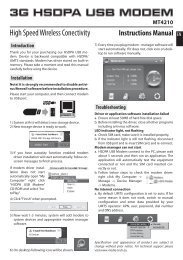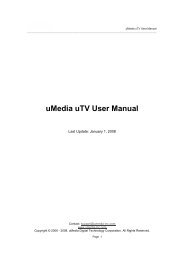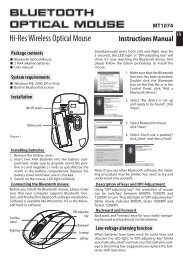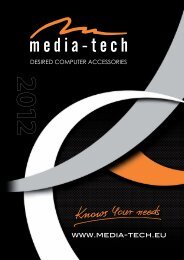You also want an ePaper? Increase the reach of your titles
YUMPU automatically turns print PDFs into web optimized ePapers that Google loves.
IMPERIUS N3XT5,3” DUAL SIM ANDROID 4.1 SMARTPHONEMT7008Quick guide
EN Basics2Introduction2Box Contents2Safety guide3Safety warnings and notices3Getting Started6Prepare to work6Appearance of the smartphone8Key explanations9Turning ON/OFF9Icons9Device operation10Using the touchscreen10Android user interface10Installed apps11Advanced device settings13Connecting to the wireless network15Unlocking phone15Making a call16Troubleshooting17BasicsIntroductionThank you for purchasing Dual SIM WCDMA/GSMsmartphone. The device is equipped with Android 4.xoperating system. It allows you to use two mobile SIMcards at the same time (two numbers of different providers),<strong>download</strong> applications and use the Internet thesame way as using a computer. It also features a videoplayer, music player, photo viewer, ebook reader andmany more. Built in GPS and 2 cameras, including mainone with 5Mpix optical resolution, will make this smartphonevery useful in travel, office and at home.Box Contents1. Smartphone2. Lithium battery3. USB cable4. AC charger5. Earphones6. Quick guide7. Warranty card2
Safety guide■ When you contact telecommunications or a sales agent,they need to the IMEI number of your mobile phone (removebattery to expose number located on the label onback your phone). Please copy this number and keep in asafe place for future use.■ In order to avoid the misuse of your mobile phone take thefollowing preventative measures:• Set the PIN number of your mobile phone’s SIM card andchange this number immediately if it becomes known to athird party.• Please keep the phone out of sight when leaving it in avehicle. It is better to carry the phone with you, or lock it inthe trunk.• Set call barring.Safety warnings and noticesBefore using your mobile phone, read and understand thefollowing notices carefully to ensure you will use it safely andproperly.General attention■ Only the battery and battery charger specified by our companyshould be used in your mobile phone. Other productmight result in battery leakage, overheating, explosion or fire.■ To avoid your phone malfunctioning or catching fire, pleasedo not violently impact, jolt or throw your phone.■ Please do not place the battery, phone or charger in a microwaveoven or high-pressure equipment. Otherwise it couldlead to unexpected accidents such as damage to circuit orfire hazard.■ Please do not use your phone near flammable or explosivegases, otherwise it could cause malfunction of your phoneor fire hazard.■ Please do not subject your phone to high temperatures,high humidity or dusty places; otherwise this may lead tothe malfunction of your phone.■ Keep your phone out of the reach of small children. Yourphone is not a toy. Children could hurt themselves.■ To avoid your phone falling and malfunctioning or beingdamaged, please do not place it on uneven or unstable surfaces.Notices when using your phone■ Turn off your mobile phone where the phone is not allowed,such as on the airport or in hospitals. Using the mobilephone in those places may impact the normal operation ofelectronic devices and medical instruments. Follow relevantregulations when using your mobile phone in those places.Your mobile phone has the auto turn-on feature. Check youralarm clock settings to confirm that your mobile phone willnot be turned on automatically during flight.■ Please do not use your mobile phone near the weak signalor high precision electronic devices. RF interference mightcause malfunctioning of such electronic devices and otherproblems. Special tips must be paid near the followingequipment: hearing aids, pace makers and other medicalelectronic devices, fire detectors, automatic doors and otherautomatic control installations. To find out the effect of mobilephones on a pacemaker or other pieces of electronicmedical equipment please contact the manufactures or localsales agents of the equipment.3EN
EN■ Please do not subject the LCD to impact or use the screen tostrike things, as this will damage the LCD board and causeleakage of the liquid crystal. There is a risk of blindness if theliquid crystal substance gets into the eyes. If this occurs rinseeyes immediately with clear water (under no circumstancesrub your eyes) and go immediately to a hospital for treatment.■ Do not dissemble or modify your mobile phone, as it willlead to damage to the phone such as battery leakage or circuitryfailure.■ Under very rare circumstances using the mobile phone incertain model cars may negatively affect the internal electronicequipment. In order to assure your safety under suchcircumstances please do not use the mobile phone.■ Please do not use needles, pen tips or other sharp objectson the keypad as this may damage the mobile phone orcause it to malfunction.■ In the event of antenna malfunction, do not use your phoneas it could be harmful to human body.■ Avoid letting the phone come into close contact with magneticobjects such as magnetic cards as the radiation wavesof the mobile phone may erase the information stored onfloppy disks, pay cards and credit cards.■ Please keep small metal objects, such as thumbtacks far awayfrom the receiver. When the receiver is in use it becomesmagnetic and may attract these small metal objects and thusthese may cause injury or damage the mobile phone.■ Avoid having the mobile phone come into contact withwater or other liquids. If liquids enter the phone, this couldcause a short circuit, battery leakage or other malfunction.4Notices when using battery■ The battery has a limited service life. The remaining life getsshorter as the times of charging increase. If the battery becomesfeeble even after the charging, this indicates the servicelife is over and you have to use a new specified battery.■ Do not dispose of old batteries with everything domesticgarbage. Please dispose of old batteries at the directedplaces with specific rules for their disposal.■ Please do not throw batteries into a fire, as this will cause thebattery to catch fire and explode.■ When installing the battery, do not use force or pressure, as thiswill cause the battery to leak, overheat, crack and catch fire.■ Please do not use wires, needles or other metal objects toshort-circuit the battery. Also, do not put the battery nearnecklaces or other metal objects as this will cause the batteryto leak, overheat, crack and catch fire.■ Please do not solder the contact points of the battery, as thiswill cause the battery to leak, overheat, crack and catch fire.■ If the liquid in the batteries goes into the eyes, there is a riskof blindness. It this occurs do not rub the eyes, but immediatelyrinse eyes with clear water and go to the hospital fortreatment.■ Please do not disassemble or modify the battery, as this willcause the battery to leak, overheat, crack and catch fire.■ Please do not use or place the batteries near high temperatureplaces such as near a fire or heating vessel as this willcause the battery to leak, overheat, crack and catch fire.■ If the battery overheats, changes color or becomes distortedduring use, charging or storage, please stop using and replaceit with a new battery.
■ If the liquid from the battery comes in contact with skin orclothing this could cause burning of the skin. Immediatelyuse clear water to rinse and seek medical tips if necessary.■ If the battery leaks or gives off a strange odor, please removethe battery from the vicinity of the open fire to avoid a fire orexplosion.■ Please do not let the battery become wet as this will causethe battery to overheat, smoke and corrode.■ Please do not use or place batteries in places of high temperaturesuch as in direct sunlight, as this will cause the batteryto leak and overheat, lower performance and shortenthe battery’s life.■ Please do not continuously charge for more than 24 hours.Charging your phone■ Connect the connector of charge to the mobile phone. Thebattery level indicator flashes on the screen. Even if thephone has been turned off, the charging image still appears,indicating that the battery is being charged. If the phone isoverused when the current is insufficient, it may take longertime for the charging indicator to appear on the screen afterthe charging begins.■ When the battery level indicator does not flash and indicatesthe battery is full, this indicates the charging has beencompleted. If the phone is off during charging, the chargingbeing completed image also appears on the screen.The charging process often takes 3 to 4 hours. During thecharging, the battery, phone and charger gets warm, this isa normal phenomenon.■ Upon the completion of charging, disconnect the chargerfrom AC power socket, and from the mobile phone.Notes:■ During charging, the phone must be places in well-ventilatedenvironment of +5°C ~ -40°C. Always use the chargersupplied by your phone manufacturer. Using an unauthorizedcharger might cause danger and invalidate the authorizationand warranty clauses for your phone.■ The standby time and call duration provided by the manufacturerare based on ideal operating environment. In practice,the battery’s operating time varies depending on networkconditions, operating environment and usage methods.■ Make sure the battery has been installed before charging. Itis best not to remove the battery while charging.■ Upon completion of charging, disconnect the charger fromyour phone and the power supply.If you have not disconnected the charger from your phone andthe power supply, the charger will continue to charge the batteryafter 5 to 8 hours when the batter level decreases substantially.We advise you not to do like this, as it lowers your phoneperformance and shortens your phone life.Notices when using your charger■ Please use AC 220~230 volts. The use of any other voltagewill cause battery leakage, fire and cause damage to the mobilephone and charger.■ It is forbidden to short circuit the charger, as this will causeelectrical shock, smoking and damage the charger.■ Please do not use the charger if the power cord is damaged,as this will cause fire or electrical shock.■ Please immediately clean any dust gathered on the electricaloutlet.■ Please do not place vessels with water near the charger in5EN
ENorder to avoid water splashing onto the charger and causingan electrical shortage, leakage or other malfunction.■ If the charger comes in contact with water or other liquidthe power must immediately be switched off to avoid anelectrical short or shock, fire or malfunction of the charger.■ Please do not disassemble or modify the charger, as it will leadto bodily harm, electrical shock, fire or damage to the charger.■ Please do not use the charger in the bathroom or other excessivelymoist areas, as this will cause electrical chock, fireor damage to the charger.■ Please do not touch the charger, power cord or power socketwith wet hands, as this will cause electrical shock.■ Do not modify or place heavy objects on the power cord, asthis will cause electrical shock or fire.■ Before cleaning or carrying out maintenance please unplugthe charger from the electrical outlet.■ When unplugging charger, do not pull on the cord, but ratherhold on to the body of the charger, as pulling on the cordwill damage the cord and lead to electrical shock or fire.Cleaning and maintenance■ The mobile phone, battery and charger are not water resistant.Please do not use them in the bedroom or other excessivelymoist areas and likewise avoid allowing them to getwet in the rain.■ Use a soft, dry cloth to clean the mobile phone, battery andcharger.■ Please do not use alcohol, thinner, benzene or other solventsto wipe the mobile phone.■ A dirty outlet will cause poor electrical contact, lose of powerand even inability to recharge. Please clean regularly.6Getting StartedPrepare to workBefore turn it ONa) Unpack all items from the giftbox.b) Open gently back cover using nail, now remove backcover.
c) Insert valid SIM card (or SIM cards) to proper sockets.During this task please pay attention to icons informingabout correct direction of inserting.Note: SIM cards are not included in the smartphoneset.Warning: Do turn off your phone before removingthe SIM card. Never insert or remove the SIM cardwhen an external power supply is connected, as thismay cause damage to the SIM card.d) Insert the micro SD memory card with capacity upto 32GB (not included in the set). The micro SD card isnot necessary to use mobile phone functions, but areessential to operate camera or managing data.■ Put micro SD card according to the compartmentshape:ENIf You have only one card, please put it to GSM/WCD-MA marked port. If you like to use dual SIM card system,please put into GSM/WCDMA port card which willuse voice and data transfer service (3G/HSPA), and into2 nd port marked GSM put only voice service card.NOTE! Removing the card when device is in use cancause damage or loss of data, application crash or itcan even freeze the device.7
ENe) Put inside the phone battery. Pay attention whereare the power contacts.Appearance of the smartphoneej ikacbf) Close gently the cover. Press on edges of phone tohear “click” sound.8fgha) Headset socketb) Power buttonc) Volume buttonsd) Micro USB sockete) Front camera lensf) Menu touch buttondg) Home buttonh) Return touch buttoni) Main camera lensj) Flash white LEDk) Loudspeaker
Key explanationsKeyHome key (g)Power key (b)Side volumekeys (c)Menu key (f)Return key (h)ExplanationsAt any status, press the key to returnto the standby screen.Hold down this key to turn yourphone off and on.Press the button to unlock and lockthe phone.During the conversation, press thetwo keys to adjust the volume. Whileplaying an audio file, press the twokeys to adjust the volume.Show options of current menu.Return to the previous menu.Note: In this guide, the phrase “press the key” refers topressing and thereafter releasing a key. “Hold down akey” refers to pressing a key and keeping it depressedfor 2 seconds or longer.Turning ON/OFF■ To turn smartphone ON, press and hold 3 secondspower button (b), then wait for system loading.■ To turn OFF the smartphone, press and hold 3 seconspower button (b), then tap in displayed window“Power off”.IconsIn the standby mode, the following icons may appearin standby sceen.Icon DescriptionIndicate the intensity of network signalsShow missed callsLocation by satelliteReceive a new messageAn application is being <strong>download</strong>edThe <strong>download</strong>ing is over.EN9
ENThe alarm clock has been set and activatedA call is in progressThe phone is playing a songThe phone is being chargedEnable USBThe access is blocked.Get connected to the wireless networkTurn on the BluetoothGPRS data connection is onDevice operationUsing the touchscreenYour phone provides multi touch keys in the Mainscreen. To use these keys correctly, calibrate the touchscreen in advance. Meanwhile please follow the instructions:■ Do not touch the screen with wet hands.■ Do not touch the screen with great forces.■ Do not touch the screen with metallic or conductiveobjects.Android user interfaceA) The standard pre-installed widget to search thecontents of the device and the Internet with Googlesearch(access to the Internet must first be establishedvia wireless WiFi or 3G). (Widget - a small applicationwhich is permanently running in the background.)B) Tap this button to display all installed apps andwidgets on the device. Selected application can bestarted by clicking on it. Pressing and holding yourfinger on the icon allows you to create a shortcut onone of the main screens.C) Shortcuts of applications installed on the device.10
DD) Panel informs about the status of the battery, WiFiand GSM connection, current time, etc. The panelalso displays the current information about systemand notification such as an incoming email message.ENInstalled appsAfter tapping the apps button (B), list of icons of all currentlyinstalled apps will be displayed. Here is descriptionof few of them:Aapplication to take pictures, make movies andview photosCBapplication to view files in the memory cardand microSD / SDHC cardapplication to display map and current locationwhich works also with GPS (requires Internetconnection)GPS navigation software (requires Internetconnection)Press and hold your finger on the selected icon, allowingyou to change its location or remove theshortcut (application will not be completely removed,uninstalled).application to view web pages11
ENcalendardisplays the clock on the screen, also can configurethe alarmcalculatorvoice Recorderpreviously Android Market – application usedto <strong>download</strong> / purchase software for AndroidOS (requires Internet connection)application to play music from flash memoryor the microSD / SDHC cardapplication to operate short text messagesapplication to enable mobile phone modeapplication to view files <strong>download</strong>ed from theInternetcontacts management (phone and e-mailapplication to operate e-mail account (requiresInternet connection)application to search the contents of the deviceand the Internet using Googleaccess to advanced device settings12
Advanced device settingsAfter entering to the Settings menu, you have accessto full list of options of management of device and itsaccessories and memory. Here is description of availableoptions:Warning. Do not change setting if you don’t knowwhat you are doing.WI-FI - enabling/disabling WI-FI card, connecting toavailable networkBluetooth - enabling/disabling BT interface, pairingwith available devicesData usage – info about used data transfer, setting limitsand warningsMore... - next part of menu “Wireless & networks”ENSIM management - options related to installed SIMcards, enabling/suspending service, managing servicesincluding data transfer (point which card will beresponsible for internet connection), roaming, contactfrom SIM cardAirplane mode – turns OFF all wireless interfaces andGSM services13
ENVPN – setting for VPN networkTethering & portable hotspot – sharing internet connection,setting up mobile access pointMobile networks – connection to 3G/GSM operatorStorage: The internal memory of the storage card andof the phone is shown.Battery: info about usage of the batteryApps: View, manage and delete the applications onyour phone.Audio profiles: General, silent, meeting and outdooroptional. In the meanwhile, customized setting-up ofsome scene modes are allowed. Select a mode andenter the customized setting-up, operational are vibration,volume, ring tones, notifications and key beep, etc.Display: Customized setting-up of the phone luminance,wallpaper, the screen and screen time-out andfont size is allowed.Account & sync: Set the synchronization of your phoneaccount with your phone.Location services: enabling location services by GPSand mobile networksLanguage & input: user interface language language,input method and keyboards languagesBackup and reset: Reset DRM and restore factory settingsto clear all personal data on your phone.14
ENDate and time: set current time and date.Schedule power on/off: set the time to turn on andoff your phone.Accessibility: options for low vision usersDeveloper options: options for developers. Better donot use this option if you are not developerAbout phone: display smartphone model, service status,mobile software and hardware information, etc.Connecting to the wireless networkTap the menu touch button (f), and then go to Settings.In the menu turn on WI-FI. Tap the “WI-FI” wordand move to the network discovery menu. Tap on thechosen network and enter the password if the networkis secured.Please note: It is strongly recommended to turn theWI-FI off if you are not using the network. This willextend the battery working time.Unlocking phoneIf you have turned on your phone without inserting theSIM card, the phone will prompt you to install the SIMcard. With the SIM card already inserted, your phoneautomatically verifies the availability of the SIM card.Then, the screen shows the following in order:■ Enter PIN1—if you have set the SIM card password.■ Enter phone password—if you have set your phonepassword.■ Search for network—the phone searches for the appropriatenetwork.15
ENMaking a callOnce your SIM card is unlocked, your phone searches foravailable network automatically (the screen will showthe network searching is underway). If your phone hasfound the available network, the name of network serviceprovider appears at the center of screen.Note: If “only for emergency calls” appears on thescreen, it indicates that you are beyond the networkcoverage (service area), and that you can still makeemergency calls depending on the signal intensity.16When the logo of network service provider appears onthe screen, you can make or answer a call. The bars atthe upper left corner of screen indicate the intensity ofnetwork signal.Conversation quality is significantly affected by obstacles,thus moving within a small area while making oranswering a call can improve the conversation quality.
TroubleshootingIf you have any questions about the phone, please find the solutions from the table below.ENProblem Causes SolutionsPoor receptionWhen you use your phone at poor reception Avoid this as far as you can.areas, for example, near high rise buildings orbase rooms, the radio wave cannot be transmittedeffectively.When you use your phone at network trafficcongestion, such as working time and off-dutytime, the congestion can result in poor reception.Avoid this as far as you can.Echoes or noisesThis is related to the distance to base station inquestion.The trunk line of network is in bad condition. It isa regional problem.In some areas, the call lines are in bad condition.You may ask the network service provider toprovide service coverage map.Hang off the call and dial again. Choose anotherbetter line.Shorter standby time The standby time is relevant to network settings. In poor reception areas, turn off your phonetemporarily.Replace the batteriesChange with a new battery.When no signals are received, your phone willcontinue searching for base stations, thus consuminga large amount of battery power andreducing standby time.Use your phone at strong signal areas or Turn offthe phone temporarily.17
ENFailed to turn on yourphoneThe battery power is used up.Check the battery power level or charge the battery.SIM card error The SIM card is damaged. Contact your network service provider.The SIM card is not properly installed.Ensure the SIM card is properly installed.The metallic face of the SIM card is contaminated.Wipe the face with a clean cloth.Failed to connect to The SIM card is invalid.Contact your network service provider.the networkBeyond the GSM coverage.Consult the network service provider for serviceareas.The signal is feeble.Retry at a stronger signal area.Failed to make a call The call barring feature is used. Cancel the call barring settings.The fixed dialing number feature is used. Cancel the fixed dialing number settings.PIN code errorEnter incorrect PIN codes for three times in succession.Contact your network service provider.Failed to charge the The battery or the charger is damaged.Change a new battery or charger.batteryCharge the battery when ambient temperature Change the environment.is lower than -10°C or above 55°C.Poor connection.Check whether the plug is properly connected.Failed to add contacts The storage space of phonebook is used up. Delete some contacts from the phonebook.to phonebookFailed to set up somefeaturesYour network service provider does not providethe services, or you haven’t subscribed them.Contact your network service provider.18
ENSpecification and appearance of product are subject to change without prior notice.For technical support please visit www.media-tech.eu.19
EN20