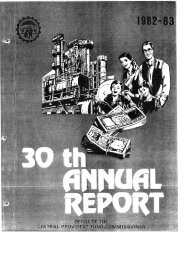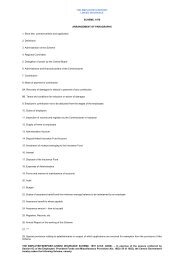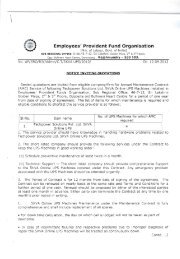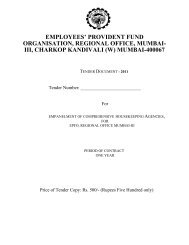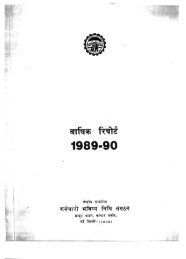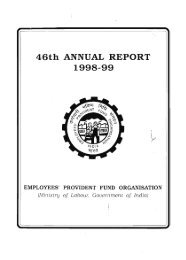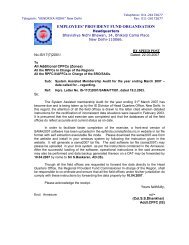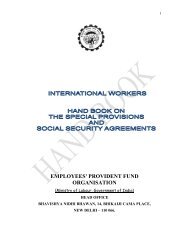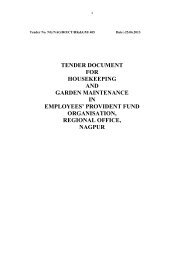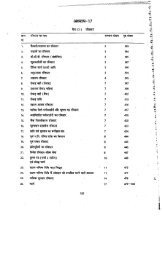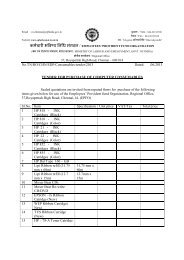(IS Division) Employees' Provident Fund Organisation Ministry ... - Epfo
(IS Division) Employees' Provident Fund Organisation Ministry ... - Epfo
(IS Division) Employees' Provident Fund Organisation Ministry ... - Epfo
Create successful ePaper yourself
Turn your PDF publications into a flip-book with our unique Google optimized e-Paper software.
(<strong>IS</strong> <strong>Division</strong>)Employees’ <strong>Provident</strong> <strong>Fund</strong> <strong>Organisation</strong><strong>Ministry</strong> of LabourGovt. Of IndiaInstruction Manual for“National Electronic <strong>Fund</strong> Transfer”Version 1.02 (06-01-2011)(DRAFT)Developed with:National Informatics Centre<strong>Ministry</strong> of Communications & Information TechnologyGovt. of India
DOCUMENT UPDATE H<strong>IS</strong>TORYS.NoDate ofSubmission /ChangeDescription1. 10-06-2010 Draft versionfor review2. 26-08-2010 Draft Versionfor review3. 06-01-2011 Draft Versionfor reviewDocumentTEAMVersionNo.1.0 Sh. Dinesh K.Dharni, AD(<strong>IS</strong>), NDCSh. Ajay Agarwal, EDPS, RO Delhi(N)Sh. Anil Kumar, EPDS, NDC1.01 Sh. Dinesh K.Dharni, AD(<strong>IS</strong>), NDCSh. Ajay Agarwal, EDPS, RO Delhi(N)Sh. Prince, DPA, RO Delhi(N)Sh. Anil Kumar, EPDS, NDCSh. Gopal singh, HCL1.02 Sh. Dinesh K.Dharni, AD(<strong>IS</strong>), NDCSh. Anil Kumar, AP, NDCSh. Prince, DPA, RO Delhi(N)Sh. Gopal singh, HCLPage 2 of 20
Steps involved in clearance of payment through NEFT(Form 19, form 10 C and Form 31 Only)Account SectionDA LevelSelect “Mode of Remittance as-NEFT” during worksheet generation- Enter IFSC code orClick on Trace IFSCTrace IFSC Code window=====================Select Bank NameSelect Bank StateSelect Bank DistrictSelect Branch NamePress go buttonPress tab (to populate bank details)Type the member bank account number (Only numbers can be entered)SS LevelMOBILE NO. <strong>IS</strong> MANDATORY IF AVAILABLE IN THE CLAIM FORMRetype bank A/C number from photocopy of passbook (attached with claim)/Cheque leafselect any option (Approved, Reject, Need to edit). If account number is wrong onlyReject/Need to edit will appear.Account Section (Scroll)DA ScrollGo to Payment → Trans. → Payment Scroll Generation - OthersSelect OfficeSelect Account No.Enter the Scroll DateSelect Payment Mode as “NEFT”Generate the scrollAO Account / AC ClaimsApprove NEFT ScrollPage 3 of 20
EDP ACTIVITY (One time activity)Cash Section--all detail insert through form (MASTER->PAYMENT COMM<strong>IS</strong>SION MASTER Form) and collectsalary BGL (Parking bank account) for CBS cases and update using following script$SqlplusSQL>nicepfo/nicepfoSQL>update PAYMENT_COMM<strong>IS</strong>SION_MASTER set BGL_ACCOUNT= ‘99999999999’wherePAYMENT_MODE='N';SQL>commit;SQL>exit;(99999999999 Dummy BGL Account)Account wise only one summary sheet can be generated by DA CASH PAYMENT in respect of A/c. 1& 10 on daily basis.DA Cash PaymentSelect Payment->Transaction->Summary sheet (NEFT/MO)Select A/C number (1, 10)Select payment mode as “NEFT”Click on Generate, select the scrolls and submit the recordsPrint the summary sheet from Payment → Report → Summary Report (NEFT/MO)NEFT REJECTIONCASES WHERE BANK ACCOUNT CONTAINS SPECIAL CHARACTER /WRONG ACCOUNT NUMBER CAN BE REJECTED BEFORE ALLOTMENT OFCHEQUE OTHERW<strong>IS</strong>E CHEQUE HAS TO BE CANCELLED TO PERFORMTH<strong>IS</strong> ACTIVITYPAYMENT >> Transaction > NEFT REJECTION / RMOEnter Summary Sheet Date and select summary sheet no in combo box.Click on Rejection button.Select check box and submit.Report >> Generate Intimation for Rejected Transaction.DA Cheque DispatchPAYMENT >> Transaction > UPDATION OF RETURNED MO/NEFTClick on Rejected Record buttonClick Money Order/NEFT radio button.Enter Summary Sheet NoSelect Scroll No and Select Payment Item No.Click on Print Button.Select Payment->Transaction->Cheque AllotmentSelect A/C number and summary sheet number for allotment of chequeSelect Payment->Transaction->Cheque Print and print the cheque.Cheque SignSelect Payment->Transaction->Cheque SignPage 4 of 20
DA Cash PaymentSelect Payment->transaction->NEFT Generation of Text FileEnter summary sheet date and select the summary sheet numberSelect Bank SBIClick on generate fileSave the file at any locationRepeat previous steps for Other Banks.Re-generation of filesDA Cash can Re-generate txt files before cheque dispatchDA D<strong>IS</strong>PATCHDispatch the NEFT Cheques.DA Cash PaymentPayment>Reports>NEFT Mandate LetterEnter Summary Sheet Date and Select Summary Sheet No(After NEFT Cheque Dispatch)Save Report to any location or print reportCopy the generated NEFT TEXT and NEFT_TXT_Compare_ver_2.02_15-11-2010 utility into CD.Compare the NEFT text files on CD through NEFT_TXT_Compare_ver_2.02_15-11-2010.(For NEFT_TXT_Compare Utility process flow, refer to Annexure ‘A’)Get the CD signed and checked by APFC Cash through NEFT Compare utility (View Transaction andCompare Text Files option) and sent to bank for upload.Sequence for Upload of ‘TXT files’ in the State Bank of India1. First Upload ‘SBI TXT file’If Invalid account number reported by SBI in the ‘SBI TXT File’ then both the TXT FILES (NEFTand SBI) and NEFT Summary sheet has to be re-generated after rejection of the record havinginvalid account number by using NEFT REJECT flow.(For this activity cheque dispatch and cheque has to be cancelled.)** Please ensure that cancelled cheque should be credited back in EPFO account2. Upload of NEFT TXT file only when SBI TXT file uploaded successfully.Data collection from Bank and reconciling the data with respect to NEFT data in our systemCASH SECTIONCopy the NEFT_RECO software (VB tool received from Head Office for NEFT Reconciliation) in the PCIt will contain following subfolders:• EPFO_TXT (for TEXT file generated by Application Software)• R1_NEFT_TXT_REP (for NEFT Text file received from bank)• R1_SBI_TXT_REP (for CBS Direct Text file received from bank)• R2_NEFT_HTML_REP (for NEFT HTML file received from bank—M<strong>IS</strong> Report)Copy the Text files and HTML file received from bank to the respective subfolders underNEFT_RECO folder. (As described above)Page 5 of 20
Run the NEFT_TXT_Compare_ver_2.02_15-11-2010 utilityGenerating Text Files to be uploaded in system(Refer to Annexure ‘A’)DA CASH PAYMENTSelect Payment->Transaction-> NEFT - R1 NEFT TXT REPORT - UPLOAD FILEUpload the text file which is generated by VB utility inside \ NEFT_RECO \GEN_NEFT_TXT_FILE \OUTPUT folder (only Single NEFT file received from bank should bepresent in GEN_NEFT_TXT_FILE folder at the time of generation)Select Payment->transaction-> NEFT - R1 SBI TXT REPORT - UPLOAD FILEUpload the text file which is generated by VB utility inside \ NEFT_RECO \GEN_NEFT_TXT_FILE \OUTPUT folder (only Single SAL file received from bank should bepresent in GEN_NEFT_TXT_FILE folder at the time of generation)Prerequisite for generation of Mobile file (SMS):R1 NEFT AND R1 SBI FILE has to be approved from APFC (CASH)Payment>Transaction> Generation of Mobile FilesEnter Summary Sheet Date and Select Summary Sheet No, After NEFT & SBI text filesreceived and uploaded is approved from APFC (Cash).Save file to any location.Select Payment->transaction-> NEFT – R2 HTML REPORT - UPLOAD FILEUpload the text file which is generated by VB utility inside \ NEFT_RECO \GEN_NEFT_TXT_FILE \OUTPUT folder (only HTML file received from bank should be presentin GEN_NEFT_TXT_FILE folder at the time of generation)NOTE: HTML FILE HAVE TO BE UPLOADED AFTER THE R1 NEFT AND R1 SBI FILES HAVE BEENUPLOADED AND APPROVED BY APFC (CASH)Page 6 of 20
ACCOUNT LOCK – PLS. TRY AGAINNOTE : IF THERE ARE UNPROCESSED CASES (ACCOUNT LOCK – PLS. TRY AGAIN) IN R1 UPLOADED THENFOLLOW THESE FOUR STEPS FOR GENERATION OF REV<strong>IS</strong>ED TXT FILE, WHICH <strong>IS</strong> TO BE SUBMITTED IN BANKALONG WITH REV<strong>IS</strong>ED SUMMARY SHEET/REV<strong>IS</strong>ED MANDATE LETTER AGAINST THE PAYMENT MADEEARLIER.STEP – 1Select Payment->Transaction-> NEFT - REV<strong>IS</strong>ED SUMMARY SHEET(Give Summary Sheet Date for which Revised Summary Sheet is to be generated for unprocessed cases.Select cases where remarks in the R1 report is ‘Account Lock Pls Try Again’ only)[Get three level approval from same function]STEP-2Select Payment->Reports->NEFT - REV<strong>IS</strong>ED SUMMARY SHEET REPORT(Print Revised Summary Sheet for unprocessed cases – Number of transactions in revised Summary Sheetshould be equal to unprocessed records submitted)STEP-3Select Payment->Transaction->NEFT - REV<strong>IS</strong>ED TXT FILE GENERATION(Give Summary Sheet Date and generate the TXT File to be sent to Bank for upload)STEP-4Select Payment->Reports->NEFT - REV<strong>IS</strong>ED MANDATE LETTER(Print Revised Mandate Letter for unprocessed cases – Number of transactions in revised mandate lettershould be equal to unprocessed records submitted)Submit the Revised Summary Sheet/Revised Mandate Letter/Revised TXT file in CD to the Bank for uploadagainst the Cheque earlier issued for the Said Summary Sheet for which Revised Summary Sheet isgenerated.RECONCILIATIONSelect Payment->Transaction-> NEFT RECO (OTHER BANKS) - AUTO(Give Dispatch Dates and press Auto Button to auto reconcile)Select Payment->Transaction-> NEFT RECO (OTHER BANKS) - MANUAL(For the cases rejected by bank due to various reasons and for which undelivered intimation is to be sent)Get the approval from SS and APFC (Cash)Select Payment->Transaction->NEFT RECO (SBI) - AUTOSelect Payment->Transaction-> NEFT RECO (SBI) - MANUAL(For the cases rejected by bank due to various reasons and for which undelivered intimation is to be sent)Get the approval from SS and APFC Cash.Page 7 of 20
Instructions to use “NEFT Text File Compare and Generate Utility”Annexure ‘A’Extract the NEFT_RECO.exe, (Password: neft_112010)Following Default Structure are the pre-requisite of the utility.1) EPFO_TXT - for EPFO text Files e.g. df100415.01, ds100510.102) R1_NEFT_TXT_REP - for NEFT upload e.g.NFT_00645_05052010100104_002213686_485.TXT. SBI will giveafter upload of NEFT txt file.3) R1_SBI_TXT_REP - Trickle feed Report e.g. SAL_00645_05052010111701_487.txt. SBI afterupload SBI text.4) R2_NEFT_HTML_REP - M<strong>IS</strong> Report e.g. _ NEFT Bank Outgoing Report _.htm This file has tobe taken from SBI from the day upto which transaction reconciled tocurrent date5) GEN_NEFT_TXT_FILE\OUTPUT (i.e. sub directory of GEN_NEFT_TXT_FILE)Copy all the EPFO Text Files under the NEFT_RECO Folder also.(Contents of the extracted file are shown in the following screen)Page 8 of 20
Step 1: Copy all text files into PC along with NEFT TXT Compare Utility.Step 2: Double Click the NEFT_TXT_Compare_ver_2.02_15-11-2010.exe icon and thefollowing screen appears on the screen.For legacy officeFor newapplicationPage 9 of 20
COMPARE TEXT FILESClick the Compare text file button for the comparing the text file. It will promptwhether file is valid or invalid.SBI to load first Text file.Page 10 of 20
VIEW TRANSACTIONSelect the Option from NEFT (Non SBI) or CBS (SBI) and Check A/C No-1, A/C No-10.Files Click the View transactions button, to view the transactions in the txt files.Page 11 of 20
FOR GENERATING TEXT FILE (For new application)Step 1: Copy selected files (which are to be converted into text format) in theGEN_NEFT_TXT_FILE folder.Example:Copy the following files in the GEN_NEFT_TXT_FILE Folder (but keep the OUTPUT folder blank):-1) SAL_00645_26042010162502_410.txt file,2) M<strong>IS</strong> Report (in HTML format) and3) The NFT text files in GEN_NEFT_TXT_FILE Folder and click the GEN TEXT FILES Button.Step 2: Click ‘Gen Text Files’ button. (This process will take time depends upon the number ofrecords in the Reports to be converted into txt file. A message of “Generating Text Files …Pleasewait...” is appearing on the screen.)Page 12 of 20
Step 3: It will create the text files in the OUTPUT folder (i.e. sub folder of GEN_NEFT_TXT_FILEFolder that will be used in the new application software) corresponding to the files present inthe GEN_NEFT_TXT_FILE Folder.NOTE: If more than one Trickle feed Report (i.e. SALxxxx file) or M<strong>IS</strong> Report or the NEFT txt fileare kept in the GEN_NEFT_TXT_FILE Folder then this utility will merge all the SALxxxx files intoone text file and all the M<strong>IS</strong> report into one text file and all the NEFT text file into one text file inOUTPUT Folder.RECONCILIATION (for legacy offices)BIFURCATION of VARIOUS FILES (Pre-requisite)1. Copy all A/c-01 and A/c-10 EPFO text files in the EPFO_TXT Folder.(e.g. DF100412.01)2. Copy all NFT bank files in R1_NEFT_TXT_REP Folder.(e.g. NFT_00691_19052010172325_019176759_602.txt i.e. first three letters should be NFT)3. Place all SAL bank files in R1_SBI_TXT_REP Folder.(e.g. SAL_00691_19052010172307_601.txt i.e. first three letters should be SAL)4. Place all HTML bank files in R2_NEFT_HTML_REP Folder.(e.g. _ NEFT Bank Outgoing Report.htm i.e. extension should be html)Click the Reconciliation button to start the reconciliation (& wait till excel sheet appears onthe screen), this process will take time depends upon the number of transaction present forReconciliation.Page 13 of 20
(A Reconciled output Excel Sheet)Page 14 of 20
Annexure ‘B’NEFT TRANSACTIONS (STEP BY STEP IN CORE)STEP 1MAKE COPY AND PASTE THE FILES PROVIDED BY THE EPFO IN BATCH UPLOAD FOLDERFROM THE ELECTRONIC MEDIA PROVIDED (E.G. FLOPY, CD ETC…).STEP 2GIVE THE INDIVIDUAL CREDIT OF NEFT (AMOUNT WILL BE TOTAL AMOUNT OF NEFTFILE) TO THE 98556BBBBC OF THE CHEQUES PROVIDEED BY EPFO AND GET THE JOURNAL NO.STEP 3GO TO BRANCH ADMIN<strong>IS</strong>TRATION→FILE UPLOAD SCREEN (IN CORE)SELECT NEFT FOR NEFT BULKUPLOAD AND BROWSE FILE NAMEALREADY PASTED IN THE BATCHPage 15 of 20
STEP 4CLICK ON THE BROWSE BUTTON ANDBROWSE FILE ALREADY PASTED IN THEBATCH UPLOADENTER JOURNAL DATE (DATE OFCREDIT GIVEN IN 98556BBBBBC)ENTER JOURNAL NO BY MAKINGENQUIRY IN 98556BBBBBC OFRELATED AMOUNTCLICK ON THE UPLOAD BUTTONAND MAKE THE “Q” AUTHOR<strong>IS</strong>ED.Page 16 of 20
STEP 5AFTER 10 TO 15 MINUTES THE REPORTS WILL BR GENERATED IN THE REPORT FOLDER ON THEPARTICULAR DATE ON WHICH THE FILE HAS BEEN UPLOADED NAMED NFT…………(E.G. NEFT_01038_31032009154012_020296646_244.TXT)FOR MORE INFORMATION AND DETAILED REPORT V<strong>IS</strong>IT THE INTRANET SITEhttp://10.0.1.136/PHUB/FOR MORE INFORMATION AND DETAILED REPORT V<strong>IS</strong>IT THE INTRANET SITEhttp://10.0.1.136/PHUB/MAKE LOGIN WITH THE IFSC CODEAS USER ID AND PASSWORDPage 17 of 20
CLICK ON THE NEFT OUTGOING MENU.GIVE DATE FOR THE REPORT OF NEFT IN DATE FIELD AND CLICK ON SUBMIT BUTTONPage 18 of 20
YOU WILL FIND THE TRANSACTION MADE BY THE BRANCH AND ALSO THE STATUS OF EACHTRANSACTIONPage 19 of 20
FOR MORE INFORMATION ON INDIVIDUAL TRANSACTION CLICK ON THE UTR NOFOR THE PURPOSE OF CREDIT TO BE GIVEN TO THE SBI ACCOUNTS, BRANCHES CAN MAKE ASTHE TRICKLE FEED TRANSACTION OR SIMPLE BATCH TRANSACTION************Page 20 of 20