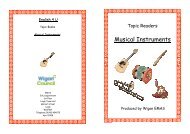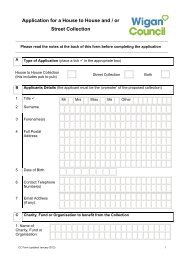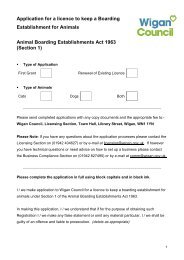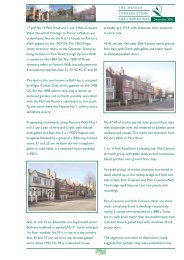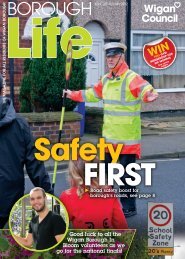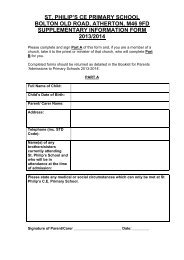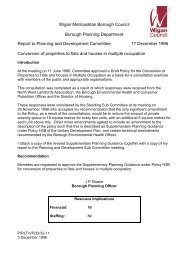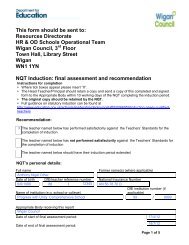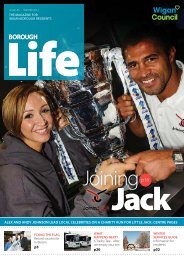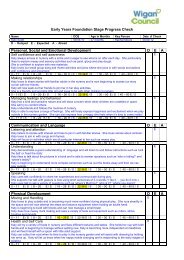Submitting a tender response - Wigan Council
Submitting a tender response - Wigan Council
Submitting a tender response - Wigan Council
You also want an ePaper? Increase the reach of your titles
YUMPU automatically turns print PDFs into web optimized ePapers that Google loves.
<strong>Submitting</strong> a Tender Response on The Chest (Quick Guide)Step 1:Registering an Interest1.1 Go to The Chest’s home page at www.thechest.nwce.gov.uk → Click on ‘Supplier’sArea’ → Enter your Username and Password.1.2 Look at the Latest Opportunities by Clicking ‘Search’.1.3 Don’t enter any search criteria. Instead, just Click ‘Search’ at the bottom of the page.1.4 Find the contract you wish to apply to → Click on the title of that contract. You willthen be able to view the contract notice.1.5 To apply, Click on ‘Register Interest’ at the bottom of the page → A messageappears confirming that you have registered your interest in the opportunity → Click‘OK’.Step 2:Accessing the Tender Documents2.1 To view the application documents for the <strong>tender</strong> you have registered an interest in,log out of The Chest. Login again as per steps 1.1 and 1.2 above and then Click on‘My Opportunities’ on the right of the screen.Please Select2.2 Where it says Organisation: open the drop downbox by clicking on the down arrow and selecting <strong>Wigan</strong> → Click the blue arrow tothe right → Find the contract you are interested in → Click on the relevant contractID.2.3 Click on the title of the stage detail.2.4 Click on ‘View ITT’.2.5 The next screen provides a summary of the invitation to <strong>tender</strong> documents includingthe respond by date and time. The <strong>tender</strong> documents should provide all theinformation needed to prepare and submit a valid <strong>tender</strong>.2.6 Close the document and Click ‘Finish’.2.7 Log out of The Chest.1
Step 3:<strong>Submitting</strong> a Response3.1 Repeat steps 2.1, 2.2 and 2.3 above.3.2 Click on ‘Response Wizard’ at the bottom of the page → Click ‘Next’.3.3 On the next page complete the ‘My Reference’ and ‘Tender Information’ boxes. The‘My Reference’ box could be completed with the text ‘(Name of Company) – (Name ofTender) Response’. The ‘Tender Information’ box should contain a brief description ofyour <strong>response</strong> including a named list of all attachments submitted. The ‘AdditionalComments’, ‘Delivery Period’ and ‘Prices Firm Until’ boxes can be left blank → Click‘Next’.3.4 Click ‘Add’ to attach your <strong>response</strong> → Click ‘Browse…’ → Find your <strong>response</strong>document within your personal folders and Click ‘Open’ → Click ‘Save’ → Click‘Next’.3.5 Click on ‘Yes’ to accept <strong>Wigan</strong> <strong>Council</strong>’s General Terms and Conditions of Purchase→ Click ‘Next’.3.6 Click ‘Submit Response’ → Click ‘Submit Response’ again → Click ‘Finish’ →Click ‘Finish’ again → Click ‘Close’.3.7 Logout of The Chest.2