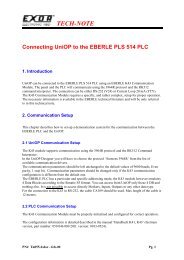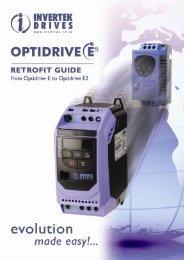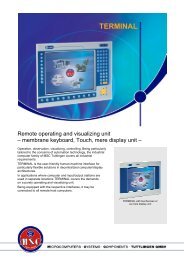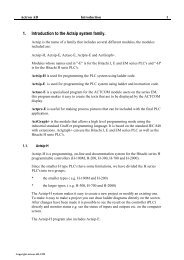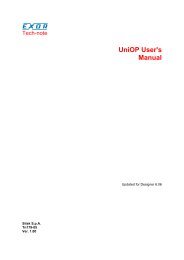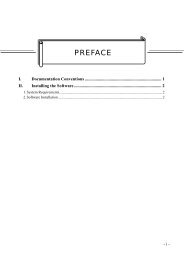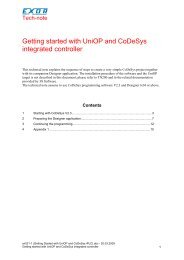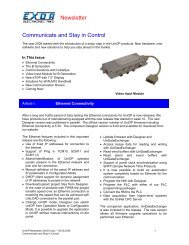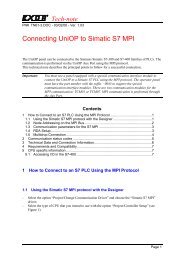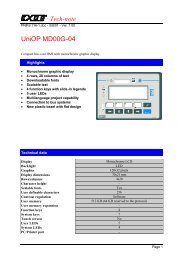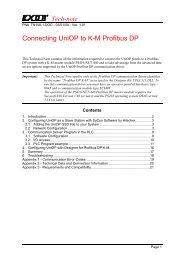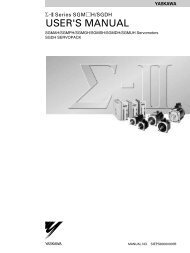Hitachi⢠Ethernet Link Module for the Hitachi H-Series
Hitachi⢠Ethernet Link Module for the Hitachi H-Series
Hitachi⢠Ethernet Link Module for the Hitachi H-Series
Create successful ePaper yourself
Turn your PDF publications into a flip-book with our unique Google optimized e-Paper software.
PREFACE 4-08-98 PAGE 4TABLE OF CONTENTSPREFACE................................................................................................................................................2LIMITED WARRANTY AND LIMITATION OF LIABILITY ..........................................................................3ABOUT PROGRAMMING EXAMPLES ....................................................................................................3TABLE OF CONTENTS ...........................................................................................................................4CHAPTER 1: INTRODUCTION................................................................................................................61.1 General..................................................................................................................................... 61.2 <strong>E<strong>the</strong>rnet</strong> Network Communications using HE150ETN100 <strong>Module</strong>s............................................ 61.3 Specifications............................................................................................................................ 81.4 System Requirements:.............................................................................................................. 91.5 Physical Layout of <strong>the</strong> HE150ETN100....................................................................................... 9CHAPTER 2: INSTALLATION AND CONFIGURATION .........................................................................102.1 HE150ETN100 Mounting Requirements........................................................................................102.2 Configuring <strong>the</strong> HE150ETN100 with HEC_ENET Configuration Software ......................................102.2.1 General.............................................................................................................................102.2.2 Summary of Function Keys................................................................................................122.3 ACTSIP-H Setup ..........................................................................................................................132.4 Configuration and Setup Example.................................................................................................142.4.1 General.............................................................................................................................142.4.2 Configuration with HEC_ENET..........................................................................................15CHAPTER 3: WIRING...........................................................................................................................163.1 Jumper Connections ................................................................................................................163.2 Port Connections (See Figure 3.1.) .........................................................................................163.3 Wiring Diagram and Pin-outs....................................................................................................17
PAGE 5 4-08-98 PREFACETHIS PAGE INTENTIONALLY LEFT BLANK
PAGE 7 4-08-98 CHAPTER 1: INTRODUCTION1. Power Up: The HE150ETN100 master and up to sixty –three HE150ETN100 slaves areassigned a base address. The master also allocates <strong>the</strong> amount of data that each HE150ETN100transfers from its designated link area. The base address represents <strong>the</strong> designated link area <strong>for</strong> aparticular HE150ETN100 module.Example: HE150ETN100 Slave 1 (located in Rack #2) is assigned a specific base address <strong>for</strong> adesignated link area that contains data relative to <strong>the</strong> temperature of <strong>the</strong> plant. HE150ETN100 Slave n(located in Rack #n) is assigned a different base address <strong>for</strong> a designated link area that indicates whe<strong>the</strong>ra fan is turned on or off. Through link data, <strong>the</strong> in<strong>for</strong>mation is provided to all CPUs in <strong>the</strong> network.<strong>E<strong>the</strong>rnet</strong> Bus3 & 4May be sentup to 63Transceiver Transceiver slaves TransceiverMasterHE150ETN100Slave 1HE150ETN100Slave nHE150ETN1001 & 2<strong>Hitachi</strong> PLCRack #1<strong>Hitachi</strong> PLCRack #2<strong>Hitachi</strong> PLCRack #nCPUCPUCPUFigure 1.1 – Network Overview2. After Power-Up: Each HE150ETN100 module (one master and up to sixty-three slaves) sendsupdates of its particular designated link area to all o<strong>the</strong>r HE150ETN100 modules in <strong>the</strong> network via <strong>the</strong><strong>E<strong>the</strong>rnet</strong> bus. In addition, each HE150ETN100 module also receives updates from all o<strong>the</strong>r modules in<strong>the</strong> network about <strong>the</strong> data located in <strong>the</strong>ir respective designated link areas via <strong>the</strong> <strong>E<strong>the</strong>rnet</strong> bus. Acommon list of data (or a “map”) is made available (via <strong>the</strong> HE150ETN100 modules) to <strong>the</strong> CPUs (ando<strong>the</strong>r modules). The CPUs (and o<strong>the</strong>r modules) in <strong>the</strong> H-<strong>Series</strong> PLCs respond accordingly dependingupon how <strong>the</strong> user has configured <strong>the</strong>m.Note: All HE150ETN100 modules provide updates to all o<strong>the</strong>r HE150ETN100 modules whe<strong>the</strong>r or not<strong>the</strong>re is a change in <strong>the</strong> status of <strong>the</strong>ir respective designated link areas.
CHAPTER 1: INTRODUCTION 4-08-98 PAGE 83. The HE150ETN100 modules send and receive updates over <strong>the</strong> <strong>E<strong>the</strong>rnet</strong> bus via transceiversthat are physically plugged into each individual HE150ETN100 module. The transceivers used with <strong>the</strong>HE150ETN100 modules are purchased separately. Table 1.1 provides a list of <strong>the</strong> four classes oftransceivers that are compatible with HE150ETN100 modules as well as o<strong>the</strong>r pertinent in<strong>for</strong>mation. Thetrunk and drop distances of <strong>the</strong> <strong>E<strong>the</strong>rnet</strong> Bus are determined by <strong>the</strong> <strong>E<strong>the</strong>rnet</strong> transceiver ra<strong>the</strong>r than by<strong>the</strong> HE150ETN100 module.4. Be<strong>for</strong>e an HE150ETN100 module sends in<strong>for</strong>mation to <strong>the</strong> <strong>E<strong>the</strong>rnet</strong> bus, it must, first, send <strong>the</strong>in<strong>for</strong>mation to <strong>the</strong> transceiver which is physically plugged into <strong>the</strong> HE150ETN100 module. Thetransceiver plugs into <strong>the</strong> HE150ETN100 module’s AUI Port. The HE150ETN100 sends <strong>the</strong> in<strong>for</strong>mation(in <strong>the</strong> <strong>for</strong>m of <strong>E<strong>the</strong>rnet</strong> packets) to <strong>the</strong> transceiver. The output of <strong>the</strong> transceiver depends upon <strong>the</strong> typeof transceiver that is used. (See Table 1.1.)Table 1.1 – Compatible TransceiversStandard Thick <strong>E<strong>the</strong>rnet</strong>- 10BASE5Maximum length of one segment:No more than 100 connections per segment.Minimum distance between transceiversMaximum length of transceiver-AUI cableThin <strong>E<strong>the</strong>rnet</strong>, ThinNet- 10BASE2Maximum length of one segment:No more than 30 connections per segment.Minimum distance between T-connectorsNo cable between T-connector and transceiverTwisted-Pair <strong>E<strong>the</strong>rnet</strong>- 10BASE-TMaximum length of one segmentOne transceiver per segment connected to hub in "star"configuration.Fiber Optic <strong>E<strong>the</strong>rnet</strong>- 10BASE-FL, FOIRLMaximum length of one segment500m / 1640ft2.5m / 8ft50m / 164ft185m / 600ft0.5m / 1.6ft100m / 328ft2.0km /1.2milesMaximum length of FOIRL segment1.0km / 0.6milesOne transceiver on each end of fiber optic pair.Point to point links to hubs and between repeaters.Note: The trunk and drop distances are determined by <strong>the</strong> <strong>E<strong>the</strong>rnet</strong> transceiver ra<strong>the</strong>r than by<strong>the</strong> HE150ETN100 module. The values below are <strong>the</strong> industry standards <strong>for</strong> four classes oftransceivers compatible with <strong>the</strong> HE150ETN100. They are included <strong>for</strong> reference only. Actualvalues may change depending on application and environment. These values have not beentested with <strong>the</strong> HE150ETN100.1.3 SpecificationsTable 1.2 – HEC-ENET100 SpecificationsMounting RequirementOne I/O slot450mA @ 5VDCPower Requirements75mA @ 24VDC0 to 60 o C (32 to 140 o F)Operating Environment 0 to 95% humidity (non-condensing)User MemoryNetworkCommunicationsDual-port 1,024 words (2,048 bytes)1 Master and up to 63 slavesOne RS-232 portOne AUI (Attachment Unit Interface) port
PAGE 9 4-08-98 CHAPTER 1: INTRODUCTION1.4 System Requirements:The HE150ETN100 requires:a. One free I/O slotb. H-252, H-252B or H-252C CPU;c. ACTSIP-H programming software <strong>for</strong> <strong>Hitachi</strong> TM PLCs, version 2.32A or higher(from Actron).d. HEC_ENET configuration software (available from Horner Electric APG).1.5 Physical Layout of <strong>the</strong> HE150ETN100(Write EnableSwitch- belowoverlay)ETHERNETHorner ElectricJP2AUI PortU7U8P3RS-232PortP4JP3U11Figure 1.2 - HE150ETN100 <strong>Link</strong> <strong>Module</strong>
CHAPTER 2: INSTALL/CONFIG. 4-08-98 PAGE 10CHAPTER 2: INSTALLATION AND CONFIGURATION2.1 HE150ETN100 Mounting Requirements2.1.1 The HE150ETN100 <strong>Module</strong> plugs into any H-200 local slot. It requires an H-252, H-252B orH-252C CPU.2.1.2 Refer to <strong>the</strong> “<strong>Hitachi</strong> Programmable Controller H-<strong>Series</strong> Application Manual” <strong>for</strong> in<strong>for</strong>mation onmounting <strong>the</strong> module.2.2 Configuring <strong>the</strong> HE150ETN100 with HEC_ENET Configuration Software2.2.1 General2.2.1.1 HEC_ENET supports field and factory configuration of <strong>the</strong> HE150ETN100 link module. Thesoftware requires an IBM PC or compatible personal computer (PC) using DOS version 5.0 or higher, andone uncommitted standard serial port assigned to COM1 or COM2. (COM1 is <strong>the</strong> default.)Step 1: Plug <strong>the</strong> HE150ETN100 into <strong>the</strong> desired slot. DO NOT connect it to <strong>the</strong> <strong>E<strong>the</strong>rnet</strong> cable yet.Step 2: Connect <strong>the</strong> HE150ETN100 to COM1 (or COM2) on <strong>the</strong> PC using a standard serial cable with a9-pin male plug on <strong>the</strong> HE150ETN100 end. The HE150ETN100 appears as a DCE/MODEM to<strong>the</strong> PC.Step 3: Power up <strong>the</strong> PLC and place it in STOP mode.Step 4: Start HEC_ENET. Type path\HEC ETN at <strong>the</strong> DOS prompt and press .If COM2 is to be used: Type HEC_ENET =C2 .Three text windows are opened as in Figure 2.1. The upper is <strong>the</strong> [<strong>Module</strong> Status]; <strong>the</strong>middle is <strong>the</strong> [Network Configuration]; and <strong>the</strong> lower displays <strong>the</strong> function key’scommands. The upper windows are updated when <strong>the</strong> program starts.
PAGE 11 4-08-98 CHAPTER 2: INSTALL/CONFIG.Figure 2.1 – HEC-ENET ScreenIMPORTANT: Figure 2.1 indicates <strong>the</strong> Base Address of one master module and one slavemodule. It also indicates <strong>the</strong> use of a “dummy” ID. The designated link area is indicatedby <strong>the</strong> upper and lower Base Address. For example: The designated link area <strong>for</strong> <strong>the</strong>master (Node ID 1010) is from Base Address 0-100 and <strong>the</strong> slave’s designated link area(Node ID 1020) is from 100 – 200. Node ID 1030 is a “dummy” ID that is used to set <strong>the</strong>lower base address <strong>for</strong> Node ID 1020 (slave). The use of <strong>the</strong> dummy ID shortens <strong>the</strong> block(in cases when <strong>the</strong> user is not intending to use <strong>the</strong> maximum of 1,024 words) and thusreduces unnecessary traffic on <strong>the</strong> network.
CHAPTER 2: INSTALL/CONFIG. 4-08-98 PAGE 12Step 5: Press to set <strong>the</strong> Configuration of <strong>the</strong> HEC_ENET, Node ID, and number of Nodes.Within <strong>the</strong> [<strong>Module</strong> Status] window, <strong>the</strong> first line displays HE150ETN100 in<strong>for</strong>mation; this isnot configurable by <strong>the</strong> user. The second line displays <strong>the</strong> following alterable items:Table 2.1 - SummaryConfiguration Node ID NodesUse <strong>the</strong> up and down arrow keys to scroll through<strong>the</strong> options below:Enter <strong>the</strong> desirednumber:Enter <strong>the</strong> desirednumber:Blank Not configured module.SlavePeerMaster<strong>Module</strong> configured as a slave node.Reserved <strong>for</strong> future link firmware.<strong>Module</strong> configured as a master node.0 to 65534 – eachmodule must have aunique numberMaster: 1 to 64 – set<strong>for</strong> master modulesonlyFaulted Incorrect configurationUse <strong>the</strong> left and right arrow keys to move between fields. Press to exit <strong>the</strong> <strong>Module</strong> StatuswindowStep 6: For HE150ETN100 configured as a master ONLY.Press to set <strong>the</strong> Network Configuration. Each table line sets up one node. The tableconsists of a table entry number (column of numbers fur<strong>the</strong>st to <strong>the</strong> left), a decimal Node ID, anda hexadecimal Base Address.Note: The table is sorted by Base Address. There<strong>for</strong>e, <strong>the</strong> table entry number corresponding toa particular Base Address may change when <strong>the</strong> window is exited, and <strong>the</strong> table is sorted.Step 7: Press to write <strong>the</strong> configuration to <strong>the</strong> HE150ETN100 module. Press to quit.2.2.2 Summary of Function KeysEscF1F2F3The key exits any part of <strong>the</strong> program. If at <strong>the</strong> main menu (or if <strong>the</strong> program is waiting<strong>for</strong> communication with <strong>the</strong> module), pressing exits back to <strong>the</strong> DOS prompt.Reads <strong>the</strong> <strong>Module</strong> Status.Reads <strong>the</strong> Network Configuration. (Only applicable <strong>for</strong> modules configured as masterdevices.)Moves to <strong>the</strong> Status window and displays editing instructions in <strong>the</strong> operator window.Select slave or master. Set Node ID between 0 and 65534 (must be unique to node). If masteris selected, <strong>the</strong> number of nodes is set between 1 and 64.
PAGE 13 4-08-98 CHAPTER 2: INSTALL/CONFIG.F4Used <strong>for</strong> master nodes only; moves to <strong>the</strong> Network Configuration window and displays editinginstructions in <strong>the</strong> lower window. The scrollable window displays 8 of <strong>the</strong> possible 64 nodeentries. Each node is given a unique Node ID equal to <strong>the</strong> Node ID given <strong>the</strong> slave during itsconfiguration. Also, each node is assigned a Base Address between 0 and 3FFH. Unusedtable entries are marked as “None.”Upon exit (pressing ), <strong>the</strong> number of nodes is automatically adjusted and NetworkConfiguration table is sorted by Base Address. Also upon exit, <strong>the</strong> table is checked <strong>for</strong>duplicate Node IDs or Base Addresses. Any duplicates are reported in an error window. Anyduplication must be corrected.The Base Address represents <strong>the</strong> start of that node’s data block. The Base Address <strong>for</strong> <strong>the</strong>next node indicates <strong>the</strong> end of <strong>the</strong> first node’s data block. The last node's data block extendsfrom its base address up to <strong>the</strong> end of <strong>the</strong> 3FFH word link area. If it is not necessary toexchange all 3FFH words of global data, a dummy Node ID and Base Address is entered toshorten <strong>the</strong> last block and thus reduce <strong>E<strong>the</strong>rnet</strong> traffic.Note: ‘receive-only’ slave modules are not entered into <strong>the</strong> network configuration table.F5F6F7F8Writes configuration to <strong>the</strong> module. The configuration is stored in nonvolatile memoryReserved <strong>for</strong> future use. At present does nothing.Saves <strong>the</strong> configuration to a file in <strong>the</strong> current directory called ETHxxxxx.CFG (xxxxx is <strong>the</strong> nodeID). This creates a permanent record of <strong>the</strong> module configuration.Resets <strong>the</strong> display to a null condition. This enables <strong>the</strong> <strong>Module</strong> Status or NetworkConfiguration to be cleanly read. This null condition may be programmed into a module.2.3 ACTSIP-H Setup2.3.1 Each HE150ETN100 (slave or master) on <strong>the</strong> link must be set up to operate with its PLC. Thelink module fits in any I/O slot in a basic or standard base, not in an expansion base. To set up <strong>the</strong>module using <strong>the</strong> ACTSIP-H programming software:Step1: Start ACTSIP-H configuration software (refer to <strong>the</strong> ACTSIP user manual <strong>for</strong> details).Step2: From <strong>the</strong> Relay window, Press , go to Setup and PLC. In PLC setup window (see Figure3), <strong>the</strong> I/O assignment and <strong>Link</strong> parameter(s) must be set.Figure 2.2 - ACTSIP-H PLC Setup Window
CHAPTER 2: INSTALL/CONFIG. 4-08-98 PAGE 14Step 3: Scroll down to <strong>the</strong> I/O assignment and press . The I/O assignment window appearsas shown in Figure 4. Choose <strong>the</strong> slot occupied by <strong>the</strong> HE150ETN100, using <strong>the</strong> right/left arrowkeys. Press and to choose CPU <strong>Link</strong> from <strong>the</strong> list to <strong>the</strong> right. LINK is placed in <strong>the</strong>slot.If <strong>the</strong>re are two modules in this rack, do <strong>the</strong> same <strong>for</strong> <strong>the</strong> second module. Press whencomplete.Step 4: Scroll down to <strong>Link</strong> parameters 1 and press (<strong>Link</strong> 1 is <strong>the</strong> module nearest to <strong>the</strong> CPU;<strong>Link</strong> 2 is <strong>the</strong> module far<strong>the</strong>st from <strong>the</strong> CPU, if used). Enter <strong>the</strong> Top value and press ;enter <strong>the</strong> End value and press . The Top and End values are any WL register as longas <strong>the</strong> size (i.e., End-Top) equals that specified in Network Configuration of HE150ETN100 <strong>for</strong>that node. Press when completed.Do <strong>the</strong> same <strong>for</strong> <strong>Link</strong> parameter 2 when applicable.Step 5: The WL0000 Allocation Pointers from <strong>the</strong> Allocation pull-down should be left at 0.Figure 2.3 - I/O Assignment ScreenStep 6: The setup may be sent to <strong>the</strong> PLC now by choosing To PLC from <strong>the</strong> Communication pull-downmenu or by choosing to send it with <strong>the</strong> rest of <strong>the</strong> ladder code later.2.4 Configuration and Setup Example2.4.1 General2.4.1.1 In <strong>the</strong> example, <strong>the</strong> network consists of three physical nodes, one master and two slaves. Themaster transmits 256 words of data: The first slave sends 100 words of data, and <strong>the</strong> second slave sends64 words of data.
PAGE 15 4-08-98 CHAPTER 2: INSTALL/CONFIG.2.4.2 Configuration with HEC_ENET2.4.2.1 Configure each module using <strong>the</strong> HEC_ENET software. Two modules are configured as slavesand are arbitrarily assigned Node IDs 1020 and 1030. One module is configured as a master and isarbitrarily assigned Node ID 1010. Additionally, <strong>the</strong> Master’s Network Configuration is as follows:Table Entry Number Node ID Base Address0 1010 01 1020 1002 1030 1643 1040 2044 None2.4.2.2 In this configuration, a dummy node is added at <strong>the</strong> end (table entry number 3) to shorten <strong>the</strong>total data transferred, and thus, reduce <strong>the</strong> overall <strong>E<strong>the</strong>rnet</strong> traffic.2.4.3 Setup in ACTSIP-H2.4.3.1 Configure each HE150ETN100 module as a CPU <strong>Link</strong> in <strong>the</strong> I/O Assignment window. The <strong>Link</strong>parameters 1 <strong>for</strong> each module is as follows:Master (Node 1010) Top=0000 End=00FFSlave 1 (Node 1020) Top=0100 End=0163Slave 2 (Node 1030) Top=0164 End=01A42.4.3.2 In this example, <strong>the</strong> master transmits 256 words (100 HEX words) of data stored in <strong>the</strong> WL000 toWl00FF link registers of all <strong>the</strong> dual port memories. Slave 1 transmits 100 words stored in WL0100 toWL0163, and slave 2 transmits 64 words stored in WL0164 to WL01A4.2.4.4 Example Summary<strong>Module</strong>HE150ETN100ACTSIP-H SetupNumber ofConfigurationWordsBaseNode IDTopEndAddressMaster 256 (100H) 1010 0 WL0000 WL00FFSlave 1 100 (64H) 1020 100 WL0100 WL0163Slave 2 64 (40H) 1030 164 WL0164 WL01A4Dummy remainder 1040 1A5 N/A N/A
CHAPTER 3: WIRING 4-08-98 PAGE 16CHAPTER 3: WIRING3.1 Jumper Connections(Write EnableSw itch- belo woverlay)ETHERNETHorner ElectricJP2AUI PortU7U8P3RS-232PortP4JP3U11Figure 3.1 – Jumpers/PlugsTable 3.1 – Jumper Configurations (See Figure 3.1)S1Up position- enables configurationDown position- disables configurationJP1 Used <strong>for</strong> debugging onlyJP2 Always closed verticallyJP3 Pins 3 and 4 closed3.2 Port Connections (See Figure 3.1.)3.2.1 The RS-232 port is compatible with a standard PC serial port and appears to <strong>the</strong> PC as aDCE/MODEM. This port is used to configure <strong>the</strong> module only.3.2.2 The AUI port connects <strong>the</strong> module to <strong>the</strong> <strong>E<strong>the</strong>rnet</strong> bus via a transceiver. The four types ofcompatibly transceivers are: Standard thick <strong>E<strong>the</strong>rnet</strong>- 10BASE5, thin <strong>E<strong>the</strong>rnet</strong>- 10BASE2, twisted-pair<strong>E<strong>the</strong>rnet</strong>- 10BASE-T, or fiber-optic <strong>E<strong>the</strong>rnet</strong>- 10BASE-FL, FOIRL.
PAGE 17 4-08-98 CHAPTER 3: WIRING3.3 Wiring Diagram and Pin-outs3.3.1 The pin-outs of <strong>the</strong> ports are shown in Tables 3.2 and 3.3.Table 3.2 – 9-pin RS-232 PortPin # Signal Name Direction1 [CD] Carrier Detect N/A2 [RXD] Receive Data Output3 [TXD] Transmit Data Input4 Connected to pin 6 N/A5 [GND] Signal Ground N/A6 Connected to pin 4 N/A7 [RTS] Request to Send Input8 [CTS] Clear to Send Output9 No Connection N/ATable 3.3 – 15-pin AUI PortPin # Signal Name Direction1 [GND] Signal Ground N/A2 [COL+] Collision3 [TXD+] Transmit Data Output4 [GND] Signal Ground N/A5 [RXD+] Receive Data Input6 [GND] Signal Ground N/A7 No Connection N/A8 [GND] Signal Ground N/A9 [COL-] Collision10 [TXD-] Transmit Data Output11 [GND] Signal Ground N/A12 [RXD-] Receive Data Input13 [PWR] +12VDC N/A14 [GND] Signal Ground N/A15 No Connection N/A3.3.2 The wiring diagram of an HE150ETN100 link module network is shown in Figure 3.2:<strong>E<strong>the</strong>rnet</strong> BusTransceiverTransceiverTransceiverHE150ETN100AUI PortHE150ETN100AUI Port. . . . . .HE150ETN150AUI PortMaster Slave 1 Slave nFigure 3.2 - Wiring Diagram