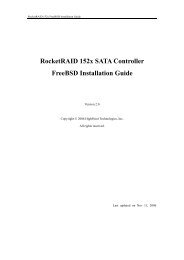RocketRAID 2340 Controller Fedora Linux Installation Guide
RocketRAID 2340 Controller Fedora Linux Installation Guide
RocketRAID 2340 Controller Fedora Linux Installation Guide
Create successful ePaper yourself
Turn your PDF publications into a flip-book with our unique Google optimized e-Paper software.
<strong>RocketRAID</strong> <strong>2340</strong> <strong>Fedora</strong> <strong>Linux</strong> <strong>Installation</strong> <strong>Guide</strong>Table of Contents1 Overview .......................................................................................................................................12 Installing <strong>Fedora</strong> <strong>Linux</strong> on RR<strong>2340</strong> controller .........................................................................1Step 1 Prepare Your Hardware for <strong>Installation</strong>..........................................................................1Step 2 Check System BIOS Settings.........................................................................................1Step 3 Prepare the Driver Diskette............................................................................................1Step 4 Install <strong>Fedora</strong> <strong>Linux</strong>.......................................................................................................23 Installing RR<strong>2340</strong> driver on an Existing System.......................................................................3Step 1 Obtain the Driver Module ..............................................................................................3Step 2 Test the Driver Module ..................................................................................................3Step 3 Configure System to Automatically Load the Driver.....................................................4Step 4 Configure System to Mount Volumes when Startup ......................................................44 Monitoring the Driver .................................................................................................................5Checking Devices Status...........................................................................................................55 Updating the Driver.....................................................................................................................56 Installing RAID Management Software.....................................................................................57 Uninstalling...................................................................................................................................5i
<strong>RocketRAID</strong> <strong>2340</strong> <strong>Fedora</strong> <strong>Linux</strong> <strong>Installation</strong> <strong>Guide</strong>1 OverviewThe purpose of this document is to provide clear instructions on how to install and use<strong>RocketRAID</strong> <strong>2340</strong> <strong>Controller</strong> on <strong>Fedora</strong> <strong>Linux</strong> system.2 Installing <strong>Fedora</strong> <strong>Linux</strong> on RR<strong>2340</strong> controllerIf you would like to install <strong>Fedora</strong> <strong>Linux</strong> onto drives attached to RR<strong>2340</strong> controller, pleaseperform the following operations:Step 1 Prepare Your Hardware for <strong>Installation</strong>After you attach your hard disks to RR<strong>2340</strong> controller, you can use RR<strong>2340</strong> BIOS SettingUtility to configure your hard disks as RAID arrays, or just use them as single disks.Before installation, you must remove all the disk drives, which are not physically attachedto RR<strong>2340</strong> controller, from your system.NoteIf you have other SCSI adapters installed, you must make sure the RR<strong>2340</strong> controllerBIOS will be loaded firstly. If not, try to move it to another PCI slot. Otherwise you maybe unable to boot up your system.Step 2 Check System BIOS SettingsIn your system BIOS SETUP menu, change Boot Sequence in such a way that the systemwill first boot from floppy or CDROM, and then from SCSI. Refer to your BIOS manual tosee how to set boot sequence.If your BIOS settings do not support such a boot sequence, you can first set it to boot fromfloppy or CDROM. After you finish installation, set SCSI as the first boot device to bootup the system.Step 3 Prepare the Driver DisketteDriver is contained in a floppy diskette image file, you can get it from our web site forfree.On a DOS or Windows system, you can make the <strong>Fedora</strong> driver diskette using rawrite.exe.It can be found on the <strong>Fedora</strong> <strong>Linux</strong> CD (under /dosutils). Just run it under a commandwindow and follow its prompt.On a <strong>Linux</strong> system, you can use the “dd” command to make the boot diskette. Insert afloppy disk into the floppy drive and type the command (example):# dd if=fc2-i386.img of=/dev/fd0- 1 -
<strong>RocketRAID</strong> <strong>2340</strong> <strong>Fedora</strong> <strong>Linux</strong> <strong>Installation</strong> <strong>Guide</strong>E.g.# modprobe scsi_mod# modprobe sd_mod# insmod ./rr<strong>2340</strong>.o2) You are using a kernel that is build off a different configuration with the driver. Inthis case the precompiled drivers cannot be used. You can build a driver for yourkernel using Open Source package for <strong>RocketRAID</strong> <strong>2340</strong> controller.To ensure the module has been loaded successfully, you can check the driver status bytyping in the command “cat /proc/scsi/rr<strong>2340</strong>/x”, where x is the filename you foundunder /proc/scsi/rr<strong>2340</strong>/. You should see the driver banner and a list of attached drives.You can now access the drives as a SCSI device (the first device is /dev/sda, then/dev/sdb, etc.).ExampleYou have configured a RAID 0 array using 2 disks. It will be registered to system asdevice /dev/sda. You can use “fdisk /dev/sda” to create a partition on it, which will be/dev/sda1, and use “mkfs /dev/sda1” to setup a file system on the partition. Then youcan mount /dev/sda1 to somewhere to access it.Step 3 Configure System to Automatically Load the DriverMost likely, you will not want to type in "insmod rr<strong>2340</strong>.o" each time you boot up thesystem. Therefore you must install the module and tell the system about it. To install themodule, type in the following commands (first change directory to where the properrr<strong>2340</strong>.ko locates):# cp rr<strong>2340</strong>.ko /lib/modules/`uname –r`/kernel/drivers/scsi# depmodThen you should inform the system load the module when system boots up with thefollowing command:# echo “modprobe rr<strong>2340</strong>” > /etc/init.d/hptdriver# chmod 755 /etc/init.d/hptdriver# ln –sf /etc/init.d/hptdriver /etc/rc.d/rc3.d/S01hptdriver# ln –sf /etc/init.d/hptdriver /etc/rc.d/rc4.d/S01hptdriver# ln –sf /etc/init.d/hptdriver /etc/rc.d/rc5.d/S01hptdriverStep 4 Configure System to Mount Volumes when StartupNow you can inform the system to automatically mount the array by modifying the file/etc/fstab. E.g. you can add the following line to tell the system to mount /dev/sda1 tolocation /mnt/raid after startup:/dev/sda1 /mnt/raid ext3 defaults 00- 4 -
<strong>RocketRAID</strong> <strong>2340</strong> <strong>Fedora</strong> <strong>Linux</strong> <strong>Installation</strong> <strong>Guide</strong>4 Monitoring the DriverOnce the driver is running, you can monitor it through the <strong>Linux</strong> proc file system support.There is a special file under /proc/scsi/rr<strong>2340</strong>/.NoteThe file name is the SCSI host number allocated by OS. If you have no other SCSI cardsinstalled, it will be 0. In the following sections, we will use x to represent this number.Checking Devices StatusUsing the following command to show driver status:# cat /proc/scsi/rr<strong>2340</strong>/xThis command will show the driver version number, physical device list and logicaldevice list.5 Updating the Driver1) If the original driver is installed in the system initrd file (e.g. when OS is installed toRR<strong>2340</strong> controller), you can update the driver as below:# cp rr<strong>2340</strong>.ko /lib/modules/`uname –r`/updates/# mkinitrd `uname –r`For FC2, the commands should be# cp rr<strong>2340</strong>.ko /lib/modules/`uname –r`/kernel/drivers/scsi/# mkinitrd –-preload scsi_mod –-preload sd_mod –-with=rr<strong>2340</strong>/boot/initrd-`uname –r`.img `uname –r`It’s recommended to backup the original initrd file before you update the driver.2) If the original driver is installed in the /lib/modules/`uname –r`/kernel/drivers/scsi/directory, and load it by the script file (e.g. /etc/init.d/hptdriver) during the initprocess, please replace it with the new driver (rr<strong>2340</strong>.o or rr<strong>2340</strong>.ko)6 Installing RAID Management SoftwareHighPoint RAID Management Software is used to configure and keep track of your harddisks and RAID arrays attached to RR<strong>2340</strong> controller. <strong>Installation</strong> of the managementsoftware is optional but recommended.Please refer to HighPoint RAID Management Software documents about more information.7 UninstallingYou can only uninstall the driver when your system is not booting from devices attached to- 5 -
<strong>RocketRAID</strong> <strong>2340</strong> <strong>Fedora</strong> <strong>Linux</strong> <strong>Installation</strong> <strong>Guide</strong>RR<strong>2340</strong> controller. Just remove the lines you added to /etc/fstab, and remove the file filesyou created in the /etc/init.d.- 6 -