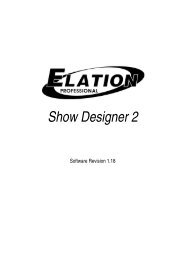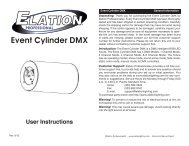Platinum Wash ZFX Pro User Manual 1.2 - Elation Professional
Platinum Wash ZFX Pro User Manual 1.2 - Elation Professional
Platinum Wash ZFX Pro User Manual 1.2 - Elation Professional
Create successful ePaper yourself
Turn your PDF publications into a flip-book with our unique Google optimized e-Paper software.
<strong>Platinum</strong> <strong>Wash</strong> Zfx <strong>Pro</strong>Only handle the power cord by the plug. Never pull out the plug by tugging the wire portion ofthe cord.Please be aware that damages caused by modifications to this fixture void themanufactures warranty and are not subject warranty repair.©<strong>Elation</strong> <strong>Pro</strong>fessional® 6 <strong>Platinum</strong> <strong>Wash</strong> Zfx <strong>Pro</strong>
<strong>Platinum</strong> <strong>Wash</strong> Zfx <strong>Pro</strong>2. SAFETY INSTRUCTIONSThe <strong>Platinum</strong> <strong>Wash</strong> Zfx <strong>Pro</strong> is an extremely sophisticatedpiece of electronic equipment. To guarantee a smooth operation,it is important to follow the guidelines in this manual. Themanufacturer of this device will not accept responsibility fordamages resulting from the misuse of this fixture due to thedisregard of the information printed in this manual.1. Always be sure that the fan and the air inlets remain clean and are never blocked.Allow about 6” (15cm) between this fixture and other devices or a wall to allow forproper cooling.2. Never touch the fixture during normal operation. This can cause severe personalinjuries and/or damage to the fixture.3. Be sure to unplug the <strong>Platinum</strong> <strong>Wash</strong> Zfx <strong>Pro</strong> from the power outlet beforeperforming any service related issues.4. Never look directly into the light source. You risk injury to your retina, which mayinduce blindness.5. For safe operation, follow the Installation guide described in chapter six of thismanual. Operating the <strong>Platinum</strong> <strong>Wash</strong> Zfx <strong>Pro</strong> without suited safety aids suchas safety cables or clamps can increase the risk of damage and/or personal injury.6. Qualified and certified personnel should only perform installation.7. When mounting this fixture, use only the original rigging parts included with thisfixture. Any structural modification will void the original manufactures warranty andmay increase the risk of damage and/or personal injury.8. To reduce the risk of fire or shock, do not expose this fixture to rain or moisture.9. Do not attempt to operate this fixture if the power cord has become damaged orfrayed.Important Notice: Damages resulting from the disregard of safety and general userinstructions found in this user manual are not subject to any warranty claims.©<strong>Elation</strong> <strong>Pro</strong>fessional® 7 <strong>Platinum</strong> <strong>Wash</strong> Zfx <strong>Pro</strong>
<strong>Platinum</strong> <strong>Wash</strong> Zfx <strong>Pro</strong>3. FEATURES• Pan 630° or 540˚ (<strong>User</strong> selectable) / Tilt 265°• 19 x 10-Watt Light Source• Three DMX Modes:o 20 Channel (Basic)o 32 Channel (Standard)o 42 Channel (Extended)• 100,000 hours rated LED life• Smooth additive RGBW color mixing, 16.7 million colors• Flicker-free operation for television and film• Low power consumption• 3 operation mode: DMX controlled, stand alone or sound activated• Strobe effect: 0~18 flashes per second or random strobe• 0%~100% Dimming• <strong>User</strong> Selectable Universal Power Supply (Internal Tap)• Control board with full LCD character display and foil-keyboard• Reversible Display Option (180˚ Flip)• RDMX (Remote DMX addressing from any DMX console)• Auto test for all functions• Automatic Pan/Tilt Correction• USITT DMX-512 Complaint (3-pin and 5-pin DMX Connections)• Value of each DMX-channel can be displayed• Minimal heat emission• Maintenance free operation• Preprogrammed colored macros• Built-in EWDMX Receiver - WDMX Compatible• Firmware upgradeable via <strong>Elation</strong> “E-Loader”• Electronic power supply (100~240V 50/60Hz)• 7 built-in programs accessed via DMX-controller or manually• Built-in DMX recorder - Up to 64 scenes©<strong>Elation</strong> <strong>Pro</strong>fessional® 8 <strong>Platinum</strong> <strong>Wash</strong> Zfx <strong>Pro</strong>
<strong>Platinum</strong> <strong>Wash</strong> Zfx <strong>Pro</strong>4. GENERAL GUIDELINESThis fixture is a professional lighting effect designed for use on stage, in nightclubs, intheatres, etc. Do not attempt operation or installation without a proper knowledge on how todo so.This fixture was designed for indoor use only.Consistent operational breaks may ensure that the fixture will function properly for manyyears to come.Do not shake the fixture around. Avoid brute force when installing or operating the device.While choosing an installation location, please be sure that the fixture will not be exposed toextreme heat, moisture or dust. The minimum distance between the fixture and a wall or flatsurface should be at least 0.5 meter (about 1.5ft).Always install the fixture with an appropriate safety cable. When installing the fixture in asuspended environment, always use mounting hardware that is no less than M10 x 25 mm,also be sure the hardware is insert in the pre-arranged screw holes in the base of the fixture.When using the quick release “Omega” cam-lock system, be sure the four quick lockfasteners are locked in the quick lock holes correctly.Do not attempt to operate this fixture until you have familiarized yourself with its functions.Do not permit operation by persons not qualified for operating this type of theatrical fixture;most damages are the result of operations by nonprofessionals.Please use the original packaging to transport the fixture in for service.©<strong>Elation</strong> <strong>Pro</strong>fessional® 9 <strong>Platinum</strong> <strong>Wash</strong> Zfx <strong>Pro</strong>
1: LED Assembly<strong>Platinum</strong> <strong>Wash</strong> Zfx <strong>Pro</strong>5. FIXTURE OVERVIEW2: Display3: DC Switch4: Microphone5: Left Button6: Down Button7: Right Button8: Mode/Esc Button9: Up Button10: Enter Button11: Handle12: Wireless indicator13: Wireless DMX Antenna14: 3-Pin DMX in15: 3-Pin DMX out16: 5-Pin DMX in17: 5-Pin DMX out18: Power Switch19: Power Cord20: Fuse©<strong>Elation</strong> <strong>Pro</strong>fessional® 10 <strong>Platinum</strong> <strong>Wash</strong> Zfx <strong>Pro</strong>
<strong>Platinum</strong> <strong>Wash</strong> Zfx <strong>Pro</strong>1. LED Assembly – 19 x 10-Watt, RGBW Quad LEDs comprise the LED assembly.2. LED Menu Display – Full color animated menu display.3. DC Switch - Controls menu and display power when the unit is disconnected frommain power.4. Microphone – This microphone receives external low frequencies to trigger the unitin Sound-Active mode. This microphone is designed to receive low frequencysounds only, tapping on the microphone and high pitch sounds may not trigger theunit.5. Left Button – This button is used to toggle through the menu display.6. Down Button – The down button is used to toggle down or back through the menufunctions and settings.7. Right Button - This button is used to toggle through the menu display.8. Mode/Esc Button - This button is used to access the menu functions and exit thecurrent command.9. Up Button – The up button is used to toggle forward through the menu functions andsettings.10. Enter Button – The enter button is used to enter in to a certain menu function or to locka function into memory.11. Carrying Handle – Please use this intergraded handled to move the fixture formlocation to location. Never carry the fixture by the head.12. Wireless indicator – This two-color indicator is used to visual the current status of the©<strong>Elation</strong> <strong>Pro</strong>fessional® 11 <strong>Platinum</strong> <strong>Wash</strong> Zfx <strong>Pro</strong>
<strong>Platinum</strong> <strong>Wash</strong> Zfx <strong>Pro</strong>wireless DMX mode. Red indicates wireless DMX mode is off, green indicated wirelessDMX is active. Flashing red and green indicated wireless mode is active but the unit isnot received a wireless signal.13. Wireless Antenna – This antenna works with the built-in wireless DMX receiver. Thebuilt-in wireless DMX system works with any <strong>Elation</strong> wireless system or any compatible“EWDMX” system.14. 3-PIN DMX Input Jack – This jack accepts an incoming DMX signal via a male, 3- pinXLR jack.15. 3-Pin DMX Output Jack – This jack is used to send an incoming DMX signal to thenext fixture in the DMX chain via a female, 3-pin XLR jack.16. 5-PIN DMX Input Jack – This jack accepts an incoming DMX signal via a male, 5-pinXLR jack.17. 5-Pin DMX Output Jack – This jack is used to send an incoming DMX signal to thenext fixture in the DMX chain via a female, 3-pin XLR jack.18. Power Switch – Controls main power to the unit.19. Power Cord – Plug into an appropriate power outlet to provide main power to thefixture.20. Fuse Holder Assembly – This assembly houses the 5amp GMA safety fuse. Alwaysreplace the fuse with an exact match unless otherwise specified by an authorized <strong>Elation</strong>Service Technician. Using a fuse other than that specified could seriously damage theunit and will void your manufactures warranty.©<strong>Elation</strong> <strong>Pro</strong>fessional® 12 <strong>Platinum</strong> <strong>Wash</strong> Zfx <strong>Pro</strong>
<strong>Platinum</strong> <strong>Wash</strong> Zfx <strong>Pro</strong>Mounting pointsOverhead mounting requires extensive experience, including amongst others calculatingworking load limits, a fine knowledge of the installation material being used, and periodicsafety inspection of all installation material and the fixture. If you lack these qualifications, donot attempt the installation yourself. Improper installation can result in bodily injury.CAUTION!Be sure a qualified electrician performs all electricalconnections.Be sure to complete all rigging and installation procedures before connecting the mainpower cord to the appropriate wall outlet.©<strong>Elation</strong> <strong>Pro</strong>fessional® 14 <strong>Platinum</strong> <strong>Wash</strong> Zfx <strong>Pro</strong>
<strong>Platinum</strong> <strong>Wash</strong> Zfx <strong>Pro</strong>Clamp MountingThe <strong>Platinum</strong> <strong>Wash</strong> Zfx <strong>Pro</strong> provides a unique mounting bracket assembly that integratesthe bottom of the base, the included “Omega Bracket,” and the safety cable rigging point inone unit (see the illustration below). When mounting this fixture to truss be sure to secure anappropriately rated clamp to the included omega bracket using a M10 screw fitted throughthe center hole of the “omega bracket”. As an added safety measure be sure to attached atleast one properly rated safety cable to the fixture using on of the safety cable rigging pointintegrated in the base assemblySecuring the <strong>Platinum</strong> <strong>Wash</strong> Zfx <strong>Pro</strong>Regardless of the rigging option you choose for your <strong>Platinum</strong> <strong>Wash</strong> Zfx <strong>Pro</strong> always besure to secure your fixture with a safety cable. The fixture provides a built-in rigging point fora safety cable on the hanging bracket as illustrated above. Be sure to only use thedesignated rigging point for the safety cable and never secure a safety cable to a carryinghandle.©<strong>Elation</strong> <strong>Pro</strong>fessional® 15 <strong>Platinum</strong> <strong>Wash</strong> Zfx <strong>Pro</strong>
<strong>Platinum</strong> <strong>Wash</strong> Zfx <strong>Pro</strong>7. UNDERSTANDING DMXDMX-512: DMX is short for Digital Multiplex. This is a universal protocol used by mostlighting and controller manufactures as a form of communication between intelligent fixturesand controllers. DMX allows all makes and models of different manufactures to be linkedtogether and operate from a single controller. This is possible as long as all the fixtures andthe controller are DMX compliant. A DMX controller sends the DMX data instructions to thefixture allowing the user to control the different aspects of an intelligent light. DMX data issent out as serial data that travels from fixture to fixture via data “IN” and data “OUT” XLRterminals located on the fixtures (most controllers will only have output jacks).DMX Linking: To ensure proper DMX data transmission, always use proper DMX cablesand a terminator. When using several DMX fixtures try to use the shortest cable pathpossible. Never split a DMX line with a “Y” style connector. The order in which the fixturesare connected in a DMX line does not influence the DMX addressing. For example; a fixtureassigned a starting DMX address of 1 may be placed anywhere in the DMX chain, at thebeginning, at the end, or anywhere in the middle. The DMX controller knows to send dataassigned to address 1 to that fixture no matter where it is located in the DMX chain. The<strong>Platinum</strong> <strong>Wash</strong> Zfx <strong>Pro</strong> can be controlled via DMX-512 protocol. The <strong>Platinum</strong> <strong>Wash</strong> Zfx<strong>Pro</strong> is a 32-channel DMX fixture. The DMX address is set electronically using the controlson the LCD menu.Data Cable (DMX Cable) Requirements (For DMX and Master/Slave Operation):Yourfixture and your DMX controller require a standard 3-pin or 5-pin XLR connector for datainput and data output (the figure below is of a 3-Pin XLR connector). If you are making yourown cables, be sure to use two conductor, shielded digital DMX cable rated at 120 ohms;this cable is designed for DMX transmission and may be purchased from your <strong>Elation</strong> dealeror at most professional lighting retailers. Your cables should be made with a male andfemale XLR connector on either end of the cable. Also, remember that a DMX line must bedaisy chained and cannot be split, unless using an approved DMX splitter such as the <strong>Elation</strong>Opto Branch 4 or DMX Branch/4.©<strong>Elation</strong> <strong>Pro</strong>fessional® 16 <strong>Platinum</strong> <strong>Wash</strong> Zfx <strong>Pro</strong>
<strong>Platinum</strong> <strong>Wash</strong> Zfx <strong>Pro</strong>Be sure to follow the above figure when making your own cables. Do not use the ground lugon the XLR connector. Do not connect the cable’s shield conductor to the ground lug orallow the shield conductor to come in contact with the XLR’s outer casing. Grounding theshield could cause a short circuit and erratic behavior.DMX-512 control connectionConnect the provided XLR cable to the female 3-pin XLR output of your controller and theother side to the male 3-pin XLR input of the moving head (Please refer to the diagrambelow.). You can chain multiple moving heads together through serial linking. The cable thatshould be used is two conductor, shielded DMX cable with XLR input and output connectors.Always be sure daisy chain your in and out data connections, never split or “Y” your DMXconnections unless you are using an approved DMX splitter such as the <strong>Elation</strong> Opto Branch4 or DMX Branch/4.©<strong>Elation</strong> <strong>Pro</strong>fessional® 17 <strong>Platinum</strong> <strong>Wash</strong> Zfx <strong>Pro</strong>
<strong>Platinum</strong> <strong>Wash</strong> Zfx <strong>Pro</strong>DMX-512 connection with DMX terminatorA DMX terminator should be used in all DMX lines especially in longer runs. The use of aterminator may avoid erratic behavior in your DMX line. A terminator is a 120 ohm 1/4 wattresistor that is connected between pins 2 and 3 of a male XLR connector (DATA + and DATA-). This fixture is inserted in the female XLR connector of the last fixture in your daisy chainto terminate the line. Using a line terminator (<strong>Elation</strong> part: DMX T PACK) will decrease thepossibilities of erratic behavior.5-Pin XLR DMX Connectors. Some manufactures use 5-pin XLR connectors for DATAtransmission in place of 3-pin. 5-pin XLR fixtures may be implemented in a 3-pin XLR DMXline. When inserting standard 5-pin XLR connectors in to a 3-pin line a cable adaptor mustbe used, these adaptors are readily available at most electric stores. The following chartdetails a proper cable conversion.Fixture DMX addressing;All fixtures should be given a DMX starting address when using a DMX controller, so thecorrect fixture responds to the correct control signal. This digital starting address is the©<strong>Elation</strong> <strong>Pro</strong>fessional® 18 <strong>Platinum</strong> <strong>Wash</strong> Zfx <strong>Pro</strong>
<strong>Platinum</strong> <strong>Wash</strong> Zfx <strong>Pro</strong>channel number from which the fixture starts to “listen” to the digital control information sentout from the DMX controller. The allocation of this starting DMX address is achieved bysetting the correct DMX address on the digital display located on the head of the fixture.You can set the same starting address for all fixtures or a group of fixtures, or set differentaddress for each individual fixture. Be advised that setting all you fixtures to the same DMXaddress will subsequently control all fixtures in the same fashion, in other words, changingthe settings of one channel will affect all the fixtures simultaneously.If you set each fixture to a different DMX address, each unit will start to “listen” to thechannel number you have set, based on the quantity of control channels (DMX channels) ofeach fixture. That means changing the settings of one channel will only affect the selectedfixture.In the case of the <strong>Platinum</strong> <strong>Wash</strong> Zfx <strong>Pro</strong>, which is a 32 channel fixture (standard, can bealso be 20 or 42), you should set the starting DMX address of the first unit to 1, the secondunit to 33 (32 + 1), the third unit to 65 (32 + 33), and so on.Note: During start-up the <strong>Platinum</strong> <strong>Wash</strong> Zfx <strong>Pro</strong> will automatically detect whether a DMXdata signal is being received or not. If DMX data signal is being received, the display willshow "Addr=XXX" (XXX representing the actual DMX address). If the fixture is notreceiving a DMX signal the display will flash. If your fixture is connected to a DMX controllerand the display is flashing (not receiving a DMX signal), please check the following:- The 3-PIN or 5-PIN XLR input plug (cable with DMX signal from controller) is notconnected or is not inserted completely into the DMX input jack of the fixture.- The DMX controller is switched off or defective.- The DMX cable or connector is defective.- A DMX terminator has been inserted into the last fixture in your DMX chain.©<strong>Elation</strong> <strong>Pro</strong>fessional® 19 <strong>Platinum</strong> <strong>Wash</strong> Zfx <strong>Pro</strong>
<strong>Platinum</strong> <strong>Wash</strong> Zfx <strong>Pro</strong>8. FIXTURE MENUOn-Board System Menu: The <strong>Platinum</strong> <strong>Wash</strong> Zfx <strong>Pro</strong> comes with an easy to navigatesystem menu. This next section will detail the functions of each command in the systemmenu.LED Control Panel: The control panel located on the top, front of the fixture allows you toaccess the main menu and make all necessary adjustments to the <strong>Platinum</strong> <strong>Wash</strong> Zfx<strong>Pro</strong>. During normal operation, tapping the “MODE/ESC” key once will access the fixture’smain menu. Once in the main menu you can navigate through the different functions andaccess the sub-menus with the Up and Down buttons. Once you reach a field that requiresadjusting, tap the ENTER button to activate that field and use the UP and Down button toadjust the field. Tapping the Enter button once more will confirm your setting. Once a settingis saved the display will briefly readout OK to confirm a new setting has been made andlocked into memory. You may exit the main menu at any time without making anyadjustments by tapping the MODE/ESC button.MODE/ESC Button - To access the main menu locate the MODE/ESC button on the frontof the unit. Press this button to activate the system menu. Tap the UP button until you reachthe function you wish to change. When you reach the function you wish to change tap theENTER button once to select that menu function. When a function is selected the menu willbegin to flash, use the UP or DOWN button to change the function. Once your changes aremade tap the ENTER button yet again to lock the change in the system menu. To exitwithout making any changes tap the MODE/ESC button.The fixture contains a rechargeable battery back-up system that stores all setting and alsoallows the menu to be accessed when the fixture is not connected to power. To access themenu via battery power, press and hold the DC switch button for two seconds, this willactivate the menu. The display will automatically turn off approximately one minute after allmenu commands are completed.©<strong>Elation</strong> <strong>Pro</strong>fessional® 20 <strong>Platinum</strong> <strong>Wash</strong> Zfx <strong>Pro</strong>
<strong>Platinum</strong> <strong>Wash</strong> Zfx <strong>Pro</strong>Default settings shaded.FunctionInformationPersonalitySet Dmx AddresDmx ValueSlave ModeAuto <strong>Pro</strong>gramSound ControlTimeInformationTemperatureInfoSoftwareVersionStatus SettingsService SettingFans ControlDisplay SettingTemperatureC/FCurrent TimeA001~AXXXALL……Slave1,Slave2,Slave3Master / AloneMaster / AloneTotal Run TImeLast Run TimeLastRun PasswordClean Last RunHead TemperatureVer1.0……Addres Via DMXNo DMX StatusPan ReverseTilt ReversePan DegreeFeedbackMovement SpeedMic SensitivityHibernationPasswordRDM PID10%30%50%Shutoff TimeFlip DisplayKey LockDisp FlashFahrenheitCelsiusON/OFFInformationHold /Close Shutter/Auto <strong>Pro</strong>gram/Music ControlON/OFFON/OFF630/540ON/OFFSpeed 1~ 40~99%OFF, 01M~99M,15MPassword=XXXXXXXXX02~60m 05mON/OFFON/OFFON/OFFDMX address settingDMX value displaySlave settingAuto programMusic controlPower on running timeFixture running timeFixture Last times clearTimer Password 038Clear Fixture Last timeTemperature in the headAdd. via DMXAuto run if no DMXPan Reverse movementTilt Reverse movementPan Degree SelectMovement Feedback switchMovement Mode SelectSensitivity of Mic.Stand by ModeService Code“=050”RDM PID CodeFans Speed 10%Fans Speed 30%Fans Speed 50%Display shutoff timeDisplay Reverse 180 degreeKey LockNo Signal FlashTemperature switch between˚F or ˚CInitial Status PAN =XXX Initial effect positionWireless DMXWDMX OffActivate WDMXDe-activate WDMXActivate WDMX©<strong>Elation</strong> <strong>Pro</strong>fessional® 21 <strong>Platinum</strong> <strong>Wash</strong> Zfx <strong>Pro</strong>
<strong>Platinum</strong> <strong>Wash</strong> Zfx <strong>Pro</strong>ResetFunctionAct & Data OutClean WDMX MemoAct & Data OutReset Wireless DMX MemReset Default ON/OFF Restore factory settingsReset AllReset Pan^TiltReset ZoomReset all motorsReset Pan/TiltReset ZoomEffectAdjust<strong>User</strong> ModeSetEdit<strong>Pro</strong>gramTest Channel PAN …… Test function<strong>Manual</strong> ControlCalibration<strong>User</strong> ModeEditModeAEditModeBEditModeC<strong>User</strong><strong>User</strong><strong>User</strong>PAN =XXX:Calibrate PasswordColor wheel=XXX:Standard ModeBasic ModeExtended Mode<strong>User</strong> Mode A<strong>User</strong> Mode B<strong>User</strong> Mode CMax Channel = XXPAN = CH01:Select <strong>Pro</strong>gram Auto <strong>Pro</strong>g Part 1 = <strong>Pro</strong>gram 1 ~ 10 <strong>Pro</strong>gram 1Auto <strong>Pro</strong>g Part 2 = <strong>Pro</strong>gram 1 ~ 10 <strong>Pro</strong>gram 2Edit <strong>Pro</strong>gram <strong>Pro</strong>gram 1:Auto <strong>Pro</strong>g Part 3 = <strong>Pro</strong>gram 1 ~ 10 <strong>Pro</strong>gram 3<strong>Pro</strong>gram 10Edit Scenes Edit Scene001~ Edit Scene250Fine adjustment of the lampPassword “050”Calbrate and adjust theeffects to standard/rightpositionSelects between the build-inand user selectable DMXchannel modes.Preset <strong>User</strong> modesSelect programs to be runTesting program<strong>Pro</strong>gram in loopSave and exitSave and automatically returnmanual scenes editRec. Controller XX~XX Automat. scenes rec©<strong>Elation</strong> <strong>Pro</strong>fessional® 22 <strong>Platinum</strong> <strong>Wash</strong> Zfx <strong>Pro</strong>
<strong>Platinum</strong> <strong>Wash</strong> Zfx <strong>Pro</strong>8.1 Function:8.1.1 “Set DMX Address” - DMX address setting – This function is used to set oradjust the fixture’s starting DMX address. Every device controlled by DMX has to have aunique starting address. The addressing feature is what allows DMX to functionproperly. The DMX address of a fixture is what allows it to communicate with a controllerproperly. The DMX addressing also allows the fixture to ignore any DMX informationcoming from the controller that is not meant specifically the fixture. Because each fixtureis connected in a daisy-chain fashion it is imperative to assign a proper and uniquestarting DMX address to each and every fixture. The DMX address is non-destructiveand will remain in the fixture’s memory even when the power to the unit is switched off.Memory is backed-up and retain by an internal power source that should last about fiveyears. For proper DMX addressing see Section 8/Page 29 of this user manual.8.<strong>1.2</strong> “DMX Value” - Display the DMX 512 value of each channelWith this function you can display the DMX 512 value of each channel. The display willautomatically detail the changing DMX values as they are received from the controller.8.1.3 “Slave Mode” - Slave setting for Master/Slave OperationWith this function, you can define the device as slave for operation in Master/Slavemode. Each slave setting will have a different function for a dynamic lightshow without acontroller.8.1.4 Auto <strong>Pro</strong>gramThis function allows the internal programs to run in either stand-alone or master/salvemode. In “Master” mode the fixture will send DMX data to other fixtures connect via theDMX chain. In “Alone” mode the fixture will operate as a single fixture. The program forthis mode is selected in the “Select program” section of the control menu. You can setthe number of steps under “Edit program”. You can edit the individual scenes under“Edit scenes”. With this function, you can run the individual scenes either automatically,i.e. with the adjusted Step-Time.©<strong>Elation</strong> <strong>Pro</strong>fessional® 23 <strong>Platinum</strong> <strong>Wash</strong> Zfx <strong>Pro</strong>
<strong>Platinum</strong> <strong>Wash</strong> Zfx <strong>Pro</strong>8.1.5 Sound ControlThis function is similar to the “Auto <strong>Pro</strong>gram” described in the previous section with theexception that this function will advance the built-in program via sound.8.2 Information:8.2.1 Time InformationThese functions will detail different time functions associated with the fixture.Current TimeThis function displays the running time of the fixture from the last power on. Thedisplay shows “XXXX”, where “XXXX” represents the number of hours the fixturehas been running. This counter is automatically reset after every power-on.Total Run TimeThis function tracks the total running time of the fixture from the very first start-up.Where “XXXX ”represents the total number of running hours. This time is nonedestructive and will remain in the fixtures memory indefinitely.Last Run HoursThis function tracks a cycle run time. Use this function to keep track of rental period,or to note the time from the last service. This setting can be reset at any time, see“L-Timer Password.”LastRun PasswordUse this function to enter the “Clear Last Run” password. Password is “038”Clear Last RunThis function will allow the “Last Run Hours” function be cleared and reset.8.2.2. Temperature Info.This function will detail different temperatures associated with the fixture in eitherCelsius or Fahrenheit.Head Temperature – This function will display the internal head temperature of the©<strong>Elation</strong> <strong>Pro</strong>fessional® 24 <strong>Platinum</strong> <strong>Wash</strong> Zfx <strong>Pro</strong>
<strong>Platinum</strong> <strong>Wash</strong> Zfx <strong>Pro</strong>fixture in real time.8.2.3. Software versionThis function will display the current operating software version of the fixture.• Select “Software Vers” in the system menu.• Press enter to confirm.• The LCD will read “V-X.X”, “X.X” represents the version number, e.g. “V-1.0”,“V-2.6”.• Use the UP and DOWN buttons to toggle through the software version ofdifferent IC’s.• Press the Mode/Esc-button to return to the main menu.8.3 Personality:8.3.1 Status settingsAddress via DMX - This function allows the DMX address to remotely be adjustedfrom a DMX console. This setting requires special settings for both the controller andthe fixture. RDMX is on by default. For operational instructions please see Section9/Page 30 of this manual “Remote DMX addressing.”No DMX Status – This function dictates how the fixture will function if it looses DMXsignal during normal operation. The default function is set to hold, in which thefixture will lock into the last DMX signal it received and remain in that position until itis turned off or begins receiving a new DMX signal. If the fixture is turned onwithout any DMX signal, the fixture will automatically go in to sound-active mode.Available settings are: “Close Shutter” – Shutter flags will close. “Hold” – Fixture willremain at its last settings. “Auto <strong>Pro</strong>gram” – Fixture will go into stand-alone mode,running the built-in program. “Music Control” – The fixture will go into sound-activemode.Pan Reverse - This function allows you to invert all pan movements. Use the Upand Down buttons to turn this function On or Off. Press the Enter button to acceptthe change or the Mode button to cancel and return to the main menu. This function©<strong>Elation</strong> <strong>Pro</strong>fessional® 25 <strong>Platinum</strong> <strong>Wash</strong> Zfx <strong>Pro</strong>
<strong>Platinum</strong> <strong>Wash</strong> Zfx <strong>Pro</strong>is “OFF” by default.Tilt Reverse - This function allows you to invert all tilt movements. Use the Up andDown buttons to turn this function On or Off. Press the Enter button to accept thechange or the Mode button to cancel and return to the main menu. This function is“OFF” by default.Pan Degree – This function changes the maximum Pan resolution from either 540˚or 630˚. The default function is 540˚. 630˚ operation allows for greater coverage, butslower pan movement.Feedback – This function turns the feedback correction on or off. This function is setto “ON” as default. This function allows for automatic pan and tilt correction in theevent either one disrupted during normal operation.Movement Speed – This function changes the speed function of the Pan and Tiltmotors. There are 3 different mode variations;Speed 1 (Default): Slower than the original Design Spot 250 for smoother, moreprecise movements.Speed 2:Pan and Tilt speeds are identical to the first generation Design Spot250.Speed 3:Includes a faster Pan speed. Pan speed is 0.5 seconds faster thanoriginal Design Spot 250. Tilt speed will be the same as speed 2.Mic Sensitivity – This function makes the internal microphone more or lesssensitive to sound. This function only works in conjunction with the sound activemodes. The default setting is 70% and setting range from 0% to 99%.Hibernation - Standby mode; in this mode the lamp and stepper motors will poweroff when the fixture does not receive a DMX signal for at least 15 minutes (Factorydefault). When the fixture receives a new DMX signal it will reset and and return tothe last DMX position.©<strong>Elation</strong> <strong>Pro</strong>fessional® 26 <strong>Platinum</strong> <strong>Wash</strong> Zfx <strong>Pro</strong>
<strong>Platinum</strong> <strong>Wash</strong> Zfx <strong>Pro</strong>8.3.2 Service Setting–Password - The Password for this function is “50”.RDM PID- With this function you can call up various submenus via RDM.8.3.3 Fan Control – This function is used to change the functionality of the internalcooling fans. The available selections are 10%, 30% and 50%.8.3.4 Display Setting –Shutoff Time -The display is designed to turn off during normal operation to avoidexcessive light in situations that require an extremely dark environment. Thisfunction will adjust the amount of time the display will remain on until it is automaticturned off. This function is disabled as default.Flip Display – This function will allow the entire display to be flipped by 180˚ toallow for better view when the fixture is hung from truss or a ceiling. This function isdisabled as default.Key Lock –This function allows you to lock the keys on the display to preventtampering. If this function is activated, the keys will be automatically locked in 15seconds from the last press. In order to deactivate the key lock status, press theMode/Esc-button for three seconds.1. Access the main menu.2. Tap the UP button until “DISP” is displayed.3. Press ENTER, the display will show “VALU”.4. Tap the UP button until ”LOCK” is displayed and tap the ENTER button.5. Press the UP button to select “ON” to activate this function, or “OFF” todeactivate this function.6. Press ENTER to confirm.7. Press MEDE/ESC to return to the main menu.Disp Flash (Display Flash) – When activated this function will flash the display whenit is not receiving any type of signal. Use the Up and Down buttons to turn this functionOn or Off. Press the Enter button to accept the change or the Mode button to cancel©<strong>Elation</strong> <strong>Pro</strong>fessional® 27 <strong>Platinum</strong> <strong>Wash</strong> Zfx <strong>Pro</strong>
<strong>Platinum</strong> <strong>Wash</strong> Zfx <strong>Pro</strong>8.5.3 Calibration –This function is designed to calibrate small variations in motormovement that are caused by normal wear or in the event a sensor has beenknocked slightly out of place. Because this procedure has the potential of damagingthe fixture, only a qualified technician should perform the operation. With thisfunction the adjustments can be made to the effect wheels (color, gobo, shutter, etc.)To protect this fixture from being tampered with by unauthorized personnel it ispassword protected. To access this submenu enter 050 when promoted to do so inthe fixture menu. This password will have to be entered each time the calibrationmenu function is accessed. Because calibration is an extremely delicate procedure,instruction on performing this action are left out of this manual. For a first timecalibrator, please contact our customer support team for step-by-step instructions.8.5 <strong>User</strong> Mod Set:8.5.1 <strong>User</strong> mode –This function allows the user to create user defined channel ordersallowing the fixture to match the channel order of other fixtures on the market foreasier operation. A total of three user modes may be configured: <strong>User</strong> Mode A,<strong>User</strong> Mode B, and <strong>User</strong> Mode C.8.5.2 Edit <strong>User</strong> mode –This function allows the user to make the actual changes in theuser-defined modes that are created in the previous function.8.6 EDIT <strong>Pro</strong>gram: - The fixture comes equipped with a built-in DMX recorder that allowscustom programs to be installed and recalled directly from the fixture’s control board.<strong>Pro</strong>grams can be created and stored using the fixture’s control board or by using anexternal DMX controller. For detailed instructions on how to complete this task pleasesee Section 11/ Page 35.8.6.1 Select program–This function allows the user to select one of ten of the userdefined built-in programs. This program is then accessed in “Function Mode” under“<strong>Pro</strong>gram Run.”©<strong>Elation</strong> <strong>Pro</strong>fessional® 29 <strong>Platinum</strong> <strong>Wash</strong> Zfx <strong>Pro</strong>
<strong>Platinum</strong> <strong>Wash</strong> Zfx <strong>Pro</strong>8.6.2 Edit program – This function allows the user to edit the built-in programs.8.6.3 Edit Scenes –This function allows the user to edit or define the actual scenes thatare stored in the user defined built-in programs that are accessed in the previousstep.8.6.4 Rec Controller -The <strong>Platinum</strong> <strong>Wash</strong> Zfx <strong>Pro</strong> features an integrated DMXrecorder. Pre-programmed scenes can be transmitted to the fixture via any DMXcompliant controller. This function allows those scenes to be stored into thefixture’s built-in memory and then subsequently used to create user-definedprograms that can be accessed without the use of a controller.©<strong>Elation</strong> <strong>Pro</strong>fessional® 30 <strong>Platinum</strong> <strong>Wash</strong> Zfx <strong>Pro</strong>
<strong>Platinum</strong> <strong>Wash</strong> Zfx <strong>Pro</strong>9. DMX ADDRESSINGSetting the DMX address -After the fixture is turned “ON” it will immediately complete areset process that test all the fixture’s functions. When the reset process concludes the LCDwill display the fixture’s current DMX. If the fixture is not receiving a DMX signal, the displaywill flash continuously. To set or adjust a DMX address, please follow the procedure below:1. Toggle through the menu by pressing the Up and Down buttons until the displayreads “Set DMX Address.” Tap the enter button to make changes to the address.2. While the current three-digit address is flashing use the “UP” and “DOWN”buttons to select a new address. Once the new address has been selected, lockthe new address into the fixture’s memory by pressing the “ENTER” button.The DMX address is non-volatile and will remain in the fixture’s memory even when thepower to the unit is switched off. Memory is backed-up and retain by an internal powersource that should last about five yearsRemote DMX addressing (RDMX) / Address Via DMX- This function allows the DMXaddress to be changed remotely from a DMX console. This setting requires special settingsfor both the controller and the fixture. RDMX is on by default. Follow the procedure listedbelow to access the RDMX functions:Fixture Settings:1. Access the main menu and use the UP or DOWN to get to the“Personality” menu, then press ENTER2. Once in the “Personalities” menu, tap the UP or Down to get to the“Status Settings “ menu, press ENTER.3. Once in the “Status Settings” tap the UP or Down to get to the “Address viaDMX” function and press ENTER.4. “Address via DMX” is the function that turn the RDMX function on and off.5. Press the UP button to display “ON” to activate this function, or “OFF” todeactivate this function.6. Press ENTER to confirm.7. Press MODE/ESC to return to the main menu.©<strong>Elation</strong> <strong>Pro</strong>fessional® 31 <strong>Platinum</strong> <strong>Wash</strong> Zfx <strong>Pro</strong>
<strong>Platinum</strong> <strong>Wash</strong> Zfx <strong>Pro</strong>Controller Settings:1. Set the DMX value of channel 1 to a value of 7.2. Set the DMX value of channel 2 to a value of 7 or 8. When channel 2 isset to "7" you can adjust the starting address between 1 and 255. Whenset to "8" you can adjust the starting address between 256 and 511.3. Use channel 3 to set your desired DMX starting address. For example: Ifyou want to set the starting address to 57, set channel 1 to a value of “7,”set channel 2 to a value of “7” and use channel 3 to set your address to57 by selecting a channel value of 57. Example 2: If you want to set thestarting address to 420, set channel 1 to a value of “7,” channel 2 to "8"and channel 3 to "164" (256+164=420).4. Wait for approximately 20 seconds for the unit to complete theaddress reset function.©<strong>Elation</strong> <strong>Pro</strong>fessional® 32 <strong>Platinum</strong> <strong>Wash</strong> Zfx <strong>Pro</strong>
<strong>Platinum</strong> <strong>Wash</strong> Zfx <strong>Pro</strong>10. OPERATING MODESOperating Modes: The <strong>Platinum</strong> <strong>Wash</strong> Zfx <strong>Pro</strong> can operate in six different modes. Thisnext section will detail the differences in the operating modes.• Internal <strong>Pro</strong>gram Mode (Master) - The fixture will chasing through the built-in programs,sending a DMX control signal to all other fixtures connect via DMX cables instruction for asynchronized light show.• Internal <strong>Pro</strong>gram Mode (Stand-alone) - The fixture will chase through the built-inprogram. This feature is great for store front with custom logos, where as the logos need tobe displayed but the use of a controller is unwanted.• Sound Control Mode (Stand-alone) - The fixture will react to sound, chasing through thebuilt-in programs. Great for small clubs or DJ that do not want to bother with programming.• Sound Control Mode (Master/Slave) -You can daisy chain up to 16 fixtures together toget a synchronized light show without the need of an external controller. The fixtures willreact to sound, chasing to a synchronized light show.• Set To Slave – This function will set the fixture to slave mode for use in either the autoprogram or music control program modes• DMX control mode -This function will allow you to control each individual fixtures traitswith a standard DMX-512 controller such as the <strong>Elation</strong>® Show Designer 2.10.1 Stand-Alone Operation (Internal <strong>Pro</strong>gram or Sound Active): This mode allows asingle fixture to run to the built-in programs with or without sound. Only use thismode when running a single fixture, or when running several fixtures as individuals.§ Mount your fixture in a secure and stable manner.§ For functionality without sound control: Access the “Function” menu andselect the “Auto <strong>Pro</strong>gram” function, this will give you access to the “Auto<strong>Pro</strong>gram” submenu. See page 21 for the menu breakdown. Once in the“Auto <strong>Pro</strong>gram” submenu select “Alone”§ For functionality that chases to sound: Access the “Function” menu andselect the “Music Control” function, this will give you access to the “Music©<strong>Elation</strong> <strong>Pro</strong>fessional® 33 <strong>Platinum</strong> <strong>Wash</strong> Zfx <strong>Pro</strong>
<strong>Platinum</strong> <strong>Wash</strong> Zfx <strong>Pro</strong>Control” submenu. See page 21 for the menu breakdown. Once in the“Music Control” submenu select “Alone”10.2 Master-Slave Operation (Auto <strong>Pro</strong>gram or Music Control): This function allowsup to 16 fixtures to be linked together to provide a synchronized light show withoutthe use of a controller. Only use this function when linking several <strong>Platinum</strong> <strong>Wash</strong> Zfx<strong>Pro</strong> fixtures together for use without a controller. Any fixture can act as a “Master or a“Slave.”§ Using XLR DMX cables, daisy-chain your fixtures together via the XLRconnectors. Remember the Male XLR connector is the input and the FemaleXLR connector is the output. The first fixture in the chain (master) will usethe female XLR connector only - The last fixture in the chain will use themale XLR connector only. For longer cable runs we suggest a terminator atthe last fixture.§ For the unit functioning as the “Master” unit follow the same procedureslisted in the previous Stand-Alone section.§ For the “Slave” units, access the “Set To Slave” settings in the “FunctionMode” menu and assign each fixture a designation (Slave 1, Slave 2,…etc.).10.3 Universal DMX Control: This function allows you to use a universal DMX-512controller such as the <strong>Elation</strong>® Show Designer 2 or <strong>Elation</strong>® Show Designer 3 tocontrol head movement, the color wheel, the shutter (strobe), and all other DMX traits.A DMX controller allows you to create unique programs tailored to your individualneeds. The <strong>Platinum</strong> <strong>Wash</strong> Zfx <strong>Pro</strong> uses 32 DMX channels (standard, can also use20 or 42). See page 40 for detailed description and breakdown of the DMX traits. Tocontrol your fixture in DMX mode, follow the set-up procedures on pages 16-19 as wellas the set-up specifications that are included with your DMX controller. This will allowyou to create your own programs.§ Follow the instruction on page 31 to set the DMX address.§ Be sure to use a terminator on the last fixture, especially for longer cableruns (more than 100 feet).§ For help operating in DMX mode, consult the user manual that was includedwith your DMX controller.©<strong>Elation</strong> <strong>Pro</strong>fessional® 34 <strong>Platinum</strong> <strong>Wash</strong> Zfx <strong>Pro</strong>
<strong>Platinum</strong> <strong>Wash</strong> Zfx <strong>Pro</strong>11. WORKING WITH BUILT-IN PROGRAMSThe fixture comes equipped with a built-in DMX recorder that allows custom programs to beinstalled and recalled directly from the fixture’s control board. <strong>Pro</strong>grams can be created andstored using the fixture’s control board or by using an external DMX controller. The followinginstructions will detail the procedures for using the on-board system menu as well as using aDMX compliant controller.Memory Statistics:Quick Access <strong>Pro</strong>grams (<strong>Pro</strong>gram Part): 3Total Number of <strong>Pro</strong>grams: 10Maximum Number of Steps (Scenes) per a <strong>Pro</strong>gram: 64Total Number of Scenes (Steps): 250Step 1 – Building Scenes.The control will store a maximum of 250 scenes. These scenes are then used to create theprograms. A program can store one or a maximum of 64 scenes. Keep in mind that a scenecan only be access when it is stored in a “<strong>Pro</strong>gram.” If you wish to build a static scene (ascene consisting of no movement) for a logo or gobo projection, the scene must be storedinside a program. To build scenes follow the instructions below:• Access the main menu and toggle to “Edit <strong>Pro</strong>grams” which is menu function 8.• Then tap the “ENTER” button and toggle to “Edit Scenes,” menu function 8-3.• When you get to the “Edit Scenes” function tap the “ENTER” button. The screen willthen change to Edit Scene 001, this will be menu function 8-3-1. You can then pressthe “ENTER” button to begin to edit scene 1 or use the “UP” and “DOWN” buttons totoggle to access scenes 2-250.• Once in the scene edit screen you have access to the functions listed below.Tapping the “ENTER” button will instantly allow you to change the values of theselected function in real time. The values can be adjusted from 0~250. Once youachieved your desired value tap the “ENTER” button once again to automaticallylock the value into the scenes memory. You can repeat the procedure for allfunctions listed below:- “Auto <strong>Pro</strong>gram” – Allows access to all 14 DMX channels.- “PAN” – pan movement.©<strong>Elation</strong> <strong>Pro</strong>fessional® 35 <strong>Platinum</strong> <strong>Wash</strong> Zfx <strong>Pro</strong>
<strong>Platinum</strong> <strong>Wash</strong> Zfx <strong>Pro</strong>- “PAN-Fine” – precision pan movement.- “TILT” – tilt movement.- “TILT-Fine” – precision tilt movement- “Red” – adjust the red flag value- “Green” – adjust the green flag value- “Blue” – adjust the blue flag value- “White” – adjust the white flag value- “Strobe” – adjust the strobe- “Rainbow colors” – adjust the color macro values- “Zoom” – adjust the zoom value- “Dimmer” – adjust the dimmer intensity- “Scene Time” – set the hold time for the scene- “Input By Out” – this function will store a scene from an external DMXconsole. See the next section for scene editing via an external DMXcontroller.Step 1B – Building Scenes from an External DMX Controller.The fixture includes a simple built-in DMX recorder. This recorded allow you to build a sceneusing your own DMX console and then send that scene to the fixture to be stored inside oneof the fixture scene storage banks. Many people may find this procedure easier and quickerthan using the on board menu functions as in “Step 1.” To store a scene from an externalDMX controller follow the procedures below:- Using your DMX control build and store scenes as you normally would.- Once you have built all your required scenes, enter the fixtures main menuand toggle toStep 2 – Editing <strong>Pro</strong>grams.The control will store a maximum of 10 programs. A program can store one or a maximum of64 scenes. Keep in mind that a scene can only be access when it is stored inside one of the10 available programs. Follow the procedure below to build an internal program:• Access the main menu and toggle to “Edit <strong>Pro</strong>grams” which is menu function 8.• Then tap the “ENTER” button and toggle to “<strong>Pro</strong>gram 1” menu function 8-2-1.• When you get to the “<strong>Pro</strong>gram 1” function tap the “ENTER” button. The screen will©<strong>Elation</strong> <strong>Pro</strong>fessional® 36 <strong>Platinum</strong> <strong>Wash</strong> Zfx <strong>Pro</strong>
<strong>Platinum</strong> <strong>Wash</strong> Zfx <strong>Pro</strong>then change to Edit Steps 01, this will be menu function 8-2-1-1. Use the “UP” and“DOWN” buttons to toggle through the scenes created in “Step 1.” Press the“ENTER” button to add a scene to the program. Tapping the “Enter” button willautomatically lock the selected scene into the programs’ memory. Repeat theprocess until all the desired scenes have been added to the program. Each programcan store a maximum of 64 scenes.• To test the program access “<strong>Pro</strong>gram Test” in the “<strong>Pro</strong>gram Edit” menu function.Step 3 – Playing a <strong>Pro</strong>gramTo initiate a program follow the procedure below:• Access the main menu and use the “Up” and “Down” to toggle to “Function Mode”and tap the “Enter” button.• In the next screen select “Auto <strong>Pro</strong>gram” and tap the “Enter” button.• There are two selections, “Master” and “Alone.” Select “Master” when runningmultiple fixtures in a master/slave configuration. See section 9.2 “Master/ SlaveOperation” on page 32 for proper set-up instructions. Select “Alone” when running asingle fixture or when multiple fixtures in stand-alone mode. See section 9.1“Stand-Alone Operation” on page 35 for proper set-up instructions.©<strong>Elation</strong> <strong>Pro</strong>fessional® 37 <strong>Platinum</strong> <strong>Wash</strong> Zfx <strong>Pro</strong>
<strong>Platinum</strong> <strong>Wash</strong> Zfx <strong>Pro</strong>12. BUILT-IN WIRELESS RECIEVERThe <strong>Platinum</strong> <strong>Wash</strong> Zfx <strong>Pro</strong> is equipped with an <strong>Elation</strong> WDMX Wireless DMX Receiverbuilt-in. This receiver is fully compatible with your existing <strong>Elation</strong> Wireless DMX System orany WDMX compatible solution.12.1 Working with the Wireless DMX (WDMX) System:• To turn the system “On” or “Off,” access the main menu and toggle to Personality -Wireless DMX. The next menu selection will allow the user to Activate the system,Deactivate the system, or Reset the system. Activate turns the system on,Deactivate turn the system off, and Reset clears the link between the fixture and atransmitter.• PLEASE NOTE: When the WDMX system is activate the link between the built-inDMX “IN” XLR jacks is electronically turned off, but the “OUTPUT” DMX XLR jackswill function normally.• If a fixture is powered on when the built-in WDMX system is activated, the fixture willautomatically scan for a wireless DMX signal from an <strong>Elation</strong> wireless transmitter. Ifno wireless signal is received the fixture will electronically switch to wired mode.WARNING!Never connect a fixture to a controller via a DMX cable whenthe WDMX system is in use. This could cause serious damageto the controller.12.2 Setting up the WDMX system:1) Follow the instructions that come with your wireless transmitter and connect thetransmitter to your DMX controller.2) To sync your fixture with your wireless transmitter follow the steps below:a) Initially, the WDMX indicator on the fixture should be solid redb) Press and hold the configuration button on your WDMX transmitter for about 3seconds. The red/green LED indicators on the transmitter and the fixture shouldthen begin to flash rapidly for about 5~ 10 seconds while the two system pair©<strong>Elation</strong> <strong>Pro</strong>fessional® 38 <strong>Platinum</strong> <strong>Wash</strong> Zfx <strong>Pro</strong>
<strong>Platinum</strong> <strong>Wash</strong> Zfx <strong>Pro</strong>c) Once the fixture is paired with the transmitter (T1), the WDMX status indicatorson the both the fixture and the transmitter will stop flashing and glow solid green.If the paring is unsuccessful repeat the process until the paring is secured.d) The fixture will store the pairing information inside a nondestructive memorybank once a link is created between the fixture and a transmitter. The fixture willremember the paired transmitter even if the fixture is turned off for extendedperiods of time.12.3 Clearing Transmitter Link:1) Access the fixture’s main menu and toggle to Personality - Wireless DMX – Reset.Select “Reset” to clear any existing link between the fixture and a transmitter. TheWDMX indictor on the fixture will turn solid red when the link is severed.2) You may also clear the link from the transmitter. First, be sure the fixture(s) ispowered on, and then hold down the configuration button on the transmitter for asleast 5 seconds. This will automatically clear the link between the transmitter andany fixture that is powered on. All WDMX indictors will glow solid red if the procedurewas successful.12.4 WDMX Indicators:1) Rapid flashing Red/Green: Syncing in to a transmitter.2) Slow flashing Red/Green: Paired with a transmitter. Transmitter is not receiving aDMX signal from a controller.3) Solid Green: Paired with a transmitter and receiving DMX data.4) Solid Red: Not paired with a transmitter (free)©<strong>Elation</strong> <strong>Pro</strong>fessional® 39 <strong>Platinum</strong> <strong>Wash</strong> Zfx <strong>Pro</strong>
<strong>Platinum</strong> <strong>Wash</strong> Zfx <strong>Pro</strong>13. DMX CHANNEL TRAITS:The chart below details the channel layout for 32 DMX channels (default).The fixture can also be run in “Basic” Mode (20-channels) and “Extended” Mode(42-Channels). See page 42 for detailed DMX layout.CHANNEL 1: Pan Movement (max. 630° or 540˚ <strong>User</strong> Selectable)CHANNEL 2: 16bit Pan Movement (pan fine)CHANNEL 3: Tilt Movement (max. 265°)CHANNEL 4: 16bit Tilt Movement (tilt fine)CHANNEL 5: Red LED Control - AllCHANNEL 6: Green LED Control - AllCHANNEL 7: Blue LED Control – AllCHANNEL 8: White LED Control - AllCHANNEL 9: Red LED Control – Cluster 1CHANNEL 10: Green LED Control – Cluster 1CHANNEL 11: Blue LED Control – Cluster 1CHANNEL 12: White LED Control – Cluster 1CHANNEL 13: Red LED Control – Cluster 2CHANNEL 14: Green LED Control – Cluster 2CHANNEL 15: Blue LED Control – Cluster 2CHANNEL 16: White LED Control – Cluster 2CHANNEL 17: Red LED Control – Cluster 3CHANNEL 18: Green LED Control – Cluster 3CHANNEL 19: Blue LED Control – Cluster 3CHANNEL 20: White LED Control – Cluster 3CHANNEL 21: Strobe (0-13Hz) / Random Strobe©<strong>Elation</strong> <strong>Pro</strong>fessional® 40 <strong>Platinum</strong> <strong>Wash</strong> Zfx <strong>Pro</strong>
<strong>Platinum</strong> <strong>Wash</strong> Zfx <strong>Pro</strong>CHANNEL 22: DimmerCHANNEL 23: ZoomCHANNEL 24: Color MacrosCHANNEL 25: Color PresetsCHANNEL 26: Color Presets DimmerCHANNEL 27: Chase PatternsCHANNEL 28: Chase SpeedCHANNEL 29: Chase FadeCHANNEL 30: Speed Pan/Tilt MovementCHANNEL 31: Color ModeCHANNEL 32: Special Functions (Auto program control, motor reset, music control)©<strong>Elation</strong> <strong>Pro</strong>fessional® 41 <strong>Platinum</strong> <strong>Wash</strong> Zfx <strong>Pro</strong>
<strong>Platinum</strong> <strong>Wash</strong> Zfx <strong>Pro</strong>DMX channel function and values:DMX channel´s functions and their values (42 DMX channels):Mode/Channel Value FunctionSt Ba Ex1 1 12 2 23 3 34 4 45 56 67 78 89 5610 7811 9PAN Movement 8bit:0-255 Pan MovementPan Fine 16bit0-255 Fine Pan movement controlTILT Movement 8bit:0-255 Tilt MovementTilt Fine 16bit0-255 Fine Tilt movement controlRed LED Control - ALL0-255 Red (0-Black, 255-100% Red)Red LED - Fine Control - ALL0-255 Fine control for Red adjustmentGreen LED Control - ALL0-255 Green (0-Black, 255-100% Green)Green LED - Fine Control - ALL0-255 Fine control for Green adjustmentBlue LED Control - ALL0-255 Blue (0-Black, 255-100% Blue)Blue LED - Fine Control - ALL0-255 Fine control for Blue adjustmentWhite LED Control - ALL0-255 White (0-Black, 255-100% White)White LED - Fine Control - ALL0-255 Fine control for White adjustmentRed LED Control - Cluster 1:0-255 Red (0-Black, 255-100% Red)Red LED – Fine Control - Cluster 1:0-255 Fine control for Red adjustmentGreen LED Control - Cluster 1:0-255 Green (0-Black, 255-100% Green)Green LED – Fine Control - Cluster 1:0-255 Fine control for Green adjustmentBlue LED Control - Cluster 1:0-255 Blue (0-Black, 255-100% Blue)10 Blue LED Control - Cluster 1:©<strong>Elation</strong> <strong>Pro</strong>fessional® 42 <strong>Platinum</strong> <strong>Wash</strong> Zfx <strong>Pro</strong>
<strong>Platinum</strong> <strong>Wash</strong> Zfx <strong>Pro</strong>12 111213 131414 151615 171816 192017 212218 232419 252620 272821 9 290-255 Fine control for Blue adjustmentWhite LED Control - Cluster 1:0-255 White (0-Black, 255-100% White)White LED - Fine Control - Cluster 1:0-255 Fine control for White adjustmentRed LED Control - Cluster 2:0-255 Red (0-Black, 255-100% Red)Red LED – Fine Control - Cluster 2:0-255 Fine control for Red adjustmentGreen LED Control - Cluster 2:0-255 Green (0-Black, 255-100% Green)Green LED – Fine Control - Cluster 2:0-255 Fine control for Green adjustmentBlue LED Control - Cluster 2:0-255 Blue (0-Black, 255-100% Blue)Blue LED – Fine Control - Cluster 2:0-255 Fine control for Blue adjustmentWhite LED Control - Cluster 2:0-255 White (0-Black, 255-100% White)White LED – Fine Control - Cluster 2:0-255 Fine control for White adjustmentRed LED Control - Cluster 3:0-255 Red (0-Black, 255-100% Red)Red LED – Fine Control - Cluster 3:0-255 Fine control for Red adjustmentGreen LED Control - Cluster 3:0-255 Green (0-Black, 255-100% Green)Green LED – Fine Control - Cluster 30-255 Fine control for Green adjustmentBlue LED Control - Cluster 3:0-255 Blue (0-Black, 255-100% Blue)Blue LED – Fine Control - Cluster 3:0-255 Fine control for Blue adjustmentWhite LED Control - Cluster 3:0-255 White (0-Black, 255-100% White)White LED – Fine Control - Cluster 3:0-255 Fine control for White adjustmentShutter, strobe:0-31 LEDs Off32-63 LEDs Active©<strong>Elation</strong> <strong>Pro</strong>fessional® 43 <strong>Platinum</strong> <strong>Wash</strong> Zfx <strong>Pro</strong>
<strong>Platinum</strong> <strong>Wash</strong> Zfx <strong>Pro</strong>22 10 303123 11 323324 12 3425 13 3564-95 Strobe Effect - Slow to Fast96-127 LEDs Active128-159 Pulse-effect in sequences160-191 LEDs Active192-223 Random strobe effect – Slow to Fast224-255 LEDs ActiveDimmer intensity:0-255 Intensity 0 to 100%Dimmer intensity Fine:0-255 Dimmer - Fine ControlZoom:0-255 ZoomZoom Fine:0-255 Zoom – Fine ControlColor Macro:0-7 No Function8-39 RED to YELLOW40-71 YELLOW to GREEN72-103 GREEN to CYAN104-135 CYAN to BLUE136-167 BLUE to MAGENTA168-199 MAGENTA to RED200-231 RED to WHITE232-255 Crossfading Colors - Slow to FastColor Presets:0-4 No Function5--9 White 2700k10--14 White 3200k15-19 White 4300k20-24 White 5600k25-29 White 6500k30-34 White 8000k35-39 Red40-44 Green45-49 Blue50-54 Natural White55-59 Full White60-64 Yellow65-69 Magenta70-74 Cyan©<strong>Elation</strong> <strong>Pro</strong>fessional® 44 <strong>Platinum</strong> <strong>Wash</strong> Zfx <strong>Pro</strong>
<strong>Platinum</strong> <strong>Wash</strong> Zfx <strong>Pro</strong>26 14 3627 15 3775-79 Salmon80-84 Turquoise85-89 Light Green90-94 Steel Blue95-99 Orange100-104 Straw105-109 Pale Lavender110-114 Pink115-119 RED/WHITE120-124 GREEN/RED125-129 BLUE/RED130-134 WHITE/RED135-139 WHITE/PINK140-144 WHITE/TURQUOISE145-149 SMALL RED/WHITE150-255 ReservedColor Presets Dimmer:0-255 Dimmer 100 to 0%Chase Patterns:1--14 LEDs Off15-30 Chase 131-46 Chase 247-62 Chase 363-78 Chase 479-94 Chase 595-110 Chase 6111-126 Chase 7127-142 Chase 8143-158 Chase 9159-174 Chase 10175-190 Chase 11191-206 Chase 12207-222 Chase 13223-238 Chase 14239-255 Chase 15Chase Speed:0-125 Fast to Slow – Counter-Clockwise28 16 38126-130 Stop (Speed=0)131-255 Slow to Fast - Clockwise29 17 39 Chase Fade:©<strong>Elation</strong> <strong>Pro</strong>fessional® 45 <strong>Platinum</strong> <strong>Wash</strong> Zfx <strong>Pro</strong>
<strong>Platinum</strong> <strong>Wash</strong> Zfx <strong>Pro</strong>30 18 4031 19 4132 20 420-255 Fade ChaseSpeed Pan/Tilt movement:0-225 Speed Adjustment – Maximum to Minimum226-235 Blackout by movement236-255 No FunctionColor Mode:0-189 No Function190-254 Edit a new white balance255 Store a new white balanceLamp on/off, reset, internal programs:0-79 Normal80-84 Reset – All Motors85-87 Reset – Scan Motors Only88-90 No function91-93 Edit and store white balance enabled94-96 No function97-99 Reset – All Other Motors100-119 Internal program 1 (secne1~8)120-139 Internal program 2 (secne9~16)140-159 Internal program 3 (secne17~24)160-179 Internal program 4 (secne25~32)180-199 Internal program 5 (secne33~40)200-219 Internal program 6 (secne41~48)220-239 Internal program 7 (secne49~56)240-255 Sound Active <strong>Pro</strong>gram (<strong>Pro</strong>gram 1)©<strong>Elation</strong> <strong>Pro</strong>fessional® 46 <strong>Platinum</strong> <strong>Wash</strong> Zfx <strong>Pro</strong>
<strong>Platinum</strong> <strong>Wash</strong> Zfx <strong>Pro</strong>14. ERROR CODES:When power is applied, the unit will automatically enter a “reset/test” mode. This modebrings all the internal motors to a home position. If there is an internal problem with one ormore of the motors an error code will flash in the display in the form of “XXer” were as XX willrepresent a function number. For example, when the display shows “02Er,” it means there issome type of error with the channel 2 motor. If there are multiple errors during the start-upprocess they will all flash in the display. For example: if the fixtures has errors on channel 1,channel 2, and channel 5 all at the same time, you will see the error message “01Er”, “02Er,”and ”05Er” flash repeated 5 times.If an error does occur during the initial start-up procedure the fixture will self-generate asecond reset signal and try to realign all the motors and correct the errors, if the error persistafter a second attempt a third attempt will be made.If after a third attempt all the errors have not been corrected the fixture will make thefollowing determinations: 1) 3 or more errors - The fixture cannot function properly with threeor more errors therefore the fixture will place itself in a stand-by mode until subsequentrepairs can be made. 2) Less than 3 errors - The fixture has less than 3 errors, thereforemost other functions will work properly. The fixture will attempt to operate normally until theerrors can be correct by a technician. The errors in question will remain flashing in thedisplay as a reminder of internal errors.01Er – PAN movement error:The yoke is not located in the default position after start-up or after a reset command.Thismessage will appear after a fixture reset if the pan-yoke’s magnetic-indexing circuitmalfunctions (sensor failed or magnet is missing) or there is a stepper motor failure(defective motor or a defective motor IC drive on the main PCB).03Er – TILT movement error:The head is not located in the default tilt position after start-up or after a reset command.This message will appear after a fixture reset if the tilt magnetic-indexing circuit malfunctions(sensor failed or magnet is missing) or there is a stepper motor failure (defective motor or adefective motor IC drive on the main PCB).©<strong>Elation</strong> <strong>Pro</strong>fessional® 47 <strong>Platinum</strong> <strong>Wash</strong> Zfx <strong>Pro</strong>
<strong>Platinum</strong> <strong>Wash</strong> Zfx <strong>Pro</strong>15. CLEANING AND MAINTENANCEThe following points have to be considered during the inspection:1. Be sure all screws and fasteners are securely tightened at all times. Lose screws mayfall out during normal operation resulting in damage or injury as larger parts could fall.2. There must not be any deformations on the housing, color lenses, rigging hardwareand rigging points (ceiling, suspension, trussing). Deformations in the housing couldallow for UV radiation leakage. Damaged rigging points or unsecured rigging couldcause the unit to fall and serious injure a person.3. All mechanical parts and motors should not show any traces of serious wear andshould rotate freely.4. Electric power supply cables must not show any damage, material fatigue orsediments. Never remove the ground prong from the power cable.Further instructions depending on installation and usage have to be adhered by a skilledinstaller and any safety problems should be addressed before attempting operation.We recommend frequent cleaning of the device. This will ensure operational longevity andcrisp light output. When cleaning, please use a moist, lint-free cloth. Never use alcohol orsolvents.There are no user serviceable parts inside this fixture with the exception of the lamp. Pleaserefer all other service related issues to an authorized <strong>Elation</strong> service technician.Should you decide to service the fixture yourself please order genuine <strong>Elation</strong> parts directlyfrom <strong>Elation</strong>.©<strong>Elation</strong> <strong>Pro</strong>fessional® 48 <strong>Platinum</strong> <strong>Wash</strong> Zfx <strong>Pro</strong>
<strong>Platinum</strong> <strong>Wash</strong> Zfx <strong>Pro</strong>16. PHOTOMETRIC DATA:©<strong>Elation</strong> <strong>Pro</strong>fessional® 49 <strong>Platinum</strong> <strong>Wash</strong> Zfx <strong>Pro</strong>
<strong>Platinum</strong> <strong>Wash</strong> Zfx <strong>Pro</strong>17. DIMENSIONAL DRAWINGS:©<strong>Elation</strong> <strong>Pro</strong>fessional® 50 <strong>Platinum</strong> <strong>Wash</strong> Zfx <strong>Pro</strong>
<strong>Platinum</strong> <strong>Wash</strong> Zfx <strong>Pro</strong>18. CIRCUIT SCHEMATIC©<strong>Elation</strong> <strong>Pro</strong>fessional® 51 <strong>Platinum</strong> <strong>Wash</strong> Zfx <strong>Pro</strong>
<strong>Platinum</strong> <strong>Wash</strong> Zfx <strong>Pro</strong>19. 2-YEAR LIMITED WARRANTYA. <strong>Elation</strong> <strong>Pro</strong>fessional® hereby warrants, to the original purchaser, <strong>Elation</strong> <strong>Pro</strong>fessional®products to be free of manufacturing defects in material and workmanship for a period of twoyears, (730 days) from the date of purchase. This warranty shall be valid only if the productis purchased within the United States of America, including possessions and territories. It isthe owner’s responsibility to establish the date and place of purchase by acceptableevidence, at the time service is sought.B. For warranty service, send the product only to the <strong>Elation</strong> <strong>Pro</strong>fessional® factory. Allshipping charges must be pre-paid. If the requested repairs or service (including partsreplacement) are within the terms of this warranty, <strong>Elation</strong> <strong>Pro</strong>fessional® will pay returnshipping charges only to a designated point within the United States. If the entire instrumentis sent, it must be shipped in its original package. No accessories should be shipped with theproduct. If any accessories are shipped with the product, <strong>Elation</strong> <strong>Pro</strong>fessional® shall have noliability what so ever for loss of or damage to any such accessories, nor for the safe returnthereof.C. This warranty is void if the serial number has been altered or removed; if the product ismodified in any manner which <strong>Elation</strong> <strong>Pro</strong>fessional® concludes, after inspection, affects thereliability of the product; if the product has been repaired or serviced by anyone other thanthe <strong>Elation</strong> <strong>Pro</strong>fessional® factory unless prior written authorization was issued to purchaserby <strong>Elation</strong> <strong>Pro</strong>fessional®; if the product is damaged because not properly maintained as setforth in the instruction manual.D. This is not a service contract, and this warranty does not include maintenance, cleaningor periodic check-up. During the period specified above, <strong>Elation</strong> <strong>Pro</strong>fessional® will replacedefective parts at its expense, and will absorb all expenses for warranty service and repairlabor by reason of defects in material or workmanship. The sole responsibility of <strong>Elation</strong><strong>Pro</strong>fessional® under this warranty shall be limited to the repair of the product, or replacementthereof, including parts, at the sole discretion of <strong>Elation</strong> <strong>Pro</strong>fessional®. All products coveredby this warranty were manufactured after January 1, 1990, and bare identifying marks to that©<strong>Elation</strong> <strong>Pro</strong>fessional® 52 <strong>Platinum</strong> <strong>Wash</strong> Zfx <strong>Pro</strong>
<strong>Platinum</strong> <strong>Wash</strong> Zfx <strong>Pro</strong>effect.E. <strong>Elation</strong> <strong>Pro</strong>fessional® reserves the right to make changes in design and/orimprovements upon its products without any obligation to include these changes in anyproducts theretofore manufactured.F. No warranty, whether expressed or implied, is given or made with respect to anyaccessory supplied with products described above. Except to the extent prohibited byapplicable law, all implied warranties made by <strong>Elation</strong> <strong>Pro</strong>fessional® in connection with thisproduct, including warranties of merchantability or fitness, are limited in duration to thewarranty period set forth above. And no warranties, whether expressed or implied, includingwarranties of merchantability or fitness, shall apply to this product after said period hasexpired. The consumer’s and or Dealer’s sole remedy shall be such repair or replacement asis expressly provided above; and under no circumstances shall <strong>Elation</strong> <strong>Pro</strong>fessional® beliable for any loss or damage, direct or consequential, arising out of the use of, or inability touse, this product.G. This warranty is the only written warranty applicable to <strong>Elation</strong> <strong>Pro</strong>fessional® <strong>Pro</strong>ductsand supersedes all prior warranties and written descriptions of warranty terms andconditions heretofore published.©<strong>Elation</strong> <strong>Pro</strong>fessional® 53 <strong>Platinum</strong> <strong>Wash</strong> Zfx <strong>Pro</strong>
<strong>Platinum</strong> <strong>Wash</strong> Zfx <strong>Pro</strong>20. TECHNICAL SPECIFICATIONSPower supplyVoltage Requirements AC 100 ~240V / 50Hz~60HzFuse protection5A/250V, GMA (5x20mm fine-wire fuse)Power Consumption350 WattsLight SourceTypeOSRAM LED LERTDUW R S2WLife time100,000 Hours (Rated)Optical9˚~21˚ Beam Angle (Variable)Color MixingRGBW Additive Color Mixing, 16.7 Million Color PossibilitiesShutter / Strobe / DimmerStrobe-effect with variable speed 1 - 13 flashes per secondContinuously mechanical dimmer 0 - 100%DMX Channels32 (16bit – default) or 20 (8bit – user selectable) or 42 (16bit – user selectable)DMX DriveStandard DMX-512, 3 pole & 5 pole XLR; [+] = Pin 3 [-] = Pin 2 [Ground] = Pin 1.Starting DMX [001].Pan / TiltPan movement 630° in max. 2.0 seconds, 16 bit resolutionTilt movement 265° in max. 1.5 seconds, 16 bit resolutionWeights and measuresDimensions~Head vertical9.06” (W) x 14.45” (L) x 19.49” (H)(230 x 367 x 495) mmWeight (net)15Kgs / 33.07 LbsOperating Noise Levels (Base level 46.8dB)Mode: Auto1m = 51.1dBMode: High1m = 53.1dBMode: Auto1m = 47db (Lamp off)FixtureIP RatingIP20Maximum Ambient 45˚CTempPlease Note: Specifications and improvements in the design of this unit and this manual are subject to change without any prior written notice.©<strong>Elation</strong> <strong>Pro</strong>fessional® 54 <strong>Platinum</strong> <strong>Wash</strong> Zfx <strong>Pro</strong>
<strong>Platinum</strong> <strong>Wash</strong> Zfx <strong>Pro</strong>©<strong>Elation</strong> <strong>Pro</strong>fessional® 55 <strong>Platinum</strong> <strong>Wash</strong> Zfx <strong>Pro</strong>
FAN<strong>Elation</strong> <strong>Pro</strong>fessional6122 S Eastern Ave.Los Angeles, CA. 90040323-582-3322 / 323-832-9142 faxwww.<strong>Elation</strong>Lighting.com /Info@<strong>Elation</strong>Lighitng.com3/02/2012-Visage Version 1.0.1