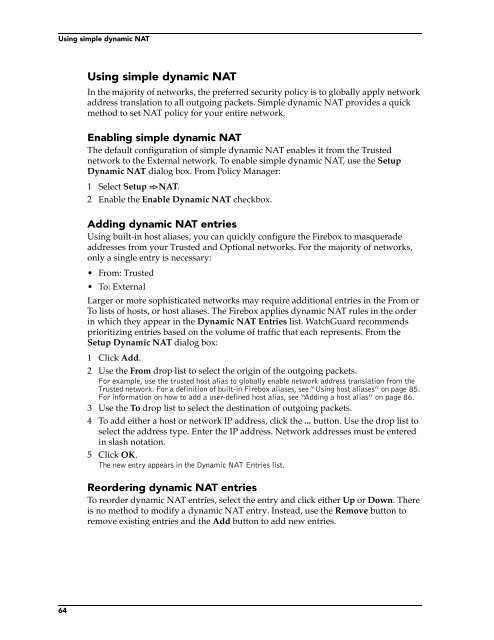WatchGuard Firebox System 4.6 User Guide
WatchGuard Firebox System 4.6 User Guide
WatchGuard Firebox System 4.6 User Guide
Create successful ePaper yourself
Turn your PDF publications into a flip-book with our unique Google optimized e-Paper software.
Using simple dynamic NATUsing simple dynamic NATIn the majority of networks, the preferred security policy is to globally apply networkaddress translation to all outgoing packets. Simple dynamic NAT provides a quickmethod to set NAT policy for your entire network.Enabling simple dynamic NATThe default configuration of simple dynamic NAT enables it from the Trustednetwork to the External network. To enable simple dynamic NAT, use the SetupDynamic NAT dialog box. From Policy Manager:1 Select Setup => NAT.2 Enable the Enable Dynamic NAT checkbox.Adding dynamic NAT entriesUsing built-in host aliases, you can quickly configure the <strong>Firebox</strong> to masqueradeaddresses from your Trusted and Optional networks. For the majority of networks,only a single entry is necessary:• From: Trusted• To: ExternalLarger or more sophisticated networks may require additional entries in the From orTo lists of hosts, or host aliases. The <strong>Firebox</strong> applies dynamic NAT rules in the orderin which they appear in the Dynamic NAT Entries list. <strong>WatchGuard</strong> recommendsprioritizing entries based on the volume of traffic that each represents. From theSetup Dynamic NAT dialog box:1 Click Add.2 Use the From drop list to select the origin of the outgoing packets.For example, use the trusted host alias to globally enable network address translation from theTrusted network. For a definition of built-in <strong>Firebox</strong> aliases, see “Using host aliases” on page 85.For information on how to add a user-defined host alias, see “Adding a host alias” on page 86.3 Use the To drop list to select the destination of outgoing packets.4 To add either a host or network IP address, click the ... button. Use the drop list toselect the address type. Enter the IP address. Network addresses must be enteredin slash notation.5 Click OK.The new entry appears in the Dynamic NAT Entries list.Reordering dynamic NAT entriesTo reorder dynamic NAT entries, select the entry and click either Up or Down. Thereis no method to modify a dynamic NAT entry. Instead, use the Remove button toremove existing entries and the Add button to add new entries.64