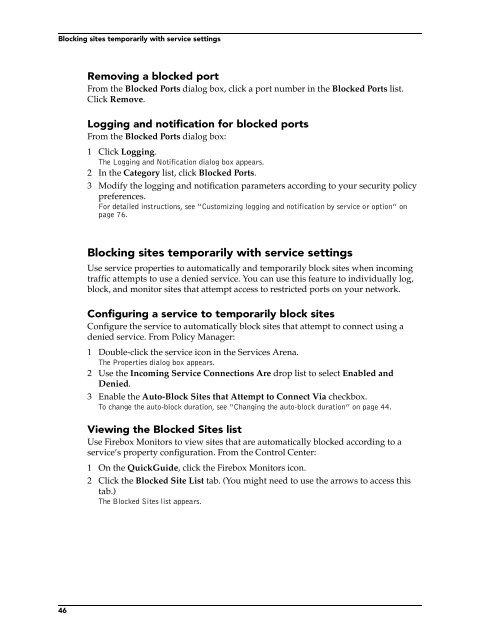- Page 1 and 2:
WatchGuard ®Firebox SystemUser Gu
- Page 3 and 4:
condition that you accept all of th
- Page 5: Declaration of ConformityWatchGuard
- Page 8 and 9: Resetting Firebox passphrases .....
- Page 10 and 11: CHAPTER 15 Reviewing and Working wi
- Page 12 and 13: WatchGuard Firebox System component
- Page 14 and 15: Minimum requirementsHardware requir
- Page 17 and 18: CHAPTER 1LiveSecurity ServiceNo Int
- Page 19 and 20: LiveSecurity broadcasts• The Lice
- Page 21 and 22: CHAPTER 2Technical SupportDevelopin
- Page 23 and 24: TrainingAfter you enter your LiveSe
- Page 25 and 26: Online Help• On any platform, bro
- Page 27 and 28: CHAPTER 3WatchGuard OptionsThe Watc
- Page 29 and 30: PART IIIConfiguring a SecurityPolic
- Page 31 and 32: CHAPTER 4Firebox BasicsThis chapter
- Page 33 and 34: Opening a configuration fileOpening
- Page 35 and 36: Setting the time zone• Use a comb
- Page 37 and 38: CHAPTER 5Using the WatchGuardContro
- Page 39 and 40: Control Center componentsThe first
- Page 41 and 42: Policy ManagerManipulating the Traf
- Page 43 and 44: Historical ReportsHistorical Report
- Page 45 and 46: CHAPTER 6Configuring a NetworkConfi
- Page 47 and 48: Setting up a routed network• All
- Page 49 and 50: Defining a host routeDefining a hos
- Page 51 and 52: Defining a Firebox as a DHCP server
- Page 53 and 54: CHAPTER 7Blocking Sites and PortsMa
- Page 55: Blocking a port permanently3 In the
- Page 59 and 60: Defining service properties8 In the
- Page 61 and 62: Modifying a serviceThe following ex
- Page 63 and 64: Setting up proxy servicesSelecting
- Page 65 and 66: Setting up proxy servicesand transm
- Page 67 and 68: Service precedencecheck. In the lat
- Page 69 and 70: CHAPTER 9Controlling Web TrafficWeb
- Page 71 and 72: Configuring the WebBlocker serviceP
- Page 73 and 74: CHAPTER 10Setting Up NetworkAddress
- Page 75 and 76: Using service-based NATUsing servic
- Page 77 and 78: Configuring a service for incoming
- Page 79 and 80: CHAPTER 11Setting Up Logging andNot
- Page 81 and 82: Designating Event Processors for a
- Page 83 and 84: Setting up the LiveSecurity Event P
- Page 85 and 86: Setting global logging and notifica
- Page 87 and 88: Customizing logging and notificatio
- Page 89 and 90: CHAPTER 12Connect with Out-of-Band
- Page 91 and 92: Configuring the Firebox for OOB5 En
- Page 93: PART IVAdministering a SecurityPoli
- Page 96 and 97: Using host aliasesAdding a host ali
- Page 98 and 99: Configuring Firebox authenticationC
- Page 100 and 101: Configuring CRYPTOCard server authe
- Page 102 and 103: Using authentication to define remo
- Page 104 and 105: Firebox MonitorsSetting Firebox Mon
- Page 106 and 107:
Firebox MonitorsLogging optionsLogg
- Page 108 and 109:
HostWatchARP tableA snapshot of the
- Page 110 and 111:
HostWatch6 To change playback prope
- Page 112 and 113:
HostWatch102
- Page 114 and 115:
Viewing files with LogViewer2 Confi
- Page 116 and 117:
Working with log filesIP header len
- Page 118 and 119:
Working with log files108
- Page 120 and 121:
Specifying report sectionsCreating
- Page 122 and 123:
Exporting reports6 Enter the number
- Page 124 and 125:
Scheduling and running reportsDelet
- Page 126 and 127:
Report sections and consolidated se
- Page 128 and 129:
Report sections and consolidated se
- Page 130 and 131:
120
- Page 132 and 133:
Using DVCP to connect to devices•
- Page 134 and 135:
Branch office VPN with IPSecFrom Po
- Page 136 and 137:
Branch office VPN with IPSecdescrib
- Page 138 and 139:
Branch office VPN with IPSecbe acce
- Page 140 and 141:
Configuring WatchGuard VPNConfiguri
- Page 142 and 143:
Configuring WatchGuard VPN• Watch
- Page 144 and 145:
Configuring shared servers for RUVP
- Page 146 and 147:
Configuring the Firebox for Remote
- Page 148 and 149:
Configuring the Firebox for Mobile
- Page 150 and 151:
Configuring debugging optionsA prom
- Page 152 and 153:
Preparing the client computers• P
- Page 154 and 155:
Preparing the client computers10 Cl
- Page 156 and 157:
Using Remote User PPTPInstalling a
- Page 158 and 159:
Configuring debugging options148
- Page 160 and 161:
CChangingan interface IP address 39
- Page 162 and 163:
monitors 2, 32, 93BandwidthMeter 94
- Page 164 and 165:
for blocked sites 44global preferen
- Page 166 and 167:
pull-down menus 32services arena 32
- Page 168 and 169:
introduction 37Routes 97network con
- Page 170:
manager 17mobile user 18multiple-bo