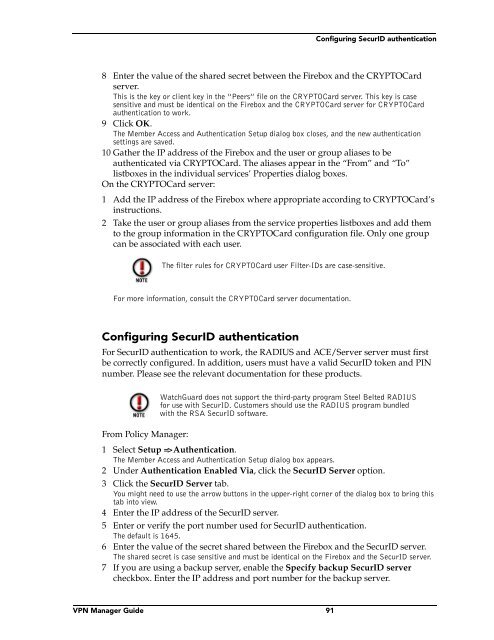WatchGuard Firebox System 4.6 User Guide
WatchGuard Firebox System 4.6 User Guide
WatchGuard Firebox System 4.6 User Guide
Create successful ePaper yourself
Turn your PDF publications into a flip-book with our unique Google optimized e-Paper software.
Configuring SecurID authentication8 Enter the value of the shared secret between the <strong>Firebox</strong> and the CRYPTOCardserver.This is the key or client key in the “Peers” file on the CRYPTOCard server. This key is casesensitive and must be identical on the <strong>Firebox</strong> and the CRYPTOCard server for CRYPTOCardauthentication to work.9 Click OK.The Member Access and Authentication Setup dialog box closes, and the new authenticationsettings are saved.10 Gather the IP address of the <strong>Firebox</strong> and the user or group aliases to beauthenticated via CRYPTOCard. The aliases appear in the “From” and “To”listboxes in the individual services’ Properties dialog boxes.On the CRYPTOCard server:1 Add the IP address of the <strong>Firebox</strong> where appropriate according to CRYPTOCard’sinstructions.2 Take the user or group aliases from the service properties listboxes and add themto the group information in the CRYPTOCard configuration file. Only one groupcan be associated with each user.The filter rules for CRYPTOCard user Filter-IDs are case-sensitive.For more information, consult the CRYPTOCard server documentation.Configuring SecurID authenticationFor SecurID authentication to work, the RADIUS and ACE/Server server must firstbe correctly configured. In addition, users must have a valid SecurID token and PINnumber. Please see the relevant documentation for these products.<strong>WatchGuard</strong> does not support the third-party program Steel Belted RADIUSfor use with SecurID. Customers should use the RADIUS program bundledwith the RSA SecurID software.From Policy Manager:1 Select Setup => Authentication.The Member Access and Authentication Setup dialog box appears.2 Under Authentication Enabled Via, click the SecurID Server option.3 Click the SecurID Server tab.You might need to use the arrow buttons in the upper-right corner of the dialog box to bring thistab into view.4 Enter the IP address of the SecurID server.5 Enter or verify the port number used for SecurID authentication.The default is 1645.6 Enter the value of the secret shared between the <strong>Firebox</strong> and the SecurID server.The shared secret is case sensitive and must be identical on the <strong>Firebox</strong> and the SecurID server.7 If you are using a backup server, enable the Specify backup SecurID servercheckbox. Enter the IP address and port number for the backup server.VPN Manager <strong>Guide</strong> 91