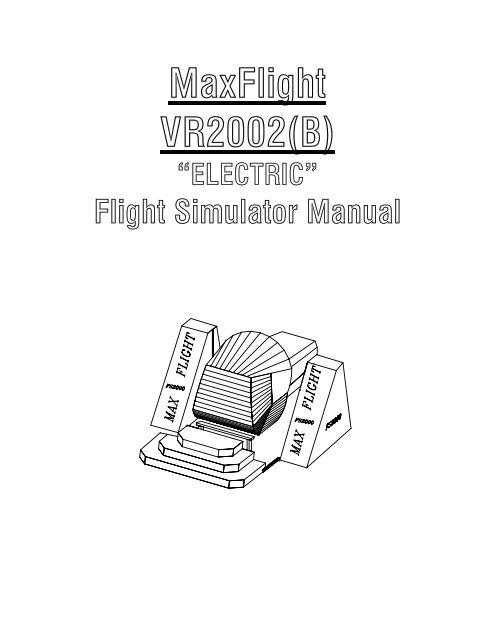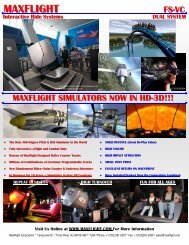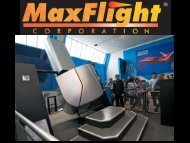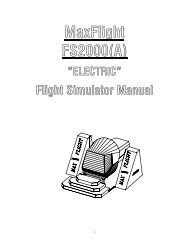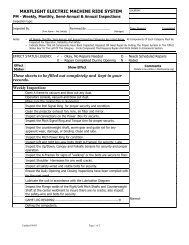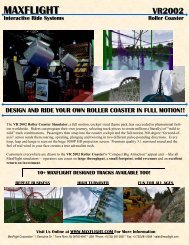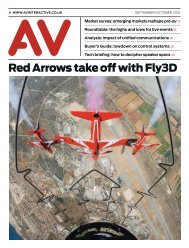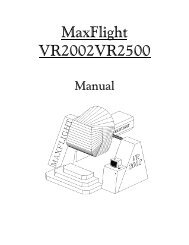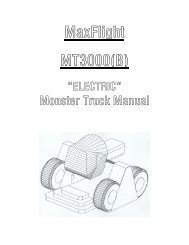VR2002 Complete - Electric - MaxFlight Corporation
VR2002 Complete - Electric - MaxFlight Corporation
VR2002 Complete - Electric - MaxFlight Corporation
Create successful ePaper yourself
Turn your PDF publications into a flip-book with our unique Google optimized e-Paper software.
<strong>MaxFlight</strong><strong>VR2002</strong>(B)“ELECTRIC”Flight Simulator Manual
<strong>VR2002</strong>(B) Flight Simulator DirectorySection I: Operations Page 8CHAPTER 1: INTRODUCTION1-1 Introduction to the electric <strong>VR2002</strong> Page 91-2 Overview of the <strong>VR2002</strong> Page 91-3 Safety Page 9CHAPTER 2: OPERATION2-1 Description of Motion Page 102-2 System Startup Procedures Page 102-3 Passenger Restraint System Page 122-4 Height and Weight Page 132-5 Game Selection Page 132-6 Customer Pockets Page 132-7 Recommended Passenger Loading Page 132-8 Flight Control Stick Operation Page 132-9 Throttle Control Operation Page 152-10 Game Start Procedure Page 162-10A Mondo Bizzaro Page 162-10B Autopilot (NASM) Page 162-10C MF<strong>VR2002</strong>, F-18 Page 162-10D X-Plane Program Page 172-10E Microsoft CFS2 Page 192-11 Game Over Page 202-12 System Shutdown Page 202-13 Emergency Stop Page 212-14 Power Interrupt and Restart Procedures Page 222-15 Ride and Facility Evacuation Page 222-16 Ride Termination Conditions Page 222-17 Operational Restrictions Page 232-18 Daily Inspection Checklist Page 23CHAPTER 3: SUGGESTED POSTINGS3-1 Manufacturer’s Specifications Page 24
3-2 Suggested Postings Page 24Emergency Procedure Page 25Emergency Raise Procedure Page 26Patron Notice Page 27Daily Inspection Checklist Page 28Appendix A- Site Configuration Requirements Page 29Section II: Technical Page 31TABLE OF CONTENTS TechnicalCHAPTER 1: GENERAL THEORY OF OPERATION1-1 Introduction Page 321-2 <strong>Electric</strong>al Page 321-3 Mechanical Page 351-4 Computer System Page 351-5 What Causes the Unit To Page 361-6 Operating Limitations Page 38CHAPTER 2: ELECTRICAL2-1 <strong>Electric</strong>al System Page 392-2 Motion Platform Axis Page 422-2A <strong>MaxFlight</strong> Motion Com Install Page 422-3 Initial Wiring Confidence Test Page 432-4 Manual Control of Inverter Drives Page 432-5 Encoder Wiring Page 452-6 Mitsubishi Inverter Information Page 462-7 Inverter Replacement Page 472-8 Setting Inverter Parameters (Mitsubishi) Page 472-9 Checking Inverter Alarm Stops (Mitsubishi) Page 482-10 Frequency Control Parameters (Accessing Mitsubishi) Page 492-11 Auto Tune of Inverter Circuits (Mitsubishi) Page 522-12 Initializing and Starting “Lenze” Power Box Page 532-12A Lenze Inverter Setup Page 532-12B Lenze Inverter Auto Tune Page 54
2-12C Rotation Test Lenze Inverters Page 55CHAPTER 3: MECHANICAL3-1 Mechanical System Page 613-2 Lift Component Installation Procedures Page 62CHAPTER 4: COMPUTER SYSTEM/INTERFACE4-1 Introduction Page 654-2 Hitachi Projector Settings Page 654-3 Layout Page 654-4 Troubleshooting Page 66Pictures of Diagnostic ScreensAccessing Frequ. Control Part NumbersFrequency Inverter Program WindowAuto Tune Program WindowOperator PanelOperator Panel (RH)Alert WindowPlatform Motion Control WindowMotion Platform Window (Com)New Player WindowSelect Game WindowSelect Level WindowConfiguration Status WindowDevices (Config)Devices 2 (Config)Flight Stick/Throttle (User Joystick 0)Joystick Initial Setup WindowUser Joystick AxesUser Joystick SlidersJoystick ButtonsJoystick Buttons 2Joystick CapabilitiesAddress (Site)EDSPath Game Logs and Alert Logs
IO DriversDirect SoundLockVoodoo SST Video PropertiesVoodoo Properties 1Voodoo Properties 2New Program/Platform motion WindowNew Test Client and Switch Test windowCurrent Software windowRegedit32 windowsSoftware HKEY Local Machine (MF Motion Area)Lift motion EditorCounterweight motion EditorPitch motion EditorPitch filter 1Pitch filter 2 &3Roll motion EditorRoll filter 1 &2Roll filter 3CHAPTER 5: MAINTENANCE AND TROUBLESHOOTING5-1 Required Daily Inspections Page 865-2 Weekly Maintenance Page 875-3 Inverter Maintenance Page 885-4 Extended Periods of non Use Page 895-5 Harsh Environmental Conditions Page 895-6 Cleaning of Cockpit and Consoles Page 895-7 Troubleshooting Page 895-7A Power Problems Page 905-7B No Computer Power Page 905-7C Cockpit Power Page 905-8 Video Problems Page 915-9 Audio Problems Page 915-10 If Unit Does Not Raise Page 925-11 Unit Does Not Counterbalance Page 925-12 Platform Lowered Sensor Page 93
5-13 Fails to raise level in pitch or roll Page 935-14 Occupant Safety Switch Page 935-15 Unit Stops Motion Page 935-16 No Roll or Pitch Movement when at the Top Page 935-17 Up Sensor Faults Page 935-18 Maintenance Warnings and Cautions Page 945-19 Maintenance and testing of Motors Page 945-20 Setup and Calibration of Joystick/Throttle Page 955-20A Enabling and Verifying Joystick/Throttle using RPC-210 Page 955-20B Enabling and Calibrating Joystick/Throttle using USB boards Page 955-21 Joystick/Throttle setup within Mondo FS program Page 955-22 Setup and Calibration of USB Minilab 1008 Page 965-23 Creating and configuring the Artificial Intel. (AI) Page 1005-24 Changing/Replacing On-board Computer page 1005-24B Setting up Wireless Linksy’s System page 1015-25 Setting up Wireless Liksys’s System Page 1015-26 Changing Joystick/Throttles Page 103CHAPTER 6: Time Replacement Items6-1 Introduction Page 1046-2 Relays Page 1056-3 Projector Bulbs Page 1056-4 Non Destructive Testing Procedures Page 1066-5 Center Driveshaft Removal/Replacement Procedure Page 108Attachment. 1Weekly Inspection Checklist Page 1152 <strong>Electric</strong>al Circuits List Page 1163 Hitachi Projector Settings Page 116Section III: Installation Page 118TABLE OF CONTENTS INSTALLCHAPTER 1: SET UP
1-1 Field Torque Procedure (Turn-of-the-Nut) Page 1181-2 Assembly Instructions Page 118APPENDIX B: INSTALLATION & PERFORMANCE TESTING CHECKLISTPage 137
<strong>MaxFlight</strong><strong>VR2002</strong>(B)“ELECTRIC”Operators Manual
CHAPTER 1 – INTRODUCTION1-1 Introduction to the <strong>VR2002</strong>(B)Welcome!! And thank you on your purchase of the <strong>VR2002</strong> Flight Simulator. The <strong>VR2002</strong> is the only fullmotion, interactive, networked experience of it’s kind. This is a dual seat combat fighter based on a virtualreality environment with a full 360 degree, 2 axis motion platform. The experience time can be variedaccording to patron demand; the standard time set is 6 minutes. You can link up to ten simulators at a timewith the patrons operating in teams or individual play.1-2 Overview of the <strong>VR2002</strong>(B)The <strong>VR2002</strong> is a computer driven flight simulator that provides a realistic aircraft combat environment.The customer can operate the system as an amateur to gain experience and then progress up to aprofessional fighter ace. This system allows for the feel of actual flight without the strain of experiencingthe damaging G-forces.1-3 SafetyDue to the nature of the <strong>VR2002</strong> there are several safety precautions that must be observed in order toensure the safety of both the patrons and the operators during the operation of this experience.1-3A Loading/Unloading SafetyDuring the loading and unloading of patrons, the operator must ensure the simulator has come to acomplete stop prior to lowering the unit and opening the cockpit canopy. The operator is required to assistthe patrons negotiate the platform and cockpit.1-3B Queue Line SafetyThe queue line must be kept orderly. The patrons must remain behind the established barriers whilewaiting their turn to fly. The queue line should also be used to familiarize patrons with the safe operationof their flight simulator as well as the game selections.1-3C Canopy OperationWhen opening the canopy, rotate the locking knob, open the latch and allow the canopy to rise under itsown power. DO NOT force the canopy up, as this will destroy the seals and the lift arms.1-3DEnsure that the cockpit has completed movement prior to continuing with any other procedures.1-3EEnsure that during any time the electrics are enabled, people stay clear of the simulator to prevent injurydue to the movement of the simulator.1-3FEnsure that operating personnel do not operate the simulator with any of the cover plates removed.1-3GEnsure that only authorized personnel open the electrical power box for any reason.1-3HEnsure that patrons pass the height and weight requirements to operate the simulator.1-3IDuring the operation of the simulator the operator must stay within the proximity of their assigned units.Operators must watch for such things as equipment failure, abuse of the simulator and customers who wishto terminate game play.
CHAPTER 2 – OPERATION2-1 Description of Motion During OperationThere are three basic axes of motion that the simulator travels on, Pitch, Roll and vertical lift into the gameposition. When used in accordance with the procedures outlined in this chapter, the <strong>VR2002</strong> FlightSimulator will provide hours of trouble free operation.2-1A The Pitch AxisThe pitch motor is a 5 HP 208/380/480/3 phase VAC drive motor. Controlled by the frequency driveinverters. The pitch axis will rotate the cockpit in either a clockwise or counterclockwise direction. Themaximum velocity the pitch axis will produce is 90 degrees per second.2-1B The Roll AxisThe roll motor is a 3.0 HP 208/380/480/3 phase VAC drive motor. Controlled by the frequency driveinverters. The roll axis will rotate the cockpit in either a clockwise or counterclockwise direction. Themaximum velocity the roll axis will produce is 90 degrees per second.2-1C The Vertical Lift SystemThe Lift motor is a 3.0 HP 208/380/480/3 phase VAC drive motor. Controlled by the frequency driveinverter. The vertical lift system raises and lowers the main assembly into the load and ride positions.2-2 System Startup ProceduresThe procedures listed below must be followed to ensure the simulator operates in a safecondition.1. On the left “A” frame, turn the power switch on the power strip to “ON”. This willpower up the following;a. Projector powerb. Wireless network receiver power (When Installed).c. Network switch power.d. Television power.e. On-board computer.f. On-board amplifier.g. On-board TV elite video signal splitter.h. All cooling fans in the cockpit and drive motors.Units with separate command console perform the following;2. In the command console, turn power strip on bottom to “ON”.3. Power up the Battery Backup unit, press switch in on right top side. Green lightcomes “ON”. The monitor will come on automatically.Units that have built in command computer within the “A” frame do the following;4. Press the power on button on front of computer and allow unit to come up to desktop.5. Power up any stand ups if needed or applicable.6. Turn projector bulb on by aiming remote towards mirror and pressing green “ON”button once. Bulb comes on and gets brighter over next few seconds.7. Pull out the red E-Stop button on side or front of command console to power upInverters.
8. Double click on <strong>VR2002</strong> or M<strong>VR2002</strong> icon, this will start the on-board program andinitiate the program window on the command console computer.9. Click on New Game, select Single player, click OK (on <strong>VR2002</strong> program) or justNew Game for M<strong>VR2002</strong> program, this loads the program into memory.10. Click on Isles of Day or Night, click OK (<strong>VR2002</strong> program)11. The program will load. You are now ready to use the machine in normal mode.NOTE! For those machines that have the M<strong>VR2002</strong> program there are less steps in initialization.NOTE: The bird and an alert window will open while the inverters are powering up and thecommunication path between the CPU and power box is established. If all is well, the bird andwindow will close. If there is a problem, another alert window will come up stating the problem.Correct all faults before running/starting any other program.2-2A Description of Control Windows and IconsA. Desktop Displays on command console.• “FS2000” , “MFS2000”, or <strong>VR2002</strong> icon- shortcut to the actual program, doubleclicking it will initiate the program.• “Mitsubishi Inverter Test” icon- shortcut to the manual test of the inverters in allaxes. This is the icon used for the emergency raise procedure or maintenancefunctions only.• “Mitsubishi Test Client” icon- shortcut to the semi-automatic maintenance testprogram of the platform.• ‘Game Log” icon- shortcut to the recorded game log.• “Start” icon- lower left, initiates system shutdown or other internal CPU functions.• “VFD” icon- shortcut to the Inverter Frequency Control Setup and Test Program.• “VNC” icon- allows access to the on-board computer or any other computer on thenetwork when proper serial number or IP address has been entered. Access to thecomputers is controlled by a password. Proper password must be entered or access isdenied.• MFs2000 new <strong>MaxFlight</strong> originated Flight Simulator Program F-18 aircraft.B. Game Program Windows and Icons. (Found on the on-board computer) when changingsettings or VNC’s to command console computer during normal operation.1. FS2000 Program Windowa. “New Game” opens game setup window(1) Game Setup Window(a). Single Player- select if no remote viewer is used(b). Multiplayer Host- select if remote viewer is used© Multiplayer Client – select only if setting up remoteviewer CPU(d) “OK” select and go to next windowb. Track Setup Window(1) Isles of Wright– Daylight flight operations(2) Isles of Wright at Night –Night time flight operations(3) “OK” goes to next windowc. Loading Play Area Window – loads selected scenario into CPU RAMfor playd. New Player” icon – opens type and time selection window(1) Select Track if change takes @ 2 minutes to load(2) Select Time - default is 3 minutes, can be changed as desired(3) “OK” goes to next windowe. Top Row Indicators(1) GAME
STOP – stops selected programQUIT – shuts selected program down completely, clears memory2. “FS2000 Base Lift Control” windowa. Raise icon – allows the platform to raise, balance normal and go to thetop.b. Stop icon – stops motion of the platform at any point.c. Lower icon – allows the platform to lower to the normal steps level .3. “MFFS2000” icon—double click on this and it will start the F-18 flight simulator programa. Control window will open, motion control will initiate.b. “New” icon—press this will load software on on-board computerc. “New Player” starts new game. Opens another window where you selecttime and aircraft.d. “Stop Player” stops flight program and returns platform to home levelposition.e. “Top Row Icons”(1) “Game” when selected then STOP shuts game down to desktopso you can load new different scenario.(2) “Quit” when selected, completely shuts down flight sim programand clears memory.(3) “Demo” when selected allows you to select the type of demoprogram you desire to run.a. Mild platform wiggles a little in roll axes but does not docomplete pitch loops.b. Wild platform does complete loops in roll and pitch.c. Continues Flight demo goes on until stopped byoperator.4. “MFFS2000 Base Lift Control” windowa. Raise icon – allows the platform to raise, balance normal and go to thetop.b. Stop icon – stops motion of the platform at any point.c. Lower icon – allows the platform to lower to the normal steps level .5. “<strong>VR2002</strong>” Program Windowa. Double click on <strong>VR2002</strong> icon, this will start the program sequence.b. Click Control select START, this allows the main program to load andcontrol window appears on desktop6. <strong>VR2002</strong> Program control iconsa. Raise icon – allows the platform to raise, balance normal and go to thetop.b. Stop icon – stops motion of the platform at any point.c. Lower icon – allows the platform to lower to the normal steps level .d. Counterweight icons, allow you to manually move the counterweightsystem.7. <strong>VR2002</strong> Program Track Selection Procedurea. Click on the desired track 6 or 9 random or standard.b. After track is highlighted, the following icons and controls come alive.(1) Green Start when pressed starts the ride sequence of the coastertrack program.(2) Pause when depressed stops/pauses the program, returns platformto the home position.
(3) Continue when depressed after game was paused will restartprogram from where it was paused and run it till the end.(4) Red Stop when depressed, will terminate the entire program trackselected, platform returns to the home position and the operatormust lower the ride.8. The Kiosk when used allows patrons to pre-select tracks before their turn to ride.a. The selected track appears above all other track information on theoperators Monitor.b. When the patron that selected this track sequence is going to ride, youjust select their custom track and run it as you would any other track.c. Out of taste comments can be deleted by right clicking on track and selectDELETE icon, this erases the comment/selection.2-3 Description of Passenger Restraint SystemThere are two restraint systems employed for passenger comfort and safety, a primary and a secondary.2-3A Primary RestraintThe primary restraint system is similar to an Airline safety belt. It simply pulls around the passenger andplugs into the receptacle. It is then tightened with the pulling of the strap.2-3B Secondary RestraintThe secondary restraint system consists of a molded structural steel bar shaped to fit the passenger. Thebars are covered with padding and vinyl covers for passenger comfort. Once lowered into place, thepassengers cannot release themselves, preventing inadvertent discharge. To operate, lower the harness tothe patrons comfort, then check it for security and that it is locked.2-3C Crotch Belt UpgradeThis Upgrade, once complied with, will add a crotch belt to the shoulder restraint system. Part of theupgrade is the installation of a micro switch, that when belt is tampered with/released the platform, willstop motion immediately, the computer will return the platform to the home level position and stop. Theonly action the operator can take is lower the platform to the loading platform level.2-4 Height and WeightMaximum total weight for the ride is 500 lbs. Minimum height requirement for the ride is 48 in. (1.22m)alone or 42” if accompanied by an adult.2-5 Game Selection and Play2-5A National Air and Space Museum (NASM) has special requirements.These are;1. Auto pilot program must be selected prior to machine setup. This is the X-plane video flight 3minutes in duration.2. Interactive fly yourself, can be either:a. Microsoft instant combat any aircraft and location usually used during special events andgroup play.b. X-plane flight simulator no combat, just flying and landing per real plane scenarios.c. Mondo Bizzaro, flight and fight program, allows shooting at targets and other planes.
Patrons should be encouraged to make their game selections while waiting in the queue line. If thecustomer is the only one flying, Single Player game should be selected. To network more than one unit(Dog Fight), select the Multi System Host or Client.2-5B New MFFS2000 Flight Simulator Software packageThis program is based on the F-18 fighter aircraft. Totally interactive as the other flight programs.The main program runs on the on-board computer with motion sent to the command console computer forplatform motion. The program is initiated by double clicking on the MFFS2000 icon on the commandconsole desktop. The software package will load on the on-board computer and then the program windowwill open on the command desktop along with the motion lift control window. Select new , state OK andprogram is ready to play. Loading/unloading passengers, raising and lowering, starting game is same asothers above and below in para. 2-10.2-6 Customer PocketsThe attendant must ask each patron if they have any objects in their pockets that could come out during theride. If so, remove and place the items in a secure container for the duration of the ride. Be sure to remindpatrons at the end of their ride to retrieve their possessions.2-7 Recommended Passenger Loading ProceduresAssist the passenger into the cockpit and ask them to put on the primary restraint (the seatbelt). Lower therestraint harness until it is snug against the waist and chest.On units equipped with crotch belts, click the buckle into receiver and tighten up the strap till snug.Render any assistance or instructions required. This is a good time to give the patrons instructions on howto use the Occupant Panic Switch and the controls/operations of the flight control joysticks. The flightcontroller joystick controls the direction that the simulator will move. Moving controller to the right willcause a roll to the right. Left the opposite direction. To pitch up, pull the controller back. To go down,push the controller forward. The center stick is the throttle. Moving forward, increases speed, rearwardslows you down. Pressing trigger and pushing forward at the same time allows the air brakes to slow yourapidly.After it has been explained, they should be asked if they understand how to use these items. Close thecanopy and secure it with the locking devise and install the safety strap.2-8 Flight Control Stick OperationWhile the game is in progress, the flight control stick (right controller) will operate the direction that thesimulator will move. Moving the controller to the right will cause a roll to the right. Moving the controllerto the left will cause a roll to the left. To pitch the unit up, pull the controller back and to pitch the unitdown, push the controller down.NOTE: There are two joysticks and two throttles on this ride. One, the left one starts the ride as the“PILOT”. The right joystick starts the ride as the “GUNNER”. These functions can be switched bypressing the TOP SIDE BUTTON on the throttle stick. It can also be changed back again by pressing thebutton once more.
JOYSTICK MOVEMENTFOR “PILOT”TRIGGER FOR GUNSMISSILE FIRE BUTTONCHANGE AIRPLANE VIEWDIVE-DOWNTURN RIGHTTURNRIGHTUP-CLIMBNOTE! Moving the Joystick in the direction of the designated arrows makes the machine/platformmove in that direction2-8B Emergency Stop ButtonE-Stop –Push InStops the ride motionand program. Platformreturns to front and levelposition
2-9 Throttle Control StickThe throttle control stick controls the speed of the simulator. Pushing the throttle forward increases thespeed of the flight and pulling the stick back will decrease the speed. Depressing the trigger will enable theair brake mode. The more throttle the is retarded while depressing the air brake the faster the airplane willslow.Changes “PILOT” and “GUNNER”2-9A Black Thumb ButtonThe black thumb button changes pilot and gunner positions as many times as depressed.2-10 Game Start Procedures2-10A Initial Game Startup for Mondo Bizzaro1. Double click on “Remote<strong>VR2002</strong>” icon and the program will initiate on the on-boardcomputer, opens the program window on the command console desktop.2. Click on “NEW GAME” another selection window opens up.3. Click on SINGLE PLAYER – if remote viewer is not used or only one is flying.MULTIPLAYER HOST – if remote viewer is used or if games are networked.4. Game Setup window opens, select either Isles of Wright or Isles of Wright at Night.Highlight by clicking on selection the click “OK”5. CPU loads the game data and opens the <strong>VR2002</strong> start picture on the projector screen and wallprojector (NASM). The program control panel window will open on control console.6. Select “NEW PLAYER” Time default is 3 minutes but can be changed.7. Enter players “NAME” if so desired or8. Select “OK”9. Raise the platform to the run position. Click RAISE lower right window. Game starts and“STOP PLAYER” highlights.2-10B Initial Game Startup for “Auto-pilot Program”(NASM)1. Double click on “Remote X-plane” Mitsubishi type icon.2. Click OK to open program3. VNC into the on-board by double click on remote VNC icon4. Double click on X-Plane icon and wait for the program to load5. Click on square box upper left to initiate settings and program6. Click on upper right X to close remote VNC and get back to command console7. Select full window on program windows8. Depress pause/continue button to halt program to stand bye9. Game is now ready to play and run customers
10. To raise unit to the play position click on raise icon top left, unit raises, balances and goes tothe top closes upper limit sensors and starts the program11. Click on Read data12. Click on Pause/Continue button13. Click on Run Motion button2-10C MFFS2000 F-18 Flight Program Startup Procedures1. Pull the E-Stop power control button out. This powers up the inverters.2. After power has been applied to all computers and they are up to desktop double click on“MF<strong>VR2002</strong>” icon on command computer. This will start the motion command program oncommand computer, on the on-board it will initiate the flight simulator program.3. The control panel window will open;a. Click on New Game this will load the software into memory on the on-boardcomputer. Control window will state Loading.b. When all is ready control window will state On Available.4. Load passengers and explain controls. Close and latch cockpit.5. Click New Player , this opens another window where you can select time and aircraft. Timeis defaulted to three minutes. Aircraft is defaulted to F-18. Click OK.6. Click on Raise icon. Machine will raise, balance then continue to the top. Program will startafter computer sees the left and right up sensors. Timer will automatically stop the program.7. When program is ended, machine is in home level position and no further motion, click onLower icon, this will lower the platform back to loading/unloading position. Open cockpitallow passengers to exit. Reload and you are ready for next flight.8. To stop flight at any point click on Stop Player icon. Machine stops and returns to the homelevel position and Lower icon hi-lites.2-10D Starting “X” Plane programALWAYS MAKE SURE THE X-PLANE CD IS IN THE DRIVE BEFORE STARTING THEPROGRAM.1) When X-Plane is first started, you will see the "Set Quick-flight Options" screen.2) Click "Enter ID" and enter KRAL for the airport identifier3) Un-check "Open this Quick-Flight window at every startup"4) Click "Open Aircraft". Navigate through the folders to select the F-15 Eagle5) Set the time to 12:00 noon local.6) Click on "Select this airport"7) When the program starts, Select File menu, Save Situation.8) Save the situation as DefaultStart.sit. Use this situation every time youstart X-Plane thereafter, by using the Load Situation option under the File Menu9) Under Settings menu, select Data Output.10) check the leftmost button for [Throttle setting (neg in rev)]11) Check the leftmost button for [pitch and roll]12) Check the leftmost button for [lat, lon, altitude]13) Exit out of Data Output screen by clicking square in upper left or right corners14) Go to Settings menu and select Internet connections15) Select IP address of motion platform. Enter static IP address of command console and port number4900016) Select IP address of data receiver. Enter static IP address of onboard and port number 49001.17) Set Data Rate no greater than 30.18) Exit out of screen by clicking square in upper left or right corners19) Go to Set Joystick Axis. Set all axes to none.Operation of the program:
=========================ALWAYS MAKE SURE X-PLANE CD IS IN THE DRIVE BEFORE STARTING THE PROGRAM.1) On the COMMAND CONSOLE, start the Motion Client for X-Plane.2) On the Onboard, start the MFXPlane program. If the joysticks are active you willsee their vales change onscreen as you move them. Ranges should be approx. +/- 10000.3) Start the X-Plane program.4) You should see the Internet connections screen after X-Plane finishes loading.5) The IP address and port settings should not have changed from the last operation of the program.6) Exit out of screen by clicking square in upper left or right corners.7) Once program starts, there should be an F-15 at Riverside Municipal (KRAL).8) If not, Load the DefaultStart situation by selecting Load Situation from the File Menu.9) Pause the program by clicking on the Pause/Continue button on the Motion Client window on thecommand console.10) A Pause message should appear on the X-Plane program window and the program should suspend allactitvity.NON-INTERACTIVE MODE:1) Make sure the Non-Interactive button is checked.2) Select either Mild or Wild from the drop-down list.3) After occupants have been secured within cockpit raise the unit by clicking the Raise button.4) After the unit is raised click on Start Reading Data.5) If the X-Plane program is in a paused state (which it normally should be) click on Pause/Continue tocontinue. The X-Plane program should become active.6) When the Run Motion button becomes active, press it to start the unit moving.7) After the ride completes, press the Lower button to bring the unit back down.8) Repeat steps 1 - 7 as necessary.INTERACTIVE MODE:1) Make sure the Non-Interactive button is un-checked.2) After occupants have been secured within cockpit raise the unit by clicking the Raise button.3) After the unit is raised click on Start Reading Data.4) If the X-Plane program is in a paused state (which it normally should be) click on Pause/Continue tocontinue. The X-Plane program should become active.5) When the Run Motion button becomes active, press it to start the unit moving.6) After the ride completes, press the Lower button to bring the unit back down.7) Repeat steps 1 - 7 as necessary.8) If the occupants are unable to successfully perform a takeoff or become immobile on the ground for anyreason you can manually reset the aircraft back to a starting position on the runway by pressing the "Reset -if aircraft crashes" button. Press the Run Motion button to the unit moving once the plane is again back onthe runway.9) If the occupants crash the aircraft severely enough, X-Plane will automatically reset the aircraft back tothe runway. If X-Plane automatically resets the aircraft to an airport other than KRAL, load theDefaultStart.sit situation before starting another flight.THEORY OF OPERATION:====================- All motion activity is controlled by the command console computer. The Motion Test Client programinterfaces with the MFMotion server running in the background which handles all access to the motionsystem. The interface provided by the MFMotion server consists of lift commands (raise/stop/lower) andmotion commands (start/run/freeze/stop/setPitch/SetRoll). On the Motion Test Client window thesecommands are represented by labeled buttons and sliders.- The X-Plane controls of the Motion Test Client program combine the motion interface with an interface tothe X-Plane program running on the Onboard program. The Start Reading Data button initiates an activemotion session by calling the Start command of the MFMotion interface. It also opens a windows socket
for intercepting packets of data being output from the X-Plane program. Conversely, the Stop Motionbutton calls the Stop command of the MFMotion interface and closes the windows socket which is pollingfor packets of data from X-Plane. The Pause\Continue button sends a keyboard command (the letter "p")from the command console to the X-Plane program running on the onboard program. The X-Plane programis configured to recognize the letter p as a command to alternately pause and continue the program. TheMFMSFlight DCOM module installed under \WINNt\system32 is reponsible for sending keyboardcommands from the command console to the onboard computer.- The MFXPlane program which is run on the onboard concurrently with the X-Plane program isresponsible for reading the joysticks and sending their data to X-Plane. Because the X-Plane program hasno inherent functionality to switch piloting functions from one set of controls to another, the MFXPlaneprogram is an interface to the X-Plane program which provides for this functionality. The program willrecognize the first two DirectInput joystick devices installed on the system as Joystick 0 and Joystick 1respectively. Depending on the state of a user-assignable joystick button, only one of the joysticks willhave its data sent to the X-Plane program at a time. The MFXPlane program will also send commands tothe X-Plane program to automatically raise/lower landing gear, extend/retract flaps and apply/releasebrakes. The gear and flap activity is triggered by a user-assignable altitude setting. The brakes are triggeredby throttle position, with full throttle releasing the brakes and anything less then full throttle applying thebrakes.IMPORTANT CONSIDERATIONS:=========================- The reset function (placing the aircraft back to a starting position on the runway) is dependent on location.The starting location of the aircraft should always be Riverside Municipal Aiport (identifier KRAL). Anetwork "snapshot" data structure designed to allow control of aircraft over a network is being used to sendto X-Plane an initial starting state for an aircraft. For optimization purposes the resolution of the locationdata specified in the snapshot structure is not accurate enough to allow exact placement of the aircraftrelative to a given lat/lon. Consequently, X-Plane will automatically resolve the location of the aircraft toany number of airport locations within a certain area. The KRAL location has been found to provide aconsistent starting place to which X-Plane will almost always resolve the aircraft's position after a snapshothas been sent. Also, the recorded flights (mild and wild) used for the non-interactive flights were recordedat the KRAL location. A different location with higher elevation terrain may create the potential for groundcollision. Always make sure any flight is started from KRAL for these reasons. The DefaultStart situationmay be loaded at any time to place the aircraft at KRAL.The intent of the snapshot structure does not coincide with its usage in the context of <strong>MaxFlight</strong> operation.The purpose of the structure is to allow independent developers to create network applications for theexternal control of the X-Plane program. The use of the structure for the purpose of resetting the simulationto some arbitrary state was not intended and is therefore inherently flawed. The main disadvantage to usingthe snapshot for the purpose of resetting the simulation is that is optimized for limited network bandwidththus restricting the accuracy of the data contained within it. Most notably, the location of the aircraft isspecified by a latitude/longitude code with an accuracy to only minutes rather then seconds. Theconsequence is that the location of the aircraft may correlate to several different airports for a given lat/lonreference code. X-Plane automatically resolves the airport location of an aircraft based on the given lat/lonref code. Experimentation has shown that one location in particular will be chosen by X-Plane on aconsistent basis, given the aircraft's relative distance from that location at the time a snapshot structure issent to X-Plane via UDP. That location is Riverside Municipal airport in CA, with identifier KRAL.2-10E Starting the Microsoft Combat Flight Sim 21. VNC to on-board computer2. Start the MFCombat Sim controller interface program. Verify controllers respond bywatching value changes.3. Start on-board Microsoft Combat 2 program and allow to load.4. When program is loaded and you see a icon column on right, close VNC to on-board.5. On command computer, open the MF Motion for Combat Sim2. When program is open;a. Select “Server” click “Connect”, verify connected shows in status window.b. Select “Options”, click “Settings”
c. Under Mode select either Quick Combat go and start flying and shooting, or FreeFlight start on the ground, taxi and take off.d. Under Player Aircraft, select the type of craft you want to flye. Under Enemy, select whom you want to fly against.f. Under Location, select the area you want to fly around in.g. Click “OK”6. Load passengers and give briefing as to controls.7. Click “Fly Now”, machine will initialize the program, start raising, balance and go to the top.8. When at the top, click “Continue” and the people are now flying the plane.9. Program will run time limit and stop. After stop, home position, click on “Lower” icon tolower platform down.10. Open cockpit and allow passengers to exit. Repeat with new passengers steps 7 to 10.To Close Combat Flight Sim.1. Lower platform all the way.2. Close out Command computer program, X top right.3. VNC to on-board, click on shut down, then click X top right corner.4. Click X top right on joystick program5. You are now clean back to desktop.2-10F Roller Coaster Program Setup—Beginning of the dayIf the desire is to run the Roller Coaster program for this day the following steps apply:1. Bring the command console computer up to desktop2. Power the Kiosk up, all components.a. For the Roller Coaster Program to come to desktop on the kiosk, the A/B switch onVideo selector must be in the “A” position.b. Select “START” then “PROGRAMS” then “MAXFLIGHT” then select and click on“ROLLER COASTER KIOSK”c. Small window opens up click on “CONTROL” then select and click on “START”. Thisstarts the kiosk coaster program automatically and the screen will state, “Select YourRide”3. On the command console computer;a. Double click on <strong>VR2002</strong> icon, this starts the program sequenceb. Next window, click on “CONTROL” select and click on “START”c. Coaster program window will now be displayed on the monitor.2-10G Raising the UnitEnsure that power is applied and normal program is loaded. Go to the LIFT CONTROL, click on the“RAISE” icon. The unit will come up about two (3) inches and stop to balance. Upon completion ofbalancing, the unit will continue raising up to the upper limit switches. If the unit does not balance withinone (1) minute, lower the unit and retry.NOTE: The weight limit is 500 pounds.2-10H Game StartGame will start when normally raised to the top after a game is selected. See Para. 2-10 above. When theplatform reaches the upper limit switches the CPU will enable the program and full motion is enabled.
2-11 Game OverWhen the time runs out, the game window timer will be zero, the “LOWER” icon will highlight. Duringthis time the unit will return to “HOME POSITION”. After unit has stopped moving, click on the“LOWER” icon this will lower unit to the stairway. Once all movement has stopped, discharge thepatrons.2-12 System ShutdownAt the end of the operating day, follow these procedures to ensure that the simulator is safely secured forthe day.1. Lower the passenger restraint harness to the down position.2. Lock the seat belts together.3. Leave canopy open, this verifies machine is empty during any emergency’s or simulatedemergency drills.4. Press the E-Stop on side or front of console IN. Removes all motor power and locks thebrakes.5. Turn all projectors OFF by using remote point to mirror and double click the power button onremote. This turns the projector lamp OFF and allows the unit to cool down protecting thelamps.6. Press CLOSE icon lower left middle. This will shut program down automatically. Or if thaticon is not there7. Select GAME top left8. Select STOP9. Select GAME again10. Select QUIT program is now completely terminated11. For programs other than FS2000 and MFFS2000 to shut down on-board computer andprograms running;a. VNC to on-boardb. Select File or program runningc. Select appropriate shutdown icons for that program.d. Select START lower lefte. Select SHUTDOWN, select Shutdown again, on-board turns OFF12. Select START lower left on the command console13. Select SHUTDOWN, then select Shutdown again14. Select OK15. After CPU has shut down and monitor is off press Main Power switch on power strip toOFF16. Turn the UPS power switch to OFF green light out17. Turn Cockpit power OFF on power strip.The system is now secured.
2-13 Emergency Stop ProceduresIn the event of an emergency follow the procedures described below for the type of emergency.2-13A Occupant : Using the Panic Switch located inside cockpitNOTE! When activated, a red dot will appear on right side of motioncontrol window.During the ride the patrons have the ability to initiate a ride abort by depressing the Occupant PanicSwitch. Located between patrons on front of center console. When this switch is depressed the ride willreturn to the “home” position, the video projector will freeze and the sound will stop. Once the unit islevel, lower the unit by clicking the “lower” icon on the computer screen. When the unit is completelylowered onto the stairway, open the cockpit door, discharge the passenger following the PassengerUnloading Procedure. A new ride sequence must be initiated.2-13B Emergency Termination Procedures: Fire Alarms, Bomb Threats etc.In the event of an emergency not involving the simulator directly, click on the ‘PLAYER STOP” icon onthe screen. Wait for the unit to level, and then lower the platform as normal. In the event that the unit isnot responding to the commands, use the Red EMERGENCY STOP BUTTON on the side of theCommand Consol to terminate power to the electric motors. The unit will then have to be leveled andlowered manually as described in section 2-13D. Assist the patrons out of the simulator and direct them tothe exit.2-13C Emergency Stop without <strong>Electric</strong>al PowerThe Red EMERGENCY STOP BUTTON on the side of the Command Consol must be depressedIMMEDIATELY; this will disable the <strong>Electric</strong> Motors and set the manual brakes. Level the unit on boththe pitch and roll axis manually as described in section 2-13D. Using the manual BRAKE RELEASE onthe back of the lift motor, slowly turn CW to lower the unit all the way. Open the canopy and release therestraint harness and assist patrons from the cockpit.2-13D Emergency Leveling and Lowering Fig. 1 Fig. 2To level the machine in the pitch axis pull on thePITCH BREAK RELEASE (Fig. 1) and level themachine manually. There is a level mounted onthe Roll Motor (Fig. 2) to aid in getting the rideinto the home position. A Second person shouldbe used when performing this procedure.To level the machine in the roll axismove the manual BREAK RELEASELEVER (Fig. 3) towards the TailBoom Cover. There is another levelmounted on the back of the seat frame(Fig. 4) to help find home level in theRoll axis.Fig. 3 Fig. 4
Once the machine is in the HOME position (level on both pitch and rollaxis) it can be lowered. Using the manual BREAK RELEASE KNOB onthe back of the Lift Motor (Fig. 5), Slowly turn the knob clockwise untilthe platform lowers all the way. Adjust lowering speed by the amount youturn the knob. Releasing of the knob will stop the lowering.Fig. 5CAUTION: WHEN LOWERING UNIT MANUALLY, ALLOW UNIT TO COME TO A SLOW,SMOOTH STOP.2-14 Power Interruptions and Restart ProceduresShould the power be interrupted, the following procedures should be followed.2-14A Facility Emergency LightingFacility emergency lighting must be configured to allow attendants and patrons enough lighting tosafely exit the ride and area.2-14B Restart ProceduresEven if the power comes back on, lower the platform to its full down position, using the manuallowering procedure para. 2-13D. If the power is normal, you can follow the normal Start-upprocedures para 2-2.2-15 Ride and Facility Evacuation ProcedureTerminate the ride from the computer. Quietly and calmly, have the queue line begin exiting the facility.Lower the unit(s) open and unbuckle all patrons and assist with the evacuation of the facility. Follow thesystem shut down procedure if time permits press the “E-Stop” this removes power to the electric motors.NOTE: It is most important that the power to the motors be disabled.2-16 Ride Termination Conditions1. Any abnormal vibration or abrupt motion changes that would not be considered part of the normaloperation.2. Any undue movement of either the fiberglass, covering panels, A-frames or any hinges or fabricatedmetal that would indicate fatigue, fracture or loose bolts.3. Any type of electrical problem that would effect continuation of the game and could include electricalproblems within the building that could inadvertently affect the operation of the simulator.4. Any computer malfunction that would include system lock-up, program termination or any othercondition that would affect game play.5. Any condition with the movement that is abnormal (i.e. the TV set showing a roll where the simulatorremains stationary).6. Any loose objects that roll around inside the cockpit as these items would damage the patron as well asthe components inside the cockpit.7. Any signs that the concrete anchors may be loose by allowing the unit to walk or move.
8. Any signs of smoke or sparks which would indicate the potential for fire.9. Any condition where the passenger was tampering with the system such as pounding on the fiberglassor undue pressure on the cockpit.2-17 Operational RestrictionsThere are certain conditions that the machines should not be operated under. These conditions aredescribed below.2-17A IntoxicationIf a patron is under the influence of any drugs or alcohol they should not be allowed to utilize theequipment.2-17B Heart ConditionsAny heart or other similar condition would preclude a passenger from riding the simulator.2-17C PregnancyIt is not recommended that women who are pregnant ride the simulator.2-17D Weight and Height RestrictionsThe patrons must be at least 42” (1.22 m) tall to ride with an adult or 48” to ride alone. Total weight ofpatrons not to exceed 500 lb.2-17E <strong>Electric</strong>al StormsIt is up to the discretion of the owner operator to operate during an electrical storm. However, it is NOTrecommended to rely on the internal facility safe guards to protect the equipment. When in doubt, shutdown the system to ensure safety of not only the passengers but also the safety of the system.2-18 Daily Inspection Checklist DescriptionThe Daily Checklist is to be completed by the first shift attendant operating the <strong>VR2002</strong> as well as thesecond shift attendant (if applicable) at the beginning of his/her shift. These sheets must be filled out on adaily basis. DO NOT check off the items in the checklist unless you have performed the requiredinspection. This maintenance is required to maintain optimum performance of the <strong>VR2002</strong>. The mastercopy of this checklist can be found at the end of the Operator’s Manual.
CHAPTER 3 – SUGGESTED POSTINGS andManufacturer’s Specifications3-1 Manufacturer’s SpecificationsReference Standard:ASTM-F24 Standards on Amusement Rides and Devices1. F583 Maintenance Procedures for Amusement Rides and Devices2. F893 Inspection of Amusement Rides and Devices3. F1159 Design and Manufacture of Amusement Rides and devices<strong>MaxFlight</strong>, Corp., at the time of the initial design and prototype manufacture, determines by calculationsand testing the appropriateness of the functional design criteria. The visual esthetics of the ride are alsoevaluated and together with the functional design criteria make up the manufacturer’s design specifications.These design specifications are adhered to on all subsequently produced rides of the same style.Occasionally, through field experience, it becomes necessary to specify a modification to the originaldesign specifications. Actual modification to meet the change in design specifications can only beperformed by qualified personnel, following the directives of a <strong>MaxFlight</strong>, Corp. Service Bulletin, ServiceKit, or a <strong>MaxFlight</strong>, Corp. representative, where applicable.Any modification performed on a <strong>MaxFlight</strong>, Corp. product outside the recommended directivesestablished by <strong>MaxFlight</strong>, Corp. as referenced above, constitutes an unauthorized modification. <strong>MaxFlight</strong>,Corp. specifically disclaims any liability for loss associated with any unauthorized alteration and/ormodification to any of its products. <strong>MaxFlight</strong>,Corp. will not issue letters for the operation of rides whichdo not meet the manufacturing specifications; this includes cases where the non-conforming modificationsof an aesthetic nature only.It is the responsibility of the individual inspector to thoroughly inspect the ride as deemed necessary, basedon his knowledge and field experience to determine that the ride meets the manufacturers and/or is safe foroperation. To locate current service bulletins and ride manuals, go to www.maxflight.com web site.3-2 Suggested PostingsThis chapter also contains notices that we suggest be placed near the unit to promote the safety of patronsas well as operators and to ensure proper operation of the ride.
EMERGENCY PROCEDUREPOSTINGSEmergency Stop ProcedureThe Red Emergency Stop Button, located on the side of the command consol, MUST be depressedIMMEDIATELY. This will deactivate the <strong>Electric</strong> Motors. The unit will need to be leveled manually onboth the Pitch and Roll axes. Located on the back of the Lift Motor is the manual brake release knob.SLOWLY turn the knob clockwise until the unit lowers from the elevated position. Adjust the loweringspeed by the amount you turn the knob. After the ride has lowered, open the canopy, raise the harnessrestraints and aide the patrons in exiting if necessary.Ride and Facility Evacuation ProcedureTerminate Game Play from the host PC.Quietly and calmly, have the Queue linebegin exiting the facility. Lower theunit, open the canopy, raise theharness(s) and unbuckle the patron(s),then assist with the evacuation of thefacility.
NEW EMERGENCY RAISEPROCEDURESFORELECTRIC MACHINES RUNNING “MITSUBISHI INVERTERS”NOTE 1!Power must be available to the Inverters.NOTE 2 ! If you have “Lenze” Inverters, this procedure does not apply. If unitmust be moved/raised, use the “Inverter Client Test Program”.This Emergency Procedure to be used anytime if/when the Motion Platform lowers in aabnormal way, ie: Contacts the stands, floor or is stuck half way between all the way UPor DWN.1. Anytime an abnormal action occurs on the motion platform the operatorMUST immediately depress the E-Stop on the side of the command console.2. Verify that the E-Stop is depressed.3. On the Lower Right corner of the Task Bar right click with the mouse on theicon that contains a checkmark in a green circle. This opens a Propertieswindow.4. Click on Emergency Raise, another control window will open up showing aSTOP and RAISE icon.5. Pull out the E-Stop on side of command console. Verify immediately thatthere is no motion on the platform. If there is push E-Stop back inimmediately and then back out, this will reset the brakes on all drive motors.6. Click on RAISE icon, the unit platform will rise approximately ½ to ¾ of aninch at a time. It will do so until it contacts the upper limit sensors and stop.7. When motion platform is all the way UP, DEPRESS E-STOP.8. Manually level the platform in Pitch and Roll.9. Lower the platform using the manual lowering procedure, by turning the brakelever on rear of lift motor clockwise slowly until the platform lowers.10. Lower all the way. When down on the stands open the cockpit and helppatrons out.11. Call Maintenance for repair and/or unit testing to certify that this unit is safeto operate.
Maximum Passengers Per Ride: 2PATRON NOTICEMaximum Combined Weight:500 lbs. / 226.8 kgMinimum Height Per Passenger:48 in. / 1.22 mThis ride is NOT RECOMMENDED for persons who:‣ Are under the influence of alcohol or any type of drugs.‣ Are pregnant.‣ Suffer from Motion Sickness or Claustrophobia.‣ Anyone having Heart Conditions, Back or Neck Ailmentsor any Serious Disabilities.‣ Epileptic patrons; due to the special strobe and lightingeffects that are known to trigger seizuresAll loose articles such as pens, loose change, etc. that maycome off during flight should be removed.• Patrons have a responsibility to exercise good judgementand act in a responsible manner while riding the <strong>VR2002</strong>.• Patrons have a responsibility to become familiar with andobey all oral and written warnings and instructions prior toand during their use of the <strong>VR2002</strong> simulator.The <strong>MaxFlight</strong> <strong>VR2002</strong> is intended for the enjoyment of patrons and the above information is for yoursafety and well being.
Date of Inspection:<strong>MaxFlight</strong> <strong>Corporation</strong>1 Executive Dr., Toms River, NJ 08755-4947Phone: (732) 281-2007 Fax: (732) 281-2009<strong>Electric</strong> <strong>VR2002</strong> Daily Inspection ChecklistAM Inspected By:PM Inspected By:* These sheets must be filled out completely and kept in your records.AM Check PM CheckInspect projector for proper operation and cleanlinessMake sure that the ductwork is secure and functioning properlyCheck to see canopy sensor works properlyMake sure the sound system and speakers are secure and operationalMake sure the cockpit Occupant Panic Switch is functioning properlyInspect harnesses for proper operation and conditionInspect seat belts for proper operation and conditionMake sure gas spring safety clips are secured properlyMake sure the screen assembly and padding are secure and in good conditionMake sure canopy alignment pins are tightInspect the Cockpit latch for proper operation and conditionCheck stairway for any movement_____ _____ Ensure the Emergency Stop Button is functioning properlyMake sure the tail boom stand is in good condition and its proper locationMake sure the concealment panel on the tail cover is secureEnsure that the molding on the cockpit and tail boom cover is intact and secureMake sure tail cover bolts are snugInspect all fiberglass for any visible damageMake sure all pine tree fasteners are in place and panels are secureCheck for general ride cleanlinessInspect any entrances, exits, stairways, ramps, fencing, guarding and barricadesInspect the flange welds of the Right/Left Pitch Shafts and Counterweight shaftat the center weldment to ensure that there are no cracks, also inspect the safetywire and bolts for securityEnsure the Manual Leveling and Lowering Brake release Levers are functioningproperlyNOTE: When inspection is completed, run one full ride cycle to ensure all system components functionproperly
APPENDIX A – SITE CONFIGURATION REQUIREMENTSTo determine the site configuration, there are several factors that need careful attention.1 - Available Floor SpaceEach unit has a footprint of 12’ 8” (3.9 m) wide by 17’ 3”’ (5.26 m) deep, including the loading platform.Depending on the site topography, the actual configuration will vary.2 - Ceiling ClearancesThe ceiling height requirement is 12’ 10” (3.9 m) with a pathway of approximately 4’ (1.2 m) wide at thetop, 2’ (0.61m) either side of center.3 - Floor Loading CapabilitiesFloors must be able to support the weight of the units. To obtain this information, consult an engineer or anarchitect.Approximate Unit Weight – 4200 lbs (1909 kg)Load Distribution per Square Foot – 25.26 lbs (11.4 kg)4 - Aisle ClearanceConsult local building codes. A minimum of 6’ (1.83 m) is recommended, but should not supersede thelocal building codes.5 - Entrances & ExitsEgress routs must be clear and unobstructed. Local building codes will dictate.6 - EnvironmentKeep facility operating temperature reasonably stable. Temperatures less than 80 degrees Fahrenheit withhumidity levels less than 60% would keep patrons comfortable and keep equipment functioning well. Also,for the best visual effect, facility lighting should be kept low.Caution – If the environment is not stable it will cause damage to the electronicequipment.7 - Floor FinishesA carpeted floor is the preferred floor finish. Tiled floors and bare concrete floors are okay but may requireplacing the machine on an anti-slip pad.8 - Truck RoutesDepending on the size of the purchase, there could be a need to have access to the facility capable ofaccommodating large freight trucks, which require maneuvering room.9 - DockingObtain and forward dock heights before shipping arrangements are made so that accommodations can bemade for the ease of unloading.10 - Freight ElevatorsWhen installing units that are above the ground or dock level of your facility, examination of freightelevators for capacities, size and operability is necessary. Schedule time and operators for the day ofdelivery where applicable.
11 - <strong>Electric</strong>al ConfigurationsU.S. CONFIGURATIONFacilities with available three-phase service need:A. 2 circuit single-phase, 110 volts, 20 amp, 60 HzB. 1 circuit three-phase, 208 volts, 30 amp, 60 HzEUROPEAN CONFIGURATIONFacility requirements are:A. 2 circuit single-phase, 220 volts, 10 amp, 50 HzB. 1 circuit three-phase, 230/380/440/480 volts, 20 amp, 50 HzHONG KONG CONFIGURATIONFacility requirements are:A. 2 circuit single-phase, 110 volts, 15 amp, 50 HzB. 1 circuit three-phase, 230 volts, 20 amp, 50 Hz12 - Public Barrier SystemBarriers/fencing may need to be set up to restrict patrons from coming within reach of the machine whilein operation. Local laws and ordinances must therefore be complied with by the owner/operator. It is not<strong>MaxFlight</strong>’s responsibility to provide or install the public barrier system.
<strong>MaxFlight</strong><strong>VR2002</strong>(B)”ELECTRIC”Technical Manual
CHAPTER1 – THEORY OF OPERATION1-1 IntroductionTo understand why certain steps have to be performed while running this motion simulator you shouldknow how the unit does what it does. You also need to know how each part plays its part so whensomething should go wrong, it can be corrected with minimum down time.NOTE: The Inverters must be matched at the factory to the power available in the fieldinstallation. The motors can be rewired for various inputs but the inverterscannot.1-2 ELECTRICAL1-2A Input Power: 115/220 VAC one phase 60hz for computer, blowers, projector, audioamplifiers.208/380/440/480 VAC three phase, for drive motors..1-2B Power Box: Contains the following;1. Three frequency drive invertors that are the samea. Pitchb. Rollc. Lift2. Frequency drive for the counterweight motor3. Three brake control relays4. CPU interface distribution box, serial control bus5. Main power relay contactor and thermal overload protect6. Receptacles for all connections7. Cooling fan8. Transformers: When wired for foreign or high power over 208VAC.a. One for power contactor, CW brake and fan control (480 input to115 output)b. One for 230 VAC two phases for C/W inverter and brake solenoidcontrol of pitch, roll and lift.c. One for local single phase power to 115 VAC power that allequipment is set for on the machine. Example if single phase is220 VAC then a x-former will convert 220 to 115 VAC.1-2B(1) Power box using “Lenze” type inverters.1. Three frequency drive invertors that are the samea. Pitchb. Rollc. Lift2. Frequency drive for the counterweight motor3. Cooling Fan4. Main power contactor5. Receptacles for all connections6. Serial communication panel on each inverter and control cable.7. Analog control panel for the large inverters only plus cable.8. Circuit breakers for brake and counterweight inverter circuit.9. Fuses, for main power E-Stop circuit and brake circuits.
1-2C Electro Magnetic Interference (EMI)EMI is a problem when you have high current wires laying parallel with low current/voltage wires. Whenthe magnetic field about a wire changes, that change induces voltage spikes or signal interference intoassociated wires. If this becomes a problem there are ways to correct this. One, is limiting induction onother wires by using shielded cables and connections. The other method is to space wires apart or run themninety degrees to each other. In this system we use both methods to limit power interference into video,audio and control signal cabling.1-2D Roll AxisRoll Motor: Three phase AC motor. Mounted in the center weldment with one bolt and torque arms withbushings. Roll shaft and hub assembly gets mounted through the center of the gearbox. Gearbox pre-filledat factory. A key transmits torque to roll shaft.Roll Brake: Mounted on the end of drive motor. Stops motor rotation and holds the axis where last left. Itreceives 220 VAC to the rectifier inside the enclosure. The coil is a 220 VDC unit. It has a manual releaselever.Roll Encoder: Mounted on the end of the roll motor shaft. Sends roll position of the platform back to thecomputer via the interface board and motion control board.1-2E Pitch AxisPitch Motor: A motor gearbox combination mounted to the left pitch shaft. Physically moves unit in pitchaxis. Filled with gear lube at the buildup of the unit.Pitch Brake: Mounted on the end of pitch drive motor integral to the unit. . It receives 220 VAC to therectifier inside the enclosure. The coil is a 220 VDC unit. It has a manual release lever.Pitch Encoder: Is a 480 or 100 line encoder mounted to the motor shaft. Sends pitch position to thecomputer via the interface board and motion control board.1-2F Lift AxisLift Motor: Motor brake combination. Mounted at the right rear inner side of the A frame. Connected to a90-degree gearbox via couplings and drive shaft. Drives, through couplings, the lift jack gearboxes at eachside of the base.Lift Brake: Mounted at end of the motor. Controlled by a 220 VAC coil.Lift Encoder: Mounted to the drive axle from motor to the ninety degree gear box. A 480 or 100 line unitthat gives height feedback to the computer via the interface and motion control boards.1-2G Counterweight Drive SystemDrive Motor/Brake/Gear box mounted on top of center weldment, attached to a horizontal drivescrew and clutch that moves the counterweight in either direction as commanded by the CPU.Brake attached to end of motor, this is a 115 VAC controlled coil.1-2H Pitch Slip RingsThese units are sealed no maintenance required or allowed.1. Power Side: Located above the power cabinet right side on the end of the pitchshaft. Feeds wires to the center weldment to the roll motor/brake and counterweightmotor/brake.
2. Signal Side: Located at the end of the pitch shaft left side right before the pitchmotor. Transfers 115 VAC to the cockpit power strips. Feeds the composite videofrom on-board through the Avery key or TV Elite to the external TV.3. Mini Signal Ring, when utilized is located within the center of the larger pitchsignal ring, transfers the roll encoder power and signal, canopy sensor and occupantE-Stop signals.4. New H24+4 Signal Rings: Located in center of pitch shaft on drive motor side.Transfers roll encoder signal, video to external TV, network to on-board computerand 115 VAC for cockpit power.1-2I Blowers1. 4.5” blower mounted on pitch motor.2. 3.5” blower for the projector.3. 2- 4.5” blowers mounted at rear of cockpit for ventilation.1-2J Power StripsOne left inner rear side of A-frame and two located under seats of the cockpit and one in base of commandconsole.Note! On newer units, the power strip is located in front left side base, next to the motion computer.1-2K SensorsOne left upper limit sensor, one right upper limit sensor, one lower or down sensor, one canopy sensor andone demo switch sensor.1-2L SwitchesThere is one Occupant Safety Switch between the seats in the cockpit and one E-Stop switch on the side ofthe command console.1-2M EncodersAll encoders (three) are the same. A 480 or 100 line, metal disc type. Power to them is from the computer,a + 5 VDC signal powers the light diode that shines through the disc to a receiver diode.1-2N InterfaceInterface Control Boards are by Omnitech and located behind left front cabinetry.Newer units will have the “Oregon Micro System” Interface and motion control boards installed. Functionand location are the same.1-2O Roll Slip RingsLocated between the weldment and the cockpit. Mounted over the roll shaft it passes the signal to thecockpit. These units are sealed and no maintenance allowed.1. New H18+4 mini slip rings are mounted on the inside of the roll drive shaft on aft end insidecenter weldment. These are gold contacts and rings. No maintenance required.1-2P Joysticks/Throttle and UGC/USB HAAP Box InterfaceThere are two flight joysticks and two throttle’s installed within the cockpit area. These unitsinterface to the HAAP controller’s (two) installed between the seats inside center console. The signals aretransferred to the on-board CPU via a USB cable connector by way of dual USB controller PCI board orstandard USB connections, mounted to the mother board. Certain older HAPP controllers are connected tothe computer via DB-9 connector on COM#1 connection. Power is supplied from the CPU via USB cables
or separate transformer. The controllers are calibrated within the flight program configuration windows,for Mondo Bizzaro program or, directly via device access through system devices.1-3 Mechanical1. A-frame - two each, right and left.2. Center weldment.3. Pitch arms two4. Tail shaft5. H frame assembly, attached to the tail shaft6. Counterweight gear and gear box7. Counterweight @300 pounds8. Chair assembly9. Seat back assembly10. Lift drive network11. Roll motor mounting12. Pitch motor mounting13. Roll hub assembly14. Fiberglass cockpit shells15. Front stand16. Rear stand17. Entry stair assembly18. Cabinetry1-4 COMPUTER SYSTEMS1-4A Command Console1. CPU- LAN, audio and video located on mother board, motion control board,network card, modem board, power supply, hard disk drives, CD drive, and softwareto control it all.2. Monitor3. UPS (Uninterrupted Power Supply) when installed.4. Cabling1-4B On-Board Computer1. P-4 processor, 1.7 GHz/ 256 MB ram or higher.2. Mother board, holds audio, com#1, network plug, two USB ports or USB PCI card and LANconnector.3. INVIDIA GE-force III/AGP video card4. PCI mounted COM#2 card (if used)5. Wireless network adapter plugged into mother board USB port or hard wired LAN connectorto network port.6. PCI mounted dual USB port adapter for UGC/HAAP board controllers.1-4C On-Board Audio/Video System1. Computer based pre-amp to main amp audio feed2. Main power amp mounted right lower ABS side of cockpit feeds, two seat and two front mainspeakers (older units)3. Newer units will utilize a base boost amplifier assembly. Located lower right under the seat.This, powers two internal speakers, mounted above the patrons head each side of uppercanopy.4. Center mounted Avery key/TV Elite video splitter;a. Sends RGB signal to on-board projectorb. Sends composite signal through rings to external projector or TV
1-5 What Causes the Unit to:1-5A RiseNOTE: In the following brake “OFF means brake solenoid is powered, allowing motor rotation. Motorbrake “ON” is brake solenoid de-energized and brake is applied preventing rotation.When you click on the “RAISE” icon on the program window, this signals the CPU that you want to startthe raise sequence.1. LIFT BRAKE “ON” CPU signals the motor drive invertors of pitch/roll to set the brakes to“OFF”2. Pitch, roll and lift encoders are set to zero and monitored for count by CPU3. Lift brake “OFF”, platform raises @1.5-3.0” and stops the raise command to allow platformto level, Lift brake back “ON”.4. Monitoring the pitch encoder, the counterweight moves opposite the heavy end, stops,reverses direction, stops. The CPU counts the encoder value takes the average and takes ½the signal to drive the counterweight to null or balanced position. Also as the cockpit pivotsforward, resting momentarily on the support stand, at that instance the CPU reads the rollencoder and uses that signal as the roll level indication. Roll and pitch motor brakes areturned “ON” thereby locking the axes to zero before the remainder of lift occurs.5. Lift brake to “OFF” , CPU monitors lift encoder for the rest of the raise command. Platformraises a max. of 29.68”, calculated by counting lines per revolution per inch of raise.6. Platform reaches the top, slows down, lift brake turned “ON”. Upper limit switches do notstop raise power of lift motor. They are only a signal to the CPU that the platform hasreached the upper limit and it is safe to allow full motion.1-5B LoweringAt the completion of a programmed ride or anytime normal lowering is desired the following occurs:1. CPU commands pitch/roll brake “ON”.2. CPU while monitoring the lift encoder during decent, counts the lines per inch. Lift brake “OFF”lowering initiated. Computer encoder count set to 0.00”3. CPU measures @2” of decent and slows the lowering speed.4. CPU measures @1.5” of decent and slows motor again.5. At @ 3” from supports, the CPU commands pitch/roll brakes “OFF”, these stay off for remainderof action till lowered sensor is seen and then brakes are turned OFF.6. Platform comes to rest at @0.00”, hits lower stop bar, CPU stops lift motor drive and turns liftbrake to “ON” for .5 sec. Then “OFF”. This ensures hat the platform is all the way down.7. Lowered sensor is enabled, this signals the CPU to zero all the encoders (3), resets all programs todefault start and readies for the next cycle.1-5C StopSTOP is a command given by:1. Computer during a normal cycle of operation that is semi-automatic in nature.2. Manual directed via the CPU by the operator. Stops all motion if in a running program.Stops motion when testing an axis in manual test.3. E-Stop manually removes all power to the motor drives and applies all the brakes on all themotors instantly. This halts all motion instantly.1-5D Pitch and RollRoll/PitchCPU program commands motion via motherboard (COM 1), cabled to the power box, to the respectivefrequency drive unit.
On latest motion computers a USB interface 432 to 485 optical isolated converter is used. This sendsdigital communications to all communication modules located at top of each inverter in the power box.The program commands the direction and rate of movement. The respective encoder sends a counter signalback to the CPU via the Interface card, cable to the Motion Control card to the program. When the encodersignal cancels out the other signal all motion stops.1-5E BalanceSee paragraph 1-5A, it includes complete detail.1-5F Interface with Relays and Contactors1. Brake relays in the power box are activated by the CPU sending a signal to the serialinterface box in power box , to the inverter and finally the OPTO 22 relay. This relayallows the second leg of the 220 VAC power to get to the brake solenoid on themotors.2. The Power Contactor relay is activated by pulling out the red E-Stop button. Thesame button turns all power off to the power box by removing control from thecontactor.3. On power boxes utilizing “Lenze” inverters, the brake relays are integral to theinverters. Top right front of the inverter is a quick disconnect plug. On pitch androll, the brake wires are wired to the N/C contacts of the relays. Lift brake, is wiredto the N/O contacts of the brake relay. These relays are controlled by parameters ofthe inverter. When motion is demanded the relays are activated, allowing motors todrive.1-5G Interface with Motion Control Board1. CPU provides +5 to the interface board from the computer power supply through motioncontrol card and ribbon cable to the interface board. This power (+5VDC) is used by theencoders and all sensors. Using dead end resistor network the +5VDC is used by the sensorspowered from this panel.2. All encoder return signals pass through the interface board to the CPU motion control cardand on to the program running.3. All sensor switch indications run through the interface board. The signal that the CPU readsis either a +5VDC signal or a high switch open or 0 VDC switch closed.1-5H Interface with Unit SensorsThere are five sensors that are monitored by the CPU. Signals flow from the sensors to the interface boardon to the motion control board in the CPU. These are:1. LH upper limit2. RH upper limit3. Down sensor4. Patron E-stop sensor5. Canopy sensor1-5I Interface with Projector/TV and MonitorCPU mother board processes the signal and passes it on to:1. Monitor, connected to video output in rear of CPU, allows the operator to see controlwindows etc.2. On-board CPU, INVIDIA GE force cards are used o the <strong>VR2002</strong> units, these signalsare processed passed on through TV Avery Key, one consolidated signal goes to theTV or external projector the other VGA signal goes to the on-board projector.
1-5J Interface with Inverters and the power boxCommand Console CPU, controls programs that send signals through the motion interface software andthen to the Omnitech or Oregon Micro Systems Motion Control board that conditions the signal, +or-10VDC, that in turn activates the inverters movement. This voltage gives direction and rate to therespective axis. The software monitoring signals are transmitted through the serial interface cable to eachinverter. This signal controls when to apply or release the motor brakes and monitors internal parameterfunctions of each inverter.1-6 – OPERATING LIMITATIONS1-6A ComputerWhen starting up the computer system, the operator should observe any error indications or signs that thecomputer is not functioning correctly. Provided there are no error messages and the game can beinitialized, the system should be cycled at least once to ensure that the computer is functioning properly.1-6B Restraint SystemBy raising and lowering the restraint harness you will be able to establish that they are operating properly.If any part should fail, the unit should be shut down until the repair is made.1-6C <strong>Electric</strong>al Control Box and Mitsubishi/ Lenze InvertersThe <strong>Electric</strong>al Control Box should allow adequate amount of airflow so the inside so inverters can staycool during operation. Avoid locations where the control box is subjected to direct sunlight, hightemperature and high humidity. The emergency stop button must be used to remove power supplied to themotion system before servicing the control box.Warning! Failure to allow the capacitors within the inverters to discharge can result in seriouspersonal injury by electrocution and possible death.NOTE: Verify that the main power is disconnected at the wall outlet or circuit breaker panel or powercord unplugged at the power box, and wait at least ten (10) minutes before entering the <strong>Electric</strong>al ControlBox. This is to ensure that the power capacitors are fully discharged.1-6D Frame and StructureA daily inspection of bolts and welds should be accomplished to ensure that there is no metal fatigue orloose bolts. Loose bolts should be tightened in accordance with <strong>MaxFlight</strong> specifications, however, if thereis any question as to why there are loose bolts, the unit should be shut down and examined to determine anycauses that are not obvious. It is up to the operator to report these conditions to qualified, on-sighttechnical personnel only. If there are any stress cracks or cracks in a solid member, the system should beshut down and examined immediately.1-6E Motion PlatformIf at any time there is a question with the stability of the motion platform, passengers should not be allowedto enter the ride until an adequate means of entry or exit is available.
CHAPTER 2 – ELECTRICAL SYSTEM2-1 <strong>Electric</strong>al SystemThe electrical system provides the force for the motion of the unit during operation. The motion base is atwo-axis system with a lifting system for raising the unit to the operation position, and a counterweightsystem for balancing the cockpit. Each of the axes has an electric motor that drives in two directions. 480or 230 VAC 3-phase powered, variable frequency inverters control these motors. Sending a DC analogsignal from a remote computer to the inverters can set the direction, position and speed of the motorsprecisely. The RS-485 connection is a serial communication path between the inverters and the computer,which allows the computer to monitor and send commands to the inverters.Located inside the right A-Frame, the electrical panel incorporates all the electronics mentioned above.The panel contains fourteen (14) connectors, namely the main power, pitch motor power, pitch motor brakepower, lift motor power, lift motor brake power, fan power, roll motor power, roll motor brake power,counterweight motor power, counterweight motor brake power, two RS-485 communication ports (onespare), inverter speed analog signal, and emergency stop button connector. Four Mitsubishi inverters aremounted inside the panel. Pitch, roll, and lift run on bigger units; the counterweight runs on a smaller unit.See panel drawings at the end of this manual for more information about where they are mounted in the<strong>Electric</strong>al Control Box.10Base-T networking receptacles are used for the RS-485 communication ports. Hubbell twist lockconnectors are used for the main, pitch motor, roll motor, and lift motor power. All other connectors aremilitary style connectors.Motor power connections provide 208 to 480-volt 3-phase power to the Pitch, Roll and Lift motors, andbrake power connections provide power to the motor brakes. The counter-weight motor brake is poweredby 110-volt single-phase system the rest are 230. The frequency inverters ensure that the brakes are notapplied during motion.The computer program knows the position of the unit by reading the encoders on the pitch, roll, and liftaxis. The encoders are electrical devices powered by a 5-volt supply on the motion control interface card,movement can be measured by sending a light beam through a metal disc that has 400 holes/slits on it.Each light or dark sends a pulse to the Computer Motion Control Board, which “reads” the pulses anddetermines where in the pitch, roll and lift axis the motion platform is at any given time. The encodersknow the position of each axis to within .006”. There is a safety backup to the encoders and that issoftware driven. It monitors the Roll and Pitch platform position. If the computer requests movement anddoes not get an encoder return signal it will default and shut down motion to the platform. Also shouldthere be a motion on the platform greater than 15 degrees, that was not requested by the computer thecomputer will stop motion of the platform.The counterweight is used to balance the cockpit and tail section at their vortex, referred to as the centerweldment. The balance is obtained by powering a drive motor, located on top of the weldment, whichmoves the counterweight back and forth on a shaft as required to balance the machine. When the cockpit isbalanced, the unit will rise to its maximum up position.The emergency stop switch, located in the center of the cockpit, activates the emergency stop condition,returning the machine to its original horizontal (Home) position. The motion platform can then be loweredto the stairway by using the raise/lower switch.The upper and lower sensor switches, which are mounted on the center sections of the A-Frames directly inline with the bearing blocks, signal the computer when the machine is in the proper position to begin thegame (raised) or load and unload passengers prior to or at the end of the game sequence (lowered).
The electrical swivels allow current and data signals to flow into the cockpit and associated devices via aseries of rotating rings with brushes that make contact and allow pitch and roll motion through a range of360 degrees in either direction.The pitch input connections consist of cockpit power feed (120VAC), grounding wire, left/right phonojacks, counterweight motor feed, video feed, emergency stop and a data line to the roll encoder. Thesesignals are then transferred to the center weldment where the power, phono, video and emergency stop andcanopy sensor are transferred to the roll electrical swivel and on to the cockpit.Thus, the unit can be described, from an electrical perspective, as being controlled from the computer andthe electrical panel. RS-485 serial communication allows the Mitsubishi inverters inside the panel tocommunicate with the computer, thus giving direction to the inverters, and an analog feedback signal to theCPU, telling the CPU what each inverter is doing. The encoders also give feedback to the CPU, which isthe heart of the system to null out motion and direction.2-1A Counterweight System and MFMotionThe counterweight system relies upon the pitch encoder reading to determine the direction that thecounterweight will move.The unit (platform) must be level when resting on the base supports. The readings of the encoders arezeroed each time the unit is lowered onto the base. If there is any play in movement while resting on thebase, this can interfere with the methods used to monitor balancing because, it will affect the initialreadings taken that will determine how the counterweight is to be moved.The front and back supports should be adjusted so to prevent any movement whatsoever when the unit islowered and resting on them.Care must be taken adjusting these supports to also ensure the unit is fully lowered and that the substantialweight of the cockpit is resting on the lift supports of the A-frame, not on the fiberglass cockpit or tailboom.2-1B All system configured parameters referenced, are in the system registry under;HKLM\SOFTWARE\<strong>MaxFlight</strong>\MFMotion\Parameters\LiftThe pitch axis inverter is disabled and the operation of the electric brake is adjusted so that the pitch brakeis released, allowing free movement of the pitch axis.The unit is raised a few inches (<strong>Electric</strong>\Balance Position, in inches)and if it’s out of balance, either the front or the back will remain resting or slowly return to resting on thebase. The exact distance raised should be enough to allow pitch movement, allowing for any play betweenmotor connection and the encoder, and small enough that the unit will still be resting on the base when ittips out of balance. This is usually 2 to 3 inches.(Counterweight\Delay Before Adjustment, in seconds)Is a value set that will configure and start the counterweight balancing. In electric machines, this valueshould always be zero (0); Any other setting will result in an unnecessary delay before balancing begins.
(Counterweight\Delay After Raising Stops, in seconds)After the unit reaches the balancing position, the process delays a short time to permit the unit to settle if itwas close to but not quite balanced already, otherwise momentum during raise may prevent pitchmovement from correctly representing the balancing that’s required.This delay is also necessary because of latency in commanding the lift inverter to stop movement since thecountdown begins immediately after movement is commanded to stop, even though the unit may not bestopped yet.The current pitch reading is taken to determine the counterweight direction of movement. When thereading is 0 thecounterweight is moved forwards (towards the cockpit).The Pitch encoder is monitored for:1.Being within specific threshold (+/-) of 0 degrees called“Counterweight\Position ThresholdIn encoder counts not, degrees indicating the unit balanced.2.Crossing the “0” degree threshold indicating the unit balanced (ie; the unit began with positive pitch soonce negative pitch is seen, the unit has balanced, or unit began with a negative pitch and now the pitch ispositive.3.Failing to do 1 or 2 within a configured timeout period“Counterweight\Time Limit”, in seconds, indicating a failure to balance.4.On older units a limit switch was used. Newer platforms utilize a different linear movement mechanism(counterweight drive clutch release mechanism). This prevents the counterweight movement in excess ofallowed range of travel. This prevents motor and drive damage or excessive movement also indicating afailure to balance.The counterweight is commanded to move in the determined direction. This sequence (checking theposition once before beginning movement at all) allows the counterweight not to be moved if the unit startsout properly balanced. The monitoring described above repeats until one of the four conditions is reached.When the monitoring finds that the unit has balanced, the counterweight movement is reversed for adefined period of time(Counterweight\Reversal Time, in seconds)to account for the delay of the counterweight movement affecting the pitch reading; meaning that by thetime the software detects the balancing is finished, the counterweight actually has continued moving a littlefurther than desirable, so, the reversal is intended to move it back a little bit. If no movement of thecounterweight was initially needed, indicating unit as balanced, no reversal is performed.There is a certain latency in the communication with the inverter to control the counterweight; this delayalso must account for that latency since command is issued and the countdown begins immediately, eventhough the inverter won’t yet have reversed the counterweight movement.Finally, the pitch axis inverter is re-enabled so that the motor will move the unit back to the original “0”degree pitch position that the unit started with and hold it there.The unit will delay a configured period of time
(Counterweight\Delay After Completion, in seconds)to permit any motor movement to complete and movement settle. This delay, again must account for thelatency in controlling the inverter and allow enough time for the inverter to be enabled and for the motioncontrol card feedback loop to control the pitch motor and keep pitch at “0” degrees.After all this, the raising to the top continues.2-2 Motion Platform Axis MovementsIn order to insure that the three (3) axis motors (pitch, roll and lift) are moving in the proper direction, thefollowing observations should be made. Clockwise and counter-clockwise observations are to be madefrom the position of the respective motor, facing the cockpit of the motion platform. For the ROLL axis,the observation point is from the center weldment facing forward. For the PITCH axis the observationpoint is from the pitch motor facing the motion platform. For the LIFT axis the observation point is frombehind the motor facing towards the front of the motion platform.2-2A Installing the <strong>MaxFlight</strong> Motion Com Objects (MF Motion)Package Version 1.2.5 orhigher.Although, the following procedure is normally performed at the factory, there may come a timewhen the computer may have to be reloaded from the beginning due to a malfunction of the drivesor other internal components.1. Prior to installing the MF Motion package, your system must be updated with the latestversion of Internet Explorer and the latest version of Microsoft Management Console 1.2.2. If you are installing on a Windows NT 4.0 system, install Internet Explorer 5.01 andMicrosoft Management Console 1.2. If these versions are already installed, you do not haveto perform these steps. If Windows 2000 system is loaded, the above are loaded by default.a. Install Internet Explorer 5.01 or later.b. Reboot the computer when instructed.c. Install Microsoft Management Console 1.2 (run iMMC.exe from the MFMotiondistribution CD).d. Reboot the computer.3. Install the MFMotion package (run Setup.exe from the distribution CD). The default choicesare appropriate for most systems. However, electric machines select CUSTOM, deselectHydraulic system by “X” out drive type. Certain third party software packages are installed aspart of this installation; if any ask for the computer to be rebooted, answer NO and allow thefull MFMotion installation to complete.4. Reboot the computer (this is generally advisable because the MFMotion installation alsoinstalls third-party packages that if updating your system may require a reboot).5. The MFMotion installation installs default registry settings that are valid only for testing.They do not actively allow the motion platform to be driven. You must install the defaultregistry settings for the particular type of motion platform and product you are installing thisfor.6. To install the default registry settings:a. Open a Command Prompt window. (DOS window)b. Type “CD\Program Files\Common Files\<strong>MaxFlight</strong> “enter”c. Type “MFMotion-RegUpdate”“” is one of the following(1) -ME MC3628 / <strong>Electric</strong>(2) -MH MC3628 / Hydraulic(3) -GE Galil /<strong>Electric</strong>(4) -TC Test Configuration
“” is:(1) -<strong>VR2002</strong>(2) –<strong>VR2002</strong>(3) –<strong>VR2002</strong>(4) –CR2502(5) –MT3000and press Enter.EXAMPLE; If you would type and enter “MFMOTION -ME -<strong>VR2002</strong> -RegUpdate” this would be foran <strong>Electric</strong> <strong>VR2002</strong> with an MC3628 adapter. (Flight Sim)MFMotion –ME -<strong>VR2002</strong> -RegUpdate “enter”7. A message will appear on the screen confirming the registry update.8. You can reload the default registry setting using this method any time. Do not load themwhile the Motion system software is running because they will be overwritten with the oldvalues when the software ends.9. The <strong>MaxFlight</strong> Motion COM objects are now installed and configured.2-3 Initial Wiring Confidence Check2-3A Input 3-phase WiringThe wiring of the individual phases of input power to the controllers does not make any difference in thebehavior of the drive motors. Guarantee that 208/380/480 three phase 60 Hz power is available.2-3B Output 3-phase WiringThe wiring of phases between the inverter controller and the motor affects the direction of motor movementReverse any two (2) phases of the controllers output to the motor, in order to reverse the motor direction.Perform paragraph 2-4To test and set correct drive rotation of all motors. Output power is digital DC to the drive motors.2-4 MANUAL CONTROL OF INVERTER DRIVESThis line legend must behighlightedCurrent reading
WARNING!! In the following steps all procedures must be followed exactly or grave bodily injuryor equipment damage may occur. Make sure, “E-Stop” is pressed in, power off before proceeding.If the machine moves in the wrong direction, make corrections as in paragraph 2-3B above.NOTE: Prior to performing this test, if the inverter/s are run for the first time you must open the inverter testprogram and ADD the inverter columns , also Paragraph 2-8 through 2-11 must be complied with or therespective inverter/s will not talk to the computer nor answer commands by the operator.WARNING! This test procedure allows the maintenance person direct control of the inverter drive circuits.There are ”NO SAFEGUARDS” available when these tests are performed. In other words if youaccidentally activate pitch or roll while in the complete down position, you will drive the cockpit and/orplatform into the ground or leveling stands. No one is allowed inside the rotation plane of the platform aslong as this test window is active.To perform manual inverter drive tests in the following axis these steps must be followed exactly:1.) Ensure that the “E-Stop” is pressed in, power off to inverters.2.) Double click on “Mitsubishi Inverter Test” icon on the desktop or go to program icon. Thisopens the test window for all the axes.NOTE: When you apply power to the inverters by pulling out the “E-Stop” if there is any motion onthe platform, immediately press “E-Stop” back in. Wait several seconds and try again if “OK” goto next step.3.) Pull out “E-Stop” all the legends n the window should highlight and all axes must have the“START” icons highlighted. If not immediately press on the respective “STOP” icon toclose that axes. Also ensure that the OFF brake icon is highlighted under each axes exceptcounterweight.NOTE: All axes movement of the motion platform is monitored by you sitting inside themachine/cockpit facing forwards.2-4A Lift AxisBefore raising the platform you must manually balance the pitch axis by moving the counterweight tillbalance has been achieved. This can be verified by attempting to move the cockpit using two fingers. If upand down moves easy its close if not move weight until it is easy to move up and down.1. To raise the platform, click on the left RAISE icon, the machine will slowly raise to the top.2. Monitor the current value. As soon as it starts to rise sharply press “STOP” icon.3. To lower the platform, click on right LOWER icon and the platform will slowly descend.4. Monitor the current value. As soon as it starts to rise sharply, press “STOP” icon.NOTE: The platform can be stopped at any point along the lift axis. However, you must not commandany other axes motion unless the platform is all the way at the top or equipment damage or personalinjury could result.WARNING: THE PLATFORM MUST BE ALL THE WAY AT THE TOP BEFORE RUNNINGEITHER ROLL OR PITCH MOTION.2-4B Roll AxisNOTE!!!! Motion as seen sitting in the machine facing forward.1. Click on RIGHT icon, the machine will roll clockwise (+) direction, itwill continue to roll until you command “STOP”
2. Hit “STOP” before commanding rotation in opposite direction3. Click LEFT icon, the machine will roll counter-clockwise (-) until youhit stop.4. Hit “STOP” before commanding rotation in opposite direction.2-4C Pitch Axis1. Click on left DOWN icon, the machine will PITCH DWN (-) direction, it will continue until youcommand “STOP”2. Click on “STOP”3. Click on right UP icon, the machine Pitch UP (+) direction.Hit “STOP” before commanding rotation in opposite direction2-4D Counterweight Motor1. Click on DECREASE icon, weight will move towards the center. Hit “STOP” before going theother way.2. Click on INCREASE icon, weight will move away from the center.2-4E Confirm Direction of Motor MovementThe correct direction of motion on the motion platform using the Mitsubishi Inverter control programbuttons is as follows: Direction of rotation, is referenced with you sitting in cockpit seat.1. PITCH: DOWN unit moves (nose-down), UP unit moves (nose-up)2. ROLL: RIGHT unit moves clockwise, LEFT unit moves counter-clockwise.3. LIFT: RAISE unit moves upwards, LOWER unit moves down .4. Counterweight DECREASE moves weight toward weldment, INCREASE moves weight away fromcenter.If the direction of movement is incorrect for any axis, reverse any two (2) phases as described in paragraph2-3B above.2-5 Encoder wiringThe encoders are wired so that the labeled terminals for A and A-not, B and B-not on the encoder arematched with corresponding terminals on the motion control interface board. All cables return and start atthe interface board.2-5A Encoder PositioningThe pitch and roll encoders are mounted directly to the motor shaft from the rear of the motor so that theencoder is facing the motor from behind The lift encoder is mounted on the drive shaft connecting themotor to the ninety degree gear box. Located right inside rear of ride lower level.2-5B Encoder Behavior ConfirmationFor each axis, the encoder forms a closed loop with the motion control adapter to generate an analog signalthat commands the drive motor to move in a specific direction. In the formula EP=DP-AP, (DP is thedesired position, AP is the actual position and EP is the error position) a positive EP results in a positiveanalog signal to move the motor in the direction which will decrease the error.PITCH: As the unit moves clockwise (up) the encoder reading should return increasing values(positive). The clockwise Positive registry entry for the axis is set to 1 for true.ROLL: As the unit moves clockwise the encoder reading should return increasing values (positive).The clockwise Positive registry entry for the axis is set to 1 for true.LIFT: As the unit moves up, the encoder reading should return decreasing values to the registry,where in the software we reverse the appearance of the encoder reading using the Clockwise Positive
egistry entry for the axis (set to 0 for false) so that in the application we will see increasing valueswhen the unit is going up in inches not degrees..If the value moves in the opposite direction, check the clockwise positive registry entry for that axis. If it isset correctly, check the encoder wiring.2-6 Mitsubishi Inverter Information2-6A Appearance and Structure2-6B Removal of the Front CoverThe inverters are designed to work without the front cover in your <strong>MaxFlight</strong> simulator, and they shouldalready be removed and shipped in a separate package. Remove the front cover from new inverter as followwhen replacement is needed.1) Hold both sides of the front cover top and gently push the front cover down.2) Hold down the front cover and pull it toward you to remove. (The front cover maybe removedwith the PU (FR-DU04) on.)
2-7 Inverter ReplacementThe inverter can be changed with the control circuit wiring kept connected.1. Remove the mounting screws in both ends of the control circuit terminal block.2. With both hands, pull down the terminal block from the back of the control circuit terminals.3. When installing the terminal block to a new inverter, exercise care not to bend the pins of the controlcircuit terminal block connector.4. Disconnect all main circuit terminal wirings.5. Unscrew the 4 mounting screws at the corners and remove the inverter unit.6. Mount the new inverter.7. Rewire the main circuit. See wiring diagram for jumper removal directions.8. Reconnect the control circuit terminal block and tighten the screws.After physical replacement of the inverter, it has to be configured to work for your simulator. The operationpanel (FR-DU04) is necessary to initialize this process, so make sure you familiarize yourself with thepanel with the attached information at the back of this manual. Also see paragraph 3-8.2-8 Setting Parameters with the Operation Panel (FR-DU04)When you replace an old inverter with a new unit, the inverter needs to be configured properly with theright parameter settings. These settings are saved in the inverter memory. Since there are approximately300 parameters, ask for technical support if you feel uncomfortable with the inverter operation panel orusing a personal computer. For operation panel (FR-DU04) operating instruction, check manual sent as partof the documentation package.The operation panel can access and configure any settings stored in the inverter memory, extrahardware is not necessary to reconfigure your new unit to the same condition as your old drive. However,changing 300 parameters with the panel is a time consuming process. To get around this, a computersoftware program can be used to upload the settings. See paragraph 3-10, Accessing Frequency ControlSettings.However, a few parameter settings with the operation panel are required to initialize thecommunication with the new inverter para. 2-8A. Once all the parameter settings are loaded for the newinverter, you must perform an Auto Tune procedure, of the new inverter/motor combination. Seeparagraph 3-11, Auto Tune of Drive. The following instruction shows how to initialize the unit:2-8A Initial Configuration of Mitsubishi InvertersThe Mitsubishi Inverters must be manually configured before they can communicate over the RS-485connection to the computer. This configuration is performed using the FR-DU04 Control Panel. TheControl Panel is connected to the inverter using an 8- pin straight through RJ-45 cable, or by directlymounting the Control Panel on the inverter using the straight through RJ-45 plug included with eachinverter. It can only be connected to a single inverter at a time.There are four (4) parameters that must be manually configured before the computer will talk to anyrespective inverter. Following the steps outlined below manually configure the four initial parameters.
1. Enter the parameter setting mode. Press the MODE button until “Pr” appears in the display.2. Select the Parameter Number. Press the SET button to directly enter a parameter number onedigit at a time. The UP and DOWN buttons will move the flashing digit up or down. Press SETbutton again to move to the next digit.3. After the Parameter number is et, press the SET button to display the selected Parameter Value.4. Use the UP and DOWN buttons to adjust the parameter value.5. Save the new value. Press the SET button and hold it down for at least 1.5 seconds. When thevalue has been saved, the Control Panel will beep and display will begin to flash betweenparameter and the value.6. Press the SET button once to change the Parameter Number using the UP and DOWN buttons,then continue at Step 3; or Press the MODE button 5 times and continue at Step 2 to directly entera Parameter Number.Figure 4 Key Operation (FRU-DU04) NOTE pg 47, Mitsubishi Inverter Manual.NOTE: To insure that the entered values take into EPROM memory of the inverter you must hold the setbutton for approximately two seconds or until parameter number and set value numbers flash back andforth.1. Power up the inverter.2. Connect the operation panel to the PU connector on the inverter by using a standard 10Base-Tnetworking cable (or the modular jack type relay connector that comes with the unit), the panel LEDdisplay should come on upon the connection.3. Change to parameter setting mode by using the MODE key.4. Set parameter write disable selection (Pr.77) to 2.5. Set station number (Pr. 117) according to its driving axis. (Pitch=0, Roll=1, Lift=2,Counterweight=3)6. Set number of communication retries (Pr. 121) to 9999.7. Set communication check time interval (Pr. 122) to 9999.Important: The inverters must be reset (powered off then back on) in order for changes toParameter 117 (Station Number) to take effect.8. Disconnect the operation panel, reconnect the RS-485 communication cable between the RS-485terminal outlet and the PU connector.9. Make sure there is a connection between the RS-485 communication port and the computer runningthe inverter setup program.2-9 Checking the Operation Panel Display at Alarm StopThe alarm code is displayed on the operation panel to indicate the cause of a faulty operation. Clear up thecause and take proper action. See Mitsubishi Inverter Manual attachment for error code table.For a history log of recent alarm stops, access the HELP MODE menu with the operation panel FR-DU04.Or, run the VFD program, this will give you the last eight stored faults.After you have replaced and initialized the new inverter (paragraph 2-8A), you must verify that the rest ofthe settings for that inverter are correct. Since there are over 300 possible settings, you can use the controlconsole computer to access the inverter and its settings, and make changes as needed for proper operation of inverterand the system. The following information is critical, you must address the correct inverter to check or makechanges. This is done by knowing the inverters address, where it is located and how the computer findseach separate inverter. Since there are four frequency drive inverters you must follow these addressesand have the correct part number listed for each axes. They are as follows:
1. Node 00 --- is for the Pitch Inverter, Inverter part number ( Standard) FR-A520,size 3.7/ (Foreign) FR-A540,size 3.72. Node 01 – is for the Roll Inverter, Inverter part number (Standard) FR-A520,size 3.7 (Foreign) FR-A540, size 3.73. Node 02 – is for the Lift Inverter, Inverter part number (Standard) FR-A520,size 3.7 (Foreign) FR-A540, size 3.74. Node 03 – is for the C/W, Inverter part number FR-E520, size 0.1 (All)NOTE! The inverter part numbers may vary if you are using this unit on foreign power ie: 220,380, 440 or 477 VAC. Check install order for verification.2-10 Accessing Frequency Control ParametersThese part numbers must becorrect before proceeding. If nota fault will be displayed or wrongdata loadedIf information must be changed,click on corresponding part andfrom pull down select the correctnumber/part.NOTE: The correct numbersare listed in the followingparagraph.Figure 1NOTE!!! It is important that you use the correct “NODE” address when using the following program.Factory SettingsTo change settings, click online in error, type correctinformation then clickFIGURE 2Node AddressTo read or write into the inverter,ON LINE must be on.Click “Block Read” before making
To open the “Mitsubishi Frequency Control Interface Program”, follow these steps.1. Ensure that the inverter is mounted, hooked up and initial parameters are installed.2. Computer, on the control console must be up and running in desktop mode3. Double click on “VFD Setup S_W “ icon, this initiates the interface program. Or if the icon is not ondesktop, Click START / Programs / VFD Setup S_W / VFD Setup S_W.4. Click on “OFF LINE” box, it will change to “ON LINE”.5. All the legends at the top will darken and become available6. Press the System Read button to identify all inverters connected to the computer. After the operationcompletes, the node listings must be as shown above for respective node and part number.Note: If the computer cannot communicate with one or more inverters, a timeout error message willappear on the screen, or the inverter may not have been found at all and will not appear on the list. Thisusually indicates either a wiring problem or a communications configuration error (see InitializingMitsubishi Inverters) para 2-8A.7. Open the Parameter List using the menu option Parameter / All list Format.8. Where it says “NODE 00, 01, 02, or 03 scroll up or down until you have the inverter that you want totest and/or make, check settings or make changes in listed settings page. Select a NODE.9. Press the Copy button at the bottom of the window.10. Select the MAXDFLT.MEL configuration file that contains the configuration settings for allparameters. (This file is installed by the MFMotion Distribution CD setup program and is located inC:\Program Files\<strong>MaxFlight</strong>\MFMotion\MAXDFLT.MEL and if using the CD is located on CD aseither Start.MEL or Foreign. MEL. Or, you may use a floppy in drive “A” and copy theSTANDARD.MEL from it that you had saved when machine was first installed.11. Verify that the node/address of inverter is the same as the little window that opens after you said OK.If not click on right arrow and change it to match the above center node you are working with. ClickOK and numbers will write in far right column.12. Click Block Write bottom right, the numbers will transfer to present setting after you click on OK towrite over.13. Repeat step 10-12 till all inverters are set with their values.NOTE!!! BE SURE YOU READ THE CORRECT SETTINGS PAGES, AND ASSOCIATED LINE(PARAMETER SETTING) BEFORE MAKING CHANGES IN THE PROGRAM.14. When completed to the end of the file, you must now perform an “AUTO TUNE” test of invertercircuit and associated drive motor. See paragraph 3-11.After Auto Tuning, save a copy of the configuration settings on the local machine. Select File / Save As…from the menu and enter the name “Standard.Mel” in the File name field. The default folderC:\INVSUPE should be selected. Press OK.If you desire to select” STANDARD.MEL” as the default settings on the local machine. Select Settings /Environmental Settings… from the menu, press Browse button to select “STANDARD.MEL” and pressOK. Then press the OK button in the Environmental Settings window. In the future, this file will beopened automatically when the Mitsubishi Freq Rol program is run.
2-10A Parameter ConfigurationThis is a list of all parameters that are applicable to our usage of the inverters.Items shown in BOLD are different than the default settings.Parameter Description Pitch Roll Lift Weight7 Acceleration time 1.0 0.1 0.1 1.08 Deceleration time 1.0 0.1 0.1 1.09 <strong>Electric</strong> thermal O?L relay 13.1/6.5 8.5/4.2 8.5/4.3 0.710 DC injection brake operation 4 1 1 312 DC injection brake voltage 4.0 3.0 3.0 3.015 Jog frequency 10.00 10.00 10.00 60.0016 Jog acceleration/deceleration time .5 .5 5 0.122 Stall prevention level 175 175 175 029 Acceleration/deceleration pattern 1 0 0 030 Regenerative function selection 1 1 1 060 Intelligent mode selection 0 0 0 070 Special regenerative brake duty 30.00 30.00 30.0071 Applied motor 13 13 13 372 PWM frequency selection 11 11 11 1573 0-5V/0-10V selection 14 14 1477 Parameter write disable selection 2 2 2 279 Operation mode selection 1* 1* 1* 1*80 Motor capacity 3.7 3.7 2.2 0.181 Number of motor poles 4 4 282 Motor exciting current***83 Rated motor voltage 230.0 230.0 208.0 208.084 Rated motor frequency 60 60 60 6090 Motor constant (R1)***91 Motor constant (R2)***92 Motor constant (l1)***93 Motor constant (L2***96 Auto tuning setting 3 3 3 1117 Station number 0 1 2 3121 Number of communication retries 9999 9999 9999 9999122 Communication check time 9999 9999 9999 9999interval145 PU language select 1 1 1 1190 RUN terminal function selection 0* 0* 0* 0*192 ABC terminal function selection195 ABC terminal function selection 99 99 99244 Cooling fan operation selection 1 1 1 1903 Frequency setting voltage gain 120.0 120.0 180.0 60.0Changed 4 Oct. 00* Parameters 79 and 190 are adjusted during operation by the MFMotion software and may vary after theunit has been operated once after initial configuration. It is usually not necessary to reset these valuesagain.
*** Parameters 82, 90, 91, 92, and 93 are configured during auto-tuning and are only visible and updatablewhile parameter 77 is set to 801. They can be configured directly instead of auto-tuning the inverter. If aninverter was auto-tuned, the values may vary from those shown.NO OTHER PARAMETERS SHOULD BE DIFFERENT FROM THE DEFAULT VALUES.2-11 AUTO TUNE OF THE INVERTER CIRCUITSelect AUTO TUNE fromTest Running, top lineParameter (96) must be changedbefore test can be initiated. Seestep # 7 below for warning.FIGURE 3These windows will show statusof test. All green means all is“OK”After inverter has been replaced, initialized and settings checked, you must perform an “AUTO TUNE” ofthat inverter. This is required so that the inverter memory knows the voltage values, motor current draw,RPM of motor and knowledge of all associated wiring. This must be completed before you can use thatinverter drive in our regular program. Perform the test in the following sequence. It is imperative that thereare no persons near the motion platform for this test.WARNING: During the following test it is possible that the motion platform couldmove due to inadvertent actuation of the drive motor being tested. All personnelmust stay clear of all rotation planes associated with this unit. Injury or possibledeath of person/s is very possible.Perform the “AUTO TUNE” test as follows:1. Ensure power is applied to the inverters2. Ensure inverter is initialized and all parameters have been checked3. Open the “Mitsubishi Frequency Control Interface” program4. Click “OFF LINE” square, it will turn to say “ON LINE”5. Click Block read and the window will state that all program parameters are OK or there is a problem.Click “OK”6. Click on top row “TEST SYSTEM” then select “AUTO RUN”.7. Red “X” will show in a window stating for you to enter a change setting in parameter 96a. Enter the number “1” to run auto run without turning the platformb. Read the above warning before continuing.
8. When you entered the number “1” in parameter 96, click Block write then click “OK” . The FWDand Rev icons will hi-lite.9. The window now allows you to either initiate a forward or reverse auto run test. Click on either Fwd orRev this initiates the test.10. The bottom of the window will show a step of green blocks, this shows you that the system is testing.11. When all three green blocks are there, another window will state auto run test completed successfully.12. Close the window by clicking “OK”13. Repeat the tests for all nodes except NODE #3, counterweight.Note! Node #3 Counterweight, does not get auto tuned.14. Close the program by clicking “X” top right. You are now back to all list parameter settings controlpage.15. Select Node “00” then “01”, “02” in turn and perform the following;a. Click extreme right block on line detailing parameter #9.b. Enter the value “0.0”c. Click on “Write” bottom right, this writes value into present column repeat with nextnode if required.16. Click on “File” , “Save As” and save the parameter values on drive “C” as “Standard.mel”.17. Close the program by clicking top right “X”, you are now back to desktop, ready to run any othermotion program.2-12 Initializing and starting “Lenze” equipped power boxes2-12A Lenze Inverter Setup ProceduresIf you just completed a new power box installation, all inverters must have addresses installed.Pitch and Roll inverters must also be auto-tuned after connected to respective motor.Caution! The following setup procedures must be followed or damage to motors willoccur. Whenever a new inverter is turned ON, it outputs 25 HZ drive signal at full voltageto the motor.So, it is imperative that no motor/s are connected to the power box until after all invertershave been initialized. Motors will overheat and be damaged.1. Verify Power is “OFF” to the power box.2. Disconnect all motor leads from the power box.3. Verify that the dip switches on the lower analog communications module, model E82AFSC010,are set as follows; Fig #1and Fig #2.a. From left to righti. UPii. UPiii. DWNiv. DWNv. DWNb. The terminal connector body is snapped onto the comm. module.c. The module is connected to the inverter and the shorting plug installed under the lock bar.d. Verify the following;i. Pitch Inverter,1. Red wire to term 82. Blk wire to term 7 and jumped to term 393. Jumper between term 20 and 28ii. Lift Inverter
1. Green wire to term 82. Blk to term 7 and jumped to term 393. Jumper between term 20 and 28iii. Roll Inverter,1. Blue wire to term 82. Blk wire to term 7 and jumped to term 393. Jumper between term 20 and 28Warning! If you fail to disconnect the motor leads to the motors, the motors will overheatsince the inverters will output almost max voltage since they are not addressed nor havecontrol parameters installed at this time.4. Verify that all motors are disconnected from the power box5. Connect the inverters to the RS-485 adapter on the motion computer. The first time you connectthe adapter to the computer you should follow the instructions to install the driver from thediskette; open Device Manager to confirm it is on COM3. Remember to set all DIP switches onthe adapter properly for 2-wire, no echo, RS-485. Use TDA, TDB and GND connections.6. Obtain the manual control key pad, model E82ZBC, used for 8200 series vector inverters. Fig #7.7. Remove the electronic control module, located at the top of the inverter. You may have to loosenthe center set screw so that the module can be pulled out. Fig # 3, 4, 5.8. Verify that the jumper on left side is connected to the lower two pins left side.9. Snap on the manual key pad module.10. Turn power box power “ON”11. Press “1+2” function bar.12. Press “right arrow” will show “User”13. Press “UP” arrow to change function to “ALL”14. Press “1+2” function bar again15. Press “right Arrow”--- parameter line blinks.16. Press “up arrow” to change number to parameter #917. Press “right arrow’ to enable value change.18. Press “up or dwn” arrows to change the value.Note! The following are the addresses for each inverter that you are working with. The Invertersare mounted in the power box from left to right, Pitch, Lift, Roll and Counterweight.a. Pitch----- 1b. Roll------ 2c. Lift----- 3d. Counter weight---- 419. Press “Enter” when correct value for that inverter is showing. This will show “saved/stored” onthe screen.Note! Repeat the above steps until all inverters have the correct address assigned to it.20. Connect all Comm. Boxes on top of the inverters. Snapped into place.21. Turn Power “OFF” to power box. This will store information into inverter e-prom.22. Wait (2) two minutes before turning power back on.2-12B Installing Parameters in “Lenze” Inverters.The following steps are required to install parameters and perform an auto-tune procedure on thePitch and Roll inverters.23. Turn inverter power “ON” in the power box. All inverters must have a RED light on now.24. Power up the motion control computer.
25. Start the Maxflight Diagnostic Viewer.26. Open/Explore C: drive. Locate “Test Lenze208vCOM3.exe file.27. Double click on “Test Lenze208vCOM3.exe” this will start the loading procedure. A DOSwindow will open.28. Do you want to load parameters? Type “Y” and enter.29. All inverter parameters will now be loaded into each inverter. To see if loading is done, look atthe top Comm. Modules. If comm. Lights stop blinking then the load is completed. Also checkDiagnostic Monitor file for any error codes/messages (they’d be obviously in a different formatthan what’s output normally).30. Disconnect/remove power to the inverters by pressing e-stop inwards. Wait @ 2 minutes.31. Re-connect all motor and brake cables to the power box at this time.Note! After the following steps, power to the inverters must not be interrupted. If you do so steps 32to the end must be repeated.2-12C Auto Tuning32. Turn inverter power back on, pull e-stop outwards.33. Open C: drive, locate “Test Lenze208vCOM3.exe”.34. Double click on program to start it. This will open a DOS window.35. Do you want to load parameters? Type “N” hit enter.36. Do you want to load Auto Tune parameters? Type “Y” hit enter. Parameters loaded will show upon screen.37. Open the ” Inverter Client program” on the computer. All icons should come up if not, then youlost communications with the inverters.NOTE! If this is the first time opening this program, you must load the inverters form.a. Load Inverter top row, another window opens;i. select #1, another window opens, select 8200 400V Pitch Inverter.ii. Next is #2- Roll,iii. Next is #3 –Liftiv. Finally #4 – 208V counterweight38. Verify power has not been turned off since setting inverters.39. On pitch inverter column in the program window, press “START” at the top, this starts the tuningprocess of the pitch inverter. Watch the values in the column and when the current reading goesback to zero and stays there, the process is completed.40. Press “STOP” at the top. Pitch is done.41. Repeat step 38-40 for Roll inverter.42. When completed successfully, shut “Inverter Test” program down, and get ready for rotation test.2-12D Rotation Test Sequence43. Turn power box power “OFF” by pressing the E-stop in.NOTE! Verify that the drive coupling on lift drive shaft is separated from the motor end. This isrequired to prevent damage to the lift jacks should lift motor turn in the wrong direction in thefollowing step.44. Verify that the manual lift brake release knob is horizontal or “ON”.45. Turn power back on to the power box.46. Open the “Inverter Client Program” on the computer.
Caution! We are testing the motors rotation in the following procedures. Steps must be followedor damage to the equipment will result.47. When all the legends on the inverter columns are legible, communication between computer andinverters is live.48. First to test is the counterweight drive system. Press “FWD” and the weight must come towardsthe cockpit. Press “BACK” and the weight must go to the rear of the machine.Note! Should travel be wrong, change two motor leads on the output side of the C/W inverterin the power box. Retest for correct travel.49. Next test is lift system. Correct rotation is imperative before assembling lift coupling on drivesystem.Warning! You must lower and lock the canopy of the cockpit for the following test steps. If not,severe damage to machine or personal injury could occur.50. On Lift inverter , click on “RAISE” and the motor shaft must turn in the clockwise rotation. Thisis viewed by standing at rear of motor looking forwards into the machine.Note! If rotation is wrong, pull out the lift motor connector from the power box receptacle. Open theconnector. Swap any two power leads on the connector and reassemble the connector. Re-connect powerlead in receptacle on the power box.51. Retest lift motor rotation by clicking “RAISE” motor must turn clockwise.52. When rotation is correct on lift motor, assemble the rest of the lift system for further test.53. Manually balance the machine by moving counterweight back and forth until you can movemachine up and down in pitch using just two fingers on the front handle.54. Click “RAISE” on lift inverter, machine starts going up. Raise machine half way and click stop.Inspect both sides for cable clearance and that nothing has been placed on top of the pitchmotor/gear case.Caution! When doing the next step, you must visually monitor lift progress. As soon as the machinetouches the upper lift stops, you must press “STOP” on lift inverter. Damage to machine may resultif you fail to stop lift in time.55. Click “RAISE” again, machine moves up again. When machine is at the top stops, press “STOP”on lift inverter immediately.Note! Reference to rotation is as if you are sitting inside the cockpit.56. On roll inverter column. Press “LEFT” icon the machine cockpit must rotate left. To stop rotationclick on “STOP” icon.57. Press “RIGHT” icon, machine rotates right. To stop rotation click on “STOP” icon.Note! If rotation is incorrect, remove roll motor connector from receptacle on power box and swap twopower leads. Reassemble connector and plug back in. Retest.58. If rotation is now correct go to next test.Caution! Verify that there are no obstacles or personnel in the way of machine rotation plane.Damage to the machine or injury to personnel will occur.59. On pitch inverter column, click on “UP” icon, machine must move upwards. Click “STOP”.60. Click on “DOWN” icon machine must move downwards. Click “STOP”.
Note! If rotation is wrong, remove pitch connector, open and change two power leads , reassembleconnector and plug it back in. Retest.61. If all the rotation steps are correct, close the program.62. Remove power to the power box, press E-stop in.Caution! If the machine lowers too fast immediately release the brake knob to apply lift brake.63. Manually level and lower the machine by turning the lift brake release knob clockwise slowlyuntil machine starts lowering.64. Bring machine all the way down to the stops.65. Release lift brake knob and verify that it is horizontal.66. The next test will be the encoder test, this will verify that all the encoders interact correctlywithin the motion program.2-12E Encoder Rotation TestThe encoder rotation test is required to verify that the platform motion in all axes is correct and that theencoders were installed correctly and working properly. The encoders are the eyes of the motion computerand is the position information that the computer needs to make decisions and keep track of where theplatform is at all times.1. Open “E-stop” power, pull button out to apply inverter power.2. Open the “Mitsubishi Client” program.3. Verify that the brakes cycle and “Lift” and “Lower” icons are now dark legible.4. Center window must state “On Available”.5. Verify that nothing is in the way of rotation plane movement for the machine.6. Secure all seat belts and shoulder restraints.7. Close and lock the cockpit.NOTE! If in next step the lift system goes to maximum speed, bypasses balance point,immediately press E-stop in. This is an indication that the encoder is not reading, installed wrongor locking collar not tight. Lower platform and find cause before continuing tests.8. In Motion program, click on “Raise” icon, machine raises to balance point and stops.9. After balance, machine will lift to the top, it will slow down in three steps and when up to wherethe lift settings states, STOPS, brake applied.10. Check that the two “UP” sensors are now checked on the right side of program window.NOTE! If not, adjust the sensor position so sensors are seen by program. If sensors are not seenby computer, all further tests will be halted.11. Click “STOP” between raise and lower icon.12. Click on “Start” the “RUN” on next icons below lift section. This will place machine in autoflight mode where the encoders are now controlling level of the machine.13. Using mouse, click and hold the horizontal bar icon and drag it either to right or left. The rollsystem will follow and stop when you stop moving the icon.14. Should roll system continue to roll after you stopped moving the icon then, the encoder is notreading, installed wrong or, the collar clamp is loose. Correct and retest.15. To test pitch movement, click on and hold the vertical icon and drag it up or down.16. Pitch will move in the direction you drag the icon. It will stop when you stop moving the icon.17. Should pitch system continue to move after you stopped moving the icon then, the encoder is notreading, installed wrong or, the collar clamp is loose. Correct and retest.18. If all tests passed then the machine is now ready to run any other program.19. Click “STOP” on left side, the “LOWER” icon comes back on.
20. Click the lower icon, the machine will lower automatically, slow down several times and come torest on the platform supports.21. If no further tests are required, shut power off to the inverters by pressing “E-stop” in.22. Close the motion com program.Fig 1. Analog Control CommunicationsModule
Last column are thesettingsFig 2. Dip switch settings on the analogmodule.Fig 3. RS485 communication module.
Fig 4. Jumper location under comm. Module before installing module.Fig 5. RS485 shielded wiringsetup between units.
Fig 6. Global Drive 8200 Vector, 3.7KW.
Fig 7. Manual key pad module.
CHAPTER 3: MECHANICAL3-1 Mechanical are those bits and pieces such as nuts, bolts, machined parts and cabinetry that whenassembled correctly make up the major portion of the flight simulator that one sees. These are theimportant parts that give the unit substance.1. “A” frame two each, right and left. See drawing DET-014.These are assembled from the parts listed in the drawing and make up the supportingbackbone of this machine.2. Center weldment. See drawing DET-017Manufactured part by machine welding various machined plates together. The pitchshafts, tail shaft and counterweight and roll motor and hub assembly are bolted to thisunit.3. Pitch arms two. See drawing DET-016,017.Manufactured part. Left side has tail shaft with keyway for the pitch motor mounting andgrooved for the spring retaining clip. It also has mount for the signal pitch rings. Rightside is drilled so that set screws can be inserted into power ring adapter. The shafts arebolted and safety wired to the center weldment.4. Tail shaft. See drawing DET-017,018.Machined part, supports the counterweight, H frame at the rear. Through the centerpasses a threaded rod that retains in place the tail shaft retention plug. Bolted and safetywired to the center weldment.5. H frame assembly, attached to the tail shaft. See drawing DET-018,017.Is the mounting support for the tail boom cover, the counterweight drive screw rearalignment plate and the counterweight side alignment bar.6. Counterweight gear and gear box.Sole function is to move the counterweight forwards and rearwards on the tail shaft. Thisallows the machine to balance about the pitch shaft axis.7. Counterweight @400 pounds. See drawing DET-017.Machined and welded steel plates. Contain slide bushings and a mount for drive clutch atthe top. Its function is to counterbalance the weight of the cockpit area.8. Chair assembly. See drawing DET-040,041,042.Machined and welded aluminum square tubing and plates. This is the main support forthe entire cockpit area.9. Seat back assembly. See drawing DET-040,041,042.Interface between the roll hub and the seat frame assembly. Transmits roll motion to thecockpit area. Supports the entire cockpit assembly.10. Lift drive network. See drawing DET-047,048. See paragraph 3-2 for detailed installation.This moves the entire motion platform in the vertical axis up or down.11. Roll motor mounting. See drawing DET-045.Held to the center weldment by four bolts. Acts as the roll motion generator and the rearpivot mounting for the roll hub assembly.12. Pitch motor mounting. See drawing DET-011.Pitch motor is mounted to the left pitch shaft, by the pitch shaft going through the centerof the pitch gearbox. Prior to mounting, pitch shaft is coated with antiseaze compound.13. Roll hub assembly. See drawing DET-045.A machined steel part. Transmits roll motion to the cockpit area ,holds the roll slip rings,is bolted to the seat back assembly and passes through the roll motor gearbox.14. Fiberglass cockpit shells. See drawing DET-040.A manufactured series of fiberglass panels, bolted together to form the upper and lowercockpit shell assemblies. It is mounted to and completely encloses the seat frameassembly.15. Front stand. See drawing DET-005,013.Assembled steel frame. Supports the front of the lower cockpit. This unit is adjustableand controls the initial roll encoder alignment during startup of raise command.
16. Rear stand. See drawing DET-010.Works in conjunction with front stand. Supports the tail boom and cover when motionplatform is in the lowered position.17. Entry stair assembly. See drawing DET-013.Manufactured wood product. Enables patrons easy access and egress from the motionplatform cockpit.18. Cabinetry. See drawing DET-012,009.Encloses the right and left “A” frame and its contents. Gives a pleasing visual effect tothe machine. Manufactured from wood product.19. Control Cabinet and Kiosk. See drawing DET-006.These cabinets are manufactured wood product. Designed to hold all the controllingelectronics for the motion platform.3-2 Lift Component Installation ProceduresThe lift components consist of action jack assembly, jack lift tube to pitch lift block assy., cross driveshaft, 90 degree gear box, main drive shaft to motor coupling and 3HP lift motor. In order to assure asmooth operation of the lift system the following installation procedures must be followed. Referenceswill be made to various drawings that are part of the installation manual.a. Action jack/lift tube assembly. See DET-043,043A,043Bi. Position Action Jack flat on a surface with screw portion upwards. Makesure that you do not move the Ball Nut assy. past the top threads or the unitwill be damaged by the lift bearings falling out. See DET-043B for detail.ii. Raise the ball nut and collar upwards @ 6-8 inches. This will allow accessto the recessed mount holes at the bottom of the collar. Support one sidewith a stick or have someone hold the nut assy. so you can slide the lift tubeover screw and onto the collar.iii. Allign the four mounting holes and install ¼ x20 allen head bolts with blueloctite and torque into place. Repeat procedure for second unit assy.iv. Remove stick and allow lift tube to slowly spin down onto the gear box.Align tube and gear box by turning the input shaft on the gear box.v. Install one side of guide plate onto the lift jack tube.vi. Place assembly between the two verticals between base and pitch lift blockvii. Attach lift tube top to the pitch lift blocks using ¼ x 20 lock washers andloctite.viii. Align gear box inside torque braces at base and install tie down clips on allcorners.b. Cross lift drive shaft assembly. See DET-047i. Lay 4 inch C channel flat on floor.ii. Locate and install Nylon pillow block bearings, spacer plates in pre-tappedlocations inside C channel using ¼ x 20 allen bolts, flat and lock washersplus loctite.iii. Feed the ½ inch drive shaft through the center of each bearing.iv. Install six 5/16 inch allen bolts in locations provided . Used as levelingposts at install.v. Locate and place on left side of shaft ½ inch bore coupling, key fitted tocoupling and shaft keyway and one backup lock collar.vi. Place a ½ inch lock collar onto the left input shaft on gear box. Allow @1/8 inch space between collar and gear box. Torque screws using loctite.vii. On right side of drive shaft (gear box end) locate and place a lock collar,key and star drive half coupling. Fit key to star coupling and keyway onshaft. Friction fit so you can align items by hand.
viii. Locate and install finger tight gear box to C channel mounts. Install on Cchannel using 3/8 inch hex bolts, flat and lock washers.ix. Place pre-assembled center section between the two A frames centered ongear boxes both sides.c. Gear Box Assembly. See DET-048,048Ai. Locate Id plate at rear of gear box and position gear box so label is up at thetop.ii. Tap the three top holes using a 3/8 inch coarse thread tap @ ½ inch down.iii. Locate and install three cut to length threaded rods use loctite at base.iv. Locate and place three ¾ inch backup locking collars, place one on eachshaft.v. Locate and place ¾ inch bore star coupling (2) and key on each end shaft(end shafts opposing each other), do not torque at this time.vi. Ensure Lovejoy caupling is installed on the input side of gear box.NOTE! Correct rotation of gear box is ascertained by turning input shaft clockwise and watchingthat the side gears rotate towards the rear, if not flip gear box over. Or, verify that ID tag is rightside up, you can read the tag.vii. Locate and install a ½ inch star coupling and key onto the right input shaftof the action jack gear box allowing 1/8 inch space between coupling andgear box face. Loctite and torque set screw.viii. Position the nylatron sleeve coupling connector over the right action jackinput coupling.ix. Position 90 degree gear box right output shaft through large hole in mountplate. Install finger tight two 5/16 inch coarse bolts and nuts, and washersthrough top two mount holes on gear box.x. Align gear box output coupling with nylatron sleeve allowing 1/8 inch sideto side movement of sleeve on couplings.xi. Tighten set screws on output shaft of gear box coupling and lock collar.xii. Position center drive shaft right side to the gear box. Install finger tight two5/16 inch bolts, washers through gear box top mount holes and supportbrackets of drive shaft assembly.xiii. Using an inclinometer, set it to 4 ½ degrees and place on top of machinedsurface of gear box. Adjust gear box to center the bubble and tighten theright mount bolts.xiv. Position and level center drive shaft to the gear box and left input shaft ofthe action jack.xv. Install the left coupling over the key, drive shaft end and input shaft of leftaction jack input. Tighten set screws. Return to loctite after everything isfunctioning correctly.xvi. Position, level and align right drive shaft star coupling to nylatron sleeveand left output shaft on gear box. Allow 1/8 inch free play beteen the twostar couplings. Tighten all set screws.xvii. Tighten left gear box mount screws now.d. Lift Motor and main Drive Shaft Installation. See DET-043C,048i. Fabricate and friction fit key lock to fit the each ( LOVEJOY) hub half keyway.ii. Place the keys into the keyway of output shaft of motor and 7/8 inch inputend of main drive shaft. Position keys to match the ends of the shafts.iii. Position one retaining ring and coupling seal over the motor shaft.iv. Heat motor half of coupling to 350 degrees on bearing heater.
WARNING Use gloves to protect hands from severe burns when handling hotmetal couplings. The following step must be performed quickly and accuratelyor the coupling will not be able to be moved once cooled.v. After couplings are heated using gloves, immediately position over key andmotor shaft match ends of the shaft to face of coupling.vi. Install the lift encoder over the lift drive shaft before installing the last starcoupling.vii. Repeat steps four and five for the main drive shaft end.viii. Pre-lube the Sleeve and couplings with bearing grease.ix. Slightly lube seal flanges.x. Place sleeve over motor coupling, insert the seal far enough to allow theretaining ring groove be visible.xi. Install the retaining ring in a spiral manner.xii. Repeat steps 7-10 for main drive shaft side.xiii. Position motor to rear of right A frame.xiv. Locate 3/8 inch bolts (2) flat and lock washers, nuts.xv. Feed bolt through bottom two extreme mount holes on motor frame, placethree flat washers over each bolt to act as spacers.xvi. Lift motor and position bolts through A frame mount holes, place taperedwasher over bolt, lock washer and nut, finger tighten only. Release the liftbrake, knob at rear CW till it locks.xvii. Remove the coupling sleeve grease fitting bolt. (Center of Sleeve)xviii. Insert a ¼ inch allen wrench till it bottoms out.xix. Position lift encoder over drive shaft with locking collar facing gear box.xx. Position main drive shaft near and in line with input shaft of gear box, alignkeyways and key, mate Lovejoy coupling onto the main drive shaft andinput to gear box. Install seals and lock rings as before.xxi. Position the long 3/8 inch bolt on end top mount plate hole, attach two 3/8nuts over bolt, swing motor up and feed bolt through upper mount hole onA frame. Attach 3/8 lock washer and nut. Do not tighten now.xxii. Measure distance from side of shaft to main base at both ends of the driveshaft, the distance must be equal. See DETxxiii.Adjust and then tighten the top motor mount bolt when distances arecorrect.xxiv. Remove ¼ allen wrench from coupling sleeve and reinsert the grease plug.This procedure assures that the proper distance is set between main andmotor shafts so that they do not bottom out during operations.xxv. When all is aligned, go over the entire network and loctite each screw/boltin turn.xxvi. Position the lift encoder @ 3.5-4.0 inches from the flex motor coupling andtighten the locking collar.xxvii. Ensure that the brake release knob at the end of the lift motor is OFF CCWand moves freely.
CHAPTER 4 –COMPUTER SYSTEM / INTERFACE4-1 IntroductionThis section is designed to provide you with the necessary settings pages to troubleshoot any of oursimulators. The setup follows the presentation order of the system manager program. Only the pages thatcan be altered are listed in this appendix. It has been noted at several locations that local computer“experts” have changed settings in order to enhance their riding pleasure only to have unbalanced thesystem causing failures. The readings displayed within these pages should represent a guideline for yoursettings only. Always refer to your machines particular original setting records to return your system to anoperating condition. Never change a setting without authorization from the <strong>MaxFlight</strong> TechnicalSupport Division.4-2 Hitachi Projector Settings4-2A Hitachi Projector Settings for Model CP-275To obtain the best possible picture from these new style projectors the following settings are the ones we atthe factory set into the projector electronics.1. Turn computer ON, have video signal present at the projector.2. Turn cockpit power ON3. Turn projector lamp power ON, using remote.4. When lamp is bright and signal present using the remote select and set the following parameters;a. Select Menu ----all items are default settings except ASPECT, this must be set to thesecond icon in or 16:9b. NOTE! As the projector ages, some or all items may require adjustments to bring thepicture back into line. See the manual for item functions.5. Input Menu –a. Select RGBb. Auto select auto adjust for RGB input6. Image Menua. Keystone to “0”b. Mirror - H Invertc. Start Up – Turn ON7. Options Menua. Volume to “0”b. Menu Color to BLUEc. Language to Local desire, default is Englishd. Timer to 15 Mine. Auto OFF to select STOP, no standby modef. Sync on G –turn OFF, sync on G Invalid4-3 LayoutThis section focuses on the settings pages required to trouble shoot the system. If a <strong>MaxFlight</strong> technicianhas not trained you, do not change any of the settings. The order of presentation are as follows:Operator Panel Game StartOperator Panel (R/H)Platform Motion Control PanelSample Motion Alert Window
New Player WindowSelect Game WindowSelect Level WindowConfiguration Status WindowDevicesDevices2Flight Stick/Throttle (User Joystick 0) WindowJoystick 0 initial setupUser Joystick 0 AxesUser Joystick 0 SlidersAddress (System Properties)EDSPath (Game logs and alert Logs)IO DriversDirect Sound PropertiesLockVoodoo SST Video PropertiesVoodoo Properties 1Voodoo Properties 24-4 TroubleshootingMost problems are not related to the computer settings, they are usually caused by problems such as looseconnections, broken wires or malfunctioning components. The settings pages can assist a “factory trained”technician in troubleshooting hardware related problems. The key to isolating a malfunction is to checkwith the operators as to the operating condition of the machine over the past few days.OPERATOR PANELTo initiate the game. Click GAMEthen START.To open the settings pages youmust click on Configuration icon,enter your password and then youwill see settings windows.To select a new game click here
Operators Panel (RH)GameTimer,ProgramPatron E-Stop.New player selectiThis will light upwhen game is overPlatform Motion Lift Control PanelTo raise platform to the runposition click RAISEUse STOP only if there is a problem asthe Platform is raising or loweringTo lower the platform after gameover click LOWERSensors activated, these turn from greento REDEncoderC/W drive action
Alert Window SampleSample failure alert window. In thiscase the power to the inverters hasnot been turned on. Information willdiffer to the failure encountered.New Player WindowDefault time, can bechanged by clickingthe up/dwn arrows.Team color can bechanged if networkedwith another unit todifferentiate crews.Make the selection as towhat the patron desiresor your default.
Used if you only havethe single fighter and noNetwork connections.Used if you have a networkset up with a remotecomputer. The maincomputer is HOST andremote CPU is CLIENTUsed if another fighterprogram is networked withthe host. Or if setting up theremote computer on anotherfighter programSelect Level WindowThis window opens up afterSelect Game Window has beencompletedSelect the track by highlightingselection then click “OK”Team player setup area when unitsare networked.
Status WindowWill state either Flight Sim orStandupDEVICESTo display all the devices used in theprogram, click on show all and willopen up like “Device 2” below.
DEVICES 2By double clicking on any device it willopen that devices property pages. Make nochanges unless you are familiar withprocedures and have the correct values.Rest of Configuration windowthat comes up after clicking onUSER JOYSTICK 0You must select the controllerfirst, then go and start thedevice before you go to makeany settings changes initially.
User Joystick Initial Setup/CalibrationNOTE: Before thejoysticks can becalibrated you must startthe DEVICE andUSER JOYSTICK 0 (AXES)Calibration buttonsAnalog output to theCIB-USB/ HAAPcontroller
USER JOYSTICK 0 (SLIDERS)Calibration ButtonsJoystick Buttons (1)
Joystick Buttons (2)Patron E-Stop setup is here. Must select afterenabling <strong>MaxFlight</strong> I/O systemJoystick Capabilities
AddressEDS
PathGame log and alert log routing informationwithin the CPU.IO Drivers
Direct Sound PropertiesThis panel is opened bydouble clicking on DirectSound in the device windowLockTo prevent inadvertent tampering with thesettings YOU, can enter your own password
Voodoo Video PropertiesThis window variesdepending on the video cardinstalled in the on-boardcomputerVoodoo SST Properties
Voodoo SST Properties 2New Motion Test Client windowAllows testing of allthe sensors on themotion platformAllows the testingand monitoring of allencoders on themotion platform.
This Window will show you the latest or current software loadedFound by going regedit , HKEY LocalMachine, Software, Maxflight, FlightSimSoftwarelegendInstead of Maxzilla look forFlight SimRegedit 32 WindowStart, Run, selectRegedit32, enter
Hkey Local Machine WindowLift Motion Editor Settings
Counterweight Motion EditorCounterweight Motion Cont.
Pitch Motion EditorPitch Motion Filter 1 Editor
Pitch Motion Filter 2 EditorPitch Motion Filter 3 Editor
Roll Axes Motion EditorRoll Motion Filter 1 EditorRoll Motion Filter 2 Editor
Roll Motion Filter 3 EditorCHAPTER 5 – MAINTENANCE AND TROUBLE SHOOTING5-1 Required Daily Pre- Opening Inspections and Maintenance ChecksListed below are several, but not all areas and items that need inspection to ensure proper ride operation.Ensure the operators complete the daily inspections in accordance with the inspection checklist at the endof the operators’ manual.5-1A Emergency Stop SwitchThis switch turns off electricity supplied to the <strong>Electric</strong>al Power Box.5-1B Cockpit AssemblyVerify that the cockpit is clean and secure. Inspect the seats and restraint harnesses for operability. Inspectthe speaker system mountings and wire connections. Inspect the latch systems to insure that they areworking properly.5-1C Canopy AssemblyInspect the canopy mounting hinges and verify that the mounting screws are tight. Inspect the screen forcleanliness and verify that it is secured to the framing. Inspect the projector for mounting stability, lampoperation and that the lens is clean. Inspect the gas lifting ram sub-assemblies for signs of fatigue and themounting systems for tightness. Make sure the spring safety clips are installed properly.5-1D Tail Boom CoverInspect the Tail Boom Cover for any wear or damage. Verify that the center weldment cover plates are inplace. Verify that the securing screws are tight lower aft bottom.5-1E Loading Platform and Tail Boom Support StandEnsure that the Loading Platform (stairway) has not moved from its designated position. Make sure thatthe Tail Boom Support Stand has also not moved away from its position.NOTE: If the tail boom support stand is not supporting the tail boom when the platform is lowered, theunit will not operate properly in the balancing phase.5-1F Torque Arm AssembliesInspect the torque arm retaining bolt for tightness and wire locks. Verify that the retaining rings aresecured to the torque arms.
5-1G Panel FastenersEnsure that the plastic fasteners are in place and are securing the side ABS panels.5-1H <strong>Electric</strong>al Power BoxCheck for loose power connections, cooling system and unusual vibration and noise.5-1I Mitsubishi Inverters• Check the following:1) Inverter operation fault2) Cooling system fault3) Unusual vibration and noise4) Unusual overheating and discoloration• If you suspect there is a voltage supply problem with the 480-volt 3-phase power, check theinverter input voltages using a multi-meter (DVOM) to insure that proper voltages are present.5-2 Weekly Maintenance and Lubrication (See lubrication diagram DET-049)The following section identifies areas of the equipment that need to be checked on a weekly basis.5-2A Roll Ring Sub-AssemblyInspect the condition of the roll ring sub-assembly. Verify that the slip rings are free to rotate and free ofexternal contaminates that may enter the rings.5-2B Pitch Ring Sub-AssemblyInspect the condition of both pitch ring assemblies. Verify that the slip rings are free of externalcontaminates that may interfere with data transmission. Verify the cable support system is secured to theA-Frame cabinetry5-2C Pitch Shaft AssembliesLubricate the pitch arm bearings with multi-purpose wheel bearing grease. Inspect the mount rootarea for possible fatigue or cracks using the non-destructive test method. See DET-050.5-2D Key Way Sub-AssembliesInspect the keyways for damage and tightness of the bolts. Lubricate the guides with a lithium greaselubricant.
5-2E Counterweight Sub-AssemblyInspect the counterweight system, checking for any condition that would interfere with the proper operationof the counterweight system. Clean and lubricate the counterweight shaft at this time. Inspect the retainingbolt safety wires and the bolts for tightness. Lubricate with white lithium grease.5-2F Counterweight Worm GearLubricate the counterweight worm gear with lithium grease once a month to insure proper operation of thecounterweight system.5-2G <strong>Electric</strong>al System Sub-AssembliesVerify that all of the electrical connections are tight. Verify that each of the sensor switches (5) areoperating correctly.5-2H A-Frame Sub-AssemblyVerify that the A-Frame assemblies have not moved and that the bolts have not loosened due to vibration.5-2I <strong>Electric</strong>al Power Box and Mitsubishi Transistorized InvertersCheck the following:1) Cooling system: Clean air vent, fan, filter, etc.2) Screws and bolts: These parts may become loose due to vibration, temperature changes. Tighten asnecessary.3) Conductors and insulating materials: Check for corrosion and damage.4) Inverters: Cooling fan, smoothing capacitor, relay, check and change if necessary.5) Check circuit protecting contactor and thermal overload relay (OLR) by using the TEST andRESET buttons. See attachment for contactor and OLR information.5-3 Mitsubishi Transistorized Inverter MaintenanceReplacement of partsThe inverter consists of many electronic parts such as semiconductor devices. The following parts maydeteriorate with age because of their structures or physical characteristics, leading to reduced performanceor failure of the inverter. For preventive maintenance, the parts must be changed periodically.(1) Cooling FanThe cooling fan cools heat-generating parts such as the main circuit semiconductor devices. The life of thecooling fan bearing is usually 10,000 to 35,000 hours. Hence, the cooling fan must be changed every 2to 3 years if the inverter is run continuously. When unusual noise and/or vibration is noticed duringinspection, the cooling fan must be changed immediately.Removal1) Push the catches on both sides and pull the fan casing down.2) Disconnect the fan power connector.Reinstallation1) Reconnect the fan power connector.2) Push the fan casing up until it locks into place.
(2) Smoothing CapacitorsA large capacity aluminum electrolytic capacitor is used for smoothing the DC in the main circuit and analuminum electrolytic capacitor is also used for stabilizing the control power in the control circuit. Theircharacteristics are adversely affected by ripple current, etc. When the inverter is operated in an ordinary,air-conditioned environment, change the capacitors about every 5 years. When 5 years have elapsed, thecapacitors will deteriorate more rapidly. Check the capacitors at least every year (less than six months iftheir life will be expired soon).Check the following:1) Case (side faces and bottom face for expansion)2) Sealing plate (for remarkable warping and extreme cracks)3) Explosion-proof valve (for excessive valve expansion and operation)4) Appearance, external cracks, discoloration, leakage. When the measured capacitance of thecapacitor has reduced below 85% of the rating, change the capacitor.(3) RelaysTo prevent a contact fault, etc., relays must be changed according to the number of accumulative switchingtimes (switching life is approximately 30,000 rides).5-4 Extended Periods of Non-Use (6 Months or more)If the unit is to be stored or left inoperable for periods in excess of six months be aware of the effects theenvironment on the equipment. Such things as temperature, humidity, sunlight, oils, solvents, corrosiveliquids/gases and insects can affect the systems.5-5 Harsh Environment ConditionsIf conditions exist in which humidity, dust, corrosive materials or any other type of particles that wouldcollect onto or corrode exposed materials in a fashion thereof, then the scheduled maintenance will berequired twice as frequent as specified in the current time intervals. A determination of the environmentwhether it be inside a humid facility or near an exposed opening that moisture can enter or near a dust ordirt-collecting area should be examined. Keeping the system properly lubricated and cleaned will aid in thelongevity of the system.During the course of operations some problems may develop. This chapter has been designated to assist inthe locating and repair of any problem that affects the operation or safety of your simulator. At all timesbasic troubleshooting procedures will be the most effective method to use. When working on the electricalsystem always check the proper power is present. Make sure the <strong>Electric</strong>al Control Box is unplugged andall the inverters are discharged before working on any electrical components inside the panel. This chapterhas been broken into the following two sections: <strong>Electric</strong>al, and Computer.5-6 Cleaning of Cockpit and ConsolesCockpit fiberglass can be cleaned using A good glass cleaner for heavy smudges, followed up with afurniture polish like “PLEDGE” or a wax made specifically for fiberglass. The consoles and the rest ofthe cabinetry surfaces can be cleaned using a furniture polish like pledge spray. Always wipe offresidue and polish. NEVER wipe the fiberglass area with a dry cloth, fine scratches will dull thefinish.5-7 TROUBLESHOOTINGWhenever a fault occurs during the operation of this simulator and before you starttroubleshooting, ask yourself some questions. When did the problem occur, what was themachine/operator doing prior to the event or what maintenance action was taken prior to the event.Where is the problem? Use the simplistic approach and don’t go for the major parts. Read theinformation and use the diagrams provided for you in this manual. If all else fails, call MaxflightTech Support for help, Phone 1-732-281-2007 Ext. 300 during the evening or Ext. 235 during theday.
Day time is 0800 to 1730 Eastern Daylight Time. Rest of the day is on a Beeper response system.When calling, please leave a valid number, your name and place of business, nature of problem andwhat you have tried to correct the problem.Normal response 5-20 minutes upon receipt.If EMERGENCY state so, faster response, usually within 5-10 minutes upon receipt ofnotification.5-7A Power ProblemsIs the unit plugged into a live circuit?<strong>Electric</strong>al Requirements: Three phase 480 VAC for drive motors and inverters.Single phase 110/220 VAC for the command console, kiosk and cockpit requirements.Ensure power is available by checking circuit breakers. Measure power in the electrical panel on themagnetic contactor input terminals. Measure across any two lugs and you should read 208/440/450 VACdepending where you are in the world. If you do not get a reading of such across all then you lost a phaseto the machine. Check breakers, input power at the end of the extension or wall receptacle. If the powerreading is OK, then check and see if the BLUE reset on the contactor has tripped , if so reset and tryagain. On the Inverters if power is applied by pulling out the E-STOP you must have a small power ONlight at top left side of each inverter. If the computer is up and running you should also have another lighton to the right middle of the inverter, this signals that communications between inverter and CPU are OK.Computer and Monitor power flows from the wall to the command console UPS (battery backup). Thesurge protect side of the UPS powers up the lower right power strip this in turn powers up the Pre-Amp, Main Amp and cabinet fan. If the GREEN power on light does not come ON solid when UPS isturned on then there is no power getting to the UPS from external sources.5-7B No Computer PowerIs the monitor ON? Is the UPS ON? Is the power strip in the lower part of console ON?If the computer is not powering up, check the drive lights. If no drive lights, check the power ONswitch at the lower left rear of CPU. If OFF, turn it ON. If UPS green ready light is not ON, tryanother extension cord from a known good power source and plug UPS into this. Still no green lightwhen turned on, check the reset at back of UPS if out push in if power returns OK. If not, it is a badUPS. Plug computer and the rest of the components into the power strip. Power the strip with goodextension power if all works OK replace the UPS.Everything powers up except the CPU, this is usually a bad internal 300 watt ATX Power Supply.This 300-watt power supply can be purchased at any computer or electronic supply store. Do notremove the old until the new is at hand so you can match the connectors.NOTE! Before touching any board or other internal component in the CPU you MUST groundyourself to the CPU cabinet (metal) to discharge any static electricity that your body has. This willprevent you from damaging expensive circuit boards etc. Make sure that all the board /componentsthat require power have the proper plug installed. Replace the audio feed cable from the CD-ROM tothe audio board.5-7C Cockpit PowerTurn cockpit power ON by pressing the toggle switch on the power strip located behind side ABS leftside. This powers up the following; cockpit ventilation fans, projector power, projector vent fan andpower strip located behind lower ABS dark panel right side under seat. Power flows from the wall tothe strip, through the signal slip ring left side pitch shaft, to the center weldment where it connects byplug to the, roll ring then the output from there plugged into the power strip. Make sure everything isplugged into the strip correctly and the power strip is turned ON. To test, use a meter and test at
cockpit power strip, then input plug which is the output side of the roll ring, then center weldmentconnection plug which is the pitch ring output side and finally the power strip itself. If you have powerat the input of a component but not the output, then that component is defective.5-8 Video ProblemsSee owners’ manual for detailed maintenance instructions and warranty information. All electricalunits use the “INFOCUS” LP-400 or Hitachi 275/225 series projectors. Signal flows from the onboardCPU,INVIDIA Ge-force card, via cable to the Avery Key, to the projector input side. Should bea VGA signal. Composite-Video signal goes to the external projector/TV.5-8A No ImageCheck that the power plug is all the way connected on side of projector and switch right aboveconnector is turned ON, backlight on the front control buttons comes on if power is available. Check ifthe vent fan is running. If so, check that the projector plug is plugged into the lower right power stripbelow cockpit seat. If power is there but projector does not turn ON then you have a bad projector.See warranty. If there is no power at the strip see cockpit power.5-8B ImageIf after power turn ON you still do not have test image you probably have bad projector bulb. Replaceit with one from factory or Maxflight. Replacement procedures are in owner’s manual.5-8C Test Image but “NO” OtherCheck software setting inside the projector:Press MENU this opens the on-screen menus. Scroll left/right by pressing the left or right arrowbuttons on front. Press MOUSE button to select within a menu.NOTE! For Hitachi Projector Settings go to Paragraph 4-2 this manual.5-8D Set Projector to the following settings (Infocus)Scroll to “Image”Set AUTO Image ---ONAuto Resize-----------ONScroll to “CONTROLS”Standby----ONAuto Source----ONCeiling-----ONRear Projection---ONDefault----CMPUTERPlug/Play---ONDisplay. MSG---ONDisplay. Startup---ONSetting will automatically be saved and “Projector” will come on when cockpit power is turned ON.5-8E TV plays NORMAL but projector does notIf image at the projector is blurred or fuzzy or otherwise distorted it could be the Avery Key orassociated wiring between. To isolate use a jumper from the TV signal source, and plug into theprojector input. If now you have a normal image back track wiring to find the problem.5-9 Audio ProblemsRouting is from the on-board CPU sound card to the INPUT of the main power amp. There are twotwist connections at the rear of the main amp. Each side has a red and black twist point. Theconnections are directly to the cockpit seat and front speakers.Each channel has a separate volume control on the front of the main amp so separate noise levels canbe maintained inside of the cockpit area.
5-9A No SoundEnsure the following:CPU is ON - program running.Main Amp – ON - power light is ON, set volume controls to one-third volume setting.Double click on speaker icon, lower right on screen if there and raise the volume bar, retest. OR go tothe wave files and double click on any, sound must be heard if not, open audio control panel andensure input/output has not been muted.5-9B IF SOUND BUT NOISY, SCRATCHYWiring problem, overdriving the amplifier. If not, decrease sound level in the CPU and try again. Ifgood OK , if not check wiring.5-10 IF UNIT DOES NOT RAISEIf a new inverter was installed it must be programmed prior to running the program. Inverters mainpower not enabled. Pull E-Stop out. If it runs OK you’re done. If not check to see if lift motor isplugged into the electrical box and its associated brake cable is also plugged in. If unit is lowered ensureit touches and engages the HOME sensor. Check on sensor left side middle of A-frame to see ifdepressed. Use meter with power OFF and see if switch is good. Factory set but adjustable.5-10A Canopy SensorThis is a normally closed switch, located top center of the inside cockpit seat frame .Use meter andtest switch operation. Check to see if it is adjusted correctly if not, adjust it so that it triggers just as thecanopy latch pops to the first stop.Safety Stop, if depressed, will stop the unit from raising. Reset and try again.5-10B CPU ProgramProgram lockup will prevent the unit from raising. Exit the program, restart, and normal operationshould be regained.5-10C Unit Raises but Not NormalCPU program error, lower the platform restart program. If same after restart, exit CPU completely andrestart. Check lift encoder tie bracket, must hold encoder snug. Check connector at lift encoder, must betight.5-10D Lift EncoderThe lift encoder, located on the left side middle inside A frame attached to the lift gear box outputshaft. Test operation of encoder by opening “Mitsubishi” inverter test program, manually raise the unitand see if the lift encoder readings change in value. If not, bad encoder or control cable faulty interfaceboard bad CPU motion control card. If encoder has green light on power is reaching unit. Replacetemporary with another axis encoder if OK bad encoder if not start testing cable board etc.5-10E Faulty Motor Drive BrakeIf the brake solenoid to the lift motor does not release then erratic raise motion will occur. Test thebrake relay located inside electrical power box.5-11 UNIT DOES NOT COUNTERBALANCERemove tail cover or have someone monitor counterweight and motor action. Open “Mitsubishi”inverter test program, press > iconand the weight should decrease or come forward. If this does not happen, test the power input to thecounterweight inverter and output power, test the brake release power at the brake relay output.Counterweight inverter is located inside power box to the far right side of the box. It is the smallestinverter there. Input power is 230 VAC 2-phase to the inverter and when commanded to move theweight power comes out at the output bottom right side. If weight does not move, CPU failed to send acommand, or inverter bad. Brake relay is 115 VAC at output side of inverter built in contact.
NOTE! Command movement of the motor - If brake at rear of motor clicks it’s a faulty motor orinverter. Problems can also be; Bad motor, bad or frozen gearbox, no power getting to the motor. If nopower is getting to the motor test at other side of the power pitch ring located above the power box.Test power interface connections at the center weldment.5-11A Unit Fails to Counter-BalanceCan be caused by faulty pitch encoder, pitch brake or brake solenoid failing to release pitch brake,faulty interface board or motion control board in the CPU. The encoder can be tested by using anotheraxes encoder. All encoders are alike. Test interface to the CPU by moving platform in pitch modeusing the “Mitsubishi” interface test program. Platform storage stand spacing wrong at front and or rear.With the counterweight making rear tail sit on the support the bubble must read level, if not adjust standaccordingly. There should also be only a ¼” space between cockpit underside and the top of the frontstorage rest stop. To test pitch encoder output at balancing point, raise unit to balancing point, stoppower (E-Stop in), read encoder on panel must be greater than 1 degree to make counterweight move.5-12 PLATFORM LOWERED SENSERThis switch/sensor is located right side middle of inner A-frame located and set under lift jack tube.Factory set but adjustable. Its function is to reset all encoders to zero at the completion of a cycle. Alsoit triggers the CPU to release the pitch and roll brakes as unit touches down on its stand. It can preventthe raising of the unit if faulty and prevent proper counterbalancing at raise cycle.5-13 FAILS TO RAISE LEVEL IN PITCH OR ROLLNormally caused by front stand spacing being further than ¼” from bottom of the cockpit area. Thiswill allow roll to not level. Adjust front stand to correct. If OK, could be imbalance of load i.e.: notwithin the 100 pounds between left and right occupant. Loose encoder on the roll or pitch motor.5-14 OCCUPANT SAFETY SWITCH,Located in the cockpit between the two seats. Enables occupants to signal operator that they want tostop the ride. When depressed, it will halt/pause the program, stop motion of unit, allow the unit to turnto the home, level position. Operator lowers unit, asks for reason, if accidental locks cockpit, raises unitclicks on resume icon and unit will finish the program. Switch is a normal ON/OFF type switch and notadjustable. Can be tested in setting pages or on Monster Trucks in Joystick pages.5-15 UNIT STOPS MOTIONCanopy sensor activated by either canopy latch releasing, faulty switch or damaged switch dirty sliprings. When the switch activates, it will stop motion immediately and freeze the program running onthe TV. An alert condition will show on CPU monitor. Operator must depress the E-STOP, removingpower to all the motors. Manually level all axes and manually lower the unit to the down position. Exitall occupants and have maintenance repair and test the unit before allowing further rides.5-16 NO ROLL OR PITCH MOVEMENT WHILE ON TOPIf motion in an axis is slow or erratic it is due to a faulty brake release for that axis. Test the invertersand brakes in the manual mode. If brake is released and movement is still erratic it is usually a badinverter. A faulty up or canopy sensor that is intermittent, will allow erratic motion. CPU programgoing to freeze frame operation will allow erratic motion. This can usually be corrected by going out ofthe program, defrag the disk and go back to running.5-17 UP SENSER FAULTSUnit raises normal, balances, goes to the top and program freezes. No platform motion. Alertcondition “ Platform was raised but does not see the up sensors”. At the present there is no place in theCPU pages where you can monitor these switches to see if logically the CPU sees them. Test the oldfashion way by continuity tests and voltage tests. Test at interface board across terminals for eachswitch. If voltag4e goes from zero to 5 VDC then the CPU is supplying power to them but you do notknow if the CPU motion card or CPU program can read these signals. Test cables, replace motion cardto isolate the problem. Could be faulty ribbon cable to the interface board.
5-18 MAINTENANCE WARNINGS and CAUTIONS5-18A WARNING!Shock Hazard and Electrocution Hazards exist inside the CPU and around the inside of theelectrical box that houses the inverters.5-18B CPUCPU has 115/220 VAC available to the power supply.5-18C INVERTERSThere is 208/380/480 VAC available within the power box enclosure. When you want to make OHMmeasurements for any reason within this box, remove the input power and allow a wait time of at leastten minutes to allow the power capacitors within the inverters to drain to zero. These capacitors storeover 400 volts and can cause electrocution, and/or damage test equipment at the least.NOTE: See the warning above before testing or replacing these units. Also insure that thereplacement inverters are pre-programmed after installation and prior to use.5-19 Maintenance and testing of Motors5-19A If you suspect that a motor itself is at fault it can be troubleshoot using the power ONand power OFF OHM test.a. Ensure power is removed by placing E-Stop to OFF button depressed.b. Open the wiring junction box on the suspected motor and remove the insulationwrappings on all lead pairs. Carefully place them so that neither touches each other northe frame of the motor.WARNING! Any motor other than lift that is tested under power ON conditions the unit must be inthe fully raised position or grave damage to equipment or personnel will result by motion of theplatform.c. If required, RAISE the unit for testing either the Pitch or Roll motors.d. Using a voltmeter set to DCV place one lead on L1 the other lead on L2 power leadcoming into the junction box. See drawing attached “Motor Test Procedures”e. Staying clear of rotation plane of affected axes, have another person activate power bycommanding rotation from the computer console.f. You should obtain minimum of @ 480 volts on the meter between phases L1,L2 and/orL3 input leads. If you do not then the problem is towards the power box. Either rings,wiring or inverter in power box. Isolate by testing wiring backwards. Use the end to enddiagrams provided in the electrical section end of Chapter 2, to see routing and plugnumbers.5-19B Testing the motor windings for shorts to ground .i. Ensure power is removed from the motor and the rest of the motionplatform.ii. Open the wiring junction box.iii. Remove all insulation over wiring junctions. List what pair goes to whatcolor input wire for later reference.iv. Performing the steps as outlined in drawing “Motor test Procedures”perform the OHM test of each lead to ground.v. If you obtain a reading on any lead to ground this is an indication of a faultymotor. Call Tech services for advice.
5-20 Setup and Calibration of Joysticks and Throttle Controller Interface5-20A Enabling and Verifying Joystick/Throttle Operation using RPC boards.a. On the desktop, right click MY COMPUTER, select Propertiesb. Single click (+) Device Managerc. Single click (+) USB Drive Controllerd. Double click on Human Interface USB 0 or 1i. 0 for the left sideii. 1 for the right sidee. Select Properties, verify Started and Enabledf. Select Analog, move each stick through its paces for each respective board you should see;i. Readings never be at or near “0” value orii. At or above 4095 valueg. If readings are beyond the above limits, re-center the respective potentiometer or replacethat defective stickh. Select Digital, activate all switches, the indicators should activate/move.5-20B Enabling and Calibrating Joysticks/Throttles running USB controlBoards.a. START on task bar, select Control Panel, select Gaming Optionsb. Both USB adapters must be visiblec. Click on one or the other and select Propertiesd. Click settings tabe. Click Calibrate and follow Wizard instructionsf. Select Test and then Apply5-21 JOYSTICK/Throttle setup within Mondo flight program USB Controllers(RPC)Open the program control window for MondoD-click on Configuration iconUnder Device Manager---Double Click to openClick on or create USB Interface #0,#1Enable --- USB Interface—Double click on it when other page opens, go to device, ensure it isenabled and started. If not do so. Say OKClick on or create Maxflight I/O System and enable just like USB InterfaceNOTE! Falcon sets up Left seat, Falcon2 sets up the Right seat.Double Click on User Joystick 0 or 1, opens input pageSelect and/or Create:+ Falcon+Falcon 2 nd Player+PlayerGo to Input Devices page tab and clickSelect and/or Create:USB Interface” 0” and “01”Maxflight I/O SystemGo to Axes NOTE!!!! Select USB Interface “0” or “01” under all conditions exceptwhere noted under “PLAYER”Select:Falcon
Go to SlidersSelect:Aileron select X axis, Calibrate by moving flight stick FWD click left 100%BACK right 100%,CNTR 0% (RPC #3)Elevator select Y axis, Calibrate by moving flight stick (R) click left 100%(L)left 100%,CNTR 0% (RPC#2)Falcon 2Aileron Same as above (RPC#1)Elevator(RPC#6)FalconThrust-- select Throttle, Move FWD click 100% move REAR click0% (RPC#4)Falcon 2Thrust select Throttle, Move FWD click 100% move REAR click0% (RPC#4)Go to ButtonsSelect:NOTE! Test by pressing respective buttonsFalconTrigger check digital, #0 (RPC#0)Missile check digital, # 1 (RPC#1)Wheel/Brake check digital #4 (RPC#16)Falcon 2Trigger check digital #0 (RPC#3)Missile check digital #1 (RPC#4)Wheel/Brake check digital #4 (RPC#16)Toggle Player check digital #5 (RPC#0)Enable 2 nd Player check digital none (RPC#0)PlayerEmergency select(Maxflight I/O) check digital DI05-22 Setup and Calibration of USB Minilab 1008USB-Minilab 1008 Flight Controller and Digital Board InputEffective on machine EM-72 on up if the unit is a Flight Simulator or aMonster Truck, the interactive controller will be manufactured byMinilab 1008.This controller allows for more digital as well as analog inputs required by today’s advancedsimulators. Setup and calibration has not changed much from previous systems.Once, the unit has been mapped, by software and adapted to an individual program, use is thesame as prior controllers. The functionality has been expanded by allowing the software designers,to incorporate more interactive controlled functions in the running program.Digital Adapter BoardThe digital adapter board is attached to the Minilab Controller, by a 37 pin ribbon cable.The board has terminal connections for a total of 37 inputs. These terminal connections can alsobe utilized when troubleshooting problems associated with joystick and throttle switches. Thepin out is as follows:1 N/C 20 USB+5V2 N/C 21 GND--- Throttle GND
3 PortB7- RJ hat right 22 PortC7—spare4 PortB6- RJ hat left 23 PortC6—spare5 PortB5- RJ hat fwd 24 PortC5—spare6 PortB4- RJ hat down 25 PortC4—spare7 PortB3- RJ lower sw 26 PortC3- RT thumb sw8 PortB2- RJ mid sw 27 PortC2- RT trigger9 PortB1- RJ top sw 28 PortC1- LT thumb sw10 PortB0- RJ trigger 29 PortC0- LT trigger11 GND- RJ ground 30 PortA7- LJ hat right12 N/C 31 PortA6- LJ hat left13 GND- LJ ground 32 PortA5- LJ hat dwn14 N/C 33 PortA4- LJ hat fwd15 GND 34 PortA3- LJ lower sw16 N/C 35 PortA2- LJ mid sw17 GND 36 PortA1- LJ top sw18 N/C 37 PortA0- LJ trigger19 GNDThese are digital connections only on DB37Analog inputs to the Minilab 1008See drawing number SE------ for the Right Joystick and Throttle inputsto the Minilab 1008.See drawing number SE------ for the Left Joystick and Throttle inputsto the Minilab 1008.Setup, Calibration and Game Configure of Minilab 1008.The Status LED on the front panel cannot be turned off. It shows thestatus of the controller.a. Steady---The controller is connected to a computer USB connection.b. Blinks Continuously--- Data being transferredc. Blinks three times--- Indicates initial communication between controller andhost PCd. Blinks at slow rate--- Occurs when analog input is configured for externaltrigger. Stops when trigger received.Setup of Minilab 1008 ControllerThe device drivers must be loaded into the PC for the computer torecognize the controller and its functions when connected to the U-busconnector.The controller must be mapped to its input functions from the externaldevices such as each joystick and throttle. This data is stored in regeditfiles and used by various programs.Calibration and testing the inputs to the controller.
1. R click on “My Computer”2. Select and click on “Device Manager”3. Locate and click on (+) in front of <strong>MaxFlight</strong> Ubus Devices4. R- click on “PMD-1208LS Device#1024”5. Select “Properties” this opens property window with several tabs at the top.Analog TabCheck 0 check Cntr (10 in window) LJ (Y)axis RollCheck 1 “ “ “ (10 in window) LJ (X)axis Pitch“ “ 2 “ “ “(10 in window) RJ (Y)axis Roll“ “ 3 “ “ “ (10 in window)RJ (X) axis Pitch“ “ 4 “ “ “ (0 in window)L throttle“ “ 5 “ “ “ (0 in window)R throttleTo calibrate the analog inputs from the joystick and throttle positionpots perform the following;a. Click on the “Calibrate” icon on all six inputs.b. Move the two joysticks through entire circle and then center stick.c. Move throttle complete forward and back several times.d. Click the “ “ icon on all sixe. Click the “ “ icon on all sixf. Click “Save Changes”Digital TabLeft ThrottleCheck 16----triggerCheck 17----Top swLeft JoystickCheck 3---- btm sw“ “ 2----mid sw“ “ 0----trigger“ “ 1----top sw“ “ 4----Hat fwd“ “ 5----Hat dwn“ “ 7----Hat right“ “ 6----Hat leftRight ThrottleCheck 18---trigger“ 19---top swRight JoystickCheck 11---btm sw“ 10---mid sw
“ 9----top sw“ 8----trigger“ 12---Hat fwd“ 13---Hat dwn“ 15---Hat right“ 14---hat leftTo test the switches on all joysticks and throttles;Select the “Digital” tab at the top and activate all switches.They must activate each numbered indicator assigned to that switch.Indication will be a blue field.
5-23 CREATING AND CONFIGURING THE ARTAFICIAL INTELLIGENCE(AI) JOYSTICKOn the Dual Seat Flight Simulator, the computer generated (AI) players device must be initiatedand configured for artificial players to work. This is accomplished by the program automaticallyby selecting AI players during program setup.5-24 Changing/Replacing the ON-Board ComputerShould the situation come up where the on-board computer must be changed out or replaced thereare certain steps that must be accomplished or neither computer will talk to the network or to eachother. Running the on-board programs the command console is set up to remote start/stopprograms procedures etc. This is accomplished by matching remote access programs like VNC,using serial numbers of each computer and IP network address plan. If any one are changed theymust be matched to the old numbers of the old computer or, as in case at NASM they can beswapped in pairs ie: on-board and command console together. The following procedures are listedin changing matched pairs as well as changing just one or the other computer.5-24A Changing just the On-Board Computer2. Disconnect all inputs to the CPU and let them hang3. Remove the three top mount screws, careful not to allow the computer to fall/slamdown, damaging computer.4. Remove computer from enclosure and place aside.5. Install new computer in enclosure6. Swing enclosure up and install three mount bolts7. Reconnect all cables opposite removal procedure8. Attach a keypad and mouse to the computer and reboot so it sees them9. Right click on MY COMPUTER, select properties10. Select Network Identification, select properties11. Change serial number listed from old to new CPU installed12. Save setting, restart computer13. Right click on My Network Places, select Properties14. Select IP address, select properties
15. Check the box Use the following IP address16. Transfer serial number and IP identification labels from old to new installed computer.17. Change the IP address to reflect numbers on IP ident tape.18. Save settings and exit windows19. Click on START task bar, Settings, Control Panel, Passwords20. Delete old <strong>MaxFlight</strong> Operator and <strong>MaxFlight</strong> Support entry’s21. Click ADD and type <strong>MaxFlight</strong> Support, use password (gimpy#broke) all lower caseenter again, select administrator privileges, apply now22. Click ADD, type <strong>MaxFlight</strong> Operator, use password “(Serial Number of CommandConsole CPU)”, select Administrator privileges, apply now.23. Click on Administrator entry, select change password, change password to reflect serialnumber of installed computer ie: number on the tape, apply now24. Close windows25. Go back to control panel and select TWEAK, select LOGON tab at top26. Put checkmark in logon automatically and type the serial number of the onboardcomputeras password, apply now, close windows, test computer by forcing a restartand see if it starts automatically.27. Go back to control panel , select Administrator Tools, select Computer Management28. Click (+) in front of Local Users, click on Users folder29. Right click on <strong>MaxFlight</strong> Operator, select properties, check that password neverexpires, apply now30. Repeat #28 with <strong>MaxFlight</strong> Support, apply now, close windows31. Click Start on taskbar, select RUN, type in (dcomconfg) and click OK32. Double click <strong>MaxFlight</strong> Fmotion, select location tab, enter or change serial number tomatch command console number33. Check run application box34. APPLY35. Close windows to desktop36. Right Click small TV icon at bottom right, select properties, open the Linksys setupand verify that the middle window states the network switch that the machine belongsto.37. Machine 1 to 5 goes to (mvopnet 1, 6 to 10 to mvopnet 2, 11 to 15 goes to mvopnet 338. SAVE and close the program, ready to test system.39. Reboot on-board, verify wireless has two lights showing40. Go command console and initiate normal program startup sequence or VNC to the onboardusing the assigned serial number and password.5-25 Setting Up the Linksy’s Wireless System at NASM1. Load the device driver into the CPU that the wireless will be attached to2. Plug the wireless into the USB port and fire up the CPU again. This will show anew hardware item and install the same automatically.3. You should have two full indicator lights on top of the wireless x-mitter4. To allow the x-mitter to talk to the network. A receiver must be installed nearthe switch and powered up.5. NOTE!!! Each network switch has an identifier that must later be matched tothe setup pages of the x-mitter. These are:a. mvopnet 1 for machines 1-5b. mvopnet 2 for machines 6-10c. mvopnet 3 for machines 11-156. VNC onto the on-board computer, or, install keyboard an mouse.7. R click on the TV icon lower right task bar and select setup8. Select setup tab on topa. Profile------Defaultb. Wireless Mode---Infrastructure
c. Service ID----mvopnet 1, 2, or 3d. Transfer rate----Auto Ratee. Power Saving Mode----Disabled9. Select Encryption Taba. Fragmentation----disabled----max to the rightb. RTS/CTS---disabled----max to the rightc. Preamble type----Long10. Select Link Info Taba. Status-----Connected—BSSIO= 00-30-AB-12-82-39b. Current Channel--- will show strongest channel --- 1- 11c. X-fer rate------11 MPSd. Current Service Id.---- mvopnet 1, 2 or 3
5-26 Changing Joysticks and Throttles
The above shows the parts breakdown of the HAPP Control Joystick used in this flight simulatorenvironment. Removal and replacement is as follows;a. Remove power to the on-board computer, this removes the +5 VDC supplied to the USB board viathe USB cable.b. Open the center console and disconnect the respective connector to the faulty unit.c. Remove the mounting hardware holding stick to the console or lower cockpit glass and pull oldstick out.d. Replace new stick the reverse of step ( c ) .e. Reconnect plugs to the USB board connectors.f. Test and calibrate new unit using procedure within this manual. Para 5-20.CHAPTER 6 – Time Replacement Items6-1 REPLACEMENT OF INVERTER PARTSThe inverter consists of many electronic parts such as semiconductor devices. The following partsmay deteriorate with age due to their structure or physical characteristics, leading to reducedperformance or failure of the inverter. For preventative maintenance, the parts must be changedperiodically.6-1A COOLING FANThe cooling fan cools heat generating parts such as the main circuit semiconductor devices. The life ofthe cooling fan bearing is usually 10,000 to 35,000 hours. Hence, the cooling fan must be changedevery 2 to 3 years if the inverter is run continuously. When unusual noise and/or vibration is noticedduring inspection, the cooling fan must be changed immediately.Figure 1Fan replacementRemoval3) Push the catches on both sides and pull the fan casing down.4) Disconnect the fan power connector.Reinstallation3) Reconnect the fan power connector.Push the fan casing up until it locks into place.6-1B SMOOTHING CAPACITORSA large-capacity aluminum electrolytic capacitor is used for smoothing the DC in the main circuit, andan aluminum electrolytic capacitor is also used for stabilizing the control power in the control circuit.
Their characteristics are adversely affected by ripple current, etc. When the inverter is operated in anordinary, air-conditioned environment, change the capacitors about every 5 years. When 5 years haveelapsed, the capacitors will deteriorate more rapidly.Check the capacitors at least every year (less than six months if their life will be expired soon).Check the following:1.) Case (side faces and bottom face for expansion)2.) Sealing plate (for remarkable warping and extreme cracks)3.) Explosion-proof valve (for excessive valve expansion and operation)4.) Appearance, external cracks, discoloration, leakage. When measured capacitance of hecapacitor has reduced below 85% of the rating, change the capacitor.Figure 2Time Replacement ChartPart NameCooling FanSmoothing Capacitor Main Ckt.Standard Replacement Interval2to3Years5 YearsDescriptionChange as RequiredChange as Required5 YearsRelays -------------------Smoothing Capacitor Control Brd.Change the board as requd.Change as Required6-2 RelaysTo prevent a contact fault, etc., relays must be changed according to the number of accumulative switchingtimes (switching life is approximately 30,000 rides).6-3 Projector BulbTo prevent an excessive down time, due to the projector bulb burning out, obtain a spare bulb whenever theINFOCUS run time states over 750 hours or Hitachi reaches about 1700 hours. We do not know at thistime how long this bulb lasts. This is only a suggestion for having on hand this spare part, not arequirement.Note: Projector bulbs can be obtained from Infocus direct by ordering from a local distributor or going onthe internet to ( WWW.INFOCUS.COM) or for Hitachi go to WWW.HITACHI.COM.Also the projector is warranted by Infocus or Hitachi direct, by a pass through warranty. Anymaintenance done to the projector will void the warranty. Should you require a loaner, Infocus or Hitachiwill overnight delivery you a loaner for a fee if given a major credit card.
6-4 NONDESTRUCTIVE TEST LIQUID PENETRANT METHODNon Destructive test to the pitch shafts, are required only if you have the style as shown in thefollowing diagrams or, the square ended instead of the round flat ended mounting flanges.These test to be performed as required by state, local or regional governing directives.The new style, which are beveled counter bored flanges and only welded on the inside, not outside,require no NDI inspections.<strong>MaxFlight</strong> <strong>Corporation</strong> dictates, if you have the flat square or round mounting flanges, that they beinspected at a minimum of annual basis.• Remove all paint a minimum of one inch of the weld area.• Clean area with solvent and allow to dry.• Apply penetrant to test area allowing ample time to seep into openings.• Remove penetrant remaining on surface without removing the penetrant from openings.• Apply developer.• Visually examine the weld for penetrant indications in the developer coating.• Once again clean the tested area of developer and any traces of penetrant.
After inspection of all welds clean the remaining penetrant and developer for future inspections.6-5 Center Drive Shaft Removal/Replacement ProcedureThe following steps are referenced by the letters on the picturesA. Loosen and remove the backup collar, save for reinstallation later.B. The star drive collar does not have to be loosened it will fit through the bracket hole. Thewhite nylon coupling will stay in place for reinstall.C. Loosen and remove these mounting bolts. Lay aside will be reused.D. Loosen backup collar and slide back on the shaft. Will be removed later and reinstalled on thenew shaft in the same order.E. Loosen set screw on star coupling and slide back on shaft. Will be reused later on new shaftin same order.F. Slide back and remove nylon coupling. Will be reused later in same order.G. Loosen and remove these mounting bolts. Will be reused later.H. The Lovejoy coupling can be left intact, there is enough play between the two couplings toallow the gear box to pivot upwards during the removal and reinstall later.H-1 These mount bolts must be removed for later reinstall. DO NOT!!!! Get the two side bracketsmixed up. One is longer than the other. Mark them before removal.I. The gear box Can be left in place at this time.J. Loosen and remove these two backup collars. One will be reused later.K. Loosen and move coupling back on the shaft. Coupling will not be reused.L. Loosen but do not remove these bolts.M. Loosen and remove these two side mount bolts .Will be reused later.The entire center C channel can now be moved sideways and out.
DEFGIHH-1Picture #1CBAPicture #2
LKJMPicture #3Reinstallation of center drive shaft.NOTE! To allow drive shaft movement to replace keyways, collars and get to set screws on starcouplings, place the Lift brake to full OFF. This allows you to turn the output drive shaft from the liftmotor.WARNING PLACE BRAKE BACK TO “ON” WHEN DONE WITHINSTALLATION AND PRIOR TO LIFT TEST.1. Remove by sliding sideways items “D and E” loosened earlier.2. Grab the other end of the center shaft and pull it out of the bearings, lay aside.3. Locate and install the new center drive shaft with the swivel end facing to the left. Thisreference is from the rear looking forward. Slide the shaft through all the bearings and bearingsupports.4. Install the nylon washer onto the left lift jack gear box input shaft. Pict. # 95. Place and install new keyway onto the lift jack input shaft ,left side. Picture # 9.6. Slide onto the shaft from the right hand side items “D and E” removed earlier. Picture #7.7. One person holding the right end up, the other person aligns the left swivel onto and over theleft input shaft of the lift jack gear box and between channel mounting brackets. Picture #6.8. Lower the right end of the channel towards the gear box. Grab the gear box and move itupwards at an angle. Match the angles between the channel and gear box and lower bothtowards the floor.Caution ensure that the right inside star coupling went into the white nylon coupling.Picture #5and #2.
9. Reinstall side brackets #H-1 removed earlier in the same order as removed, finger tightenlower mount bolts. Picture #4.10. Reinstall bolts step M finger tight for now. Pict #3.11. Reinstall bolts from step C and G as removed finger tight for now.Pict #! and 212. Insert right white nylon coupling onto the center drive shaft Pict# 7.13. Insert keyway onto center shaft right end, slide star coupling over keyway and into whitenylon coupling. Allow for 1/8” coupling free play side to side.Pict #4 and 514. Tighten set screw on star coupling.Step E Pict # 115. Push backup collar against star coupling and tighten screws.Pict # 116. Align gear box, center drive and right output star coupling in a visual straight line. Pict # 517. Tighten the gear box mount screws Step G and C. Pict # 1 and 218. Replace backup collar from step A. Tighten screws. Pict # 219. Tighten set screw on left swivel coupling half.20. Replace backup collar on center drive shaft right behind swivel and tighten screws.21. Tighten screws from step L and M. Left C Channel brackets. Pict #322. Ensure drive alignment and tighten screws from step H-1.23. Re-check all fasteners and collars for proper torque.WARNING PLACE BRAKE BACK TO “ON” WHEN DONE WITH INSTALLATIONAND PRIOR TO LIFT TEST.24. Perform a lift test using “Mitsubishi Test Client” program.Keyway, backup collar and star couplingLovejoy CouplingDoes Not Have tobe RemovedPicture #4
Picture # 5Alignment check.Shows all pieces in proper orderPicture # 6
Right end of center drive shaft, shows backupcollar, star coupling and white nylon couplingPicture #7Left end of drive shaft, shows swivel and keywayPicture #8
White nylon washerKeySwivelPicture #9
<strong>MaxFlight</strong> <strong>Corporation</strong>1 Executive Dr., Toms River, NJ 08755-4947Phone: (732)281-2007 Fax: (732) 281-2009<strong>VR2002</strong> Weekly Inspection ChecklistWeek Ending:Inspected By (print):Signature:* These sheets must be filled out completely, kept in your recordsand faxed to <strong>MaxFlight</strong> (Attn: Tech. Support) on a weekly basis. Inspect the Roll ERC (<strong>Electric</strong>al Rotary Contact) and pins for proper security and condition Clean the projector fans and lens (DO NOT USE LIQUID CLEANER) Inspect all connections on the Power Distribution Box for security Inspect the Pitch ERC and Torque Arm for proper security and condition Inspect the counterweight shaft, worm gear and guide rail for any apparent wear, damage, orbinding Inspect left and right key-way bolts (both A-Frames) for security Inspect the Up/Down, Canopy and Failsafe Sensors for security and proper operation Inspect the A-Frames for signs of “walking” if unit is not secured to floor Inspect Harness for any weld cracks Inspect safety-wired and visible bolts for security Ensure the Daily AM and PM inspections have been complied with for the past week(SeeOperators Manual) Lubricate the unit in accordance with the Lubrication Diagram(page 26 of Technical Manual) Check the security of all Encoders, ensure the set screws are tight.GAME LOG READINGNormal:Hours:Annotate any discrepancies from previous week and corrective actions_______________________________________________________________________________________________________________________________________________________________________________________________________________________________________________________________________________________________________________________________________________
ELECTRICAL CIRCUITS LISTSee Separate <strong>Electric</strong>al Drawing file Index in PDF formatHitachi Projector Settings forModels 225 and 275To obtain the best possible picture from these new style projectors the following settings are he ones we atthe factory set into the projector electronics.8. Turn computer ON, have video signal present at the projector.9. Turn cockpit power ON10. Turn projector lamp power ON, using remote.11. When lamp is bright and signal present using the remote select and set the following parameters;a. Select Menu ----all items are default settings except ASPECT, this must be set to thesecond icon in or 16:9b. NOTE! As the projector ages, some or all items may require adjustments to bring thepicture back into line. See the manual for item functions.12. Input Menu –a. Select RGBb. Auto select auto adjust for RGB input13. Image Menua. Keystone to “0”b. Mirror - H Invertc. Start Up – Turn ON14. Options Menua. Volume to “0”b. Menu Color to BLUEc. Language to Local desire, default is Englishd. Timer to 15 Mine. Auto OFF to select STOP, no standby modef. Sync on G –turn OFF, sync on G Invalid
<strong>MaxFlight</strong><strong>VR2002</strong>(B)Installation Manual
CHAPTER 1 – SET UPThe first thing to do is to check all of the crates according to the packing slip to ensure that everything hasbeen delivered. Next, identify each crate as to its contents. The packing slip is written out by crate orcarton to help you find the proper components that will be needed for set up. It will take two or morepeople to assemble properly and safely.1-1 Field Torque Procedure<strong>MaxFlight</strong> recommends using the Turn-of-the-Nut procedure for all bolts.Turn-of-the-nut tightening process encompasses a low initial “threshold” torque to achieve “snug nut”condition followed by a prescribed amount of nut/bolt turning to develop the required pre-load. Nut/boltrotation through a prescribed amount eliminates the influence of all friction variables relative to finalaccuracies. A one half turn from snug tight on a bolt having a grip length of less than 8 inches will inducepre-load equal to or slightly over the bolts’ rated proof load. For bolts greater than 8 inches, two-thirds of aturn beyond snug tight is recommended.1-2 Assembly Instructions1. Locate the crates containing the A-Frame assemblies. Uncrate the A-Frame(s) and seek out thecenter sections. Lay out all of the other pieces to ensure everything is there.2. Locate the ½”-13 x 1” bolts and lock washers, 16 of each for both A-Frames. The 8” C-Channelcan be loosely bolted to the bolt able leg assemblies, one right and one left forward leg assemblygets 4 ea. ½X 13 X 2” hex heads and lock washers, rear facing leg assembly gets 4 ea ½ X 13 X1” hex heads and lock washers Lower the lift block from top to bottom of A frame with serratedbearing block area facing outward. Locate and install A frame top stop to the A frame topweldment using 2 ea ½ x 13 x 1.5” grade 8 hex head and lock washers. Take this assembly andmount same to the top of upright leg assembly using 4-ea ¾ x 10 x 2.5” grade 8 hex head and lockwashers. Hold uprights in such a way to ensure that lift block moves freely up and down alongcomplete guide keyways, torque ¾” bolts then the ½” bolts. Locate one fwd and one rear cabinetrybraces position accordingly near base of C channel. Locate one fwd and one rear A frame brace4” C channel and place near base. Locate 4-ea ½ x 13 x 1.5” hex head and lock washers and placenear base each end for two. Locate 4 ea ½ x 13 x 1” hex head and lock washers and place nearthe top area. Lift fwd brace into position with angle cut up. Install top two bolts and washersfinger tight. Repeat for rear. Hold cabinet brace in position outside bottom of brace, install two1.5” bolts and washers finger tight. Repeat same other side. Using a framing square right angleboth cabinet braces to the brace steel and torque bolts in place. Torque top bolts on brace eachside in place. Repeat the above procedure for the other A frame. DET-014.3. Stand the A-Frame up and have someone hold it while you install the A frame lateral stabilizersfacing outward on uprights. Use two 3/8/x/18 x 1” Allen cap bolts and lock washers, torque inplace. Repeat procedure for second A frame. DET-0114. Locate the ABS panels for the inside of the A-Frames and their fasteners and attach to the A-Frames. See reference drawing DET-015. Note if speakers are mounted to the panels they go tothe front.5. Place A frames in their relative position where the final assembly will take place. Note, the baseC channel that has only one side circle notched in the center is placed on the right hand side of themachine. DET-0166. Find the center main frame assembly with the cockpit, uncrate and roll into position between theA-Frames. DET-016
7. Locate the pitch arm assemblies and their bolts. Install pitch arm with keyway on left side ofcenter weldment with the keyway facing up. The other pitch shaft on the other side. Loctite withblue, and bolt the pitch arms to the center weldment of the main frame. Note ensure that the longbolt on each side goes at the 1 O’Clock position facing the weldment. This insures that theretention plug retaining nut can be installed correctly. DET-017,018.8. Torque and safety wire-tie bolts on the pitch arm.DET-0189. Elevate the main frame and cockpit using the transport dolly. See DET-010,00810. Locate the lift jack assemblies, the one with an extension welded to the jack tower shaft ispositioned in the left side, bar extension facing inward on A frame. The other on the right side.The jackshaft assemblies can be positioned by lifting slightly on pitch lift blocks, tilt top ofjackshaft inward and push gearbox at the base into position. Tilt top back to center. Fasten to liftblocks and install guide plates at the base. See DET-04311. Stabilize the A-Frames and slide them onto each pitch shaft. Ensure that the thrust rings are on theshafts loosely prior to application of the A-Frames. DET-00812. Locate power slip ring and thrust ring. Position thrust ring onto right pitch shaft. Feed the cablingfrom power rings through the pitch shaft into the center weldment area. Secure slip ring with setscrews. See DET-04413. Locate and position tail stand at rear of unit. Have one person control platform motion whilelowering transport dolly. When dolly is all the way down adjust platform position in pitch andremove dolly from area. Place tail stand under tail boom H frame. Note: If platform is noseheavy place a blanket or other soft material on floor under the cockpit area and allow cockpit torest on the floor. The counterweight needs AC power to reposition and balance. DET-01014. Position transport dolly on left side of A frame with pitch motor facing A frame in the center nearpitch shaft. Using the current approved lifting method attach and lift pitch motor from transportdolly up and near the pitch shaft. Install thrust ring onto the pitch shaft. Position pitch motor evenwith the pitch shaft by looking through center of its gearbox. Slide motor onto pitch shaft andremove lifting device. While another person lifts and moves the motion platform in pitch, level ormove in such a way so that the pitch keyway can be installed fully. Place motion platform ontotail stand. Secure motor and key stock by placing split ring over and into grooves at the pitchshaft end. Remove transport dolly from area. SeeDET-01115. Locate and install pitch signal slip ring. Feed the cables through center of shaft into centerweldment. Secure rings using set screws provided. Install slip ring strain bracket over rings ontopitch gearbox. Secure to gearbox and slip ring torque arm. See DET-01116. Locate and install cabinetry onto all A frames. See DET-01217. Locate and position control cabinet. DET-00618. Locate and position Kiosk cabinet. DET-00619. Locate and install Interface board onto inside left front cabinet wall. See DET-04520. Locate and install cockpit power strip to left rear outer cabinet support frame. See DET-04621. Locate and install lift center shaft assembly. See DET-04722. Locate and install Lift motor and drive shaft assemblies. Position and plug motor and brake powerleads into respective power box connections. See DET-048
23. Position and connect respective drive motor cables to power box. See DET-001,00224. Connect and install all center weldment cabling secure using tie wraps. Install Roll motor powerand brake connections. See DET-00325. Locate the encoders and respective brackets (three). Install brackets on the pitch and roll motors.Install lift bracket onto later support leg left side. Position encoder between the bracket legs, pushencoder all the way onto the shaft, back out 1/8” and tighten the encoder set screws (two eachencoder). Install respective cannon plug to the encoder. See DET-00426. Locate and assemble the entry steps. Position in front and under cockpit. See DET-01327. Locate and assemble the front support stand. Position per drawing and bolt to the entry steps. SeeDET-01328. Measure to position entry steps and front support stand per drawing. Install the base restraintbrackets, one each side per drawing. See DET-00529. Locate all cabling from control console to the ride and install. See DET-00230. Locate and install all cabling from kiosk to power and control console interface. See DET-00231. Connect all cables from the pitch signal slip ring to the interface board, control console, andcockpit power strip (115 VAC). DET-002,020,019,02132. Position and connect all sensor cables to the interface board. Match up plug and receptaclenumbers. DET-02033. Position and connect analog feedback cable from power box to the interface board. DET-02034. Locate and position Main AC power cord. Connect to the power box but do not plug into outleton wall at this time. (208 VAC, 3 phase). DET-006,00135. Position any extension cords from control console and kiosk to the wall outlets. Connect topower source and verify power is available. DET-00636. Power up control console. Turn power strip “ON”, turn UPS “ON” green light on, turn computer“ON”, turn monitor “ON”. Allow computer to initialize. Check to see that there are no faults onthe computer.37. Locate and install TV on top of left cabinetry. Secure with screws provided. Connect AC powercord and video feed cable to the TV. DET-00738. On computer initiate a defrag of C drive. Once completed initialize the program.39. Turn Pre-amp and Main amp to “ON”. Set volume to min and then slowly raise to normal. Audiomust be heard from cockpit speakers and outside speakers if installed. If sound is good turnvolume down.40. Shut program down but leave computer “ON”.41. Plug main power into wall receptacle . This makes power available to the power box.42. Lower, latch and lock the canopy.NOTE: During the next step should there be any movement immediately push E-Stop to OFF.Slight motion in roll may happen when brake to is released by program.
43. Pull out E-Stop on side of control console, Inverters should initialize, alert window appear ondesktop of CPU and then go away, you should have heard the brake solenoids cycle on the pitchand roll motors.NOTE: When raising unit for the first time, have people watch both slip ring sides to insure thatduring raising phase none of the cables bind anywhere. Should cable bind, immediately STOP theraising and clear the problem.44. Turn to Technical Manual page 7 paragraph 2-3 and perform a motor initial phase test to verify allmotor connections and that motor rotation is correct. When all tests are completed successfully,lower unit to the support stands.45. Initiate the program using the normal startup procedures in Operations Manual, page 4 paragraph2-2. Run several test cycles to verify performance of the unit.46. Perform the final leveling and squaring of the unit. When squared and level anchor the base Cchannels using the anchors or glue pads provided. See DET-00847. Perform another cycle test after unit anchoring procedure is completed.48. Correctly route and detail all cabling, install walkway covers over floor cabling. Install and verifyall protective panels on the lift system and side of A frame cabinetry. DET-00949. Partially raise the unit .Install the tail boom cover and secure with two plastic covered wings nutsand washers lower rear of cover. Insure wing nuts are tight. Lower unit back down. DET-01050. Install the Tail enclosure panel over center weldment. DET-01151. <strong>Complete</strong> the field installation checklist, operator training checklist and maintenance trainingchecklist.52. Verify ID plates are posted inside lower door of the control console and patent label is posted oncabinetry.
APPENDIX BINSTALLATION AND PERFORMANCE TESTING CHECKLIST1. PASSENGER SEATING AREASCheck the condition of the cockpit unit for fiberglass body damage or deterioration.Visually inspect the cockpit unit for loose or missing fasteners.Visually inspect the seat unit for damage, deterioration and security.Visually inspect for sharp or protruding objects in the passenger areas.Check the condition of the floor surface and mats.Inspect the lap belts (primary restraint) and related operating mechanisms for proper function, damageand the security of mounting fasteners.Inspect the overhead restraints (secondary restraint) for proper function and condition.Inspect the steps and thresholds for damage or tripping hazards.Check the cockpit door hinges and gas spring cylinders for condition and proper operation.Inspect the seat for loose or missing fasteners and appropriate safety wire.Inspect the cockpit frame for cracks or deformation.2. Frame and BaseVisually inspect all structural members on the tail boom, A-Frame and the cockpit attachment point forbent/deformed brackets, cracks or damage in the frame members or weldments.Check the frame fasteners for appropriate grade, retaining wire and proper installation.Check the counterweight and rail for condition and security.Check for loose or missing fasteners on the A-Frame and structure.Visually inspect the anchor points and verify that the A-Frame has not moved.Check for abnormal wear or contact between structural components.Visually inspect pivot points and joints for obvious wear.Check the frame and base for excessive dust buildup and debris.Inspect the tail boom shroud for security.Check the pine tree fasteners in the A-Frame panels for security.Inspect the roll ring system for wear and security.Inspect the pitch rings and torque arms for security and wear.3. Projection and Audio EquipmentVisually inspect the projection equipment and speaker mounting fasteners.Check the fans and ducting for condition and security.Check the projector for proper operation, cleanliness and security.Check speakers and audio equipment for security and proper functioning.Check the projection controls for proper operation.
Check the projection screen for proper mounting, cleanliness and security.4. <strong>Electric</strong>al EquipmentCheck the ride related distribution equipment.Check for proper use of GFCI’s and grounding.Visually inspect the lighting for proper operation and damage protection.Visually inspect the condition of the conduit, wiring and connections.Check for proper condition, operation and labeling of control stations.Check for accessibility for authorized personnel and guarding against guest access.Check for proper operation of the control system in the normal operation mode.Check the monitor and keyboard for normal operation and condition.Inspect the electrical safety guards and warning signs.Check the electrical connections in the power box for security.Verify the proper operation of the limit sensors. (2 up, 1 down, 1 canopy and 1 demo sensor.Check the slip rings for any external damage. Inspect cabling going to and coming from rings fordamage.Check Power Relay Contactor inside power box for security and operation.Check all connections inside the power box for security and/or damage.Check all inverters for proper mounting.Check power box cover for warning label.Check condition and operation of power box vent fan.5. Operational TestsTest the emergency stop button at the operator console and the Occupant Panic Switch inside thecockpit.Test the operation console controls (CPU menu driven) for proper operation. During start-up check forany error indications or signs that the computer is not functioning correctly.Test the operation of the fire alarm interface (alarm should indicate E-stop mode, if installed).Test the raise and balance functions.Test the door interlock switch (Canopy Open Sensor) for proper operation.Test the house lighting for correct operation.Test the manual quick release of the harness.Check the harness release lever for proper operation.Check the computer diagnostic functions.6. Safety Systems and DevicesCheck for proper operation of the emergency lighting and battery packs.Check the condition, content and location of all warning and information signs.Check for classical hazard guarding in the guest areas.
Check the fire extinguishers for condition and location.Visually check the lap belt for damage and deterioration.Visually check the secondary restraint harness for damage and deterioration.Review the passenger restrictions for compliance to the manufacturer’s recommendations.Check the building fire alarm system for activation devices and audible alarms in the ride area. Check the evacuation routes for proper clearances and accessibility.7. Queue and Holding Areas Visually inspect the queue, walls and fencing for security and damage. Visually inspect the holding areas and pre-show areas for hazards to guests.Check for proper queuing techniques.Check for adequate lighting in the guest traffic areas.Visually inspect for slip, trip and fall hazards in the queue area.Check for sharp or protruding objects in or around the queue area.Check the condition, content and location of all signs.Check the condition and security of the stairs/platform.8. Building Fire Alarm Interface (If installed)The VR2000 is equipped with an Occupants Panic Stop capability, which is used to stop the ride at theoccupants’ request. The circuit is paralleled into the NO contact of the fire alarm system. In case of a fire,the facility’s fire alarm system will trip, closing the NO contact, thereby initiating the “Panic Stop” circuit.Upon circuit activation, the system will return to the “Home” position, the video image will freeze and thesound will stop. If power remains, the platform will be lowered to the platform using the normal operatingprocedure. If power fails, the system will be lowered to the platform using the “without power” procedureof paragraph 2-13C of the Operators Manual page 7. Also, upon lowering the unit to the platform, theattendant will manually release the hood and manually release the restraint harness by removing the holdpin and manually raise the harness off of the patron. This procedure requires approximately 30 seconds.