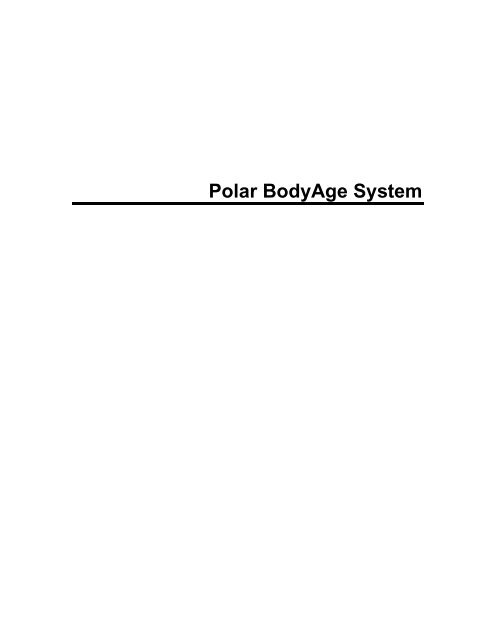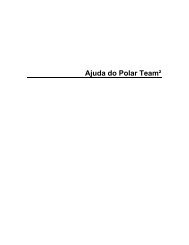Polar BodyAge System
Polar BodyAge System
Polar BodyAge System
You also want an ePaper? Increase the reach of your titles
YUMPU automatically turns print PDFs into web optimized ePapers that Google loves.
<strong>Polar</strong> <strong>BodyAge</strong> <strong>System</strong>
Table of ContentsEdit Additional Information ................................................................................................... 142Email settings ....................................................................................................................... 144General Settings................................................................................................................... 145Girth...................................................................................................................................... 146Guidelines for Cardiovascular Testing ................................................................................. 147Heart Disease Risk Factors.................................................................................................. 148Height/Weight....................................................................................................................... 149Import/Export........................................................................................................................ 150Importance of Body Composition ......................................................................................... 158Major Symptoms or Signs of Heart Disease ........................................................................ 159Max Push Up........................................................................................................................ 159Medical History..................................................................................................................... 161One Mile Walk ...................................................................................................................... 163Other Programs settings ...................................................................................................... 163OwnIndex ............................................................................................................................. 164OwnZone.............................................................................................................................. 166PAR-Q .................................................................................................................................. 170<strong>Polar</strong> Energy Pointer Program ............................................................................................. 172<strong>Polar</strong> Keeps U Fit Program .................................................................................................. 173<strong>Polar</strong> STAR Training Program.............................................................................................. 176Query Builder........................................................................................................................ 179Sit and Reach....................................................................................................................... 180Treadmill............................................................................................................................... 182vii
<strong>Polar</strong> <strong>BodyAge</strong> <strong>System</strong>Wall Sit ................................................................................................................................. 188viii
POLAR BODYAGE SYSTEM SW HELPAbout the <strong>Polar</strong> <strong>BodyAge</strong> <strong>System</strong>About the <strong>BodyAge</strong> ScoreThe <strong>BodyAge</strong> score is an integral part of the <strong>Polar</strong> <strong>BodyAge</strong> ® <strong>System</strong> and software developed by<strong>Polar</strong>. The instruments used to calculate the <strong>BodyAge</strong> score are validated and published in theirrespective fields and are listed on the following pages. All normative and percentile rankingreferences are listed in the technical references. <strong>BodyAge</strong> simplifies fitness test results into onenumber that the non-professional can understand. Using <strong>BodyAge</strong> has been shown to increasemotivation levels of clients and increase exercise compliance.Calculation of <strong>BodyAge</strong>The <strong>BodyAge</strong> calculation is based on a population of 6,469 apparently healthy 18-79 year-oldmen and women. Low levels of cardiovascular fitness and elevated blood pressure levels havebeen shown to increase the risk of premature death; therefore, they are weighted more heavily inthe calculation. This results in more years being added or taken away from the <strong>BodyAge</strong> scoredepending on each test result. Assessments that affect quality of life rather than longevity, suchas flexibility and strength, are weighted slightly less. A minimum of four assessments must betaken in order to calculate <strong>BodyAge</strong>. Two of the four assessments must be strength, flexibility,cardiovascular or body composition assessments. The other two can be any of the otherassessments: systolic blood pressure, diastolic blood pressure, total cholesterol, HDL, bodycomposition, cardiovascular, flexibility or strength.The <strong>Polar</strong> <strong>BodyAge</strong> in the Unites StatesSince its introduction in 2001, <strong>Polar</strong> <strong>BodyAge</strong> ® <strong>System</strong> has been implemented and adopted byover 900 health and fitness centers, major universities and corporations in the United States. Apartial list of customers include: United Parcel Service (UPS), United States Air Force,Department of Education, Department of Defense, PGA West, Ford Motor Company, Gold’sGym, Wal-Mart, US Marines, Boeing International, YMCA, Lifetime Fitness, PepperdineUniversity and Florida State University.The <strong>Polar</strong> <strong>BodyAge</strong> <strong>System</strong> in EuropeThe <strong>Polar</strong> <strong>BodyAge</strong> ® <strong>System</strong> was released in Germany under the name <strong>Polar</strong> OwnTest TM <strong>System</strong>in 2004. Before that time a pilot study was done by a German based research organization, LINKInstitute, to evaluate the effectiveness of the system in the European market. An overview of thestudy design, results and conclusions are listed below.Target and Study Design1
<strong>Polar</strong> <strong>BodyAge</strong> <strong>System</strong>• The target of the study was to evaluate the use and feasibility of the <strong>BodyAge</strong> system as well asvalidity of measurements by collecting the feedback from clients of the pilot clubs.• The pilot was carried out in three fitness clubs in Germany.• Each club provided a <strong>BodyAge</strong> system pilot test battery and feedback for a minimum of 50typical club members with a pre-test and post-test, minimum five weeks between tests.• After taking part in the assessment, each participant received a questionnaire (Q1) and after theretest they received a second questionnaire (Q2).• The instructors received a questionnaire at the end of the pilot (T).Test Battery of Pilot Project• PAR-Q• Medical Questionnaire• Weight and Height for BMI• Body Composition (skinfold or bioimpedance)• <strong>Polar</strong> OwnIndex ® for V0 2MAX• <strong>Polar</strong> OwnZone ®• Crunch Test• Biceps Strength Test• Wall Sit Test• Sit and Reach TestResults: Club Members• 90% of club members believe that the <strong>BodyAge</strong> assessment is important.• 80% of members believe going through the <strong>BodyAge</strong> system is rather easy (not difficult).• 76% of the club members think the reports are very useful (6 on a 6 point scale) and 86%believe it is well presented.• 81% of the members felt that the <strong>BodyAge</strong> Score was motivation for further training.2
<strong>Polar</strong> <strong>BodyAge</strong> <strong>System</strong> SW Help• In 7 out of the 8 tests, all the people on average improved their results from the first test to thesecond test. This supports the results that the members felt that the <strong>BodyAge</strong> system and<strong>BodyAge</strong> Score motivate for further exercise training.Results: Instructors• The instructors judge the importance of the <strong>BodyAge</strong> system as high and the difficulty as low.• The reports are judged as useful and no additional materials are needed in the reports.• On average the instructors suggest they need 41 minutes to conduct the test.• The instructors agree with the club members that the <strong>BodyAge</strong> is a very meaningful parameter.• The instructors feel a high increase of quality of work, a high support in motivating clients and ahigh support in communicating heart rate controlled training.<strong>Polar</strong> <strong>BodyAge</strong> <strong>System</strong> Declaration of ConformityThe <strong>Polar</strong> <strong>BodyAge</strong> ® <strong>System</strong> (AKA Model TriFIT 700) is tested under the EU Medical DeviceDirective –93/42/ECC. A Class 1 Electrical Medical Device Type BF Protection. Testingstandards used are the EN 60601 – Safety of Electrical Medical Equipment. The <strong>Polar</strong><strong>BodyAge</strong>® <strong>System</strong> (AKA Model TriFIT 700) bears the CE MARK as verified by investigation bythe EU Notified Body, TUV Rheinland.The <strong>Polar</strong> <strong>BodyAge</strong> ® <strong>System</strong> (AKA Model TriFIT 700) Product complies with the RoHS Directive2002/95/EC and WEEE Directive 2002/96/EC mandatory as of July 1st, 2006.Technical ReferencesBiometricsPAR-QCanadian Society for Exercise Physiology (revised 1994)Height / Weight and BMI AdultsAmerican College of Sports Medicine Guidelines for Exercise Testing and Prescription.7th Edition (2006)Clinical Guidelines on the Identification, Evaluation, Treatment of Overweight and Obesityin Adults: Evidence Report developed by the NHLBI Expert Panel (1998)3
<strong>Polar</strong> <strong>BodyAge</strong> <strong>System</strong> SW HelpAmerican College of Sports Medicine Guidelines for Exercise Testing and Prescription. 7thEdition, pg. 58 (2006)Body CompositionBody Composition Norms (3-Site and 7-Site Adult Skinfold Protocols)Hoeger & Hoeger (1991). Principles and Labs for Physical Fitness and Wellness, p. 90. ** wechanged the classifications from Excellent/Good/Moderate/Overweight/Obese toLow/Optimal/Moderate/High/Very High.Adding 1.9% for black males and 1% for black females reference: Lohman and Heyward, (1989),Advanced Fitness Assessment and Exercise Prescription, page 148.Body Composition Percentile Rankings (3-Site and 7-Site Skinfold Protocols)American College of Sports Medicine Guidelines for Exercise Testing and Prescription. 7thEdition, (2006)Cooper Institute for Aerobics Research, Dallas TX (1994).Skinfold Site DescriptionsAmerican College of Sports Medicine Guidelines for Exercise Testing and Prescription. 7thEdition, (2006)3-Site Equation - Men and WomenJackson, A.S., Pollock, M.L. (1980). Medicine & Science in Sports and Exercise, 12, 175-18.Generalized Equation for Predicting Body Density of Women.Jackson, A.S., Pollock, M.L. & Ward, A. (1980). Generalized Equation for Predicting BodyDensity of Women. Medicine & Science in Sports and Exercise, 12, 175-18.7-site Equation – Men and WomenJackson, A.S., Pollock, M.L.: Practical Assessment of Body Composition. Physician SportMedicine 1:76-90, 1985.Generalized Equation for Predicting Body Density of MenJackson, A.S., Pollock, M.L. (1978). Generalized Equation for Predicting Body Density of Men.British Journal of Nutrition, 40, 497-504.5
<strong>Polar</strong> <strong>BodyAge</strong> <strong>System</strong>Conversions of Body Density to Body FatLohman and Heyward, (1989) Advanced Fitness Assessment and Exercise Prescription, page148. Ages 7 to 50+ Years of Age using a multicomponent model that takes into account Age,Gender, Fat Free Body density (changed based on differences in body water & bone mineral indifferent age groups).BioImpedence guidelines and informationTanita Body Composition Analyzer BF-350 Instruction Manual and Techincal NotesImpedance Equations (for Manual Entry)Lohman, T.G. (1989, Feb.) Bioelectrical Impedance Analysis Seminar presented to Departmentof Exercise Science, University of Arizona, Tucson.Lukask, H.C., Johnson, P.E., Bolonchuck, W.W., & Lyken , G.I. (1985). Assessment of Fat FreeMass using Bioelectrical Impedance Measurements of the Human Body. American Journal ofClinical Nutrition, 41, 810-917.Circumference ProtocolsTran, Z.V., & Weltman, A. (1989). Generalized Equation for Predicting Body Density of Womenfrom Girth Measurements. Medicine & Science in Sports and Exercise, 21, 101-104.Behnke, A.R., & Wilmore, J.H. (1974). Evaluation and Regulation of Body Build andComposition. Englewood Cliffs, NJ: Prentice-Hall.Low Body FatExercise Physiology: Energy, Nutrition, And Human Performance, Philadelphia, PA: LippincottWilliams & Wilkins, 2001Cardiovascular<strong>Polar</strong> OwnIndex®Jackson, Blair, Mahar, Ross and Stuteville. Prediction of functional aerobic capacity withoutexercise testing. Med Sci Sports Exerc 22, 6, 863-870, 1990.Väinämö, Tulppo, Mäkikallio, Röning. An artificial neural network for human aerobic fitnessapproximation. Proceeding of the International Neural Network ICNN, Washington DC, June 3-6,1996, pp. 1939-1949.6
<strong>Polar</strong> <strong>BodyAge</strong> <strong>System</strong> SW HelpLaukkanen, Kinnunen, Kiuru. <strong>Polar</strong> Fitness Test-a new era in Cardiovascular Fitness Testing.<strong>Polar</strong> Electro Oy, FinlandOwnZone®American College of Sports Medicine. Position Stand: The recommended quantity and quality ofexercise for developing and maintaining cardiorespiratory and muscular fitness, and flexibility inhealthy adults. Med Sci Sports Exerc 30(6), 975-991, 1998.Byrne N, Hills A, Ramage A, Laukkanen R. Use of heart rate variability (HRV) in prescribingexercise intensity threshold in the obese. Int J Obes 23(5):567, 1999.Huikuri H, Seppänen T, Koistinen J, Airaksinen J, Ikäheimo M, Castellanos A, Myerberg R.Abnormalities in beat-to-beat dynamics of heart rate before the spontaneous onset of lifethreateningventricular tachyarrhythmias in patients with prior myocardial infarction. Circulation93, 1836-1844, 1996.Kinnunen H, Tulppo M, Mäkikallio T, Hyyppä O, Nissilä S, Laukkanen R. Reproducibility ofindividual training heart rate determined by <strong>Polar</strong> SmartEdge heart rate monitor. Proceedings ofthe International Puijo Symposium, Kuopio, Finland, p. 63, 1998.Laukkanen R, Maijanen S, Tulppo M. Determination of heart rates for training using <strong>Polar</strong>SmartEdge heart rate monitor. Med Sci Sports Exerc 30(5), 1430, 1998.Mäkikallio T, Tulppo M, Karppinen T, Huikuri H. Nonlinear complexity of heart rate dynamics aftera resting period followed by endurance training. ACSM Annual Meeting 1996. Med Sci SportsExerc 28(5), 745, 1996.Thompson R, Wilkinson J, Laukkanen R, Seppänen T. The relationship of short-term measures ofhrv to heart rate and exercise intensity. Med Sci Sports Exerc 29(5), 795, 1997.Tulppo M, Mäkikallio T, Airaksinen J, Huikuri H. Nonlinear dynamics of heart rate duringaccentuated sympatho-vagal interaction. Circulation 94(8), nr. 2518, 1996a.Tulppo M, Mäkikallio T, Takala T, Seppänen T, Huikuri H. Quantitative beat-to-beat analysis ofheart rate dynamics during exercise. Am J Physiol 271, H244-252, 1996b.Tulppo M, Mäkikallio T, Seppänen T, Thomson R, Wilkinson J, Blair S, Laukkanen R, Huikuri H.Non-linear dynamics of heart rate variability during exercise. ACSM Annual Meeting 1996. MedSci Sports Exerc 28(5), 142, 1996c.Tulppo M, Mäkikallio T, Seppänen T, Laukkanen R, Huikuri H. Vagal modulation of heart rateduring exercise: effects of age and physical fitness. Med Sci Sports Exerc 29(5), nr. 814, 1997a.7
<strong>Polar</strong> <strong>BodyAge</strong> <strong>System</strong>Tulppo M, Mäkikallio T, Seppänen T, Laukkanen R, Huikuri H. Vagal modulation of heart rateduring exercise: effect of age and physical fitness. Eur Heart J 18, p. 114, 1997b.Tulppo M, Mäkikallio T, Seppänen T, Laukkanen R, Huikuri H. Vagal modulation of heart rateduring exercise: effects of age and physical fitness. Am J Physiol 274 (Heart Circ. Physiol. 43),H424-H429, 1998a.Tulppo M. Heart rate dynamics during physical exercise and during pharmacological modulationof autonomic tone. Doctoral Dissertation. Acta Universitatis Ouluensis D 503, Oulu, Finland,1998b.Tulppo M, Mäkikallio T, Laukkanen R, Huikuri H. Differences in autonomic modulation of heartrate during arm and leg exercise. Clin Physiol 19(4), 294-299, 1999.Wilkinson J, Thompson R, Garcia M, Kampert J, Laukkanen R, Seppänen T. The relationship ofPoincaré Plot analysis to exercise intensity. The International Pre-Olympic Scientific Congress,July 1996, Dallas, Texas, USA. Abstracts. p. 115-116. 1996a.Wilkinson J, Thompson R, Garcia M, Kampert J, Laukkanen R, Seppänen T. The response ofheart rate variability during graded treadmill exercise. Circulation 94(8), nr. 1465, 1996b.Wilkinson J, Thompson R, Garcia M, Kampert J, Laukkanen R, Seppänen T. The relationship ofheart rate variability to work intensity during graded maximal treadmill exercise. International 14thPuijo Symposium, June 1996, Finland. Proceedings. Kuopio University publications D. MedicalSciences 101, p. 64, 1996c.Wilkinson J, Thompson R, Seppänen T, Laukkanen R. Heart rate variability and cardiorespiratoryfitness. Med Sci Sports Exerc 29(Suppl 5), 850, 1997.Virtanen P, Vasankari T, Vuorimaa T, Laukkanen R. Evaluation of the <strong>Polar</strong> OwnZone feature inphysically highly active men and women. Proc 5th Annual Congress of ECSS, Jyväskylä, Finland,19-23 July 2000.Virtanen P, Vasankari T, Vuorimaa T, Laukkanen R. HRV plateau in exercise intensitydetermination in endurance athletes. Med Sci Sports Exerc 33(5), nr 611, 2001.PAR Questionnaire (used to determine Watts used in protocol) Jackson AS, Blair SN, Mahar MT,Wier LT, Ross RM, Stuteville JE. Prediction of functional aerobic capacity without exercisetesting. Med Sci Sports Exerc 1990; 22(6): 863-870.WHO Bike Ergometer VO2MAX EstimationLange Andersen, K., Shephard, R.J., Denolin, H., E. Varnauskas, and R. Masironi.Fundamentals of exercise testing. Geneva: WHO,19718
<strong>Polar</strong> <strong>BodyAge</strong> <strong>System</strong> SW HelpBasis for Fitness Testing (Kuntotestauksen perusteet), Liite ry, Helsinki, Finland, 1998.Shvartz E, Reibold RC: Aerobic fitness norms for males and females aged 6 to 75 years: areview. Aviat Space Environ Med; 61:3-11, 1990.PAR Questionnaire (used to determine Watts used in protocol) Jackson AS, Blair SN, Mahar MT,Wier LT, Ross RM, Stuteville JE. Prediction of functional aerobic capacity without exercisetesting. Med Sci Sports Exerc 1990; 22(6): 863-870.Adult VO2max Norms/ClassificationsShvartz E, Reibold RC: Aerobic fitness norms for males and females aged 6 to 75 years: areview. Aviat Space Environ Med; 61:3-11, 1990.Adult VO2mac Percentile RankingsThe Physical Fitness Specialist Certification Manual, The Cooper Institute for Aerobics Research,Dallas, TX, revised 1997.YMCA Bike ErgometerGolding, L.A., Myers, C.R., and Sinning, W.E. (1989). Y’s Way to Physical Fitness (p.91).Champaign, IL: Human Kinetics Publisher.Pollock Bike ErgometerPollock, M.L., Wilmore, J.H., & Fox, S.M., III. (1978). Health and Fitness Through PhysicalActivity. (p.304). New York: Wiley.Bruce Treadmill Protocol and Modified Bruce Treadmill ProtocolBruce, R.A., Kusumi, F., & Hosmer, D. (1973). Maximal Oxygen Intake and NomographicAssessment of Functional Aerobic Impairment in Cardiovascular Disease. American HeartJournal, 85, 546-562.Rockport One Mile WalkRockport Walking Institution, (1986) Kline et al. 1987, McSwegin et al. 1998Cooper 12minute RunCooper, 1968Three Minute Step Test9
<strong>Polar</strong> <strong>BodyAge</strong> <strong>System</strong>Golding, L.A. (2000). YMCA Fitness testing and Assessment Manual. Chanmpaign, IL: HumanKinetics PublsiherStrengthBiceps Strength TestBadger, D.W. (1988). Work Practices Guide for Manual Lifting. National Institute forOccupational Safety and Health, 81-122Chaffin, D.B., Herren, G.D., Keysterling, W.M. Pre-employment Strength Testing – An UpdatedPosition. Journal of Occupational Medicine, Vol. 20, No. 6, June 1978.Gallagher, S., Moore, J.S., Stobbe, T.J., Physical Strength Assessment in Ergonomics. AmericanIndustrial Hygiene Association, 1998.Hand Grip ProtocolDevries, H.A. (1980) Physiology of Exercise for Physical Education and Athletes. WCB, Dubuque,Iowa Promotion.Adams, G.M. (1980) Exercise Physiology Lab Manual, WCB, Dubuque, Iowa.Hand Grip NormsCorbin, C.B., Dowell, L.J., Lindsey, R., Tolsen, H. (1978). Concepts in Physical Education, WCB,Dubuque, Iowa60 Second Crunch TestGolding, Lawrence A. (2000). YMCA Fitness Testing and Assessment Manual (Fourth Edition).Champaign, IL: Human Kinetics Publishers.Jette, M., Sidney, K., & Cicutti, N. (1984). A critical analysis of sit-ups: A case for the partial curlupas a test of abdominal muscular endurance. Canadian Association for Health, PhysicalEducation & Recreation, 51(1), 4-9.Diener, M.H., Golding, L.A., Diener, D., Validity and Reliability of a One-Minute Half Sit-up Test ofAbdominal Strength and Endurance. Sports Med., Training and Rehab., Vol. 6, pp.105-119, 1995.90˚ Wall Sit testGriffiths, P., Hughes, G.I., and Moffett, J.A.K. (1993). A Longitudinal Study of Low Back Pain inStudent Nurses. Int. J. Nurs. Stud., Vol. 30, No. 3, pp. 197-212.10
<strong>Polar</strong> <strong>BodyAge</strong> <strong>System</strong> SW HelpCalisthenics NormsPollock, M.L., Wilmore, J.H., & Fox, S.M., III, (1978). Health and Fitness Through PhysicalActivity (p. 109 & 110). New York: Wiley.1-RM Protocol and NormsThe Cooper Institute for Aerobics research: The Physical Fitness Specialist Certification Manual.Dallas, TX (revised 1997).FlexibilityModified Sit & ReachWear, C.L. (1963) The Relationship of Flexibility Measures to Length of Body Segments. ResQuarterly, 34, 234-238.Flexibility Norms (all protocols)Hoeger, W.W.K. (1989). Lifetime Physical Fitness and Wellness (p.84). Englewood, CO:Morton.Lemmink, K., Kemper, H., deGreef, M. Rispens, P., Stevens, M. The Validity of the Sit and ReachTest and the Modified Sit and Reach Test in Middle-Aged to Older Men and Women. Researchquarterly for Exercise and Sport. Vol. 74, No. 3, PP. 331-336 (2003)Supporting References for the <strong>BodyAge</strong> TM Calculationvan den Hoogen PC, Feskens EJ, Nagelkerke NJ, Menotti A, Nissinen A, Kromhout D. Therelation between blood pressure and mortality due to coronary heart disease among men indifferent parts of the world: Seven Countries Study Research Group. N Engl J Med. 2000;342:1–8.MacMahon S. Blood pressure and the risk for cardiovascular disease. N Engl J Med.2000;342:50–52.Izzo JL Jr, Levy D, Black HR. Clinical advisory statement: importance of systolic blood pressurein older Americans. Hypertension. 2000;35:1021–1024.Franklin SS, Gustin W 4th, Wong ND, Larson MG, Weber MA, Kannel WB, Levy D.Hemodynamic patterns of age-related changes in blood pressure: the Framingham Heart Study.Circulation. 1997;96:308–315.Bilato C, Crow MT. Atherosclerosis and vascular biology of aging. Aging. 1996;8:221–234.11
<strong>Polar</strong> <strong>BodyAge</strong> <strong>System</strong>Benetos A, Rudnichi A, Safar M, Guize L. Pulse pressure and cardiovascular mortality innormotensive and hypertensive subjects. Hypertension. 1998;32:560–556.Lee IM; Hsieh CC; Paffenbarger RS. Exercise intensity and longevity in men. JAMA 1995 Apr19;273(15) :1179-84.Lissner L, et al. Physical activity levels and changes in relation to longevity. A prospective studyof Swedish women. Am J Epidemiol 1996 Jan 1:143(1) :54-62. Sherman SE, et al. Does exercisereduce mortality rates in the elderly? Experience from the Framingham Heart Study. Am Heart J1994 Nov:128(5) :965-72. Sherman SE, et al. Physical activity and mortality in women in theFramingham Heart Study. Am Heart J 1994 Nov:128(5) :879-84.Paffenbarger RS, et al. The association of changes in physical-activity level and other lifestylecharacteristics with mortality among men. N Engl J Med 1993 Feb 25;328(8) :538-45.Thompson WG. Exercise and health: fact or hype? South Med J 1994 May;87(5) :567-74.Weyerer S, et al. Physical exercise and psychological health. Sports Med 1994 Feb:17(2) :108-16.Pate R, et al. Physical activity and public health. JAMA Feb. 1, 1995 pp. 402- 407.Fiatarone MA, et al. Exercise training and nutritional supplementation for physical frailty in veryelderly people. N Eng J Med 1994 Jun 23;330(25) :1769-75.Health Risk AppraisalsHeart DiseaseAmerican Heart Association, RISKO A Heart Health Appraisal, 1994.DepressionBeck, Aaron T., Steer, Robert A., Beck Depression Inventory, The Psychological Corporation,1993.NutritionUSDA & USDHHS Report of the Dietary Guidelines Advisory Committee on the DietaryGuidelines for Americans, 1990.The Surgeon General’s Report on Nutrition and Health; USDHHS, PHS, Washington, D.C., 1988Diet and Health Implications for Reducing Chronic Disease Risk; National Research Council;National Academy Press, Washington, D.C. 198912
<strong>Polar</strong> <strong>BodyAge</strong> <strong>System</strong> SW HelpPrevention and SafetyVital Statistics of the United States, 1988American Medical Association (AMA) Family Medical Guide, Random House, Inc. revised edition,1987DiabetesAmerican Diabetes Association, Sound the Alert!, 1995StressSpielberger, Charles D., State – Trait anxiety Inventory. Consulting Psychologists Press, Inc.1984CancerAmerican Cancer Society, Cancer: Assessing Your Risk, 1993.Setting up the <strong>Polar</strong> <strong>BodyAge</strong> <strong>System</strong>Requirements and RecommendationsThe <strong>Polar</strong> <strong>BodyAge</strong> ® <strong>System</strong> is designed to gather, process, interpret and display fitness andwellness data. The <strong>Polar</strong> <strong>BodyAge</strong> ® <strong>System</strong> is designed to be used by exercise professionals.These items are necessary to operate the <strong>Polar</strong> <strong>BodyAge</strong> ® <strong>System</strong>:• 220 Volt Power outlet highly recommended to be a dedicated line. A dedicated line iswhere only one circuit is servicing the outlet. (European)• 110 volt power outlet highly recommended to be a dedicated line. A dedicated line iswhere only one circuit is servicing the outlet. (U.S.)These items are recommended:• Private/quiet environment for fitness testing• Cool temperature (72°F, 22°C), moderate humidity and good air circulation (fanrecommended for bike & treadmill testing).• Telephone with outside line for emergency access and technical support.13
<strong>Polar</strong> <strong>BodyAge</strong> <strong>System</strong>• Flat, firm surface for the platform/scale.Unpacking the <strong>Polar</strong> <strong>BodyAge</strong> <strong>System</strong>Once the system is out of the shipping container and on the floor:• Remove all packing materials• Move the scale and any boxes off of the cart• Mount the monitor onto the main post, being careful not to pinch any of the cables (see photo)Packing ListThe following is a list of all the items included with your system. These are standard itemsincluded with every system. You may have other items as part of your individual order.1. <strong>Polar</strong> heart rate transmitter and elastic strap2. Strength handle and strength strap assembly3. On-line Skyndex Skinfold calipers w/calibration dowel4. Flat Panel LCD monitor w/speakers4. Computer5. Keyboard14
<strong>Polar</strong> <strong>BodyAge</strong> <strong>System</strong> SW Help6. Mouse7. Printer8. Power cord attached for the cart power9. <strong>BodyAge</strong> <strong>System</strong> computer installed in the cart (if ordered)10. <strong>BodyAge</strong> <strong>System</strong> cart with integrated range of motion (ROM) unit11. WindLink TM Heart rate receiver12. Platform/scale13. 2 Allen wrenches for assembly/repair.14. <strong>Polar</strong> <strong>BodyAge</strong>® <strong>System</strong> software15. Blood Pressure included with 3 cuffs.16. <strong>Polar</strong> FlowLinkCompatible Hardware• Tanita BF-350 Bioimpedance Unit• Tanita BC-418 Bioimpedence Unit (European)• Monark Bike• Magnum Bike and Trackmaster Treadmill• Ergofit Ergometers: cycle 3000 med (series), recumbent 3000 med (series), and circle3000 med (series). (European)Tanita Bioimpedance UnitThe Tanita Bioimpedance unit interfaces with the <strong>Polar</strong> <strong>BodyAge</strong>® <strong>System</strong> to obtain body fat %and total body water.Tanita BF-35015
<strong>Polar</strong> <strong>BodyAge</strong> <strong>System</strong>Tanita BC-418Contact your <strong>Polar</strong> dealer for more information on where to purchase the Tanita BF-350 or BC-418.Monark BikeIf a Monark 828E was purchased with your system, you will receive a bike interface split cable.This cable plugs into the interface unit where it is labeled with the heart and pedals icon.Position the split end that holds the <strong>Polar</strong> receiver per the set up instructions included with thecable. Refer to the instruction manual that came with the Monark 828 for assembly instructions.16
<strong>Polar</strong> <strong>BodyAge</strong> <strong>System</strong> SW HelpMagnum Bike & Trackmaster Treadmill (U.S.)If a Magnum Upright bike was purchased with your system, you will receive a serial cable thatplugs into the back of the computer. Go to Test Environment > Cardiovascular Settings andselect Magnum and the correct serial port. For more information, see Cardiovascular Settings.The same steps apply for the TrackMaster Treadmill.ErgoFit ErgometerContact your <strong>Polar</strong> dealer for more information on where to purchase the ErgoFit Ergometers.The <strong>Polar</strong> <strong>BodyAge</strong>® <strong>System</strong> is compatible with ErgoFit cycle 3000 med (series), ErgoFitrecumbent 3000 med (series), and ErgoFit circle 3000 med (series).17
<strong>Polar</strong> <strong>BodyAge</strong> <strong>System</strong>Assembling the <strong>Polar</strong> <strong>BodyAge</strong> <strong>System</strong>Interface ConnectionsNoting that the interface box is secured to the top of the computer with a velcro strip, connect thefollowing peripherals to the box:SkinfoldCalipersPlatformHeart RateCable/RPMcableinterfaceROM(Range ofMotion)UnitPrinterPlug the power into the printer.Main Unit Power18
<strong>Polar</strong> <strong>BodyAge</strong> <strong>System</strong> SW HelpUsing the main power cable, plug the system into a wall outlet. Power is applied to the systemvia the power entry module located on the left rear of the cart.1. Plug powercable into a walloutlet.2. Always usethe system mainpower switch toturn the entiresystem on andoff. On is “|”and off is “o”.Power Entry Module InformationThe power entry module is a switchable power supply between 110v (USA and Canada) and230v (European). The unit is shipped from the factory with the 230v selected.Fuse Types:For the 110Volt (USA and Canada), the fuses are ¼ x 1 ¼” 250Volt, 2 Amps, Slow Blow Fuses.For the 230Volt (European), the fuses are 5mm x 20mm, 250Volt, 3.0-3.5 Amp Slow Blow Fuses.Replacing the Fuses:19
<strong>Polar</strong> <strong>BodyAge</strong> <strong>System</strong>• To replace the fuses, make sure the poweris unplugged and completely disconnectedfrom the power.• Next, using a small flathead screwdriver,pry the cover open on the far right side.• Carefully pry the fuses out and insert thenew fuses.• Close the cover, insert the power cord andturn the power switch on “|”.Platform/Scale• Screw in the eyebolt onthe scale strap assemblyinto the top of theplatform. Make sure it istightened all the way.• Attach the “C” connectoron the strength strapassembly to the strengthhandle. Make sure it istightened all the way.• Check the strap for anywear or defects beforeeach use, as this cancause injury to the clientbeing tested on thebiceps strength test.Ergofit ErgometerThe ErgoFit bike needs to be connected to the <strong>Polar</strong> <strong>BodyAge</strong>® <strong>System</strong> with a null modem cable.This cable plugs into the back bottom of the ErgoFit ergometer. Plug the other end of the serialcable into an available serial port in the back of the CPU.Note: The serial cable is a 9-pin null-modem Cable. You must use a null-modem cable or a nullmodeladaptor for the Ergofit Ergometer to function properly with the <strong>Polar</strong> <strong>BodyAge</strong>® <strong>System</strong>.20
<strong>Polar</strong> <strong>BodyAge</strong> <strong>System</strong> SW Help1. Power cable forthe Ergofit.2. Plug the nullmodem serialcable into theErgofit serial plug.Tanita BF-350 or BC-418The Tanita BF-350 or BC-418 is a unit for measuring bioimpedance using the <strong>Polar</strong> <strong>BodyAge</strong>®<strong>System</strong>. It interfaces to the system with a serial cable.Note: The serial cable is a 9-pin null-modem cable. You must use a null-modem cable or a nullmodeladaptor for the Tanita BF-350 to function properly with the system.Plug thepowercordinto a220vpoweroutlet.Plug theserialcableinto theTanitaBF-350or BC-418 as21
<strong>Polar</strong> <strong>BodyAge</strong> <strong>System</strong>shownhere.Plug theotherend oftheserialcableintoDevicePort 1orDevicePort 2on theTF700iubox.<strong>Polar</strong> Sonic Interface TMThe optional <strong>Polar</strong> Sonic Interface TM uses the speaker and microphone ports on your PC to sendand receive information to <strong>Polar</strong> training computers (F11, F6, F4 and all <strong>Polar</strong> UpLink enabledcomputers).Installation InstructionsPlug the GREEN <strong>Polar</strong> SonicInterface cable into the Speakerport on the computer.Alternately, This can be pluggedinto a headphone jack on the22
<strong>Polar</strong> <strong>BodyAge</strong> <strong>System</strong> SW HelpcomputerPlug the PINK Sonic Interfacecable into the Microphone port onthe computer.If you want to use your existing speakers and microphone on your PC, use the included “Y”splitters. If you have your PC Speakers enabled using the “Y” Splitter, you will hear a sound fromyour PC speakers when setting the training computer. There is never sound when uploading filesfrom the training computer to the PC. You will need to adjust the speaker and microphone volumefor proper operation, depending on the noise of your environment and computer sound card type.1. To yourmicrophone2. To yourspeakersTransporting the polar <strong>BodyAge</strong> <strong>System</strong>Before transporting your system:• Unplug the following peripherals: skinfold calipers, platform. Leave the bike cable plugged in;coil and store in the computer compartment.• Secure the central processing unit with foam or other materials such as wadded paper or bubblewrap to prevent shifting.23
<strong>Polar</strong> <strong>BodyAge</strong> <strong>System</strong>• Consider dismounting the monitor and wrapping with bubble wrap.• Secure the printer on its tray with an elastic cord around the top of the printer or use stretchwrap.• Avoid laying the system on its side. The central processing unit is not secured with anythingexcept the materials you place in the compartment. If you must lay it down, make sure the CPUcompartment opening is facing upwards.PreparationsRecommendations for Operating StaffIt is recommended that ALL OPERATORS have a basic understanding of Windows operatingsystem. If not, it is recommended that the primary operator take a course in the basic operationof Windows.<strong>Polar</strong> recommends that the operator of the <strong>Polar</strong> <strong>BodyAge</strong>® <strong>System</strong> be certified in CPR and holda certification in fitness assessment or sports degree.Turning on The <strong>Polar</strong> <strong>BodyAge</strong> <strong>System</strong> Power1. Turn on the system main power switch located at the left side of the cart.2. When the power is applied to the unit, a green light appears in the interface box above thepower indicator and you hear a start-up verification sound.24
<strong>Polar</strong> <strong>BodyAge</strong> <strong>System</strong> SW Help3. Turn on the central processing unit.4. Turn the power to the printer on.Setting up the Software settingsTo view and change the test environment settings for the <strong>BodyAge</strong> <strong>System</strong>, select <strong>System</strong>Settings > Test Environment.The following window appears:25
<strong>Polar</strong> <strong>BodyAge</strong> <strong>System</strong>In this window you can enter the settings below. Click on the name of a setting for instructions.GeneralCardiovascularBody CompositionEmail SettingsImport/ExportCardio 5 ZoneOther ProgramsCalibrating On-line PeripheralsWhen initially setting up your <strong>Polar</strong> <strong>BodyAge</strong>® <strong>System</strong> and each time the <strong>Polar</strong> <strong>BodyAge</strong>®<strong>System</strong> is transported or every two months, it is recommended to calibrate the skinfold calipers,the load platform (which calibrates both scale and biceps strength test) and the range of motionunit to ensure accurate results.Select <strong>System</strong> Settings > Calibrations. Select the Calibration Type from the drop-down box.You will be prompted with instructions regarding how to calibrate the equipment. For furtherinstructions, see the following sections:26
<strong>Polar</strong> <strong>BodyAge</strong> <strong>System</strong> SW HelpCalibrating the Skinfold CalipersCalibrating the Load PlatformCalibrating the Range of MotionShutting Down the <strong>Polar</strong> <strong>BodyAge</strong> <strong>System</strong>Before turning off the power to the system, it is important to shut down the <strong>Polar</strong> <strong>BodyAge</strong> ®<strong>System</strong> properly.1. Click the ”X” in the upper right corner, or go to File > Exit to exit the software.2. Turn off the computer.3. Now, turn off the power to the printer by pressing the printer power button located on the frontpanel of the printer.27
<strong>Polar</strong> <strong>BodyAge</strong> <strong>System</strong>4. Turn off the main power on the right side of the cart.Client ManagementAdding a New ClientThere are two ways to add a new client:Select File > New Client, or click on thebutton in the upper left corner.The Client Information window appears. In this window you can enter the following informationon your new client.1. General Information28
<strong>Polar</strong> <strong>BodyAge</strong> <strong>System</strong> SW HelpThe information that is shown in this window depends on your choices in <strong>System</strong> Settings >Test Environment > General > Client Information Options. For more information, see GeneralSettings. It is strongly suggested that you enter a unique identification code (up to 50 characters)for each client to organize your data. First Name, Last Name, Date of Birth and Gender arerequired fields.Click OK to save the client data and to return to the main view.Click Cancel to cancel adding a new client or making changes in the current client's information.2. Groups29
<strong>Polar</strong> <strong>BodyAge</strong> <strong>System</strong>To add a client to a group, highlight the group from the list of available groups and click +.To create a new group, click on thewindow appears:button on the Available Groups field. The Customize30
<strong>Polar</strong> <strong>BodyAge</strong> <strong>System</strong> SW Help1. Click New to activate text field.2. Type in the name of the group.3. Select a parent group from the drop-down list. If you have not created groups before, the onlyoption on the list is Club.31
<strong>Polar</strong> <strong>BodyAge</strong> <strong>System</strong>4. Click Save to save the group.5. Click Close to exit the Customize window.6. The group is now shown on the list of available groups and you can add the client to this group.Click OK to save the client information.You can enter Client Information afterwards by clicking the Client Information tab on the upperleft corner of the main view. You will also have options to enter additional client information. Formore information, see Client Information.Main Screen View - Client InformationThe View menu offers you a selection of useful features for managing client data. Check oruncheck the features to show or hide them on the main screen.For more information on the features, see the following sections:Notes, Alerts and ClientInformationIf all the features from the View menu are selected, they will appear on the main screen asfollows:If you roll the mouse over any of the items above, then a roll-out screen with additionalinformation appears.32
<strong>Polar</strong> <strong>BodyAge</strong> <strong>System</strong> SW HelpIf you move your mouse off of the roll out screen, it will roll back in.By clicking on the pushpinre-click on the pushpin.in the upper right corner, the roll-out screen stays visible until youNotesNotes is a feature that allows you to add a comment about a particular day or session. Forexample, if your client was sick one day, you can make a note of it under the client's name with adate stamp.To enter Notes, roll your mouse over the Notes tab. The following roll down screen appears:Click the + icon to activate the text screen. When you are finished typing your note, click the X inthe upper right corner of the notes screen. The note will be saved.To delete a note, use the mouse to highlight the text and hit backspace on the keyboard.Alerts33
<strong>Polar</strong> <strong>BodyAge</strong> <strong>System</strong>Alerts is a feature that informs you on any urgent medical information on a client. For example ifyour client has cardiovascular disease or is allergic to bee stings, you can make a note of it inAlerts so that in an emergency you can act accordingly.To enter Alerts, roll your mouse over the Alerts tab. The following roll down screen appears:If you click on the drop-down arrow you will see the two default alerts (Asthma and Diabetes).To add a new selection, click on thebutton on the right of the drop-down box.The following window appears:1. Click New to activate text field.2. Type in the name of the alert.3. Click Save to save the alert.34
<strong>Polar</strong> <strong>BodyAge</strong> <strong>System</strong> SW Help4. Click on Close and the added alert will appear in the drop-down selection of the Alerts rolldown screen.To add an alert, highlight it and click on the green plus (+) sign. To erase an alert, highlight it (itwill now appear in the large white text field) and click on the red minus(-) sign.Client InformationTo add or edit Client Information, roll your mouse over the Client Information tab. Thefollowing roll down screen appears:1. General InformationIn this view you can add or edit the client information that was initially entered in ClientInformation when the client was added to the system. The information that is shown in thiswindow depends on your choices in Client Information Options in <strong>System</strong> Settings > TestEnvironment > General Settings. For more information see General Settings.2. Address InformationIn this view you can add or edit the client's address information.3. Additional InformationIn this view you can add drop-down selections for the fields created in Preferences > EditAdditional Information (for more information, see Edit Additional Information). For example ifyou want to know what is your client's sport, or if they follow a specific diet (i.e. vegetarian), youcan make fields with a drop-down box of selections.For example, if you have added a field "Favorite sport" in Edit Additional Information, the fieldwill be shown in Additional Client Information as shown below:35
<strong>Polar</strong> <strong>BodyAge</strong> <strong>System</strong>To add drop-down selections for the fields, click on thebutton on the upper right corner.The following window appears.Click New to enable the text field and type the selection.If you select Save, the selection will appear in the larger box field.By clicking on New you start the process over again.By highlighting the selection, and selecting Edit, you can change the option.By clicking Close, the selections will appear on the drop-down list next to the question field.36
<strong>Polar</strong> <strong>BodyAge</strong> <strong>System</strong> SW Help4. GroupsAdd the client to a group by highlighting the group from the list of available groups. Click Add.To create a new group, click on thewindow appears:button on the Available Groups field. The following1. Click New to activate text field.37
<strong>Polar</strong> <strong>BodyAge</strong> <strong>System</strong>2. Type in the name of the group.3. Select a parent group from the drop-down list. If you have not created other groups before, theonly option on the list is club.4. Click Save to save the group.5. Click Close to exit the Customize window.6. The group is now shown on the list of available groups and you can add the client to this group.Searching for a ClientUse search to you find a client based on last name, first name, or ID.To run a search, select File > Search Client or click on thecorner.button in the upper leftWhen the Search Client box appears, select the criteria for your search and/or enter akeyword/letter, for example last name, or the first letter of the last name.38
<strong>Polar</strong> <strong>BodyAge</strong> <strong>System</strong> SW HelpClick Search and all the clients that meet the criteria will be displayed.Deleting a ClientTo delete a client, select File > Delete Client.The following message appears:Clicking Yes permanently removes a client’s data. Clicking No cancels the operation.39
<strong>Polar</strong> <strong>BodyAge</strong> <strong>System</strong>TestingPre-Test recommendationsBefore any exercise testing is done, the following is recommended by <strong>Polar</strong>/HealthFirst:• PAR-Q (Physical Activity Readiness Questionnaire) should be completed by the client. If "Yes"is answered to ANY of the seven (7) questions, it is recommended that the client sees a doctorbefore performing any physical activity or exercise testing.• MEDICAL HISTORY questionnaire must also be completed, printed out and kept in the client'sfile in hard copy.General guidelines to be given to client before any testing:• Wear comfortable, loose-fitting clothing.• Drink plenty of fluids over the 24-hour period preceding the test.• Avoid food, tobacco, alcohol and caffeine for 3 hours prior to taking the test.• Avoid exercise or strenuous physical activity the day of the test.• Get an adequate amount of sleep (6 to 8 hours) the night before the test.Test EnvironmentThe test environment is important for test validity and reliability. Anxiety, emotional problems,food in the stomach, bladder distention, climate variation, and pain should be controlled as muchas possible. To minimize anxiety, the test environment should be quiet and private and thetemperature of the room maintained at about 72°F/22°C. The room should be equipped with acomfortable seat and/or examination table to be used for resting blood pressure. The demeanorof personnel should be one of relaxed confidence so as to immediately put the subject at ease.Testing procedures should not be rushed, and all procedures must be clearly explained prior toinitiating the process. These seemingly minor tasks are easily accomplished and will assist inachieving valid test results.Importance of Test OrderWhen exercise testing a client you must consider the testing battery order. For example: if acardiovascular test is given first, then a blood pressure measurement is taken, the blood pressuremeasurement will be affected by the cardiovascular test.Manual Entry40
<strong>Polar</strong> <strong>BodyAge</strong> <strong>System</strong> SW HelpAfter any manual entry, press the enter on the keyboard to save data. These changes will now beseen in the reports.General Guidelines for the ClientGeneral guidelines to be given to client before any testing:• Wear comfortable, loose-fitting clothing.• Drink plenty of fluids over the 24-hour period preceding the test.• Avoid food, tobacco, alcohol and caffeine for 3 hours prior to taking the test.• Avoid exercise or strenuous physical activity the day of the test.• Get an adequate amount of sleep (6 to 8 hours) the night before the test.Main Screen View - TestingAfter you have created a new client (see Adding a New Client), the following view opens:41
<strong>Polar</strong> <strong>BodyAge</strong> <strong>System</strong>1. If you want to change the client, go to Clients tab.Click the name of the client.2. Select one of the existing test protocols or create anew test protocol for the client. For more information,see Test Protocols and Adding, Editing or Deleting aTest Protocol.3. To carry out a test by using the Autopilot, clickTesting and select New Test Result Using Autopilotor Edit Test Result Using Autopilot. For moreinformation, see Testing With Autopilot. Alternativelyyou can add or edit the test records manually byclicking Testing and selecting New Test Record orEdit Test Record. For more information, see TestingManually.Test Protocols42
<strong>Polar</strong> <strong>BodyAge</strong> <strong>System</strong> SW HelpA test protocol is a group of fitness assessments and health risk appraisals that you want todisplay on the main page or in the AutoPilot. You can make your own test protocol and name itaccordingly so that each time you test a client, you can select the test protocol from a drop-downmenu. For more information, see Adding, Editing or Deleting a Test Protocol.The default test protocol is called Body Age and includes the following assessments:PAR-Q (Physical Activity Readiness Questionnaire), Medical History, Height/Weight, BloodPressure, BioImpedance, OwnIndex, OwnZone, Crunch, Bicep Strength, Wall Sit, Sit & ReachFor more information on the assessments, see Fitness Assessments and Health Risk Appraisals.Adding, Editing or deleting a test protocolTo add or edit a test protocol, click Test Protocol and select Add, Edit or Delete TestProtocols:The following screen appears:43
<strong>Polar</strong> <strong>BodyAge</strong> <strong>System</strong>If you have already created a test protocol, you can click Next to edit it.To create a new test protocol, click New Test Protocol. Enter a name for the test protocol andcheck the box for the features you want to include in the test protocol, then click Next.If you want to delete a particular test protocol, select the group from the drop-down menu andclick Delete Protocol.***NOTE: you cannot modify or delete the <strong>BodyAge</strong> test protocol.Select the assessments from the menu.44
<strong>Polar</strong> <strong>BodyAge</strong> <strong>System</strong> SW HelpFor Body Composition Assessments, only one assessment can be selected per test protocol.For Cardiovascular Assessments, only one assessment plus OwnZone can be selected pertest protocol.Click Next after making you selections. A menu appears where you can select the health riskappraisals you want to include in the test protocol.45
<strong>Polar</strong> <strong>BodyAge</strong> <strong>System</strong>Click Next after making your selections. In the following view you can customize the order of theassessments in Autopilot.46
<strong>Polar</strong> <strong>BodyAge</strong> <strong>System</strong> SW HelpTo change the order of the assessments, highlight an assessment and click Move Up or MoveDown.Click Finish to save your test protocol.Your new test protocol will now appear under the Test Protocol drop-down menu.Fitness AssessmentsThe fitness assessments in a test protocol are divided into four categories: Biometrics,Cardiovascular, Body Composition and Strength & Flexibility.47
<strong>Polar</strong> <strong>BodyAge</strong> <strong>System</strong>If you want to view an assessment that is not included in the test protocol, click the OtherAssessments button (Other Biometric Assessments, for example). When you use anassessment that is not included in the test protocol, it will be indicated by red text.NOTE: To view the Other Assessments button in Fitness Assessments, Other Categoriesmust be included in the test protocol. For more information, see Adding, Editing or Deleting a TestProtocol.BiometricsThe following assessments can be found in Fitness Assessments > Biometrics. For moreinformation on a specific assessment, click the name of the assessment below.PAR-QMedical HistoryGirthHeight/WeightOwnZone48
<strong>Polar</strong> <strong>BodyAge</strong> <strong>System</strong> SW HelpBlood PressureBlood ChemistriesBody CompositionThe following assessments can be found in Fitness Assessments > Body Composition. Formore information on a specific assessment, click the name of the assessment below.3-Site SkinFold7-Site SkinFoldBioimpedanceDirect Value Body Fat PercentFor more information on body composition, see Importance of Body Composition.CardiovascularBefore starting a cardiovascular test, see Guidelines for Cardiovascular Testing.The following assessments can be found in Fitness Assessments > Cardiovascular. For moreinformation on a specific assessment, click the name of the assessment below.TreadmillCycle ErgometerCooper 12 Minutes Run/WalkDirect Value VO2 maxOne Mile WalkOwnIndexFor general cardiovascular information, see the following sections:About Cardiovascular FitnessAbout the <strong>Polar</strong> WindLinkMajor Symptoms or Signs of Heart Disease49
<strong>Polar</strong> <strong>BodyAge</strong> <strong>System</strong>Heart Disease Risk FactorsStrength and FlexibilityThe following assessments can be found in Fitness Assessments > Strength and Flexibility.For more information on a specific assessment, click the name of the assessment below.1-RM Bench Press1-RM Leg Press60 sec. Sit-UpsBicep StrengthCrunchMax Push UpSit & ReachWall SitHealth Risk AppraisalsHealth Risk AppraisalsClick on the Health Risk Appraisals tab to view the appraisals included in the test protocol.To open a health risk appraisal questionnaire, heart disease for example, click on Heart Disease.Then click on Start the Heart Disease Assessment.50
<strong>Polar</strong> <strong>BodyAge</strong> <strong>System</strong> SW HelpIf you want to open the questionnaire for a health risk appraisal that is not included in the testprotocol, click on Other Health Risk Appraisals.Using Heart Disease HRAThe Heart Disease HRA questionnaire consists of 9 questions. The heart disease questionnairerequires weight information to correctly assess the heart disease risk for an individual.Coronary heart disease is the most common form of heart disease and the leading cause ofdeath globally. Estimates are that almost 7.6 million deaths a year are due to coronary heartdisease. Many of these deaths could be avoided by simply understanding the risk factorsassociated with coronary heart disease and what steps can be taken to reduce the risk.The heart disease HRA uses assessment data as part of the scoring. Blood pressure and bloodchemistry values are needed to get the most accurate score for this HRA.Using the Nutrition HRAThe Nutrition HRA questionnaire consists of 12 questions.Good nutrition is essential for maintaining health and providing the energy necessary for optimalphysical and mental performance. Poor nutrition is a significant risk factor in many of the leadingcauses of death globally, including coronary heart disease, cancer, stroke, and diabetes.Using the Stress HRAThe Stress HRA questionnaire consists of 19 questions.Stress may be thought of as a reaction to real or imagined threats in the present or future and tofeelings of vulnerability or weakness. Even the most psychologically stable persons will haveoccasional periods of stress. Relatively mild episodes of stress are universal and require nospecial treatment. But, in some people, these emotions can gather momentum and have anegative effect on the quality of life and health. In most cases individuals can manage and controlstress on their own. The trick is to recognize the problems for what they are and to takeappropriate corrective actions.Using the Depression HRAThe Depression HRA questionnaire consists of 20 questions.Depression may be thought of as a reaction to past events combined with feelings ofhelplessness and hopelessness. Even the most psychologically stable persons will have periodsof depression. Relatively mild episodes of depression are universal and require no specialtreatment. But, in some people, these emotions can gather momentum and have a negative51
<strong>Polar</strong> <strong>BodyAge</strong> <strong>System</strong>effect on the quality of life and health. The trick is to recognize the problems for what they are andto take appropriate corrective actions.Using the Diabetes HRAThe Diabetes HRA questionnaire consists of 9 questions.Diabetes is a serious disease that can lead to blindness, heart attack, stroke, kidney failure andamputations. Research shows that type II diabetes can be prevented by leading a healthylifestyle. Maintaining a healthy weight, eating low fat foods, and getting regular exercise can helpreduce risk.Using the Cancer HRAThe Cancer HRA questionnaire consists of 26 questions for males and 37 questions for females.The cancer risk assessment has been developed by the American Cancer Society to help youlearn about:1. your risk factors for certain types of cancer and2. the early symptoms of a cancerUsing the Prevention HRAThe Prevention HRA questionnaire consists of 13 questions.Using the Safety HRAThe Safety HRA questionnaire consists of 23 questions.Testing with AutopilotWhat is AutoPilot?AutoPilot has been designed to streamline and standardize the sequencing of fitnessassessments. By creating a new record with AutoPilot, each desired assessment comes upautomatically in the desired order. Running a test protocol with AutoPilot means that you neverhave to select the assessment you want to use. As you complete one assessment of the testprotocol, the next assessment appears automatically.How to start AutoPilot52
<strong>Polar</strong> <strong>BodyAge</strong> <strong>System</strong> SW HelpAutoPilot will automatically run with the test protocol that you select. To change the test protocolsettings or selection, see Test Protocols and Adding, Editing or Deleting a Test Protocol forinstructions.1. Click Testing to open the drop-down box and select New Record Using AutoPilot to create anew test record or Edit Test Record Using AutoPilot to edit an existing test record.2. A new screen will appear. This is the first assessment to complete in order to run a completetest protocol.3. When you are finished with the first assessment, click OK in the lower right corner and you willbe automatically forwarded to the next assessment.4. To close AutoPilot and return to the main screen, click on the button.To view an existing record, use the arrows or the drop down menu shown below:Testing ManuallyAfter you have created a new client (see Adding a New Client), you can create a record for thatclient.Every time you add a new client, your main testing screen will be disabled until you click Testingand make your selection:53
<strong>Polar</strong> <strong>BodyAge</strong> <strong>System</strong>Select New Record to create a new record for the client. The main testing screen will be enabled.You can now select the assessment you want to view. For example, if you want to enter theclients height and weight, click on the Height/Weight button in Biometrics category. A screen forentering a client's height and weight will appear.Select Edit Record to modify an existing record.Select Delete Record to permanently remove the record.To view an existing record, use the arrows or the drop-down menu shown below:NOTE: If you have created a new client, you can only select New Record or New Record UsingAutopilot.ProgramsCreating a New ProgramTo design a customized program for your client, click on the Programs tab to open the programview. Then click thebutton and select New Program.54
<strong>Polar</strong> <strong>BodyAge</strong> <strong>System</strong> SW HelpThe following view appears:For more information on the options in this view, see the links below.Cardiovascular ProgramStrength Training ProgramTraining ProgressOther ProgramsEnergy BalanceCardiovascular ProgramTo design a customized cardiovascular program for your client, click on the Programs tab toopen the program view. Then click onand select New Program.The following view appears:Start by selecting the client's training computer from the drop-down list. This selection willdetermine the program type. Depending on the training computer selection, click on the programname below for further instructions:55
<strong>Polar</strong> <strong>BodyAge</strong> <strong>System</strong>• <strong>Polar</strong> Keeps U Fit program: F4, F6/F7, F11, F55• <strong>Polar</strong> Energy Pointer program: FT7, FT40• <strong>Polar</strong> STAR Training Program: FT60, FT80• 5 Zone Program: RS300X, RS400, RS800, RS800CXStrength Training ProgramTo design a customized strength program for your client click on the Programs tab to open theprogram view. Then click onand select New Program.The following view appears:1. Click on the Strength Training Program tab to view the strength training program mainscreen.2. Click Create New Workout. The following screen appears:56
<strong>Polar</strong> <strong>BodyAge</strong> <strong>System</strong> SW Help3. If you have already created a workout template, select it from the drop-down menu. If you wantto create a new workout, enter the workout name.4. Select the muscle group in which you want to add exercises. Double-click or drag and drop theexercise to add it to the workout.57
<strong>Polar</strong> <strong>BodyAge</strong> <strong>System</strong>5. If you want to add a new exercise, click Add.• Give the exercise a name and place it in a muscle group.• Browse to find the picture that corresponds with the new exercise.• Write the instructions for the new exercise.58
<strong>Polar</strong> <strong>BodyAge</strong> <strong>System</strong> SW Help6. If you want to save the workout as a template, check the box next to Save as Template. Thenselect Save.7. After saving the workout, a weekly calendar appears on the Strength Program main screen.Select the days when this workout should be done.8. Click Report to view and print a strength program. The report includes a strength trainingcalendar and detailed instructions for carrying out the exercises.59
<strong>Polar</strong> <strong>BodyAge</strong> <strong>System</strong>9. To transfer workouts (a maximum of three) to the <strong>Polar</strong> FT80 training computer, place thetraining computer on the FlowLink and click Send to training computer...The following screen appears. Check the boxes next to the workouts you want to send to thetraining computer and click Transfer.Training progressTo view and follow your client's training progress, click on the Programs tab to open the programview. Then click onand select New Program.The following view appears:60
<strong>Polar</strong> <strong>BodyAge</strong> <strong>System</strong> SW Help1. Click on the Training Progress tab to view the training progress main screen.2. Click Download File to download the training files from the client's training computer. Selectthe training computer and the sport from the drop down lists and then click Download. SeeDownloading Files for more information.3. Click Add File Manually to add a training file manually. A new file will be added to the list.Enter the information for the highlighted training file, and click Save to save the training fileinformation.61
<strong>Polar</strong> <strong>BodyAge</strong> <strong>System</strong>4. To delete a highlighted training file from the list, click Delete File.5. To view a training progress report, click Report.Other ProgramsIn Other Programs you can include additional programs or training instructions for you client.Click on the Programs tab to open the program view. Then click onProgram.and select NewThe following view appears:1. Click on the Other Programs tab brings to view the other programs main screen.62
<strong>Polar</strong> <strong>BodyAge</strong> <strong>System</strong> SW HelpTo add one of the program templates for your client, highlight the program name and click Add.To create a new template, click New. This selection will open a text editor. After creating thetemplate in the text editor, select File > Save.Energy BalanceThe Energy Balance function calculates the total daily calorie burn target based on the client’sweight loss target and daily activity level.Click on the Programs tab to open the program view. Then click onProgram.and select NewThe following view appears:63
<strong>Polar</strong> <strong>BodyAge</strong> <strong>System</strong>Clicking on theEnergy Balance tabbrings up theCalorie Analysisview.This view providesan analysis of theclient's total dailycalorie burn.Choose the lifestylethat best describesthe client's dailyactivity level.Clicking on thebutton brings up ascreen withdescriptions of thelifestyle options.After the lifestyleselection, thefollowing data will bedisplayed in thecalorie analysis viewautomatically:• RMR:Resting64
<strong>Polar</strong> <strong>BodyAge</strong> <strong>System</strong> SW Helpmetabolicrateis thenumber ofcaloriesburneddailyfornormalphysiologicfunction:• Avg.Exercisecals/Day:Thisvalueisautomaticallyenteredfromthecardioprogram.Thecardioprogramcreates a65
<strong>Polar</strong> <strong>BodyAge</strong> <strong>System</strong>weeklytotalandtheenergybalancefunctiondivides thatby 7fordailycalorieexpenditure.• TotalCalorieBurn/Dayis asumof thelifestyle,RMRandaverageexercisecalories.Once the calorie analysis is complete, the Targets view appears.66
<strong>Polar</strong> <strong>BodyAge</strong> <strong>System</strong> SW HelpIn this view, the Current values show the client's current condition. The body fat, lean mass andweight are brought over from Body Composition assessments and Client Information.The Goal values can be adjusted by sliding the bars or by manually entering a goal value in eachtext box. The Weight Change/Week will change accordingly.ReportsGraphical SummaryA graphical summary gives the client a graphical view of how they did on the fitness assessment.It presents norms and places clients into categories based on their health or performance.To build a graphical summary report, select Reports > Graphical Summary. The GraphicalSummary report window appears:67
<strong>Polar</strong> <strong>BodyAge</strong> <strong>System</strong>Check the box next to the record you want to compare. You may compare all records or chooseindividual records for comparison.Click Preview to view the report before printing. Click on thebutton to print the report, or thebutton to exit the graphical summary preview and return to the main screen.Click Print to print the report.Summary ReportA data summary report will present the client’s data from the fitness assessment. It will alsoreflect the changes made if more than one record is compared.To build a summary report, select Reports > Summary Report. The Data Summary Reportwindow appears:68
<strong>Polar</strong> <strong>BodyAge</strong> <strong>System</strong> SW HelpThe first option allows you to compare the results of the current test to one of the client's othertests. You can compare it by selecting an earlier test record from the drop-down menu. Thesecond option shows only the current test record.Click Preview to view the report before printing.Click on Print to print out the data summary report.Personal ProfileA personal profile presents an in-depth report of the client’s fitness assessment. It uses graphs,percentages, charts, norms and tips to give the clients detailed, yet easy to understand feedbackon their fitness status. It also prints out their cardiovascular program and training progress if theyare created and selected.To build a personal profile report, select Reports > Personal Profile. The Personal ProfileReport window appears:69
<strong>Polar</strong> <strong>BodyAge</strong> <strong>System</strong>Check marks indicate reportable data. If you do not want all of the selected data in the report,either remove the check marks one by one or click Unselect All.Click Preview to view the report before printing.Click Print to print out the personal profile.Click Set Print Order to select the order in which the personal profile information is printed.70
<strong>Polar</strong> <strong>BodyAge</strong> <strong>System</strong> SW HelpTo change the order, highlight the item and use the up and down arrow buttons to move it.NOTE: The cover page cannot can not be moved, it is ALWAYS the first page.When you have it in the order that you want, click on Close button.<strong>BodyAge</strong> ReportA <strong>BodyAge</strong> TM report is generated if it is selected when printing or previewing a personal profile.Why <strong>BodyAge</strong><strong>BodyAge</strong> is based on health screening and fitness test scores. Fitness testing is done to servetwo purposes; the first is to monitor progress of a fitness program and the second is to providemotivation to the client to improve fitness levels. The problem in the past has been that whenpresenting clients with just their fitness results: they tend to be overwhelmed with the amount ofinformation and do not understand many of the fitness concepts, such as VO 2MAX . Because of this,clients tend to be less motivated to change their fitness levels and therefore exercise adherenceis lower and incidence of dropout from exercise programs is higher. The <strong>BodyAge</strong> system wasdeveloped over 10 years from the information gathered and real-world testing in over 1300 healthclubs in the U.S.<strong>BodyAge</strong> simplifies fitness test results into one number that the non-professional can understand.Using <strong>BodyAge</strong> has been shown to increase motivation levels of clients and increase exercisecompliance.How <strong>BodyAge</strong> Works71
<strong>Polar</strong> <strong>BodyAge</strong> <strong>System</strong>The <strong>BodyAge</strong> score is calculated using 4 to 13 health and fitness assessments. Eachassessment has a "Healthy" or "Average" percentile ranking that has been determined andvalidated by a research (example: VO 2MAX values and normative rankings from Shvartz E, ReiboldRC: Aerobic fitness norms for males and females aged 6 to 75 years: a review. Aviat SpaceEnviron Med; 61:3-11, 1990. as reference by the World Health Organization). A person in the"Healthy" or "Average" percentile for all assessments will have a <strong>BodyAge</strong> score equal to theirbiological age. A person lower in the percentile categories for any of the assessments will haveyears added to their <strong>BodyAge</strong> score accordingly. The same works for the person in the Good orExcellent categories-years will be taken off of the <strong>BodyAge</strong> score. Assessments that affect lifeexpectancy are weighted more heavily. Assessments that affect quality of life rather than lifespanare weighted slightly less.Customizing Report Cover PageTo view and/or change the cover page for the personal profile report, select <strong>System</strong> Settings >Customize Report Cover Page.The cover page opens. In this view you can change the formatting, wording, colors and even addyour own images.72
<strong>Polar</strong> <strong>BodyAge</strong> <strong>System</strong> SW HelpTo change the text, place the cursor on the part that you want to change or delete text. The tagslisted (i.e. ) indicate that a personalized tag (i.e. John Doe) will show up on the coverpage.To change the format, font, and/or text features, use the tool bar.To insert an image or logo, go to Insert > Image... and browse the file from your computer.When the cover page is complete, go to File and select Save. Click Close to exit.Group ReportsGroup Reports are aggregate summaries of group populations. These reports are extremelyuseful in corporate settings.To build a group report, select Reports > Group Report. The Group Reports window appears:73
<strong>Polar</strong> <strong>BodyAge</strong> <strong>System</strong>1. If you want to compare two groups, click on the arrow on the lower left corner of the screen toraise the number of groups from 1 to 2. A Group 2 tab will appear.2. Select a group from the drop-down list next to the group field. If you want to create a newgroup with a specific population of clients, select Query, and click on .See Query Builder for more information.3. The report filter customizes your report. You can filter your group report based on age or sex ortest date or all three. For example, you can choose only males between the ages of 25 and 40years of age within your group report.4. Press Next. The following screen will appear allowing you to choose the assessments andhealth risk appraisals to be included in the report.5. Press Next to complete the report. The following screen appears:74
<strong>Polar</strong> <strong>BodyAge</strong> <strong>System</strong> SW HelpClick Print to print out the summary report.Click Preview to view the report before printing.Click Export Records to save the data in .xml format.Batch ReportThe batch report function allows you to compile a report of chosen assessments for a specificgroup of people.To build a batch report, select Reports > Batch Report. The Batch Printing window appears:75
<strong>Polar</strong> <strong>BodyAge</strong> <strong>System</strong>1. If you do not want all of the listed assessments to be included in the report, remove the checksyou do not want to include in the report or click Unselect all.2. Select the type of the report by checking or unchecking the box next to the report type:Personal Profile, Data Summary or Graphical Summary. You can select more that one reporttype to be included in the batch report.3. If you want to attach a form letter to the report, check the box next to Form Letters. Thencheck the box next to the form letter which you want to attach. For more information on formletters, see Define Form Letters.4. Click Next. The following screen appears.76
<strong>Polar</strong> <strong>BodyAge</strong> <strong>System</strong> SW Help5. Choose the delivery method and select the recipients from the drop-down list. If you want tocreate a new group with a specific population of your clients, click on .See Query Builder for more information.6. If the delivery method of you choice is Email reports, the below screen will appear. Create thee-mail content, and click Finish to send the reports.77
<strong>Polar</strong> <strong>BodyAge</strong> <strong>System</strong>Support for the <strong>Polar</strong> <strong>BodyAge</strong> <strong>System</strong>TroubleshootingComputer will not turn on1. Turn the main power switch, located on the right side of the computer compartment, off and on.If power is applied, the switch will glow red.2. Hold the power button on the front of the CPU down for 2 seconds. If the switch glows green,power is on.3. Unplug the unit and test the wall power outlet with an electrical appliance (such as a lamp). Ifoutlets are changed, repeat steps 1 and 2.4. Unplug the ROM cable from the system interface. Slowly remove the computer and set it downdirectly behind the cart. Make sure the power cable is securely plugged in on the back of thecase as well as the surge protector.5. Repeat steps 1 and 2.78
<strong>Polar</strong> <strong>BodyAge</strong> <strong>System</strong> SW HelpComputer turns on, but the monitor does not1. Check the power cable on the back of the monitor. Make sure it is secure.2. If no lights are on in the monitor, press the monitor power switch again. Wait for 30 seconds.Note the color of the monitor lights.3. If there is power on in the monitor, but you have no video (amber light), reseat the VGA cableon the back of the monitor.4. If power is still not applied (no lights), turn off the main power switch on the left rear of the cart.Unplug the ROM cable from the system interface. Slowly remove the computer and set it downdirectly behind the cart. Make sure the AC adapter for the monitor is securely plugged in on thesurge protector and the body of the adapter.5. Turn on the main power switch and check again.6. If you have power to the monitor (lights on the front) and still no video, verify that the VGAcable is securely connected on the rear of the computer.Printer will not Turn On or PrintHardware checks1. Check the power cable going into the right side of the back of the Hewlett Packard printer.2. Check the data cable (USB) going into the right side on the back of the Hewlett Packardprinter.3. Turn off the main power switch on the left rear of the cart. Unplug the ROM cable from thesystem interface. Slowly remove the computer and set it down directly behind the cart. Verify thatthe AC adapter for the printer is securely connected to the surge protector.4. Check the back of the computer to see that the USB cable is securely connected.5. Check the printer cartridges as described in the Hewlett Packard material, which came with theprinter (located in the accessories box).Software Checks1. Close the <strong>BodyAge</strong> system.2. Click Start.3. Go to Printers.79
<strong>Polar</strong> <strong>BodyAge</strong> <strong>System</strong>4. With the mouse, highlight the printer you are using and click the right mouse button.5. Go to Properties and click the left mouse button.6. The printer should be checked as being the default printer. If it is not, click on the default.7. Write down any error codes to help identify any problem.On-Line PeripheralsPLATFORMPlatform is giving low or high readings• Re-calibrate (Defaults/Calibration) being sure to follow the instructions on the screen exactly.• Use a person who has a known weight between 68 and 86 kg or 150 and 189 lbs.• Make sure the person does not step on the scale before it is zeroed. Stepping on the scalecauses the platform calibration to fail.• Make sure the person stands very still. Any movement from side to side will cause thecalibration to fail.• Go to a test and perform an actual body weight with the same person that was used to calibratethe scale. The weight should be within 0.5 kg / 1.1 lbs.• If the weight is not within 0.5 kg / 1.1 lbs, re-calibrate and re-measure the body weight.CALIPERSOnline calipers are giving inaccurate readings• Re-calibrate as instructed on the screen. (Defaults/Calibration).• Go into a 3-site Skinfold test.• Zero the calipers.• Place the 25.4mm calibration dowel in the jaws of the calipers lengthwise.• Press the switch on the calipers.• The reading on the screen should be within 24.5mm and 26.0mm. Repeat this three times andnote each reading.80
<strong>Polar</strong> <strong>BodyAge</strong> <strong>System</strong> SW Help• If the readings are not within 24.5mm and 26.0mm, re-calibrate and repeat.SIT & REACH (Range of Motion)Range of motion (ROM) handle is not retracting• If the ROM handle is not retracting, the internal mechanism needs to be repaired by<strong>Polar</strong>/HealthFirst service personnel.• Remove the ROM unit from the sit & reach station using a 5/32” Allen wrench provided with yoursystem.• Remove the two upper screws mounting the unit to the station.• Unplug the ROM cable from the system.• Remove the ROM unit.Range of motion is inconsistent• Re-calibrate ROM. See Calibrating the Range of Motion for instructions.• Enter into a client test and perform another sit and reach test.• When the screen prompts to “Zero the <strong>System</strong>”, pull the handle out exactly 30 cm (11.8 inches)from the footplate and press the Enter key.• Return the handle slowly to the footplate and allow the TriFIT to take the reading.• The measurement should be within 1 cm (0.4 inches) of 30cm (11.8 inches).• If the measurement is not within 1 cm (0.4 inches) , re-calibrate and repeat.Limited <strong>Polar</strong> International Warranty for <strong>Polar</strong> bodyage <strong>System</strong><strong>Polar</strong> Electro Group (<strong>Polar</strong>) warrants its equipment for one year from the date of shipment. Thiswarranty is limited and is in lieu of all other warranties expressed or implied. Within the warrantyperiod, <strong>Polar</strong> or its local representative will repair or replace, without charge, any parts, whichbecome defective due to material or workmanship.Accessories, components and major sub-assemblies of <strong>Polar</strong> systems not manufactured by <strong>Polar</strong>(i.e. Bike Ergometer, HP Computer, Tanita Body Composition Analyzer) will be warrantedaccording to the terms of the original manufacturer. This warranty shall not apply to any part orparts of the system if it has been altered, repaired or misused through negligence; nor does thiswarranty cover replacements or repairs necessitated by loss or damage resulting from any cause81
<strong>Polar</strong> <strong>BodyAge</strong> <strong>System</strong>beyond the control of <strong>Polar</strong> including but not limited to natural disasters or other suchcircumstances and effects from other equipment being used at the same time, acts ofGovernment and labour disputes.The above warranty provisions do not apply to any “consumer products” in that the productsdescribed herein should not and are not normally used for personal family or household.License Agreement***Important: By using this software you accept the following terms of this License Agreement. Ifyou do not agree with these terms, you should not use the software and promptly return it for arefund.Ownership<strong>Polar</strong> retains the ownership of this copy of the enclosed software package. It is licensed to you foruse under the following conditions.Grant of LicenseYou may only concurrently use the enclosed software on the number of computers for which thislicense grants (for example, single-user version licenses one concurrent usage; five-user networkversion licenses five concurrent usages). If the number of users of the software exceeds thelicenses, you must have a reasonable process in place to assure that the number of personsconcurrently using the software does not exceed the number of licenses.RestrictionsYou may not copy the documentation or software except as described in the installation section ofthe user manual. You may not distribute, rent, sub-license or lease the software ordocumentation, including translating, decompiling, disassembling, or creating derivative works.You may not reverse-engineer any part of this software, or produce any derivative work. You maynot make telecommunication transmittal of this software.TerminationThis license and your right to use this software automatically terminates if you fail to comply withany provision of this license agreement.Rights82
<strong>Polar</strong> <strong>BodyAge</strong> <strong>System</strong> SW Help<strong>Polar</strong> retains all rights not expressly granted. Nothing in this license agreement constitutes awaiver of <strong>Polar</strong>’s rights under the European or the U.S. copyright laws or any other Federal orState law, or any other applicable law.Applicable lawThis Agreement is governed by and shall be construed in accordance with the laws of Finland.JurisdictionAny and all disputes that may arise between the Parties under or in connection with thisAgreement shall be finally settled in arbitration in accordance with the Rules of Arbitration of theFinnish Central Chamber of Commerce. Arbitration shall be conducted in Helsinki, Finland, in theEnglish language. Notwithstanding the foregoing, the Seller shall, at its own discretion, have theright to initiate legal proceedings against the Buyer in any competent court of law for the purposeof collecting unpaid fees or other payments under this Agreement.Limited Warranty (software)If you discover physical defects in the media, <strong>Polar</strong> will replace the media or documentation at nocharge to you, provided you return the item to be replaced with proof of payment to <strong>Polar</strong> duringthe 90-day period after having taken delivery of the software.<strong>Polar</strong> excludes any and all implied warranties, including warranties of merchantability and fitnessfor a particular purpose and limits your remedy to return the software and documentation to <strong>Polar</strong>for replacement.Although <strong>Polar</strong> has tested the software and reviewed the documentation, POLAR MAKES NOWARRANTY OF REPRESENTATION, EITHER EXPRESSED OR IMPLIED, WITH RESPECTTO THIS SOFTWARE OR DOCUMENTATION, ITS QUALITY, PERFORMANCE,MERCHANTABILITY, OR FITNESS FOR A PARTICULAR PURPOSE. AS A RESULT, THISSOFTWARE AND DOCUMENTATION ARE LICENSED “AS IS” AND YOU, THE LICENSEE,ARE ASSUMING THE ENTIRE RISK AS TO ITS QUALITY AND PERFORMANCE.IN NO EVENT WILL POLAR BE LIABLE FOR DIRECT, INDIRECT, SPECIAL, INCIDENTAL ORCONSEQUENTIAL DAMAGES ARISING OUT OF THE USE OR INABILITY TO USE THESOFTWARE OR DOCUMENTATION, even if advised of the possibility of such damages. Inparticular, <strong>Polar</strong> shall have no liability for any data stored or processed with this software,including the costs of recovering such data.THE WARRANTY AND REMEDIES SET FORTH ABOVE ARE EXCLUSIVE AND IN LIEU OFALL OTHERS, ORAL OR WRITTEN, EXPRESSED OR IMPLIED. No <strong>Polar</strong> dealer, agent, oremployee is authorized to make any modifications or additions to this warranty.83
<strong>Polar</strong> <strong>BodyAge</strong> <strong>System</strong>Information in this document is subject to change without notice and does not represent acommitment on the part of <strong>Polar</strong>. The software described in this document is furnished under thislicense agreement. The software may be used or copied only in accordance with the terms of theagreement. It is against the law to copy the software on any medium except as specificallyallowed in the license agreement. No part of this manual may be reproduced or transmitted in anyform or by any means, electronic or mechanical, including photocopying and recording, for anypurpose without the written permission of <strong>Polar</strong>.SecurityUser Roles and ProfilesUser RolesIn User Roles you can determine the functions that are allowed for different roles.1. Select Preferences > User Management > User Roles. The following window ppears:2. Click a role and then determine the functions that are allowed for this role by checking the boxnext to each function you want the role to have.3. Click Save to save the data.84
<strong>Polar</strong> <strong>BodyAge</strong> <strong>System</strong> SW HelpUser ProfilesIn User Profiles you can create new users and select the role that will be given to the user.1. Select Preferences > User Management > User Profiles from the menu. The followingwindow appears.2. Insert the user data to the text fields, and select the role from the drop down list.3. Click Save to save the data.Database ManagementBackupSelect Preferences > Database Management. The following window appears informing you thatrunning database management requires closing the system:85
<strong>Polar</strong> <strong>BodyAge</strong> <strong>System</strong>In order to backup, you need to close the <strong>BodyAge</strong> system. To run database management, clickYes. The following window appears:Browse the location for the backup data and click Backup.Backup directory will show you all of the databases that have been saved previously to thebackup folder.RestoreSelect Preferences > Database Management. The following window appears:86
<strong>Polar</strong> <strong>BodyAge</strong> <strong>System</strong> SW HelpIn order to restore the data, you need to close the <strong>BodyAge</strong> system. To run databasemanagement, click Yes. The following window appears:Open the Restore tab. Browse for the backup file and click Restore.Backup Directory will show you all of the databases that have been previously saved to thebackup folder.More...1-RM Bench PressOne repetition maximum in bench press: client performs one repetition of bench press withmaximum weight.87
<strong>Polar</strong> <strong>BodyAge</strong> <strong>System</strong>Click on 1-RM Bench Press link from the Strength & Flexibility section of FitnessAssessments to view the screen for entering the client's test result. The test's input boxappears. After entering the result, the line graph shows where the user ranks in the norm.1-RM Leg PressOne repetition maximum in leg press: client performs one repetition of leg press with maximumweight.Click on 1-RM Leg Press link from the Strength & Flexibility section of Fitness Assessmentsto view the screen for entering the client's test result. The test's input box appears. After enteringthe result, the line graph shows where the user ranks in the norm.88
<strong>Polar</strong> <strong>BodyAge</strong> <strong>System</strong> SW Help3-Site SkinfoldGuidelines for Skinfold MeasurementsNOTE: With all body composition measurement techniques, the technician must be well-trained,routinely practice the technique, and demonstrate reliability in his/her measurements beforecollecting actual data.• All measurements should be made on the right side of the body.• Caliper should be placed 1 cm away from the thumb and finger, perpendicular to theskinfold and halfway between the crest and the base of the fold.• Wait one to two seconds before taking the measurement.• The actual fold measurement will be displayed on the screen after each measurement.• When all sites have been measured, a pie chart with percentage of the fat and lean bodymass will appear.3-Site Skinfold SitesMenChest: Diagonal fold; one-half the distance between the anterior axillary line and the nipple.Abdomen: Vertical fold; two cm to the right side of the umbilicus.Thigh: Vertical fold; on the anterior midline of the thigh, midway between the proximal border ofthe patella and the inguinal crease (hip).WomenTriceps: Vertical fold; on the posterior midline of the upper arm, halfway between the acromionand olecranon processes, with the arm held freely to the side of the body.Suprailiac: Diagonal fold; in line with the natural angle of the iliac crest taken in the anterioraxillary line immediately superior to the iliac crest.Thigh: Vertical fold; on the anterior midline of the thigh, midway between the proximal border ofthe patella and the inguinal crease (hip).Using 3-Site SkinfoldThis is the view of the 3-site on the main screen.89
<strong>Polar</strong> <strong>BodyAge</strong> <strong>System</strong>Enter the values manually here or click on the 3-Site SkinFold link to view the 3-Site Skinfold onlinemeasurement screen.Use the calipers to measure the skinfolds according to the guidelines and sites.When the caliper is pinching the skin in the proper position, click the switch on the back of thecalipers and the value will appear in the text field.The test automatically advances to the next measurement.When you complete all skinfold measurements, a pie chart will be generated showing the client’sbody composition.90
<strong>Polar</strong> <strong>BodyAge</strong> <strong>System</strong> SW HelpClick OK to save the data and to return to the main screen.5 Zone ProgramA 5 zone program can be created for the following training computers: RS300X, RS400, RS800,RS800CX.Select the startdate and thenumber ofweeks that theprogram willlast.Enter thefollowinginformation:• Thenumber ofdaysperweekthattheclientwill beexercising(therecommendednumber ofdaysisgivenbased91
<strong>Polar</strong> <strong>BodyAge</strong> <strong>System</strong>on theVO2maxscoreandtheclient'sgoal).• Thesportsthattheclientwill bedoingwhileexercising.• SelectintensityzonesbasedonMaximumheartrate orAnaerobicthreshold• Renamethesessions anddefineintensityzones92
<strong>Polar</strong> <strong>BodyAge</strong> <strong>System</strong> SW Helpaccording totrainingtargets(clickthefield toactivate thetextscreen)You can printthe 5 ZoneProgram byclickingProgramReport.Click Send toHR Monitorfrom theCardiovascularProgram mainscreen toupload userinformationand sportzones to theclient's watch.You can download the training files from the client's training computer to create a trainingprogress report. See Training Progress for instructions on downloading training files.60 sec. Sit-UpsIn 60 sec. sit-up test the client repeats as many sit-ups as she/he can in 60 seconds time.93
<strong>Polar</strong> <strong>BodyAge</strong> <strong>System</strong>Click on 60 Sec. Sit-Ups link from the Strength & Flexibility section of Fitness Assessmentsto bring up the instructions for performing the sit-up test.After reading the instructions, click Continue. The following screen appears:94
<strong>Polar</strong> <strong>BodyAge</strong> <strong>System</strong> SW HelpWhen the client is ready to begin the test, click Start. The timer will count down from 1 minute.To count the number of full repetitions, click an alphanumeric key on the keyboard each time arepetition is completed.When the minute is up, the timer will automatically stop and beep to indicate that the test is over.Click OK to save the data and return to the main screen.7-Site SkinfoldGuidelines for Skinfold MeasurementsNOTE: With all body composition measurement techniques, the technician must be well-trained,routinely practice the technique, and demonstrate reliability in his/her measurements beforecollecting actual data.• All measurements should be made on the right side of the body.• Caliper should be placed 1 cm away from the thumb and finger, perpendicular to theskinfold and halfway between the crest and the base of the fold.95
<strong>Polar</strong> <strong>BodyAge</strong> <strong>System</strong>• Wait one to two seconds before taking the measurement.• The actual fold measurement will be displayed on the screen after each measurement.• When all sites have been measured, a pie chart with percentage of the fat and lean bodymass will appear.7-Site Skinfold Sites7-Site skinfold site are the same for men and women.1. Chest: Diagonal fold; one-half the distance between the anterior axillary line and the nipple.2. Midaxillary: Vertical fold; on the midaxillary line at the level of the xiphoid process of thesternum. An alternate method is a horizontal fold taken at the level of the xiphoid/sternal borderin the midaxillary line.3. Tricep: Vertical fold; on the posterior midline of the upper arm, half-way between the acromionand olecranon processes, with the arm held free to the side of the body.4. Subscapular: Diagonal fold (at a 45 degree angle); one to two cm below the inferior angle ofthe scapula.5. Abdomen: Vertical fold; two cm to the right of the umbilicus.6. Suprailiac: Diagonal fold; in line with the natural angle of the iliac crest taken in the anterioraxillary line immediately superior to the iliac crest.7. Thigh: Vertical fold; on the anterior midline of the thigh, midway between the proximal borderof the patella and the inquinal crease (hip).Using 7-Site SkinfoldThis is the view of the 7-site on the main screen.96
<strong>Polar</strong> <strong>BodyAge</strong> <strong>System</strong> SW HelpEnter the values manually here or click on the 7-Site SkinFold link to view the 7-Site Skinfold onlinemeasurement screen.Use the calipers to measure the skinfolds according to the guidelines and sites (see abovesections).When the caliper is pinching the skin in the proper position, click the switch on the back of thecalipers and the value will appear in the text field.97
<strong>Polar</strong> <strong>BodyAge</strong> <strong>System</strong>The test automatically advances to the next measurement.When you complete all skinfold measurement, a pie chart will be generated showing the client’sbody composition.Click OK to save the data and to return to the main screen.About Cardiovascular FitnessCardiovascular or aerobic fitness relates to how well your cardiovascular system works totransport oxygen to your body. The better the cardiovascular fitness, the stronger and moreefficient your heart is.Having good cardiovascular fitness has many health benefits. For example, it decreases your riskof cardiovascular diseases, stroke and high blood pressure.To improve cardiovascular fitness, it takes a minimum of 6 weeks of regular training to see anoticeable change. Less fit individuals tend to see improvement quicker. More active individualstypically need more time to see progress.Cardiovascular fitness is best improved by exercise types which use large muscle groups. Suchactivities include walking, jogging, swimming, rowing, skating, cross-country skiing and cycling.About the <strong>Polar</strong> Keeps U Fit Cardiovascular ProgramKeeps U Fit -program is an exercise prescription tool, which allows creating a personal exerciseprogram for aerobic fitness maintenance or improvement. The improvement has two alternatives:improve and maximize. The personalized program takes into account current fitness level andhow many times per week the client wants to exercise. Based on these values, daily and weeklyexercise targets are created. The program provides weekly calories and the number and durationof weekly exercises. In addition, calories, duration and intensity are provided for individualexercise sessions.To get the individual exercise program, start by measuring the client's fitness level (VO 2max or<strong>Polar</strong> OwnIndex). Select the program target: maintain, improve or maximize your fitness. Targetselection affects the recommended weekly exercise number, intensity and duration. Easy andhard exercise sessions alternate in the program to minimize the risk of fatigue and overtraining.Goals:Program goals are maintain (about 1.5hr/week), improve (about 3hr/week) and maximize (about4.5hr/week) fitness. These all are related to the user's current fitness level (VO 2max or OwnIndex).98
<strong>Polar</strong> <strong>BodyAge</strong> <strong>System</strong> SW HelpMaintain: Select Maintain if the target is to maintain the client's current fitness level. If they havenot exercised recently, maintain is a good start for them and may even improve their fitness. Theprogram recommends that the client exercises approximately fore one and a half hours per weekwith light to moderate intensity, divided into two to three exercise sessions. The average durationof one exercise session is 30-45min.Improve: Select Improve if the target is to improve the client's current fitness level and if they areable to exercise regularly. The program recommends that the client exercises for approximatelythree hours a week divided into three to five exercise sessions and by varying light, moderate andhard intensity. The average duration of one exercise session is 40-60min.Maximize: Select Maximize if the target is to maximize the client's current fitness level, if theyhave been exercising regularly for at least 10-12 weeks and exercising nearly every day is not aproblem for them. The program recommends that the client exercises for approximately five hoursa week, divided into four to six exercise sessions varying light, moderate and hard intensity. Thisgoal will include the highest number of high intensity sessions. The average duration of oneexercise session is 45-70min.Frequency, duration and intensityIn order to understand the default program and adjust the program the user needs to understandthe meaning and interactions between the frequency, duration and training intensity. Regularity isthe key. More often is better than less often. However, too often may lead to exhaustion andincrease the risk of injuries. It is generally known that 1-2 times weekly is not enough to improve;3 or more times weekly is needed for this target. It is advised to start with a warm-up and closewith a cool-down in every exercise session. More energy is expended during a longer sessionwhen compared to a shorter session with the same intensity. This is the key in the structure ofexercise sessions and their naming. The higher the intensity, the more energy is expended. Thehigh intensity sessions are shorter in duration than others to avoid overstrain and to ensuremaximal adherence to the program.HR Zones:In the Keeps U Fit Own Workout program there are 3 different heart rate zone targets for theweekly exercises. The program displays the time targeted in each of the zones. Most exercisesare in the moderate zone. The more you exercise, the wider the variation in HR zones.Light 60-70% HRmaxAerobic enduranceModerate 70-80% HRmax Aerobic powerHard 80-90% HRmaxAerobic stamina, anaerobic powerExercise sessions:99
<strong>Polar</strong> <strong>BodyAge</strong> <strong>System</strong>The program gives suggestions: e.g. Short1, Normal2, Long1, which depend on the number ofexercise session selected. The order of exercises is decided by the program to optimize results.The length of each session is defined by the target for the program (maintain, improve, maximize)and the number of exercise sessions per week (range from 1-6 sessions). Short exercise sessionis shorter than Normal, which is shorter than Long.<strong>Polar</strong> Keeps U Fit -program includes weekly exercise volume in terms of frequency (number ofsessions), total duration (hours:minutes) and energy expenditure. The harder the intensity, theshorter the duration. Short sessions are typically "hard" (80-90 % HRmax) in intensity, Normalsessions "moderate" (70-80 % HRmax) and Long sessions "light" (60-70 % HRmax).Exercise sessions in the program are arranged so that there are no successive similar sessions(hard or light ones) and that there are several days between the hard sessions. This helps tocarry out the program, ensures needed recovery time and helps to avoid overreaching andbecoming tired.About the <strong>Polar</strong> windlinkThe <strong>BodyAge</strong> TM <strong>System</strong> comes with a <strong>Polar</strong> WindLink TM which transfers online real-time heart raterecording to the computer.WindLink receiver is used with the cardiovascular protocols. If the client is wearing a <strong>Polar</strong>WearLink W.I.N.D. transmitter, an electrocardiogram signal will be sent directly to the computervia the WindLink receiver. The computer uses a sophisticated averaging algorithm to ensure anaccurate and stable heart rate reading.Applying the Training ComputerThoroughly clean the subject's skin so that oil and dirt are removed. Wipe with alcohol ifnecessary. Moisten the inside of the heart monitor belt (preferably with electrode jelly) andsecurely fasten the belt below the pectoral muscles. The logo on the middle of the belt must becentered on the lower sternum. Instruct the client to keep the upper body erect without shouldersslouching.NOTE: Transmitter belt must completely contact the skin below the pectoral muscles. Chest hairor underwire bras may interfere with this.InterferenceIt is important to control environmental conditions that may interfere heart rate transmission. Youmay experience interference in small crowded areas, especially with a lot of electronic equipment.Also, be sure that there are no additional transmitters or cell phones being utilized near (within10-15 feet) of the receiver. Sometimes florescent lights and movement of the receiver can cause100
<strong>Polar</strong> <strong>BodyAge</strong> <strong>System</strong> SW Helpsignificant interference. It is important to have the receiver mounted to prevent movement duringthe tests.Assembling the <strong>Polar</strong> <strong>BodyAge</strong> <strong>System</strong>Interface ConnectionsNoting that the interface box is secured to the top of the computer with a velcro strip, connect thefollowing peripherals to the box:SkinfoldCalipersPlatformHeart RateCable/RPMcableinterfaceROM(Range ofMotion)UnitPrinterPlug the power into the printer.101
<strong>Polar</strong> <strong>BodyAge</strong> <strong>System</strong>Main Unit PowerUsing the main power cable, plug the system into a wall outlet. Power is applied to the systemvia the power entry module located on the left rear of the cart.1. Plug powercable into a walloutlet.2. Always usethe system mainpower switch toturn the entiresystem on andoff. On is “|”and off is “o”.Power Entry Module InformationThe power entry module is a switchable power supply between 110v (USA and Canada) and230v (European). The unit is shipped from the factory with the 230v selected.Fuse Types:For the 110Volt (USA and Canada), the fuses are ¼ x 1 ¼” 250Volt, 2 Amps, Slow Blow Fuses.For the 230Volt (European), the fuses are 5mm x 20mm, 250Volt, 3.0-3.5 Amp Slow Blow Fuses.Replacing the Fuses:102
<strong>Polar</strong> <strong>BodyAge</strong> <strong>System</strong> SW Help• To replace the fuses, make sure the poweris unplugged and completely disconnectedfrom the power.• Next, using a small flathead screwdriver,pry the cover open on the far right side.• Carefully pry the fuses out and insert thenew fuses.• Close the cover, insert the power cord andturn the power switch on “|”.Platform/Scale• Screw in the eyebolt onthe scale strap assemblyinto the top of theplatform. Make sure it istightened all the way.• Attach the “C” connectoron the strength strapassembly to the strengthhandle. Make sure it istightened all the way.• Check the strap for anywear or defects beforeeach use, as this cancause injury to the clientbeing tested on thebiceps strength test.Ergofit ErgometerThe ErgoFit bike needs to be connected to the <strong>Polar</strong> <strong>BodyAge</strong>® <strong>System</strong> with a null modem cable.This cable plugs into the back bottom of the ErgoFit ergometer. Plug the other end of the serialcable into an available serial port in the back of the CPU.Note: The serial cable is a 9-pin null-modem Cable. You must use a null-modem cable or a nullmodeladaptor for the Ergofit Ergometer to function properly with the <strong>Polar</strong> <strong>BodyAge</strong>® <strong>System</strong>.103
<strong>Polar</strong> <strong>BodyAge</strong> <strong>System</strong>1. Power cable forthe Ergofit.2. Plug the nullmodem serialcable into theErgofit serial plug.Tanita BF-350 or BC-418The Tanita BF-350 or BC-418 is a unit for measuring bioimpedance using the <strong>Polar</strong> <strong>BodyAge</strong>®<strong>System</strong>. It interfaces to the system with a serial cable.Note: The serial cable is a 9-pin null-modem cable. You must use a null-modem cable or a nullmodeladaptor for the Tanita BF-350 to function properly with the system.Plug thepowercordinto a220vpoweroutlet.Plug theserialcableinto theTanitaBF-350or BC-418 as104
<strong>Polar</strong> <strong>BodyAge</strong> <strong>System</strong> SW Helpshownhere.Plug theotherend oftheserialcableintoDevicePort 1orDevicePort 2on theTF700iubox.<strong>Polar</strong> Sonic Interface TMThe optional <strong>Polar</strong> Sonic Interface TM uses the speaker and microphone ports on your PC to sendand receive information to <strong>Polar</strong> training computers (F11, F6, F4 and all <strong>Polar</strong> UpLink enabledcomputers).Installation InstructionsPlug the GREEN <strong>Polar</strong> SonicInterface cable into the Speakerport on the computer.Alternately, This can be pluggedinto a headphone jack on the105
<strong>Polar</strong> <strong>BodyAge</strong> <strong>System</strong>computerPlug the PINK Sonic Interfacecable into the Microphone port onthe computer.If you want to use your existing speakers and microphone on your PC, use the included “Y”splitters. If you have your PC Speakers enabled using the “Y” Splitter, you will hear a sound fromyour PC speakers when setting the training computer. There is never sound when uploading filesfrom the training computer to the PC. You will need to adjust the speaker and microphone volumefor proper operation, depending on the noise of your environment and computer sound card type.1. To yourmicrophone2. To yourspeakersBicep StrengthBicep strength is measured from an isometric contraction against the unique 'four load cell'platform. Strength is calculated by the average resistance over the last three seconds of a fivesecond lift.Using Bicep StrengthClick on Bicep Strength link from the Strength & Flexibility section of Fitness Assessments.You will be prompted to initialize the scale.106
<strong>Polar</strong> <strong>BodyAge</strong> <strong>System</strong> SW Help1. Instruct the client to stand on the platform with his/her feet shoulder-width apart holding the barat their side. Note! Do not pull on bar.2. Adjust the strap so that the client’s forearms are 90 degrees to the torso.3. Click Continue. The bicep strength test screen appears.107
<strong>Polar</strong> <strong>BodyAge</strong> <strong>System</strong>4. Once the client is ready, click the Start Trial 1 button in the lower part of your screen.• A countdown from 0:03 to 0:01 will begin immediately. This prepares the client forthe start of the test. At this point, the client should be instructed to start the fivesecond lift. DO NOT JERK.• At the end of the lift, the value lifted will appear in the lower part of your screen.• A 30 second timer will begin after the first two trials to give the client a rest inbetween.• The final result will reflect the best lift.5. Click OK to save the data and return to the main screen.BioimpedanceBioelectrical Impedance Analysis technique (BIA) is based on the fact that lean tissues have ahigh water and electrolyte content, and thus provide a good electrical pathway. Fat masscontains a lower percentage of body water, and thus is a poor conductor of the electrical signal.By inducing a low energy, high frequency, electrical signal (Tanita BF-350 and BC-418 use 50108
<strong>Polar</strong> <strong>BodyAge</strong> <strong>System</strong> SW HelpkHz, 500 microamp), a measurement of the baseline resistance to the flow of electrical currentcan be made. This current is passed though the anterior electrode on the scale platform, and thevoltage drop is then measured on the posterior electrode. The resistance measurement relatesdirectly to the volume of the conductor, which is used to determine total body water, lean bodymass, and finally, fat mass. Percent body fat is calculated using a formula combining impedanceand weight measurements with height, gender, and age information.In order to obtain the most accurate results from your bioimpedance device, ensure the followingconditions are met:• No alcohol 48 hours before the test• Avoid intense exercise 12 hours before the test• Avoid eating or drinking (especially caffeinated products) 4 hrs before the test• Empty bladder 30 minutes before test• Avoid all diuretics for 7 days before test (only if possible)• Measure in bare feet. Individuals wearing thin nylons will receive accurate results if adrop of liquid (saline solution, water) is placed in the center of each electrode.Athlete ModeThere are physiological differences between standard adults and very athletic individuals. Theactual impedance reading will be the same in both the standard and athletic modes, however, adifferent algorithm validated in athletic populations, must be used when interpreting this data.Thus, the percent body fat reported for an athletic individual measured in the standard mode (orvice versa) is incorrect.When you go into the testing screen for Bioimpedance (see Using Bioimpedance) you will havethe option to select ’Athlete’ if the person being measured is an athlete. The guidelines forselecting 'Athlete’ are as follows:• Individuals over the age of 16 who exercise at least 10 hours a week consistently for aperiod of at least 6 months.• Individuals who have a resting heart rate of approximately 60 beats per minute or less.• This mode includes people who have been very fit for years, but currently exercise lessthan 10 hours per week.Bioimpedance Measurement109
<strong>Polar</strong> <strong>BodyAge</strong> <strong>System</strong>Click on Bioimpedance link from the Body Composition section of Fitness Assessments tobring up the bioimpedance on-line measurement screen.Follow the directions shown on the screen to carry out the bioimpedance measurement.The last screen of the bioimpedance measurement wizard will show the results in a format of aline graph and a pie chart.110
<strong>Polar</strong> <strong>BodyAge</strong> <strong>System</strong> SW HelpNOTE: If you have selected the default to use the bioimpedance device for weight measurementand you have not taken the height of your client, you will be prompted with a screen to enterheight before entering the bioimpedance measurement. Type it in and select Continue.If you have not selected the default to use the bioimpedance device for weight measurement andyou have not taken the client's height and weight, you will be prompted with the message "Heightand Weight must be accessed". Click OK after entering the height and weight of the client andthen click on the Bioimpedance link.Blood ChemistriesHealthy adults should have their blood cholesterol and triglyceride levels measured at least onceevery three years. Ideally, an individual should have their blood chemistries measured annually.If the client does not know their blood chemistry levels, contact a health care provider. Make anappointment to have blood samples analyzed and document the results for total cholesterol, LDLcholesterol, HDL cholesterol, triglycerides, and glucose.111
<strong>Polar</strong> <strong>BodyAge</strong> <strong>System</strong>Click on Blood Chemistries link from the Biometrics section of Fitness Assessments to viewthe screen for entering the blood chemistries.Start by placing the cursor on the Total Cholesterol text box and type in the value.To continue to the next text box, press the TAB key.Viewing the Blood Chemistries ResultsThere are two ways to view the classification of the blood chemistry values:1. As you enter the values for blood chemistries, a red line will run across the bar graph on theright of the text box and the classification will be highlighted in yellow.2. Preview or print a Graphical Summary or Personal Profile Report.112
<strong>Polar</strong> <strong>BodyAge</strong> <strong>System</strong> SW HelpBlood pressureFollow these suggestions to obtain a correct measurement:• Instruct the client to rest and relax for at least five (5) minutes before the blood pressure istaken.• Take the blood pressure measurement on the right arm.• When repeating measurements, release the cuff pressure completely to remove its constrictionto the arm. Elevate the arm to make certain of normal blood circulation before making anothermeasurement.• Repeated deep breaths, talking, coughing or sneezing may affect the reading. Relax andremain still and quiet during each blood pressure measurement.• A rolled-up sleeve may constrict blood flow through the arm. Also, putting all or part of the cuffon top of a sleeve may affect the accuracy of the reading.• Do not measure blood pressure after exercise.• Instruct the client to urinate prior to measuring blood pressure. Blood pressure may be higherwhen a person has to urinate.• Instruct the client to refrain from drinking caffeinated drinks prior to measuring blood pressure(coffee, tea, coke, etc.).• Instruct the client to refrain from smoking prior to measuring blood pressure.• The arm cuff must be the correct length and width for the client's arm. Use the appropriate cuffsize based on circumference of bicep: Small 18-26cm, Regular 26-35cm or Large 32-42cm.Blood Pressure MeasurementClick on Blood Pressure link from the Biometrics section of Fitness Assessments to view thescreen for entering blood pressure.113
<strong>Polar</strong> <strong>BodyAge</strong> <strong>System</strong>Blood pressure can be entered either on-line or manually.On-Line Blood Pressure MeasurementTo measure blood pressure on-line using the 700IU blood pressure unit, follow the exactinstructions displayed on the screen and click on the Measure button. After blood pressure hasbeen measured, the results will be automatically displayed in the lower portion of the screen.Manual Entry of Blood PressureTo enter an individual's blood pressure results manually, do as follows:1. Use the mouse to point and click on the Systolic input field in the lower section of your screen.The blinking cursor will appear.2. Use the keyboard to manually enter the systolic measurement and then press the enter key.The cursor will now be blinking within the Diastolic input field.3. Enter the diastolic measurement and press the enter key. The cursor will be placed in thePulse input field.4. Enter the pulse measurement and press the enter key.114
<strong>Polar</strong> <strong>BodyAge</strong> <strong>System</strong> SW Help5. Click OK to save the result and return to the main screen.Fluctuations in Blood PressureUnlike body temperature, blood pressure is not constant. Acute regulation of blood pressure isachieved by the sympathetic nervous system, while long-term regulation of blood pressure isprimarily a function of the kidneys. The kidneys regulate blood pressure by their control of bloodvolume. Because blood pressure can be influenced by several systemic factors, it does notremain constant. In general, any circumstance leading to an increase of pulse rate tends tocause blood pressure to rise. The following can influence blood pressure measurements:Exercise -- Exercise elevates blood pressure and heart rate. Always measure blood pressureand resting heart rate before you do the fitness assessment. Make sure to ask the client if he/shehas walked briskly or exerted themselves in any way prior to their fitness assessment.Medications -- There are various medications that elevate blood pressure, including some coldmedicines. Many medications are used to decrease blood pressure in those individuals that havebeen diagnosed with high blood pressure.Smoking -- Nicotine elevates blood pressure. Ask your clients not to smoke prior to theassessment if possible.Caffeine -- Caffeine elevates blood pressure. Ask your clients to refrain from ingesting caffeineuntil after the assessment.About your Blood Pressure UnitYour 700iu Blood Pressure unit uses a state of the art technology in measuring blood pressure - avariation of the oscillometric procedure for measuring blood pressure. The unit does not listen tosounds, but instead detects the blood pressure through a sensor that responds to changes in thepressure in the arm cuff. This method is very sensitive and accurate. Since this unit does notdepend on sound waves, it is not affected by false noises, but is sensitive to movement and theflexing of the biceps.Body Composition SettingsSelect <strong>System</strong> Settings > Test Environment. Choose Body Composition from the TestEnvironment Settings view.115
<strong>Polar</strong> <strong>BodyAge</strong> <strong>System</strong>In Body Composition you can set a bioimpedance device to be interactive with the <strong>Polar</strong><strong>BodyAge</strong>® <strong>System</strong>.1. First select your device from the drop-down list next to Bioimpedance Device.2. Select the Serial Port that the device is attached to (it can either attach to an additional serialport in your computer or it can be connected to Device Port 1 or Device Port 2 on the 700iubox).If you want use the bioimpedance device to calculate weight when you do a Bioimpedance bodycomposition test, then you will need to check the check box next to Use Bioimpedance Devicefor weight measurement.NOTE: If you are using bioimpedance without a bioimpedance device attached to the system, youmust select None from the drop-down list next to Bioimpedance Device, or the correct screenwill not appear when you click on Bioimpedance from the main screen.Body Mass Index (BMI)Body Mass Index is calculated as an individual's weight divided by height squared: kg/m2. TheBody Mass Index results are broken down in the following manner:Less than 18.5 Underweight18.5 - 24.9 Normal116
<strong>Polar</strong> <strong>BodyAge</strong> <strong>System</strong> SW Help25.0 - 29.9 Overweight30.0 or Greater ObeseAbout Obesity (Related to BMI)Obesity-related health risks include high blood pressure, increased blood fats and cholesterol,heart disease, stroke, diabetes and certain cancers. Obesity can reduce life expectancy andthreaten quality of life. Health risks may multiply or become more severe as your BMI increases.Overweight, but not Over FatAthletes with a large mass of muscle (bodybuilders, weight lifters, heavier wrestlers, footballplayers, etc.) may be classified as overweight according to the BMI classifications, but they couldstill be in the healthy range of body composition. This is the drawback of the BMI classificationscale. It is recommend that you use a means of measuring body composition when assessingathletes with large amounts of muscle mass.Calibrating the Load Platform1. Select <strong>System</strong> Settings > Calibrations.2. Select Load Platform from the drop-down box. Click Calibrate.117
<strong>Polar</strong> <strong>BodyAge</strong> <strong>System</strong>3. Make sure there is nothing on the scale. Click Next.4. Have someone step on the scale that knows his or her exact weight. Have them measure theirweight on a scale that is known to be accurate (i.e. Triple beam balance scale). Use thatmeasurement when you enter the value while they are standing on the <strong>Polar</strong> scale. Click Next.118
<strong>Polar</strong> <strong>BodyAge</strong> <strong>System</strong> SW Help5. Make sure the current calibration reading is between 0.4-2.0*It is best to use a person that knows his or her exact weight and weighs between 68 and 86 kgor 150 and 189 lbs to calibrate the scale, as weight plates are not always the exact weight as119
<strong>Polar</strong> <strong>BodyAge</strong> <strong>System</strong>printed on them. Make sure the person has the same clothing on he or she was wearing whenmeasuring and calibrating. The weight scale is accurate to within 0.2 kg.**Calibration result will be more accurate if there are two persons calibrating; one standing on theplatform and the other typing the weight.Calibrating On-line PeripheralsWhen initially setting up your <strong>Polar</strong> <strong>BodyAge</strong>® <strong>System</strong> and each time the <strong>Polar</strong> <strong>BodyAge</strong>®<strong>System</strong> is transported or every two months, it is recommended to calibrate the skinfold calipers,the load platform (which calibrates both scale and biceps strength test) and the range of motionunit to ensure accurate results.Select <strong>System</strong> Settings > Calibrations. Select the Calibration Type from the drop-down box.You will be prompted with instructions regarding how to calibrate the equipment. For furtherinstructions, see the following sections:Calibrating the Skinfold CalipersCalibrating the Load PlatformCalibrating the Range of MotionCalibrating the Range of Motion1. Select <strong>System</strong> Settings > Calibrations.2. Select Range of Motion from the drop-down box. Click Calibrate.120
<strong>Polar</strong> <strong>BodyAge</strong> <strong>System</strong> SW Help3. Make sure the handle is in the handle clips. Click Next.4. Pull the handle out exactly 30 cm / 11.8 inches. Click Next.121
<strong>Polar</strong> <strong>BodyAge</strong> <strong>System</strong>5. Make sure the current calibration reading is between 0.35-0.55.* It is recommended that you have a 30 cm / 11.8 inches ruler when performing this calibration.122
<strong>Polar</strong> <strong>BodyAge</strong> <strong>System</strong> SW HelpNote: It is easier and typically more accurate to use two people when calibrating the range ofmotion.WARNING: Use care when pulling out and returning the handle. Do not pull the handle out toofar and when a client has finished the test be careful they do not let go of the handle and let itsnap back. This is a delicate measurement device.Calibrating the Skinfold Calibers1. Select <strong>System</strong> Settings > Calibrations.2. Select Calipers from the drop-down box. Click Calibrate.3. Make sure the caliper jaws are in the closed position. Click Next.123
<strong>Polar</strong> <strong>BodyAge</strong> <strong>System</strong>4. If using the metal dowel provided with the system, place it lengthwise between the calipers asshown. The measurement of the dowel is exactly 25.4 (that is the default value). If you aremeasuring something else than the dowel, enter the result in the text box. Click Next.5. Make sure the current calibration reading is between 14.0-17.5124
<strong>Polar</strong> <strong>BodyAge</strong> <strong>System</strong> SW HelpCardio 5 Zone settingsSelect <strong>System</strong> Settings > Test Environment.. Choose Cardio 5 zone from the TestEnvironment Settings view.In this view you can define the heart rate zones that will be applied in 5 Zone training programs.125
<strong>Polar</strong> <strong>BodyAge</strong> <strong>System</strong>You can define two separate heart rate zones based on Maximum heart rate and Anaerobicthreshold.First select Maximum heart rate or Anaerobic threshold from the drop-down list. Then definethe lower limit for each zone. The upper limits will adjust automatically.Cardiovascular SettingsSelect <strong>System</strong> Settings > Test Environment. Choose Cardiovascular from the TestEnvironment Settings view.Enter the following information if you are doing cardiovascular testing with a cardio device (i.e.ergometer or treadmill).Select the correct device from the drop-down list next to Cardio Device.Select the Heart Rate Device that you will be using for the cardiovascular testing: WindLink,Magnum Upright Ergometer or <strong>Polar</strong> Interface box.Attach the cardio device directly to the computer and select the serial port that it is connected tofrom the drop-down list next to Serial Port.Enter the following information if you are taking a cardio test without a cardio device attached tothe <strong>BodyAge</strong> <strong>System</strong>.126
<strong>Polar</strong> <strong>BodyAge</strong> <strong>System</strong> SW HelpSelect None from the drop-down list next to Cardio Device, or the test will not work properly.Select the Heart Rate Device that will be used during cardiovascular tests: WindLink or <strong>Polar</strong>Interface box.Cooper 12 Minutes Run/WalkThe client is instructed to run as far as possible in 12 minutes on a flat, uninterrupted track thathas been measured. The required information is the distance.Click on Cooper 12 Minutes Run/Walk link from the Cardiovascular section of FitnessAssessments to enter the client's test result. The test's input box appears.Enter the required information and press OK to save.CrunchAll sit-ups, including the bent-knee type, utilize the hip flexor muscles to raise the trunk. The hipflexors can be eliminated, and abdominal muscle endurance can be evaluated through the use ofthe crunch test.1. Have the client lay on their back, on a mat, with the knees bent to 90 degrees.2. The client should extend the arms, palms down and by the sides, so that the finger tips ofboth hands touch a strip of tape perpendicular to the body at just below hip level.3. Two additional strips of tape are placed parallel to the first two, 3.5 inches (8.9cm) furthertoward the feet.4. The client should curl up, sliding the fingertips along the mat until they touch the secondset of tape strips, and then return to the starting position. The client's head does not needto come back to touch the mat as long as the shoulders do.127
<strong>Polar</strong> <strong>BodyAge</strong> <strong>System</strong>The crunch is slow, controlled and continuous. Only the head and shoulder blades leave the floor.The upper body moves through only 30 degrees.The client performs as many crunches as possible in one minute.How to Use the Crunch TestClick on Crunch link from the Strength & Flexibility section of Fitness Assessments to bringup the crunch test screen.You will be given a set of instructions.After reading the instructions, click Continue. The following screen appears:128
<strong>Polar</strong> <strong>BodyAge</strong> <strong>System</strong> SW HelpWhen the client is ready to begin the test, click Start. The timer will count down from one minute.To count the number of full repetitions, click an alphanumeric key on the keyboard each time arepetition is completed.When the minute is up, the timer will automatically stop and beep to indicate that the test is over.Click OK to save the data and return to the main screen.Cycle ErgometerAfter creating a new record or opening an existing record for a client, their height and weight mustbe recorded before the VO 2max test can be performed.1. Click on the link of the chosen Ergometer VO2 max test from the Cardiovascular section ofFitness Assessments.129
<strong>Polar</strong> <strong>BodyAge</strong> <strong>System</strong>2. The VO 2max test screen appears. Verify that the heart rate is being transmitted correctly bylooking at value next to the line graph on the top.3. Click Start to activate the test. A physical activity rating questionnaire appears:130
<strong>Polar</strong> <strong>BodyAge</strong> <strong>System</strong> SW Help4. Select the alternative that best represents the person taking the test. Click Next.131
<strong>Polar</strong> <strong>BodyAge</strong> <strong>System</strong>5. The heart rate of the client that is taking the test should appear in the top box. Instruct theclient to begin pedaling. The RPM’s will show up in the lower box (they will only appear if the bikeis connected to the <strong>BodyAge</strong> system). Next will become activated when a heart rate istransmitted. Click Next to begin the test.6. Instruct your client to maintain RPM at 60-80. When the test is complete, the data will bedisplayed.7. Select Print to print the data and the graph. Select OK to save the data and return to the mainscreen.About the WHO Submax TestProtocol Overview:• Test includes 3 to 4, 4 minute stages.• Test starts with 4 min warm-up (included as stage 1).• Target to reach 80% VO 2max (about 85-88% HR max )132
<strong>Polar</strong> <strong>BodyAge</strong> <strong>System</strong> SW Help• Selection of workloads is made based on a percentage of estimated VO 2max prediction byJackson et al. 1990 Non-Exercise equation.• VO 2max and Max Workload (WATTS) is based on a regression equation that uses age-predictedHR max (220-age) and the stage Watts and steady state HR.Protocol Stage Progression:Stage 1: 38% VO 2max (based on Non-Exercise Prediction)Stage 2: 52% VO 2max (based on Non-Exercise Prediction)Stage 3: 65% VO 2max (based on Non-Exercise Prediction)Stage 4: 78% VO 2max (based on Non-Exercise Prediction)About the YMCA Submax TestProtocol Overview:The YMCA bike protocol is a single branching protocol. The number of stages and workloadsdepends on the heart rate after the first stage. If the heart rates are:100 bpm, then the second stage is 1.0 kpThe following stages increase by 5 kp each stage independent of the heart rate response.About the Pollock Submax TestProtocol Overview:The Pollock bike ergometer protocol is a multiple branching protocol and a more difficult protocolthan the YMCA. Therefore, it is recommended for more active individuals.The first workload is 1.0 kp. (1.0 kp is equal to 50 watts)If after the first stage the heart rates are
<strong>Polar</strong> <strong>BodyAge</strong> <strong>System</strong>135, third stage = 3.5 kpIf after the first stage the heart rates are 90-105, then second stage is 2.5 kpIf after second stage heart rates are:135, third stage = 3.0 kpIf after the first stage the heart rates are >105, then second stage is 2.0 kpIf after second stage heart rates are:135, third stage = 2.5 kpDefine Form LettersTo define a form letter, which you can attach to batch reports, select Preferences > Define FormLetters.The following view will open:134
<strong>Polar</strong> <strong>BodyAge</strong> <strong>System</strong> SW HelpSelect the language from the drop-down list and open the Corporate Letter template.135
<strong>Polar</strong> <strong>BodyAge</strong> <strong>System</strong>In this view you can create new content for the letter. When you are finished, select File > Save.Rename the file and click OK. The form letter will be added to the form letter options in BatchPrinting window.136
<strong>Polar</strong> <strong>BodyAge</strong> <strong>System</strong> SW HelpDirect Value Body fat percentDirect value can be used to enter a percent body fat measurement obtained by another methodsuch as hydrostatic weighing or Dual X-Ray Absorption.Click on Direct Value Body Fat Percent link from the Body Composition section of FitnessAssessments to bring up the screen for entering a direct value.137
<strong>Polar</strong> <strong>BodyAge</strong> <strong>System</strong>The curser will be blinking within the input box. Enter the required information and press OK tosave.Direct Value VO 2MAXIf your client has had their VO 2max tested directly in a lab setting, you can enter that value in<strong>BodyAge</strong> <strong>System</strong>.Click on Direct Value VO 2max link from the Cardiovascular section of Fitness Assessments toenter a direct value.The curser will be blinking within the input box. Enter the value and press OK to save.138
<strong>Polar</strong> <strong>BodyAge</strong> <strong>System</strong> SW HelpDownloading FilesDownloading Files Using the <strong>Polar</strong> FlowLinkUse <strong>Polar</strong> Flowlink to download training files from <strong>Polar</strong> FT7, FT40, FT60, FT80 and RS300Xtraining computers.1. Place the training computer on the FlowLink. Click Download File in Training Progress view.2. The following window appears:3. Click Download to start downloading the training files. The files will be listed in this view.4. To save a file, highlight the file and click Save. To save all files, click Save All.Downloading Files Using the <strong>Polar</strong> IrDA USB Adapter139
<strong>Polar</strong> <strong>BodyAge</strong> <strong>System</strong>Optional <strong>Polar</strong> IrDA USB Adapter is required to download files from RS400, RS800 andRS800CX training computers.1. Place the training computer in front of the infrared window on the <strong>Polar</strong> IrDA USB Adapter oron the computer or other IrDA compatible infrared adapter.2. Click Download File in Training Progress view.2. The following window appears:140
<strong>Polar</strong> <strong>BodyAge</strong> <strong>System</strong> SW Help3. Click Download to start downloading the training files. The files will be listed in this view.4. To save a file, highlight the file and click Save. To save all files, click Save All.Downloading Files Using the <strong>Polar</strong> Sonic InterfaceOptional <strong>Polar</strong> Sonic Interface TM is required to download files from F11, F6, F4 or other <strong>Polar</strong>UpLink enabled training computers.The <strong>Polar</strong> Sonic Interface TM uses the speaker and microphone ports on your PC to send andreceive information to <strong>Polar</strong> training computers. For installation instructions, see <strong>Polar</strong> SonicInterface section in Assembling the <strong>Polar</strong> Bodyage <strong>System</strong>.1. Place the training computer on the Sonic Interface. Click Download File in Training Progressview.2. The following window appears:141
<strong>Polar</strong> <strong>BodyAge</strong> <strong>System</strong>3. Click Download to start downloading the training files. The files will be listed in this view.4. To save a file, highlight the file and click Save. To save all files, click Save All.Edit Additional InformationYou can add new question fields to be shown in Additional Client Information within ClientInformation in Preferences > Edit Additional Client Information.For example if you want to know what sport your client plays or if they follow a specific diet (i.e.vegetarian), you can make a question field and add a drop-down list of selections later inAdditional Client Information.To add multi-answer questions to Additional Client Information, select Preferences > EditAdditional Client Information. The following window appears:142
<strong>Polar</strong> <strong>BodyAge</strong> <strong>System</strong> SW HelpClick New to enable the text field. Type in a new question.By clicking Save, the question or Field Group will appear in the larger box field.By clicking on New, you start the process over again.143
<strong>Polar</strong> <strong>BodyAge</strong> <strong>System</strong>By highlighting the question and selecting Edit, you can change the question.By clicking Close, the question field will appear on the Additional Information tab of ClientInformation:Email settingsSelect Test Environment > <strong>System</strong> Settings. Choose Email from the Test EnvironmentSettings view.144
<strong>Polar</strong> <strong>BodyAge</strong> <strong>System</strong> SW HelpIn Email view, you can enter the email account settings for emailing directly from the software tothe customers. Check your details with e-mail service provider.General SettingsSelect <strong>System</strong> Settings > Test Environment. Choose General from the Test EnvironmentSettings view.In General you can enter the following information:1. Company/Club name.2. Facility name: The facility name will appear on the lower right hand corner of the reports.3. Default Gender: Select Male or Female.4. <strong>Polar</strong> Interface Port: This is the port that you have the 700iu box plugged into. The port will beautomatically detected if you click on Detect.5. Language6. Application Options• Display the last person tested when the program starts: This check box allows you toprotect the privacy of your clients by displaying a blank screen (rather than the last record145
<strong>Polar</strong> <strong>BodyAge</strong> <strong>System</strong>visited) each time you open the program. To activate the privacy feature, uncheck thisbox.• Include BMI in reports: You can include or exclude the Body Mass Index (BMI) from thereports if you check the box or leave it unchecked.• Require login: If you want login to be required, check this box.7. Units• Measurement Units: Select Imperial or Metric• Blood Chemistry Units: Select mg/dl or mmol/l8. Displayed Client InformationEach time you add a new client to the <strong>BodyAge</strong> <strong>System</strong> database, a client information box willappear. Include or exclude the following information from the client information by checking thebox or leaving it unchecked.• Show Middle Name Field• Show Race Field• Show Country Field• Show City Field• Show State Field• Show Postal/zip Code FieldGirthClick on Girth link from the Biometrics section of Fitness Assessments to view the screen forentering the client's girth measurements.Enter the girth measurements manually and press OK to save.146
<strong>Polar</strong> <strong>BodyAge</strong> <strong>System</strong> SW HelpGuidelines for Cardiovascular TestingIt is the tester's responsibility to administer a safe test.***CAUTION: An exercise test should be immediately TERMINATED if any of the followingindications occur:• Onset of angina or angina-like symptoms• Significant drop (20mm Hg) in systolic blood pressure• Failure of systolic blood pressure to rise with increasing intensity• Excessive rise in blood pressure: Systolic >260 or Diastolic >115147
<strong>Polar</strong> <strong>BodyAge</strong> <strong>System</strong>• Signs of poor perfusion: Dizziness, cyanosis, nausea, cold skin• Failure of heart rate to increase with increasing intensity• Noticeable change in heart rhythm• Client requests to stop• Physical or verbal manifestations of severe fatigue• Failure of the testing equipmentHeart Disease Risk FactorsAgeMen > 45 years; women > 55 or premature menopause without estrogen replacement therapy.Family HistoryMyocardial Infarction or sudden death before 55 years of age in father or other male first-degreerelative, or before 65 years of age in mother or other female first-degree relative.Cigarette SmokingCurrently a smokerHypertensionBlood Pressure > or = 140/90 mm Hg, confirmed by measurements on at least two separateoccasions, or on antihypertensive medication.CholesterolTotal serum cholesterol > 200 mg/dL or HDL 30 years of age, or have hadIDDM for more than 15 years, and persons with non-insulin dependent diabetes mellitus (NIDDM)who are > 35 years of age should be classified as patients with disease.Sedentary Lifestyle/Physical Inactivity148
<strong>Polar</strong> <strong>BodyAge</strong> <strong>System</strong> SW HelpPersons comprising the least active 25% of the physical inactivity population as defined by thecombination of sedentary jobs involving sitting for a large part of the day and no regular exerciseor active recreational pursuits. Obesity is not listed as an independent positive risk factorbecause its effects are exerted through other risk factors.Height/WeightClick on Height/Weight link from the Biometrics section of Fitness Assessments to view thescreen for entering the client's height and weight. The cursor will be first blinking within the blankheight field.How to Measure HeightYou can enter height in two ways:1. You can enter the exact height in centimeters or inches (depending on the measurement unitsetting) using the number keys on your keyboard. If you want to change the measurement unit,see General Settings for instructions.2. Use the mouse to point to the height scale's slider needle. Holding down the mouse button,drag the slider up or down to the client's height.149
<strong>Polar</strong> <strong>BodyAge</strong> <strong>System</strong>How to Measure WeightTo ensure accuracy of measuring the weight of a client, you should make sure that their shoesare off and they are in light clothing. If they are being retested for weight, then have them wearsimilar clothing as they did last time they got measured.NOTE: If you are using bioimpedance to measure weight, see Body Composition Bioimpedancefor more information.To measure weight online, click on the Measure button, tell the client to step on the scale andwait until the green progress bar is complete. After weight has been measured, the results areautomatically displayed on the weight dial and within the weight text box.To manually enter a client's weight, use the mouse to point and click within the weight input boxand use the number keys on your keyboard to enter the client's known weight.To show the results for body mass index, press Show BMI. See Body Mass Index (BMI) for moreinformation.To exit Height/Weight, use the mouse to point and click on the OK button in the lower right of thescreen. The data will be saved.Import/ExportThe Import/Export feature is designed for mass import and export of data.ImportThe data can be imported in two different ways.1. You can import demographic information and organizational level information in an XML filefollowing a strict format (see the xml schema and/or xml import example that were included in theinstallation). When importing multiple files or importing often, this is the optimal method. Select<strong>System</strong> Settings > Test Environment. Choose Import / Export from the Test EnvironmentSettings view.150
<strong>Polar</strong> <strong>BodyAge</strong> <strong>System</strong> SW HelpChecking the check box that says Always Import Demographic Information At Start OfProgram and selecting a folder to browse to will force the program to check the chosen folder toimport each file in the folder. After each file is imported a folder called Imported will be created inthis folder. All files imported will be placed in this folder. At the application start the client tree willbe updated with the information imported.2. For importing a single file occasionally, select Import Clients from the File menu. Thefollowing screen appears:151
<strong>Polar</strong> <strong>BodyAge</strong> <strong>System</strong>Browse to, and select the file (.txt or .csv) to be imported. See an example of an import file in a txtformat below:Note: Write the date of birth in the mm/dd/yyyy format.Click Next. The following screen appears:152
<strong>Polar</strong> <strong>BodyAge</strong> <strong>System</strong> SW HelpSelect the filed separator type and the text qualifiers used in the import file from the drop-downlists.To use the first row data for field names, check the box next to Use first row for field names. Ifyou check this box, the first row data will not be imported.Click Next to continue.153
<strong>Polar</strong> <strong>BodyAge</strong> <strong>System</strong>Match the import fields to corresponding fields in the software, if required. Click on the softwarefield and select the correct field from the drop-down list. Click Next to continue.154
<strong>Polar</strong> <strong>BodyAge</strong> <strong>System</strong> SW HelpIf there is an error in the imported data, the incorrect data is written in red. Click on the text field toactivate the field and type in the valid data.Click Next to start importing the file. The next screen shows the number of imported and updatedclients.155
<strong>Polar</strong> <strong>BodyAge</strong> <strong>System</strong>ExportYou can export assessment information for each client. If the client has multiple assessments, allwill show up in the XML file.The data can be exported in two different ways.1. To export every time the application closes, select <strong>System</strong> Settings > Test Environment.Choose Import / Export from the Test Environment Settings view.156
<strong>Polar</strong> <strong>BodyAge</strong> <strong>System</strong> SW HelpChecking the check box that says Always Export Assessment Information At Close OfProgram will force the program to export an XML document at close. If you check the box,browse to the folder you want the data to be exported toChoose whether you want to export the test results of All Clients, or of a specific group by UsingQuery. If you choose to use the query, select an existing query from the drop-down box, or clickto create a query. For instructions on creating the query, see Query Builder.2. To export occasionally, select Preferences > Advanced. Choose Export Records .157
<strong>Polar</strong> <strong>BodyAge</strong> <strong>System</strong>Browse to the folder you want the data to be exported to. Give the file a name.Choose whether you want to export the test results of All Clients, or of a specific group ofpopulation by Using Query. If you choose to use the query, select an existing query from thedrop-down box, or clickBuilder.to create a query. For instructions on creating the query, see QueryClick Next. The number of assessments exported will be given. Click OK to close the form.Importance of Body CompositionBody composition refers to the lean body weight plus the fat weight, which together make up thetotal body weight. The measurement of body composition is important, as obesity is a knownhealth hazard.Obesity is related to a higher incidence of numerous diseases, including coronary heart disease,diabetes, cirrhosis of the liver, hernia, and intestinal obstruction. Obesity is also of considerableconcern from an aesthetic standpoint and may be one of the primary reasons an individualdecides to begin an exercise program. Therefore, it is important to be able to identify anindividual's initial body composition before exercising and also to quantify any change that mayoccur with exercising and/or diet. A desirable weight should be determined for the individual, butreducing weight alone should not be the only goal.Extremely low body fat can have a negative effect on the body also, which can impair healthstatus or alter normal physiological functions. The body requires an essential percentage of bodyfat to function properly. The lower limit of essential body fat for males is approximately 3% and forfemales it is approximately 12%. Encroachment into this essential body fat reserve may impair158
<strong>Polar</strong> <strong>BodyAge</strong> <strong>System</strong> SW Helpoptimal health and capacity for vigorous exercise. In addition, it is recommended that somefemales (those that have low body fat induced irregular menstrual cycles) maintain a critical bodyfat level of at least 17% to maintain normal menstrual cycles.Major Symptoms or Signs of Heart Disease• Pain, discomfort (or other anginal equivalent) in the chest, neck, jaw, arms, or other areas thatmay be ischemic in nature.• Shortness of breath at rest or with mild exercise• Dizziness or syncope• Orthopnea or paroxysmal nocturnal dyspnea• Ankle edema• Palpitation or tachycardia• Intermittent claudication• Known heart murmur• Unusual fatigue or shortness of breath with usual activitiesMax Push UpIn max push up test the client repeats as many push-ups as she/he can.Click on Max Push-Up link from the Strength & Flexibility section of Fitness Assessments toview the instructions for performing the test.159
<strong>Polar</strong> <strong>BodyAge</strong> <strong>System</strong>After reading the instructions, click Continue. The following screen appears:160
<strong>Polar</strong> <strong>BodyAge</strong> <strong>System</strong> SW HelpWhen the client is ready to begin the test, click Start.To count the number of full repetitions, click an alphanumeric key on the keyboard each time arepetition is completed.Click OK to save the data and return to the main screen.Medical HistoryClick on Medical History link from the Biometrics section of Fitness Assessments to bring upthe medical history questionnaire.161
<strong>Polar</strong> <strong>BodyAge</strong> <strong>System</strong>Entering medical history information is easy. When the medical history screen appears, thecursor will be positioned on the response line for the first question. Begin typing the client'sresponse to this question. To move to the response line for the second question and so on, eitherpress the enter key, the tab key or use the mouse to position the cursor where you want it andclick.Click Print to print the medical history. The printed version of the medical history has the name,date and a line for the client to sign.Click OK to exit and save the data.Importance of Medical HistoryThe Medical History questionnaire is designed to identify if the client has any pre-existing injuriesor ailments that should be brought to the attention of the tester. It is also used to identify if theclient is taking medications such as beta-blockers, vasodilators or diuretics that may affect thenormal physiologic responses during exercise. It is recommended that the dosage of medicationis recorded along with a physician's contact number. The medical history provides importantinformation to assist the tester and safeguard the client during testing.Follow your countries guidelines for exercising with certain diseases or conditions.162
<strong>Polar</strong> <strong>BodyAge</strong> <strong>System</strong> SW HelpOne Mile WalkOne Mile Walk test is designed for men and women 20-69 years of age. The client walks 1.0 mileas quickly as possible and takes his/her heart rate immediately at the end of the test by countingthe pulse for 15 seconds. The walking course should be a measured mile that is flat anduninterrupted. Most individuals can walk a mile in 12-17 minutes. The required information in thistest is post-exercise heart rate and one mile time (min:sec).Click on One Mile Walk link from the Cardiovascular section of Fitness Assessments to viewthe screen for entering the client's test result. The test's input box will appear.Enter the required information and press OK to save.Other Programs settingsSelect <strong>System</strong> Settings > Test Environment. Select Other Programs from the TestEnvironment Settings view.163
<strong>Polar</strong> <strong>BodyAge</strong> <strong>System</strong>Check the box next to a program template that you want to include in Other Programs. Click OKto save.OwnIndexAbout OwnIndex®OwnIndex is a score that is comparable to V0 2max , a commonly used descriptor of aerobic fitness.OwnIndex is the result of the <strong>Polar</strong> Fitness Test, which is an easy, safe and quick way to estimatemaximal aerobic power. The OwnIndex is based on heart rate, heart rate variability at rest, bodystructure and self-assessed physical activity.To follow a client's fitness progress with OwnIndex, start with an initial reading and check thevalue every month. It takes a minimum of six weeks of regular training to see a noticeablechange. Less fit individuals see progress more rapidly than more active individuals.To get reliable test results, take into account the following basic requirements:• Client should be relaxed and calm• The testing environment should be peaceful. No disturbing noises (e.g. television, radio ortelephone), no other people talking to the client.• Keep the testing place, time of day and environment the same every time the test is repeated.164
<strong>Polar</strong> <strong>BodyAge</strong> <strong>System</strong> SW Help• Tell your client to avoid eating a heavy meal or smoking 2-3 hours prior to testing.• Tell your client to avoid heavy physical effort, alcoholic beverages or pharmacological stimulantson the test day and the day before.• Allow the client to sit/lay down for 1-3 minutes prior to test, so they can relax their muscles andmind.Carrying out the OwnIndex® TestAfter creating a new record or opening an existing record for a client, their height and weight mustbe recorded before the OwnIndex test can be performed. For instructions, see Height/Weight.Click on OwnIndex link from the Cardiovascular section of Fitness Assessments to bring upthe OwnIndex test screen.1. Select Activity Level from the drop-down box on the upper left corner.OwnIndex Activity Classifications165
<strong>Polar</strong> <strong>BodyAge</strong> <strong>System</strong>Assess the client's long-term physical activity level based on regular exercise habitsduring six months.Low: Exercise is not a regular part of client's life. He/she walks only for pleasure oroccasionally exercises sufficiently to cause heavy breathing or perspiration.Moderate: The client participates regularly in recreational sports. For example, he/sheruns 5 miles/ 8km a week or spends 30-60 minutes a week in comparable physical activity.Or, his/her work requires modest physical activity.High: Exercise is an inseparable part of the client's life. He/she exercises regularly atleast 3 times a week with heavy paced intensity. Exercise causes clear breathlessnessand sweating. For example, he/she runs regularly more than 5 miles/ 8 km a week orspend more than 1.5-2 hours in comparable physical activity.Top: The client participates regularly in heavy physical exercise at least 5 times a week(i.e. he/she exercises to improve performance for competitive purposes).2. Verify that the heart rate is being transmitted correctly by looking at value next to the line graphon the top.3. Click Start to start the test. When it is finished (~1-5 min.), a VO 2max value will be displayed inthe lower left corner.4. Click OK to save the value and return to the main screen.Technical Notes for the OwnIndex® Test• The test lasts for 5 minutes• The test is based on R-R values that are collected via the heart rate receiver• The ticks on the progress bar indicate real time collection of R-R values• If a minimum number of R-R values are not collected within the first two minutes, then the testwill end with a message telling you to check the heart rate cable and try againOwnZoneAn OwnZone Test is able to determine the individual training heart rate zone. This training zoneis called your OwnZone. It guides you through an appropriate warm-up routine and automaticallydetermines a safe and effective exercise heart rate zone - your OwnZone - while taking intoaccount your current physical condition.166
<strong>Polar</strong> <strong>BodyAge</strong> <strong>System</strong> SW HelpFor most adults, OwnZone corresponds to 65-85% of the maximum heart rate. OwnZone issuitable for cardiovascular training either for health-related or fitness improvement purposes.OwnZone works well for those whose goal is weight control via physical activity and training,because the OwnZone corresponds to intensity from "light to moderate" to "moderate". Trainingat this intensity level can be conducted even for extended periods safely and often yields the bestresults for weight loss.The OwnZone protocol uses your estimated VO 2max to calculate the watts for each minute of thetest. If the client already has a VO 2max score from one of the cardiovascular tests in the <strong>BodyAge</strong><strong>System</strong>, then that VO 2max score is used. If the client does not have VO 2max estimated, a physicalactivity questionnaire appears and the a non-exercise VO 2max score will be estimated based onage, gender, weight and activity level.How to Use OwnZoneIf you have connected a compatible ergometer to the <strong>BodyAge</strong> <strong>System</strong>, go to <strong>System</strong> Settings >Test Environment > Cardiovascular, and select the cardio device that you are using for this testas well as the serial port that it is connected to. See Cardiovascular Settings for more information.After creating a new record or opening an existing record for a client, their height and weight mustbe recorded before the OwnZone test can be performed. For instructions, see Height/Weight.Click on OwnZone link from the Biometrics section of Fitness Assessments to bring up theOwnZone test screen.1. If the client has not taken a VO2 max test on the <strong>BodyAge</strong> <strong>System</strong>, clicking on the OwnZonebutton will bring up the Physical Activity Rating Questionnaire box. Select the choice that bestrepresents the client. Click Next.167
<strong>Polar</strong> <strong>BodyAge</strong> <strong>System</strong>2. Verify heart rate and RPM (Revolutions Per Minute). The heart rate of the client should appearin the top box. Instruct the client to begin pedaling. The RPM’s will show up in the lower box(they will only appear if the cardio device is connected to the <strong>BodyAge</strong> system). Next will becomeactivated when a heart rate is transmitted. Click Next.168
<strong>Polar</strong> <strong>BodyAge</strong> <strong>System</strong> SW Help3. The test will begin. Instruct the client to maintain the RPM’s between 60 and 80. Verify that theheart rate is being transmitted correctly by looking at value next to the line graph on the top.4. Click Start to start the test. To cancel the test and to return to the main screen, click Cancel.169
<strong>Polar</strong> <strong>BodyAge</strong> <strong>System</strong>The test follows a protocol where the watts are set to a percentage of the client's estimatedVO 2max , but the watts can be adjusted. If you are using a cardio device that is not connected to the<strong>BodyAge</strong> system, you will have to manually set the watts on the cardio device that you are usingto match the test screen in order to get accurate results.When the test is completed (~1-6 minutes), the data will be displayed.Select Print to print the data and the graph.Select OK to save the data and return to the main screen.PAR-QPhysical Activity Readiness Questionnaire (PAR-Q)The PAR-Q (Physical Activity Readiness Questionnaire) was developed by the British ColumbiaDepartment of Health. Its purpose is to identify the small number of individuals for whom physicalactivity might be inappropriate. All individuals should answer the questions on the PAR-Q prior totesting.170
<strong>Polar</strong> <strong>BodyAge</strong> <strong>System</strong> SW HelpClick on PAR-Q link from the Biometrics section of Fitness Assessments to bring up thecomplete PAR-Q questionnaire.To record the client's answer to each of the PAR-Q questions, use the mouse to point and clickon the appropriate answer (Yes or No) for each question.Click Print to print the completed PAR-Q. The printed version of the PAR-Q has the name, dateand a line for the client to sign.Click OK to exit and save the data.After clicking OK, a check mark will appear in the box next to PAR-Q on the Biometrics screen.It will be green if the client answered No to all the questions and red if the client answered Yes toany of the questions.Physical Activity PlanIf the client answers Yes to one or more questions the Results button will be red. Advise theclient to talk with the doctor by phone or in person before starting becoming more physicallyactive or before they have a fitness appraisal. Have them tell their doctor about the PAR-Q andwhich questions they answered Yes to.171
<strong>Polar</strong> <strong>BodyAge</strong> <strong>System</strong>If the client answered No honestly to all PAR-Q questions, the Results button will be green andyou can be reasonably sure that the client can:• Start becoming much more physically active - begin slowly and build up gradually. Thisis the safest and easiest way to go.• Take part in a fitness appraisal - this is an excellent way to determine the client's basicfitness so that the client can plan the best way for them to live actively.• Note: If the client's health changes so that they answer Yes to any of the questions,have them tell their health professional.DELAY THE CLIENT BECOMING MUCH MORE ACTIVE:• If the client is not feeling well because of a temporary illness such as a cold or a fever -wait until they feel better; or• If the client is or may be pregnant – have them talk to their doctor before they startbecoming more active.<strong>Polar</strong> Energy Pointer ProgramA <strong>Polar</strong> Energy Pointer Program can be created for the following training computers: FT40, FT7.Select the start date and the numberof weeks that the program will last.Enter the following information:• The number of days perweek that the client will beexercising (therecommended amount ofdays is given based on theVO2 max score).• The sports that the client willbe doing while exercising.• All the other information can172
<strong>Polar</strong> <strong>BodyAge</strong> <strong>System</strong> SW Helpbe adjusted as well.Adjust the program targets to fitclient's training targets:• Define intensity zonesaccording to training targets(click the field to activate thetext screen).• Sessions can be re-named.You can view and print the EnergyPointer Program by clicking onProgram Report.Note: You can download the training files from the client's training computer to create a trainingprogress report. See Training Progress for instructions on downloading training files.<strong>Polar</strong> Keeps U Fit ProgramA <strong>Polar</strong> Keeps U Fit Program can be created for the following training computers: F4, F6/F7, F11,F55.Select the start dateand the number ofweeks that theprogram will last173
<strong>Polar</strong> <strong>BodyAge</strong> <strong>System</strong>Enter the followinginformation:The goal of theprogram (Maintain,Improve, orMaximize fitnesslevel).• MAXIMIZE:the Clienthas beenexercisingregularly forat least 10-12 weeksand is ableto trainnearly everyday. Theprogramrecommendsabout 5h/week in 4-6 sessions.• IMPROVE:You are ableto exerciseregularly.The programrecommendsabout 3h/week, in 3-5 sessions.• MAINTAIN:If the clienthas notexercisedrecently, thisis a goodplace tostart. The174
<strong>Polar</strong> <strong>BodyAge</strong> <strong>System</strong> SW Helpprogramrecommendsabout 1½h/week in 2-3 sessions.The number of daysper week that theclient will beexercising (therecommendedamount of days isgiven based on theVO2max score andthe Client's goal).The sports that theclient will be doingwhile exercising.The program targetsare adjustedaccording to theabove information.The followinginformation is shown:• Weeklyexercisesand the timethat shouldbe spent ineachexerciseintensityzone.• Totalexerciseduration• Total175
<strong>Polar</strong> <strong>BodyAge</strong> <strong>System</strong>calories toexpendFor example, thetotal exerciseduration of Short1 is45 minutes, fromwhich 30 minutesshould be spent inmoderate, and 15minutes in Hardheart rate intensityzone. The number ofcalories to expend is550 kcal.You can view andprint a detailedKeeps U Fit Programby clicking onProgram Report.Click Send toTraining Computerto upload thefollowing data to theclient's trainingcomputer: UserInformation, HeartRate Limits,CardiovascularProgram, andTime/Date.Note: You can download the training files from the client's training computer to create a trainingprogress report. See Training Progress for instructions on downloading training files.See About the <strong>Polar</strong> Keeps U Fit Cardiovascular Program for general information on the <strong>Polar</strong>Keeps U Fit Program.<strong>Polar</strong> STAR Training ProgramA <strong>Polar</strong> STAR Training Program can be created for the following training computers: FT60, FT80.176
<strong>Polar</strong> <strong>BodyAge</strong> <strong>System</strong> SW HelpSelect the start date andthe number of weeks thatthe program will last.The following information isneeded to create a <strong>Polar</strong>STAR Training Program:OwnIndex/VO2 max, Sittingheart rate, HR max and thegoal of the cardiovascularprogram. If these valuesare not available for theclient, you can manuallyenter the values here.Goal options:• Improve: if theclient's target is toimprove theircurrentcardiovascularfitness level andthey are able totrain regularly.• Maximize: if theclient's target is tomaximize theircurrentcardiovascularfitness level, and ifthey have beentraining regularlyfor at least 10-12weeks and trainingnearly every day isnot a problem forthem.• Weight: if theclient's target is to177
<strong>Polar</strong> <strong>BodyAge</strong> <strong>System</strong>lose some weight.To transfer the aboveinformation to the client'straining computer, placethe training computer onthe FlowLink and click onSend to TrainingComputer... After placingthe training computer onthe flowlink, a messageappears on the screen toinform that the client'sprogram is being updated.Once the transfer iscomplete, the client'sSTAR Training Programappears on the screen.The following information isshown:• Target exercisetime in threedifferent heart ratezones (intensitytargets)• Total exerciseduration• Total calories toexpendYou can print the STARTraining Program byclicking on ProgramReport.Note: You can download the training files from the client's training computer to create a trainingprogress report. See Training Progress for instructions on downloading training files.178
<strong>Polar</strong> <strong>BodyAge</strong> <strong>System</strong> SW HelpQuery BuilderQuery Builder is a feature that provides you with the flexibility to create specific groups of yourclients, which you can utilize in group reports, batch report and client lists. A group can consist ofnearly any combination of criteria you wish to specify. For example, you can choose all clientswhose weight is more than 250 pounds and/or whose blood pressure is less than 120/80.1. To enter the query builder, click on the button next to the query field within the GroupReports, Batch Report or Client List windows. The following window appears:2. To build a new query, click New. Enter a name for the query and click OK. The followingwindow appears:179
<strong>Polar</strong> <strong>BodyAge</strong> <strong>System</strong>3. Start creating a criteria for you query by clicking the link Click here to add a new condition.4. Click on Select Item to select New Condition or a New set of Conditions.A condition is a filter or set of filters used to create a desired group of clients. You must have aminimum of one condition. However, the total number of conditions is unlimited.Sit and Reach180
<strong>Polar</strong> <strong>BodyAge</strong> <strong>System</strong> SW HelpThe <strong>BodyAge</strong> <strong>System</strong> provides the unique On-Line Modified Sit & Reach testing unit. The handleis attached to a measuring gauge that will record the distance moved and will be automaticallysaved by the computer.The tester can choose to record the results of the sit & reach manually (where the tester manuallymeasures the modified sit & reach and then enters the results into the text field on the mainscreen) or on-line (which means the sit & reach results are read directly into the computer).Before starting this test, be sure the individual has had a proper warm-up and stretched prior tothe first trial.NOTE: Have the client pull and release the cable slowly. Fast motion can damage the measuringgauge.How to Use the Sit & Reach TestClick on Sit & Reach link from the Strength & Flexibility section of Fitness Assessments tobring up the on-line sit & reach test screen:181
<strong>Polar</strong> <strong>BodyAge</strong> <strong>System</strong>1. Once the client is in a start position with the handle held snugly, click Continue. The followingscreen appears:2. Click Start Trial 1 to begin the test. Instruct the client to move forward slowly. The blue linegraph, in the lower portion of the protocol screen, will graph the client's sit & reach movement.The client needs to hold the final position for two seconds. Ensure that the client's grip on thehandle does not changed through the course of the extension. After the test is completed, theresults will be automatically displayed as a blue bar graph at the bottom of the screen.3. After reviewing the result, you can choose to re-measure the client on the sit & reach. Pointand click Start Trial 2 and follow the exact instructions as above. If you re-measure, the result ofthe furthest sit & reach measurement will be recorded.4. Click OK to save the data and to return to the main screen.TreadmillHow to Take a Treadmill VO 2max Test182
<strong>Polar</strong> <strong>BodyAge</strong> <strong>System</strong> SW HelpAfter creating a new record or opening an existing record for a client, their height and weight mustbe recorded before the VO2 max test can be performed.1. Click on the link of the chosen treadmill VO 2max test from the Cardiovascular section of FitnessAssessments.2. The VO 2max test screen appears. Verify that the heart rate is being transmitted correctly bylooking at value next to the line graph on the top.183
<strong>Polar</strong> <strong>BodyAge</strong> <strong>System</strong>3. Click on Start to activate the test. A Physical Activity Rating Questionnaire appears.184
<strong>Polar</strong> <strong>BodyAge</strong> <strong>System</strong> SW Help4. Select the alternative that best represents the person taking the test. Click Next.185
<strong>Polar</strong> <strong>BodyAge</strong> <strong>System</strong>5. The heart rate of the client should appear in the top box. Instruct the client to begin running.Next will become activated when a heart rate is transmitted. Click Next to begin the test. Whenthe test is complete, the data will be displayed.6. Select Print to print the data and the graph. Select OK to save the data and return to the mainscreen.About the Balke Treadmill Protocol Submax TestThe Balke protocol maintains 3.3 mph throughout the entire test. Grade starts at 1% andincreases by 1% every minute.About the Bruce Treadmill Submax TestA sub-maximal test takes between 6-12 minutes depending on the client’s fitness level. The testinvolves a change in speed and grade every three minutes, so the incremental increases ofexercise intensity are relatively large for each stage (2 to 3 METs).186
<strong>Polar</strong> <strong>BodyAge</strong> <strong>System</strong> SW HelpStage MPH Grade Min. MET(M) MET(W)1 1.7 10% 13.23.124.03.934.94.72 2.5 12% 45.75.456.66.267.47.03 3.4 14% 78.38.089.18.6910.09.44 4.2 16% 1010.710.11111.610.91212.511.75 5.0 18% 1313.312.51414.113.21515.014.1About the Modified Bruce Treadmill Submax TestA sub-maximal test takes between 6-18 minutes depending on the client’s fitness level. The testinvolves a change in speed and grade every three minutes, so the incremental increases ofexercise intensity are relatively large for each stage (2 to 3 METs).187
<strong>Polar</strong> <strong>BodyAge</strong> <strong>System</strong>Stage MPH Grade Minutes1 1.7 0 32 1.7 5 33 1.7 10 34 2.5 12 35 3.4 14 36 4.2 16 37 5.0 18 38 5.5 20 3Wall SitThe Wall Sit test measures the isometric muscle contractions of the lower body. It presents astrength measurement of the lower body.Wall Sit Test• The client assumes a position with his/her back up against the wall• Feet are 12 inches (30.48cm) apart• The knees and hips are both bent at a 90 degree angle188
<strong>Polar</strong> <strong>BodyAge</strong> <strong>System</strong> SW Help• Back is straight• The arms are relaxed at the sides of the body• The subject is asked to hold this position as long as possible and time is measured inseconds• Timing should be stopped when any deviation in above position occurs during the testUsing the Wall Sit TestClick on Wall Sit link from the Strength & Flexibility section of Fitness Assessments to bringup the wall sit test screen.You will be given a set of instructions.After reading the instructions, click Continue. The following window appears:189
<strong>Polar</strong> <strong>BodyAge</strong> <strong>System</strong>1. When the client is ready to begin the test, click Start and the timer will start to count the time.2. When the client is performing the wall sit test encourage him/her to sit as long as they can.3. When the client moves from the correct position, click Stop.4. Click OK to save the data and return to the main screen.190