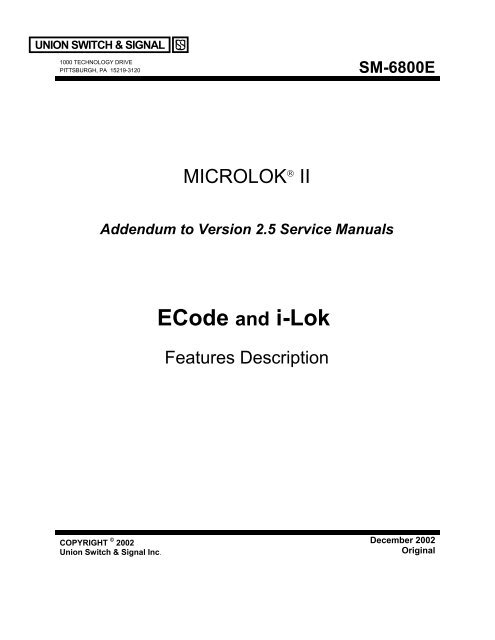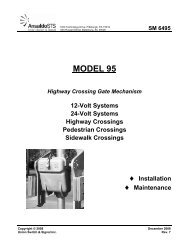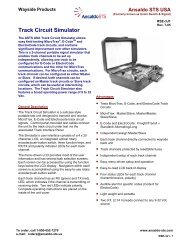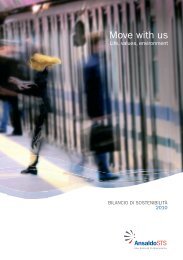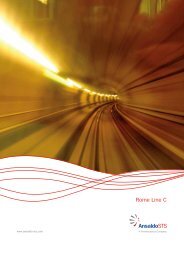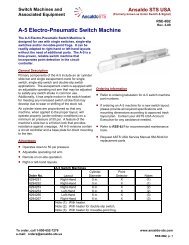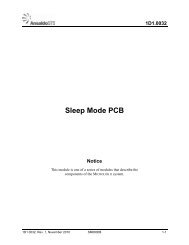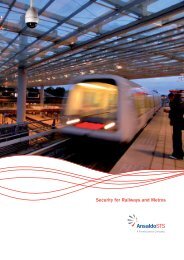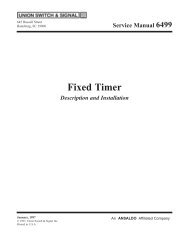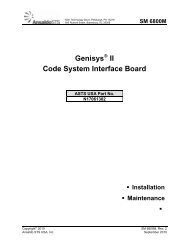You also want an ePaper? Increase the reach of your titles
YUMPU automatically turns print PDFs into web optimized ePapers that Google loves.
UNION SWITCH & SIGNAL1000 TECHNOLOGY DRIVEPITTSBURGH, PA 15219-3120SM-6800EMICROLOK ® IIAddendum to Version 2.5 Service ManualsECode and i-LokFeatures DescriptionCOPYRIGHT © 2002Union Switch & Signal Inc.December 2002Original
Proprietary NoticeThis document and its contents are the property of Union Switch & Signal Inc.(hereinafter US&S). This document has been furnished to you on the followingconditions: no right or license under any patents or any other proprietary right inrespect of this document or its content is given or waived in supplying thisdocument. This document or its content are not to be used or treated in any mannerinconsistent with the rights of US&S, or to its detriment, and are not to be copied,reproduced, disclosed to others, or disposed of except with the prior written consentof US&S.Important NoticeUS&S constantly strives to improve our products and keep our customers apprisedof changes in technology. Following the recommendations contained in the attachedservice manual will provide our customers with optimum operational reliability. Thedata contained herein purports solely to describe the product, and does not create anywarranties.Within the scope of the attached manual, it is impossible to take into account everyeventuality that may arise with technical equipment in service. Please consult yourlocal US&S sales representative in the event of any irregularities with our product.We expressly disclaim liability resulting from any improper handling or use of ourequipment, even if these instructions contain no specific indication in this respect.We strongly recommend that only approved US&S spare parts be used asreplacements.SM 6800E, Original (12/02)i
Revision HistoryRevision HistoryRevision Date Author Nature of Revision Review & Approval DateOriginalDecember2002Renamed SM 7101 toSM 6800 E.Incorporated ECO139748-6 and madeeditorial and formatchanges.<strong>ii</strong> SM 6800E, Original (12/02)
TABLE OF CONTENTS1 INTRODUCTION....................................................................................................................................................... 1-11.1 PURPOSE ................................................................................................................................................................ 1-11.2 SCOPE .................................................................................................................................................................... 1-11.3 PRODUCT TRADEMARKS ........................................................................................................................................ 1-11.4 OVERVIEW OF NEW FEATURES............................................................................................................................... 1-11.4.1 ECode Coded Track Circuit .......................................................................................................................... 1-11.4.2 i-Lok .............................................................................................................................................................. 1-11.4.3 Miscellaneous MICROLOK II Features........................................................................................................ 1-21.4.4 Comparison Tool........................................................................................................................................... 1-22 ECODE CODED TRACK CIRCUIT............................................................................................................................ 2-12.1 ECODE CODED TRACK CIRCUIT CONTROL............................................................................................................. 2-12.2 ECODE CODED TRACK CIRCUIT PCB DESCRIPTION AND OPERATION ................................................................... 2-42.3 ECODE CODED TRACK CIRCUIT INTERFACE PANEL............................................................................................... 2-72.4 ECODE CODED TRACK CIRCUIT INSTALLATION..................................................................................................... 2-82.4.1 ECode Coded Track Circuit Board Keying Plug Installation........................................................................ 2-82.4.2 ECode Coded Track Circuit Interface Panel Installation............................................................................... 2-92.5 ECODE CODED TRACK CIRCUIT SPECIFICATIONS .................................................................................................. 2-92.5.1 Track Circuit Length ................................................................................................................................... 2-102.5.2 Track Codes................................................................................................................................................. 2-102.5.3 Shunt Detection Times ................................................................................................................................ 2-202.5.4 Operating Parameters .................................................................................................................................. 2-202.6 ECODE CODED TRACK CIRCUIT WIRING DIAGRAMS ........................................................................................... 2-202.6.1 ECode Coded Track Circuit PCB Basic Interface Wiring........................................................................... 2-202.6.2 ECode Coded Track Circuit Interface Panel – Basic Track Wiring ............................................................ 2-222.6.3 Cab Signal Interface Panel Wiring with an ECode Coded Track Circuit Interface Panel ........................... 2-222.6.4 Quick Shunt Module Application and Installation ...................................................................................... 2-222.7 DISPLAYING THE ECODE CODED TRACK CIRCUIT BOARD STATUS...................................................................... 2-262.7.1 Using the Front Panel Push Button.............................................................................................................. 2-262.7.2 Navigating the On-Line Menu System........................................................................................................ 2-262.8 PERFORMING ECODE CODED TRACK CIRCUIT CHECKS AND ADJUSTMENTS........................................................ 2-292.8.1 Configuring the ECode Coded Track Circuit Boards (ECODE.TRACK)................................................... 2-292.8.2 Displaying ECode Coded Track Circuit Operating Statistics...................................................................... 2-312.8.3 ECode Coded Track Circuit Checks and Adjustments................................................................................ 2-332.9 PERFORMING ECODE CODED TRACK CIRCUIT TROUBLESHOOTING ..................................................................... 2-412.9.1 Troubleshooting an ECode Coded Track Circuit ........................................................................................ 2-422.9.2 ECode Coded Track Circuit Board Fuses.................................................................................................... 2-422.10 DEFINING AN ECODE CODED TRACK CIRCUIT BOARD......................................................................................... 2-433 I-LOK OPERATION .................................................................................................................................................... 3-13.1 I-LOK SYSTEM OVERVIEW ..................................................................................................................................... 3-13.2 I-LOK SYSTEM DESCRIPTION.................................................................................................................................. 3-13.2.1 General Configuration ................................................................................................................................... 3-23.2.2 Color Light and Searchlight Lamp Driver Boards......................................................................................... 3-43.2.3 Isolated I/O Board ......................................................................................................................................... 3-83.2.4 Non-Isolated I/O Board ................................................................................................................................. 3-83.2.5 i-Lok Processor Control .............................................................................................................................. 3-113.2.6 Vital Cut-Off Relay ..................................................................................................................................... 3-123.3 I-LOK SYSTEM SPECIFICATIONS ........................................................................................................................... 3-123.3.1 System Operating Power ............................................................................................................................. 3-123.3.2 i-Lok System Cardfile Hardware Configuration ......................................................................................... 3-143.3.3 VCOR Relay................................................................................................................................................ 3-153.3.4 Environmental ............................................................................................................................................. 3-15SM 6800E, Original (12/02)i
Table of Contents3.4 I-LOK COMPONENTS............................................................................................................................................. 3-153.4.1 i-Lok System Installation Component List.................................................................................................. 3-153.4.2 MICROLOK II/i-Lok Cardfile Plug-In Components .................................................................................. 3-163.4.3 Installing the i-Lok Cardfile Plug-Ins.......................................................................................................... 3-173.5 I-LOK CARDFILE ASSEMBLY AND MODULES........................................................................................................ 3-203.5.1 i-Lok Assembly ........................................................................................................................................... 3-203.5.2 i-Lok Cardfile - Local I/O Connections....................................................................................................... 3-223.5.3 Typical i-Lok Wiring Diagrams .................................................................................................................. 3-353.5.4 MICROLOK II Compatibility ..................................................................................................................... 3-423.6 I-LOK CIRCUIT BOARD CONNECTIONS ................................................................................................................. 3-423.6.1 Color Light Lamp Driver PCBs................................................................................................................... 3-423.6.2 Searchlight Lamp Driver PCBs ................................................................................................................... 3-443.6.3 Isolated I/O PCBs........................................................................................................................................ 3-463.6.4 Non-Isolated I/O PCBs................................................................................................................................ 3-483.7 NAVIGATING THE ONLINE I/O MENU................................................................................................................... 3-503.7.1 Color Light/Searchlight Lamp Driver Boards ............................................................................................. 3-523.7.2 Isolated I/O Board ....................................................................................................................................... 3-533.7.3 Non-Isolated I/O Board ............................................................................................................................... 3-533.8 VIEWING I-LOK CIRCUIT BOARD STATUS ............................................................................................................ 3-543.8.1 Viewing the Color Light Lamp Driver Board Status................................................................................... 3-543.8.2 Viewing the Searchlight Lamp Driver Board Status ................................................................................... 3-553.9 CONFIGURING I-LOK CIRCUIT BOARDS................................................................................................................ 3-553.9.1 Color Light and Searchlight Lamp Driver Boards....................................................................................... 3-563.10 DEFINING I-LOK I/O BOARDS............................................................................................................................... 3-633.10.1 Color Light Lamp Driver Board.................................................................................................................. 3-643.10.2 Searchlight Lamp Driver Board .................................................................................................................. 3-653.10.3 Isolated I/O Board ....................................................................................................................................... 3-663.10.4 Non-Isolated I/O Board ............................................................................................................................... 3-664 MISCELLANEOUS MICROLOK II FEATURES....................................................................................................... 4-14.1 CONFIGURATION FROM THE RESET MENU.............................................................................................................. 4-14.1.1 Reconfiguring the Lamp Driver/MICROTRAX Board................................................................................. 4-14.2 ACCESSING THE SERIAL TEST SELECTION FEATURES............................................................................................. 4-54.3 ACCESSING PC CARD INFORMATION ..................................................................................................................... 4-84.4 NEW MICROLOK II DEVELOPMENT SYSTEM MENU SELECTIONS ....................................................................... 4-94.4.1 MICROLOK II Development System Program Main Menu......................................................................... 4-95 COMPARISON TOOL FUNCTIONALITY............................................................................................................ 5-15.1 OVERVIEW ............................................................................................................................................................. 5-15.1.1 MICROLOK II Applications......................................................................................................................... 5-15.1.2 Comparison Methods..................................................................................................................................... 5-45.2 SOFTWARE INSTALLATION ..................................................................................................................................... 5-45.2.1 Installation..................................................................................................................................................... 5-45.2.2 Removing the Comparison Tool.................................................................................................................... 5-55.3 OPERATIONAL DESCRIPTION .................................................................................................................................. 5-55.3.1 Start up .......................................................................................................................................................... 5-55.3.2 Graphical User Interface................................................................................................................................ 5-65.3.3 Understanding the Comparison Results......................................................................................................... 5-8APPENDIX A FUNCTIONAL EQUIVALENCIES ........................................................................................................... 1ALL APPLICATION SECTIONS ................................................................................................................................................ 1INDIVIDUAL APPLICATION SECTIONS.................................................................................................................................... 2Pragma.............................................................................................................................................................................. 2Program ............................................................................................................................................................................ 2Interface............................................................................................................................................................................ 3Local................................................................................................................................................................................. 4Comm............................................................................................................................................................................... 5Boolean Bits ..................................................................................................................................................................... 6<strong>ii</strong> SM 6800E, Original (12/02)
Table of ContentsNV.Boolean Bits .............................................................................................................................................................. 7Numeric Variables............................................................................................................................................................ 8NV.Numeric Variables................................................................................................................................................... 10Attributes........................................................................................................................................................................ 11Timer Bits....................................................................................................................................................................... 13Coded Outputs................................................................................................................................................................ 15Log ................................................................................................................................................................................. 18Constants ........................................................................................................................................................................ 20Arrays............................................................................................................................................................................. 22Configuration ................................................................................................................................................................. 24Logic .............................................................................................................................................................................. 26Tables ............................................................................................................................................................................. 27Numeric.......................................................................................................................................................................... 28SM 6800E, Original (12/02)<strong>ii</strong>i
Table of Contentsiv SM 6800E, Original (12/02)
Introduction1 Introduction1.1 PurposeThis addendum to the MICROLOK II service manuals (2.5 release) is meant to acquaint the readerwith additional system features recently developed for the product.The information in this addendum will be incorporated into the 3.0 release of the MICROLOK IIdocumentation (SM-6800A, SM-6800B, SM-6800C, and SM-6800D). Until that release, thisdocument will serve as the primary source of reference on the new features.1.2 ScopeSeparate chapters in this addendum will describe four major categories of product enhancements:• ECode Coded Track Circuit• i-Lok Operation• Miscellaneous MICROLOK II Features• Use of the Comparison ToolAlong with describing the product enhancements, this addendum will identify the particularMICROLOK II manuals and sections impacted by the new information.1.3 Product TrademarksMICROLOK ® , MICROLOK ® II, ECode, and i-Lok are trademarks or registered trademarks of UnionSwitch & Signal Inc.Electro Code 4 ® (EC4) and Electro Code 5 ® (EC5) are registered trademarks of GE TransportationSystems Global Signaling.1.4 Overview of New Features1.4.1 ECode Coded Track CircuitThe existing MICROLOK II product supports the MICROTRAX Coded Track Circuit, which isdesigned to provide train detection and communications through the rails. ECode is another trackcircuit option now available within MICROLOK II. ECode is compatible with the Electro Code ®family of products.With the inclusion of ECode into the MICROLOK II product line, MICROLOK II is now capable ofcommunicating with both the MICROTRAX and the Electro Code ® track circuits.1.4.2 i-Loki-Lok is an extension of the MICROLOK II product line. The standard MICROLOK II card file isdesigned to address many different types of applications, from very small applications to large,complex applications. The i-Lok cardfile is designed to address intermediate signal applications.SM 6800E, Original (12/02) 1-1
IntroductionPatterned after MICROTRAX, the i-Lok cardfile is designed to include:• a track circuit board (either MICROTRAX or ECode)• 1 or 2 MICROTRAX Color Light or Searchlight Lamp Driver boards• 1 mixed I/O boardWith these I/O configurations, i-Lok is suited for intermediate and cut-section (repeater) locations.1.4.3 Miscellaneous MICROLOK II FeaturesChapter 4 of this addendum describes these additional MICROLOK II features:• Reset Configuration – Enables the user to adjust the track length for the MICROTRAX track boardand/or the lamp wattage on the LAMP16 driver board while in the reset menu.• Serial Testing - Enables users to view code and current data for carrier alignment. This branch ofthe on-line menu enables you to generate test-signals to be used for testing attached serialcommunication circuits.• Identifying PC cards - Enables users to identify the status location of the PC Card on the CPU frontpanel display.• Chapter 4 also discusses the new selections available from the Development System Program mainmenu.1.4.4 Comparison ToolThe MICROLOK II Application Comparison Tool compares two MICROLOK II applications andreports the differences between them. The Tool serves two purposes. First, it can compare an originalMICROLOK II application with its reverse-compiled application. The Comparison Tool can alsocompare two different versions of a MICROLOK II Application. The Comparison Tool is a part of theMICROLOK II Development System.1-2 SM 6800E, Original (12/02)
2 ECode Coded Track CircuitEcodes Coded Track CircuitThe sections that follow describe the MICROLOK II product's ECode coded track circuit functionality.2.1 ECode Coded Track Circuit ControlSummary:Chapter 2 in SM-6800A describes the general application and functionsof the MICROLOK II interlocking control system. Section 2.3 inSM-6800A describes MICROLOK II system configurations forapplication types. The ECode coded track circuit feature is anadditional application type.The new ECode coded track circuit option is compatible with all versions of Electro Code ® . ECodeconsists of two elements: a track PCB and a track interface panel. The ECode PCB interfaces withMICROLOK II’s CPU, where the functions of track messaging and train detection are performed.Both the track PCB and the interface panel are dual units to handle two independent track circuits. Theinterface panel is designed for compatibility with highway crossing audio overlay equipment andprovides secondary surge protection. It is functionally and mechanically equivalent to the ElectroCode 5 ® (EC5) track interface panel – TIP-2. ECode operates at a fixed receiver sensitivity of 0.5amperes and circuits are adjusted at the transmitter via 10 selected output voltages ranging from 1.0 to2.5 volts.Two possible applications of ECode and/or MICROTRAX coded track circuits and interface panels areillustrated in Figure 2-1 and Figure 2-2.SM 6800E, Original (12/02) 2-1
ECODEINTERFACEPANELECODEINTERFACEPANELECode Coded Track CircuitCoded Track“C”Coded Track“A”Coded Track“B”A A B B AA11ABABECode TrackInterfaceN17600101Panel #1ECode TrackInterfaceN17600101Panel #2A B AMICROLOK IISystemCardfile5V ONVCORPUSH TOSELECTDISPLAYMODETRACK CODEPUSH TOSELECTDISPLAYMODETRACK CODEA 1B2RECCURRENTXMITVOLTAGEXMITCURRENTDISPLAY ONCPU BOARDRECCURRENTXMITVOLTAGEXMITCURRENTDISPLAY ONCPU BOARDC3R-CODE RECEIVEDT-CODE TRANSMITTEDR-CODE RECEIVEDT-CODE TRANSMITTEDD4CODE 5 MCODE 5 MMENUELUPRDOWNON LINEVPP ONRESETRESET5678ADJUSTUPDOWNACCEPTREJECTT 3 M AR 7 5 M BRECEIVETRACK ARTRANSMITTER8 TRANSMIT0LEVEL2 ADJU<strong>STS</strong>TEADXY NORMA ML ITOFFRECEIVETRACK BRTRANSMITTER8 TRANSMIT6 04 LEVEL2 ADJU<strong>STS</strong>TEADXY NORMA ML ITOFFT 3 M AR 7 5 M BRECEIVETRACK ARTRANSMITTER8 TRANSMIT0LEVEL2 ADJU<strong>STS</strong>TEADXY NORMA ML ITOFFRECEIVETRACK BRTRANSMITTER8 TRANSMIT6 04 LEVEL2 ADJU<strong>STS</strong>TEADXY NORMA ML ITOFF68332MAINCPUPOWER SUPPLYECode TRACKECode TRACKN17061301RS-232DTEFigure 2-1 - MICROLOK II ECode Coded Track Circuit Configuration2-2 SM 6800E, Original (12/02)
CODEDTRACKCIRCUITSYSTEMTRACKINTERFACEPANELSERIPART ALNO. NO.ECODEINTERFACEPANELEcodes Coded Track CircuitCoded Track “C”Coded Track “A”Coded Track “B”MICROTRAXTrack InterfacePanelN451835-010X10mhA A A B51mA BMICROTRAXUNIONSWITCH&SIGNECode TrackInterfaceN17600101BMasterABMICROLOKII SystemCardfile5V ONVCOR+-RECEIVETRACK SIGNALSVALID MESSAGERECEIVEDMASTERPUSH TOSELECTDISPLAY MODETRACKCODERECCURRENTXMIT VOLTAGEXMIT CURRENTMENUA 1B2C3D4E5ON LINE 6VPP ON 7RESET 8LUPRDOWNRESETADJUSTUPDOWNACCEPTREJECT+-RECEIVETRACK SIGNALSVALID MESSAGERECEIVEDSLAVEDISPLAY ONCPU BOARDR-CODE RECEIVEDT-CODE TRANSMITTEDCODE 5 MT 3 M AR 7 5 M BTRACK ARECEIVERTRANSMITTER80TRANSMIT2 LEVEL ADJU<strong>STS</strong>TEADY XMNORMAL ITOFFTRACK BRECEIVERTRANSMITTER6 8 0TRANSMIT42 LEVELADJU<strong>STS</strong>TEADY XMITNORMALOFF68332MAINCPUN17061301RS-232DTEPOWERSUPPLYTRACKN451910-0701ECodeTRACKFigure 2-2 - MICROLOK II ECode Coded Track Circuit and MICROTRAX Track CircuitConfigurationSM 6800E, Original (12/02) 2-3
ECode Coded Track Circuit2.2 ECode Coded Track Circuit PCB Description and OperationSummary:Chapter 2 in SM-6800A describes the general application and functionsof the MICROLOK II interlocking control system. Section 2.5 inSM-6800A describes the MICROLOK II system cardfile. The ECodecoded track circuit PCB is a new board that can be included in thecardfile.The ECode coded track circuit PCB is linked to both the CPU board and the track interface panel. TheCPU extracts information from the ECode PCB to determine track occupancy and track messages. Theinterface panel terminates on the track and is also connected to the ECode coded track circuit PCB.Table 2-1 describes the functions on the ECode coded track circuit board front panel.Table 2-1 - Functions on ECode Front PanelFig. Ref. Label Device Purpose1 PUSH TO SELECTDISPLAY MODE2MomentarypushbuttonswitchPush once to display the transmitted and receivedcodes for tracks A and B.Push twice to display the Received Current.Push three times to display the Transmit Voltage.Push four times to display the Transmit Current.Push five times to return to the scrolling menu.TRACK CODE red LED When lit, the transmitted and received codes will bedisplayed on the CPU board.REC CURRENT red LED When lit, the receiver current will be displayed on theCPU board. Range from 0.0 to 3.6 amps in 0.1 ampincrements.XMIT VOLTAGE red LED When lit, the transmit voltage will be displayed on theCPU board. Range from 1.0 to 2.5 volts, dependent onrotary switch position.XMIT CURRENT red LED When lit, the transmit current will be displayed on theCPU board. Range from 0.0 to 6.0 amps in 0.1 ampincrements.3 TRACK A,RECEIVER4 TRACK A,TRANSMITTERgreen LEDred LEDWhen lit, indicates that the received current is greaterthan 0.5 amps. Flashing LED represents the receivedcode.When lit, indicates that the transmitter is turned on andapplying a DC signal to the track. Flashing LEDrepresents the transmitted code.2-4 SM 6800E, Original (12/02)
Fig. Ref. Label Device Purpose5 TRACK ATRANSMIT LEVELADJUST6 TRACK AXMIT switch7 TRACK B,RECEIVER8 TRACK B,TRANSMITTER9 TRACK BTRANSMIT LEVELADJUST10 TRACK BXMIT switch10 position rotaryswitchThree-positiontoggle switchgreen LEDred LED10-position rotaryswitchThree-positiontoggle switchEcodes Coded Track CircuitSets the transmitter output voltage, dependent on trackcircuit length. Refer to adjustment table.NORMAL position: Board configured for normal trackcircuit operation.STEADY position: Steady DC energy applied to Track Aat a level of 1.0 volt for troubleshooting.OFF position: Transmitter A is turned off and receiver Ais turned on steady for troubleshooting.When lit, indicates that the received current is greaterthan 0.5 amps. Flashing LED represents the receivedcode.When lit, indicates that the transmitter is turned on andapplying a DC signal to the track. Flashing LEDrepresents the transmitted code.Sets the transmitter output voltage, dependent on trackcircuit length. Refer to adjustment table.NORMAL position: Board configured for normal trackcircuit operation.STEADY position: Steady DC energy applied to Track Bat a level of 1.0 volt for troubleshooting.OFF position: Transmitter B is turned off and receiver Bis turned on steady for troubleshooting.The figure on the next page illustrates ECode coded track circuit PCB front panel layout.SM 6800E, Original (12/02) 2-5
ECode Coded Track Circuit1PUSH BUTTON SWITCHPUSH TOSELECTDISPLAY MODE2345678910RED LEDsTYPICAL CPU BOARDDISPLAY OF ATRANSMITTED CODEAND A RECEIVED CODEGREEN LEDRED LEDROTARY SWITCH(10 POSITION)TOGGLE SWITCH(3 POSITION)GREEN LEDRED LEDROTARY SWITCH(10 POSITION)TOGGLE SWITCH(3 POSITION)TRACK CODEREC. CURRENTXMIT CURRENTDISPLAY ONCPU BOARDR = CODE RECEIVEDT = CODE TRANSMITTEDCODE 5 MSTEADYOFFSTEADYOFFXMIT VOLTAGET 3 MR 7 5 M6464802802TRACK ARECEIVERTRANSMITTERTRANSMITLEVEL ADJUSTNORMALTRACK BRECEIVERTRANSMITTERTRANSMITLEVEL ADJUSTNORMALABXMITXMITECode TRACKFigure 2-3 - An ECode Coded Layout Track Circuit PCB - Front Panel2-6 SM 6800E, Original (12/02)
Ecodes Coded Track Circuit2.3 ECode Coded Track Circuit Interface PanelSummary:Chapter 2 in SM-6800A describes the general application and functionsof the MICROLOK II interlocking control system. Section 2.6 inSM-6800A describes MICROLOK II auxiliary equipment. The ECodeCoded Track Circuit Interface Panel is additional auxiliary equipment.The ECode coded track circuit interface panel carries all coded track communications between theMICROLOK II system cardfile and the rails. The circuitry associated with the interface panelminimizes interference from other signals on the rails. The US&S part number for the ECode codedtrack circuit interface panel is N17600101.Figure 2-4 shows an ECode coded track circuit interface panel.TRACK LEADSTO ECODE BOARD9 AMP FUSEUPPER CONNECTOR9 AMP FUSETRACK LEADSRES.RES..25 .25+ - + -A BUNION SWITCH & SIGNAL9 mh INDUCTOR 9 mh INDUCTORECODE INTERFACE PANELSURGEBOARD N1700420S/N2801030P/NN17600101UNION SWITCH &SIGNAL 545 INC RUSSELLBATESBURG, ST SC29006MADE IN USASURGEBOARD N1700420Figure 2-4 - An ECode Coded Track Circuit Interface PanelPanel components include a series connected inductor, a replaceable surge protection board with 6.0volt transzorbs, two fuses, and a series 0.25 ohm resistor that can be shorted out. (Refer to the figureon the next page.) These components are mounted on a 1/8 inch thick printed circuit board that ismade to be rack-mounted. External wiring to the track is made using two-way AAR terminal blocks.Wiring to the cardfile is made through four terminals of a seven-way plug connector with cage clampterminations.For cab signal applications, a 10 mh inductor (J702288) must be wired in series with the positive trackterminal of the track interface panel. This will block the 100 Hz cab signal from entering the ECodecoded track circuit receiver.Figure 2-5 is a schematic of the ECode Coded Track Circuit Interface Panel.SM 6800E, Original (12/02) 2-7
ECode Coded Track CircuitECode PCBOutput A "+"ECode PCBOutput A "-"ECode PCBOutput B "+"ECode PCBOutput B "-"P1124510AF110AF3JMP1OUT INR50.25OhmsJMP2OUT INR60.25Ohms6.0VSurgeBoard6.0VSurgeBoard9AF29AF49mhInductorL19mhInductorL2TRACK A+TRACK A-TRACK B+TRACK B-To Track +To Track -To Track +To Track -Figure 2-5 - ECode Coded Track Circuit Interface Panel Schematic2.4 ECode Coded Track Circuit InstallationSummary:Chapter 2 in SM-6800B describes MICROLOK II cardfile and circuitboard installation. Keying plug installation information for an ECodeCoded Track Circuit PCB is highlighted in the table that appears below.Chapter 3 in SM-6800B describes the installation of MICROLOK IIsystem peripheral devices. Summarized installation information aboutthe ECode coded track circuit interface panel is highlighted in the tablethat appears below.2.4.1 ECode Coded Track Circuit Board Keying Plug InstallationKeying Plug LocationPrinted Circuit Board Part No. 1 2 3 4 5 6 7 8 9 10 11 12ECode coded track circuit N17063901 2-8 SM 6800E, Original (12/02)
Ecodes Coded Track Circuit2.4.2 ECode Coded Track Circuit Interface Panel InstallationWire resistance to and from the interface panel is critical. Adjustment tables, in section 2.8.3.1 of thisdocument, are based on maintaining the resistance of track leads and resistance to the seven-pinconnector to 0.1 ohms or less. Ultimate track circuit length is affected if greater than 0.1 ohms asindicated in the adjustment tables.The figure below illustrates specifications for mounting the ECode Coded track circuit interface panel:18”19”4-1/4”5-5/16”5-3/16”2-1/4”Mounting Dimensions for ECode Interface Panel2.5 ECode Coded Track Circuit SpecificationsSummary:Chapter 3 in SM-6800A provides operating specifications for thevarious MICROLOK II printed circuit boards. The specifications forthe ECode coded track circuit will be detailed in a new section (apreliminary version of which is provided below).SM 6800E, Original (12/02) 2-9
ECode Coded Track Circuit2.5.1 Track Circuit LengthMaximum Track Circuit LengthECode to ECode Up to 24,000 ft. @ 3 ohms per 1000 ft. ballastECode to Electro Code 4 ® (EC4) Up to 15,000 ft. @ 3 ohms per 1000 ft. ballastECode to Electro Code 5 ® (EC5) Up to 24,000 ft. @ 3 ohms per 1000 ft. ballast2.5.2 Track Codes2.5.2.1 Vital Freight CodesCode First Pulse Width Time Between Leading Edges Second Pulse Width1 112ms. N/A N/A1 & 7 112ms. 224ms. 112ms.1 & 4 112ms. 332ms. 112ms.1 & 3 112ms. 488ms. 112ms.1 & 2 112ms. 692ms. 112ms.1 & 9 112ms. 820ms. 112ms.1 & 8 112ms. 948ms. 112ms.0112ms.224ms.332ms.488ms.692ms.820ms.948ms.1250ms.TO1400ms.CODE 1CODE 1 & 7CODE 1 & 4CODE 1 & 3CODE 1 & 2CODE 1 & 9CODE 1 & 82-10 SM 6800E, Original (12/02)
Ecodes Coded Track Circuit2.5.2.2 Normal Code 5 - FreightCode First Pulse Width Time Between Leading Edges Second Pulse Width1 & 5 224ms. N/A N/A1 & 7 & 5 112ms. 224ms. 224ms.1 & 4 & 5 224ms. 332ms. 112ms.1 & 3 & 5 224ms. 488ms. 112ms.1 & 2 & 5 224ms. 692ms. 112ms.1 & 9 & 5 224ms. 820ms. 112ms.1 & 8 & 5 224ms. 948ms. 112ms.0112ms.224ms.332ms.488ms.692ms.820ms.948ms.1250ms.TO1400ms.CODE 1 & 5CODE 1 & 7 & 5CODE 1 & 4 & 5CODE 1 & 3 & 5CODE 1 & 2 & 5CODE 1 & 9 & 5CODE 1 & 8 & 5SM 6800E, Original (12/02) 2-11
ECode Coded Track Circuit2.5.2.3 Alternating Code 5 - FreightCode First Pulse Width Time Between Leading Edges Second Pulse Width1 & 5 224ms. N/A N/A1 & 7 & 5 112ms. 224ms. 224ms.1 & 4 & 5 112ms. 332ms. 224ms.1 & 3 & 5 112ms. 488ms. 224ms.1 & 2 & 5 224ms. 692ms. 112ms.1 & 9 & 5 224ms. 820ms. 112ms.1 & 8 & 5 224ms. 948ms. 112ms.0112ms.224ms.332ms.488ms.692ms.820ms.948ms.1250ms.TO1400ms.CODE 1 & 5CODE 1 & 7 & 5CODE 1 & 4 & 5CODE 1 & 3 & 5CODE 1 & 2 & 5CODE 1 & 9 & 5CODE 1 & 8 & 52-12 SM 6800E, Original (12/02)
Ecodes Coded Track Circuit2.5.2.4 Long Code 5Code First Pulse Width Time Between Leading Edges Second Pulse Width1 & 5 350ms. N/A N/A1 & 7 & 5 112ms. 224ms. 350ms.1 & 4 & 5 112ms. 332ms. 350ms.1 & 3 & 5 112ms. 488ms. 350ms.1 & 2 & 5 350ms. 692ms. 112ms.1 & 9 & 5 350ms. 820ms. 112ms.1 & 8 & 5 350ms. 948ms. 112ms.0112ms.224ms.332ms.488ms.692ms.820ms.948ms.1250ms.TO1400ms.CODE 1 & 5CODE 1 & 7 & 5CODE 1 & 4 & 5CODE 1 & 3 & 5CODE 1 & 2 & 5CODE 1 & 9 & 5CODE 1 & 8 & 5SM 6800E, Original (12/02) 2-13
ECode Coded Track Circuit2.5.2.5 Alternating Code MCode First Pulse Width Time Between Leading Edges Second Pulse Width1 & M 304ms. N/A N/A1 & 7 & M 112ms. 224ms. 304ms.1 & 4 & M 112ms. 332ms. 304ms.1 & 3 & M 112ms. 488ms. 304ms.1 & 2 & M 304ms. 692ms. 112ms.1 & 9 & M 304ms. 820ms. 112ms.1 & 8 & M 304ms. 948ms. 112ms.0112ms.224ms.332ms.488ms.692ms.820ms.948ms.1250ms.TO1400ms.CODE 1 & MCODE 1 & 7 & MCODE 1 & 4 & MCODE 1 & 3 & MCODE 1 & 2 & MCODE 1 & 9 & MCODE 1 & 8 & M2-14 SM 6800E, Original (12/02)
Ecodes Coded Track Circuit2.5.2.6 Alternating Codes 5 and MCode First Pulse Width Time Between Leading Edges Second Pulse Width1 & 5 & M 264ms. N/A N/A1 & 7 & 5 & M 112ms. 224ms. 264ms.1 & 4 & 5 & M 112ms. 332ms. 264ms.1 & 3 & 5 & M 112ms. 488ms. 264ms.1 & 2 & 5 & M 264ms. 692ms. 112ms.1 & 9 & 5 & M 264ms. 820ms. 112ms.1 & 8 & 5 & M 264ms. 948ms. 112ms.0112ms.224ms.332ms.488ms.692ms.820ms.948ms.1250ms.TO1400ms.CODE 1 & 5 & MCODE 1 & 7 & 5 & MCODE 1 & 4 & 5 & MCODE 1 & 3 & 5 & MCODE 1 & 2 & 5 & MCODE 1 & 9 & 5 & MCODE 1 & 8 & 5 & MSM 6800E, Original (12/02) 2-15
ECode Coded Track Circuit2.5.2.7 Code 6Code First Pulse Width Time Between Leading Edges Second Pulse Width6 600ms. N/A N/A0112ms.224ms.332ms.488ms.692ms.820ms.948ms.1250ms.TO1400ms.CODE 62-16 SM 6800E, Original (12/02)
Ecodes Coded Track Circuit2.5.2.8 Vital Transit CodesCode First Pulse Width Time Between Leading Edges Second Pulse Width1 92ms. N/A N/A1 & 7 92ms. 190ms. 92ms.1 & 4 92ms. 244ms. 92ms.1 & 3 92ms. 298ms. 92ms.1 & 2 92ms. 352ms. 92ms.1 & 8 92ms. 406ms. 92ms.1 & 9 92ms. 460ms. 92ms.092ms.190ms.244ms.298ms.352ms.406ms.460ms.600ms.TO748ms.CODE 1CODE 1 & 7CODE 1 & 4CODE 1 & 3CODE 1 & 2CODE 1 & 8CODE 1 & 9SM 6800E, Original (12/02) 2-17
ECode Coded Track Circuit2.5.2.9 Normal Code 5 = TransitCode First Pulse Width Time Between Leading Edges Second Pulse Width1 & 5 204ms. N/A N/A1 & 7 & 5 92ms. 190ms. 208ms.1 & 4 & 5 92ms. 244ms. 208ms.1 & 3 & 5 92ms. 298ms. 208ms.1 & 2 & 5 204ms. 352ms. 92ms.1 & 8 & 5 204ms. 406ms. 92ms.1 & 9 & 5 204ms. 460ms. 92ms.092ms.190ms.204ms.244ms.298ms.352ms.406ms.460ms.600ms.TO748ms.CODE 1 & 5CODE 1 & 7 & 5CODE 1 & 4 & 5CODE 1 & 3 & 5CODE 1 & 2 & 5CODE 1 & 8 & 5CODE 1 & 9 & 52-18 SM 6800E, Original (12/02)
Ecodes Coded Track Circuit2.5.2.10 Code 6 - TransitCode First Pulse Width Time Between Leading Edges Second Pulse Width6 496ms. N/A N/A092ms.190ms.244ms.298ms.352ms.406ms.460ms.496ms.600ms.TO748ms.CODE 6SM 6800E, Original (12/02) 2-19
ECode Coded Track Circuit2.5.3 Shunt Detection TimesStd. Shunt Detect ResponseShunt DetectionStd. Shunt Clear ResponseQuick Shunt DetectOption3.7 - 6.3 seconds 11.2 - 12.6 seconds 100 msec (approximate)2.5.4 Operating ParametersOperating ParametersOperating Temperature:-40 ❡ C to +70 ❡ CSupply Voltage:Battery9.8 - 16.2 VDCSystem Supply Current Draw:+5V 110 milliamps (ma)+12V 43 ma-12V 52 maBattery 180 ma average, 1.1 amps max.Transmitter:Output voltage to 1.25 ohms 1.0 to 2.5 volts DCOutput impedance0.15 ohmsCurrent Measurement Range 0 to 6.0 ampsReceiver:Input Impedance0.15 ohmsCurrent Measurement Range 0 to 3.6 amps2.6 ECode Coded Track Circuit Wiring Diagrams2.6.1 ECode Coded Track Circuit PCB Basic Interface WiringThe following diagram illustrates the ECode Coded Track Circuit PCB's basic interface wiring.2-20 SM 6800E, Original (12/02)
Ecodes Coded Track Circuit48-pinConnectorPin No.P1-1#12#16A2A OUT+#16E2"A" SideTrack InterfacePanelC2ECode TrackCircuit PCBN17063901P1-2#12#16#16A4E4A OUT-C4P1-4#12#16A8B OUT+#16E8"B" SideC8P1-5#12#16A10B OUT-#16E10C10B12#16C22N12#16A24SW1SW2SW3SW4SW5SW6AddressSelectPCBSEL+GNDE32E30C30A30E28C28A28A26WhiteBrownRedOrangeYellowGreenBlueBlackCONNECTIONS TOPCB ADDRESSSELECT CIRCUITSECode Coded Track Circuit PCB - Basic Interface WiringSM 6800E, Original (12/02) 2-21
ECode Coded Track Circuit2.6.2 ECode Coded Track Circuit Interface Panel – Basic Track WiringFigure 2.6-1 shows the basic wiring for an ECode track circuit around the insulated joints of a doublecrossover. Two ECode Track boards inside the Microlok II cardfile drive the two ECode TrackInterface Panels. Note the polarity reversals across the insulated joint for each rail, this is done toprotect against a shorted insulated joint.2.6.3 Cab Signal Interface Panel Wiring with an ECode Coded Track CircuitInterface PanelFigure 2.6-2 shows the basic wiring for an ECode track circuit with 100 Hz cab signaling. The CabInterface Panel is driven by the Coder Output and Cab Amplifier boards inside the Microlok IIcardfile. The output terminals on the Cab Interface Panel (1, 2, 3, & 4) connect directly to the rails.An external 10 mh inductor must be placed in series with the TRACK A+ and TRACK B+ terminalson the ECode Track Interface Panel. This inductor is required to block the 100 Hz cab signal, to keepit from entering the ECode receiver. For more details on the wiring, installation, adjustment, andprogramming of the Cab Signal Transmitter see Service Manuals SM-6800B and SM-6800C.2.6.4 Quick Shunt Module Application and InstallationThe optional quick shunt module (N451052-4601) is used in applications where an improved shuntdetection time is required. The quick shunt module reduces the detection time to approximately 100milliseconds and contains circuitry for independent train detection on both sides of the insulated joint.Two 8-way screw-lock connectors are provided for external wiring.The two independent transmitters and receivers on this device should be connected to the ECode trackinterface panel (N17004101) as shown in Figure 2.6-3. With this configuration, true shunt modeoperation is attained without the need for separate track termination leads. The detection zone islimited to approximately 75 feet. For greater lengths, the transmitted and receiver track terminationsmust be separated.2-22 SM 6800E, Original (12/02)
MENUA 1B2C3D4E5ON LINE 6VPP ON 7RESET 8LUPRDOWNRESETADJUSTUPDOWNACCEPTREJECTTRACK ARECEIVERTRANSMITTER80TRANSMITLEVEL ADJUST2STEADY XMIOFFT4PUSH TOSELECTDISPLAY MODETRACK CODEREC CURRENTXMIT VOLTAGEXMIT CURRENTDISPLAY ONCPU BOARDR-CODE RECEIVEDT-CODE TRANSMITTEDCODE 5 MT 3 M AR 7 5 M BTRACK BRECEIVERTRANSMITTER0TRANSMIT2 LEVEL ADJU<strong>STS</strong>TEADYNORMALOFFTRACK ARECEIVERTRANSMITTER80TRANSMIT2 LEVEL ADJU<strong>STS</strong>TEADY XMIOFFT4PUSH TOSELECTDISPLAY MODETRACK CODEREC CURRENTXMIT VOLTAGEXMIT CURRENTDISPLAY ONCPU BOARDR-CODE RECEIVEDT-CODE TRANSMITTEDCODE 5 MT 3 M AR 7 5 M BTRACK BRECEIVERTRANSMITTER0TRANSMIT2 LEVEL ADJU<strong>STS</strong>TEADYNORMALOFFEcodes Coded Track Circuit-++InsulatedJointsInsulatedJoints--+InsulatedJoints+InsulatedJoints-12 212 212 212 2P11&2 4&5P11&2 4&5A+ A- B+ B- A+ A- B+ B-TRACK A+ TRACK A-TRACK B+ TRACK B-TRACK A+ TRACK A-TRACK B+ TRACK B-P1P111TRACK A+ TRACK A-TRACK B+ TRACK B-TRACK A+ TRACK A-TRACK B+ TRACK B-A BECode TrackA BInterfaceECODEECODEINTERFACEINTERFACEPANELPANELPanelsN17600101ECode TRACKINTERFACE PANELN17004101J776616-1063ECode TRACKINTERFACE PANELN17004101J776616-10635V ONVCOR1 Line-to-LineArresterUSGA BlueN451552-01012Line-to-GroundArresterUSGA RedN451552-020168332MAINCPUN17061301RS-232DTEPOWER SUPPLY6 8 NORMALXMITECode TRACKFigure 2.6-1. Basic Wiring for a Double Crossover for ECode Track Circuit Interface Panels6 8 NORMALXMITECode TRACKECode Track PCBsMICROLOK IICardfileSM 6800E, Original (12/02) 2-23
MEA 1B2C3D4E5ON LINE 6VPP ON 7RESET 8LUPRDOWNRESETDOWNACCEPTREJECTR-CODE RECEIVEDT-CODE TRANSMITTEDCODET 3DISPLAY MODETRACK CODEREC CURRENTXMIT VOLTAGEXMIT CURRENT5MMR 7 5 M BTRACK ARECEIVERTRANSMITTER82STEADYNORMALOFFATRANSMITTER680TRANSMIT42 LEVEL ADJU<strong>STS</strong>TEADYNORMALOFFCODERATES75120180FLASHINGCODE RATEOUTPUTSOUT 3OUT 4DIRECTIONEASTWE<strong>STS</strong>TEADYCARRIEREASTNORMALWESTCODEROUTPUTCABAMPLIFIERECode Coded Track Circuit+12 2- +InsulatedJoints12 2-10mhJ702288195J10TRACK A+ TRACK A-To MICROLOK IICardfile ECodePCB1P110mhJ702288195J10TRACK B+ TRACK TRACK B- B-ECode TrackInterface PanelN17600101TRACK A+ TRACK A-ABECODEINTERFACEPANELTRACK B+ TRACK B-ECode TRACKINTERFACE PANELN17004101J776616-1063Cab Signal Interface PanelN451835-0802 (100 Hz.)1 3 5 7 9 11 13 15 17 19 212 4 6 8 10 12 14 16 18 20 224321E E W WTo ECode TrackInterface Panel P1Terminals 1 & 2DirectionControlCab SignalOutputTo ECode TrackInterface Panel P1Terminals 4 & 55V ONVCORPUSH TOSELECTTRANSMITCURRENTLIMITER1 Line-to-Line ArresterUSGA BlueN451552-0101DISPLAY ONCPU BOARD0TRANSMITLEVEL ADJUSTXMITMICROLOK IICardfileADJUSTUPTRACK BRECEIVER2 Line-to-Ground Arrester68332MAINUSGA RedCPUN17061301RS-232DTEN451552-0201ECode Track PCBNUPOWER SUPPLYXMITECode TRACKN451910-5801N451910-6401Cab Amplifier PCBCoder Output PCBFigure 2.6-2. Basic Wiring for ECode Track Circuit with Cab Signaling2-24 SM 6800E, Original (12/02)
MENUA 1B2C3D4E5ON LINE 6VPP ON 7RESET 8LUPRDOWN68332MAINCPURESETADJUSTUPDOWNACCEPTREJECTN17061301RS-232DTE5V ONVCORPOWER SUPPLYDISPLAY ONCPU BOARDR-CODE RECEIVEDT-CODE TRANSMITTEDCODET 3PUSH TOSELECTDISPLAY MODETRACK CODEREC CURRENTXMIT VOLTAGEXMIT CURRENT5MMR 7 5 M BTRACK ARECEIVERTRANSMITTER80TRANSMIT2 LEVEL ADJU<strong>STS</strong>TEADYNORMALOFFTRACK BRECEIVERATRANSMITTER86 0TRANSMIT42 LEVEL ADJU<strong>STS</strong>TEADYNORMALOFFECode TRACKIN 1IN 2IN 3IN 4IN 5IN 6IN 7IN 8IN 9IN 10IN 11IN 12IN 13IN 14IN 15IN 16Ecodes Coded Track Circuit+12 2- +InsulatedJoints12 2-To MICROLOK IICardfile ECodePCBECode TrackInterface PanelA+ A- N17600101 B+ B-TRACK A+ A-P1TRACK TRACK B-TRACK B+1TRACK B-TRACK A+ TRACK A-ABTRACK B+ TRACK B-ECODEINTERFACEPANELECode TRACKINTERFACE PANELN17004101J776616-1063To MICROLOK IIVital Input2 2 1 1 7 4 8 5REC. XMT. REC. XMT. REC. XMT. REC. XMT.Track 1 Track 1 Track 2 Track 2Quick Shunt Unit N451052-4601Out 1B+ B-Out 23 47 85 6+ - + - + -12VBatteryTo MICROLOK IIVital InputTo ECode TrackInterface Panel P1Terminals 1 & 2To ECode TrackInterface Panel P1Terminals 4 & 51 Line-to-Line ArresterUSGA BlueN451552-01012 Line-to-Ground ArresterUSGA RedN451552-0201ECode Track PCBXMITXMITIN 16IN 16 PCBMICROLOK IICardfileFigure 2.6-3. Basic wiring for ECode Coded Track Circuit with a Quick Shunt UnitSM 6800E, Original (12/02) 2-25
ECode Coded Track Circuit2.7 Displaying the ECode Coded Track Circuit Board StatusSummary:Chapter 3 in SM-6800C describes the navigation to and selection ofmenu options via the CPU board's front panel displays. Section 3.4 inSM-6800C describes the options for the On-line Menu, which providesaccess to administrative and diagnostic functions. There are five newselections under the "DISPlay IO" option; one of them is for the ECodecoded track circuit board.2.7.1 Using the Front Panel Push ButtonBy using the push button on the ECode coded track circuit PCB front panel, users can view thetransmitted/received codes, receive current, transmit voltage and transmit current for a selected ECodecoded track circuit board. Use the following procedure to view the available data:1. Push once to display the transmitted and received codes for tracks A and B.2. Push twice to display the Received Current.3. Push three times to display the Transmit Voltage.4. Push four times to display the Transmit Current.5. Push five times to return to the scrolling menu.2.7.2 Navigating the On-Line Menu SystemThe ECODe BoaRDS option lets users view the transmitted/received codes, receive current, transmitvoltage and transmit current for a selected ECode coded track circuit board. Use the followingprocedure to select an ECode coded track circuit board and view the available data:1. With ECOD|BRDS showing on the CPU board displays, toggle the MENU UP-DOWN switch tothe DOWN position.2. The CPU board displays will show ECOD|BD#, indicating the selection of one of the installedECode coded track circuit boards.3. To change the ECode coded track circuit board selection, toggle the MENU L-R switch asnecessary until the desired board number is indicated in the lower display.4. Toggle the MENU UP-DOWN switch to the DOWN position. The CPU displays will show thetransmitted and received codes for the A track on the upper display, and for the B track on the2-26 SM 6800E, Original (12/02)
Ecodes Coded Track Circuitlower display. The left-most character will display "T" for transmit and "R" for receive, with thethree remaining characters displaying the actual code. If the ECode coded track circuit board'sXMIT switch is currently in the "STEADY" position, the display will show "STDY." Likewise,if the XMIT switch is in the "OFF" position, the display will show "OFF." If no codes are beingtransmitted or received, the displays will show only the "T" and "R" characters.5. To display the received current from the display codes menu, toggle the MENU UP-DOWN switchto the DOWN position. The CPU displays will show the received current for each track half. Thereceived current ranges from 0.0A to 3.6A. If the received current is greater then 3.6A then thedisplay will show "HIGH." Likewise, if the current is too low (negative), it will display "LOW."If the XMIT switch is in the "STEADY" position, the display will be blank.6. To display the transmit voltage for the receive current menu, toggle the MENU UP-DOWN switchto the DOWN position. The CPU displays will show the transmitted voltage for each track half.The transmit voltages are based on the 10-position rotary switch on the front of the ECode codedtrack circuit board. The possible values are 1.0, 1.2, 1.5, 1.7, 2.0, 2.1, 2.2, 2.3, 2.4, and 2.5V. Ifthe value is unknown the display will show "x.x." If the XMIT switch is in the "STEADY"position, the display will display 1.0V. If the XMIT switch is in the "OFF" position, the displaywill be blank.7. To display the transmitted current from the transmit voltage menu, toggle the MENU UP-DOWNswitch to the DOWN position. The CPU displays will show the transmitted current for each trackhalf. The transmitted current ranges from 0.0A to 6.0A. If the transmitted current is greater then6.0A then the display will show "HIGH." Likewise, if the current is too low (negative), it willdisplay "LOW." If the XMIT switch is in the "OFF" position, the display will be blank.Note:If either half of the ECode coded track circuit board isdisabled, then the display will show "DSBL" no matterwhich menu function is selected.The illustration on the next page highlights the ECode selections on the On-line Menu:SM 6800E, Original (12/02) 2-27
ECode Coded Track CircuitECode CodedTrack CircuitBoards2-28 SM 6800E, Original (12/02)
Ecodes Coded Track Circuit2.8 Performing ECode Coded Track Circuit Checks and AdjustmentsSummary:Chapter 4 in SM-6800C describes how to configure circuit boards andto view circuit board statistics through the MICROLOK II SystemDevelopment Tools. Chapter 6 in SM-6800C describes circuit boardchecks and adjustments. Within the section dealing with systemconfiguration, a new subsection describes ECode coded track circuitchecks and adjustments (a preliminary version of which is providedbelow).2.8.1 Configuring the ECode Coded Track Circuit Boards (ECODE.TRACK)Check/configure the ECode coded track circuit boards as follows:NOTEThe following procedure can also be performed using the MICROLOK II CPU board front panelcontrols and displays. Use of the MICROLOK II Development System program, however, is thepreferred method due to ease of operation and the details provided.1. With the system configuration displayed on the PC screen, click on one of the ECODE.TRACKselection buttons. The ECode coded track circuit board configuration screen shown below will bedisplayed. The screen shows the current configuration of the selected board, including the systemdefault settings.SM 6800E, Original (12/02) 2-29
ECode Coded Track Circuit2. Make certain that the Enable selection box at the top of the screen is checked. If necessary, click onthe Enable selection box to insert a check mark.3. If the A track for the board is to be used, make certain that the Side “A” Enable box is checked. Ifnecessary, click on the Side A Enable selection box to insert a check mark.4. Select the type of Code 5 required. Selections are "Standard," "Long," "Smart," and "Alternating."Select by clicking on the down arrow to the right of the selection box, and then click on the desiredCode 5 type.• The type of Code 5 used is dictated by the installation. Standard, Long, and Smart Code 5selections should be used for compatibility with existing equipment. Typically, newinstallations should use Alternating Code 55. Select Code M support, if required. Click on the Code M selection box to insert a checkmark ifCode M support is required. Code M is supported only with Alternating Code 5 selected.6. Select "Freight" of "Transit" Code Group. Select by clicking on the down arrow to the right of theselection box and then click on the desired Code Group.7. If side "B" is to be used, make certain that the side B "Enable" box is checked. If necessary, clickon the side B "Enable" selection box to insert a checkmark.8. Proceed as in steps 4 through 6 above to configure side B of the ECode coded track circuit board.9. When all configuration parameters for the ECode coded track circuit board have been set to thedesired values, click on the "Done" button at the lower left corner of the screen. A dialog boxsimilar to the one shown below then appears:10. Click on the "Yes" button to save the configuration changes and complete the board configuration.The system configuration selection screen will again be displayed on the PC screen.11. Repeat steps 1 through 10 to configure any additional ECode coded track circuit boards.2-30 SM 6800E, Original (12/02)
2.8.2 Displaying ECode Coded Track Circuit Operating StatisticsEcodes Coded Track CircuitThe MICROLOK II executive collects operating statistics from the ECode coded track circuit boardsdefined in the MICROLOK II application program. These statistics may be used during generalpreventative maintenance and during troubleshooting to evaluate the operation of ECode coded trackcircuits.ECode coded track circuit board statistics can easily be viewed using the MICROLOK II DevelopmentTool. To display this information:1. Go to the Development Tool main menu.2. Click on the "Board Information" selection button.3. Click on the ECODE.TRACK selection button for the desired ECode coded track circuit board.Statistics for the selected board will be displayed and dynamically updated.An example of the display is shown on the next page:ECode Coded Track Circuit Status ScreenSM 6800E, Original (12/02) 2-31
ECode Coded Track CircuitEach ECode coded track circuit board supports two "track halves." Each track half is physicallyconnected to one end of a track circuit. The following statistics are displayed for each track half:• Track code transmittedThis parameter indicates the track code(s) currently being sent out on the local end of theconnected track circuit.• Track code receivedThis parameter indicates the track code(s) currently being received from the remote end of theconnected track circuit. When no code is displayed the track circuit is shunted or the track codefrom the other end is otherwise disrupted or no code is currently being sent from the remote end ofthe track.• Last received pulse 1This parameter indicates the length of pulse 1 in milliseconds in the last code received. If "0" isdisplayed, no code was received. Comparing the length of this pulse with the standard length ofthe transmitted pulse is useful in determining the condition of the track circuit ballast and theoperating margin of the track circuit.• Last received pulse 2This parameter indicates the length of pulse 2 in milliseconds in the last code received. If "0" isdisplayed, the received code contained no readable second pulse was received. Comparing thelength of this pulse with the standard length of the transmitted pulse is useful in determining thecondition of the track circuit ballast and the operating margin of the track circuit.• Pulse 1 to pulse 2This parameter indicates the time in milliseconds between the rising edge of pulse 1 and the risingedge of pulse 2 as measured by the ECode coded track circuit receiver. Comparing this spacingwith the transmitted spacing is useful in determining the condition of the track circuit and theoperating margin of the track circuit.• Transmitter voltageThis parameter indicates the selected transmitter voltage in Volts.• Transmitter currentThis parameter indicates the current in Amps that the transmitter is feeding into the rails. If thiscurrent is significantly higher than normal, a shunted track circuit is indicated. If this current issubstantially lower than normal, a broken rail is indicated. If this current is zero or nearly zero, anopen track lead is indicated.2-32 SM 6800E, Original (12/02)
• Receiver currentEcodes Coded Track CircuitThis parameter indicated the peak current in Amps detected while the last track code was received.This parameter will typically be higher when a code containing Code 5 or Code M is received. Itwill be slightly higher when receiving a two-pulse code. Typically, the minimum acceptable peakcurrent while receiving a code under low ballast conditions is 0.5 to 0.7 Amps. Under good ballastconditions, the peak current may rise to 1.2 to 2.0 Amps depending on the length and ballastconditions for the track circuit.• Measured receiver biasThis parameter is an indicator of ECode coded track circuit receiver integrity used by US&Sengineering. Typically, it should read between 90 and 110 percent.• Measured receiver 0 offset currentThis parameter is an indicator of ECode coded track circuit receiver integrity used by US&Sengineering. Typically, it should read between 90 and 110 percent.• Receiver statusThis parameter is not used and is always "0."2.8.3 ECode Coded Track Circuit Checks and AdjustmentsSetting up the ECode coded track circuit is a four-step process. This process involves:• Checking/adjusting the track circuit lengths according to the adjustment tables.• Checking the track circuit receiver current.• Performing the track circuit shunting test.• Performing the track circuit polarity check.2.8.3.1 Setting the Transmitter Output LevelThe transmitter output voltage must be properly adjusted to obtain a safe and reliable track circuit.Refer to the appropriate adjustment table (provided later in this subsection) to determine the transmitvoltage level. There are three tables: one for ECode to ECode communications, one for ECode toElectro Code 4 ® (EC4), and one for ECode to Electro Code 5 ® (EC5) communications. Select thenearest track circuit length from the left column and go to the right to find the required Xmit voltagelevel. Also note the correct settings for the jumpers on the track interface panel. For ECode to ECodecommunications the jumpers should always be in the OUT position.To display the transmit voltage, press the Display Mode push button three times until the Xmit VoltageLED is lit. The CPU board will now display the current setting of the transmit voltage level. Use asmall screwdriver to adjust the rotary switches for track A and B until the proper voltage is displayed.SM 6800E, Original (12/02) 2-33
ECode Coded Track CircuitWhen communicating with an Electro Code 4 ® (EC4) or Electro Code 5 ® (EC5) at the other end of thetrack circuit, use the tables for the correct settings on that equipment. On the following page is anexample of the correct settings for each case with a 10,000-foot track circuit:Track CircuitECode to ECodeECode to ElectroCode 4 ® (EC4)ECode to ElectroCode 5 ® (EC5)SettingsXmit voltage to 1.2V and jumper to the OUT position.On ECode unit, Xmit voltage to 1.7V and jumper to the OUT position.On Electro Code 4 ® (EC4) unit, set 2R Card Transmit Level Tap toLOW and 7K Receiver Resistance board to Short. *On ECode unit, Xmit voltage to 1.5V and jumper to the IN position.On Electro Code 5 ® (EC5) unit, set Xmit voltage to 1.5V and ReceiveReference to 0.50A.* "Short" means to remove all of the receiver resistance by placing the shorting straps inthe "IN" position.2-34 SM 6800E, Original (12/02)
Ecodes Coded Track Circuit2.8.3.1.1 ECode to ECode Adjustment TableECode to ECode Adjustment TableFor minimum ballast of 3 Ω/1,000 ft..06 Ω Shunt Recommended Settingson ECode BoardTrack CircuitLengthRotaryswitchpositionXMITVoltageJumper onInterfacePanelJMP1 / JMP2Typical Receive CurrentLowAmps PeakHigh1,000 ft 0 1.0V OUT 1.3A 1.4A2,000 ft 0 1.0V OUT 1.2A 1.4A3,000 ft 0 1.0V OUT 1.1A 1.3A4,000 ft 0 1.0V OUT 1.0A 1.3A5,000 ft 0 1.0V OUT 1.0A 1.3A6,000 ft 0 1.0V OUT 0.9A 1.2A7,000 ft 0 1.0V OUT 0.8A 1.2A8,000 ft 1 1.2V OUT 1.0A 1.5A9,000 ft 1 1.2V OUT 0.9A 1.5A10,000 ft 1 1.2V OUT 0.8A 1.4A11,000 ft 2 1.5V OUT 0.9A 1.7A12,000 ft 2 1.5V OUT 0.9A 1.7A13,000 ft 3 1.7V OUT 0.9A 1.9A14,000 ft 3 1.7V OUT 0.9A 1.9A15,000 ft 3 1.7V OUT 0.8A 1.9A16,000 ft 4 2.0V OUT 0.9A 2.1A17,000 ft 4 2.0V OUT 0.8A 2.1A18,000 ft 4 2.0V OUT 0.8A 2.0A19,000 ft 5 2.1V OUT 0.7A 2.1A20,000 ft 6 2.2V OUT 0.7A 2.2A21,000 ft 7 2.3V OUT 0.7A 2.2A22,000 ft 8 2.4V OUT 0.7A 2.3A23,000 ft 9 2.5V OUT 0.6A 2.4A24,000 ft 9 2.5V OUT 0.6A 2.3ASM 6800E, Original (12/02) 2-35
ECode Coded Track Circuit2.8.3.1.2 ECode to Electro Code 4® (EC4) Adjustment Table0.06 ΩShuntTrackCircuitLengthRotaryswitchpositionECode to Electro Code 4 ® (EC4) Adjustment TableFor minimum ballast of 3 Ω/1,000 ft.Recommended Settings on ECode BoardXMITVoltageJumper onInterface PanelJMP1 / JMP2TypicalReceive CurrentAmps PeakEC4 Recommended Settings2 R Tap 7 KResistorTypicalReceive CurrentAmps PeakLow High Low High1,000 ft. 1 1.2V IN 1.4A 1.5A Low Short 1.12A 1.20A2,000 ft. 1 1.2V IN 1.2A 1.5A Low Short 1.02A 1.20A3,000 ft. 1 1.2V IN 1.1A 1.5A Low Short 0.94A 1.18A4,000 ft. 1 1.2V OUT 1.3A 1.8A Low Short 1.16A 1.47A5,000 ft. 2 1.5V OUT 1.2A 1.7A Low Short 1.29A 1.73A6,000 ft. 2 1.5V OUT 1.1A 1.7A Low Short 1.20A 1.70A7,000 ft. 2 1.5V OUT 1.0A 1.7A Low Short 1.11A 1.67A8,000 ft. 3 1.7V OUT 0.9A 1.7A Low Short 1.20A 1.92A9,000 ft. 3 1.7V OUT 0.9A 1.6A Low Short 1.12A 1.88A10,000 ft. 3 1.7V OUT 0.8A 1.6A Low Short 1.04A 1.85A11,000 ft. 3 1.7V OUT 0.7A 1.6A Low Short 0.97A 1.82A12,000 ft. 6 2.2V IN 0.9A 2.2A Medium Short 0.80A 1.84A13,000 ft. 7 2.3V IN 0.8A 2.2A Medium Short 0.78A 1.89A14,000 ft. 9 2.5V IN 0.7A 2.2A Medium Short 0.78A 2.03A15,000 ft. 9 2.5V IN 0.7A 2.2A Medium Short 0.73A 2.01A2-36 SM 6800E, Original (12/02)
Ecodes Coded Track Circuit2.8.3.1.3 ECode to Electro Code 5® (EC5) Adjustment TableECode to Electro Code 5 ® (EC5) Adjustment TableFor minimum ballast of 3 Ω/1,000 ft..06 ΩShuntRecommended Settingson ECode BoardEC5 RecommendedSettingsTypicalReceive Currentfor ECode & EC5Amps PeakTrackCircuitLengthRotaryswitchpositionXMITVoltageJumper onInterface PanelJMP1 / JMP2TransmitterVoltageReceiverReferenceLowHigh1,000 ft 0 1.0V OUT 1.0V 0.50A 1.3A 1.4A2,000 ft 0 1.0V OUT 1.0V 0.50A 1.2A 1.4A3,000 ft 0 1.0V OUT 1.0V 0.50A 1.1A 1.3A4,000 ft 0 1.0V OUT 1.0V 0.50A 1.0A 1.3A5,000 ft 0 1.0V OUT 1.0V 0.50A 1.0A 1.3A6,000 ft 0 1.0V OUT 1.0V 0.50A 0.9A 1.2A7,000 ft 0 1.0V OUT 1.0V 0.50A 0.8A 1.2A8,000 ft 2 1.5V IN 1.5V 0.50A 0.8A 1.4A9,000 ft 2 1.5V IN 1.5V 0.50A 0.8A 1.4A10,000 ft 2 1.5V IN 1.5V 0.50A 0.7A 1.4A11,000 ft 2 1.5V OUT 1.5V 0.50A 0.9A 1.7A12,000 ft 2 1.5V OUT 1.5V 0.50A 0.9A 1.7A13,000 ft 4 2.0V IN 2.0V 0.50A 0.8A 1.8A14,000 ft 4 2.0V IN 2.0V 0.50A 0.7A 1.7A15,000 ft 4 2.0V IN 2.0V 0.50A 0.6A 1.7A16,000 ft 4 2.0V OUT 2.0V 0.50A 0.9A 2.1A17,000 ft 4 2.0V OUT 2.0V 0.50A 0.8A 2.1A18,000 ft 4 2.0V OUT 2.0V 0.50A 0.7A 2.0A19,000 ft 9 2.5V IN 2.5V 0.50A 0.6A 2.0A20,000 ft 9 2.5V IN 2.5V 0.50A 0.6A 2.0A21,000 ft 7 2.3V OUT 2.5V 0.50A 0.7A 2.2A22,000 ft 8 2.4V OUT 2.5V 0.50A 0.7A 2.3A23,000 ft 9 2.5V OUT 2.5V 0.50A 0.6A 2.4A24,000 ft 9 2.5V OUT 2.5V 0.50A 0.6A 2.3ASM 6800E, Original (12/02) 2-37
ECode Coded Track Circuit2.8.3.1.4 Track Wire Resistance Influence On Maximum Track Circuit LengthECode adjustment tables are based on a generally conservative standard for minimum ballast of 3Ω/M’, and track leads at each end of 0.1 Ω or a total of 0.2 Ω combined for both ends. Number 6 wireis commonly used for track leads and has a resistance of 0.4 Ω/M’. Track leads of 125 feet at eachtrack circuit end of #6 wire add up to a total of 500 feet of wire and a total resistance of 0.2 Ω. Fortrack leads where the combined resistance exceeds 0.2 Ω ultimate track circuit length is reduced. Thetable below illustrates the effect of increased lead resistance on limiting track circuit length for 3 Ω and2 Ω minimum ballast.Combined TrackLead ResistanceTrack Wire Resistance InfluenceOn Maximum Track Circuit LengthMaximum Track CircuitLength For MinimumAnticipated Ballast of 3 Ω/M’Maximum Track CircuitLength For MinimumAnticipated Ballast of 2 Ω/M’0.2 Ω 24,000 feet 14,000 feet0.3 Ω 20,000 feet 12,000 feet0.4 Ω 18,000 feet 11,000 feet0.5 Ω 16,000 feet 10,000 feet0.75 Ω 12,000 feet 7,000 feet1.0 Ω 8,000 feet 5,000 feet2.0 Ω 2,000 feet 1,000 feetECode may be used as a vital communications link and as such a track circuit is not involved. Insteadof connections through the rails, ECode units are linked together via line wire. For these applications,it is recommended the track interface panel still be used because it provides the first line of defense forlightning protection. Circuits are limited by a total of 4 Ω in the aggregate of all the connecting wire.2.8.3.2 Displaying the Track Circuit Receive CurrentThe track Receive Current is a value that is used to determine whether a track circuit is properlyadjusted. The value represents the peak current of the received signal. A received current value or 0.5Amps or higher is required before the system will recognize a valid code.With the track circuit Transmit Voltage level set according to the tables, the received current valueshould be between 0.6 and 2.4 amps. Dry ballast will produce a higher current and wet ballast willgive a lower value. The tables have taken this into consideration to provide a reliable track circuit.The nominal current value is between 1.0 and 2.0 amps. If the current is greater than 2.4 amps thetrack circuit may not shunt at 0.06 ohms (which represents the nominal resistance of the wheels andaxle on a car). In this case, the transmitter voltage level can be reduced at the other end of the trackcircuit. If the transmit level is at the minimum of 1.0 volt, a 0.25 ohm resistor can be placed in series2-38 SM 6800E, Original (12/02)
Ecodes Coded Track Circuitwith the track leads by setting the jumper JMP1/JMP2 on the track interface panel to the IN position.This may be required to achieve 0.06 ohm shunting.Track circuit Receive Current can be displayed on the MICROLOK II CPU board four-characterdisplays. The upper display shows the receive current for Track A and the lower display is for TrackB. To display the Receive Current, press the pushbutton switch at the top of the ECode Coded TrackCircuit Board twice. The red LED next to REC CURRENT should be lit. The CPU display will nowshow the received current for Tracks A and B.2.8.3.3 ECode Coded Track Circuit Shunting TestThe next step in the track circuit configuration process is to perform a shunting test using a 0.06 ohmshunt. This test simulates an occupancy within the track circuit and checks the system’s response tothe installation of the shunt. The figure that follows shows the test installation.This test is in accordance with FRA regulation 236.53, which requires that the track circuit system becertified as properly responding to the presence of a shunt. If a track (A or B) has not been enabled inthe application software, the information for that track will not be displayed. This test is conductedusing the following procedure.1. Display the TRACK CODE for the track circuit under test by pressing the push button switch onthe ECode board once. The red LED next to TRACK CODE should be lit.2. Install a 0.06 ohm shunt across the track on the (A) side of the insulated joint. Verify that there isNO Received Code on the upper display for Track A. The display will show an “R” with no codenext to it. Note that transmitter A will continue to transmit a code, and track B will continue toreceive a valid code. Leave the shunt in place for at least 30 seconds to make certain that theoccupancy indication remains constant.3. Remove the shunt from the (A) side of the insulated joint. Verify that a valid code is beingreceived for Track A, such as “R4”.4. Install a 0.06 ohm shunt across the track on the (B) side of the insulated joint. Verify that there isNO Received Code on the upper display for Track B. The display will show an “R” with no codenext to it. Note that transmitter B will continue to transmit a code, and track A will continue toreceive a valid code. Leave the shunt in place for at least 30 seconds to make certain that theoccupancy indication remains constant.5. Remove the shunt from the (B) side of the insulated joint. Verify that a valid code is beingreceived for Track B, such as “R8”.6. If the shunting test fails, either the resistance of the shunt is higher than 0.06 ohms, or thetransmitter voltage level is too high, or the jumper on the Track Interface Panel is set incorrectly.Refer to the adjustment tables to verify the proper settings. After any corrections, repeat steps 1through 5.SM 6800E, Original (12/02) 2-39
ECode Coded Track Circuit0.06 Ohm Shunt - Install when directed during shunt test.Polarity Test:Swap Test LeadConnections forSides A and B.+VOMSet at 2.5 Volts(TDC)+--- +Side “A”Side “B”A+ A- ECode B+ B-Track InterfacePanelMICROLOK II CardfileTest Set-Up for ECode Coded Track Circuit Shunting Test and Polarity Check2.8.3.4 Track Circuit Polarity Check2-40 SM 6800E, Original (12/02)
Ecodes Coded Track CircuitThe rail polarity of each coded circuit must be checked to confirm that proper polarity is establishedbetween adjacent track circuit blocks. The polarity of the track circuit feed changes polarity from oneside of an isolation joint to the other. This procedure requires a Simpson 260, TS-111, or an equivalentvolt-ohmmeter (VOM). See the figure on the previous page for the test set-up.1. Set the VOM to the 2.5 volt (+DC) scale.2. On one side of the isolation joint, connect the VOM (+) lead to the rail that is connected to theTRACK A+ track signal feed. On the same side of the isolation joint, connect the VOM commonlead to the rail that is connected to the TRACK A- track signal feed.3. Set up the system such that the ECode track circuit transmitter periodically transmits a code to therails. Monitor the VOM indication.a. During intervals with no track circuit transmission, the VOM should indicate0 volts.b. During transmit intervals, the VOM should go above 0.5 voltsc. During receive intervals, the VOM indication should be considerably less thanthe transmit voltage. The actual value depends on track circuit length.4. If the meter readings are not as described in step 3, check the polarity of the track signalconnections between the cardfile and the ECode Track Interface Panel, and between the interfacepanel and the rails. Correct any wiring discrepancies found.5. Move the test lead connections to the opposite side of the isolation joint. Make certain that theVOM (+) test lead is connected to the TRACK B+ rail and that the common test lead is connectedto the TRACK B- rail.6. Observe the VOM voltage readings as the track circuit cycles the output signal. The readingshould be identical to those described in step 3. If the meter readings are not as described in step 3,check the polarity of the track signal connections between the cardfile and the ECode TrackInterface Panel, and between the interface panel and the rails. Correct any wiring discrepancies.Note: If the polarity test proves that the track leads must be reversed, do not do so until it isdetermined that the intended sequence of polarity reversals for the entire block section will not beviolated.2.9 Performing ECode Coded Track Circuit TroubleshootingSummary:Chapter 7 in SM-6800C describes procedures for system troubleshootingand recovery. Within the section dealing with malfunction isolation, anew subsection describes ECode coded track circuit checks andadjustments (a preliminary version of which is provided below).SM 6800E, Original (12/02) 2-41
ECode Coded Track Circuit2.9.1 Troubleshooting an ECode Coded Track CircuitThe front panel of the ECode coded track circuit board contains a toggle switch for each track circuit toenable a test mode to aid in troubleshooting the track circuits. Moving either switch from theNORMAL position will disrupt track circuit communications. Placing the XMIT switch in theSTEADY position provides a constant 1.0 volt DC output, instead of the normal pulse code output.Placing the switch in the OFF position disables the transmitter and enables the receiver full time.If the received current is low and operation of the track circuit proves to be unreliable, the most likelycauses to investigate are:• A poor electrical connection somewhere within the track circuit. Possible causes are broken rail ormissing bond wires.• A leakage path between the two rails at some point in the track circuit. An example would beshorted rail gage plates or conditions of low ballast.A quick way to determine if the problem is an open circuit or a short-circuit is to examine thetransmitter output current. Use the pushbutton switch to display the XMIT CURRENT. If thetransmitter output current is 0.0A, then there is an open connection in the circuit. If the transmitcurrent is at or above its normal value, then either the ballast is very low or there is a short in thecircuit.To troubleshoot a faulty track circuit, adjust the voltmeter to a low voltage scale (about 5V DC fullscaledeflection). Set the XMIT switch to the STEADY position on the track circuit of interest. Onthe far end of the same track circuit, set the XMIT switch to the OFF position to turn off the othertransmitter. Start at the end of the track circuit where the transmitter is turned on steady. Connect themeter leads across the rails and test as if this were a simple DC track circuit, observe the correct railpolarity. The problem area will be between points on the rail where a large drop in the voltage readingis observed. Investigate to determine if there is an open circuit in the rail or a short circuit across therails.2.9.2 ECode Coded Track Circuit Board FusesFuses provide protection for the ECode coded track circuit board in the event that a lightning strike orpower surge exceeds the limiting capability of the Interface Panel. Refer to the fuse chart below:Fuse Designation Manufacturer Value QuantityCartridge (FLNR9)Littelfuse® 9 Amp (Slo-Blo) 2F2 and F4Automotive Style (ATO-10)F1 and F3Littelfuse® 10 Amp 22-42 SM 6800E, Original (12/02)
Ecodes Coded Track CircuitThe 9-Amp cartridge fuse protects against high current surges such as downed power lines or weldersacross the rails. The 10-Amp automotive-style fuse is the final level of protection against powersurges.2.10 Defining an ECode Coded Track Circuit BoardSummary:Chapter 3 in SM-6800D describes the procedure for defining I/O Boards ina MICROLOK II Application. The interface section of a MICROLOK IIprogram defines all of the local and serial I/O for the MICROLOK II cardfile. In the LOCAL subsection of the INTERFACE section, the physicalI/O cards are defined. The information below describes how to define anECode coded track circuit board.SM 6800E, Original (12/02) 2-43
ECode Coded Track CircuitBoard Type: ECODE.TRACKAddress Class: 8 Bit VPAA definition of this card looks like:BOARD: [ADJUSTABLE | FIXED] ENABLE: TYPE: ECODE.TRACKTRACKA:[TRACK.NAME: ][[ADJUSTABLE | FIXED] ENABLE: ;][[ADJUSTABLE | FIXED] CODE5.SUPPORT:;][[ADJUSTABLE | FIXED] CODEM.SUPPORT.ENABLED: ;][[ADJUSTABLE | FIXED] CODE.GROUP.SELECT: ;]TRACKB:[TRACK.NAME: ][[ADJUSTABLE | FIXED] ENABLE: ;][[ADJUSTABLE | FIXED] CODE5.SUPPORT:;][[ADJUSTABLE | FIXED] CODEM.SUPPORT.ENABLED: ;][[ADJUSTABLE | FIXED] CODE.GROUP.SELECT: ;]Both track portions of the board must be defined.If the TRACK.NAME statement is not present, the compiler will assign a default name of TRACK_x,where x is A or B.If an ENABLE statement is not supplied for half of the board, the compiler will provide a FIXEDdefault value of 0.The CODE5.SUPPORT statement controls whether the CODE5 will be STANDARD, LONG,SMART, or ALTERNATING. If no CODE5.SUPPORT statement is present, the compiler willprovide a FIXED default value of STANDARD.The CODE.GROUP.SELECT can be either FREIGHT or TRANSIT. If the CODE.GROUP.SELECTstatement is not present, the compiler will provide a FIXED default value of FREIGHT.The CODEM.SUPPORT.ENABLED can only be set under the following conditions or the compilerwill generate an error:CODE.GROUP.SELECT: FREIGHT;CODE5.SUPPORT: ALTERNATINGIf the CODEM.SUPPORT.ENABLED statement is not present, the compiler will provide a FIXEDdefault value of 0.The compiler also defines the following bits:.TRACKx.ENABLED(Read only)2-44 SM 6800E, Original (12/02)
Ecodes Coded Track Circuit.TRACKx.ADJUST.ENABLE.TRACKx.CODEM.SUPPORT.ENABLED.TRACKx.TRACK.FAILED.TRACKx.CODE.1.OUT.TRACKx.CODE.8.OUT.TRACKx.CODE.9.OUT.TRACKx.CODE.2.OUT.TRACKx.CODE.3.OUT.TRACKx.CODE.4.OUT.TRACKx.CODE.7.OUT.TRACKx.CODE.6.OUT.TRACKx.CODE.5.OUT.TRACKx.CODE.M.OUT.TRACKx.CODE.1.IN.TRACKx.CODE.8.IN.TRACKx.CODE.9.IN.TRACKx.CODE.2.IN.TRACKx.CODE.3.IN.TRACKx.CODE.4.IN.TRACKx.CODE.7.IN.TRACKx.CODE.6.IN.TRACKx.CODE.5.IN.TRACKx.CODE.M.IN(Read only)(Read only)(Read only)(Read only)(Read only)(Read only)(Read only)(Read only)(Read only)(Read only)(Read only)(Read only)(Read only)SM 6800E, Original (12/02) 2-45
ECode Coded Track Circuit2-46 SM 6800E, Original (12/02)
i-Lok Operation3 i-Lok OperationThe sections that follow describe the i-Lok System's functions.3.1 i-Lok System OverviewSummary:Chapter 2 in SM-6800A provides a general MICROLOK II systemdescription. A new section will be added to describe the i-Lok System (apreliminary version of which is provided below).The i-Lok system is a solid-state programmable, microprocessor-based system designed to controlwayside circuit applications in non-electrified territory. Primarily i-Lok is used to manage trackcircuits providing end-to-end rail integrity, including detection of train shunt, faulty insulated joints orbroken rail. In addition to managing track circuits, this system allows the user to control signals, driverelay outputs, and receive inputs from external sources.3.2 i-Lok System DescriptionThe i-Lok system is a solid-state programmable, microprocessor-based system designed to controlwayside track circuit applications in non-electrified territory, such as repeater or intermediatelocations.An i-Lok consists of a cardfile assembly with plug-in modules and track interface panel/panels for theoperating tracks. Within the cardfile assembly are the plug-in modules specific to the requirements ofthe location being designed. For example, certain locations may only require track circuit operation,others may require signal lighting and others may require driving relays and/or receiving inputs. Eachindividual location may combine portions or all of the options noted.Features of the i-Lok system include:• Configurable software allowing a single "typical" program usable for all customer locationsincluding intermediate signals and repeater locations.• The executive and application software are uploaded and stored in flash PROM.• Uploading of software and troubleshooting is done through the MICROLOK II DevelopmentSystem program.• Track circuits include either MICROTRAX or ECode type.• Adjustments for track circuits and signal lighting made with the aid of the CPU module.• Compatibility with highway crossing motion sensors/predictors without the need for externalblocking units.SM 6800E, Original (12/02) 3-1
i-Lok OperationThe i-Lok unit can function independently, managing track circuits and controlling signals at anintermediate location, or can be interfaced to a vital relay interlocking or a master controlling unit suchas a MICROTRAX End-of-Siding unit or a MICROLOK unit.The i-Lok unit can be serially connected to other i-Lok units. MICROTRAX Coded Track units,MICROTRAX End-of-Siding units, MICROLOK units or MICROLOK II units. This system allowsup to 16 units to be connected to one interlocking controller in a daisy chain configuration. Maximumallowable cable length between two serially connected units is 50 ft. A modem is required for units thatare further than 50 ft. apart.3.2.1 General ConfigurationThe i-Lok system cardfile contains the system’s central controlling logic and circuits that interface thislogic directly to external circuits, track interface panels for track circuits, relays, and signal aspects.Logic and interface circuits are contained on the familiar Eurocard format plug-in printed circuitboards. The system cardfile contains six card slots (although not all slots will be used in everyapplication) and a Vital Cut-Off Relay. Each installed circuit board plugs into a common backplanemotherboard. The backplane distributes circuit board operating power and enables the CPU board tocontrol and monitor other boards in the cardfile.The specific circuit boards used in each i-Lok system are determined by the system application and theboards available in the i-Lok cardfile. Typical configurations are recommended to optimize availablecardfile space. To simplify the cardfile configuration, the slots are restricted to a particular set ofboards. In addition, the board configuration must agree with the configuration defined in theapplication logic software.To prevent accidental insertion of a board into the wrong cardfile slot, each board is equipped withmale keying pins. These pins correspond with keying plugs installed in the associated backplane slotconnector. The keying pins are installed from the factory and will correspond to the boards assignmentfor each slot.To allow communications between the CPU board and the other boards in the cardfile, each boardmust have its bus address configured in hardware. This is accomplished by nine of the pins on theupper connector on the cardfile motherboard; this address assignment cannot be changed. In theapplication software, boards must appear in a specific order to agree with the proper order of the boardaddressing.The table below describes the order that each board must be defined in the application, and it alsodescribes the slot position in the cardfile for each board.Order ofAssignmentSlot PositionBoard Assignment1 st 4 Track PCB - MICROTRAX or ECode2 nd 1 Lamp Driver or Non-Isolated I/O3 rd 2 Lamp Driver or Non-Isolated I/O4 th 3 Isolated I/O3-2 SM 6800E, Original (12/02)
i-Lok OperationThe CPU used in the i-Lok system is the same board and executive program that is used in theMICROLOK II system. It comes with the same software features as a MICROLOK II, including thePC interface with a Windows-based System Development program.Refer to SM-6800A through D for specific CPU information.System Power SupplyN16600301CPUN17061301Slot No.1 and 2PCB or PaneldColor Light Lamp Driver N451910-1501orSearchlight Lamp Driver N451910-7301orNon-Isolated I/O N451910-660X3Isolated I/O N451910-2101dINTERNAL VCORUS&S PN-150orTYPE B1, RelayPart #A62-0125CardfileSlot No.1 2 3 44MICROTRAX Track I/O N451910-070XorECode N17063901System Cardfile Functional Configuration*For examples of what a typical cardfile looks like, refer to section 3.5.3 of this document.SM 6800E, Original (12/02) 3-3
i-Lok Operation3.2.2 Color Light and Searchlight Lamp Driver BoardsThe i-Lok units can provide direct control of Color Light (Figure 3.2-1) or Searchlight (Figure 3.2-2)signals. Signal lamp outputs are regulated and do not require the use of external adjustment resistors.Adjustment of the lamps for proper lamp voltage/intensity can be accomplished at the i-Lok unit. (Foradjustment procedures, refer to "Color Light and Searchlight Lamp Driver Boards Signal LampAdjustment" in subsection 3.9.1.3.)The table below, describes the layout of the Color Light Lamp Driver PCB Front Panel.Fig. Ref Label Device Purpose1 INPUT 1 green LED Monitor state of vital input #1. When lit, indicatesrespective input is turned on.2 INPUT 2 green LED Monitor state of vital input #2. When lit, indicatesrespective input is turned on.3 LAMP ADJUST Potentiometer4 HEAD 1MASTER SIDE5 HEAD 1MASTER SIDE6 HEAD 1MASTER SIDE(Screw Adjust)red LEDyellow LEDgreen LED7 LAMP ADJUST Potentiometer8 HEAD 2SLAVE SIDE9 HEAD 2SLAVE SIDE10 HEAD 2SLAVE SIDE(Screw Adjust)red LEDyellow LEDgreen LEDMulti-turn potentiometer, used to adjust the signallamp voltage for Head 1. CW increases the lampvoltage, CCW decreases the lamp voltage.Monitors state of the Head 1 red lamp drive. When lit,indicates that the red aspect is turned on and it shouldbe lit. When flashing, the board is performing coldfilament test on the red aspect.Monitors state of the Head 1 yellow lamp drive. Whenlit, indicates that the yellow aspect is turned on and itshould be lit. When flashing, the board is performingcold filament test on the yellow aspect.Monitors state of the Head 1 green lamp drive. Whenlit, indicates that the green aspect is turned on and itshould be lit. When flashing, the board is performingcold filament test on the green aspect.Multi-turn potentiometer, used to adjust the signallamp voltage for Head 2. CW increases the lampvoltage, CCW decreases the lamp voltage.Monitors state of the Head 2 red lamp drive. When lit,indicates that the red aspect is turned on and it shouldbe lit. When flashing, the board is performing coldfilament test on the red aspect.Monitors state of the Head 2 yellow lamp drive. Whenlit, indicates that the yellow aspect is turned on and itshould be lit. When flashing, the board is performingcold filament test on the yellow aspect.Monitors state of the Head 2 green lamp drive. Whenlit, indicates that the green aspect is turned on and itshould be lit. When flashing, the board is performingcold filament test on the green aspect.3-4 SM 6800E, Original (12/02)
i-Lok Operation123INPUT 1INPUT 2456LAMP ADJUSTHEAD 1MASTERSIDE78910LAMP ADJUSTHEAD 2SLAVESIDECOLOR LIGHTLAMP DRIVERN451910-1501Figure 3.2-1. Color Light Lamp Driver PCB Front Panel LayoutSM 6800E, Original (12/02) 3-5
i-Lok OperationThe table below, describes the Searchlight Lamp Driver PCB front panel layout.Fig. Ref Label Device Purpose1 INPUT 1 green LEDs Monitor state of vital input #1. When lit, indicatesrespective input is turned on.2 INPUT 2 green LEDs Monitor state of vital input #2. When lit, indicatesrespective input is turned on.3 LAMP ADJUST Potentiometer(Screw Adjust)Multi-turn potentiometer, used to adjust the signallamp voltage for Head 1. CW increases the lampvoltage, CCW decreases the lamp voltage.4 HEAD 1 red LEDs Monitor state of the lamp drive for Head 1. When lit,indicates that the signal mechanism is in the redposition. When flashing, the board is performing coldfilament test on the lamp.5 HEAD 1 yellow LEDs When lit, indicates that the Head 1 signal mechanismis in the yellow position.6 HEAD 1 green LEDs When lit, indicates that the Head 1 signal mechanismis in the green position.7 LAMP ADJUST Potentiometer(Screw Adjust)Multi-turn potentiometer, used to adjust the signallamp voltage for Head 2. CW increases the lampvoltage, CCW decreases the lamp voltage.8 HEAD 2 red LEDs Monitor state of the lamp drive for Head 2. When lit,indicates that the signal mechanism is in the redposition. When flashing, the board is performing coldfilament test on the lamp.9 HEAD 2 yellow LEDs When lit, indicates that the Head 2 signal mechanismis in the yellow position.10 HEAD 2 green LEDs When lit, indicates that the Head 2 signal mechanismis in the green position.11 HEAD 1 GPHEAD 2 GP#6 ScrewTerminalProvides the connection for the Green Repeater inputwire from the Searchlight mechanism for both HEAD 1and HEAD 2.3-6 SM 6800E, Original (12/02)
i-Lok Operation123INPUT 1INPUT 2456LAMP ADJUSTHEAD 178910LAMP ADJUSTHEAD 211HEAD 1GPHEAD 2GPSEARCHLIGHTLAMP DRIVERN451910-7301Figure 3.2-2. Searchlight Lamp Driver PCB Front Panel LayoutSM 6800E, Original (12/02) 3-7
i-Lok Operation3.2.3 Isolated I/O BoardThe i-Lok units provide isolated inputs and outputs for remote equipment located outside of thecase/house in accordance with double break circuit design. Each isolated output can be used to operatea switch lock coil and/or any 12-volt relay with a minimum of 150 ohms. The isolated module (Figure3.2-3) contains four inputs and two outputs.The table below describes the Isolated I/O PCB front panel layout. (Figure 3.2-3)Fig. Ref Label Device Purpose1 INPUT 1QUICK RELEASE2 INPUT 2TIMED RELEASE3 OUTPUT 1LOCK RELEASE4 INPUT 3QUICK RELEASE5 INPUT 4TIMED RELEASE6 OUTPUT 2LOCK RELEASEgreen LEDgreen LEDred LEDgreen LEDgreen LEDred LEDMonitor the state of isolated input #1. When lit,indicates respective input is turned on.Monitor the state of isolated input #2. When lit,indicates respective input is turned on.Monitor state of isolated output #1. When lit, indicatesrespective output is turned on.Monitor state of isolated input #3. When lit, indicatesrespective input is turned on.Monitor state of isolated input #4. When lit, indicatesrespective input is turned on.Monitor state of isolated output #2. When lit, indicatesrespective output is turned on.3.2.4 Non-Isolated I/O BoardThe i-Lok units provide logic inputs and outputs that do not require isolation from battery. These areused for I/O within the i-Lok equipment case/house. Non-isolated I/O are typically used in an interfaceto a relay-based interlocking control system. Two versions of this module (12-volt outputs drivingminimum 65-ohm coils, or 24-volt outputs driving minimum 130-ohm coils) are available. The nonisolatedmodule (Figure 3.2-4) contains four inputs and four outputs.The table below describes the Non-Isolated I/O PCB front panel layout. (Figure 3.2-4)Fig. Ref Label Device Purpose1 INPUT 1 - 4 green LEDs Monitor the state of vital non-isolated inputs #1 – 4.When lit, indicates respective input is turned on.2 OUTPUT 1 - 4 yellow LEDs Monitor the state of vital non-isolated outputs #1 - 4.When lit, indicates respective input is turned on.3-8 SM 6800E, Original (12/02)
i-Lok Operation123456INPUT 1QUICK RELEASEINPUT 2TIMED RELEASEOUTPUT 1LOCK RELEASEMASTERINPUT 3QUICK RELEASEINPUT 4TIMED RELEASEOUTPUT 2LOCK RELEASESLAVEISOLATEDI/ON451910-2101Figure 3.2-3. Isolated I/O PCB Front Panel LayoutSM 6800E, Original (12/02) 3-9
i-Lok Operation11234INPUTS21234OUTPUTS12VNOMNON-ISOI/ON451910-6601Figure 3.2-4. Non-Isolated I/O PCB Front Panel Layout3-10 SM 6800E, Original (12/02)
i-Lok Operation3.2.5 i-Lok Processor ControlThe i-Lok system is managed by a single microprocessor and standard Executive software located onthe CPU module in flash memory. The CPU module is responsible for these basic functions:• Encoding and output of transmitted track codes• Decoding and processing of received track codes• Responding to loss of track codes (train shunts, broken rail, etc.)• Sending output commands to local devices (relays, signals, switch locks, etc.)• Reading input indications from local devices (relays, etc.)• Responding to signal lamp filament and Searchlight mechanism statuses• Controlling power to vital outputs• Processing on-site configuration inputs from user• Displaying information for track circuit setup and lamp adjustments• Performing internal diagnostics• Managing vital slave serial communicationsCPU communication with all other modules is carried over a common data bus. Successful diagnostictests result in a 250Hz output to a conditional power supply on the System Power Supply module,which energizes the VCOR (vital cut-off) relay. Vital or “critical” faults detected within the systemcause this relay to de-energize removing power from all outputs.There are three operational modes associated with the i-Lok system: “Normal” mode, “SelectiveShutdown” mode, and “Full Shutdown” mode. If all diagnostic tests are passed, the CPU maintainsthe system in “Normal” mode.After a “critical” failure is detected, the unit will reset and go through the power-up sequence andattempt normal operation. However, if five “critical” errors occur within 40 seconds of operationaltime, the unit enters the “Selective Shut-Down” mode. In this mode, the VCOR is de-energized and allOutputs become deactivated; however, track communications can continue. This feature will allowtrains to approach the affected location although the outputs are de-energized preventing signals frombeing cleared.If the unit is currently in the “Selective Shut-Down” mode and the unit detects five “critical” errors in40 seconds of operational time, the unit enters the “Full Shutdown” mode and all operations includingtrack communications are stopped.SM 6800E, Original (12/02) 3-11
i-Lok Operation3.2.6 Vital Cut-Off RelayAll i-Lok units are equipped with a vital cut-off relay (VCOR) which controls power to the outputs.The vital cut-off relay is mounted internally within the i-Lok unit. This relay is energized so long asCPU internal diagnostics are passed. Any vital failure causes the relay to drop, thus removing powerfrom all outputs.The i-Lok cardfile can be ordered with either a US&S PN-150B or a type B1, Relay Part # A62-0125relay used for the VCOR.When used with the MICROLOK II cardfile, the VCOR is externally mounted. For installation andwiring information, refer to SM-6800A, Chapter 6 and SM-6800B, Section 3.2 “Vital Cut-Off Relay(VCOR) Installation and Wiring.”3.3 i-Lok System SpecificationsSummary:Chapter 3 in SM-6800A provides information about MICROLOK IIsystem specifications. A new section will be added to describe the i-Loksystem specifications (a preliminary version of which is provided below).3.3.1 System Operating PowerPower Input to System CardfileVoltageRangeNominalVoltageMin. Sys.Start-UpMaximumRippleCurrent Draw9.5 to 16.5 VDC 12 VDC 11.5 VDC 0.5 V P-P Determined by installation (number of signallamps and relays.)Cardfile Power Supply Printed Circuit Board (N16660301)*For System CardfilePCB 5V Internal CircuitsFor System CardfilePCB 12V Internal CircuitsTo VCOR Relay+5V @ 3A +12V @ 1A, -12V @ 1A -12V into 400 - 500 ohm coil*Not used to power vital or non-vital external devices or circuits3-12 SM 6800E, Original (12/02)
i-Lok OperationThe table below is a list of the worst-case current draws for i-Lok system boards:Board Condition +5V +12V -12VCOLOR.LIGHT N451910-1501 4 LEDs on 25ma. 16ma. 76ma.SEARCH.LIGHT N451910-7301 4 LEDs on 30ma. 13.2ma. 90ma.IN4.OUT4 N451910-660X 8 LEDs on 44ma. 60ma. 1ma.IN4.OUT2.ISO N451910-2101 6 LEDs on 16.6ma. 28.2ma. 60ma.The following tables describe lamp, input, and output specifications for each i-Lok PCB.Vital Color Light Lamp Driver Printed Circuit BoardLamp SpecificationsUS&SPart No.Signal LampVoltage RangeMax. BatteryVoltageSignal LampWattage RangeNumber of SignalsN451910-1501 From 8.5V toBattery -1VoltUS&SPart No.Nom. InputVoltage16.2V 18W - 25W Six lamps total,comprised of twoheads with threesignals per headInput SpecificationsMin. Voltage toEnsure ON StateVoltage toEnsure OFF StateMax. SustainedInput VoltageN451910-1501 12V 9.5V 7.0V or less 16.2VVital Searchlight Lamp Driver Printed Circuit BoardLamp SpecificationsUS&SPart No.Signal LampVoltage RangeMax. BatteryVoltageSignal LampWattage RangeNumber of SignalsN451910-7301 From 8.5V toBattery -1 VoltUS&SPart No.Nom. InputVoltage16.2V 18W - 25W Two lamps total,comprised of twoheads with threeaspect searchlight perheadInput SpecificationsMin. Voltage toEnsure ON StateVoltage toEnsure OFF StateMax. SustainedInput VoltageN451910-1501 12V 9.5V 7.0V or less 16.2VSM 6800E, Original (12/02) 3-13
i-Lok OperationVital IN4.OUT4 I/O Printed Circuit BoardsInput SpecificationsUS&SPart No.Nom. InputVoltageMin. Voltage toEnsure ON StateVoltage toEnsure OFF StateMax. SustainedInput VoltageN451910-6601 12V 9.5V 7.0V or less 16.2VN451910-6602 12V 9.5V 7.0V or less 16.2VOutput SpecificationsUS&SPart No.Voltage V BATTRangeLoad ResistanceRangeMax. OFFVoltageMin. ONVoltageN451910-6601 12V 65 Ω - ∞ 0.75V 11.5VN451910-6602 24V 150 Ω - ∞ 1.5V 23.5VVital IN4.OUT2.ISO I/O Printed Circuit BoardsInput SpecificationsUS&SPart No.Nom. InputVoltageMin. Voltage toEnsure ON StateVoltage toEnsure OFF StateMax. SustainedInput VoltageN451910-2101 12V 9.5V 7.0V or less 16.2VOutput SpecificationsUS&SPart No.Voltage V BATTRangeLoad ResistanceRangeN451910-2101 9.8 - 16.2V 240 Ω500 Ω750 Ω1000 ΩMax. OFFVoltageMin. ONVoltage (V BATT 12V)0.75V 15V20V23V24V3.3.2 i-Lok System Cardfile Hardware ConfigurationCardfileMountingPCBMountingTotalI/OSlotsVital CutoffRelayI/OInterfaceConnectionsBatteryPowerConnectorStd. 19” rack,Shelf or wallEurocard 4 Internal to theCardfileThree 22-way screw lockterminals or two 22 and a 20-way cage clamp terminalsAAR TerminalBlockFor MICROLOK II System cardfile hardware configuration, refer to Chapter 3 in SM-6800A.3-14 SM 6800E, Original (12/02)
i-Lok Operation3.3.3 VCOR RelayTypeContactsCoil Resist.(Ohms)PickupAmpsPickupDC VoltsSystemVoltageUS&S PN-150BN322500-701Type B1Relay Part # A62-0125J070205-14636FB 400Ω 0.0132A 5.3V 10V6FB 500Ω 0.0121A 6.1V 10V3.3.4 EnvironmentalSystem Cardfile VibrationOperating Temperature Range(All Units)Humidity Limit5 - 20HZ.: 0.05" P-P displacement20 – 200Hz.: 1.0G PeakShock: 10G Peak-40 o C to +70 o C 95% non-condensing3.4 i-Lok ComponentsSummary:Section 1.3 in Chapter 1 of SM-6800B details MICROLOK II systemhardware. Additional information will be added to identify i-Lokcomponents.3.4.1 i-Lok System Installation Component Listi-Lok Major System ComponentsName US&S Part No. Basic Function(s)i-Lok cardfileN34600401 - US&S Relay and Buchanan I/OconnectorsN34600402 - US&S Relay and Wago I/OconnectorsN34600403 - Type B1 Relay and BuchananI/O connectorsN34600404 - Type B1 Relay and WagoI/O connectorsHouses all plug-in printed circuit boardsand the VCOR.SM 6800E, Original (12/02) 3-15
i-Lok OperationName US&S Part No. Basic Function(s)VCOR relay N322500-701(US&S PN-150B)VCOR relay J070205-1463(Type B1 Relay Part # A62-0125)Switches power to all cardfile vital outputcircuits under the control of the i-Lok CPUboard.Switches power to all cardfile vital outputcircuits under the control of the i-Lok CPUboard.3.4.2 MICROLOK II/i-Lok Cardfile Plug-In ComponentsMICROLOK II/i-Lok Cardfile Plug-In ComponentsName US&S Part No. Basic FunctionsColor Light PCB N451910-1501 Provides vital regulated lamp control to twoColor Light signal heads with both hot andcold filament checks. Lamp voltageadjustment is accomplished on board usingtwo potentiometers while monitoring thelamp current on the CPU displays for both18- and 25-watt lamps. Included on thisboard are two isolated inputs that areprogrammable by the system application.Searchlight PCB N451910-7301 Provides vital regulated lamp control to twoSearchlight signal heads with both hot andcold filament checks and stuck-mechanismchecks in the red, yellow, and greenpositions. Lamp voltage adjustment isaccomplished on board using twopotentiometers while monitoring the lampcurrent on the CPU displays for both 18- and25-watt lamps. Included on this board aretwo isolated inputs that are programmableby the system application.Non-Isolated I/O PCBs N451910-6601(12V Inputs and 12VOutputs)N451910-6602(12V Inputs and 24VOutputs)Provides four vital inputs and four outputsthat are non-isolated type (common to N12).There are two versions of this board:N451910-6601 with 12-volt inputs andoutputs, and an N451910-6602 with 12-voltinputs and 24-volt outputs.Isolated I/O PCBs N451910-2101 (12V) Provides four vital isolated inputs and twoisolated outputs. Both the inputs andoutputs are nominal 12-volt type.3-16 SM 6800E, Original (12/02)
i-Lok Operation3.4.3 Installing the i-Lok Cardfile Plug-InsInstalling the i-Lok system cardfile plug-ins is a four-step process. Each of the following steps must beperformed for each circuit board to be installed:• Selecting the appropriate cardfile slot for each circuit board (section 3.4.3.1).• Configuring the cardfile keying plugs for each circuit board (section 3.4.3.2).• Configuring the circuit board jumpers and firmware just prior to installation (section 3.4.3.3).• Installing the circuit boards (section 3.4.3.4).3.4.3.1 i-Lok Circuit Board Installation RulesObserve the following arrangement rules when installing i-Lok printed circuit boards into the card file:• Refer to the figure on the next page. All boards have assigned slots to be plugged into. The lowerconnector is provided with a keying plug connector that mechanically keys each type of board tothe proper slot. These should not be changed or modified from the factory settings.• Power supply board N16600301 (without front panel) must be positioned behind the large blankpanel N34601301. This panel covers the VCOR and system power supply with the 5V ON andVCOR LEDs visible in the holes provided on the panel.• All unused slots must be fitted with a blank shield panel so that the entire front face of the cardfileis covered. Available blank panels include:Single slot shield panel: N451850-2902Double slot shield panel: N451850-2901• Secure the boards to the cardfile with the thumb-screws on the top and bottom of the front panel.SM 6800E, Original (12/02) 3-17
i-Lok OperationCardfile PCB and Panel Installation GuidelinesSystem Power SupplyN16600301CPUN17061301Slot No.1 and 2PCB or PaneldColor Light Lamp Driver N451910-1501orSearchlight Lamp Driver N451910-7301orNon-Isolated I/O N451910-660X3Isolated I/O N451910-2101dINTERNAL VCORUS&S PN-150orTYPE B1, RelayPart #A62-0125CardfileSlot No.1 2 3 44MICROTRAX Track I/O N451910-070XorECode N17063901Front Panel AssemblyN34601301Covers the VCORand Power SupplyBlank PanelN451850-2902orN451850-29015V ONVCOR(VITAL CUT-OFFRELAY)dCardfileSlot No.1 2 3 43-18 SM 6800E, Original (12/02)
i-Lok Operation3.4.3.2 i-Lok Circuit Board Keying Plug InstallationCardfile Motherboard Keying Plug LocationsKeying Plug LocationPrinted Circuit Board Part No. 1 2 3 4 5 6 7 8 9 10 11 12Color Light N451910-1501 Searchlight N451910-7301 Non-Isolated I/O N451910-6601 Isolated I/O N451910-2101 3.4.3.3 i-Lok PCB Jumper and Firmware ConfigurationsThe CPU printed circuit board is the only board that contains jumpers and firmware to be configured.The jumpers and firmware must be configured before the CPU printed circuit board is installed. Formore information on how the jumpers and firmware should be configured, refer to SM-6800B, section2.2.3.1, “Configuring the CPU Board.”3.4.3.4 Installing i-Lok Circuit BoardsUS&S recommends that power is removed from the cardfile before removing or installing circuitboards.Use the following procedure to install the i-Lok plug-in circuit boards:1. On the bottom front edge of the cardfile, there is a label that provides information as to whichboards are assigned to which slots. Use this as a guide when installing the circuit boards.2. Hold the circuit board to be installed vertically in front of the cardfile.3. Insert the board upper and lower edges into the plastic card guides inside the cardfile.CAUTIONWhen installing any i-Lok circuit board into the card file, do not attemptto force the board into the slot. Damage to the circuit board andmotherboard 96-pin connectors may result. If resistance is encounteredwhen installing a board, gently rock the board to engage the male andfemale connectors. If the board still cannot be fully inserted into the cardslot, remove the board from the cardfile and attempt to determine thesource of the resistance.SM 6800E, Original (12/02) 3-19
i-Lok Operation4. Gently push the board into the cardfile until the board and cardfile connectors are fully engaged. Ifthe board has an integral front panel, make certain that the rear face of the front panel is flushagainst the front of the cardfile.5. If the board has an integral front panel, secure the board into position using the two retainingscrews attached to the front panel.3.5 i-Lok Cardfile Assembly and ModulesSummary:Section 2.1 in Chapter 2 of SM-6800B provides information and diagramsto support the installation of MICROLOK II cardfiles. A new section willbe added to describe the i-Lok intermediate track circuit unit assembly (apreliminary version of which is provided below).3.5.1 i-Lok AssemblyThe i-Lok cardfile is designed for use at intermediate operator locations. It consists of a cardfileassembly and plug-in modules of various types. Included within the cardfile is a vital relay mounted inthe left-side and slots for six modules:Slot Module Required ?Left slot Power Supply module Always required# 1 Color Light module, orSearchlight module, orNon-Isolated I/O module# 2 Color Light module, orSearchlight module, orNon-Isolated I/O moduleAll are design-dependentAll are design-dependent# 3 Isolated I/O module Design-dependent# 4 Track Interface module Design-dependent# 5 CPU module Always requiredLocated on the left-side of the unit on the upper sloping panel are AAR terminals for connecting theinput 12 volt battery power. The system will operate on a battery voltage range between 9.8 volts and16.2 volts; however, to avoid premature loading of a recharging battery, the battery must be greaterthan 11.5 volts when the system is powered up. When batteries are used, a constant voltage charger isrequired. A transzorb-type surge suppressor is connected between the (+) and (-) posts to protectagainst transcend over-voltage. The On/Off switch for the unit is located next to the battery terminals.3-20 SM 6800E, Original (12/02)
i-Lok OperationLocated on the right side of the unit on the upper sloping panel are two 25-pin “D” connectors. Theseare RS-485 and RS-232/423 serial data ports from the CPU module which can be programmed as vitaland non-vital links. These ports allow the unit to be serially connected to a MICROLOK orMICROLOK II unit, a MICROTRAX unit, or other i-Lok units. The connectors are labeled PORT Aand PORT B and the pin-out on each connector is identical which facilitate daisy-chaining of seriallinks. Table X below is a list of the signals and pins for the 2 serial ports.Signal25 D Connector Pin NumberCOM1 TXD 485+ 4COM1 TXD 485- 16COM1 RXD 485+ 8COM1 RXD 485- 6COM1 CTS 485+ 3COM1 CTS 485- 14COM1 DCD 485+ 9COM1 DCD 485- 21COM1 RTS 485+ 19COM1 RTS 485- 17COM1 TX CLK 485+ 7COM1 TX CLK 485- 5COM1 RX CLK485- 18COM1 RX CLK 485- 20GND 1COM3 TXD 232/423 25COM3 RXD 232/423 12COM3 CTS 232/423 11COM3 DCD 232/423 23COM3 RTS 232/423 24COM3 REF 13COM3 TX CLK 232/423 15COM3 RX CLK 232/423 2+12V 22GND 10Pin information for serial PORT A and BAll wire connections to the unit are made on three connectors located on the top of the unit. Two typesof connectors are available: screw lock plug connectors or cage clamp connectors. The screw lockplug connectors are mounted on a common bar to allow simultaneous removal. The cage clampconnectors are color-coded and are keyed to allow for simultaneous removal. Located on the uppersloping panel is a label illustrating the correct wire connections for the application required.SM 6800E, Original (12/02) 3-21
9876543219i-Lok Operation3.5.2 i-Lok Cardfile - Local I/O ConnectionsOn the i-Lok cardfiles, all of the I/O connections are made through three connectors on the top of thecardfile. There are two options for these connectors using either screw lock or cage clamp styleconnections. For proper connection, bare no more than 3/8” of conductor for either style of connector.In the following table, there is a list of the I/O connectors that are used on the top of the cardfile andare supplied with the cardfile when ordered.Wire Clamp StyleScrew lockBuchananCage ClampWagoCage ClampWagoCage ClampWagoNumber ofPinsConnector Mating EndUS&SPart NumberManufacturer'sPart Number22 Printed Circuit Board J709146-0476 PCB3A22S22 Socket EndGray22 Socket EndOrange20 Socket EndLight GrayJ709146-1472 231-122/037-000J709146-1473 231-322/037-000J709146-1474 721-120/037-0003.5.2.1 Screw Lock TerminalsThe figure below shows Buchanan 22-way screw lock plug connectors. These connectors are designedto hold up to #14 AWG wire. The three connectors are fastened to a fiberglass bar; this acts as akeying mechanism for ease of removal and replacement.222120191817161514131211102221201918876543219171615141312111022212019188765432122 1 22 1 22 11716151413121110TB1 TB2 TB3Buchanan-Style 22-Way Screw Lock Connectors on the Top of the Cardfile3.5.2.2 Cage Clamp TerminalsThe following figure shows two Wago 22-way and one 20-way cage clamp connectors. Theseconnectors are designed to hold up to #12 AWG wire. Keying of these connectors is accomplished bymeans of color, size and different spacing of each connector. TB1 is dark gray, 22-way pins on .197"(5mm) centers. TB2 is light gray, 20-way pins on .197" (5mm) centers. TB3 is orange, 22-way pinson .2" centers.3-22 SM 6800E, Original (12/02)
987654321987654321987654321i-Lok Operation22 1 20 122 122212019181716151413121110201918171615141312111022212019181716151413121110TB1 TB2 TB3Wago-Style 22-Way and 20-Way Cage Clamp Connectors on the Top of the Cardfile3.5.2.3 Output Pin AssignmentConnector pin-outs are listed in the following tables. In these tables, pin-outs are defined according tothe type of module assigned to a specific slot. Connections to the same terminal block will be differentdepending on module placement in the unit, i.e., if a Color Light module is in I/O slot 1, it will bewired to pins 18 through 15 and 12 through 9 for HEAD 1 and HEAD 2. If a non-isolated module is inI/O slot 1, inputs 1 through 4 would be wired to pins 18 through 15 and outputs 1 through 4 are wiredto pins 12 through 9.SM 6800E, Original (12/02) 3-23
i-Lok Operation3.5.2.3.1 Color Light Lamp Driver BoardThe Color Light Lamp Driver board can be used in either Slot #1 and/or Slot #2. Slot #1 is wired tothe left connector while slot #2 is wired to the center connector. The pin assignment for these twoconnectors is identical for both the Buchanan and Wago style connector. Each connector has pin-outsfor two heads with red, yellow, green, and a positive common output for each head. Listed in the tablebelow is the pin-out for both the left and center connectors. The figure that follows the table showstypical wiring for two heads from either slot #1 or #2.Color Light Lamp Driver N451910-1501Slot Number andConnector Position Pin-Out PurposeSlot #1Left (TB1)1(-) and 2(+)3(-) and 4(+)HEAD 2910111220(-) and 21(+)Isolated Input #2Isolated Input #1HEAD 2CommonRedYellowGreen12 Volt Isolated SourceSlot #2Center (TB2)1(-) and 2(+)3(-) and 4(+)HEAD 115161718Isolated Input #2Isolated Input #1HEAD 1CommonRedYellowGreen3-24 SM 6800E, Original (12/02)
i-Lok OperationWSIGNALINSTRUMENTHOUSEESIGNALGWDGEDGGYWHGEHGYRWRGERGRWNGENG+ _ _+22212019181716151413121110987654321+_Isolated 12 Volt Source onLeft (TB1) Connector OnlyIsolated Input #2Isolated Input #1Typical Color Light Wiring for Left (TB1) or Center (TB2) ConnectorsSM 6800E, Original (12/02) 3-25
i-Lok Operation3.5.2.3.2 Searchlight Lamp Driver BoardThe Searchlight Lamp Driver board can be used in either Slot #1 and/or Slot #2. Slot #1 is wired to theleft connector while slot #2 is wired to the center connector. The pin assignment for these twoconnectors is identical for both the Buchanan and Wago style connector. Each connector has pin-outsfor two heads with lamp drive, mechanism control, and red, yellow, and green repeater control for eachhead. Listed in the table that follows is the pin-out for both the left and center connectors. The figurethat follows the table shows typical wiring for two heads from either slot #1 or #2.Searchlight Lamp Driver N451910-7301Slot Number andConnector PositionPin-OutPurposeSlot #1Left (TB1)1(-) and 2(+)3(-) and 4(+)HEAD 28910111220(-) and 21(+)Isolated Input #2Isolated Input #1HEAD 2Red/Yellow Check Input (RP and YP)Red/Green Check OutputLamp-/Coil CommonCoil Drive (+/-)/Yellow Check OutLamp+12 Volt Isolated SourceSlot #2Center (TB2)1(-) and 2(+)3(-) and 4(+)HEAD 11415161718Isolated Input #2Isolated Input #1HEAD 1Red/Yellow Check Input (RP and YP)Red/Green Check OutputLamp-/Coil CommonCoil Drive (+/-)/Yellow Check OutLamp+3-26 SM 6800E, Original (12/02)
WSIGNALWAG/WAENINSTRUMENTHOUSEEBG/EBENi-Lok OperationESIGNALL-(G)WAP(R-Y)M+ NWAG/WAYPNEBG/EBYPM+L-(Y)XBQ(R-G)WAEBWAGPTo FrontPanel HEAD1 GPWARPBEBEBEBGPTo Front PanelHEAD 2 GPBEBRP(G)WAP(R-Y)(Y)XBQ(R-G)+ _+_+_22212019181716151413121110987654321Isolated 12 Volt Source onLeft (TB1) Connector OnlyIsolated Input #2Isolated Input #1Typical Searchlight Wiring for Left (TB1) or Center (TB2) Connectors3.5.2.3.3 Non-Isolated I/O BoardThe Non-Isolated I/O board can be used in either Slot #1 and/or Slot #2. Slot #1 is wired to the leftconnector while slot #2 is wired to the center connector, and the pin assignment for these twoconnectors is identical for both the Buchanan and Wago style connector. Each connector has pin outsfor 4 inputs and 4 outputs that are non-isolated and must be common to N12 battery. Listed in thefollowing table is the pin out for both the left and center connectors. The figure that follows the tableshows the typical wiring for four inputs and four outputs from either slot #1 or #2.SM 6800E, Original (12/02) 3-27
i-Lok OperationNon-Isolated I/O N451910-660XSlot Number andConnector PositionPin-OutPurposeSlot #1Left (TB1)1,2,4,5,7,8,13,149 thru 1215 thru 1820(-) and 21(+)N12 (Battery Common B-)Output #4 thru #1Input #4 thru #112 Volt Isolated SourceSlot #2Center (TB2)1,2,4,5,7,8,13,149 thru 1215 thru 18N12 (Battery Common B-)Output #4 thru #1Input #4 thru #1N12N12N12N12N12N12N12N12B12B12B12B12B12B12B12B1222212019181716151413121110987654321201918171615141312111098765432122-Way Buchanan Screw Lock Connector20-Way Wago Cage Clamp Connector(Center Only)Typical Non-Isolated I/O wiring for Left (TB1) or Center (TB2) Connectors3-28 SM 6800E, Original (12/02)
i-Lok Operation3.5.2.3.4 Isolated I/O BoardThe Isolated I/O board is used in Slot #3 and is wired to the right top connector. The pin assignmentfor this connector is identical for both the Buchanan- and Wago-style connector with pin-outs for fourinputs and two outputs. The inputs and outputs are isolated and require both a positive and negativeconnection. Listed in the table below is the pin-out for the right connector. The figure that followsshows typical wiring for four inputs and two outputs from the right top connector with the board in slot#3.Isolated I/O N451910-2101Slot Number andConnector PositionPin-OutPurposeSlot #3Right (TB3)6(-) and 7(+)9(-) and 10(+)12(-) and 13(+)15(-) and 16(+)18(-) and 19(+)21(-) and 22(+)Output #2 Relay DriveInput #4Input #3Output #1 Relay DriveInput #2Input #1SM 6800E, Original (12/02) 3-29
i-Lok Operation_+_+_+_+_+`_+22212019181716151413121110987654321`Typical Isolated Wiring for Right (TB3) Connector3-30 SM 6800E, Original (12/02)
i-Lok Operation3.5.2.3.5 ECode Coded Track Circuit BoardThe ECode Track board is used in Slot #4 and is wired to the right-top connector. The pin assignmentfor this connector is identical for both the Buchanan- and Wago-style connector with pin-outs forTrack A and Track B. Listed in the table below is the pin-out for the right connector. The figure thatfollows the table shows typical wiring for two track circuits from the right top connector with theboard in slot #4.ECode Track N17063901Slot Number andConnector PositionPin-OutPurposeSlot #4Right (TB3)1(-) and 2(+)3(-) and 4(+)Track "B" OutputTrack "A" OutputSM 6800E, Original (12/02) 3-31
i-Lok Operation+_TRACK A_+TRACK BAB1ABECODEINTERFACEPANEL22212019181716151413121110987654321`Typical ECode Wiring for Right (TB3) Connector3-32 SM 6800E, Original (12/02)
i-Lok Operation3.5.2.3.6 MICROTRAX Coded Track Circuit BoardThe MICROTRAX Track board is used in Slot #4 and is wired to the right-top connector. The pinassignment for this connector is identical for both the Buchanan- and Wago-style connector with pinoutsfor the master and slave track circuits. Listed in the table below is the pin-out for the rightconnector. The figure that follows the table shows typical wiring for two track circuits from the righttop connector with the board in slot #4.MICROTRAX Track I/O N451910-070XSlot Number andConnector PositionPin-OutPurposeSlot #4Right (TB3)1(-) and 2(+)3(-) and 4(+)Slave Track OutputMaster Track OutputSM 6800E, Original (12/02) 3-33
i-Lok OperationMASTER_+_+SLAVE22212019181716151413121110987654321MICROTRAXCODED TRACK CIRCUIT SYSTEMTRACK INTERFACE PANELPART NO.SERIAL NO.UNION SWITCH & SIGNAL UMICROTRAXCODED TRACK CIRCUIT SYSTEMTRACK INTERFACE PANELPART NO.SERIAL NO.UNION SWITCH & SIGNAL U5mh5mh10mh10mhTypical MICROTRAX Wiring for Right (TB3) Connector3-34 SM 6800E, Original (12/02)
i-Lok Operation3.5.3 Typical i-Lok Wiring DiagramsOn the i-Lok cardfiles, all of the I/O connections are made through three connectors on the top of theCardfile. There are two options for these connectors: Buchanan 22-way screw lock plug connectors,or two Wago 22-way and one 20-way (center connector only) cage clamp connectors. For a betterdescription of these types of connectors, see Section 3.5.2, “i-Lok Cardfile - Local I/O Connections.”The following diagrams show how to wire an i-Lok cardfile using either one of the connectors. Forexample, the Color Light Lamp Driver Board wiring diagram is shown with Wago cage clampconnectors, but you can use the Buchanan screw lock plug connectors with the Color Light LampDriver Board as well.Along with two different kinds of connectors that are used in an i-Lok cardfile, two different kinds oftrack circuit controllers can also be used. Either an ECode Coded Track Circuit Board or aMICROTRAX Coded Track Circuit Board can be used interchangeably in the cardfile setup. Bothtrack circuit controllers fit into the same slot on the cardfile, and they both have the same pinassignments. (See section 3.5.2.3, "Output Pin Assignment.") Note that when using an ECode CodedTrack Circuit board, a single ECode Coded Track Circuit interface panel is used, and when using aMICROTRAX Coded Track Circuit board, two MICROTRAX Coded Track Circuit interface panelsare used.SM 6800E, Original (12/02) 3-35
9876543219876543214R-CODE RECEIVEDT-CODE TRANSMITTEDCODE802025MON LINEVPP ONRESET98ECODEINTERFACEPANEL7654321i-Lok OperationWTWETRACK A+_+_TRACK BETWSIGNALGWDGINSTRUMENTHOUSEEDGESIGNALGYWHGEHGYRWRGERGRWNGENG1ABL22212019181716151413121110201918171615141312111022212019181716151413121110BATTERYTB1 TB2 TB3PORT APOWERONPORT BOFFi-Lok5V ONFAILOVER RELAYINPUT 1INPUT 2ADJUST LAMPINPUT 1INPUT 2ADJUST LAMPPUSH TOSELECTDISPLAY MODETRACK CODECODED TRACK CIRCUIT SYSTEMELECTRONIC CARDFILEUNION SWITCH & SIGNALHEAD 1MASTERSIDEHEAD 1MASTERSIDEREC CURRENTXMIT VOLTAGEXMIT CURRENTDISPLAY ONCPU BOARDA 1B2C3D4MADE IN USAADJUST LAMPADJUST LAMPT 3 M AR 7 5 M BTRACK ARECEIVERE5678TRANSMITTER(VCORMOUNTEDINTERNALLY)HEAD 2SLAVESIDEHEAD 2SLAVESIDESTEADY XMNORMALIOFFTTRACK BRECEIVERTRANSMITTER6 8 TRANSMITLEVEL ADJU<strong>STS</strong>TEADYOFFTRANSMITLEVEL ADJUSTNORMALXMITL RMENUUPDOWNRESETADJUSTUPDOWNACCEPTREJECTPOWER SUPPLYN16660301COLOR LIGHTLAMP DRIVERN451910-1501COLOR LIGHTLAMP DRIVERN451910-1501ECode TRACK68332MAINCPUN17061301RS-232DTEColor Light Lamp Driver and ECode Coded Track Circuit Boardswith Wago Connectors3-36 SM 6800E, Original (12/02)
984i-Lok OperationWTWSIGNALWINSTRUMENTHOUSEETRACK A+_+_TRACK BET222120191817161514131211109847653212019181716915814713126115104321765321ON LINEVPP ONRESETESIGNALMECHMECH22212019181716151413121110MICROTRAXCODED TRACK CIRCUIT SYSTEMTRACK INTERFACE PANELPART NO.SERIAL NO.UNION SWITCH & SIGNAL UMICROTRAXCODED TRACK CIRCUIT SYSTEMTRACK INTERFACE PANELPART NO.SERIAL NO.UNION SWITCH & SIGNAL U10mh10mhR-YGYR-GR-YGYR-G5mh5mhBATTERYTB1 TB2 TB3PORT APOWERONPORT BOFFi-LokCODED TRACK CIRCUIT SYSTEMELECTRONIC CARDFILE5V ONFAILOVER RELAYINPUT 1INPUT 2ADJUST LAMPHEAD 1INPUT 1INPUT 2ADJUST LAMPHEAD 1+-RECEIVETRACK SIGNALSVALID MESSAGERECEIVEDMASTERA 1UNION SWITCH & SIGNALBC23D4MADE IN USAE567ADJUST LAMPHEAD 2ADJUST LAMPHEAD 2+-RECEIVETRACK SIGNALS8VALID MESSAGERECEIVEDRESETSLAVE(VCORMOUNTEDINTERNALLY)HEAD1GPHEAD2GPHEAD1GPHEAD2GPL RMENUUPDOWNADJUSTUPDOWNACCEPTREJECTPOWER SUPPLYN16660301SEARCHLIGHTLAMP DRIVERN451910-7301SEARCHLIGHTLAMP DRIVERN451910-7301TRACKN451910-070168332MAINCPUN17061301RS-232DTESearch Light Lamp Driver and MICROTRAX Coded Track Circuit Boardswith Wago ConnectorsSM 6800E, Original (12/02) 3-37
987654321987654321ON LINEVPP ONRESET987654321i-Lok OperationWTWEMASTER_+_+SLAVEET_+_+_+_10mh5mh10mh5mh+_+MICROTRAXCODED TRACK CIRCUIT SYSTEMTRACK INTERFACE PANELPART NO.SERIAL NO.UNION SWITCH & SIGNAL UMICROTRAXCODED TRACK CIRCUIT SYSTEMTRACK INTERFACE PANELPART NO.SERIAL NO.UNION SWITCH & SIGNAL U_+22212019181716151413121110201918171615141312111022212019181716151413121110BATTERYTB1 TB2 TB3PORT APOWERONPORT Bi-LokCODED TRACK CIRCUIT SYSTEMELECTRONIC CARDFILEUNION SWITCH & SIGNAL5V ONFAILOVER RELAYINPUT 1QUICK RELEASEINPUT 2TIMED RELEASEOUTPUT 1LOCK RELEASEMASTERINPUT 3QUICK RELEASEINPUT 4TIMED RELEASEOUTPUT 2LOCK RELEASESLAVE+-RECEIVETRACK SIGNALSVALID MESSAGERECEIVEDMASTERA 1B2C3D4MADE IN USAE567+-RECEIVETRACK SIGNALS8VALID MESSAGERECEIVEDSLAVERESET(VCORMOUNTEDINTERNALLY)L RMENUUPDOWNADJUSTUPDOWNACCEPTREJECTPOWER SUPPLYN16660301ISOLATEDI/ON451910-2101TRACKN451910-070168332MAINCPUN17061301RS-232DTEIsolated I/O and MICROTRAX Coded Track Circuit Boardswith Wago Connectors3-38 SM 6800E, Original (12/02)
9876R-CODE RECEIVEDT-CODE TRANSMITTED80286 042CODE5MECODEINTERFACEPANELON LINEVPP ONRESETi-Lok OperationWTWETRACK A+_+_TRACK BET1AB22212019181716151413121154321102221201918171615141312119876543211022212019181716151413121198765432110BATTERYTB1 TB2 TB3PORT APOWERONPORT Bi-LokCODED TRACK CIRCUIT SYSTEMELECTRONIC CARDFILE5V ONFAILOVER RELAY1 IN2 P3 UT4 SPUSH TOSELECTDISPLAY MODETRACK CODEREC CURRENTXMIT VOLTAGEXMIT CURRENTUNION SWITCH & SIGNALDISPLAY ONCPU BOARDA 1B2C3D4MADE IN USAO1U2 TP3 U4TST 3 M AR 7 5 M BTRACK ARECEIVERTRANSMITTERSTEADYTRANSMITLEVEL ADJUSTXE5678RESETNORMALOFFMIT(VCORMOUNTEDINTERNALLY)TRACK BRECEIVERTRANSMITTERTRANSMITLEVEL ADJU<strong>STS</strong>TEADY XMNORMALIOFFTL RMENUUPDOWNADJUSTUPDOWNACCEPTREJECTPOWER SUPPLYN16660301NON-ISOLATEDI/ON451910-6601ECode TRACK68332MAINCPUN17061301RS-232DTENon-Isolated I/O and ECode Coded Track Circuit Boardswith Buchanan ConnectorsSM 6800E, Original (12/02) 3-39
987654321987654321ON LINEVPP ONRESET987654321i-Lok OperationWTWEMASTER_+_+SLAVEET222120191817161514131211102221201918171615141312111022212019181716151413121110MICROTRAXCODED TRACK CIRCUIT SYSTEMTRACK INTERFACE PANELPART NO.SERIAL NO.UNION SWITCH & SIGNAL UMICROTRAXCODED TRACK CIRCUIT SYSTEMTRACK INTERFACE PANELPART NO.SERIAL NO.UNION SWITCH & SIGNAL U5mh5mh10mh10mhBATTERYTB1 TB2 TB3PORT APOWERONPORT Bi-LokCODED TRACK CIRCUIT SYSTEMELECTRONIC CARDFILE5V ONFAILOVER RELAY+-RECEIVETRACK SIGNALSVALID MESSAGERECEIVEDMASTERA 1UNION SWITCH & SIGNALBC23D4MADE IN USAE567+-RECEIVETRACK SIGNALS8VALID MESSAGERECEIVEDSLAVERESETLRADJUSTUPNO VCORREQUIREDMENUUPDOWNDOWNACCEPTREJECTPOWER SUPPLYN16660301TRACKN451910-070168332MAINCPUN17061301RS-232DTEi-Lok Repeater with MICROTRAX Coded Track Circuit Boardand Buchanan Connectors3-40 SM 6800E, Original (12/02)
987654321987654321R-CODE RECEIVEDT-CODE TRANSMITTED042CODE8025MECODEINTERFACEPANELON LINEVPP ONRESET987654321i-Lok OperationWTWETRACK A+_+_TRACK BET1AB22212019181716151413121110201918171615141312111022212019181716151413121110BATTERYTB1 TB2 TB3PORT APOWERONPORT Bi-LokCODED TRACK CIRCUIT SYSTEMELECTRONIC CARDFILE5V ONFAILOVER RELAYPUSH TOSELECTDISPLAY MODETRACK CODEREC CURRENTXMIT VOLTAGEXMIT CURRENTUNION SWITCH & SIGNALDISPLAY ONCPU BOARDA 1B2C3D4MADE IN USAT 3 M AR 7 5 M BTRACK ARECEIVERE5678TRANSMITTERTRANSMITLEVEL ADJUSTRESETNO VCORREQUIREDSTEADY XMNORMALIOFFTTRACK BRECEIVERTRANSMITTER6 8 TRANSMITLEVEL ADJU<strong>STS</strong>TEADYOFFNORMALXMITL RMENUUPDOWNADJUSTUPDOWNACCEPTREJECTPOWER SUPPLYN16660301ECode TRACK68332MAINCPUN17061301RS-232DTEi-Lok Repeater with ECode Coded Track Circuit Board and Wago ConnectorsSM 6800E, Original (12/02) 3-41
i-Lok Operation3.5.4 MICROLOK II CompatibilityAll of the I/O boards that are used within the i-Lok cardfile, can be used with the MICROLOK IIcardfile. The Power Supply module and the CPU module in the i-Lok cardfile are the same modulesthat are used in the MICROLOK II cardfile. The wiring connections for all of the boards that are usedin the i-Lok cardfile will be different when used in a MICROLOK II cardfile. Refer to SM-6800B forthe correct wiring practices of a MICROLOK II cardfile. Note that in a MICROLOK II cardfile,boards can be used in any slot, unlike i-Lok cardfiles where slots are dedicated for specific boards.3.6 i-Lok Circuit Board ConnectionsSummary:Section 2.4 in Chapter 2 of SM-6800B describes and illustrates circuitboard connections to external circuits. A new subsection will be added toillustrate the i-Lok circuit board connections. (Preliminary versions ofdiagrams are presented in the following pages.)3.6.1 Color Light Lamp Driver PCBsThe Color Light Lamp Driver board supports two three-aspect signal heads with lamps between 18 and25 watts. The lamp driver is regulated B12 which is fed through a contact of the VCOR. Screwadjustment for setting lamp voltage for each head is built onto the board, do not use any externaldropping resistors in the lamp circuit.The Color Light Lamp Driver board has two isolated (double-break) inputs available that are definedin the application.US&SPart No.Vital Color Light Lamp Driver Printed Circuit BoardSignal LampVoltage RangeN451910-1501 From 8.5V toBattery -1VoltUS&SPart No.Nom. InputVoltageLamp SpecificationsMax. BatteryVoltageSignal LampWattage RangeNumber of Signals16.2V 18W - 25W 6 Lamps, Comprisedof 2 Heads with 3signals per HeadInput SpecificationsMin. Voltageto Ensure ONStateVoltage toEnsure OFFStateMax. SustainedInput VoltageN451910-1501 12V 9.5V 7.0V or less 16.2V3-42 SM 6800E, Original (12/02)
i-Lok Operation48-pinConnectorI/OA2A4+Input #1-E2 +E4Input #2-E8Head 2 Regulator OutA10 Head 2 Red LampC10 Head 2 Yellow LampE10 Head 2 Green LampN451910-1501COLORLIGHTLAMPDRIVERPCBE12 Head 1 Regulator OutA14 Head 1 Red LampC14 Head 1 Yellow LampE14 Head 1 Green LampB12VCORRelayE24 VCOR B12C24 VCOR B12N12C26 Battery -E26 Battery -E22 Battery -WIREJUMPERA22 GNDA32 ADDRSEL 3SW1SW2SW3SW4SW5SW6AddressSelectPCBSEL+GNDE32 SEL+E30 ADDRSEL 4C30 ADDRSEL 5A30 ADDRSEL 6E28 ADDRSEL 7C28 ADDRSEL 8A28 ADDRSEL 9A26 GNDCONNECTIONS TOPCB ADDRESSSELECT CIRCUITSSM 6800E, Original (12/02) 3-43
i-Lok Operation3.6.2 Searchlight Lamp Driver PCBsThe Searchlight Lamp Driver board supports two search light mechanisms. Each signal can drive alamp rated between 18 and 25 watts. The lamp driver is regulated B12 which is fed through a contactof the VCOR. Screw adjustment for setting lamp voltage for each head is built onto the board, do notuse any external dropping resistors in the lamp circuit. The wiring to the signal heads includes stuckmechanism checks circuits for the red, yellow and green positions. Red and yellow repeater circuitsare wired through the 48 way connector on the back of the board. The green repeater circuit comesonto the board through two screw connections on the front panel of the Searchlight board.The Searchlight Lamp Driver board has two isolated (double-break) inputs available which are definedin the application.US&SPart No.Vital Searchlight Lamp Driver Printed Circuit BoardSignal LampVoltage RangeN451910-7301 From 8.5V toBattery -1 VoltUS&SPart No.Nom. InputVoltageLamp SpecificationsMax. BatteryVoltageSignal LampWattage RangeNumber of Signals16.2V 18W - 25W 2 Lamps, Comprisedof 2 Heads with 3aspects per HeadInput SpecificationsMin. Voltageto Ensure ONStateVoltage toEnsure OFFStateMax. SustainedInput VoltageN451910-1501 12V 9.5V 7.0V or less 16.2V3-44 SM 6800E, Original (12/02)
i-Lok Operation48-pinConnectorI/OA2A4+Input #1-E2 +Input #2E4 -N451910-7301Head 2GPGR-YYR-GE10 Head 2 Regulator OutLamp+C10 Head 2 Coil Drive (+/-)Yellow Check OutA10 Head 2 Lamp-/CoilCommonE8 Head 2 Red/GreenCheck OutC8 Head 2 Red/YellowCheck InSEARCHLIGHTLAMPDRIVERPCBE14 Head 1 Regulator OutLamp+C14 Head 1 Coil Drive (+/-)Yellow Check OutHead 1GPGYA14 Head 1 Lamp-/CoilCommonR-YR-GE12 Head 1 Red/GreenCheck OutC12 Head 1 Red/YellowCheck In-12VVCORRelayC22 VCOR -12VB12VCORRelayE24 VCOR B12C24 VCOR B12N12C26 Battery -E26 Battery -E22 Battery -WIREJUMPERA22 GNDA32 ADDRSEL 3SW1SW2SW3SW4SW5SW6AddressSelectPCBSEL+GNDE32 SEL+E30 ADDRSEL 4C30 ADDRSEL 5A30 ADDRSEL 6E28 ADDRSEL 7C28 ADDRSEL 8A28 ADDRSEL 9A26 GNDCONNECTIONS TOPCB ADDRESSSELECT CIRCUITSSM 6800E, Original (12/02) 3-45
i-Lok Operation3.6.3 Isolated I/O PCBsThe Isolated I/O board contains four (4) isolated inputs and two (2) isolated outputs. These inputs andoutputs are intended for all logic circuits that run outside the case/house containing the system. Theyare isolated from system battery (B12 and N12) and are based on standard double break circuits forexternal I/O circuits.Typically the Isolated I/O board is used for switch lock applications but may be applied to anyapplication needing double break circuit control.US&SPart No.Vital IN4.OUT2.ISO I/O Printed Circuit BoardsNom. InputVoltageInput SpecificationsMin. Voltage toEnsure ON StateVoltage toEnsure OFFStateMax. SustainedInput VoltageN451910-2101 12V 9.5V 7.0V or less 16.2VUS&SPart No.Voltage V BATTRangeOutput SpecificationsLoad ResistanceRangeN451910-2101 9.8 - 16.2V 240 Ω500 Ω750 Ω1000 ΩMax. OFFVoltage0.75V0.75V0.75V0.75VMin. ONVoltage(V BATT 12V)15V20V23V24V3-46 SM 6800E, Original (12/02)
i-Lok Operation48-pinConnectorI/OA18 +Input #5A20 -E12 +Input #6E14 -E2C2E8C8+Input #7-+Input #8-N451910-2101ISOLATEDI/OPCBA4A6+Output #1-E16 +Output #2C16 -B12VCORRelayE24 VCOR B12N12E26 GNDNOTEAddress 3 must be tied to GND. Becauseof the lack of GND pins, use #22 wire andcombine it with the GND wire from theADDRESS SELECT PCB using a newcrimp contact J709146-0453.SW1SW2SW3SW4SW5SW6AddressSelectPCBSEL+GNDE32 SEL+E30 ADDRSEL 4C30ADDRSEL 5A30 ADDRSEL 6E28 ADDRSEL 7C28 ADDRSEL 8A28ADDRSEL 9C26GNDA32 ADDRSEL 3CONNECTIONS TOPCB ADDRESSSELECT CIRCUITSSM 6800E, Original (12/02) 3-47
i-Lok Operation3.6.4 Non-Isolated I/O PCBsThe Non Isolated I/O board contains four (4) inputs and four (4) outputs. Since these boards are notisolated from the local battery (B12/N12), they should only be used for I/O circuits that share the sameequipment/house as the MICROLOK II or i-Lok system battery. The typical application of the Non-Isolated I/O is to interface to a relay-based interlocking control system at an end point location. Inputsfrom battery are routed directly through external relay contacts. Outputs switch a battery source whichis fed through a contact of the VCOR.The 4 inputs and 4 outputs on this board are not limited to any specific application. They may be usedfor any type of external logic as defined in the application.US&SPart No.Vital IN4.OUT4 I/O Printed Circuit BoardsNom. InputVoltageInput SpecificationsMin. Voltage toEnsure ON StateVoltage toEnsure OFFStateMax. SustainedInput VoltageN451910-6601 12V 9.5V 7.0V or less 16.2VN451910-6602 12V 9.5V 7.0V or less 16.2VUS&SPart No.Voltage V BATTRangeOutput SpecificationsLoad ResistanceRangeMax. OFFVoltageMin. ONVoltageN451910-6601 12V 65 Ω - ∞ 0.75V 11.5VN451910-6602 24V 130 Ω - ∞ 1.5V 23.5V3-48 SM 6800E, Original (12/02)
i-Lok Operation48-pinConnectorI/OE14 +E2 -Input #1C14C12A14A12+-+-Input #2Input #3N451910-6601orN451910-6602E12A4+-Input #4NON-ISOLATEDI/OPCBE10A2+-Output #1C10C8+-Output #2A10A8+-Output #3E8E4+-Output #4B12VCORRelayE24 VCOR B12C24 VCOR B12N12E26 GNDC26 GNDWIREJUMPERA22 GNDA32 ADDRSEL 3SW1SW2SW3SW4SW5SW6AddressSelectPCBSEL+GNDE32 SEL+E30 ADDRSEL 4C30ADDRSEL 5A30 ADDRSEL 6E28 ADDRSEL 7C28 ADDRSEL 8A28ADDRSEL 9A26GNDCONNECTIONS TOPCB ADDRESSSELECT CIRCUITSSM 6800E, Original (12/02) 3-49
i-Lok Operation3.7 Navigating the Online I/O MenuSummary:Subsection 3.4.4 in Chapter 3 of SM-6800C describes how users can assessthe status of the circuit boards installed in the MICROLOK II cardfile.Four additional lower-level subsections will be added to describe howusers can assess status information for the new i-Lok boards. (Preliminaryversions of the descriptions are presented in the following pages.)The illustration on the next page highlights the i-Lok selections for the On-line Menu:3-50 SM 6800E, Original (12/02)
i-Lok OperationSearchlight BoardsColor Light BoardsNon-ISO BoardsISO BoardsSM 6800E, Original (12/02) 3-51
i-Lok Operation3.7.1 Color Light/Searchlight Lamp Driver BoardsThe first step is to navigate the MICROLOK II menu structure to get to the COLR|BRDS orSRCH|BRDS display (depending on which board is installed). Beginning with the CPU displays inthe normal start-up “scrolling” mode:1. Toggle the MENU UP/DOWN Switch until the SYStem CoNFig display is reached.2. Toggle the MENU L/R Switch until the DISPlay IO display is reached.3. Toggle the MENU UP/DOWN Switch until the NVIO BRDS display is reached. When used in ani-Lok cardfile, only the four boards listed in the following sub-sections and a track board will bedisplayed.4. Toggle the MENU L/R Switch until either the COLR BRDS or SRCH BRDS display is reached.At this point, proceed to the desired I/O board subsection below.3.7.1.1 Color Light Lamp Driver BoardThe COLoR BoaRDS option enables you to view the signal lamp currents associated with each head ofthe Color Light Lamp Driver board. Use the following procedure to select a Color Light Lamp Driverboard and view the available data:1. With COLR|BRDS showing on the CPU board displays, toggle the MENU UP-DOWN switch tothe DOWN position.2. The CPU board displays will show COLR|BD#, indicating the selection of one of the installedColor Light Lamp Driver boards.3. To change the Color Light Lamp Driver board selection, toggle the MENU L-R switch asnecessary until the desired board number is indicated in the lower display.4. Toggle the MENU UP-DOWN switch to the DOWN position. The CPU displays will show HD 1(default - HEAD "1") in the upper display and the current of the "ON" lamp in the lower display.5. To change the head being displayed, toggle the MENU L-R switch. This will toggle the displaybetween the "1" and "2" heads.6. To return to the COLR|BD#, to select another board, toggle the MENU UP-DOWN switch to theUP position. Repeat steps 2 - 4.7. To return to the COLR|BRDS option from the COLR|BD# option, toggle the MENU UP-DOWNswitch to the UP position.3-52 SM 6800E, Original (12/02)
i-Lok Operation3.7.1.2 Searchlight Lamp Driver BoardThe SeaRCH BoaRDS option enables you to view the signal lamp currents associated with each headof the Searchlight Lamp Driver board. Use the following procedure to select a Searchlight LampDriver board and view the available data:1. With SRCH|BRDS showing on the CPU board displays, toggle the MENU UP-DOWN switch tothe DOWN position.2. The CPU board displays will show SRCH|BD#, indicating the selection of one of the installedSearchlight Lamp Driver boards.3. To change the Searchlight Lamp Driver board selection, toggle the MENU L-R switch as necessaryuntil the desired board number is indicated in the lower display.4. Toggle the MENU UP-DOWN switch to the DOWN position. The CPU displays will show HD 1(default - HEAD "1") in the upper display and the current of the "ON" lamp in the lower display.5. To change the head being displayed, toggle the MENU L-R switch. This will toggle the displaybetween the "1" and "2" heads.6. To return to the SRCH|BD#, to select another board, toggle the MENU UP-DOWN switch to theUP position. Repeat steps 2 - 4.7. To return to the SRCH|BRDS option from the SRCH|BD# option, toggle the MENU UP-DOWNswitch to the UP position.3.7.2 Isolated I/O BoardIf there is at least one enable Isolated I/O board installed in the MICROLOK II cardfile, the CPU boarddisplays will show ISO|BRDS when the option is selected. This option provides no control orindication functions. MENU UP, MENU L, and MENU R are the only available toggle switchoperations for this menu function.3.7.3 Non-Isolated I/O BoardIf there is at least one enable Non-Isolated I/O board installed in the MICROLOK II cardfile, the CPUboard displays will show NISO|BRDS when the option is selected. This option provides no control orindication functions. MENU UP, MENU L, and MENU R are the only available toggle switchoperations for this menu function.SM 6800E, Original (12/02) 3-53
i-Lok Operation3.8 Viewing i-Lok Circuit Board StatusSummary:Section 4.5 in Chapter 4 of SM-6800C details how a user can view circuitboard status displays. Two new subsections will be added to describe howa user can view i-Lok circuit board status displays. (Preliminary versionsof the descriptions are presented below).3.8.1 Viewing the Color Light Lamp Driver Board StatusStatus Screen for the Color Light Lamp Driver BoardThe easiest way to display the status of the Color Light Lamp Driver board is to call up theMICROLOK II Development System. After the Development System has been started, click on theBoard Information button. Click on the Color.Light button to display the information for that board.On this screen you will see information displayed for Head 1 and Head 2, as shown in the figureabove. For each head, the display will let you know if the lamp is hot or cold, which aspect is selected,and the lamp current. Note that all of the information on this screen is dynamically updated.3-54 SM 6800E, Original (12/02)
i-Lok Operation3.8.2 Viewing the Searchlight Lamp Driver Board StatusStatus Screen for the Searchlight Lamp Driver BoardThe easiest way to display the status of the Searchlight Lamp Driver board is to call up theMICROLOK II Development System. After the Development System has been started, click on theBoard Information button. Click on the Search.Light button to display the information for that board.On this screen you will see information displayed for Head 1 and Head 2, as shown in the figureabove. For each head, the display will let you know if the lamp is hot or cold, which aspect is selected,and the lamp current. Note that all of the information on this screen is dynamically updated.3.9 Configuring i-Lok Circuit BoardsSummary:Section 6.2 in Chapter 6 of SM-6800C describes system configurationprocesses. Several additional subsections will be added to describe theconfiguration of i-Lok circuit boards. (Preliminary versions of thedescriptions are presented below).SM 6800E, Original (12/02) 3-55
i-Lok Operation3.9.1 Color Light and Searchlight Lamp Driver Boards3.9.1.1 Configuring the Color Light Lamp Driver BoardTo configure a Color Light Lamp Driver board, click on one of the Color.Light selection buttons onthe system configuration selection screen. A dialog box similar to the one shown on the followingpage will appear.The only configurable option for the Color Light Lamp Driver board is the "Enable" option. Thisoption is available for the board, Head 1, and Head 2. ("Selective Shutdown" is not yet implementedand will remain disabled.) "Enable" is user-configurable through the Development System programonly if it is identified as an adjustable parameter in the application software.The Color.Light Configuration Screen3.9.1.2 Configuring the Searchlight Lamp Driver BoardTo configure a Searchlight Lamp Driver board, click on one of the Search.Light selection buttons onthe system configuration selection screen. A dialog box similar to the one shown on the followingpage will appear.The only configurable option for the Searchlight Lamp Driver board is the "Enable" option. Thisoption is available for the board, Head 1, and Head 2. ("Selective Shutdown" is not yet implemented3-56 SM 6800E, Original (12/02)
i-Lok Operationand will remain disabled.) "Enable" is user-configurable through the Development System programonly if it is identified as an adjustable parameter in the application software.The Search.Light Configuration Screen3.9.1.3 Color Light and Searchlight Lamp Driver Boards Signal Lamp Adjustment3.9.1.3.1 General Considerations for Signal Lamp AdjustmentNote: To avoid high in-rush currents, it is good practice to include in the application software anapproximate one-second time delay before turning on opposing signals.MICROLOK systems allow adjustment of signal lamp voltage at the cardfile. This is done with smallpotentiometers on the front panel of the Color Light Lamp Driver and Searchlight Lamp DriverModules, in conjunction with an adjustment program run and displayed on the CPU Module.Dropping resistors in the signal assembly are not required. With proper adjustment, signal lampfilament life is maximized without significant reduction of lamp intensity.The figure that follows shows the relationship between lamp voltage, current, candlepower, and bulblifefor 18- and 25-watt lamps. During the CPU adjustment procedure, the CPU alphanumeric displayshows current. To obtain the equivalent lamp voltage, translate this to voltage shown in the figure. Forexample, to adjust lamp voltage adjustment to 9.0 volts, note the following on the graph:18W lamps: Corresponding current = 1.7 A25W lamps: Corresponding current = 2.35 ASM 6800E, Original (12/02) 3-57
i-Lok OperationProjecting the 9.0 volt line upwards shows candle power of 70% and bulb life 3.6 times greater thanadjustment at 10 volts. Note that the projected current is indicative of voltage across the bulb at thesignal head and is independent of line drop. There will be some voltage variation due to variations inbulb manufacturing tolerances. Light output is more consistent if current (rather than voltage) is theparameter of adjustment, especially with aging of bulbs. Maximum output of the regulatedMICROTRAX source is one volt less than battery voltage. This places a limit on the line-drop that canbe tolerated.The table below shows the maximum line resistance which can be used to operate 18W lamps at 1.7A(9 volts) and 25W lamps at 2.35A (9 volts):Min. BatteryVoltageMax. Resistance18WMax. Resistance25W10V 0.0 ohms 0.0 ohms11V 0.59 ohms 0.42 ohms12V 1.18 ohms 0.85 ohms13V 1.76 ohms 1.28 ohmsMaximum Line Resistance for 18W and 25W Lamps3-58 SM 6800E, Original (12/02)
i-Lok Operation31%54%100%190%360%650%1500% Life141%120%100%85%70%59%47%Candle-Power2.12.72.02.625 Watt1.92.5Amperesfor 18 WLampAmperesfor 25WLamp1.82.41.718 Watt2.31.62.211.511.0 10.5 10.0 9.5 9.0 8.5 8.0 7.5Lamp VoltageSM 6800E, Original (12/02) 3-59
i-Lok Operation3.9.1.3.2 Special Considerations for Searchlight SignalsWhen adjusting voltage for a searchlight signal, lamp current and mechanism coil current are measuredtogether. With red aspect selected, the current is accurate. With a green aspect selected, the displayedcurrent is lower than the actual lamp current by 0.04 amperes. With a yellow aspect, the currentdisplayed is higher than the actual lamp current by 0.04 amperes. (Refer to the previous figure fordesired lamp current and compensate reading as required.)For example: For an 18W lamp and desired voltage of 9.0 volts, the corresponding current is 1.7 amps.If green is selected, set the current to 1.66 A. If yellow is selected, set the current to 1.74 A. Thesereadings will accurately reflect 9.0 volts across the lamp.3.9.1.3.3 Color Light/Searchlight Lamp Driver Board Adjustment ProcedureThe first step is to navigate the MICROLOK II menu structure (described and illustrated in Chapter 3of SM-6800C) to get to the COLR|BRDS or SRCH|BRDS display (depending on which board isinstalled). Beginning with the CPU displays in the normal startup “scrolling” mode:1. Toggle the MENU UP/DOWN Switch until the "Sys Config" display is reached.2. Toggle the MENU L/R Switch until the "DISPlay IO" display is reached.3. Toggle the MENU UP/DOWN Switch until the "NVIO BRDS" display is reached.4. Toggle the MENU L/R Switch until either the "COLR BRDS" or "SRCH BRDS" display isreached.At this point, proceed to either the Color Light Lamp Driver Boards or Searchlight Lamp DriverBoards subsection below.3.9.1.3.3.1 Color Light Lamp Driver BoardsThe COLoR BoaRDS option enables you to view and adjust the signal lamp currents associated witheach head of the Color Light Lamp Driver board.1. With COLR|BRDS showing on the CPU board displays, toggle the MENU UP-DOWN switch tothe DOWN position.2. The CPU board displays will show "COLR|BD#," indicating the selection of one of the installedColor Light Lamp Driver boards.3. To change the Color Light Lamp Driver board selection, toggle the MENU L-R switch asnecessary until the desired board number is indicated in the lower display.4. Toggle the MENU UP-DOWN switch to the DOWN position. The CPU displays will show "HD1" (default - HEAD "1") in the upper display and the current of the "ON" lamp in the lowerdisplay.3-60 SM 6800E, Original (12/02)
i-Lok Operation5. To change the head being displayed, toggle the MENU L-R switch. This will toggle the displaybetween the "1" and "2" heads.6. After the proper head is displayed, adjust the lamp current by turning the appropriate potentiometeron the front of the appropriate Color Light Lamp Driver Board. The current indicated on thebottom CPU display will change with the adjustment of the potentiometer.Adjustment is now completed for this head. Use the MENU toggle switches to select a different head(or any other menu function).3.9.1.3.3.2 Searchlight Lamp Driver BoardsThe SeaRCH BoaRDS option enables you to view and adjust the signal lamp currents associated witheach head of the Searchlight Lamp Driver board.1. With SRCH|BRDS showing on the CPU board displays, toggle the MENU UP-DOWN switch tothe DOWN position.2. The CPU board displays will show "SRCH|BD#," indicating the selection of one of the installedSearchlight Lamp Driver boards.3. To change the Searchlight Lamp Driver board selection, toggle the MENU L-R switch as necessaryuntil the desired board number is indicated in the lower display.4. Toggle the MENU UP-DOWN switch to the DOWN position. The CPU displays will show "HD1" (default - HEAD "1") in the upper display and the current of the "ON" lamp in the lowerdisplay.5. To change the head being displayed, toggle the MENU L-R switch. This will toggle the displaybetween the "1" and "2" heads.6. After the proper head is displayed, adjust the lamp current by turning the appropriate potentiometeron the front of the appropriate Searchlight Lamp Driver Board. The current indicated on thebottom CPU display will change with the adjustment of the potentiometer.Adjustment is now completed for this head. Use the MENU toggle switches to select a different head(or any other menu function).3.9.1.4 Configuring the Isolated I/O BoardTo configure an isolated I/O board, click on one of the IN4.OUT2.ISO selection buttons on the systemconfiguration selection screen. A dialog box similar to the one shown below will appear.The only configurable option for the isolated I/O board is the "Enable" option. ("Selective Shutdown"is not yet implemented and will remain disabled.) "Enable" is user-configurable through theDevelopment System program only if it is identified as an adjustable parameter in the applicationsoftware.SM 6800E, Original (12/02) 3-61
i-Lok OperationAn Isolated I/O Board Configuration Screen3.9.1.5 Configuring the Non-Isolated I/O BoardTo configure a non-isolated I/O board, click on one of the IN4.OUT4 selection buttons on the systemconfiguration selection screen. A dialog box similar to the one shown on the following page willappear.The only configurable option for the non-isolated I/O board is the "Enable" option. ("SelectiveShutdown" is not yet implemented and will remain disabled.) "Enable" is user-configurable throughthe Development System program only if it is identified as an adjustable parameter in the applicationsoftware.3-62 SM 6800E, Original (12/02)
i-Lok OperationA Non-Isolated I/O Board Configuration Screen3.10 Defining i-Lok I/O BoardsSummary:Chapter 3 in SM-6800D describes the procedure for defining I/O Boardsin a MICROLOK II Application. The interface section of a MICROLOKII program defines all of the local and serial I/O for the MICROLOK IIcard file. In the LOCAL subsection of the INTERFACE section, thephysical I/O cards are defined. The information below describes how todefine these i-Lok boards:• Color Light lamp driver board• Searchlight lamp driver board• Isolated I/O board• Non-Isolated I/O boardSM 6800E, Original (12/02) 3-63
i-Lok Operation3.10.1 Color Light Lamp Driver BoardBoard type COLOR.LIGHTAddress Class: 8 Bit VPAA definition of this card looks like:BOARD: [ADJUSTABLE | FIXED] ENABLE: TYPE: COLOR.LIGHTHEAD1[[ADJUSTABLE | FIXED] ENABLE: ;]LAMP: ;ASPECT: ;[LAMP.OUT: ;]HEAD2[[ADJUSTABLE | FIXED] ENABLE: ;]LAMP: ;ASPECT: ;[LAMP.OUT: ;][INPUT: ;](Read Only)(Read Only)(Read Only)Both HEAD1 and HEAD2 portions of the board must be defined.If an enable statement is not supplied for a half of the board, the head will be given a defaultconfiguration of FIXED ENABLE: 0.The ASPECT statement defines between one and three aspects.The LAMP.OUT statement may not define bits where there are no corresponding bits in the ASPECTstatement. A bit can be defined as SPARE here to skip a corresponding aspect bit.The INPUT statement can define a maximum of two bits.The compiler defines the following bit for each color.light board defined:.TEST.BIT(Read/Write)3-64 SM 6800E, Original (12/02)
i-Lok Operation3.10.2 Searchlight Lamp Driver BoardBoard type SEARCH.LIGHTAddress Class: 8 Bit VPAA definition of this card looks like:BOARD: [ADJUSTABLE | FIXED] ENABLE: TYPE: SEARCH.LIGHTHEAD1[[ADJUSTABLE | FIXED] ENABLE: ;]LAMP: ;ASPECT: ;[LAMP.OUT: ;]HEAD2[[ADJUSTABLE | FIXED] ENABLE: ;]LAMP: ;ASPECT: ;[LAMP.OUT: ;][INPUT: ;](Read Only)(Read Only)(Read Only)Both HEAD1 and HEAD2 portions of the board must be defined.If an enable statement is not supplied for a half of the board, the head will be given a defaultconfiguration of FIXED ENABLE: 0.The ASPECT statement defines between one and three aspects.The INPUT statement can define a maximum of two bits.The compiler defines the following bit for each search.light board defined:.TEST.BIT(Read/Write)SM 6800E, Original (12/02) 3-65
i-Lok Operation3.10.3 Isolated I/O BoardBoard type IN4.OUT2.ISOAddress Class: 8 Bit VPAA definition of this card looks like:BOARD: [ADJUSTABLE | FIXED] ENABLE: TYPE: IN4.OUT2.ISO[OUTPUT: ;][INPUT: ;](Read Only)At least one of the INPUT or OUTPUT sections must be defined. If both sections are defined, theOUTPUT section must be defined before the INPUT section.The INPUT statement can define a maximum of four bits.The OUTPUT statement can define a maximum of two bits.3.10.4 Non-Isolated I/O BoardBoard type IN4.OUT4Address Class: 8 Bit VPAA definition of this card looks like:BOARD: [ADJUSTABLE | FIXED] ENABLE: TYPE: IN4.OUT4[OUTPUT: ;][INPUT: ;](Read Only)At least one of the INPUT or OUTPUT sections must be defined. If both sections are defined, theOUTPUT section must be defined before the INPUT section.The INPUT statement can define a maximum of four bits.The OUTPUT statement can define a maximum of four bits.3-66 SM 6800E, Original (12/02)
4 Miscellaneous MICROLOK II Features4.1 Configuration from the Reset MenuMisccellaneous MICROLOK II FeaturesSummary:Chapter 3 in SM-6800C describes the navigation to and selection ofmenu options via the CPU board's front panel displays. Section 3.3 inSM-6800C, describes the options for the Reset Menu, which providesaccess to off-line administrative and diagnostic functions. "ResetConfiguration" is a new selection on the Reset Menu. This selection letsusers adjust the configuration of a Vital Lamp Driver board or aMICROTRAX Coded Circuit Track board.4.1.1 Reconfiguring the Lamp Driver/MICROTRAX BoardThis function allows you to adjust the configuration of lamp wattage on a Vital Lamp16 Driver board,or to adjust the track length on a MICROTRAX Coded Circuit Track board. The first step is tonavigate the MICROLOK II Reset Menu structure (shown below) to get to the LAMP|ADJ orTRK|ADJ display (depending on which board is installed or needs to be configured). To enter thereset mode:1. Press and release the RESET pushbutton on the CPU board front panel.2. Quickly operate any one of the four front panel toggle switches. Hold the switch in the toggledposition.3. Release the toggle switch that was operated in step 2 after the CPU board four-character displaysshows RES|MENU.4. Toggle the MENU UP-DOWN switch to the DOWN position. The CPU board four-character displayswill show VIEW|SLOG.5. Toggle the MENU LEFT-RIGHT switch until the CPU board displays show RES|CFG.6. Toggle the MENU UP-DOWN switch to the DOWN position. The CPU board four-character displayswill show BRD|CFG.7. Toggle the MENU UP-DOWN switch to the DOWN position. After performing some diagnostics theCPU board four-character displays will show TRK|ADJ.At this point, proceed to either the Vital Lamp16 Driver Board or the MICROTRAX Coded TrackCircuit Boards subsection.SM 6800E, Original (12/02) 4-1
Misccellaneous MICROLOK II Features4.1.1.1 Track Adjust MenuNOTE:The track adjust menu options are displayed only if there is at least onecoded track circuit printed circuit board installed in the cardfile, as wellas enabled and configured.This function is used to configure the track lengths for the A and B track circuits associated with theMICROLOK II coded track circuit printed circuit boards. In order to be able to change the tracklength without the use of a laptop computer, the MICROLOK II unit must have at least one codedtrack circuit printed circuit board with at least one channel enabled for track length adjustment.For security purposes, the track adjustments are enabled only if the track is enabled and the unit is notin default configuration mode. In addition, because these actions override the configurationinformation stored in the EEPROM, a special time-stamp marker is added to the EEPROM to markthat a field track adjustment was performed. Also, the previously loaded configuration must be correctand valid.If the configuration had errors and the system bit CONFIG.ERR is set, the setting for the length of thetrack may not be chanced. Note that the MICROLOK II unit will be in an off-line mode while trackadjustments are being made.Use the following procedure to change the track length setting for a selected track circuit:1. From TRK|ADJ, select DOWN once more. The CPU displays will show TKxx|A yy, where xxrepresents the board number and yy is the track length for Track A. The length may beincremented/decremented using the ADJUST UP-DOWN switch. To accept the length of TrackA, toggle the ACCEPT-REJECT switch to ACCEPT.2. After you have accepted the Track A data, the CPU display will show TKxx|B yy, where xxrepresents the board number and yy is the track length for Track B. The length may beincremented/decremented using the ADJUST UP-DOWN switch. To accept the length of TrackB, toggle the ACCEPT-REJECT switch to ACCEPT.3. Accepting the Track B length will take you to the VER|ADJ option. Toggle the UP-DOWNswitch DOWN to display the track data for verification.4. The CPU displays will now show the Track A configuration in the form A yy|TKxx. To acceptthe Track A data, toggle the ACCEPT-REJECT switch to ACCEPT.5. After the Track A data has been accepted, the CPU displays show the Track B configuration in theform B yy|TKxx. To accept the Track B data, toggle the ACCEPT-REJECT switch to ACCEPT.6. After you have verified the track data, the CPU displays will show SAVE|ADJ?. To save thesetrack lengths, toggle the ACCEPT-REJECT switch to ACCEPT. The CPU displays will nowshow TRK|DONE. Toggling any switch on the CPU front panel will return you back to theTRK|ADJ option.4-2 SM 6800E, Original (12/02)
Misccellaneous MICROLOK II Features4.1.1.2 Lamp Adjust MenuNOTE:The lamp adjust menu options are displayed only if there is at least onelamp driver printed circuit board installed in the cardfile, as well asenabled and configured.Signal lamp wattages are normally specified in the application PROM. There are situations, however,when it may be necessary to change these settings in the field. Because the use of a laptop computerfor this operation may not always be practical, the adjustments can be made using the toggle switchesand displays on the MICROLOK II CPU board front panel.In order to change the lamp wattages, the unit must have at least one enabled vital lamp driver PCBand at least one enabled lamp wattage. Because making adjustments to the lamp settings alters thestored configuration in the E2PROM, the previously loaded configuration must be correct and valid. Ifthe configuration contained errors and the system bit CONFIG.ERR is set, the wattage of the lampcannot be changed. It should be noted that the MICROLOK II unit will be in a non-operational modewhile lamp adjustments are being made.Use the following procedure to change the wattage settings for a selected vital lamp driver PCB:1. From the TRK|ADJ option, toggle the MENU L-R switch to go to the LAMP|ADJ option.2. From LAMP|ADJ, toggle the MENU UP-DOWN switch to the DOWN position. The CPU displayswill show LAMP|MODE. By using the ACCEPT-REJECT toggle switch to ACCEPT this mode,the system will run the LAMP boards in a reduced diagnostic mode for 15 minutes to allow lampadjustments without causing events/warnings/errors to be logged.3. From the LAMP|MODE display, toggle the MENU L-R switch LEFT to go to the LAMP|BDoption.4. From the LAMP|BD option, toggle the UP-DOWN switch to the DOWN position to displayxxyy|zz W, where xxyy represents the lamp number (1-16) and zz is the lamp wattage. Use theMENU L-R switch to step through each of the lamps. Use the ADJUST UP-DOWN switch toadjust the wattage values. To accept the lamp wattage values, toggle the ACCEPT-REJECT switchto ACCEPT.5. Accepting the wattages will take you to the VER|ADJ option. Toggle the UP-DOWN switch toDOWN to display the lamp data for verification.6. The CPU displays will now show the Lamp Configuration in the form zz W|xxyy. Use the MENUL-R switch to step through each of the lamps. Toggle the ACCEPT-REJECT switch to ACCEPTthe lamp data.7. After you have verified the lamp data, the CPU displays will show SAVE|ADJ. To save theselamp wattages, toggle the ACCEPT-REJECT switch to ACCEPT. The CPU front panel displayswill now show LAMP|DONE. Toggling any switch on the CPU front panel will return you back tothe LAMP|ADJ option.SM 6800E, Original (12/02) 4-3
Misccellaneous MICROLOK II FeaturesRESetMENURESCFGVIEWSysLOGVIEWERRlogCLeaRCPSPCLINKBRDCFGLAMPADJTRKADJLAMPBDLAMPMODETK xxA yyxx yyzz WTK xxB yyVERADJVERADJzz WxxyyA yyTKxxSAVEADJB yyTKxxLAMPDONESAVEADJTRKDONE4-4 SM 6800E, Original (12/02)
Misccellaneous MICROLOK II Features4.2 Accessing the Serial Test Selection FeaturesSummary:Chapter 3 in SM-6800C describes the navigation to and selection of menuoptions via the CPU board's front panel displays. Section 3.4 inSM-6800C describes the options for the On-line Menu, which providesaccess to administrative and diagnostic functions. "SERiaL TEST" is anew selection on the On-line Menu. This selection lets users view codeand current data for carrier alignment.This branch of the on-line menu enables you to generate test-signals to be used for testing attachedserial communication circuits. To get to the SERL TEST option from the DISPlay IO option, justtoggle the MENU L-R switch to the R position.Use the following procedure for selecting a serial port to test, and to generate test-signals on that port:1. Toggle the MENU UP-DOWN switch to the DOWN position. If no serial ports are defined and active,the CPU display will not change and it will not be possible to enter the serial port test menus;otherwise, the upper CPU display will show the phrase PORT and the format for the fourcharacters in the lower display is as follows:• The left-most character will be G for Genisys.• The second character will be M for master or S for slave.• The third character is blank.• The right-most character is the physical port number (1 through 4).2. To select the serial port to be tested, repeatedly toggle the MENU L-R switch to either position untilthe desired physical serial port number is shown in the lower CPU four-character display.3. Toggle the MENU UP-DOWN switch to the down position. The upper CPU board display willshow the port protocol and the physical port number. The lower display will show the Port Testmode. On initial entry, the current test mode will be NORM (normal, or no test in progress). InNormal mode, the normal operation of the serial link attached to the serial port to be testedcontinues.4. To change the test mode for the selected port, toggle the MENU L-R switch to the right or leftposition to select the desired test mode. Options are:• NORM - Normal operation or no port test mode selected• MARK - Port sends a continuous mark• SPAC - Port sends a continuous space• CYCL - Port sends a 50 percent duty cycle at the configured data rateSM 6800E, Original (12/02) 4-5
Misccellaneous MICROLOK II Features5. When the desired test mode has been selected, the test mode can be initiated by toggling theMENU UP-DOWN switch to the down position. The CPU display will then show TST#/[TE<strong>STS</strong>TATUS], in which "#" is the physical port number, and [TEST STATUS] is NORM, MARK,SPAC, or CYCL. The selected test mode will remain in effect until a new mode is selected.6. A new test mode may be selected by toggling the MENU L-R switch to either the left or rightposition, until the new desired test mode appears on the CPU display. The new test mode can beactivated by toggling the MENU UP-DOWN switch to the down position.7. To exit Serial Port Test mode, select Normal mode (NORM) by toggling the MENU L-R switch toeither the left or right until NORM appears on the CPU display. Select Normal mode and exit theserial port text menus by toggling the MENU UP-DOWN switch to the down position twice. Notethat it is not possible to exit the serial port test menus until the serial port under test has returned toNormal mode.The new menu selection is identified on the On-line Menu illustrated on the next page:4-6 SM 6800E, Original (12/02)
Misccellaneous MICROLOK II FeaturesUS&S MICROLOK IIApplication NameSYStemCoNFiGDISPlaySYStemDISPlayLOGSDISPlayIOSERiaLPoRTSSERiaLTEST......The options under the "Serial Test" selection are illustrated below:SERiaLTESTPORTPROTO #PROTO #PROTO # PROTO #PROTO #TEST # TEST # TEST # TEST #Text shown in each menu block in upper-case letters appearson the MICROLOK II CPU board four-character displays.SM 6800E, Original (12/02) 4-7
Misccellaneous MICROLOK II Features4.3 Accessing PC Card InformationSummary:Chapter 3 in SM-6800C describes the navigation to and selection ofmenu options via the CPU board's front panel displays. Section 3.4 inSM-6800C describes the options for the On-line Menu, which providesaccess to administrative and diagnostic functions. "PC CARD" is a newselection on the On-line Menu. This selection lets users identify the codefor an installed PC card.This option displays the status location of the PC Card. Use the following procedure to access thisfunction from the DISPLAY BITS option:1. Toggle the MENU L-R switch to the "R" position.The upper and lower four-character on the CPU front panel will indicate "PC|CARD."2. Toggle the MENU UP-DOWN switch to the "DOWN" position.The upper four-character display will indicate the location of the PC Card ("NO," "TOP," or"BOT"), and the lower display will show "CARD."3. To return to the PC CARD option, toggle MENU UP-DOWN switch to the UP position.The PC Card options appear under menu selection "DISPlay SYStem" on the On-line Menu, asillustrated below:DISPlaySYStemDISPlayEXECutiveSYStemLOADDISPlayBITSPCCARD... XXXXCARD4-8 SM 6800E, Original (12/02)
Misccellaneous MICROLOK II Features4.4 New MICROLOK II Development System Menu SelectionsSummary:Chapter 4 in SM-6800C provides an overview on the Development Systemprogram. Section 4.1 in SM6800C introduces the selections on theDevelopment System main menu. The information below will provideintroductory information about new menu selections, as well further definethose that existed previously.4.4.1 MICROLOK II Development System Program Main MenuAn example of the MICROLOK II Development System Program main menu is shown below:Development System Program Main MenuThis is the screen shown when executing the MICROLOK II Development System. It shows the toolsavailable for maintaining the MICROLOK II. They are selected by clicking on the appropriate buttonon the display.SM 6800E, Original (12/02) 4-9
Misccellaneous MICROLOK II Features4.4.1.1 Run-time MonitorThese buttons lead to views that display data about an operating MICROLOK II and its application.• System InformationProvides current executive, application, and compiler data. It also displays the system adjustmenttable consisting of events.• Board InformationProvides status information about track boards, lamp boards, and also any links included in theConfiguration such as the MICROLOK Master Status.• Free-run Variable DisplayProvides a list of current values for selected variables and bits as well as a real-time list of changes.The user can also save the free run listing to a log file or current buffer file.• Dynamic Bit/Variable DisplayProduces a strip-chart view of bit and variable changes in real time.• Serial Message MonitorLets users monitor the serial messages for a serial link.4.4.1.2 Historical DataThese buttons lead to views that display data that an operating MICROLOK II has collected andstored.• User Data LogRecords changes of selected bit and numeric variables as requested by the application orconfiguration. The Save Comma Delimited button in the User Data Log view allows the user tosave the user data log to a comma delimited file format suitable for Microsoft Excel.• System Event LogContains the most recent system information concerning critical errors, warnings and events. Anysystem critical error or warning will be logged in the system log. Events are used to relaymiscellaneous system information and may be limited by use of the configuration.• System Error Log4-10 SM 6800E, Original (12/02)
Misccellaneous MICROLOK II FeaturesBecause older events may be lost, the system error log contains a list of the last 50 time stampedcritical system errors. The system error log follows the same rules as the system log, but is limitedto critical errors.• Merged Events LogProvides User Data Log, System Event Log, System Error log, and Dynamic variable changesmerged onto the same time axis.4.4.1.3 System Adjustment / SetupThese buttons lead to views that modify parameters of the MICROLOK II.• Set Time of Day ClockSets the MICROLOK II’s on-board clock.• Reset MICROLOK IIResets the MICROLOK II Unit; identical to a manual front panel reset. Asks for confirmation.• System ConfigurationLets authorized users change configurable parameters such as track length or lamp wattage.Requires password to modify parameters.• Software UploadLets authorized users change the application/executive program in the unit. This button will allowa user to upload an application and/or executive program from disk to the MICROLOK II Unit.• Application DownloadLets authorized users download an application program from the MICROLOK II unit to disk.4.4.1.4 OffLine ToolsThese buttons lead to dialog boxes that allow other MICROLOK II software to be executed. They alsolead to the Spreadsheet view and Event/Error Code help.• Run The CompilerAllows the user to run the MICROLOK II compiler executable from within the DevelopmentSystem. The compiler converts a MICROLOK II text (ML2) file into an application (MLP) file.• Run The Reverse CompilerAllows the user to run the MICROLOK II reverse compiler executable from within theDevelopment System. The reverse compiler converts a MICROLOK II application (MLP) file intoa MICROLOK II text (MLR) file.SM 6800E, Original (12/02) 4-11
Misccellaneous MICROLOK II Features• Run The Comparison ToolAllows the user to run the MICROLOK II comparison tool executable from within theDevelopment System. The comparison tool compares two MICROLOK II (ML2 or MLR) files.• CardFile/Power CalculationThis button leads to a spreadsheet view in which the user enters a board quantity in theMICROLOK II System and the spreadsheet will calculate a power calculation based on +5 Volts @3 Amps and +- 12 volts @ 1 Amp.• Event/Error Code HelpThis button leads to an edit box where the user can enter a 16-digit hex help error/event code; theresulting help description window will pop up.4.4.1.5 Close Window/Exit ApplicationThis button lets users quit the Development System and return to Windows, or close a MICROLOK IIDevelopment System window.• ExitQuits the application or closes the window if more than one window is open.4.4.1.6 Toolbar buttons• UnitLets the user specify a particular MICROLOK II unit on a COM link, or to configurecommunications.• ToolLets the user select a Development System option, Customer Service, About, or Exit. TheDevelopment System options are the same as the buttons shown on the main display. CustomerService leads to a dialog that displays the 1-800 number to call for help by phone. The Aboutdialog displays the program name, version, build date, copyright information, and part number.• SplitThis button allows the user to run simultaneous Development System sessions. This is helpfulwhen running multiple MICROLOK II units off of multiple COM ports. It can also be used withone MICROLOK II unit.• AdvancedThis button leads to views that allow special diagnostic functions to be performed:System Memory Dump - Allows US&S personnel to provide specialized debugging assistance.4-12 SM 6800E, Original (12/02)
Misccellaneous MICROLOK II FeaturesMICROLOK Message Diagnostic - Allows US&S personnel to provide specialized debuggingassistance.• Settings• HelpLets authorized users select preferences for operation of this program. The MICROLOK IIProgram Settings dialog box contains four tabbed dialogs:View - Contains general display options and raw data display options.Symbol Files - Contains a listing of the symbol files.Logic Monitor - Includes a polling interval, a choice for the free-run processing time messages,and a symbol group size.Advanced - Includes where the Data and Symbols directories will be created, comm porttimeout, comm transit delay, a configure application download for MicroCab checkbox, and anEvent/Error log packet size.This button leads to an extensive on-line program help.SM 6800E, Original (12/02) 4-13
Misccellaneous MICROLOK II Features4-14 SM 6800E, Original (12/02)
Comparison Tool Functionality5 Comparison Tool FunctionalityThe information that follows is intended to acquaint the reader with the operational features of theMICROLOK II Application Logic Comparison Tool. It also includes sections that describe theinstallation and functional features of the Comparison Tool.(Note that the Comparison Tool description that follows was originally produced as a separateaddendum to the MICROLOK II documentation. It is reproduced here in its entirety.)5.1 OverviewThe MICROLOK II Application Comparison Tool is a tool that compares two MICROLOK IIapplications and reports the differences between them.The Comparison Tool serves two purposes. First, it will be able to compare an original MICROLOKII application with its Reverse Compiled application. Second, the Comparison Tool will also be ableto compare two different versions of a MICROLOK II application.Section 5.1.1 further explains the MICROLOK II applications, while section 5.1.2 lists the methodsthat the Comparison Tool uses to compare two MICROLOK II applications.5.1.1 MICROLOK II ApplicationsMICROLOK II is programmed for specific applications using a specialized language developed byUnion Switch & Signal. That language is translated by the Application Compiler into a file containingdata tables that are used by the Generic System Software to perform the specific application. TheReverse Compiler performs the opposite operation of the Application Compiler. That is, it translatesthe file containing the data tables into a file containing the specialized language. These twotranslations are illustrated below in Figure 1.1.Figure 1.1SM 6800E, Original (12/02) 5-1
Comparison Tool FunctionalityThe Comparison Tool will be able to compare any two MICROLOK II applications.The application program in Figure 1.2 below compiles to produce an application image similar to theone in Figure 1.3. The Reverse Compiler then translates the application image in Figure1.3 to producesource similar to that of Figure 1.4. The process of the compilation and reverse compilation is thesame as that illustrated by Figure 1.1. The source code in Figure 1.2 and Figure 1.4 could then becompared to make sure that both application programs were functionally equivalent. This will showthat nothing was added to the application program by the application compiler translation process asidentified in Figure 2.1.<strong>microlok</strong>_II program example_1;interfacelocalboard: IO_BOARDenable:1type: in8.out8output: o1, o2, o3;input: i1, i2, i3;booleanbitsflash,stick;timer bitsflash: set = 1:sec clear = 1500:msec;logic beginassign 1 to cps.enable;assign ~flash to flash;assign i1 to o1; //maps straight throughassign (stick + i2) * ~i3 to stick; //i2 sets, i3 clearsassign flash to o2; //Flasher out on o2assign flash * stick to o3; //o3 flashes when stick is upend logicend programFigure 1.25-2 SM 6800E, Original (12/02)
Comparison Tool FunctionalityS224200000004B00200C360000000100000000002003EA00200C0A00200490002008B200201CS2242000200C1C00010049004A005000200C2200000000002001DC002003DE00200CD2002025S22420004015FE6578616D706C655F31000000000000000000000000000000000000000000ECS22420006000000000000000000000000000000000000000000000000000000000000000005BS2242000800000030A4D32000100014A520020009A0020178C00000000ED1F0002002000A4C2...S2242017800000FFFFFFFF0000000000000007AC8200200000FC9C040000200400CBB0040094S2242017A000200800C2A4040000200C00DA84040000201000D5C20400002014002A22038C0AS20C2017C00000000000000000FCFigure 1.3MICROLOK_II PROGRAM example_1;INTERFACELOCALBOARD: IO_BOARDFIXED ENABLE:1TYPE: in8.out8OUTPUT: o1, o2, o3;INPUT: i1, i2, i3;BOOLEANBITSflash,stick;TIMER BITSFIXED flash: SET = 1:SEC CLEAR = 1500:MSEC;LOGIC BEGINASSIGN 1 TO CPS.ENABLE;ASSIGN ~flash to flash;ASSIGN i1 to o1;ASSIGN (stick + i2) * ~i3 to stick;ASSIGN flash to o2;ASSIGN flash * stick to o3;END LOGICEND PROGRAMFigure 1.4SM 6800E, Original (12/02) 5-3
Comparison Tool Functionality5.1.2 Comparison MethodsWhen comparing MICROLOK II applications, three issues must be addressed:• Functional Equivalencies - This is when the applications differ in context, but they are functionallyequivalent to each other. These instances will not be flagged as a difference.• Altered Functional Equivalencies – This is when the applications are functionally equivalent butcontain unexpected output that could only have been caused by one of the applications having beenedited by an outside user. These instances will be flagged as a warning.• Actual Differences – This is when the applications are not functionally equivalent to each other.These instances will be flagged as a difference.Appendix A gives descriptions and examples on how each section of an application will be comparedaccording to the issues listed above. The Comparison Tool will identify all altered functionalequivalencies and all actual differences.5.2 Software Installation5.2.1 Installation1. Insert Disk 1.2. Select Run under the Start Menu.3. Enter “A:\Setup.exe” in the Open box (as shown below) and click the OK button.4. Follow the setup instructions on the screen.Note: Restart the computer before running the Comparison Tool.5-4 SM 6800E, Original (12/02)
Comparison Tool Functionality5.2.2 Removing the Comparison Tool1. Select Control Panel under the Start Menu.2. Select Add/Remove Programs.3. Highlight MICROLOK II Application Comparison Tool, as shown below:4. Click on the Add/Remove button.5. Follow the instructions on the screen.5.3 Operational Description5.3.1 Start upWhen the Comparison Tool is executed the following splash screen (shown below) will be displayedfor a few seconds. Click on the splash screen to have it disappear, or wait and it will go away on itsown.SM 6800E, Original (12/02) 5-5
Comparison Tool Functionality5.3.2 Graphical User Interface5.3.2.1 Main Display1. Enter the two MICROLOK II applications that are to be compared in the two text boxes. (TheBrowse buttons can be used to select the applications.)You also have these options:5-6 SM 6800E, Original (12/02)
Comparison Tool Functionality• Use the Reset button to clear the text boxes.• Check the Suppress Warnings box to exclude warnings.2. Click on the Compare button to compare the two applications.5.3.2.2 Output DisplayThe Comparison Results screen appears after the comparison is complete:The screen provides these options:• Click on the Application #1 button to view the first application.• Click on the Application #2 button to view the second application.• Click on Both Applications to view both applications side-by-side.After you review the desired information you can click on the Comparison Results button to return tothe Comparison Results screen, or click on the Close button to return to the main display.Note: The Comparison Results are explained in Section 5.3.3.SM 6800E, Original (12/02) 5-7
Comparison Tool Functionality5.3.3 Understanding the Comparison ResultsEach line of the results file is in the following format:Info/Difference/Warning: Section MessageE.g.Info: LOG Comparison OK.Difference: INTERFACE Board/Link board1 differs in both applications.Warning: BOOLEAN BITS May not be in the same order in both applications.• Info: An Info message lets the user know if a comparison passed or failed in a particular section.An Info message will also let the user know if a section is not present in an application.• Difference: A difference message flags a functional difference (See Section 5.1.2).• Warning: A warning flags an actual difference (See Section 5.1.2). Warnings can be suppressedby checking the Suppress Warnings box on the main display.5-8 SM 6800E, Original (12/02)
Appendix A – Functional EquivalenciesAppendix AFunctional EquivalenciesThe following tables give descriptions and examples on how each section of an application will becompared. The Comparison Tool will identify all altered functional equivalencies and all actualdifferences.All Application SectionsThe descriptions and examples given in this section will apply to all sections of an application.Table A-1Description:The Comparison Tool will ignore comments.Not flagged as a difference:Application #1:Application #2:BIT_1, BIT_2; // CommentsBIT_1, BIT_2;Table A-2Description:The Comparison Tool will ignore all types of white spaces.Not flagged as a difference:Application #1:Application #2:ASSIGN BIT_1 TOBIT_2;ASSIGN BIT_1 TO BIT_2;Table A-3Description:The Comparison Tool is case insensitive because the application language iscase insensitive.Not flagged as a difference:Application #1:Application #2:type: nv.out32TYPE NV.OUT32SM 6800E, Original (12/02) A-1
Appendix A – Functional EquivalenciesIndividual Application SectionsPragmaThe pragma section contains compiler switches as they would have been entered on the command line.The two possible compiler switches are listed below:• -n This switch suppresses the inclusion of bit names in the application image.• -d[] This switch generates a symbol name file. If a is not provided, adefault name is used.The Comparison Tool will ignore the pragma section of an application because the compiler switchescan be listed on the command line. Also, when the “-n” compiler switch is used, the reverse compilerwill not reproduce an application because the bit names are suppressed. So, it is not possible tocompare an original application to its reverse compiled application when this compiler switch is used.The “-d” switch just generates a symbol name file and therefore does not have any effect on anapplication.Table A-4Description:The Comparison Tool will ignore the pragma section.Not flagged as a difference:Application #1:PRAGMA “-n –d[symbol.mld]”Application #2:ProgramThe program section must be in one of the two following forms:• MICROLOK_II PROGRAM ;• MICROCAB_II PROGRAM ;A-2 SM 6800E, Original (12/02)
Appendix A – Functional EquivalenciesTable A-5Description:The Comparison Tool will flag the program section if the program names donot match.Flagged as a difference:Application #1:Application #2:MICROLOK_II PROGRAM BIG_BOARD;MICROLOK_II PROGRAM LITTLE_BOARD;Table A-6Description:The Comparison Tool will flag the program section if the program types do notmatch.Flagged as a difference:Application #1:Application #2:MICROCAB_II PROGRAM BIG_BOARD;MICROLOK_II PROGRAM BIG_BOARD;InterfaceThe interface section defines all of the local and serial I/O for the MICROLOK II card file. Theinterface section must be in the following form:INTERFACE[ LOCAL ][ COMM ]Tables A-7 and A-8 apply to both of the local and comm sections of the interface section.SM 6800E, Original (12/02) A-3
Appendix A – Functional EquivalenciesTableA-7Description:The Comparison Tool will not flag default values that are not included in anapplication. (Refer to ML2-RS-002 for default values)Not flagged as a difference:Application #1: ENABLE: 1Application #2: FIXED ENABLE :1Table A-8Description:The Comparison Tool will not flag time values that are equivalent but havedifferent units of time in the interface section.Not flagged as a difference:Application #1:Application #2:FIXED MASTER.TIMEOUT:1:SEC;FIXED MASTER.TIMEOUT:1000:MSEC;LocalThe local section specifies the physical I/O installed in the card file. The local section must be in thefollowing form:BOARD: [ADJUSTABLE | FIXED] ENABLE: [SHUTDOWN: ]TYPE: A-4 SM 6800E, Original (12/02)
Appendix A – Functional EquivalenciesTable A-9Description:The bit ordering in the local I/O section must be identical in both applications orthe Comparison Tool will flag that section as a difference.Flagged as a difference:Application #1:Application #2:Type: Coder.OutOutput: first, second, third, fourth;Type: Coder.OutOutput: second, first, third, fourth;Table A-10Description:The keyword spare is used as a place-holder for bit positions that are not beingused. The Comparison Tool will not flag spare bits added at the end of a bitdeclaration.Not flagged as a difference:Application #1:Application #2:Type: Coder.OutOutput: first;Type: Coder.OutOutput: first, spare, spare, spare;CommThe comm section specifies the serial and shared ram links defined. The comm section must be in thefollowing form:LINK: [ADJUSTABLE | FIXED] ENABLE: PROTOCOL: SM 6800E, Original (12/02) A-5
Appendix A – Functional EquivalenciesTable A-11Description:In the comm section of the applications, the bit ordering must beidentical in both applications or the Comparison Tool will flag thatsection as a difference.Flagged as a difference:Application #1: NUMERIC.INPUT: a, b, SPARE, c;Application #2:NUMERIC.INPUT: a, b, c, SPARE;The boolean bit definition is in the following form:Boolean BitsBOOLEAN BITS;Table A-12Description:If a bit is defined in one application, but not in the other, the Comparison Toolwill flag this as a difference.Flagged as a difference:Application #1:Application #2:Boolean Bitsa, b, c;Boolean Bitsa, b;Table A-13Description:If all bits are present in both applications, but the ordering is different, theComparison Tool will generate a warning.Flagged as a warning:Application #1:Application #2:Boolean Bitsa, b, c, d;Boolean Bitsb, a, d, c;A-6 SM 6800E, Original (12/02)
Appendix A – Functional EquivalenciesTable A-14Description:If a bit is declared vital in one application and then declared non-vital in anotherapplication, the Comparison Tool will flag this as a difference.Flagged as a difference:Application #1:Application #2:Boolean Bitsa, b, c;NV.Boolean Bitsd, e, f;Boolean Bitsb, c;NV.Boolean Bitsa, d, e, f;NV.Boolean BitsThe non-vital boolean bit definition is in the following form:NV.BOOLEAN BITS;Table A-15Description:If a non-vital boolean bit is defined in one application, but not in the other, theComparison Tool will flag this as a difference.Flagged as a difference:Application #1:Application #2:NV.Boolean Bitsa, b, c;NV.Boolean Bitsa, b;SM 6800E, Original (12/02) A-7
Appendix A – Functional EquivalenciesTable A-16Description:If all non-vital bits are present in both applications, but the ordering is different,the Comparison Tool will generate a warning.Flagged as a warning:Application #1:Application #2:NV.Boolean Bitsa, b, c, d;NV.Boolean Bitsb, a, d, c;Table A-17Description:If a bit is declared non-vital in one application and then declared vital in anotherapplication, the Comparison Tool will flag this as a difference.Flagged as a difference:Application #1:Application #2:Boolean Bitsa, b, c;NV.Boolean Bitsd, e, f;Boolean Bitsa, b, c, f;NV.Boolean Bitsd, e;Numeric VariablesThe numeric variables definition is in the following form:NUMERIC VARIABLES;A-8 SM 6800E, Original (12/02)
Appendix A – Functional EquivalenciesTable A-18Description:If a numeric is defined in one application, but not in the other, the ComparisonTool will flag this as a difference.Flagged as a difference:Application #1:Application #2:Numeric Variablesa, b, c;Numeric Variablesa, b;Table A-19Description:If all numerics are present in both applications, but the ordering is different, theComparison Tool will generate a warning.Flagged as a warning:Application #1:Application #2:Numeric Variablesa, b, c, d;Numeric Variablesb, a, d, c;Table A-20Description:If a numeric is declared vital in one application and then declared non-vital inanother application, the Comparison Tool will flag this as a difference.Flagged as a difference:Application #1:Application #2:Numeric Variablesa, b, c;NV.Numeric Variablesd, e, f;Numeric Variablesb, c;NV.Numeric Variablesa, d, e, f;SM 6800E, Original (12/02) A-9
Appendix A – Functional EquivalenciesNV.Numeric VariablesThe non-vital numeric variables definition is in the following form:NV.NUMERIC VARIABLES;Table A-21Description:If a non-vital numeric is defined in one application, but not in the other, theComparison Tool will flag this as a difference.Flagged as a difference:Application #1:Application #2:NV.Numeric Variablesa, b, c;NV.Numeric Variablesa, b;Table A-22Description:If all non-vital numerics are present in both applications, but the ordering isdifferent, the Comparison Tool will generate a warning.Flagged as a warning:Application #1:Application #2:NV.Numeric Variablesa, b, c, d;NV.Numeric Variablesb, a, d, c;A-10 SM 6800E, Original (12/02)
Appendix A – Functional EquivalenciesTable A-23Description:If a numeric is declared non-vital in one application and then declared vital inanother application, the Comparison Tool will flag this as a difference.Flagged as a difference:Application #1:Numeric Variablesa, b, c;NV.Numeric Variablesd, e, f;Application #2:Numeric Variablesa, b, c, f;NV.Numeric Variablesd, e;AttributesAll Numeric variables have attributes of range, initial value, and error value. The attributes section isin the following form:ATTRIBUTES: RANGES FROM TO INITIALIZED WITH AND WHEN ERROR;Table A-24Description:A numeric variable that has attributes that differ between two applications willbe flagged as a difference by the Comparison Tool.Flagged as a difference:Application #1:Application #2:Attributesa: RANGES FROM –2147483648 TO 2147483647INITIALIZED WITH 0 AND 0 WHEN ERROR;Attributesa: RANGES FROM –48 TO 47INITIALIZED WITH 0 AND 0 WHEN ERROR;SM 6800E, Original (12/02) A-11
Appendix A – Functional EquivalenciesTable A-25Description:A numeric variable that is not given specific attributes is assumed to have thedefault values. The Comparison Tool will not flag numerics that are not listedin the attributes section in one application and have the default attributes inanother application. A warning will be issued to inform the user that the defaultvalues were used.Not flagged as a difference:Application #1:Numeric Variablesa, b;// No Attributes SectionApplication #2:Numeric Variablesa, b;Attributesa: RANGES FROM –2147483648 TO 2147483647INITIALIZED WITH 0 AND 0 WHEN ERROR;b: RANGES FROM –2147483648 TO 2147483647INITIALIZED WITH 0 AND 0 WHEN ERROR;Table A-26Description:The Comparison Tool will not flag numerics that are listed together in the sameattribute declaration in one application and then are listed separately in anotherapplication.Not flagged as a difference:Application #1:Numeric Variablesa, b;Attributesa, b: RANGES FROM –2147483648 TO 2147483647INITIALIZED WITH 0 AND 0 WHEN ERROR;Application #2:Numeric Variablesa, b;Attributesa: RANGES FROM –2147483648 TO 2147483647INITIALIZED WITH 0 AND 0 WHEN ERROR;b: RANGES FROM –2147483648 TO 2147483647INITIALIZED WITH 0 AND 0 WHEN ERROR;A-12 SM 6800E, Original (12/02)
Appendix A – Functional EquivalenciesTable A-27Description:The Comparison Tool will not flag numerics in the attributes section that aredefined in a different order in separate applications.Not flagged as a difference:Application #1:Numeric Variablesa, b;Attributesa: RANGES FROM –2147483648 TO 2147483647INITIALIZED WITH 0 AND 0 WHEN ERROR;b: RANGES FROM –2147483648 TO 2147483647INITIALIZED WITH 0 AND 0 WHEN ERROR;Application #2:Numeric Variablesa, b;Attributesb: RANGES FROM –2147483648 TO 2147483647INITIALIZED WITH 0 AND 0 WHEN ERROR;a: RANGES FROM –2147483648 TO 2147483647INITIALIZED WITH 0 AND 0 WHEN ERROR;Timer BitsTiming characteristics such as a slow-pick and/or a slow-drop delay can be added to previouslydefined boolean bits in the timer bits section. The timer bits section is in the following form:TIMER BITS[ADJUSTABLE | FIXED] : SET=: CLEAR :;SM 6800E, Original (12/02) A-13
Appendix A – Functional EquivalenciesTable A-28Description:If a timer is defined in one application and not in another, the Comparison Toolwill flag this instance as a difference.Flagged as a difference:Application #1:Application #2:TIMER BITSFIXED a: SET=0:MSEC CLEAR=20:MSEC;FIXED b: SET=0:MSEC CLEAR=20:MSEC;TIMER BITSFIXED a: SET=0:MSEC CLEAR=20:MSEC;Table A-29Description:If no qualifier is present before a timer bit list, the fixed qualifier will be used asthe default. If the fixed qualifier is used in one application, and no qualifier ispresent in the other application, the Comparison Tool will not flag this as adifference.Not flagged as a difference:Application #1:Application #2:TIMER BITSa: SET=0:MSEC CLEAR=20:MSEC;TIMER BITSFIXED a: SET=0:MSEC CLEAR=20:MSEC;Table A-30Description:The Comparison Tool will not flag time values that are equivalent but havedifferent units of time in the timer bits section.Not flagged as a difference:Application #1:Application #2:TIMER BITSFIXED a: SET=0:MSEC CLEAR=1000:MSEC;TIMER BITSFIXED a: SET=0:SEC CLEAR=1:SEC;A-14 SM 6800E, Original (12/02)
Appendix A – Functional EquivalenciesTable A-31Description:The Comparison Tool will not flag timer bits that are listed together in the sametimer bit definition in one application and then are listed separately in anotherapplication.Not flagged as a difference:Application #1:Application #2:TIMER BITSADJUSTABLE a, b: SET=0:MSEC CLEAR=20:MSEC;TIMER BITSADJUSTABLE a: SET=0:MSEC CLEAR=20:MSECADJUSTABLE b: SET=0:MSEC CLEAR=20:MSECTable A-32Description:The Comparison Tool will not flag timer bits that are defined in a differentorder in separate applications.Not flagged as a difference:Application #1:Application #2:TIMER BITSFIXED a: SET=0:MSEC CLEAR=20:MSEC;ADJUSTABLE b: SET=0:MSEC CLEAR=20:MSECTIMER BITSADJUSTABLE b: SET=0:MSEC CLEAR=20:MSECFIXED a: SET=0:MSEC CLEAR=20:MSECCoded OutputsWhen it is required to toggle a physical output, a toggle statement in the coded outputs section shouldbe used to modify a previously defined bit in the local interface section. The coded outputs section isin the form:CODED OUTPUTSTOGGLE ON FOR :THEN OFF FOR :IF ;A toggle definition can also have multiple if statements.SM 6800E, Original (12/02) A-15
Appendix A – Functional EquivalenciesCODED OUTPUTSTOGGLE ON FOR :THEN OFF FOR :IF ,ON FOR :THEN OFF FOR :IF ,ON FOR :THEN OFF FOR :IF ;Table A-33Description:If a toggle statement is defined in one application and not defined in another,the Comparison Tool will flag this as a difference.Flagged as a difference:Application #1:CODED OUTPUTSTOGGLE A ON FOR 1000:MSECTHEN OFF FOR 1000:MSECIF CONTROL_BIT;TOGGLE B ON FOR 1000:MSECTHEN OFF FOR 1000:MSECIF CONTROL_BIT;Application #2:CODED OUTPUTSTOGGLE A ON FOR 1000:MSECTHEN OFF FOR 1000:MSECIF CONTROL_BIT;A-16 SM 6800E, Original (12/02)
Appendix A – Functional EquivalenciesTable A-34Description:The Comparison Tool will not flag toggle statements that are defined in adifferent order in separate applications.Not flagged as a difference:Application #1:CODED OUTPUTSTOGGLE A ON FOR 1000:MSECTHEN OFF FOR 1000:MSECIF CONTROL_BIT;TOGGLE B ON FOR 1000:MSECTHEN OFF FOR 1000:MSECIF CONTROL_BIT;Application #2:CODED OUTPUTSTOGGLE B ON FOR 1000:MSECTHEN OFF FOR 1000:MSECIF CONTROL_BIT;TOGGLE A ON FOR 1000:MSECTHEN OFF FOR 1000:MSECIF CONTROL_BIT;Table A-35Description:The Comparison Tool will not flag time values that are equivalent but havedifferent units of time in the coded outputs section.Not flagged as a difference:Application #1:CODED OUTPUTSTOGGLE A ON FOR 1:SECTHEN OFF FOR 1:SECIF CONTROL_BIT;Application #2:CODED OUTPUTSTOGGLE A ON FOR 1000:MSECTHEN OFF FOR 1000:MSECIF CONTROL_BIT;SM 6800E, Original (12/02) A-17
Appendix A – Functional EquivalenciesTable A-36Description:If a toggle statement has multiple if statements and the order of the if statementsdiffer between applications, the comparison tool will flag this as a difference.Flagged as a difference:Application #1:CODED OUTPUTSTOGGLE A ON FOR 1000:MSECTHEN OFF FOR 1000:MSECIF CONTROL_BIT_A,ON FOR 500:MSECTHEN OFF FOR 500:MSECIF CONTROL_BIT_B,ON FOR 200:MSECTHEN OFF FOR 200:MSECIF CONTROL_BIT_C;Application #2:CODED OUTPUTSTOGGLE A ON FOR 1000:MSECTHEN OFF FOR 1000:MSECIF CONTROL_BIT_A,ON FOR 200:MSECTHEN OFF FOR 200:MSECIF CONTROL_BIT_C,ON FOR 500:MSECTHEN OFF FOR 500:MSECIF CONTROL_BIT_B;LogThe log section defines which previously defined bits or variables are logged by the MICROLOK IIuser data log. Because the log section is non-vital, all differences will be flagged as warnings. The logsection is in the form:LOG[BITS ;][NUMERICS ;]A-18 SM 6800E, Original (12/02)
Appendix A – Functional EquivalenciesTable A-37Description:Bits or variables defined in one applications log section and not in anotherapplication will be flagged as a warning by the Comparison Tool.Flagged as a warning:Application #1:Application #2:LOGBITS a, b, c;LOGBITS b, c;Table A-38Description:The log section can contain special identifiers for logging an entire subsets ofbits and/or numerics (See SM-6800D for a list of special identifiers). If oneapplication contains an identifier and another application lists the entire subset,the Comparison Tool will not flag this as a warning.Not flagged as a warning:Application #1:Application #2:LOGBITS Local_IO;LOGBITS a, b, c, d; // where a, b, c, & d are all the local i/oTable A-39Description:If the ordering in the log section is different between two applications, theComparison Tool will not flag this as a warning.Not flagged as a warning:Application #1:Application #2:LOGBITS a, b, c, d;LOGBITS d, c, b, a;SM 6800E, Original (12/02) A-19
Appendix A – Functional EquivalenciesThe constants section is in the following form:ConstantsCONSTANTS[BOOLEAN;][NUMERIC;]The Comparison Tool will handle the constants section depending on which applications that are beingcompared contain a constants section. There are three possible scenarios:1. Both applications contain a constants section.2. Only one application contains a constants section.3. Neither application contains a constants section.If both applications contain a constants section, the Comparison Tool will do a comparison on theconstants section. The descriptions in Tables A-34 – A-36 give examples on how the ComparisonTool will handle this scenario.If only one application contains a constants section, the Comparison Tool will substitute the value ofeach constant in the logic and numeric sections. The constants section will then be disregarded and notcompared. An example of how the Comparison Tool will handle this scenario is given in Example A-1 below.If neither application contains a constants section the Comparison Tool will continue on to the nextsection of the application.Example A-1:When only one application contains a constants section, the value of each constant will be substitutedin the logic and numeric sections.A-20 SM 6800E, Original (12/02)
Appendix A – Functional EquivalenciesBefore the Comparison Tool makes the substitution:CONSTANTSBOOLEANTRUE=1;LOGIC BEGINASSIGN TRUE TO BIT_1;After the Comparison Tool makes the substitution:// No Constants SectionLOGIC BEGINASSIGN 1 TO BIT_1;Table A-40Description:If the ordering in the constant section is different between two applications, theComparison Tool will not flag this as a difference.Not flagged as a difference:Application #1:Application #2:CONSTANTSBOOLEANTRUE=1;FALSE=0;CONSTANTSBOOLEANFALSE=0;TRUE=1;SM 6800E, Original (12/02) A-21
Appendix A – Functional EquivalenciesTable A-41Description:If a constant is defined in one application and not in the other application, theComparison Tool will flag this as a difference.Flagged as a difference:Application #1:Application #2:CONSTANTSBOOLEANTRUE=1;FALSE=0;CONSTANTSBOOLEANFALSE=0;Table A-42Description:If a constant value differs between applications, the Comparison Tool will flagthis as a difference.Not flagged as a difference:Application #1:Application #2:CONSTANTSBOOLEANTRUE=1;CONSTANTSBOOLEANTRUE=0;ArraysConstant arrays of numeric values can be defined in the arrays section. The arrays section is in thefollowing form:ARRAYS[ ] = { value, value, ... };< additional array definitions >A-22 SM 6800E, Original (12/02)
Appendix A – Functional EquivalenciesTable A-43Description:If an array is defined in one application and not in the other, the ComparisonTool will flag this as a difference.Flagged as a difference:Application #1:Application #2:ARRAYSFIRST[3] = {1 ,2 ,3};SECOND[5] = { 5, 6, 7, 8, 9}ARRAYSFIRST[3] = {1 ,2 ,3};Table A-44Description:If the array names are the same in both applications and the elements differ, theComparison Tool will flag this as a difference.Flagged as a difference:Application #1:Application #2:ARRAYSFIRST[3] = {1 ,2 ,3};ARRAYSFIRST[3] = {1 ,3 ,2};Table A-45Description:If the array names are the same in both applications and the number of elementsdiffer, the Comparison Tool will flag this as a difference.Flagged as a difference:Application #1:Application #2:ARRAYSFIRST[3] = {1 ,2 ,3};ARRAYSFIRST[4] = {1 ,2 ,3, 4};SM 6800E, Original (12/02) A-23
Appendix A – Functional EquivalenciesTable A-46Description:If the ordering in the arrays section differs between two applications, theComparison Tool will not flag this as a difference.Not flagged as a difference:Application #1:Application #2:ARRAYSFIRST[3] = {1 ,2 ,3};SECOND[2] = {0, 1};ARRAYSSECOND[2] = {0, 1};FIRST[3] = {1 ,2 ,3};Table A-47Description:Version 3.xx of the compiler does not keep the array names. The reversecompiler will assign the default array names ARRAY_1, ARRAY_2, ... ,ARRAY_N. The number of elements of the array and the values of theelements will then be used for comparison. The Comparison Tool will not flagthis naming scheme as a difference.Not flagged as a difference:Application #1:Application #2:ARRAYSFIRST[5] = { 1, 3, 5, 7, 9};SECOND[5] = { 0, 2, 4, 6, 8};ARRAYSARRAY_1[5] = { 1, 3, 5, 7, 9};ARRAY_2[5] = { 0, 2, 4, 6, 8};ConfigurationThe configuration section specifies various system parameters. The configuration section is in theform:CONFIGURATION[SYSTEM ][USER BIT ][USER NUMERIC ]A-24 SM 6800E, Original (12/02)
Appendix A – Functional EquivalenciesTable A-48Description:If the configuration section is not present or does not list all of the systemconfiguration items in one application and the second application lists all thesystem configuration items with their default values, the Comparison Tool willnot flag this as a difference.Not flagged as a difference:Application #1:Application #2:// NO CONFIGURATION SECTIONCONFIGURATIONSYSTEMFIXED DEBUG_PORT_ADDRESS: 1;FIXED DEBUG_PORT_BAUDRATE: 4800;FIXED LOGIC_TIMEOUT: 1000:MSEC;FIXED DELAY_RESET: 0:MSEC;Table A-49Description:If no qualifier is present before a system configuration statement, the fixedqualifier will be used as the default. If the fixed qualifier is used in oneapplication, and no qualifier is present in the other application, the ComparisonTool will not flag this as a difference.Not flagged as a difference:Application #1:Application #2:DELAY_RESET:0:MSEC;FIXED DELAY_RESET:0:MSEC;Table A-50Description:The Comparison Tool will not flag time values that are equivalent but havedifferent units of time in the configuration section.Not flagged as a difference:Application #1:Application #2:FIXED LOGIC_TIMEOUT:1:SEC;FIXED LOGIC_TIMEOUT:1000:MSEC;SM 6800E, Original (12/02) A-25
Appendix A – Functional EquivalenciesLogicThe boolean logic statement supports assign and nv.assign statements only. The boolean logic sectionis in the form:LOGIC BEGIN( ASSIGN | NV.ASSIGN ) TO ;LOGIC ENDTable A-51Description:If an application uses an operator symbol or keyword and the other applicationuses an equivalent operator symbol or keyword, the Comparison Tool will notflag this as a difference. (Refer to ML2-RS-002 for a complete list of operatorsymbols and keywords)Not flagged as a difference:Application #1: ASSIGN ( A AND B ) OR C TO D;Application #2: ASSIGN (A * B) | C TO D;Table A-52Description:If an assign or nv.assign statement differs from one application to another, theComparison Tool will flag this as a difference.Flagged as a difference:Application #1: ASSIGN A * B TO C;Application #2: ASSIGN B * A TO C;Table A-53Description:If an assign or nv.assign statement differ in the number of parenthesis but theorder of operations is consistent, the Comparison Tool will not flag this as adifference.Not flagged as a difference:Application #1: ASSIGN ( A * ( B | C ) ) TO D;Application #2: ASSIGN A * ( B | C ) TO D;A-26 SM 6800E, Original (12/02)
Appendix A – Functional EquivalenciesTable A-54Description:If an assign or nv.assign statement is in one application and not in the otherapplication, the Comparison Tool will flag this as a difference.Flagged as a difference:Application #1: NV.ASSIGN A TO B;NV.ASSIGN C TO D;NV.ASSIGN E TO F;Application #2: NV.ASSIGN A TO B;NV.ASSIGN E TO F;Table A-55Description:If the order of assign or nv.assign statements differ between applications, theComparison Tool will flag this as a difference.Flagged as a difference:Application #1: NV.ASSIGN A TO B;NV.ASSIGN C TO D;NV.ASSIGN E TO F;Application #2: NV.ASSIGN C TO D;NV.ASSIGN E TO F;NV.ASSIGN A TO B;TablesLookup tables provide a means by which boolean or numeric input conditions can yield one or moreoutput values. The tables section has the following form:TABLES BEGINTABLE TRIGGERS ON AND STALE AFTER :;END TABLE[INTERPOLATE] INPUTS: OUTPUTS: ;TABLES ENDSM 6800E, Original (12/02) A-27
Appendix A – Functional EquivalenciesTable A-56 is the only time that the tables section will have a functional equivalency that is notidentical in context. All other differences in context in the tables section will be flagged as adifference.Table A-56Description:The Comparison Tool will not flag time values that are equivalent but havedifferent units of time in the tables section.Not flagged as a difference:Application #1:Application #2:TABLE 2 TRIGGERS ON XAND STALE AFTER 60:SEC;INPUTS: A, B, C OUTPUTS: P,Q;STATE: 0, 1, 1 YIELDS: 0, 0;STATE: 1, ?, ? YIELDS: 1, 1;UNDEFINED STATE YIELDS: ?, 1;END TABLETABLE 2 TRIGGERS ON XAND STALE AFTER 1:MIN;INPUTS: A, B, C OUTPUTS: P,Q;STATE: 0, 1, 1 YIELDS: 0, 0;STATE: 1, ?, ? YIELDS: 1, 1;UNDEFINED STATE YIELDS: ?, 1;END TABLENumericThe purpose of the numeric section is to perform basic math functions. The numeric section should bein the following format:A-28 SM 6800E, Original (12/02)
Appendix A – Functional EquivalenciesNUMERIC BEGINBLOCK TRIGGERS ON AND STALE AFTER :;ASSIGN statements;EVALUATE TO ;IF THENELSEEND IFEND BLOCKEND NUMERICASSIGN statements;EVALUATE statements;ASSIGN statements;EVALUATE statements;Table A-57Description:In the numeric section, if an one application uses an operator symbol orkeyword and the other application uses an equivalent operator symbol orkeyword, the Comparison Tool will not flag this as a difference. (Refer to ML2-RS-002 for a complete list of operator symbols and keywords)Not flagged as a difference:Application #1: ASSIGN (A AND B) OR C TO D;Application #2: ASSIGN (A * B) | C TO D;Table A-58Description:If an assign or nv.assign statement inside a numeric block differ in the numberof parenthesis but the order of operations is consistent, the Comparison Toolwill not flag this as a difference.Not flagged as a difference:Application #1: ASSIGN ( A * ( B | C ) ) TO D;Application #2: ASSIGN A * ( B | C ) TO D;SM 6800E, Original (12/02) A-29
Appendix A – Functional EquivalenciesTable A-59Description:The Comparison Tool will not flag time values that are equivalent but havedifferent units of time in the numeric section.Not flagged as a difference:Application #1:Application #2:AND STALE AFTER 1:SEC;AND STALE AFTER 1000:MSEC;A-30 SM 6800E, Original (12/02)