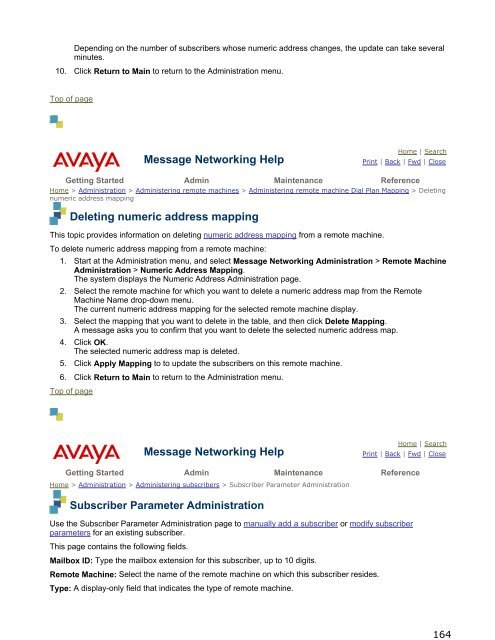Administration printable guide - Avaya Support
Administration printable guide - Avaya Support Administration printable guide - Avaya Support
164Depending on the number of subscribers whose numeric address changes, the update can take severalminutes.10. Click Return to Main to return to the Administration menu.Top of pageMessage Networking HelpHome | SearchPrint | Back | Fwd | CloseGetting Started Admin Maintenance ReferenceHome > Administration > Administering remote machines > Administering remote machine Dial Plan Mapping > Deletingnumeric address mappingDeleting numeric address mappingThis topic provides information on deleting numeric address mapping from a remote machine.To delete numeric address mapping from a remote machine:1. Start at the Administration menu, and select Message Networking Administration > Remote MachineAdministration > Numeric Address Mapping.The system displays the Numeric Address Administration page.2. Select the remote machine for which you want to delete a numeric address map from the RemoteMachine Name drop-down menu.The current numeric address mapping for the selected remote machine display.3. Select the mapping that you want to delete in the table, and then click Delete Mapping.A message asks you to confirm that you want to delete the selected numeric address map.4. Click OK.The selected numeric address map is deleted.5. Click Apply Mapping to to update the subscribers on this remote machine.6. Click Return to Main to return to the Administration menu.Top of pageMessage Networking HelpHome | SearchPrint | Back | Fwd | CloseGetting Started Admin Maintenance ReferenceHome > Administration > Administering subscribers > Subscriber Parameter AdministrationSubscriber Parameter AdministrationUse the Subscriber Parameter Administration page to manually add a subscriber or modify subscriberparameters for an existing subscriber.This page contains the following fields.Mailbox ID: Type the mailbox extension for this subscriber, up to 10 digits.Remote Machine: Select the name of the remote machine on which this subscriber resides.Type: A display-only field that indicates the type of remote machine.
165Network Address: A display-only field that indicates the network address of the subscriber.Name: Type a unique name for this network address and mailbox ID, up to 29 alphabetic characters. The nameshould be unique on the Message Networking system.Community ID: Select the subscriber's Community ID to be used for sending restrictions. AUDIX systems usethis ID for permissions checking. Octel Analog Networking, AMIS Analog, Aria Digital, Serenade Digital, andVPIM v2 subscribers have a default community ID of 1 that can be changed at the subscriber level. The settingfor this field can be from 1 to 15. The default for this field is 1.NameNet Type: Select the NameNet type used by the Octel Analog Networking and Aria Digital protocols foraging purposes:! P: Indicates that directory entries are permanent.! U (usage-based): Indicates that directory entries are temporarily available based on the network traffic ofa particular remote machine. The default for AUDIX, AMIS Analog, Octel Analog Networking, Aria Digital,Serenade Digital, and VPIM v2 machines is U.Voiced Name: A display-only field that indicates whether this subscriber has a recorded voiced name. Whenthe system is full, subscriber names are added to the database, but voiced names are not.Last Updated: A display-only field that indicates the date and time at which this subscriber was added.Last Usage Date: A display-only field that indicates the date and time at which this subscriber last used thismailbox.User ID: On the Message Networking system, this is the equivalent of an email user ID and can be customizedfor non-SMTP subscribers. This provides an email ID for voice messaging subscribers and can be used toreceive electronic mail (if the Message Networking system is properly configured) from the Internet and otherSMTP/MIME electronic mail sources. This field defaults to the network address for all subscriber types, exceptfor SMTP/MIME. For SMTP/MIME, this field defaults to the portion of an email address before the @ (forexample, for a user with an email address of jsmith@company.com, jsmith is the default user ID). It is importantthat you change the user IDs of SMTP subscribers to the subscribers' actual user IDs on the remote machine sothat messages can be sent to and received by the subscribers.Domain Name: This field contains the domain name, which, in an email address, is the part of the address thatfollows the @ sign, as in userid@domain. For non-SMTP/MIME subscribers, this value is the same as themachine name of the Message Networking system. The domain name, combined with the subscriber's user ID,creates an email address for voice messaging subscribers. For example, if an INTUITY subscriber has a user IDof voicemessageuser1 on a Message Networking system called my.company.com, the email address for thatsubscriber would be voicemessageuser1@my.company.com. This field can be a fully qualified domain name(such as system.location.company.com), or just a domain (such as company.com).Voicemail Domain ID: A display-only field that indicates the subscriber's voice mail domain ID for Avaya MMremote machine subscribers.UTF8 Name: A display-only field that indicates the subscriber's multibyte character name for Avaya MM remotemachine subscribers.Numeric Address: You can optionally use this field to specify a numeric address for the subscriber. A numericaddress is an alternate method for Modular Messaging systems to address messages to subscribers on otherremote systems. This field is blank by default. You can also administer numeric addresses on a remote machinebasis. For more information, see Administering numeric address mapping.Distinguished Name: A display-only field that indicates the unique LDAP entry name for Avaya MM remotemachine subscribers. For example:umObjectGUID=a1705ef8f72611d69ef8000347a1d791,ou=People,dc=AvayaSubscriber GUID: A display-only field that indicates the unique 128-bit value that identifies the subscriber in thevoice mail domain to which the subscriber is assigned. For example:a1705ef8f72611d69ef8000347a1d791Language ID: Select the preferred language for the subscriber from the drop-down list. The preferred languageis the language in which Message Networking voices prompts for this subscriber. The default for this field isdetermined by the Language ID field of the remote machine associated with the subscriber.
- Page 114 and 115: 114Message Networking HelpHome | Se
- Page 116 and 117: 116Administer the Message Networkin
- Page 118 and 119: 118subsequently add to the remote m
- Page 120 and 121: 120" If you click Add this Machine,
- Page 122 and 123: 122Administer the Directory View fo
- Page 124 and 125: 124If you retain the default of no:
- Page 126 and 127: 126Subscriber Updates Type: Use thi
- Page 128 and 129: 128obtain the area code and local e
- Page 130 and 131: 130Administer the remote machine pa
- Page 132 and 133: 132Send Message for EAW?: Specify w
- Page 134 and 135: 134Message Networking HelpHome | Se
- Page 136 and 137: 136Top of pageMessage Networking He
- Page 138 and 139: 138page.It is strongly recommended
- Page 140 and 141: 140Message Networking HelpHome | Se
- Page 142 and 143: 142the remote machine, run a Demand
- Page 144 and 145: 144Dynamic Sub Expiration Days: Typ
- Page 146 and 147: 146Message Networking HelpHome | Se
- Page 148 and 149: 148Dial Plan Mapping involves the f
- Page 150 and 151: 150existing Dial Plan Mapping after
- Page 152 and 153: 152Message Networking HelpHome | Se
- Page 154 and 155: 154The system prompts you to confir
- Page 156 and 157: 156Map To field.The result of this
- Page 158 and 159: 15832 3035553233 3035553334 3035553
- Page 160 and 161: 160Message Networking HelpHome | Se
- Page 162 and 163: 162Administration > Numeric Address
- Page 166 and 167: 166Host VMS Name: A display-only fi
- Page 168 and 169: 168Sample 4The following sample def
- Page 170 and 171: 1704. Complete the fields on the pa
- Page 172 and 173: 1723. Highlight the directory view
- Page 174 and 175: 174Message Networking HelpHome | Se
- Page 176 and 177: 176VoiceErrorNonExTotalNumber of su
- Page 178 and 179: 178ColumnChannelStatusMachineActivi
- Page 180 and 181: 180Note: You can use the Blocked an
- Page 182 and 183: 182Message Networking HelpHome | Se
- Page 184 and 185: 184The following buttons appear at
- Page 186 and 187: 186required." If the connection to
- Page 188 and 189: 188! Capturing and analyzing tonesT
- Page 190 and 191: 190Message Networking HelpHome | Se
- Page 192 and 193: 192DIAL 01 1234 Dials extension 123
- Page 194 and 195: 1944. Sending a message through Mes
- Page 196 and 197: 196Aria Digitaldelivers a message t
- Page 198 and 199: 198SMTP/MIME(LDAP-based)SMTP/MIME(n
- Page 200 and 201: 200Message Networking HelpHome | Se
- Page 202 and 203: 202SerenadeDigitalVPIM V2DigitalSMT
- Page 204 and 205: 2048. Verify that the updates have
- Page 206 and 207: 2062. Click Return to Main to retur
- Page 208 and 209: 208Message Networking HelpHome | Se
- Page 210 and 211: 2102. Enter the subscriber's mailbo
- Page 212 and 213: 212orInternet|3035551212|Smith,Jane
164Depending on the number of subscribers whose numeric address changes, the update can take severalminutes.10. Click Return to Main to return to the <strong>Administration</strong> menu.Top of pageMessage Networking HelpHome | SearchPrint | Back | Fwd | CloseGetting Started Admin Maintenance ReferenceHome > <strong>Administration</strong> > Administering remote machines > Administering remote machine Dial Plan Mapping > Deletingnumeric address mappingDeleting numeric address mappingThis topic provides information on deleting numeric address mapping from a remote machine.To delete numeric address mapping from a remote machine:1. Start at the <strong>Administration</strong> menu, and select Message Networking <strong>Administration</strong> > Remote Machine<strong>Administration</strong> > Numeric Address Mapping.The system displays the Numeric Address <strong>Administration</strong> page.2. Select the remote machine for which you want to delete a numeric address map from the RemoteMachine Name drop-down menu.The current numeric address mapping for the selected remote machine display.3. Select the mapping that you want to delete in the table, and then click Delete Mapping.A message asks you to confirm that you want to delete the selected numeric address map.4. Click OK.The selected numeric address map is deleted.5. Click Apply Mapping to to update the subscribers on this remote machine.6. Click Return to Main to return to the <strong>Administration</strong> menu.Top of pageMessage Networking HelpHome | SearchPrint | Back | Fwd | CloseGetting Started Admin Maintenance ReferenceHome > <strong>Administration</strong> > Administering subscribers > Subscriber Parameter <strong>Administration</strong>Subscriber Parameter <strong>Administration</strong>Use the Subscriber Parameter <strong>Administration</strong> page to manually add a subscriber or modify subscriberparameters for an existing subscriber.This page contains the following fields.Mailbox ID: Type the mailbox extension for this subscriber, up to 10 digits.Remote Machine: Select the name of the remote machine on which this subscriber resides.Type: A display-only field that indicates the type of remote machine.