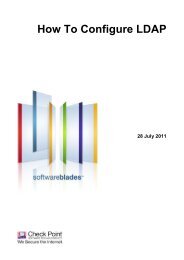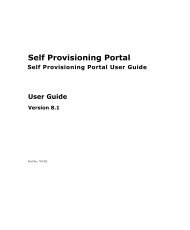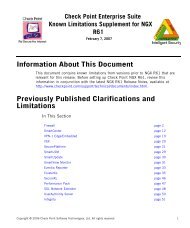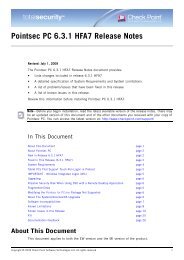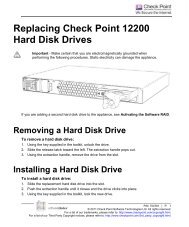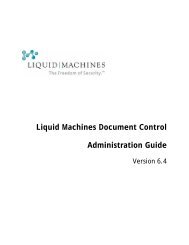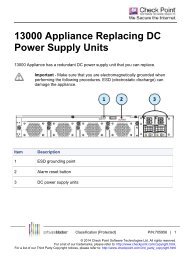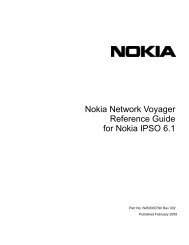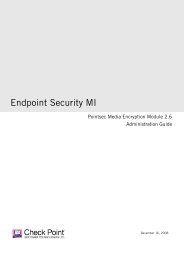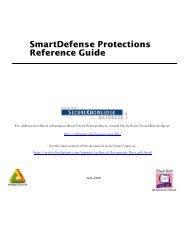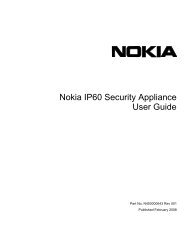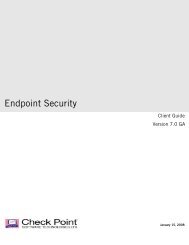- Page 2 and 3: COPYRIGHT©2007 Nokia. All rights r
- Page 4 and 5: 4 Nokia Network Voyager Reference G
- Page 6 and 7: Deleting Aggregation Groups . . . .
- Page 8 and 9: Choosing Global Settings. . . . . .
- Page 11 and 12: Monitoring Cryptographic Accelerati
- Page 13 and 14: Route Dampening . . . . . . . . . .
- Page 15 and 16: iclid Commands. . . . . . . . . . .
- Page 17 and 18: About the Nokia Network VoyagerRefe
- Page 19 and 20: Related DocumentationTable 1 Text C
- Page 21 and 22: 1 About Network VoyagerThis chapter
- Page 23 and 24: Logging In to Network VoyagerObtain
- Page 25 and 26: Navigating in Network Voyager• Ne
- Page 27 and 28: 2 Configuring InterfacesThis chapte
- Page 29 and 30: Ethernet InterfacesEvents that can
- Page 31 and 32: Link AggregationExample: eth-s2p13.
- Page 33 and 34: Link Aggregation• Enable lamember
- Page 35 and 36: Link AggregationGroup Configuration
- Page 37: Gigabit Ethernet InterfacesTable 4
- Page 41 and 42: Loopback Interfacesa secure private
- Page 43 and 44: GRE TunnelsEach time you select a t
- Page 45 and 46: GRE Tunnels3. Select a value from t
- Page 47 and 48: GRE Tunnelsof this reference guide,
- Page 49 and 50: DVMRP TunnelsDVMRP TunnelsDVMRP (Di
- Page 51 and 52: DVMRP TunnelsA router forwards Mult
- Page 53 and 54: ARP Table EntriesThe Retry Limit sp
- Page 55 and 56: Virtual Tunnel Interfaces (FWVPN) f
- Page 57 and 58: Virtual Tunnel Interfaces (FWVPN) f
- Page 59 and 60: 3 Configuring System FunctionsThis
- Page 61 and 62: Configuring DHCPDHCP Client Configu
- Page 63 and 64: Configuring DHCP22. If you configur
- Page 65 and 66: Configuring DHCPAssigning a Fixed-I
- Page 67 and 68: Configuring DHCP12. Enter the Simpl
- Page 69 and 70: Configuring Disk MirroringThe sourc
- Page 71 and 72: Configuring System TimeConfiguring
- Page 73 and 74: Configuring System TimeNoteIPSO wil
- Page 75 and 76: Using an Optional Disk (Flash-Based
- Page 77 and 78: Configuring System LoggingTo remove
- Page 79 and 80: Configuring System Logging4. Click
- Page 81 and 82: Configuring System LoggingConfiguri
- Page 83 and 84: Using a Core Dump Server with Flash
- Page 85 and 86: Managing Configuration SetsTo save
- Page 87 and 88: Backing Up and Restoring FilesYou c
- Page 89 and 90:
Backing Up and Restoring FilesTrans
- Page 91 and 92:
Backing Up and Restoring Files3. If
- Page 93 and 94:
Managing Nokia IPSO ImagesInstallin
- Page 95 and 96:
Managing Nokia IPSO ImagesIf perfor
- Page 97 and 98:
Managing PackagesTable 7 Monitor Re
- Page 99 and 100:
Advanced System TuningTo delete a p
- Page 101 and 102:
4 High Availability SolutionsThis c
- Page 103 and 104:
How VRRP WorksFigure 2 VRRP Configu
- Page 105 and 106:
Configuring VRRPTable 8 Global VRRP
- Page 107 and 108:
Configuring VRRPSelecting Node Para
- Page 109 and 110:
Configuring VRRPSet the hello inter
- Page 111 and 112:
Configuring VRRPNoteIf you configur
- Page 113 and 114:
Configuring VRRP11. If you are usin
- Page 115 and 116:
Configuring VRRP5. Enter the value
- Page 117 and 118:
Configuring Check Point NGX for VRR
- Page 119 and 120:
Configuring Check Point NGX for VRR
- Page 121 and 122:
Monitoring VRRP• Master—Forward
- Page 123 and 124:
Troubleshooting VRRP• If you are
- Page 125 and 126:
5 Configuring SNMPThis chapter desc
- Page 127 and 128:
SNMP OverviewMIB Source FunctionSNM
- Page 129 and 130:
Enabling SNMP and Selecting the Ver
- Page 131 and 132:
Configuring the System for SNMPSett
- Page 133 and 134:
Configuring the System for SNMPTabl
- Page 135 and 136:
Configuring the System for SNMPEnab
- Page 137 and 138:
Interpreting Error MessagesVariable
- Page 139 and 140:
Configuring SNMPv3Table 13 Security
- Page 141 and 142:
6 Configuring IPv6This chapter desc
- Page 143 and 144:
InterfacesTo delete an IPv6 address
- Page 145 and 146:
IPv6 and IPv4 CompatibilityConfigur
- Page 147 and 148:
Routing Configuration6. To specify
- Page 149 and 150:
Router Discovery6. To redistribute
- Page 151 and 152:
VRRP for IPv614. (Optional) To spec
- Page 153 and 154:
VRRP for IPv6Use this procedure to
- Page 155 and 156:
VRRP for IPv6Enter the IP address y
- Page 157 and 158:
VRRP for IPv6configured.The default
- Page 159 and 160:
Security and Access ConfigurationNo
- Page 161 and 162:
7 Managing Security and AccessThis
- Page 163 and 164:
Password and Account ManagementTabl
- Page 165 and 166:
Password and Account Management•
- Page 167 and 168:
Password and Account ManagementTabl
- Page 169 and 170:
Password and Account ManagementTabl
- Page 171 and 172:
Managing User Accounts3. In the tab
- Page 173 and 174:
Managing User AccountsTable 19 User
- Page 175 and 176:
Managing User AccountsNoteWhen you
- Page 177 and 178:
Managing GroupsManaging GroupsYou c
- Page 179 and 180:
Role-Based AdministrationTo add or
- Page 181 and 182:
Configuring Network Access and Serv
- Page 183 and 184:
Configuring Network Access and Serv
- Page 185 and 186:
Configuring Nokia Network Voyager A
- Page 187 and 188:
Configuring Nokia Network Voyager A
- Page 189 and 190:
Secure Shell (SSH)private key in th
- Page 191 and 192:
Secure Shell (SSH)13. (Optional) To
- Page 193 and 194:
Secure Shell (SSH)Max unauthenticat
- Page 195 and 196:
Secure Shell (SSH)Managing User RSA
- Page 197 and 198:
Authentication, Authorization, and
- Page 199 and 200:
Authentication, Authorization, and
- Page 201 and 202:
Authentication, Authorization, and
- Page 203 and 204:
Authentication, Authorization, and
- Page 205 and 206:
Authentication, Authorization, and
- Page 207 and 208:
Authentication, Authorization, and
- Page 209 and 210:
8 Configuring RoutingThis chapter d
- Page 211 and 212:
OSPFBGP is also a path-vector routi
- Page 213 and 214:
OSPFArea Border RoutersRouters call
- Page 215 and 216:
OSPFConfiguring OSPF Areas and Glob
- Page 217 and 218:
OSPFTo configure OSPF1. Complete
- Page 219 and 220:
OSPFTable 30 Global Settings for OS
- Page 221 and 222:
OSPFTable 31 Configuration Paramete
- Page 223 and 224:
RIP5. In the Add New OSPF Area text
- Page 225 and 226:
RIPNoteNokia also provides support
- Page 227 and 228:
RIPNoteBy default, the update inter
- Page 229 and 230:
PIMFor Sparse-Mode PIM, see Protoco
- Page 231 and 232:
PIMConfiguring Check Point VPN-1 Pr
- Page 233 and 234:
PIM4. (Optional) For each interface
- Page 235 and 236:
PIMNoteIf neighboring routers choos
- Page 237 and 238:
PIMin the summary:DRPriorityCapable
- Page 239 and 240:
PIMNoteIf you do not configure a mu
- Page 241 and 242:
PIMNokia appliance being accepted b
- Page 243 and 244:
IGRP• Graft—Traces graft and gr
- Page 245 and 246:
IGRP• Valid Neighbors— packets
- Page 247 and 248:
IGRP8. (Optional) In the Protocol s
- Page 249 and 250:
DVMRP• Monitoring template• Tra
- Page 251 and 252:
IGMPimplemented within IPSRD confor
- Page 253 and 254:
Static RoutesStatic routes can be o
- Page 255 and 256:
Static RoutesAdding and Managing St
- Page 257 and 258:
Route Aggregationadvertises. The ag
- Page 259 and 260:
Route RankNoteIf the backbone is ru
- Page 261 and 262:
BGPTo configure the routing prefere
- Page 263 and 264:
BGPthe ISP has the private AS numbe
- Page 265 and 266:
BGPand BGP). All interior gateways
- Page 267 and 268:
BGPWhen using route reflection, the
- Page 269 and 270:
BGPconnections between EBGP peers a
- Page 271 and 272:
BGPIf the peer autonomous system nu
- Page 273 and 274:
BGPNoteMake sure that IPSRD is not
- Page 275 and 276:
BGP11. Enter 10.50.10.1 in the Add
- Page 277 and 278:
BGP3. Follow the steps described in
- Page 279 and 280:
BGP5. Enter 100 in MED edit box nex
- Page 281 and 282:
BGPBGP Confederation ExampleNokiaPl
- Page 283 and 284:
BGP2. Create confederation group 65
- Page 285 and 286:
BGPd. Select Internal in the Peer g
- Page 287 and 288:
BGPCommunities are used to simplify
- Page 289 and 290:
BGP4. Enter 129.10.2.2 in the Addit
- Page 291 and 292:
BGP5. In the Nexthop field, click o
- Page 293 and 294:
BGP6. Click External in the Peer gr
- Page 295 and 296:
BGPTo configure configure a BGP4 se
- Page 297 and 298:
Route Redistribution• Refines—M
- Page 299 and 300:
Route Redistribution• Protocol•
- Page 301 and 302:
Route Redistribution5. To prevent 1
- Page 303 and 304:
Inbound Route FiltersInbound Route
- Page 305 and 306:
Inbound Route FiltersNoteBy default
- Page 307 and 308:
9 Configuring Router ServicesThis c
- Page 309 and 310:
IP Broadcast HelperTo disable BOOTP
- Page 311 and 312:
Router DiscoveryNoteOnly the server
- Page 313 and 314:
Network Time Protocol (NTP)• Adve
- Page 315 and 316:
Network Time Protocol (NTP)NoteOnly
- Page 317 and 318:
10 Monitoring System Configuration
- Page 319 and 320:
Viewing System Utilization Statisti
- Page 321 and 322:
Monitoring System Health• Monthly
- Page 323 and 324:
Viewing Cluster Status and MembersN
- Page 325 and 326:
Using the iclid Tool• Mode—i.e.
- Page 327 and 328:
Using the iclid TooldetailedProvide
- Page 329 and 330:
Using the iclid Tooldatabase summar
- Page 331 and 332:
Using the iclid Toolmetricssuppress
- Page 333 and 334:
Preventing Full Log Buffers and Rel
- Page 335 and 336:
IndexAABR (area border router) 213A
- Page 337 and 338:
ensuring correct time 71cron jobs,
- Page 339 and 340:
managing 92testing 94upgrading for
- Page 341 and 342:
network throughput report 320Networ
- Page 343 and 344:
displaying status 325help 326routin
- Page 345 and 346:
Vvirtual IP address, VRRP 109virtua