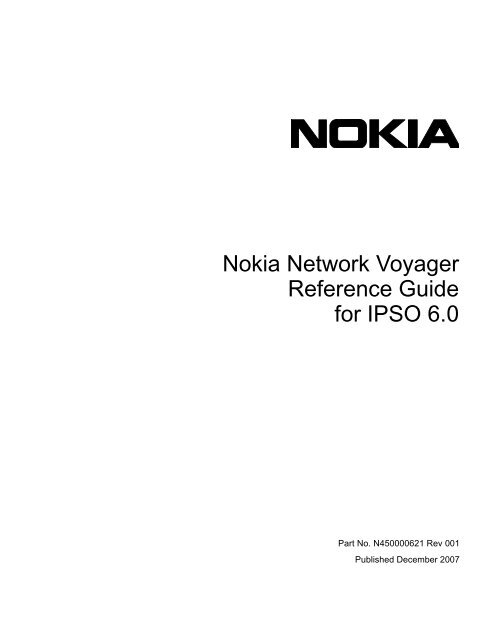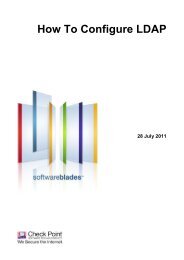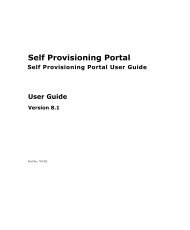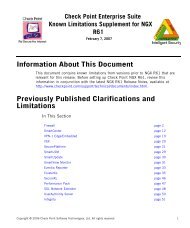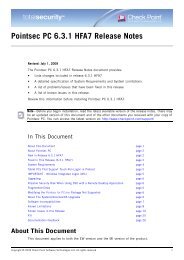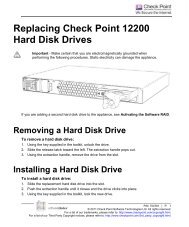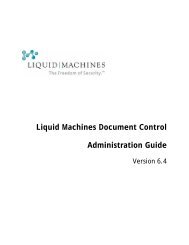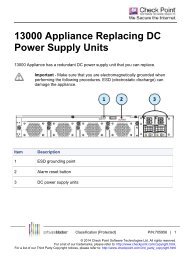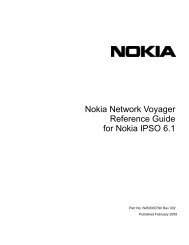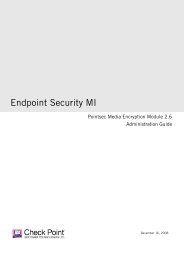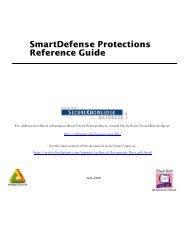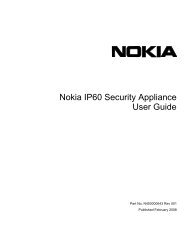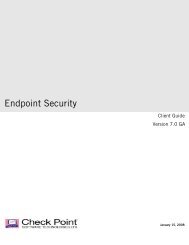Nokia Network Voyager Reference Guide for IPSO 6.0 - Check Point
Nokia Network Voyager Reference Guide for IPSO 6.0 - Check Point
Nokia Network Voyager Reference Guide for IPSO 6.0 - Check Point
You also want an ePaper? Increase the reach of your titles
YUMPU automatically turns print PDFs into web optimized ePapers that Google loves.
COPYRIGHT©2007 <strong>Nokia</strong>. All rights reserved.Rights reserved under the copyright laws of the United States.RESTRICTED RIGHTS LEGENDUse, duplication, or disclosure by the United States Government is subject to restrictions as set <strong>for</strong>th in subparagraph(c)(1)(ii) of the Rights in Technical Data and Computer Software clause at DFARS 252.227-7013.Notwithstanding any other license agreement that may pertain to, or accompany the delivery of, this computer software,the rights of the United States Government regarding its use, reproduction, and disclosure are as set <strong>for</strong>th in theCommercial Computer Software-Restricted Rights clause at FAR 52.227-19.IMPORTANT NOTE TO USERSThis software and hardware is provided by <strong>Nokia</strong> Inc. as is and any express or implied warranties, including, but notlimited to, implied warranties of merchantability and fitness <strong>for</strong> a particular purpose are disclaimed. In no event shall<strong>Nokia</strong>, or its affiliates, subsidiaries or suppliers be liable <strong>for</strong> any direct, indirect, incidental, special, exemplary, orconsequential damages (including, but not limited to, procurement of substitute goods or services; loss of use, data, orprofits; or business interruption) however caused and on any theory of liability, whether in contract, strict liability, or tort(including negligence or otherwise) arising in any way out of the use of this software, even if advised of the possibility ofsuch damage.<strong>Nokia</strong> reserves the right to make changes without further notice to any products herein.TRADEMARKS<strong>Nokia</strong> is a registered trademark of <strong>Nokia</strong> Corporation. Other products mentioned in this document are trademarks orregistered trademarks of their respective holders.0701012 <strong>Nokia</strong> <strong>Network</strong> <strong>Voyager</strong> <strong>Reference</strong> <strong>Guide</strong> <strong>for</strong> <strong>IPSO</strong> <strong>6.0</strong>
<strong>Nokia</strong> Contact In<strong>for</strong>mationCorporate HeadquartersWeb SiteTelephonehttp://www.nokia.com1-888-477-4566 or1-650-625-2000Fax 1-650-691-2170Mail Address<strong>Nokia</strong> Inc.313 Fairchild DriveMountain View, Cali<strong>for</strong>nia94043-2215 USARegional Contact In<strong>for</strong>mationAmericas<strong>Nokia</strong> Inc.313 Fairchild DriveMountain View, CA 94043-2215USATel: 1-877-997-9199Outside USA and Canada: +1 512-437-7089email: info.ipnetworking_americas@nokia.comEurope,Middle East,and Africa<strong>Nokia</strong> House, Summit AvenueSouthwood, FarnboroughHampshire GU14 ONG UKTel: UK: +44 161 601 8908Tel: France: +33 170 708 166email: info.ipnetworking_emea@nokia.comAsia-Pacific438B Alexandra Road#07-00 Alexandra TechnoparkSingapore 119968Tel: +65 6588 3364email: info.ipnetworking_apac@nokia.com<strong>Nokia</strong> Customer SupportWeb Site:Email:Americashttps://support.nokia.com/tac.support@nokia.comEuropeVoice:1-888-361-5030 or1-613-271-6721Voice: +44 (0) 125-286-8900Fax: 1-613-271-8782 Fax: +44 (0) 125-286-5666Asia-PacificVoice: +65-67232999Fax: +65-67232897050602<strong>Nokia</strong> <strong>Network</strong> <strong>Voyager</strong> <strong>Reference</strong> <strong>Guide</strong> <strong>for</strong> <strong>IPSO</strong> <strong>6.0</strong> 3
4 <strong>Nokia</strong> <strong>Network</strong> <strong>Voyager</strong> <strong>Reference</strong> <strong>Guide</strong> <strong>for</strong> <strong>IPSO</strong> <strong>6.0</strong>
ContentsAbout the <strong>Nokia</strong> <strong>Network</strong> <strong>Voyager</strong> <strong>Reference</strong> <strong>Guide</strong> . . . . . . . . . . . . . . . . . . . . . 17Conventions This <strong>Guide</strong> Uses . . . . . . . . . . . . . . . . . . . . . . . . . . . . . . . . . . . . . . . . . 18Notices . . . . . . . . . . . . . . . . . . . . . . . . . . . . . . . . . . . . . . . . . . . . . . . . . . . . . . . . . 18Text Conventions . . . . . . . . . . . . . . . . . . . . . . . . . . . . . . . . . . . . . . . . . . . . . . . . . 18Menu Items . . . . . . . . . . . . . . . . . . . . . . . . . . . . . . . . . . . . . . . . . . . . . . . . . . . . . . 19Related Documentation . . . . . . . . . . . . . . . . . . . . . . . . . . . . . . . . . . . . . . . . . . . . . . 191 About <strong>Network</strong> <strong>Voyager</strong> . . . . . . . . . . . . . . . . . . . . . . . . . . . . . . . . . . . . . . . . . . . . 21Software Overview . . . . . . . . . . . . . . . . . . . . . . . . . . . . . . . . . . . . . . . . . . . . . . . . . . 21Logging In to <strong>Network</strong> <strong>Voyager</strong> . . . . . . . . . . . . . . . . . . . . . . . . . . . . . . . . . . . . . . . . 22Logging Off . . . . . . . . . . . . . . . . . . . . . . . . . . . . . . . . . . . . . . . . . . . . . . . . . . . . . . 22Obtaining a Configuration Lock . . . . . . . . . . . . . . . . . . . . . . . . . . . . . . . . . . . . . . . 23Navigating in <strong>Network</strong> <strong>Voyager</strong> . . . . . . . . . . . . . . . . . . . . . . . . . . . . . . . . . . . . . . . . 24Reloading Pages . . . . . . . . . . . . . . . . . . . . . . . . . . . . . . . . . . . . . . . . . . . . . . . . . . 24Accessing Documentation and Help . . . . . . . . . . . . . . . . . . . . . . . . . . . . . . . . . . . 24Viewing Hardware and Software In<strong>for</strong>mation <strong>for</strong> Your System . . . . . . . . . . . . . . . . 262 Configuring Interfaces . . . . . . . . . . . . . . . . . . . . . . . . . . . . . . . . . . . . . . . . . . . . . 27Interface Overview . . . . . . . . . . . . . . . . . . . . . . . . . . . . . . . . . . . . . . . . . . . . . . . . . . 27Configuring <strong>Network</strong> Devices . . . . . . . . . . . . . . . . . . . . . . . . . . . . . . . . . . . . . . . . 27Configuring IP Addresses . . . . . . . . . . . . . . . . . . . . . . . . . . . . . . . . . . . . . . . . . . . 28Interface Status . . . . . . . . . . . . . . . . . . . . . . . . . . . . . . . . . . . . . . . . . . . . . . . . . . . 28Configuring Tunnel Interfaces . . . . . . . . . . . . . . . . . . . . . . . . . . . . . . . . . . . . . . . . 29Ethernet Interfaces . . . . . . . . . . . . . . . . . . . . . . . . . . . . . . . . . . . . . . . . . . . . . . . . . . 29Configuring Ethernet Interfaces. . . . . . . . . . . . . . . . . . . . . . . . . . . . . . . . . . . . . . . 29Link Aggregation . . . . . . . . . . . . . . . . . . . . . . . . . . . . . . . . . . . . . . . . . . . . . . . . . . . 31Static Link Aggregation . . . . . . . . . . . . . . . . . . . . . . . . . . . . . . . . . . . . . . . . . . . . . 32Managing Link Aggregation Using SNMP . . . . . . . . . . . . . . . . . . . . . . . . . . . . . . . 32Configuring Switches <strong>for</strong> Link Aggregation . . . . . . . . . . . . . . . . . . . . . . . . . . . . . . 33Configuring Link Aggregation . . . . . . . . . . . . . . . . . . . . . . . . . . . . . . . . . . . . . . . . 33Physical Interface Configuration. . . . . . . . . . . . . . . . . . . . . . . . . . . . . . . . . . . . . 34Group Configuration . . . . . . . . . . . . . . . . . . . . . . . . . . . . . . . . . . . . . . . . . . . . . . 35Logical Configuration . . . . . . . . . . . . . . . . . . . . . . . . . . . . . . . . . . . . . . . . . . . . . 35<strong>Nokia</strong> <strong>Network</strong> <strong>Voyager</strong> <strong>Reference</strong> <strong>Guide</strong> <strong>for</strong> <strong>IPSO</strong> <strong>6.0</strong> 5
Deleting Aggregation Groups . . . . . . . . . . . . . . . . . . . . . . . . . . . . . . . . . . . . . . 36Gigabit Ethernet Interfaces . . . . . . . . . . . . . . . . . . . . . . . . . . . . . . . . . . . . . . . . . . . 36Configuring the Descriptor Size . . . . . . . . . . . . . . . . . . . . . . . . . . . . . . . . . . . . . 38VLAN Example Topology . . . . . . . . . . . . . . . . . . . . . . . . . . . . . . . . . . . . . . . . . . . 40Loopback Interfaces . . . . . . . . . . . . . . . . . . . . . . . . . . . . . . . . . . . . . . . . . . . . . . . . 41GRE Tunnels. . . . . . . . . . . . . . . . . . . . . . . . . . . . . . . . . . . . . . . . . . . . . . . . . . . . . . 42Configuring GRE Tunnels . . . . . . . . . . . . . . . . . . . . . . . . . . . . . . . . . . . . . . . . . . 42GRE Tunnel Example . . . . . . . . . . . . . . . . . . . . . . . . . . . . . . . . . . . . . . . . . . . . . 45High Availability GRE Tunnels . . . . . . . . . . . . . . . . . . . . . . . . . . . . . . . . . . . . . . . 46HA GRE Tunnel Example . . . . . . . . . . . . . . . . . . . . . . . . . . . . . . . . . . . . . . . . . . 46DVMRP Tunnels . . . . . . . . . . . . . . . . . . . . . . . . . . . . . . . . . . . . . . . . . . . . . . . . . . . 49DVMRP Tunnel Example . . . . . . . . . . . . . . . . . . . . . . . . . . . . . . . . . . . . . . . . . . . 50ARP Table Entries. . . . . . . . . . . . . . . . . . . . . . . . . . . . . . . . . . . . . . . . . . . . . . . . . . 52Virtual Tunnel Interfaces (FWVPN) <strong>for</strong> Route-Based VPN . . . . . . . . . . . . . . . . . . . 54Unnumbered VTIs . . . . . . . . . . . . . . . . . . . . . . . . . . . . . . . . . . . . . . . . . . . . . . . 55Routing Traffic through the VTI . . . . . . . . . . . . . . . . . . . . . . . . . . . . . . . . . . . . . 55VRRP Support. . . . . . . . . . . . . . . . . . . . . . . . . . . . . . . . . . . . . . . . . . . . . . . . . . 56Creating Virtual Tunnel Interfaces . . . . . . . . . . . . . . . . . . . . . . . . . . . . . . . . . . . . 563 Configuring System Functions . . . . . . . . . . . . . . . . . . . . . . . . . . . . . . . . . . . . . . . 59Configuring Banner and Login Messages . . . . . . . . . . . . . . . . . . . . . . . . . . . . . . . . 59Configuring DHCP. . . . . . . . . . . . . . . . . . . . . . . . . . . . . . . . . . . . . . . . . . . . . . . . . . 59Configuring DHCP Client Interfaces. . . . . . . . . . . . . . . . . . . . . . . . . . . . . . . . . . . 60DHCP Client Configuration . . . . . . . . . . . . . . . . . . . . . . . . . . . . . . . . . . . . . . . . . 61Configuring the DHCP Server . . . . . . . . . . . . . . . . . . . . . . . . . . . . . . . . . . . . . . . 61DHCP Server Configuration . . . . . . . . . . . . . . . . . . . . . . . . . . . . . . . . . . . . . . . . . 63Changing DHCP Service . . . . . . . . . . . . . . . . . . . . . . . . . . . . . . . . . . . . . . . . . . . 63Adding DHCP Address Pools. . . . . . . . . . . . . . . . . . . . . . . . . . . . . . . . . . . . . . . . 64Enabling or Disabling DHCP Address Pools . . . . . . . . . . . . . . . . . . . . . . . . . . . . 64Assigning a Fixed-IP Address to a Client. . . . . . . . . . . . . . . . . . . . . . . . . . . . . . . 65Creating DHCP Client Templates . . . . . . . . . . . . . . . . . . . . . . . . . . . . . . . . . . . . 66Configuring Dynamic Domain Name System Service . . . . . . . . . . . . . . . . . . . . . 67Configuring Dynamic Domain Name System Zones. . . . . . . . . . . . . . . . . . . . . 67Configuring the Domain Name Service. . . . . . . . . . . . . . . . . . . . . . . . . . . . . . . . . . 68Configuring Disk Mirroring. . . . . . . . . . . . . . . . . . . . . . . . . . . . . . . . . . . . . . . . . . . . 68Mail Relay . . . . . . . . . . . . . . . . . . . . . . . . . . . . . . . . . . . . . . . . . . . . . . . . . . . . . . . . 70System Failure Notification . . . . . . . . . . . . . . . . . . . . . . . . . . . . . . . . . . . . . . . . . . . 70Configuring Mail Relay . . . . . . . . . . . . . . . . . . . . . . . . . . . . . . . . . . . . . . . . . . . . . 71Sending Mail . . . . . . . . . . . . . . . . . . . . . . . . . . . . . . . . . . . . . . . . . . . . . . . . . . . . 71Configuring System Time . . . . . . . . . . . . . . . . . . . . . . . . . . . . . . . . . . . . . . . . . . . . 71Setting System Time . . . . . . . . . . . . . . . . . . . . . . . . . . . . . . . . . . . . . . . . . . . . . . 726 <strong>Nokia</strong> <strong>Network</strong> <strong>Voyager</strong> <strong>Reference</strong> <strong>Guide</strong> <strong>for</strong> <strong>IPSO</strong> <strong>6.0</strong>
Configuring Daylight Savings Time . . . . . . . . . . . . . . . . . . . . . . . . . . . . . . . . . . . . 72Configuring Host Addresses. . . . . . . . . . . . . . . . . . . . . . . . . . . . . . . . . . . . . . . . . . . 74Using an Optional Disk (Flash-Based Plat<strong>for</strong>ms Only). . . . . . . . . . . . . . . . . . . . . . . 75Configuring System Logging . . . . . . . . . . . . . . . . . . . . . . . . . . . . . . . . . . . . . . . . . . 77Configuring Logging on Disk-Based Systems . . . . . . . . . . . . . . . . . . . . . . . . . . . . 77Logging to a Remote System . . . . . . . . . . . . . . . . . . . . . . . . . . . . . . . . . . . . . . . 77Accepting Log Messages . . . . . . . . . . . . . . . . . . . . . . . . . . . . . . . . . . . . . . . . . . 78Configuring Logging on Flash-Based Systems . . . . . . . . . . . . . . . . . . . . . . . . . . . 79Configuring Logging to Remote Log Servers . . . . . . . . . . . . . . . . . . . . . . . . . . . 79Configuring Logging to an Optional Disk . . . . . . . . . . . . . . . . . . . . . . . . . . . . . . 80Configuring Audit Logs . . . . . . . . . . . . . . . . . . . . . . . . . . . . . . . . . . . . . . . . . . . . . 81Using a Core Dump Server with Flash-Based Systems. . . . . . . . . . . . . . . . . . . . . . 83Changing the Host Name . . . . . . . . . . . . . . . . . . . . . . . . . . . . . . . . . . . . . . . . . . . . . 84Managing Configuration Sets. . . . . . . . . . . . . . . . . . . . . . . . . . . . . . . . . . . . . . . . . . 84Scheduling Jobs . . . . . . . . . . . . . . . . . . . . . . . . . . . . . . . . . . . . . . . . . . . . . . . . . . . . 86Backing Up and Restoring Files . . . . . . . . . . . . . . . . . . . . . . . . . . . . . . . . . . . . . . . . 86Creating Backup Files . . . . . . . . . . . . . . . . . . . . . . . . . . . . . . . . . . . . . . . . . . . . . . 87Transferring Backup Files . . . . . . . . . . . . . . . . . . . . . . . . . . . . . . . . . . . . . . . . . . . 89Configuring Automatic Transfers . . . . . . . . . . . . . . . . . . . . . . . . . . . . . . . . . . . . 89Transferring Backup Files Manually . . . . . . . . . . . . . . . . . . . . . . . . . . . . . . . . . . 89Restoring Files from Locally Stored Backup Files. . . . . . . . . . . . . . . . . . . . . . . . . 90Managing <strong>Nokia</strong> <strong>IPSO</strong> Images . . . . . . . . . . . . . . . . . . . . . . . . . . . . . . . . . . . . . . . . . 92Changing Current Image . . . . . . . . . . . . . . . . . . . . . . . . . . . . . . . . . . . . . . . . . . . . 92Deleting Images . . . . . . . . . . . . . . . . . . . . . . . . . . . . . . . . . . . . . . . . . . . . . . . . . . 92Installing New Images . . . . . . . . . . . . . . . . . . . . . . . . . . . . . . . . . . . . . . . . . . . . . . 93Testing a New Image . . . . . . . . . . . . . . . . . . . . . . . . . . . . . . . . . . . . . . . . . . . . . . 94Upgrading <strong>Nokia</strong> <strong>IPSO</strong> Images <strong>for</strong> a Cluster. . . . . . . . . . . . . . . . . . . . . . . . . . . . . 95Rebooting a Cluster . . . . . . . . . . . . . . . . . . . . . . . . . . . . . . . . . . . . . . . . . . . . . . 95Downgrading <strong>Nokia</strong> <strong>IPSO</strong> Images. . . . . . . . . . . . . . . . . . . . . . . . . . . . . . . . . . . . . 95Configuring Monitor Reports . . . . . . . . . . . . . . . . . . . . . . . . . . . . . . . . . . . . . . . . . . 96Managing Packages. . . . . . . . . . . . . . . . . . . . . . . . . . . . . . . . . . . . . . . . . . . . . . . . . 97Installing and Enabling Packages . . . . . . . . . . . . . . . . . . . . . . . . . . . . . . . . . . . . . 97Advanced System Tuning . . . . . . . . . . . . . . . . . . . . . . . . . . . . . . . . . . . . . . . . . . . . 99Controlling SecureXL . . . . . . . . . . . . . . . . . . . . . . . . . . . . . . . . . . . . . . . . . . . . . . 99Sequence Validation . . . . . . . . . . . . . . . . . . . . . . . . . . . . . . . . . . . . . . . . . . . . . 99Delayed Notification and Auto-Expiry. . . . . . . . . . . . . . . . . . . . . . . . . . . . . . . . . 99Router Alert IP Option . . . . . . . . . . . . . . . . . . . . . . . . . . . . . . . . . . . . . . . . . . . . 1004 High Availability Solutions . . . . . . . . . . . . . . . . . . . . . . . . . . . . . . . . . . . . . . . . . 101VRRP Overview . . . . . . . . . . . . . . . . . . . . . . . . . . . . . . . . . . . . . . . . . . . . . . . . . . . 101How VRRP Works . . . . . . . . . . . . . . . . . . . . . . . . . . . . . . . . . . . . . . . . . . . . . . . . . 102Be<strong>for</strong>e You Configure VRRP . . . . . . . . . . . . . . . . . . . . . . . . . . . . . . . . . . . . . . . . . 104Configuring VRRP . . . . . . . . . . . . . . . . . . . . . . . . . . . . . . . . . . . . . . . . . . . . . . . . . 104<strong>Nokia</strong> <strong>Network</strong> <strong>Voyager</strong> <strong>Reference</strong> <strong>Guide</strong> <strong>for</strong> <strong>IPSO</strong> <strong>6.0</strong> 7
Choosing Global Settings. . . . . . . . . . . . . . . . . . . . . . . . . . . . . . . . . . . . . . . . . . 104Choosing a VRRP Method . . . . . . . . . . . . . . . . . . . . . . . . . . . . . . . . . . . . . . . . . 105Understanding Monitored-Circuit VRRP . . . . . . . . . . . . . . . . . . . . . . . . . . . . . 106Selecting Node Parameters . . . . . . . . . . . . . . . . . . . . . . . . . . . . . . . . . . . . . . . . 107Priority . . . . . . . . . . . . . . . . . . . . . . . . . . . . . . . . . . . . . . . . . . . . . . . . . . . . . . . 108Hello Interval . . . . . . . . . . . . . . . . . . . . . . . . . . . . . . . . . . . . . . . . . . . . . . . . . . 108Authentication . . . . . . . . . . . . . . . . . . . . . . . . . . . . . . . . . . . . . . . . . . . . . . . . . 109Priority Delta . . . . . . . . . . . . . . . . . . . . . . . . . . . . . . . . . . . . . . . . . . . . . . . . . . 109Backup Address . . . . . . . . . . . . . . . . . . . . . . . . . . . . . . . . . . . . . . . . . . . . . . . 109VMAC Mode . . . . . . . . . . . . . . . . . . . . . . . . . . . . . . . . . . . . . . . . . . . . . . . . . . 110Configuring Monitored-Circuit VRRP . . . . . . . . . . . . . . . . . . . . . . . . . . . . . . . . . 111Configuring Monitored-Circuit VRRP using the Simplified Method . . . . . . . . . 112Configuring Monitored-Circuit VRRP using the Full Method . . . . . . . . . . . . . . 113Configuring Monitored-Circuit VRRP using the Quick-Add Method . . . . . . . . 115Configuring VRRPv2 . . . . . . . . . . . . . . . . . . . . . . . . . . . . . . . . . . . . . . . . . . . . . 116Configuring <strong>Check</strong> <strong>Point</strong> NGX <strong>for</strong> VRRP . . . . . . . . . . . . . . . . . . . . . . . . . . . . . . . 117Configuring VRRP Rules <strong>for</strong> <strong>Check</strong> <strong>Point</strong> NGX . . . . . . . . . . . . . . . . . . . . . . . . . 118Configuration Rule <strong>for</strong> <strong>Check</strong> <strong>Point</strong> NGX FP1. . . . . . . . . . . . . . . . . . . . . . . . . 119Configuration Rules <strong>for</strong> <strong>Check</strong> <strong>Point</strong> NGX FP2 and Later. . . . . . . . . . . . . . . . 119Configuring Rules if You Are Using OSPF or DVMRP . . . . . . . . . . . . . . . . . . 120Monitoring VRRP . . . . . . . . . . . . . . . . . . . . . . . . . . . . . . . . . . . . . . . . . . . . . . . . . 120State . . . . . . . . . . . . . . . . . . . . . . . . . . . . . . . . . . . . . . . . . . . . . . . . . . . . . . . . 120Location. . . . . . . . . . . . . . . . . . . . . . . . . . . . . . . . . . . . . . . . . . . . . . . . . . . . . . 121Stats . . . . . . . . . . . . . . . . . . . . . . . . . . . . . . . . . . . . . . . . . . . . . . . . . . . . . . . . 121Monitoring the Firewall State . . . . . . . . . . . . . . . . . . . . . . . . . . . . . . . . . . . . . . . 122Troubleshooting VRRP . . . . . . . . . . . . . . . . . . . . . . . . . . . . . . . . . . . . . . . . . . . . . 122General Configuration Considerations . . . . . . . . . . . . . . . . . . . . . . . . . . . . . . . . 122Firewall Policies . . . . . . . . . . . . . . . . . . . . . . . . . . . . . . . . . . . . . . . . . . . . . . . . . 123Switched Environments . . . . . . . . . . . . . . . . . . . . . . . . . . . . . . . . . . . . . . . . . . . 123Monitored-Circuit VRRP in Switched Environments . . . . . . . . . . . . . . . . . . . . 123VRRPv2 in Switched Environments . . . . . . . . . . . . . . . . . . . . . . . . . . . . . . . . 1245 Configuring SNMP . . . . . . . . . . . . . . . . . . . . . . . . . . . . . . . . . . . . . . . . . . . . . . . . 125SNMP Overview . . . . . . . . . . . . . . . . . . . . . . . . . . . . . . . . . . . . . . . . . . . . . . . . . . 125SNMP Proxy Support <strong>for</strong> <strong>Check</strong> <strong>Point</strong> MIB . . . . . . . . . . . . . . . . . . . . . . . . . . . . . . 128Using the <strong>Check</strong> <strong>Point</strong> MIB . . . . . . . . . . . . . . . . . . . . . . . . . . . . . . . . . . . . . . . . 129Enabling SNMP and Selecting the Version. . . . . . . . . . . . . . . . . . . . . . . . . . . . . . 129Configuring the System <strong>for</strong> SNMP . . . . . . . . . . . . . . . . . . . . . . . . . . . . . . . . . . . . 130Setting an Agent Address . . . . . . . . . . . . . . . . . . . . . . . . . . . . . . . . . . . . . . . . . 131Configuring Traps. . . . . . . . . . . . . . . . . . . . . . . . . . . . . . . . . . . . . . . . . . . . . . . . 131Configuring Trap Receivers. . . . . . . . . . . . . . . . . . . . . . . . . . . . . . . . . . . . . . . 134Enabling or Disabling Trap Types . . . . . . . . . . . . . . . . . . . . . . . . . . . . . . . . . . 135Setting the Trap PDU Agent Address . . . . . . . . . . . . . . . . . . . . . . . . . . . . . . . 1358 <strong>Nokia</strong> <strong>Network</strong> <strong>Voyager</strong> <strong>Reference</strong> <strong>Guide</strong> <strong>for</strong> <strong>IPSO</strong> <strong>6.0</strong>
Configuring Location and Contact In<strong>for</strong>mation . . . . . . . . . . . . . . . . . . . . . . . . . 135Interpreting Error Messages. . . . . . . . . . . . . . . . . . . . . . . . . . . . . . . . . . . . . . . . . . 136GetRequest . . . . . . . . . . . . . . . . . . . . . . . . . . . . . . . . . . . . . . . . . . . . . . . . . . . 137GetNextRequest. . . . . . . . . . . . . . . . . . . . . . . . . . . . . . . . . . . . . . . . . . . . . . . . 137GetBulkRequest . . . . . . . . . . . . . . . . . . . . . . . . . . . . . . . . . . . . . . . . . . . . . . . . 137Configuring SNMPv3 . . . . . . . . . . . . . . . . . . . . . . . . . . . . . . . . . . . . . . . . . . . . . . . 138Request Messages . . . . . . . . . . . . . . . . . . . . . . . . . . . . . . . . . . . . . . . . . . . . . . . 138Managing SNMP Users. . . . . . . . . . . . . . . . . . . . . . . . . . . . . . . . . . . . . . . . . . . . 1396 Configuring IPv6 . . . . . . . . . . . . . . . . . . . . . . . . . . . . . . . . . . . . . . . . . . . . . . . . . 141IPv6 Overview . . . . . . . . . . . . . . . . . . . . . . . . . . . . . . . . . . . . . . . . . . . . . . . . . . . . 141Interfaces . . . . . . . . . . . . . . . . . . . . . . . . . . . . . . . . . . . . . . . . . . . . . . . . . . . . . . . . 142IPv6 and IPv4 Compatibility . . . . . . . . . . . . . . . . . . . . . . . . . . . . . . . . . . . . . . . . . . 144Configuring IPv6 in IPv4 Tunnels . . . . . . . . . . . . . . . . . . . . . . . . . . . . . . . . . . . . 144Configuring IPv6 to IPv4 . . . . . . . . . . . . . . . . . . . . . . . . . . . . . . . . . . . . . . . . . . . 145Configuring IPv6 over IPv4 . . . . . . . . . . . . . . . . . . . . . . . . . . . . . . . . . . . . . . . . . 145Configuring IPv4 in IPv6 Tunnels . . . . . . . . . . . . . . . . . . . . . . . . . . . . . . . . . . . . 146Configuring an IPv6 Default or Static Route . . . . . . . . . . . . . . . . . . . . . . . . . . . . 146Routing Configuration. . . . . . . . . . . . . . . . . . . . . . . . . . . . . . . . . . . . . . . . . . . . . . . 147Configuring OSPFv3 . . . . . . . . . . . . . . . . . . . . . . . . . . . . . . . . . . . . . . . . . . . . . . 147Configuring RIPng . . . . . . . . . . . . . . . . . . . . . . . . . . . . . . . . . . . . . . . . . . . . . . . . 147Creating IPv6 Aggregate Routes. . . . . . . . . . . . . . . . . . . . . . . . . . . . . . . . . . . . . 147Creating Redistributed Routes . . . . . . . . . . . . . . . . . . . . . . . . . . . . . . . . . . . . . . 148Redistributing Static Routes into RIPng . . . . . . . . . . . . . . . . . . . . . . . . . . . . . . 148Redistributing Aggregate Routes in RIPng. . . . . . . . . . . . . . . . . . . . . . . . . . . . 148Redistributing Interface Routes into RIPng . . . . . . . . . . . . . . . . . . . . . . . . . . . 149Router Discovery . . . . . . . . . . . . . . . . . . . . . . . . . . . . . . . . . . . . . . . . . . . . . . . . . . 149Configuring ICMPv6 Router Discovery . . . . . . . . . . . . . . . . . . . . . . . . . . . . . . . . 149VRRP <strong>for</strong> IPv6 . . . . . . . . . . . . . . . . . . . . . . . . . . . . . . . . . . . . . . . . . . . . . . . . . . . . 151Configuring VRRP <strong>for</strong> IPv6 . . . . . . . . . . . . . . . . . . . . . . . . . . . . . . . . . . . . . . . . . 151Creating a Virtual Router <strong>for</strong> an IPv6 Interface Using VRRPv3 . . . . . . . . . . . . . 152Creating a Virtual Router to Back Up Another VRRP Router AddressesUsing VRRPv3 . . . . . . . . . . . . . . . . . . . . . . . . . . . . . . . . . . . . . . . . . . . . . . . . . 152Monitoring the Firewall State. . . . . . . . . . . . . . . . . . . . . . . . . . . . . . . . . . . . . . . . 153Setting a Virtual MAC Address <strong>for</strong> a Virtual Router. . . . . . . . . . . . . . . . . . . . . . . 154Changing the IP Address List of a Virtual Router in VRRPv3 . . . . . . . . . . . . . . . 155Removing a Virtual Router in VRRPv3 . . . . . . . . . . . . . . . . . . . . . . . . . . . . . . . . 155Creating a Virtual Router in Monitored Circuit Mode <strong>for</strong> IPv6 . . . . . . . . . . . . . . . 156Setting Interface Dependencies <strong>for</strong> a Monitored Circuit Virtual Router <strong>for</strong> IPv6 . . . . 157Changing the List of Addresses in a Monitored Circuit Virtual Router <strong>for</strong> IPv6 . . . . . 158Security and Access Configuration . . . . . . . . . . . . . . . . . . . . . . . . . . . . . . . . . . . . 158<strong>Nokia</strong> <strong>Network</strong> <strong>Voyager</strong> <strong>Reference</strong> <strong>Guide</strong> <strong>for</strong> <strong>IPSO</strong> <strong>6.0</strong> 9
Monitoring Cryptographic Acceleration . . . . . . . . . . . . . . . . . . . . . . . . . . . . . . . . 2088 Configuring Routing . . . . . . . . . . . . . . . . . . . . . . . . . . . . . . . . . . . . . . . . . . . . . . 209Routing Overview . . . . . . . . . . . . . . . . . . . . . . . . . . . . . . . . . . . . . . . . . . . . . . . . . . 209Routing Protocols . . . . . . . . . . . . . . . . . . . . . . . . . . . . . . . . . . . . . . . . . . . . . . . . 209RIP . . . . . . . . . . . . . . . . . . . . . . . . . . . . . . . . . . . . . . . . . . . . . . . . . . . . . . . . . . 210IGRP. . . . . . . . . . . . . . . . . . . . . . . . . . . . . . . . . . . . . . . . . . . . . . . . . . . . . . . . . 210OSPF . . . . . . . . . . . . . . . . . . . . . . . . . . . . . . . . . . . . . . . . . . . . . . . . . . . . . . . . 210DVMRP . . . . . . . . . . . . . . . . . . . . . . . . . . . . . . . . . . . . . . . . . . . . . . . . . . . . . . 210BGP . . . . . . . . . . . . . . . . . . . . . . . . . . . . . . . . . . . . . . . . . . . . . . . . . . . . . . . . . 210Route Maps . . . . . . . . . . . . . . . . . . . . . . . . . . . . . . . . . . . . . . . . . . . . . . . . . . . . . 211OSPF . . . . . . . . . . . . . . . . . . . . . . . . . . . . . . . . . . . . . . . . . . . . . . . . . . . . . . . . . . . 211Types of Areas . . . . . . . . . . . . . . . . . . . . . . . . . . . . . . . . . . . . . . . . . . . . . . . . . . 212Area Border Routers . . . . . . . . . . . . . . . . . . . . . . . . . . . . . . . . . . . . . . . . . . . . . . 213High Availability Support <strong>for</strong> OSPF . . . . . . . . . . . . . . . . . . . . . . . . . . . . . . . . . . . 213VRRP . . . . . . . . . . . . . . . . . . . . . . . . . . . . . . . . . . . . . . . . . . . . . . . . . . . . . . . . 213Clustering . . . . . . . . . . . . . . . . . . . . . . . . . . . . . . . . . . . . . . . . . . . . . . . . . . . . . 214Configuring OSPF . . . . . . . . . . . . . . . . . . . . . . . . . . . . . . . . . . . . . . . . . . . . . . . . 214Configuring OSPF Areas and Global Settings . . . . . . . . . . . . . . . . . . . . . . . . . 215Configuring Virtual Links . . . . . . . . . . . . . . . . . . . . . . . . . . . . . . . . . . . . . . . . . 217Configuring Global Settings . . . . . . . . . . . . . . . . . . . . . . . . . . . . . . . . . . . . . . . 218Configuring OSPF Interfaces . . . . . . . . . . . . . . . . . . . . . . . . . . . . . . . . . . . . . . 220Configuring OSPF Example . . . . . . . . . . . . . . . . . . . . . . . . . . . . . . . . . . . . . . . 222RIP . . . . . . . . . . . . . . . . . . . . . . . . . . . . . . . . . . . . . . . . . . . . . . . . . . . . . . . . . . . . . 223RIP 2 . . . . . . . . . . . . . . . . . . . . . . . . . . . . . . . . . . . . . . . . . . . . . . . . . . . . . . . . . . 223<strong>Network</strong> Mask. . . . . . . . . . . . . . . . . . . . . . . . . . . . . . . . . . . . . . . . . . . . . . . . . . 223Authentication. . . . . . . . . . . . . . . . . . . . . . . . . . . . . . . . . . . . . . . . . . . . . . . . . . 224RIP 1 . . . . . . . . . . . . . . . . . . . . . . . . . . . . . . . . . . . . . . . . . . . . . . . . . . . . . . . . . . 224<strong>Network</strong> Mask. . . . . . . . . . . . . . . . . . . . . . . . . . . . . . . . . . . . . . . . . . . . . . . . . . 224Auto Summarization . . . . . . . . . . . . . . . . . . . . . . . . . . . . . . . . . . . . . . . . . . . . . 224Virtual IP Address Support <strong>for</strong> VRRP . . . . . . . . . . . . . . . . . . . . . . . . . . . . . . . . . 224Configuring RIP . . . . . . . . . . . . . . . . . . . . . . . . . . . . . . . . . . . . . . . . . . . . . . . . . . 225Configuring RIP Timers . . . . . . . . . . . . . . . . . . . . . . . . . . . . . . . . . . . . . . . . . . . . 226Configuring Auto-Summarization . . . . . . . . . . . . . . . . . . . . . . . . . . . . . . . . . . . . 227RIP Example . . . . . . . . . . . . . . . . . . . . . . . . . . . . . . . . . . . . . . . . . . . . . . . . . . . . 227Enabling RIP 1 on an Interface . . . . . . . . . . . . . . . . . . . . . . . . . . . . . . . . . . . . 227Enabling RIP 2 on an Interface . . . . . . . . . . . . . . . . . . . . . . . . . . . . . . . . . . . . 228PIM . . . . . . . . . . . . . . . . . . . . . . . . . . . . . . . . . . . . . . . . . . . . . . . . . . . . . . . . . . . . . 228Configuring Virtual IP Support <strong>for</strong> VRRP. . . . . . . . . . . . . . . . . . . . . . . . . . . . . . . 229PIM Support <strong>for</strong> IP Clustering . . . . . . . . . . . . . . . . . . . . . . . . . . . . . . . . . . . . . . . 229PIM Dense-Mode . . . . . . . . . . . . . . . . . . . . . . . . . . . . . . . . . . . . . . . . . . . . . . . 229PIM Sparse-Mode . . . . . . . . . . . . . . . . . . . . . . . . . . . . . . . . . . . . . . . . . . . . . . 230Configuring <strong>Check</strong> <strong>Point</strong> VPN-1 Pro/Express . . . . . . . . . . . . . . . . . . . . . . . . . 231<strong>Nokia</strong> <strong>Network</strong> <strong>Voyager</strong> <strong>Reference</strong> <strong>Guide</strong> <strong>for</strong> <strong>IPSO</strong> <strong>6.0</strong> 11
Configuring Dense-Mode PIM . . . . . . . . . . . . . . . . . . . . . . . . . . . . . . . . . . . . . . 231Disabling PIM . . . . . . . . . . . . . . . . . . . . . . . . . . . . . . . . . . . . . . . . . . . . . . . . . . . 232Setting Advanced Options <strong>for</strong> Dense-Mode PIM (Optional). . . . . . . . . . . . . . . . 232Configuring Sparse-Mode PIM. . . . . . . . . . . . . . . . . . . . . . . . . . . . . . . . . . . . . . 234Configuring High-Availability Mode . . . . . . . . . . . . . . . . . . . . . . . . . . . . . . . . . . 235Configuring this Router as a Candidate Bootstrap and CandidateRendezvous <strong>Point</strong> . . . . . . . . . . . . . . . . . . . . . . . . . . . . . . . . . . . . . . . . . . . . . . 237Configuring a PIM-SM Static Rendezvous <strong>Point</strong> . . . . . . . . . . . . . . . . . . . . . . . . 238Setting Advanced Options <strong>for</strong> Sparse-Mode PIM (Optional) . . . . . . . . . . . . . . . 239Debugging PIM . . . . . . . . . . . . . . . . . . . . . . . . . . . . . . . . . . . . . . . . . . . . . . . . . 241IGRP . . . . . . . . . . . . . . . . . . . . . . . . . . . . . . . . . . . . . . . . . . . . . . . . . . . . . . . . . . . 243Generation of Exterior Routes . . . . . . . . . . . . . . . . . . . . . . . . . . . . . . . . . . . . . . 245Aliased Interfaces. . . . . . . . . . . . . . . . . . . . . . . . . . . . . . . . . . . . . . . . . . . . . . . . 246IGRP Aggregation . . . . . . . . . . . . . . . . . . . . . . . . . . . . . . . . . . . . . . . . . . . . . . . 246Configuring IGRP . . . . . . . . . . . . . . . . . . . . . . . . . . . . . . . . . . . . . . . . . . . . . . . . 246IGRP Example. . . . . . . . . . . . . . . . . . . . . . . . . . . . . . . . . . . . . . . . . . . . . . . . . 247DVMRP . . . . . . . . . . . . . . . . . . . . . . . . . . . . . . . . . . . . . . . . . . . . . . . . . . . . . . . . . 248Configuring DVMRP. . . . . . . . . . . . . . . . . . . . . . . . . . . . . . . . . . . . . . . . . . . . . . 249Configuring DVMRP Timers. . . . . . . . . . . . . . . . . . . . . . . . . . . . . . . . . . . . . . . . 249IGMP . . . . . . . . . . . . . . . . . . . . . . . . . . . . . . . . . . . . . . . . . . . . . . . . . . . . . . . . . . . 250Configuring IGMP. . . . . . . . . . . . . . . . . . . . . . . . . . . . . . . . . . . . . . . . . . . . . . . . 251Static Routes. . . . . . . . . . . . . . . . . . . . . . . . . . . . . . . . . . . . . . . . . . . . . . . . . . . . . 252Adding and Managing Static Routes Example. . . . . . . . . . . . . . . . . . . . . . . . . . 255Creating/Removing Static Routes . . . . . . . . . . . . . . . . . . . . . . . . . . . . . . . . . . 255Backup Static Routes. . . . . . . . . . . . . . . . . . . . . . . . . . . . . . . . . . . . . . . . . . . . . 256Route Aggregation . . . . . . . . . . . . . . . . . . . . . . . . . . . . . . . . . . . . . . . . . . . . . . . . 256Route Aggregation Example . . . . . . . . . . . . . . . . . . . . . . . . . . . . . . . . . . . . . . . 258Route Rank . . . . . . . . . . . . . . . . . . . . . . . . . . . . . . . . . . . . . . . . . . . . . . . . . . . . . . 259Rank Assignments . . . . . . . . . . . . . . . . . . . . . . . . . . . . . . . . . . . . . . . . . . . . . . . 259Routing Protocol Rank Example . . . . . . . . . . . . . . . . . . . . . . . . . . . . . . . . . . . . 260BGP. . . . . . . . . . . . . . . . . . . . . . . . . . . . . . . . . . . . . . . . . . . . . . . . . . . . . . . . . . . . 261Support <strong>for</strong> BGP-4++ . . . . . . . . . . . . . . . . . . . . . . . . . . . . . . . . . . . . . . . . . . . . . 261BGP Sessions (Internal and External) . . . . . . . . . . . . . . . . . . . . . . . . . . . . . . . . 262Preventing Private AS Numbers from Propagating . . . . . . . . . . . . . . . . . . . . . 262BGP Path Attributes . . . . . . . . . . . . . . . . . . . . . . . . . . . . . . . . . . . . . . . . . . . . . . 263BGP Multi-Exit Discriminator . . . . . . . . . . . . . . . . . . . . . . . . . . . . . . . . . . . . . . . 264BGP Interactions with IGPs . . . . . . . . . . . . . . . . . . . . . . . . . . . . . . . . . . . . . . . . 264Inbound BGP Route Filters . . . . . . . . . . . . . . . . . . . . . . . . . . . . . . . . . . . . . . . . 265Redistributing Routes to BGP . . . . . . . . . . . . . . . . . . . . . . . . . . . . . . . . . . . . . . 265Communities . . . . . . . . . . . . . . . . . . . . . . . . . . . . . . . . . . . . . . . . . . . . . . . . . . . 266Route Reflection. . . . . . . . . . . . . . . . . . . . . . . . . . . . . . . . . . . . . . . . . . . . . . . . . 266Confederations. . . . . . . . . . . . . . . . . . . . . . . . . . . . . . . . . . . . . . . . . . . . . . . . . . 267EBGP Multihop Support . . . . . . . . . . . . . . . . . . . . . . . . . . . . . . . . . . . . . . . . . . . 26812 <strong>Nokia</strong> <strong>Network</strong> <strong>Voyager</strong> <strong>Reference</strong> <strong>Guide</strong> <strong>for</strong> <strong>IPSO</strong> <strong>6.0</strong>
Route Dampening . . . . . . . . . . . . . . . . . . . . . . . . . . . . . . . . . . . . . . . . . . . . . . . . 269TCP MD5 Authentication. . . . . . . . . . . . . . . . . . . . . . . . . . . . . . . . . . . . . . . . . . . 270BGP Support <strong>for</strong> Virtual IP <strong>for</strong> VRRP . . . . . . . . . . . . . . . . . . . . . . . . . . . . . . . . . 270BGP Support <strong>for</strong> IP Clustering . . . . . . . . . . . . . . . . . . . . . . . . . . . . . . . . . . . . . . 271BGP Memory Requirements . . . . . . . . . . . . . . . . . . . . . . . . . . . . . . . . . . . . . . . . 271Tables. . . . . . . . . . . . . . . . . . . . . . . . . . . . . . . . . . . . . . . . . . . . . . . . . . . . . . . . 271Memory Size . . . . . . . . . . . . . . . . . . . . . . . . . . . . . . . . . . . . . . . . . . . . . . . . . . 272Example . . . . . . . . . . . . . . . . . . . . . . . . . . . . . . . . . . . . . . . . . . . . . . . . . . . . . . 272BGP Neighbors Example . . . . . . . . . . . . . . . . . . . . . . . . . . . . . . . . . . . . . . . . . . 273Verification . . . . . . . . . . . . . . . . . . . . . . . . . . . . . . . . . . . . . . . . . . . . . . . . . . . . 276Path Filtering Based on Communities Example . . . . . . . . . . . . . . . . . . . . . . . . . 276BGP Multi Exit Discriminator Example . . . . . . . . . . . . . . . . . . . . . . . . . . . . . . . . 277Verification . . . . . . . . . . . . . . . . . . . . . . . . . . . . . . . . . . . . . . . . . . . . . . . . . . . . 279Changing the Local Preference Value Example . . . . . . . . . . . . . . . . . . . . . . . . . 279BGP Confederation Example . . . . . . . . . . . . . . . . . . . . . . . . . . . . . . . . . . . . . . . 281Configuring <strong>Nokia</strong> Plat<strong>for</strong>m C. . . . . . . . . . . . . . . . . . . . . . . . . . . . . . . . . . . . . . 281Configuring Plat<strong>for</strong>m B . . . . . . . . . . . . . . . . . . . . . . . . . . . . . . . . . . . . . . . . . . . 282Route Reflector Example . . . . . . . . . . . . . . . . . . . . . . . . . . . . . . . . . . . . . . . . . . 284Configuring Plat<strong>for</strong>m B as Route Reflector . . . . . . . . . . . . . . . . . . . . . . . . . . . 284Configuring Plat<strong>for</strong>m C as IBGP Peer of Plat<strong>for</strong>m B . . . . . . . . . . . . . . . . . . . . 285Configuring Plat<strong>for</strong>m D as IBGP Peer of Plat<strong>for</strong>m B . . . . . . . . . . . . . . . . . . . . 285Configuring BGP Route Inbound Policy on Plat<strong>for</strong>m B . . . . . . . . . . . . . . . . . . 286Configuring Redistribution of BGP Routes on Plat<strong>for</strong>m B . . . . . . . . . . . . . . . . 286BGP Community Example. . . . . . . . . . . . . . . . . . . . . . . . . . . . . . . . . . . . . . . . . . 286EBGP Load Balancing Example: Scenario #1 . . . . . . . . . . . . . . . . . . . . . . . . . . 288Configuring a Loopback Address on Plat<strong>for</strong>m A . . . . . . . . . . . . . . . . . . . . . . . 288Configuring a Loopback Address on Plat<strong>for</strong>m B . . . . . . . . . . . . . . . . . . . . . . . 288Configuring a Static Route on Plat<strong>for</strong>m A. . . . . . . . . . . . . . . . . . . . . . . . . . . . . 288Configuring a Static Route on Plat<strong>for</strong>m B. . . . . . . . . . . . . . . . . . . . . . . . . . . . . 289Configuring an EBGP Peer on Plat<strong>for</strong>m A . . . . . . . . . . . . . . . . . . . . . . . . . . . . 289Configuring an EBGP Peer on Plat<strong>for</strong>m B . . . . . . . . . . . . . . . . . . . . . . . . . . . . 289EBGP Load Balancing Example: Scenario #2 . . . . . . . . . . . . . . . . . . . . . . . . . . 290Configuring a Loopback Address on Plat<strong>for</strong>m A . . . . . . . . . . . . . . . . . . . . . . . 290Configuring a Loopback Address on Plat<strong>for</strong>m B . . . . . . . . . . . . . . . . . . . . . . . 290Configuring OSPF on Plat<strong>for</strong>m A . . . . . . . . . . . . . . . . . . . . . . . . . . . . . . . . . . . 290Configuring OSPF on Plat<strong>for</strong>m B . . . . . . . . . . . . . . . . . . . . . . . . . . . . . . . . . . . 290Configuring an EBGP Peer on Plat<strong>for</strong>m A . . . . . . . . . . . . . . . . . . . . . . . . . . . . 290Configuring an EBGP Peer on Plat<strong>for</strong>m B . . . . . . . . . . . . . . . . . . . . . . . . . . . . 291Verification . . . . . . . . . . . . . . . . . . . . . . . . . . . . . . . . . . . . . . . . . . . . . . . . . . . . 291Adjusting BGP Timers Example . . . . . . . . . . . . . . . . . . . . . . . . . . . . . . . . . . . . . 291TCP MD5 Authentication Example . . . . . . . . . . . . . . . . . . . . . . . . . . . . . . . . . . . 292Configuring TCP MD5 Authentication on <strong>Nokia</strong> Plat<strong>for</strong>m A . . . . . . . . . . . . . . . 292Configuring BGP Route Redistribution on <strong>Nokia</strong> Plat<strong>for</strong>m B . . . . . . . . . . . . . . 292<strong>Nokia</strong> <strong>Network</strong> <strong>Voyager</strong> <strong>Reference</strong> <strong>Guide</strong> <strong>for</strong> <strong>IPSO</strong> <strong>6.0</strong> 13
BGP Route Dampening Example. . . . . . . . . . . . . . . . . . . . . . . . . . . . . . . . . . . . 293Verification. . . . . . . . . . . . . . . . . . . . . . . . . . . . . . . . . . . . . . . . . . . . . . . . . . . . 294BGP Path Selection . . . . . . . . . . . . . . . . . . . . . . . . . . . . . . . . . . . . . . . . . . . . . . 294BGP-4++ Example . . . . . . . . . . . . . . . . . . . . . . . . . . . . . . . . . . . . . . . . . . . . . . . 294Route Redistribution . . . . . . . . . . . . . . . . . . . . . . . . . . . . . . . . . . . . . . . . . . . . . . . 296Redistributing Routes to BGP . . . . . . . . . . . . . . . . . . . . . . . . . . . . . . . . . . . . . . 297BGP Route Redistribution Example . . . . . . . . . . . . . . . . . . . . . . . . . . . . . . . . 298Redistributing Routes to RIP and IGRP . . . . . . . . . . . . . . . . . . . . . . . . . . . . . . . 298Redistributing RIP to OSPF Example . . . . . . . . . . . . . . . . . . . . . . . . . . . . . . . 299Redistributing OSPF to BGP Example. . . . . . . . . . . . . . . . . . . . . . . . . . . . . . . . 301Redistributing Routes with OSPF. . . . . . . . . . . . . . . . . . . . . . . . . . . . . . . . . . . . 302Inbound Route Filters . . . . . . . . . . . . . . . . . . . . . . . . . . . . . . . . . . . . . . . . . . . . . . 303BGP Route Inbound Policy Example . . . . . . . . . . . . . . . . . . . . . . . . . . . . . . . . . 304BGP AS Path Filtering Example. . . . . . . . . . . . . . . . . . . . . . . . . . . . . . . . . . . . . 306ASPATH Regular Expressions . . . . . . . . . . . . . . . . . . . . . . . . . . . . . . . . . . . . 3069 Configuring Router Services . . . . . . . . . . . . . . . . . . . . . . . . . . . . . . . . . . . . . . . 307BOOTP/DHCP Relay . . . . . . . . . . . . . . . . . . . . . . . . . . . . . . . . . . . . . . . . . . . . . . 307Configuring BOOTP/DHCP Relay . . . . . . . . . . . . . . . . . . . . . . . . . . . . . . . . . . . 308IP Broadcast Helper . . . . . . . . . . . . . . . . . . . . . . . . . . . . . . . . . . . . . . . . . . . . . . . 309Router Discovery. . . . . . . . . . . . . . . . . . . . . . . . . . . . . . . . . . . . . . . . . . . . . . . . . . 310Router Discovery Overview . . . . . . . . . . . . . . . . . . . . . . . . . . . . . . . . . . . . . . . . 311Configuring Router Discovery . . . . . . . . . . . . . . . . . . . . . . . . . . . . . . . . . . . . . . 311<strong>Network</strong> Time Protocol (NTP) . . . . . . . . . . . . . . . . . . . . . . . . . . . . . . . . . . . . . . . . 313Configuring NTP. . . . . . . . . . . . . . . . . . . . . . . . . . . . . . . . . . . . . . . . . . . . . . . . . 314Configuring Autokey Authentication . . . . . . . . . . . . . . . . . . . . . . . . . . . . . . . . 31510 Monitoring System Configuration and Hardware . . . . . . . . . . . . . . . . . . . . . . . 317Viewing System Utilization Statistics. . . . . . . . . . . . . . . . . . . . . . . . . . . . . . . . . . . 317CPU-Memory Live Utilization . . . . . . . . . . . . . . . . . . . . . . . . . . . . . . . . . . . . . . . 317Disk and Swap Space . . . . . . . . . . . . . . . . . . . . . . . . . . . . . . . . . . . . . . . . . . . . 318Monitoring Process Utilization . . . . . . . . . . . . . . . . . . . . . . . . . . . . . . . . . . . . . . 318<strong>IPSO</strong> Process Management. . . . . . . . . . . . . . . . . . . . . . . . . . . . . . . . . . . . . . . . 319Generating Monitor Reports . . . . . . . . . . . . . . . . . . . . . . . . . . . . . . . . . . . . . . . . . 320Monitoring System Health . . . . . . . . . . . . . . . . . . . . . . . . . . . . . . . . . . . . . . . . . . . 321Monitoring System Logs . . . . . . . . . . . . . . . . . . . . . . . . . . . . . . . . . . . . . . . . . . . . 322Viewing Cluster Status and Members . . . . . . . . . . . . . . . . . . . . . . . . . . . . . . . . . . 323Viewing Routing Protocol In<strong>for</strong>mation . . . . . . . . . . . . . . . . . . . . . . . . . . . . . . . . . . 323Displaying the Kernel Forwarding Table . . . . . . . . . . . . . . . . . . . . . . . . . . . . . . 324Displaying Route Settings . . . . . . . . . . . . . . . . . . . . . . . . . . . . . . . . . . . . . . . . . 324Displaying Interface Settings . . . . . . . . . . . . . . . . . . . . . . . . . . . . . . . . . . . . . . . 324Hardware Monitoring. . . . . . . . . . . . . . . . . . . . . . . . . . . . . . . . . . . . . . . . . . . . . . . 324Using the iclid Tool . . . . . . . . . . . . . . . . . . . . . . . . . . . . . . . . . . . . . . . . . . . . . . . . 32514 <strong>Nokia</strong> <strong>Network</strong> <strong>Voyager</strong> <strong>Reference</strong> <strong>Guide</strong> <strong>for</strong> <strong>IPSO</strong> <strong>6.0</strong>
iclid Commands. . . . . . . . . . . . . . . . . . . . . . . . . . . . . . . . . . . . . . . . . . . . . . . . . . 326Preventing Full Log Buffers and Related Console Messages . . . . . . . . . . . . . . . . 332Index . . . . . . . . . . . . . . . . . . . . . . . . . . . . . . . . . . . . . . . . . . . . . . . . . . . . . . . . . . . 335<strong>Nokia</strong> <strong>Network</strong> <strong>Voyager</strong> <strong>Reference</strong> <strong>Guide</strong> <strong>for</strong> <strong>IPSO</strong> <strong>6.0</strong> 15
16 <strong>Nokia</strong> <strong>Network</strong> <strong>Voyager</strong> <strong>Reference</strong> <strong>Guide</strong> <strong>for</strong> <strong>IPSO</strong> <strong>6.0</strong>
About the <strong>Nokia</strong> <strong>Network</strong> <strong>Voyager</strong><strong>Reference</strong> <strong>Guide</strong>This guide provides in<strong>for</strong>mation about how to configure and monitor <strong>Nokia</strong> <strong>IPSO</strong> systems. Thisguide provides conceptual in<strong>for</strong>mation about system features and instructions on how to per<strong>for</strong>mtasks using <strong>Nokia</strong> <strong>Network</strong> <strong>Voyager</strong>, the Web-based interface <strong>for</strong> <strong>IPSO</strong>. All of the tasks that youper<strong>for</strong>m with <strong>Network</strong> <strong>Voyager</strong> you can also per<strong>for</strong>m with the command-line interface (CLI),allowing you to choose the interface you are most com<strong>for</strong>table with. For in<strong>for</strong>mation specific tothe CLI, see the CLI <strong>Reference</strong> <strong>Guide</strong> <strong>for</strong> <strong>Nokia</strong> <strong>IPSO</strong>.This guide is intended <strong>for</strong> experienced network administrators who configure and manage <strong>Nokia</strong>IP security plat<strong>for</strong>ms. It assumes a working knowledge of networking and TCP/IP protocolprincipals and some experience with UNIX-based systems.This guide is organized into the following chapters:• Chapter 1, “About <strong>Network</strong> <strong>Voyager</strong>” describes the <strong>IPSO</strong> operating system, <strong>Nokia</strong> <strong>Network</strong><strong>Voyager</strong>, how to use <strong>Network</strong> <strong>Voyager</strong>, and how to access documentation and help pages.• Chapter 2, “Configuring Interfaces” describes how to configure and monitor interfaces.• Chapter 3, “Configuring System Functions” describes how to configure basic systemfunctions such as DHCP, DNS, disk mirroring, mail relay, system failure notification,system time, host entries, system logging, and the hostname . It also describes how to saveconfiguration sets, schedule jobs, backup and restore files, manage and upgrade systemimages, reboot the system, manage packages, and advanced system tuning.• Chapter 4, “High Availability Solutions” describes how to provides dynamic failover of IPaddresses using some of the high availability solutions provided in <strong>IPSO</strong>.• Chapter 5, “Configuring SNMP” describes how to configure Simple <strong>Network</strong> ManagementProtocol (SNMP), the protocol used to exchange management in<strong>for</strong>mation between networkdevices.• Chapter 6, “Configuring IPv6” describes how to configure features that use the IPv6protocol.• Chapter 7, “Managing Security and Access” describes how to manage passwords, useraccounts and groups, assign privileges using role-based administration, and how toconfigure network access, services, and <strong>Network</strong> <strong>Voyager</strong> session management. It alsodescribes how to configure AAA <strong>for</strong> a new service, encryption acceleration, and virtualtunnel interfaces (VTI), which support <strong>Check</strong> <strong>Point</strong> route-based VPNs.<strong>Nokia</strong> <strong>Network</strong> <strong>Voyager</strong> <strong>Reference</strong> <strong>Guide</strong> <strong>for</strong> <strong>IPSO</strong> <strong>6.0</strong> 17
3• Chapter 8, “Configuring Routing” describes the <strong>IPSO</strong> routing subsystem, how to configurethe various routing protocols that are supported, route aggregation, and route redistribution.• Chapter 9, “Configuring Router Services” describes how to enable your system to <strong>for</strong>wardbroadcast traffic by enabling the IP Broadcast Helper, <strong>for</strong>ward BOOTP/DHCP traffic byenabling BOOTP relay, how to enable router discovery, and how to configure <strong>for</strong> <strong>Network</strong>Time Protocol (NTP).• Chapter 10, “Monitoring System Configuration and Hardware” provides in<strong>for</strong>mation onmonitoring your system.Conventions This <strong>Guide</strong> UsesThe following sections describe the conventions this guide uses, including notices, textconventions, and command-line conventions.NoticesCautionCautions indicate potential equipment damage, equipment malfunction, loss ofper<strong>for</strong>mance, loss of data, or interruption of service.NoteNotes provide in<strong>for</strong>mation of special interest or recommendations.Text ConventionsTable 1 describes the text conventions this guide uses.Table 1 Text ConventionsConventionmonospace fontbold monospacefontDescriptionIndicates command syntax, or represents computer or screen output, <strong>for</strong>example:Log error 12453Indicates text you enter or type, <strong>for</strong> example:# configure natKey names Keys that you press simultaneously are linked by a plus sign (+):Press Ctrl + Alt + Del.18 <strong>Nokia</strong> <strong>Network</strong> <strong>Voyager</strong> <strong>Reference</strong> <strong>Guide</strong> <strong>for</strong> <strong>IPSO</strong> <strong>6.0</strong>
Related DocumentationTable 1 Text Conventions (continued)ConventionDescriptionMenu commands Menu commands are separated by a greater than sign (>):Choose File > Open.Italics• Emphasizes a point or denotes new terms at the place where they are definedin the text.• Indicates an external book title reference.• Indicates a variable in a command:delete interface if_nameMenu ItemsMenu items in procedures are separated by the greater than sign.For example, click Backup and Restore under Configuration > System Configuration indicatesthat you first click Configuration to expand the menu if necessary, then click SystemConfiguration, and finally click the Backup and Restore link.Related DocumentationIn addition to this guide, documentation <strong>for</strong> this product includes the following:• CLI Quick Start <strong>Guide</strong> <strong>for</strong> <strong>Nokia</strong> <strong>IPSO</strong>, which is available on the <strong>Nokia</strong> customer supportWeb site.This guide introduces the command-line interface (CLI) <strong>for</strong> <strong>IPSO</strong> and describes some of themost commonly used commands.• CLI <strong>Reference</strong> <strong>Guide</strong> <strong>for</strong> <strong>Nokia</strong> <strong>IPSO</strong>, which is available on the <strong>Nokia</strong> customer supportWeb site and is also available from the <strong>Network</strong> <strong>Voyager</strong> navigation tree (if you install the<strong>IPSO</strong> documentation package).This guide describes all the commands that you can implement from the CLI.• Clustering Configuration <strong>Guide</strong> <strong>for</strong> <strong>Nokia</strong> <strong>IPSO</strong>, which is available on the <strong>Nokia</strong> customersupport Web site and is also available from the <strong>Network</strong> <strong>Voyager</strong> navigation tree (if youinstall the <strong>IPSO</strong> documentation package).This guide explains many details about how to implement IP clusters.• Getting Started <strong>Guide</strong> and Release Notes <strong>for</strong> <strong>Nokia</strong> <strong>IPSO</strong>, which is available on the <strong>Nokia</strong>customer support Web site.This document contains descriptions of the new features <strong>for</strong> the current <strong>IPSO</strong> release,installation instructions, and known limitations.<strong>Nokia</strong> <strong>Network</strong> <strong>Voyager</strong> <strong>Reference</strong> <strong>Guide</strong> <strong>for</strong> <strong>IPSO</strong> <strong>6.0</strong> 19
320 <strong>Nokia</strong> <strong>Network</strong> <strong>Voyager</strong> <strong>Reference</strong> <strong>Guide</strong> <strong>for</strong> <strong>IPSO</strong> <strong>6.0</strong>
1 About <strong>Network</strong> <strong>Voyager</strong>This chapter provides an overview of <strong>Network</strong> <strong>Voyager</strong>, the Web-based interface that you canuse to manage <strong>Nokia</strong> <strong>IPSO</strong> systems.<strong>Nokia</strong> <strong>Network</strong> <strong>Voyager</strong> is a Web-based interface that you can use to manage <strong>IPSO</strong> systemsfrom any authorized location. <strong>Network</strong> <strong>Voyager</strong> comes packaged with the <strong>IPSO</strong> operatingsystem software and is accessed from a client using a browser.You can also use the command-line interface (CLI) to per<strong>for</strong>m all of the tasks that you canper<strong>for</strong>m when you use <strong>Network</strong> <strong>Voyager</strong>, which allows you to choose the interface you are mostcom<strong>for</strong>table with. For in<strong>for</strong>mation about the CLI, see the CLI <strong>Reference</strong> <strong>Guide</strong> <strong>for</strong> the version of<strong>IPSO</strong> you are running.Software Overview<strong>Nokia</strong> firewalls function with the help of several software components:• Operating System—<strong>Nokia</strong> <strong>IPSO</strong> is a UNIX-like operating system based on FreeBSD.<strong>IPSO</strong> is customized to support <strong>Nokia</strong>’s enhanced routing capabilities and <strong>Check</strong> <strong>Point</strong>’sFireWall-1 firewall functionality, and to "harden" network security. Unnecessary featureshave been removed to minimize the need <strong>for</strong> UNIX system administration.• Ipsilon Routing Daemon (IPSRD)—IPSRD is <strong>Nokia</strong>’s routing software. The routingpolicy implemented by IPSRD resides in a database. <strong>Network</strong> <strong>Voyager</strong> (see below)configures and maintains the routing software and database.• <strong>Check</strong> <strong>Point</strong> FireWall-1—FireWall-1 consists of two major components: (1) the Firewallmodule, which runs on the <strong>Nokia</strong> firewall and implements the security policy, and (2) theManagement module, which runs either on the <strong>Nokia</strong> firewall or on another workstation.Use the Management Module to define and maintain the security policy.• <strong>Network</strong> <strong>Voyager</strong>—<strong>Network</strong> <strong>Voyager</strong> communicates with the routing software to configureinterfaces and routing protocols, to manage routing policy <strong>for</strong> the firewall, and to monitornetwork traffic and protocol per<strong>for</strong>mance. <strong>Network</strong> <strong>Voyager</strong> also provides onlinedocumentation. <strong>Network</strong> <strong>Voyager</strong> itself runs on a remote machine as a client application ofthe <strong>Nokia</strong> routing software and is HTML based.<strong>Nokia</strong> <strong>Network</strong> <strong>Voyager</strong> <strong>Reference</strong> <strong>Guide</strong> <strong>for</strong> <strong>IPSO</strong> <strong>6.0</strong> 21
1 About <strong>Network</strong> <strong>Voyager</strong>Logging In to <strong>Network</strong> <strong>Voyager</strong>When you log in to <strong>Network</strong> <strong>Voyager</strong>, the navigation tree you see depends on the role or rolesassigned to you. If the roles assigned to your user account do not include access to a feature, youwill not see a link to the feature in the tree. If they have read-only access to a feature, you willsee a link and be able to access the page, but all the controls will be disabled. For morein<strong>for</strong>mation on role-based administration, see “Role-Based Administration” on page 178.NoteThe system logs messages about both successful and unsuccessful attempts by users tolog in. These are stored in the /var/log/messages file.To open <strong>Nokia</strong> <strong>Network</strong> <strong>Voyager</strong>1. Open a Web browser on a computer with network connectivity to the <strong>IPSO</strong> system.2. In the Location or Address text box, enter the IP address of the initial interface youconfigured <strong>for</strong> the appliance.You are prompted to enter a username and password. If this is the first login, enter the Adminusername and the password you entered when you per<strong>for</strong>med the initial configuration.You can select to log in with or without an exclusive lock on configuration changes. Formore in<strong>for</strong>mation, see “Obtaining a Configuration Lock” on page 23.For in<strong>for</strong>mation about initial configuration, see the Getting Started <strong>Guide</strong> and Release Notes <strong>for</strong><strong>IPSO</strong>.NoteIf the login screen does not appear, you might not have a physical network connectionbetween the host and your appliance, or you might have a network routing problem. Confirmthe in<strong>for</strong>mation you entered during the initial configuration and check that all cables arefirmly connected.Logging OffWhen you are finished with your <strong>Network</strong> <strong>Voyager</strong> session, or if you need to log in to a newsession, log out by clicking Log Off at the top of the <strong>Network</strong> <strong>Voyager</strong> window.NoteThe Log Off link does not appear if you disabled session management. For in<strong>for</strong>mationabout session management, see “<strong>Network</strong> <strong>Voyager</strong> Session Management” on page 196.22 <strong>Nokia</strong> <strong>Network</strong> <strong>Voyager</strong> <strong>Reference</strong> <strong>Guide</strong> <strong>for</strong> <strong>IPSO</strong> <strong>6.0</strong>
Logging In to <strong>Network</strong> <strong>Voyager</strong>Obtaining a Configuration LockWhen you log in with exclusive configuration lock, no other user will be able to change thesystem configuration. Only users with read/write access privileges are allowed to log in withexclusive configuration lock.If you acquire a configuration lock and then close your browser without logging out, the lockremains in effect until the session time-out elapses or someone manually overrides the lock. Forinstructions about how to override a configuration lock, see “To override a configuration lock.”Users who have one or more read/write access privileges (as defined by the administrator underrole-based administration) acquire configuration locks unless they uncheck the AcquireExclusive Configuration Lock check box when they log in. However, their read/write access islimited to the features assigned by the administrator even though the configuration lock is ineffect <strong>for</strong> all features.To log in with exclusive configuration lock1. At the login, enter your user name.2. Enter your password.3. <strong>Check</strong> the Acquire Exclusive Configuration Lock check box. This is the default.4. Click Log In.NoteEnabling the exclusive configuration lock in <strong>Network</strong> <strong>Voyager</strong> prevents you or other usersfrom using the CLI to configure the system while your browser session is active.To log in without exclusive configuration lock1. At the login, enter your user name.2. Enter your password.3. Uncheck the Acquire Exclusive Configuration Lock check box.4. Click Log In.To override a configuration lockNoteOnly users with read/write access privileges are allowed to override an exclusiveconfiguration lock.1. From the login page, click Log In with Advanced Options.2. Verify that the Acquire Exclusive Configuration Lock check box is checked. This is thedefault choice.3. <strong>Check</strong> the Override Locks Acquired by Other Users check box.<strong>Nokia</strong> <strong>Network</strong> <strong>Voyager</strong> <strong>Reference</strong> <strong>Guide</strong> <strong>for</strong> <strong>IPSO</strong> <strong>6.0</strong> 23
1 About <strong>Network</strong> <strong>Voyager</strong>4. Enter your user name and password.5. Click Log In.Navigating in <strong>Network</strong> <strong>Voyager</strong>The following table explains the functions of the buttons in <strong>Network</strong> <strong>Voyager</strong>. Other buttons aredescribed in the inline help <strong>for</strong> each page.ButtonApplyHelpReset RoutingSaveDescriptionApplies the settings on the current page (and any deferred applies from other pages) tothe current (running) configuration file in memory.Displays help <strong>for</strong> all elements of the page.Restarts the routing daemon.Saves the current (running) configuration file to disk.Avoid using your browser’s Back and Forward buttons while in <strong>Network</strong> <strong>Voyager</strong>. The browsercaches the HTML page in<strong>for</strong>mation; there<strong>for</strong>e, using Back and Forward may not display thelatest configuration and diagnostic in<strong>for</strong>mation as you move from page to page.Reloading PagesIf the pages seem to have outdated in<strong>for</strong>mation, you can use the Reload button on the browser toupdate it. You can also clear memory and disk cache with the following procedure.To clear the memory and disk cache1. Select <strong>Network</strong> Preferences from the Options menu in Netscape.2. Select Cache in the Preferences window.3. Click the Clear Memory Cache Now button, then click OK.4. Click Clear Disk Cache Now, then click OK.5. Click OK or close the Preferences window.Accessing Documentation and HelpYou can access the <strong>Nokia</strong> <strong>Network</strong> <strong>Voyager</strong> <strong>Reference</strong> <strong>Guide</strong> <strong>for</strong> <strong>IPSO</strong>, the CLI <strong>Reference</strong> <strong>Guide</strong>,and <strong>Network</strong> <strong>Voyager</strong> online help from links within the <strong>Network</strong> <strong>Voyager</strong> interface.This guide, the <strong>Nokia</strong> <strong>Network</strong> <strong>Voyager</strong> <strong>Reference</strong> <strong>Guide</strong> <strong>for</strong> <strong>IPSO</strong>, is the comprehensivereference source <strong>for</strong> <strong>IPSO</strong> administration and using the <strong>Network</strong> <strong>Voyager</strong> interface. You canaccess this guide and the CLI <strong>Reference</strong> <strong>Guide</strong> from the following locations:24 <strong>Nokia</strong> <strong>Network</strong> <strong>Voyager</strong> <strong>Reference</strong> <strong>Guide</strong> <strong>for</strong> <strong>IPSO</strong> <strong>6.0</strong>
Navigating in <strong>Network</strong> <strong>Voyager</strong>• <strong>Network</strong> <strong>Voyager</strong> interface—Click the Documentation link in the tree view.• <strong>Nokia</strong> support site (https://support.nokia.com).• On the software CD that might have been delivered with your appliance. If you have a CD,the documentation is located in the doc folder.Inline help supplies context sensitive in<strong>for</strong>mation <strong>for</strong> <strong>Network</strong> <strong>Voyager</strong>. To access inline help <strong>for</strong>a <strong>Network</strong> <strong>Voyager</strong> page, navigate to that page and click Help. Text-only definitions and relatedin<strong>for</strong>mation on fields, buttons, and sections appear in a separate window.Inline and online help use the following text conventions.Type of Textitalic texttypewriter textbold typewriter textLinkTextDescriptionIntroduces a word or phrase, highlights an important term, phrase, or hypertext link,indicates a field name, system message, or document title.Indicates a UNIX command, program, file name, or path name.Indicates text to be entered verbatim by you.Represents the name of a key on the keyboard, of a button displayed on yourscreen, or of a button or switch on the hardware. For example, press the RETURNkey.Indicates an argument that you or the software replaces with an appropriate value.For example, the command rm indicates that you should type rmfollowed by the filename of the file to be removed.Indicates a hypertext link.- OR - Indicates an exclusive choice between two items.You can preserve the current page content in your browser and start another browser window todisplay the inline or online help text by using the following procedure.To open a new window to view help1. Right-click the Doc button.2. Click Open Link in New Browser Window.Displays the online help in a new window.3. Right-click the Help On button.4. Click Open Link in New Browser Window.Displays the inline (text-only) help in a new window.<strong>Nokia</strong> <strong>Network</strong> <strong>Voyager</strong> <strong>Reference</strong> <strong>Guide</strong> <strong>for</strong> <strong>IPSO</strong> <strong>6.0</strong> 25
1 About <strong>Network</strong> <strong>Voyager</strong>Viewing Hardware and Software In<strong>for</strong>mation <strong>for</strong> YourSystemThe asset management summary page provides a summary of all system resources, includinghardware, software and the operating system. The hardware summary includes in<strong>for</strong>mationabout the CPU, Disks, BIOS, and motherboard, including the serial number, model number, andcapacity, or date, as appropriate. The summary also displays the amount of memory on theappliance.The <strong>Check</strong> <strong>Point</strong> FireWall summary lists in<strong>for</strong>mation about the host and policy installed and thedate on which the FireWall policy was installed. The summary also describes which version ofthe FireWall is running and license in<strong>for</strong>mation.The operating system summary lists which software release and version of that release isrunning on the system.To view the asset management summary1. Click Asset Management under Configuration in the tree view.The asset management summary page appears.2. The page separates in<strong>for</strong>mation into three tables: Hardware, FireWall Package In<strong>for</strong>mation,and Operating System.3. Click the Up button to return to the main configuration page.26 <strong>Nokia</strong> <strong>Network</strong> <strong>Voyager</strong> <strong>Reference</strong> <strong>Guide</strong> <strong>for</strong> <strong>IPSO</strong> <strong>6.0</strong>
2 Configuring InterfacesThis chapter describes how to configure and monitor the various types of interfaces supported by<strong>Nokia</strong> IP security plat<strong>for</strong>ms, as well as other topics related to physical and logical interfaces,such as how to aggregate Ethernet ports and configure GRE and DVMRP tunnels.Interface Overview<strong>Nokia</strong> <strong>IPSO</strong> supports the following interface types.• Ethernet/Fast Ethernet• Gigabit Ethernet• VPN TunnelingConfiguring <strong>Network</strong> Devices<strong>Network</strong> <strong>Voyager</strong> displays network devices as physical interfaces. A physical interface exists <strong>for</strong>each physical port on a network interface card (NIC) installed in the appliance. Physicalinterface names have the <strong>for</strong>m:-spwhere: is a prefix indicating the device type. is the number of the slot the device occupies in the appliance. is the port number of the NIC. The first port on a NIC is port one. For example, atwo-port Ethernet NIC in slot 2 is represented by two physical interfaces: eth-s2p1 andeth-s2p2.The loopback interface also has a physical interface named loop0.Use <strong>Network</strong> <strong>Voyager</strong> to set attributes of interfaces. For example, line speed and duplex modeare attributes of an Ethernet physical interface. Each communications port has exactly onephysical interface.<strong>Nokia</strong> <strong>Network</strong> <strong>Voyager</strong> <strong>Reference</strong> <strong>Guide</strong> <strong>for</strong> <strong>IPSO</strong> <strong>6.0</strong> 27
2 Configuring InterfacesConfiguring IP AddressesLogical interfaces are created <strong>for</strong> a device's physical interface. You assign an IP address tological interfaces and then route to the IP address. .Logical interfaces, by default, are named after the physical interface <strong>for</strong> which they are created.If you wish, you can override this default name with a more descriptive or familiar name. Youcan also associate a comment with the logical interface as a further way to define its relationshipin the network. Default logical interface names have the <strong>for</strong>m:-spcwhere, and have the same values as the corresponding physical interface. is the channel number of the logical interface.For logical interfaces created automatically, the channel number is always zero. For example, thelogical interface of a physical interface eth-s2p1 is called eth-s2p1c0.Once a logical interface exists <strong>for</strong> a device, you can assign an IP address to it. If you are runningmultiple subnets on the same physical network, you can configure additional addresses andsubnet masks on the single logical interface connected to that network. You do not need to createadditional logical interfaces to run multiple subnets on a single physical network.NoteIf you make changes to IP addresses or delete interfaces, the firewall sometimes does notlearn of the changes when you get the topology. If you get the topology and your changes tointerfaces are not shown, stop and restart the firewall.Interface StatusThe configuration and status of removable-interface devices are displayed. Interfaces can bechanged while they are offline. Table 2 describes the interface status indicators.Table 2 Interface Status IndicatorsIndicatorNoneBlueRedGreenDescriptionIf no color indication is displayed, the physical interface is disabled. To enable the interface,click on the physical interface name to go to its configuration page.The device corresponding to this physical interface has been removed from the system, butits configuration remains. To delete its configuration, click on the physical interface name togo to its configuration page.The physical interface is enabled, but the device does not detect a connection to thenetwork.The physical interface is ready <strong>for</strong> use. It is enabled and connected to the network.28 <strong>Nokia</strong> <strong>Network</strong> <strong>Voyager</strong> <strong>Reference</strong> <strong>Guide</strong> <strong>for</strong> <strong>IPSO</strong> <strong>6.0</strong>
Ethernet InterfacesEvents that can affect the status of interfaces:• If you hot-insert a device (not power down the unit first), it appears in the lists of interfacesimmediately (after a page refresh) on the configuration pages.• If you hot-pull a device, and no configuration exists <strong>for</strong> it, it disappears from the lists ofinterfaces immediately.• If you hot-pull a device, and it had a configuration, its configuration details continue to bedisplayed and can be changed even after a reboot.• Hotswapped interfaces that are fully seated in a router’s chassis are represented in theifTable (MIB-II), ipsoCardTable (IP440-<strong>IPSO</strong>-System-MIB), and the hr<strong>Network</strong>Table(Host-Resources-MIB).• Unwanted configurations of absent devices can be deleted, which removes the physical andlogical interfaces from all interface lists.Configuring Tunnel InterfacesTunnel interfaces are used to encapsulate protocols inside IP packets. Use tunneling to:• Send network protocols over IP networks that don’t support them.• Encapsulate and encrypt private data to send over a public IP network.Create a tunnel logical interface by specifying an encapsulation type. Use <strong>Network</strong> <strong>Voyager</strong> toset the encapsulation type. <strong>Network</strong> <strong>Voyager</strong> supports two encapsulation types, DVMRP andGRE.The tunnel logical interface name has the <strong>for</strong>m:tun0cwhere (channel number) is an instantiation identifier.Ethernet InterfacesYou can configure a number of parameters <strong>for</strong> each Ethernet interface, including the following:• Enable (make active) or disable the interface.• Change the IP address <strong>for</strong> the interface.• Change the speed and duplex mode.Configuring Ethernet InterfacesTable 3 describes the configuration settings <strong>for</strong> an Ethernet interface.<strong>Nokia</strong> <strong>Network</strong> <strong>Voyager</strong> <strong>Reference</strong> <strong>Guide</strong> <strong>for</strong> <strong>IPSO</strong> <strong>6.0</strong> 29
2 Configuring InterfacesTable 3 Physical and Logical Interface Configuration ParametersParameterActiveLink TrapLink SpeedDuplex ModeFlow ControlAutoadvertiseLink recognitiondelayIP address &Mask lengthDescriptionSelect On to enable the interface, select Off to disable the interface.These selections appear on both the main Interface Configuration page and thepages <strong>for</strong> each individual interface.Click On or Off to enable or disable the linkup/linkdown traps <strong>for</strong> the interface.Default is On <strong>for</strong> all physical interfaces.Select 100 Mbit/sec or 10 Mbit/sec.This setting must be the same <strong>for</strong> all hosts on the network to which the deviceconnects.Select Full or Half.This setting must be the same <strong>for</strong> all hosts on the network to which the deviceconnects. When connecting to a hub, configure use half duplex. If you set theinterface to full duplex, the link will come up but many collisions will occur, whichcould cause the link to flap or fail.Select on or off to enable or disable flow control.Enabling flow control can reduce receiving-buffer overflows and there<strong>for</strong>e reduce thenumber of dropped packets. If you enable flow control option, interfaces can sendflow-control packets and respond to received packets. This option is not available <strong>for</strong>all Ethernet interfaces.Select on or off to enable or disable autoadvertising.If turned on, the device advertises its configured speed and duplicity by usingEthernet negotiation.Specify how many seconds a link must be stable be<strong>for</strong>e the interface is declared up.Default is 6; range is 1-255.You can add multiple IP addresses.NoteDo not change the IP address you use in your browser to access <strong>Network</strong> <strong>Voyager</strong>.If you do, you can no longer access the IP security plat<strong>for</strong>m with your <strong>Network</strong><strong>Voyager</strong> browser.Logical nameCommentsUse this to enter a more meaningful name <strong>for</strong> the interface.(Optional) This field is displayed on the main Interface Configuration and the LogicalInterface pages. Use it to add a description that you might find useful in identifyingthe logical interface.To configure an Ethernet interface1. Click Interfaces under Configuration > Interface Configuration in the tree view.2. Click the name of the physical interface you want to configure.30 <strong>Nokia</strong> <strong>Network</strong> <strong>Voyager</strong> <strong>Reference</strong> <strong>Guide</strong> <strong>for</strong> <strong>IPSO</strong> <strong>6.0</strong>
Link AggregationExample: eth-s2p13. Specify the configuration parameters <strong>for</strong> speed add duplex mode.4. Click Apply.5. Click the logical interface name in the Logical Interfaces table.The Logical Interface page is displayed.6. Enter the IP address and mask length.7. Click Apply.Each IP addresses and mask length that you add are added to the table when you clickApply. The entry fields return to blank to allow you to add more IP addresses.Use the delete check box to delete IP addresses from the table.8. (Optional) Change the interface logical name to a more meaningful name by typing thepreferred name in the Logical name text box.9. Click Apply.10. (Optional) Add a comment to further define the logical interfaces function in the Commentstext box.Click Apply.11. Click Up to go to the Interface Configuration page.12. Click On button that corresponds to the logical interface you configured.Click Apply.The Ethernet interface is now available <strong>for</strong> IP traffic and routing.13. To make your changes permanent, click Save.Link Aggregation<strong>Nokia</strong> <strong>IPSO</strong> appliances allow you to aggregate (combine) Ethernet ports so that they function asone logical port. You get the benefits of greater bandwidth per logical interface and loadbalancing across the ports. For example, you can aggregate two 10/100 mbps ports so theyfunction like a single port with a theoretical bandwidth of 200 mbps, and you can aggregate twoGigabit Ethernet ports so they function like a single port with a theoretical bandwidth of 2000mbps. If you have only 10/100 interfaces and need a faster link but can’t or don’t want to useGigabit Ethernet, you can use link aggregation to achieve faster throughput with the interfacesyou already have.Another benefit of link aggregation is redundancy—if one of the physical links in an aggregationgroup fails, the traffic is redistributed to the remaining physical links and the logical interfacecontinues to function. If you use static link aggregation, <strong>IPSO</strong> distributes the outbound IP trafficacross the physical links using the source and destination IP addresses. It uses the source anddestination MAC addresses to distribute non-IP traffic. If you use dynamic link aggregation,<strong>IPSO</strong> offers several transmit options.<strong>Nokia</strong> <strong>Network</strong> <strong>Voyager</strong> <strong>Reference</strong> <strong>Guide</strong> <strong>for</strong> <strong>IPSO</strong> <strong>6.0</strong> 31
2 Configuring InterfacesYou can specify a minimum number of ports that must be active <strong>for</strong> the logical interface toremain active. If the number of active ports is less than this number, the logical interface isdeactivated. This option is particularly useful in VRRP configurations. For example, you mighthave a VRRP pair in which both the master and backup systems use two aggregated GigabitEthernet ports as their external connection. If one of the Gigabit Ethernet ports in the masterfails, you probably would prefer that the backup system becomes the master so that there is noloss of bandwidth in the external connection. In this case, you would set the minimum number ofactive ports to be two.You can aggregate as many as four ports in one aggregation group, and you can have as many aseight aggregation groups on one appliance.You can hot swap NICs that have ports participating in an aggregation group. If the group hasports on other NICs, the traffic is distributed to those ports and the aggregation group continuesto function when you remove a NIC in this manner. If you reinsert the NIC, the appropriate portsrejoin the aggregation group and resume <strong>for</strong>warding traffic automatically.You can view statistical in<strong>for</strong>mation about link aggregation groups and the individual interfacesin the groups by clicking Configuration > Monitor > System Health > Interface TrafficStatistics > Link Aggregation Statistics.Static Link AggregationThe <strong>IPSO</strong> implementation of link aggregation complies with the IEEE 802.3ad standard <strong>for</strong>static link aggregation. <strong>Nokia</strong> has also tested <strong>IPSO</strong> link aggregation with the following CiscoCatalyst switches:• 6500 Series• 3550 Series• 2950 Series<strong>IPSO</strong> <strong>6.0</strong> does not support LACP, which is used <strong>for</strong> dynamic link aggregation. <strong>IPSO</strong> 4.2 doessupport LACP.CautionMake sure that dynamic link aggregation (LACP) is disabled be<strong>for</strong>e you upgrade from<strong>IPSO</strong> 4.2 to <strong>IPSO</strong> <strong>6.0</strong>. If you do not, the ports in the aggregation group will loseconnectivity after the upgrade.Managing Link Aggregation Using SNMP<strong>Nokia</strong> <strong>IPSO</strong> systems use a proprietary SNMP MIB to manage link aggregation. To incorporatelink aggregation into your SNMP-based management, per<strong>for</strong>m the following tasks:• Copy the file NOKIA-<strong>IPSO</strong>-LINKAGGREGATION-MIB.txt to your management system.This file is located at /etc/snmp/mibs/.• In <strong>Network</strong> <strong>Voyager</strong> or the <strong>IPSO</strong> CLI, enable the following traps:32 <strong>Nokia</strong> <strong>Network</strong> <strong>Voyager</strong> <strong>Reference</strong> <strong>Guide</strong> <strong>for</strong> <strong>IPSO</strong> <strong>6.0</strong>
Link Aggregation• Enable lamemberActive traps• Enable lamemberInactive trapsNote<strong>IPSO</strong> does not use the standard IEEE8023-LAG-MIB to support link aggregation.Configuring Switches <strong>for</strong> Link AggregationObserve the following considerations when you configure a switch to support link aggregationin combination with a <strong>Nokia</strong> appliance:• You must configure the appropriate switch ports to use static link aggregation. (On Ciscoswitches, this means you must enable EtherChannel.) That is, if you aggregate four portsinto one group on your <strong>Nokia</strong> appliance, the four switch ports that they connect to muststatic link aggregation.• When you assign switch ports to an EtherChannel group, set the channel mode to on to<strong>for</strong>ce the ports to <strong>for</strong>m a channel without using the Link Aggregation Control Protocol(LACP) or Port Aggregation Protocol (PAgP).• If your switch supports it, configure the aggregated ports to distribute the traffic usingsource and destination IP addresses.• If your switch can only distribute traffic based on source or destination MAC addresses,configure it to use the source MAC addresses. If it uses the destination MAC address todistribute the load, all the traffic flowing from the switch to the <strong>IPSO</strong> system over theaggregated link is sent to the primary port of the aggregation group.• You must configure the switch ports to have the same physical characteristics (link speed,duplicity, autoadvertise/autonegotiation setting, and so on) as the corresponding aggregatedports on the <strong>Nokia</strong> system.• On Cisco switches, trunking must be enabled if you create more than one tagged VLAN onan aggregated link. (You can configure as many as 1015 VLANs <strong>for</strong> an <strong>IPSO</strong> system.).• If you use IOS on a Cisco switch, trunking is enabled automatically.• If you run CatOS on a Cisco switch, use the following command to configure VLANtrunking on the EtherChannel:set trunk ports nonegotiate dot1q vlansConfiguring Link AggregationTo set up link aggregation in <strong>Network</strong> <strong>Voyager</strong>1. Physically configure the interfaces.2. Create the aggregation group.3. Logically configure the aggregation group.These steps are explained in the following sections.<strong>Nokia</strong> <strong>Network</strong> <strong>Voyager</strong> <strong>Reference</strong> <strong>Guide</strong> <strong>for</strong> <strong>IPSO</strong> <strong>6.0</strong> 33
2 Configuring InterfacesPhysical Interface ConfigurationTo set up link aggregation in <strong>Network</strong> <strong>Voyager</strong>, you first configure the physical interfaces thatyou will aggregate.NoteMake sure that the physical configurations (link speed, duplicity, autoadvertise setting, andso on) are identical <strong>for</strong> all the interfaces that will participate in a given group. These settingsmust match the settings <strong>for</strong> the switch ports that the interfaces are connected to.Interfaces in a link aggregation group must:• not have an IP address• use full duplex duplicityInterfaces that do not meet these requirements are not available to be added to a link aggregationgroup.CautionPrevious versions of <strong>IPSO</strong> allow aggregated interfaces to be half duplex. If you have agroup with half duplex interfaces and upgrade to <strong>IPSO</strong> 4.2, the group is inactive afterthe upgrade and does not <strong>for</strong>ward traffic until you change the interfaces to full duplex.When you aggregate an interface, any logical configuration in<strong>for</strong>mation is deleted. Be carefulnot to aggregate the interface that you use <strong>for</strong> your management connection because doing sobreaks your HTTP connection to the appliance. Should this occur, you can restore HTTPconnectivity by using one of the following approaches:• Connect to another configured port and use <strong>Network</strong> <strong>Voyager</strong> to reconfigure themanagement port.• Use the <strong>IPSO</strong> CLI over a console connection to reconfigure the management port.Because the management port is now part of an aggregation group, <strong>Network</strong> <strong>Voyager</strong> and theCLI identify it using the <strong>for</strong>mat aexxx, in which xxx is the group ID.To physically configure the interfaces you will aggregate1. Click Interfaces under Configuration > Interface Configuration in the tree view.2. Click a link <strong>for</strong> one of the physical interfaces that you will aggregate.Be careful not to select a port that you are using <strong>for</strong> a management connection.3. Configure the physical configuration to the settings you want.4. Click Apply5. Click Save to make the changes permanent.6. Per<strong>for</strong>m step 2 through step 5 again to configure the other interfaces identically.34 <strong>Nokia</strong> <strong>Network</strong> <strong>Voyager</strong> <strong>Reference</strong> <strong>Guide</strong> <strong>for</strong> <strong>IPSO</strong> <strong>6.0</strong>
Link AggregationGroup ConfigurationOnce the physical interfaces are configured, you need to create and configure link aggregationgroups.You can put ports on different LAN interface cards in the same aggregation group. For example,you can include a port on a card in slot 1 and a port on a card in slot 2 in the same group.If you use VRRP and VPN-1 NG, you can run firewall synchronization traffic over anaggregated link, regardless of which ports participate in the link.To configure link aggregation groups1. Click Link Aggregation under Configuration > Interface Configuration in the tree view.2. In the New Group ID field, enter a numeric value to identify the group of aggregratedinterfaces.3. Click Apply.An entry <strong>for</strong> the new group appears under Existing Link Aggregation Groups.4. Use the Primary Port pull-down menu to select a port <strong>for</strong> the aggregation group.The menu shows the physical names of the interfaces that correspond to the availableEthernet ports. For example, eth1 corresponds to the first built-in Ethernet port, and eth-s5p1corresponds to port 1 on the NIC in slot 5. Be careful not to select a port that you are using<strong>for</strong> a management connection.5. Click Apply.The entry <strong>for</strong> the aggregation group indicates that the MAC address <strong>for</strong> the interface youselected is used as the MAC address <strong>for</strong> all the interfaces in the group.6. Add other ports to the group by selecting other interfaces from the Add Port menu andclicking Apply.7. Specify the minimum number of physical port that must be active <strong>for</strong> the aggregation group(logical interface) to remain active.If the number of active ports becomes less than this number, the logical interface isdeactivated.Note<strong>Network</strong> <strong>Voyager</strong>’s display of the aggregated bandwidth does not reflect whether any ofthe ports are physically up or logically active.8. Click Apply.Logical ConfigurationWhen you have completed the aggregation group, you must configure it with an IP address andso on. Navigate to the Interfaces Configuration page and click the logical name of the group.<strong>Nokia</strong> <strong>Network</strong> <strong>Voyager</strong> <strong>Reference</strong> <strong>Guide</strong> <strong>for</strong> <strong>IPSO</strong> <strong>6.0</strong> 35
2 Configuring Interfaces<strong>Network</strong> <strong>Voyager</strong> shows the logical name in the <strong>for</strong>mat aexxxc0. For example, the logical nameof a group with the ID 100 is ae100c0.If you create a link aggregation group but do not add any interfaces to it, you cannot configure itlogically.Deleting Aggregation GroupsTo delete an aggregation group, you must first remove all the ports from the group. To remove aport from an aggregation group, click Delete next to the appropriate port and click Apply. ClickSave to make the change permanent.You cannot remove the primary port from an aggregation group unless the other ports have beenremoved, but you can remove all the ports simultaneously. You can simultaneously remove allthe ports and delete the group by clicking all the Delete checkboxes and then clicking Apply.Click Save to make the change permanent.Gigabit Ethernet InterfacesYou can configure the parameters listed in Table 4 <strong>for</strong> each Gigabit Ethernet interface.For in<strong>for</strong>mation on how to complete the configuration of an Gigabit Ethernet interface, see “Toconfigure an Ethernet interface” on page 30.Table 4 Gigabit Ethernet Interface ParametersParameterActiveLink TrapFlow ControlLink RecognitionDelayMTUDescriptionSelect On to enable the interface, select Off to disable the interface.These selections appear on both the main Interface Configuration page and thepages <strong>for</strong> each individual interface.Click On or Off to enable or disable the linkup/linkdown traps <strong>for</strong> the interface.Default is On <strong>for</strong> all physical interfaces.You can implement flow control to reduce receiving-buffer overflows, which cancause received packets to be dropped, and to allow local control of networkcongestion levels. With the flow control On, the Gigabit Ethernet card can sendflow-control packets and respond to received packets.Default is Off.Specify how many seconds a link must be stable be<strong>for</strong>e the interface is declaredup.Default is 6; range is 1-255.The maximum length of frames, in bytes, that can be transmitted over this device.This value limits the MTU of any network protocols that use this device. This optionappears only <strong>for</strong> interfaces that have the capability of transmitting jumbo frames.Default is 1500; range is 1500-16,000.36 <strong>Nokia</strong> <strong>Network</strong> <strong>Voyager</strong> <strong>Reference</strong> <strong>Guide</strong> <strong>for</strong> <strong>IPSO</strong> <strong>6.0</strong>
Gigabit Ethernet InterfacesTable 4 Gigabit Ethernet Interface ParametersParameterDescriptor SizeIP Address & MaskLengthDescriptionThe number of descriptors the system uses to temporarily store packets. See“Configuring the Descriptor Size” <strong>for</strong> more in<strong>for</strong>mation.Default is 128; the acceptable values are 128, 256, and 512..You can add multiple IP addresses.NoteDo not change the IP address you use in your browser to access <strong>Network</strong> <strong>Voyager</strong>.If you do, you can no longer access the IP security plat<strong>for</strong>m with your <strong>Network</strong>browser.Logical NameCommentsUse this to enter a more meaningful name <strong>for</strong> the interface.(Optional) This field is displayed on the main Interface Configuration and theLogical Interface pages. Use it to add a description that you might find useful inidentifying the logical interface.NoteLink speed is fixed and duplex mode is set to full at all times <strong>for</strong> Gigabit Ethernet interfaces.To configure a Gigabit Ethernet interface1. Click Interfaces under Configuration > Interface Configuration in the tree view.2. Click the physical interface link to configure. Example: eth-s5p1.3. Set flow control to On.4. Click Apply.5. Click the name of the logical interface in the logical interfaces table.The Logical Interface page is displayed.6. (Optional) To increase the maximum length of frames, in bytes, that can be transmitted overthis device, enter a value <strong>for</strong> MTU. The default is 1500.7. Enter the IP address and subnet mask length <strong>for</strong> the device in the appropriate text fields.8. Enter the IP address and mask length.Click Apply.Each IP addresses and mask length that you add are added to the table when you clickApply. The entry fields return to blank to allow you to add more IP addresses.Use the delete check box to delete IP addresses from the table.<strong>Nokia</strong> <strong>Network</strong> <strong>Voyager</strong> <strong>Reference</strong> <strong>Guide</strong> <strong>for</strong> <strong>IPSO</strong> <strong>6.0</strong> 37
2 Configuring Interfaces9. (Optional) Change the interface logical name to a more meaningful name by typing thepreferred name in the Logical name text box.Click Apply.10. (Optional) Add a comment to further define the logical interfaces function in the Commentstext box.Click Apply.11. Click Up to go to the Interface Configuration page.12. Click On button that corresponds to the logical interface you configured.Click Apply.The Gigabit Ethernet interface is now available <strong>for</strong> IP traffic and routing.13. To make your changes permanent, click Save.Configuring the Descriptor SizeGigabit Ethernet interfaces can drop packets under specific circumstances in which the CPU istoo busy to service the interfaces in a timely fashion. This problem is most likely to occur ifthere is a large amount of unaccelerated traffic, most of the traffic transits two interfaces, andboth interfaces are Gigabit Ethernet.You can prevent this problem from occurring by increasing the number of descriptors that areavailable <strong>for</strong> Gigabit Ethernet interfaces. This allows the system to temporarily store morepackets while waiting <strong>for</strong> the CPU to service them. The system uses one descriptor per packetunless it receives jumbo frames (Ethernet frames larger than 1518 bytes), in which case it usesmultiple descriptors per packet. (You must explicitly enable support <strong>for</strong> jumbo frames byconfiguring the MTU <strong>for</strong> a Gigabit Ethernet interface to be greater than 1518 bytes.)You can configure the number of descriptors by entering a value in the Descriptor Size field onthe <strong>Network</strong> <strong>Voyager</strong> page <strong>for</strong> configuring physical Gigabit Ethernet interfaces. The acceptablevalues are 128, 256, and 512, and the default value is 128.On IP2450 systems, you can optimize per<strong>for</strong>mance by setting this option to 256 if you are usingfour or fewer Gigabit Ethernet interfaces to <strong>for</strong>ward traffic. (Management ports are not relevant.)If you configure an IP2450 to use five or more Gigabit Ethernet interfaces <strong>for</strong> <strong>for</strong>warding,per<strong>for</strong>mance will be best if you leave the option set to the default value of 128.CautionDo not set the descriptor size to 512 on an IP2450. Doing so can cause per<strong>for</strong>mance todegrade or traffic to be completely stopped.Virtual LAN Interfaces <strong>Nokia</strong> <strong>IPSO</strong> supports virtual LAN (VLAN) interfaces on allsupported Ethernet interfaces. VLAN interfaces lets you configure subnets with a secure privatelink to <strong>Check</strong> <strong>Point</strong> FW-1/VPN-1 with the existing topology. VLAN enables the multiplexing ofEthernet traffic into channels on a single cable.38 <strong>Nokia</strong> <strong>Network</strong> <strong>Voyager</strong> <strong>Reference</strong> <strong>Guide</strong> <strong>for</strong> <strong>IPSO</strong> <strong>6.0</strong>
Gigabit Ethernet InterfacesThe <strong>Nokia</strong> implementation of VLAN supports adding a logical interface with a VLAN ID to aphysical interface. In a VLAN packet, the OSI Layer 2 header, or MAC header, contains fourmore bytes than the typical Ethernet header <strong>for</strong> a total of 18 bytes. When traffic arrives at thephysical interface, the system examines it <strong>for</strong> the VLAN layer-two header and accepts and<strong>for</strong>wards the traffic if a VLAN logical interface is configured. If the traffic that arrives at thephysical interface does not have a VLAN header, it is directed to the channel 0, or untagged,interface. In the <strong>Nokia</strong> implementation, the untagged channel-0 interface drops VLAN packetsthat are sent to the subnets on that interface.Outgoing traffic from a VLAN interface is tagged with the VLAN header. The <strong>Nokia</strong> appliancecan receive and generate fully con<strong>for</strong>mant IEEE 802.1Q tags. The IEEE802.1Q standard definesthe technology <strong>for</strong> virtual bridged networks. The <strong>Nokia</strong> implementation is completelyinteroperable as a router, not as a switch.<strong>IPSO</strong> supports a maximum of 1015 VLAN interfaces. However, if you do not explicitlyconfigure the system to support this number (in the Maximum Number of VLANs Allowed textbox), the default maximum is 950 VLAN interfaces.This is system limit and not limited tospecific interface.To configure a VLAN Interface1. Click Interfaces under Interface Configuration in the tree view.2. Click the link to the physical Ethernet interface <strong>for</strong> which you want to enable a VLANinterface.The physical interface page <strong>for</strong> that interface is displayed.3. Enter a value to identify the VLAN interface in the Create a new VLAN ID text box.The range is 2 to 4094. The values 0 and 4095 are reserved by the IEEE standard. VLAN ID1 is reserved by convention. There is no default.4. Click Apply.The new logical interface <strong>for</strong> the VLAN appears in the Logical Interfaces field with thename eth-sXpYcZ, where X is the slot number, Y is the physical port number and Z is thechannel number. The channel numbers increment starting with 1 with each VLAN ID thatyou create.5. Click Save to make your changes permanent.Repeat steps 2 through 4 <strong>for</strong> each VLAN interface to create.6. To assign an IP address to the new logical VLAN interface, click the link <strong>for</strong> the logicalinterface in the Interface field of the Logical Interfaces table. Enter the IP address in theNew IP address text box. Enter the mask length in the New mask length text box.7. Click Apply.8. Click Save to make your changes permanent.The new logical interface appears as active on the interface configuration page. Click Up toview that page.(Optional) To disable the interface, click off in the Active field in the row <strong>for</strong> the logicalinterface.<strong>Nokia</strong> <strong>Network</strong> <strong>Voyager</strong> <strong>Reference</strong> <strong>Guide</strong> <strong>for</strong> <strong>IPSO</strong> <strong>6.0</strong> 39
2 Configuring Interfaces9. Click Apply.10. Click Save to make your change permanent.NoteYou can assign multiple IP addresses to each logical VLAN interface.To delete a VLAN Interface1. Click Interfaces under Configuration > Interface Configuration in the tree view.2. Click the link <strong>for</strong> the physical interface <strong>for</strong> which to delete a VLAN interface in the Physicalfield.This action takes you to the physical interface page <strong>for</strong> the interface.3. In the Logical Interface table, click Delete in the row <strong>for</strong> the logical VLAN interface todelete.4. Click Apply.5. Click Save to make your change permanent.The entry <strong>for</strong> the logical VLAN interface disappears from the Logical Interfaces table.To define the maximum number of VLANs1. Click Interfaces under Configuration > Interface Configuration in the tree view.2. Enter a number in the Maximum Number of VLANs Allowed text box.The maximum value is 1015.3. Click Apply.4. Click Save to make your change permanent.VLAN Example TopologyThe following topology represents a fully redundant firewall with load sharing and VLAN. Each<strong>Nokia</strong> appliance running <strong>Check</strong> <strong>Point</strong> FW-1 is configured with the Virtual Router RedundancyProtocol (VRRP). This protocol provides dynamic failover of IP addresses from one router toanother in the event of failure. For more in<strong>for</strong>mation see VRRP Description. Each appliance isconfigured with Gigabit Ethernet and supports multiple VLANs on a single cable. Theappliances receive and <strong>for</strong>ward VLAN-tagged traffic to subnets configured <strong>for</strong> VLAN, creating40 <strong>Nokia</strong> <strong>Network</strong> <strong>Voyager</strong> <strong>Reference</strong> <strong>Guide</strong> <strong>for</strong> <strong>IPSO</strong> <strong>6.0</strong>
Loopback Interfacesa secure private network. In addition, the appliances are configured to create VLAN-taggedmessages <strong>for</strong> output.Multiple VLANs onsingle cableGSRswitchgigabitEthernetNOK/CPFW-1gigabitEthernetVLANswitchVRRPpairFW-1syncVRRPpairGSswitchgigabitEthernetNOK/CPFW-1gigabitEthernetVLANswitchUn tagged VLAN tagged Un tagged00203Loopback InterfacesBy default, the loopback interface has 127.0.0.1 configured as its IP address. Locally originatedpackets sent to this interface are sent back to the originating process.You might want to assign an address to the loopback interface that is the same as the OSPFfirewall ID, or is the termination point of a BGP session. This allows firewall adjacencies to stayup even if the outbound interface is down. Do not specify an IP subnet mask length when youadd addresses to the loopback interface.To add an IP Address to a Loopback InterfaceYou might want to assign an address to the loopback interface that is the same as the OSPFrouter ID, or is the termination point of a BGP session. This allows firewall adjacencies to stayup even if the outbound interface is down.NoteThe loopback interface always has a logical interface created and enabled.1. Click Interfaces under Configuration > Interface Configuration in the tree view.2. Click the loopback logical interface link in the Logical column (loop0c0).<strong>Nokia</strong> <strong>Network</strong> <strong>Voyager</strong> <strong>Reference</strong> <strong>Guide</strong> <strong>for</strong> <strong>IPSO</strong> <strong>6.0</strong> 41
2 Configuring Interfaces3. To add an IP address, enter the IP address <strong>for</strong> the device in the New IP address text box.Click Apply.Each time you click Apply, the configured IP address appears in the table. The entry fieldsremain blank to allow you to add more IP addresses.4. Click Save to make your changes permanent.To change the IP Address of a loopback interface1. Click Interfaces under Configuration > Interface Configuration in the tree view.2. Click the loopback logical interface link in the Logical column (loop0c0).3. To remove the old IP address, click the Delete check box that corresponds to the address todelete.Click Apply.4. To add the new IP address, enter the IP address <strong>for</strong> the device in the New IP address textbox.Click Apply.Each time you click Apply, the configured IP address appears in the table. The entry fieldsremain blank to allow you to add more IP addresses.5. Click Save to make your changes permanent.GRE TunnelsGRE tunnels encapsulate IP packets by using Generic Routing Encapsulation (GRE) with nooptions. The encapsulated packets appear as unicast IP packets. GRE tunnels can provide aredundant configuration between two sites <strong>for</strong> high availability.For each GRE tunnel you create, you must assign a local and remote IP address. You also mustprovide the local and remote endpoint addresses of the interface to which this tunnel is bound.The remote router must also support GRE encapsulation and must be configured with a tunnelinterface to the local router.Configuring GRE TunnelsTo create a GRE tunnel1. Click Interfaces under Configuration > Interface Configuration in the tree view.2. Click Tunnels in the Physical column.3. Click the drop-down window in the Create a new tunnel interface with encapsulation fieldand select GRE.4. Click Apply.42 <strong>Nokia</strong> <strong>Network</strong> <strong>Voyager</strong> <strong>Reference</strong> <strong>Guide</strong> <strong>for</strong> <strong>IPSO</strong> <strong>6.0</strong>
GRE TunnelsEach time you select a tunnel encapsulation and click Apply, the new tunnel appears in thelogical interfaces table.5. Click the logical interface name in the Interface column of the Logical interfaces table to goto the Interface page <strong>for</strong> the specified tunnel. Example: tun0c1.6. Enter the IP address of the local end of the GRE tunnel in the Local address text box.The local address cannot be one of the system’s interface addresses and must be the remoteaddress configured <strong>for</strong> the GRE tunnel at the remote router.7. Enter the IP address of the remote end of the GRE tunnel in the Remote address text box.The remote address cannot be one of the systems interface addresses and must be the localaddress configured <strong>for</strong> the GRE tunnel at the remote router.8. Enter the IP address of the local interface the GRE tunnel is bound to in the Local endpointtext box.The local endpoint must be one of the systems interface addresses and must be the remoteendpoint configured <strong>for</strong> the GRE tunnel at the remote router.9. Enter the IP address of the remote interface the GRE tunnel is bound to in the Remoteendpoint text box.The remote endpoint must not be one of the systems interface addresses and must be thelocal endpoint configured <strong>for</strong> the GRE tunnel at the remote router.10. Bind the tunnel to the outgoing interface:• On means that all packets that egress through the tunnel will exit through the outgoinginterface (local endpoint). If the local endpoint link fails, traffic does not egress throughthe tunnel.You might use this setting to prevent possible routing loops.• Off means that packets that egress through the tunnel can be routed through anyinterface. Use this setting to allow the system to use a different interface in case the localendpoint link fails.NoteIf the local endpoint is a loopback address, you must set this option to Off to allow traffic toegress through the tunnel.11. (Optional) Select a value from the TOS value drop-down window.Click Apply.On GRE tunnels, it is desirable to copy or specify the TOS bits when the router encapsulatesthe packet. After you select the TOS feature, intermediate routers between the tunnelendpoints may take advantage of the QoS features and possibly improve the routing ofimportant packets. By default, the TOS bits are copied from the inner IP header to theencapsulating IP header.If the desired TOS value is not displayed in the drop-down window, select Custom Valuefrom the menu.Click Apply. An entry field appears.<strong>Nokia</strong> <strong>Network</strong> <strong>Voyager</strong> <strong>Reference</strong> <strong>Guide</strong> <strong>for</strong> <strong>IPSO</strong> <strong>6.0</strong> 43
2 Configuring Interfaces12. (Optional) If you selected a custom value from the TOS value drop-down window, enter avalue in the range of 0-255.Click Apply.13. (Optional) Change the interface’s logical name to a more meaningful one by typing thepreferred name in the Logical name text box.Click Apply.14. (Optional) Add a comment to further define the logical interfaces function in the Commentstext box.Click Apply.15. Click Save to make your changes permanent.To change the local or remote address or endpoint of a GRE tunnel1. Click Interfaces under Configuration > Interface Configuration in the tree view.2. In the Logical column, click the Logical Interface link <strong>for</strong> which to change the IP address.Example: tun0c13. (Optional) Enter the IP address of the local end of the GRE tunnel in the Local address textbox.The local address cannot be one of the systems interface addresses and must be the remoteaddress configured <strong>for</strong> the GRE tunnel at the remote router.4. (Optional) Enter the IP address of the remote end of the GRE tunnel in the Remote addresstext box.The remote address cannot be one of the systems interface addresses and must be the localaddress configured <strong>for</strong> the GRE tunnel at the remote router.5. (Optional) Enter the IP address of the local interface the GRE tunnel is bound to in the Localendpoint text box.The local endpoint must be one of the systems interface addresses and must be the remoteendpoint configured <strong>for</strong> the GRE tunnel at the remote router.6. (Optional) Enter the IP address of the local interface the GRE tunnel is bound to in theRemote endpoint text box.The remote endpoint must not be one of the systems interface addresses and must be thelocal endpoint configured <strong>for</strong> the GRE tunnel at the remote router.Click Apply.7. Click Save to make your changes permanent.To change IP TOS value of a GRE tunnel1. Click Interfaces under Configuration > Interface Configuration in the tree view.2. In the Logical column, click the Logical Interface link of the item <strong>for</strong> which to change theTOS. Example: tun0c1.44 <strong>Nokia</strong> <strong>Network</strong> <strong>Voyager</strong> <strong>Reference</strong> <strong>Guide</strong> <strong>for</strong> <strong>IPSO</strong> <strong>6.0</strong>
GRE Tunnels3. Select a value from the TOS value drop-down window.Click Apply.On GRE tunnels, it is desirable to copy or specify the TOS bits when the router encapsulatesthe packet. After you select the TOS value, intermediate routers between the tunnelendpoints may take advantage of the QoS features and possibly improve the routing ofimportant packets. By default, the TOS bits are copied from the inner IP header to theencapsulating IP header.If the desired TOS value is not displayed in the drop-down window, select CUSTOM VALUEfrom the menu.Click Apply. An entry field appears.4. (Optional) If you selected custom value from the TOS value drop-down window, enter avalue in the range of 0-255.Click Apply.5. Click Save to make your changes permanent.GRE Tunnel ExampleThe following steps provide directions on how to configure a sample GRE tunnel. The followingfigure below shows the network configuration <strong>for</strong> this example.Internet192.68.26.65/30192.68.26.74/30<strong>Nokia</strong> Plat<strong>for</strong>m192.68.22.0/2410.0.0.1 VPN Tunnel10.0.0.2<strong>Nokia</strong> Plat<strong>for</strong>m192.68.23.0/24Remote PCsSite ARemote PCsSite B1. Click Interfaces under Configuration > Interface Configuration in the tree view.2. Click Tunnels in the Physical column.3. Click the drop-down window in the Create a new tunnel interface with encapsulation fieldand select GRE.00001<strong>Nokia</strong> <strong>Network</strong> <strong>Voyager</strong> <strong>Reference</strong> <strong>Guide</strong> <strong>for</strong> <strong>IPSO</strong> <strong>6.0</strong> 45
2 Configuring Interfaces4. Click Apply.5. From the Interface column on the Logical interfaces table, select tun01.6. Enter 10.0.0.1 in the Local address text box.7. Enter 10.0.0.2 in the Remote address text box.8. Enter 192.68.26.65 in the Local endpoint text box.9. Enter 192.68.26.74 in the Remote endpoint text box.10. (Optional) Select a value from the TOS value drop-down window.Click Apply.On GRE tunnels, it is desirable to copy or specify the TOS bits when the router encapsulatesthe packet. After you select the TOS feature, intermediate routers between the tunnelendpoints may take advantage of the QoS features and possibly improve the routing ofimportant packets. By default, the TOS bits are copied from the inner IP header to theencapsulating IP header.If the desired TOS value is not displayed in the drop-down window, select Custom Valuefrom the menu.Click Apply. An entry field appears.11. (Optional) If you selected custom value from the TOS value drop-down window, enter avalue in the range of 0-255.12. Click Apply.13. (Optional) Change the interface’s logical name to a more meaningful one by typing thepreferred name in the Logical name text box.Click Apply.14. (Optional) Add a comment to further define the logical interfaces function in the Commentstext box.Click Apply.15. Click Save.High Availability GRE TunnelsHigh Availability GRE Tunnels provide redundant encrypted communication among multiplehosts. They are created by per<strong>for</strong>ming the procedures associated with the configuration of GREtunnels, OSPF, VRRP, and <strong>Check</strong> <strong>Point</strong> firewall.HA GRE Tunnel ExampleIn our example, we configure two-way tunnels between IP Units 1 and 2, and IP Units 3 and 4.Since the steps required to configure a HA GRe tunnel are addressed in the appropriate sections46 <strong>Nokia</strong> <strong>Network</strong> <strong>Voyager</strong> <strong>Reference</strong> <strong>Guide</strong> <strong>for</strong> <strong>IPSO</strong> <strong>6.0</strong>
GRE Tunnelsof this reference guide, they are not individually repeated here. The following figure shows thenetwork configuration <strong>for</strong> this example.Remote PCsSite A192.168.0.1<strong>Nokia</strong>Plat<strong>for</strong>m 1170.0.0.1170.0.1.1192.168.0.X/24192.168.0.2<strong>Nokia</strong>Plat<strong>for</strong>m 310.0.0.111.0.0.1VPN TunnelInternetVPN Tunnel10.0.0.2<strong>Nokia</strong>Plat<strong>for</strong>m 2171.0.0.1171.0.1.111.0.0.2<strong>Nokia</strong>Plat<strong>for</strong>m 4192.168.1.1192.168.1.2192.168.1.X/24Remote PCsSite B00002NoteYou must complete step 1 in the following procedure be<strong>for</strong>e you continue to other steps. Youcan complete steps 2 through 4 in any order.1. Per<strong>for</strong>m the steps as presented in the To create a GRE tunnel and GRE Tunnel Examplesections. Since this example shows you how to create an HA GRE tunnel, we need to createmultiple tunnels and in two directions. This example requires repeating steps 7 through 10 ofthe GRE Tunnel example four times as follows:a. Configuring from IP Unit 1 to IP Unit 2:Enter 10.0.0.1 in the Local address text box.Enter 10.0.0.2 in the Remote address text box.<strong>Nokia</strong> <strong>Network</strong> <strong>Voyager</strong> <strong>Reference</strong> <strong>Guide</strong> <strong>for</strong> <strong>IPSO</strong> <strong>6.0</strong> 47
2 Configuring InterfacesEnter 170.0.0.1 in the Local endpoint text box.Enter 171.0.0.1 in the Remote endpoint text box.b. Configuring from IP Unit 2 to IP Unit 1:Enter 10.0.0.2 in the Local address text box.Enter 10.0.0.1 in the Remote address text box.Enter 171.0.0.1 in the Local endpoint text box.Enter 170.0.0.1 in the Remote endpoint text box.c. Configuring from IP Unit 3 to IP Unit 4:Enter 11.0.0.1 in the Local address text box.Enter 11.0.0.2 in the Remote address text box.Enter 170.0.1.1 in the Local endpoint text box.Enter 171.0.1.1 in the Remote endpoint text boxd. Configuring from IP Unit 4 to IP Unit 3:Enter 11.0.0.2 in the Local address text box.Enter 11.0.0.1 in the Remote address text box.Enter 171.0.1.1 in the Local endpoint text box.Enter 170.0.1.1 in the Remote endpoint text box.2. OSPF provides redundancy in case a tunnel becomes available. OSPF detects when thefirewall at the other end of an HA GRE tunnel is no longer reachable and then obtains a newroute by using the backup HA GRE tunnel and <strong>for</strong>wards the packets to the backup firewall.Per<strong>for</strong>m the steps as presented in the “Configuring OSPF” and “Configuring OSPFExample” sections. For this example, enable OSPF by using the following interface values:IP Unit 1: 10.0.0.1 and 192.168.0.1IP Unit 2: 10.0.0.2 and 192.168.1.1IP Unit 3: 11.0.0.1 and 192.168.0.2IP Unit 4: 11.0.0.2 and 192.168.1.2Use iclid to show all OSPF neighbors. Each firewall should show two neighbors and alsoshow that the best route to the destination network is through the corresponding HA GREtunnel.3. VRRP provides redundancy in case one of the firewalls is lost. Per<strong>for</strong>m the steps aspresented in “Configuring VRRP” on page 104. Use the following values to configureVRRP:IP Unit 1: Enable VRRP on 192.168.0.1 with 192.168.0.2 as a backupIP Unit 2: Enable VRRP on 192.168.1.1 with 192.168.1.2 as a backupIP Unit 3: Enable VRRP on 192.168.0.2 with 192.168.0.1 as a backupIP Unit 4: Enable VRRP on 192.168.1.2 with 192.168.1.1 as a backup4. HA GRE tunnels work by encapsulating the original packet and resending the packetthrough the firewall. The first time the firewall sees the packet, it has the original IP header;the second time, the packet has the end points of the tunnels as the src and dst IPaddresses.The firewall needs to be configured to accept all packets with the original IP header so theencapsulation can take place. An encryption rule is then defined to encrypt those packetsthat match the tunnel endpoints.48 <strong>Nokia</strong> <strong>Network</strong> <strong>Voyager</strong> <strong>Reference</strong> <strong>Guide</strong> <strong>for</strong> <strong>IPSO</strong> <strong>6.0</strong>
DVMRP TunnelsDVMRP TunnelsDVMRP (Distance Vector Multicast Routing Protocol) tunnels encapsulate multicast packets IPunicast packets. This technique allows two multicast routers to exchange multicast packets evenwhen they are separated by routers that cannot <strong>for</strong>ward multicast packets.For each DVMRP tunnel you create, you must provide the IP address of the interface that <strong>for</strong>msthe local endpoint of the tunnel and the IP address of the multicast router that is at the remote endof the tunnel <strong>for</strong>ming the remote endpoint of the tunnel.NoteThe remote multicast router must support IP-in-IP encapsulation and must be configuredwith a tunnel interface to the local router.When you have created the DVMRP tunnel interface, set all other DVMRP multicastconfiguration parameters from the DVMRP configuration page.To create a DVMRP tunnel1. Click Interfaces under Configuration > Interface Configuration in the tree view.2. Click Tunnels in the Physical column.3. From the pulldown menu in the Create a new tunnel interface with encapsulation, selectDVMRP.4. Click Apply.Each time you select a tunnel encapsulation and click Apply, a new tunnel appears in thetable.5. Click the logical interface name in the Interface column of the Logical interfaces table; thistakes you to the interface page <strong>for</strong> the specified tunnel. Example: tun0c1.6. Enter the IP address of the local end of the DVMRP tunnel in the Local address text box.The local address must be one of the systems interface IP addresses and must also be theremote address configured on the DVMRP tunnel on the remote router.7. Enter the IP address of the remote end of the DVMRP tunnel in the Remote Address textbox.The remote address must be the IP address of the multicast router at the remote end of theDVMRP tunnel. It cannot be one of the system’s interface addresses.8. (Optional) Change the interface’s logical name to a more meaningful name by typing thepreferred name in the Logical name text box.Click Apply.9. (Optional) Add a comment to further define the logical interfaces function in the Commentstext box.Click Apply.10. To make your changes permanent, click Save.<strong>Nokia</strong> <strong>Network</strong> <strong>Voyager</strong> <strong>Reference</strong> <strong>Guide</strong> <strong>for</strong> <strong>IPSO</strong> <strong>6.0</strong> 49
2 Configuring InterfacesNoteWhen the DVMRP tunnel interface is created, set all other DVMRP configuration parametersfrom the DVMRP page.To change the local or remote addresses of a DVMRP tunnel1. Click Interfaces under Configuration > Interface Configuration in the tree view.2. In the Logical column, click the Logical Interface link on the tunnel that is to have the IPaddress changed.Example: tun0c13. (Optional) Enter the IP address of the local end of the DVMRP tunnel in the Local Addresstext box.The local address must be one of the systems interface IP addresses and must also be theremote address configured on the DVMRP tunnel on the remote router.4. (Optional) Enter the IP address of the remote end of the DVMRP tunnel in the RemoteAddress text box.The remote address must be the IP address of the multicast router at the remote end of theDVMRP tunnel. It cannot be one of the systems interface addresses.5. Click Apply.6. Click Save to make your changes permanent.NoteWhen the tunnel interface has been created, set all other DVMRP configuration parametersfrom the DVMRP page.DVMRP Tunnel ExampleThe following example contains one connection to the Internet through an Internet ServiceProvider (ISP). This ISP provides a multicast traffic tunnel. Multicast traffic uses the addressspace above 224.0.0.0 and below 238.0.0.0. Multicast traffic is different from unicast (point-topoint)traffic in that is in one-to-many traffic <strong>for</strong>warded by routers.50 <strong>Nokia</strong> <strong>Network</strong> <strong>Voyager</strong> <strong>Reference</strong> <strong>Guide</strong> <strong>for</strong> <strong>IPSO</strong> <strong>6.0</strong>
DVMRP TunnelsA router <strong>for</strong>wards Multicast traffic to an adjacent router only if that router has a client thataccepts multicast traffic. <strong>Nokia</strong> IP security plat<strong>for</strong>ms require Distance Vector Multicast RoutingProtocol (DVMRP) to be enabled on the interfaces to which you <strong>for</strong>ward multicast traffic.26.66/30<strong>Nokia</strong>Plat<strong>for</strong>m B26.69/30<strong>Nokia</strong>Plat<strong>for</strong>m C 26.73/3026.70/3026.65/30 26.74/30<strong>Nokia</strong> Plat<strong>for</strong>m A<strong>Nokia</strong> Plat<strong>for</strong>m D22.1/2424.0/24DVMRP Tunnel endpoint fromISP 192.168.22.254/24 to 22.1/2422.254/24 <strong>Network</strong> Prefix: 192.168.0.0In the preceding example, a DVMRP tunnel originates from the ISP at 22.254/24. This tunnelhas a present endpoint of 22.1/24. A DVMRP tunnel set up on <strong>Nokia</strong> Plat<strong>for</strong>m A points to22.254/24.1. Initiate a <strong>Network</strong> <strong>Voyager</strong> session to <strong>Nokia</strong> Plat<strong>for</strong>m A. In this example, we use <strong>Nokia</strong>Plat<strong>for</strong>m A as the starting point.1. Click Interfaces under Configuration > Interface Configuration in the tree view.2. Click Tunnels in the Physical column.3. From the pulldown menu in the Create a new tunnel interface with encapsulation, selectDVMRP.4. Click Apply.Each time you select a tunnel encapsulation and click Apply, a new tunnel appears in thetable.5. Click the logical interface name in the Interface column of the Logical interfaces table; thistakes you to the interface page <strong>for</strong> the specified tunnel.Example: tun0c16. Enter the following in the Local IP Address text box:192.168.22.1InternetRemote PCs usingMulticast Applications7. Enter 192.168.22.254 in the Remote IP Address text box8. (Optional) Change the interfaces logical name to a more meaningful name by typing thepreferred name in the Logical name text box.00039<strong>Nokia</strong> <strong>Network</strong> <strong>Voyager</strong> <strong>Reference</strong> <strong>Guide</strong> <strong>for</strong> <strong>IPSO</strong> <strong>6.0</strong> 51
2 Configuring Interfaces9. Click Apply.10. Click Save to make changes permanent.NoteSteps 17 through 21 require that you use the Routing Configuration page by first completingsteps 13 through 16.11. Click DVMRP under Configuration > Routing in the tree view.12. For each interface to configure <strong>for</strong> DVMRP, click On <strong>for</strong> the interface.13. Click Apply.14. (Optional) Define the time-to-live (TTL) threshold <strong>for</strong> the multicast datagram.Enter it as follows in the Threshold text box: 128This example 128 is <strong>for</strong> the purpose of broadcasting. A 128 TTL is defined as Internetbroadcast.15. (Optional) Define the cost of the tunnel.Enter this cost in the Metric text box. This shows the route preference. Leave this as thedefault unless there are many other multicast tunnels present in your network.16. Click Apply.17. Per<strong>for</strong>m steps 1 through 13 with addresses reversed on the exit point <strong>for</strong> the multicast tunnel.In this example, the ISP has already done this <strong>for</strong> us.18. Ensure that DVMRP is running on all interfaces (Ethernet, ATM, FDDI) on which themulticast is to be received (See “Configuring DVMRP”).ARP Table EntriesThe Address Resolution Protocol (ARP) allows a host to find the physical address of a targethost on the same physical network using only the target’s IP address. ARP is a low-levelprotocol that hides the underlying network physical addressing and permits assignment of anarbitrary IP address to every machine. ARP is considered part of the physical network systemand not as part of the Internet protocols.To change ARP global parameters1. Click ARP under Configuration > Interface Configuration in the tree view.2. Enter the keep time (in seconds) in the Keep Time field in the Global ARP Settings section.Keep time specifies the time, in seconds, to keep resolved dynamic ARP entries. If the entryis not referenced and not used by traffic after the given time elapses, the entry is removed.The range of the Keep Time value is 60 to 86400 seconds with a default of 14400 seconds (4hours).3. Enter the retry limit in the Retry Limit field in the Global ARP Settings section.52 <strong>Nokia</strong> <strong>Network</strong> <strong>Voyager</strong> <strong>Reference</strong> <strong>Guide</strong> <strong>for</strong> <strong>IPSO</strong> <strong>6.0</strong>
ARP Table EntriesThe Retry Limit specifies the number of times to retry ARP requests until holding offrequests <strong>for</strong> 20 seconds. Retry requests occur at a rate of up to once per second. The range ofretry limit is 1 to 100 and the default value is 3.4. If your network configuration requires it, click the button to enable the appliance to acceptmulticast ARP replies.Enable this feature if this system is connected to an <strong>IPSO</strong> cluster that uses a multicast mode.Because all the nodes of a multicast mode cluster share a single multicast MAC address,routers that connect to a cluster (either directly or through a switch or hub) must be able toaccept ARP replies that contain a multicast MAC address.5. Click Apply.6. Click Save to make your changes permanent.To add a static ARP entry1. Click ARP under Configuration > Interface Configuration in the tree view.2. Enter the new IP address in the IP Address field in the Add a New Static ARP Entry section.3. In the same table, enter the MAC address corresponding to the IP address in the MACAddress text box4. Click Apply.5. Click Save to make your changes permanent.To add a proxy ARP entryA proxy ARP entry makes this system respond to ARP requests <strong>for</strong> a given IP address receivedthrough any interface. This system does not use proxy ARP entries when it <strong>for</strong>wards packets.1. Click ARP under Configuration > Interface Configuration in the tree view.2. Enter the new IP address in the IP Address field in the Add a New Proxy ARP Entry section.3. In the Interface field of the Add a new Proxy ARP Entry section, select the interface whoseMAC address is returned in ARP replies.Selecting User-defined MAC Address allows you to specify an arbitrary MAC address <strong>for</strong>the entry.Click Apply.4. (Optional) If User-Defined MAC Address was selected, enter the MAC addresscorresponding to the IP address in the MAC Address text box in the Proxy ARP Entriestable.Click Apply.5. Click Save to make your changes permanent.<strong>Nokia</strong> <strong>Network</strong> <strong>Voyager</strong> <strong>Reference</strong> <strong>Guide</strong> <strong>for</strong> <strong>IPSO</strong> <strong>6.0</strong> 53
2 Configuring InterfacesNoteIn VRRP configurations, configuring proxy ARP using static NAT addresses and interfaceMAC addresses is not supported.To delete a static ARP entry1. Click ARP under Configuration > Interface Configuration in the tree view.2. Click the checkbox in the Delete column next to the table entry to delete.Click Apply.3. Click Save to make your changes permanent.To view dynamic ARP entries1. Click ARP under Configuration > Interface Configuration in the tree view.2. Click the Display or Remove Dynamic ARP Entries link.To delete dynamic ARP entries1. Click ARP under Configuration > Interface Configuration in the tree view.2. Click the Display or Remove Dynamic ARP Entries link.3. Click the check box in the Delete column next to the ARP entry to delete.Click Apply.To flush all dynamic ARP entries1. Click ARP under Configuration > Interface Configuration in the tree view.2. Click Flush.Virtual Tunnel Interfaces (FWVPN) <strong>for</strong> Route-Based VPNVirtual Tunnel Interfaces (VTI) support <strong>Check</strong> <strong>Point</strong> route-based VPN. A VTI is a virtualinterface that can be used as a gateway to the encryption domain of the peer Gateway. Each VTIis associated with a single tunnel to a VPN-1 Pro peer gateway. As with domain-based VPNs,the tunnel and its properties is defined by a VPN community linking the two gateways. The peergateway is also configured with a corresponding VTI. The native IP routing mechanism on eachgateway can then direct traffic into the tunnel just as it would <strong>for</strong> any other type of interface andthe traffic will be encrypted.For more in<strong>for</strong>mation about route-based VPN, see the <strong>Check</strong> <strong>Point</strong> Virtual Private <strong>Network</strong>sguide.54 <strong>Nokia</strong> <strong>Network</strong> <strong>Voyager</strong> <strong>Reference</strong> <strong>Guide</strong> <strong>for</strong> <strong>IPSO</strong> <strong>6.0</strong>
Virtual Tunnel Interfaces (FWVPN) <strong>for</strong> Route-Based VPNUnnumbered VTIs<strong>Nokia</strong> <strong>IPSO</strong> supports only unnumbered VTIs. Local and remote IP addresses are not configured;instead, the interface is associated with a proxy interface from which it inherits an IP address.Traffic that is initiated by the gateway and routed through the VTI will have the proxy interfaceIP address as the source IP address.If you want the source IP address to be an IP address not used on the system, you can create aloopback interface with the desired IP address and use it as the proxy interface.Routing Traffic through the VTIIn a route-based VPN, a packet is encrypted only if it is routed through the virtual tunnelinterface. To make sure that the traffic is routed through the VTI, you have several options:• You can make the VTI the default route. Make sure you also have a static or dynamic routethat enables the gateway to reach the external interface of the peer gateway, and vice versa.• You can add a specific static route to the intended network behind the peer gateway <strong>for</strong>which the next hop is the VTI.• You can configure a dynamic routing protocol on the VTI. For example, you can enableOSPF on the VTI and redistribute the internal networks route to OSPF external. Or you canenable OSPF on both the VTI and its proxy interface.VTIs appear in <strong>Nokia</strong> <strong>Network</strong> <strong>Voyager</strong> as unnumbered interfaces and are given logical namesin the <strong>for</strong>m tun0cn. You configure static or dynamic routes on VTIs the same way you configurethem on other unnumbered interfaces. The dynamic routing protocols supported on VTIs areBGP4 and OSPFv2.<strong>Nokia</strong> <strong>Network</strong> <strong>Voyager</strong> <strong>Reference</strong> <strong>Guide</strong> <strong>for</strong> <strong>IPSO</strong> <strong>6.0</strong> 55
2 Configuring InterfacesVRRP SupportVRRP HA mode is supported <strong>for</strong> OSPFv2 over virtual tunnels. Only active-passive mode issupported: that is, only one gateway can have the master state.Because a VTI is an unnumbered interface, you cannot configure a virtual IP address on it. Torun in VRRP mode across the tunnel, OSPF instead detects the presence of one or more VRRPvirtual IP addresses on the system.When configuring OSPF to run in VRRP mode, make sure that you:• Configure OSPF identically on the VTI in both the master and backup.• Turn on the Virtual Address option in the OSPF configuration <strong>for</strong> the VTI.The OSPF protocol runs only on the VTI of the master gateway. If the master gateway fails, theOSPF protocol starts running on the VTI of the backup gateway. Because adjacency needs to bereestablished, there will be a temporary loss of routes.Creating Virtual Tunnel InterfacesTo create a virtual tunnel interface1. Create a VPN community the contains the two gateways, using the SmartDashboard. TheVPN community defines the virtual tunnel properties, such as the type of encryption used.Because encryption is determined by routing packets through the tunnel, no VPN domain isrequired. You must configure an empty VPN domain as described in the “To create the VPNcommunity” procedure.2. Create the virtual tunnel interface on each gateway, using either <strong>Nokia</strong> <strong>Network</strong> <strong>Voyager</strong> orthe <strong>Check</strong> <strong>Point</strong> VPN shell. The procedure “To create the virtual tunnel interface” describeshow to do so using <strong>Nokia</strong> <strong>Network</strong> <strong>Voyager</strong>.To create the VPN community1. Using the <strong>Check</strong> <strong>Point</strong> SmartDashboard, create the peer gateway objects.2. In the Topology tab of one gateway object, select the Manually defined option under VPNDomain and create a new group domain that has no members. Assign the second gatewayalso to this empty domain.56 <strong>Nokia</strong> <strong>Network</strong> <strong>Voyager</strong> <strong>Reference</strong> <strong>Guide</strong> <strong>for</strong> <strong>IPSO</strong> <strong>6.0</strong>
Virtual Tunnel Interfaces (FWVPN) <strong>for</strong> Route-Based VPNNoteIf both domain-based VPN and route-based VPN are configured, then domain-basedVPN takes priority. Configuring a VTI does not override the domain-based VPN. Theonly way to configure no VPN domain is to create an empty VPN domain group.3. Create a VPN community and add both gateways to that community.4. Create a security policy rule and install the policy on both gateways.<strong>Nokia</strong> <strong>Network</strong> <strong>Voyager</strong> <strong>Reference</strong> <strong>Guide</strong> <strong>for</strong> <strong>IPSO</strong> <strong>6.0</strong> 57
2 Configuring InterfacesTo create the virtual tunnel interface1. In <strong>Network</strong> <strong>Voyager</strong> navigation tree, select Configuration > Interface Configuration >FWVPN tunnel.2. Enter the name of the peer gateway in the Peer GW Object Name field. Use the same nameyou assigned the gateway when you created it in the SmartDashboard.3. From the drop-down list, select the proxy interface. Because the proxy interface is used asthe source IP address <strong>for</strong> the outbound traffic, you would normally choose an externalinterface <strong>for</strong> the proxy interface. You can also use a loopback interface.4. Click Apply and then Save.The new tunnel is added to the list of tunnels. If the status field shows a status other than OK,you can click on the tunnel interface name to display details about the VTI. The Descriptionfield contains in<strong>for</strong>mation provided by the <strong>Check</strong> <strong>Point</strong> software about the status of the VPNtunnel.NoteBoth the Description and Status fields are read-only fields. Do not edit them.Once created, a VTI is always up unless you administratively set it down.58 <strong>Nokia</strong> <strong>Network</strong> <strong>Voyager</strong> <strong>Reference</strong> <strong>Guide</strong> <strong>for</strong> <strong>IPSO</strong> <strong>6.0</strong>
3 Configuring System FunctionsThis chapter describes how to configure many basic system functions.Configuring Banner and Login MessagesWhen a user connects to an <strong>IPSO</strong> system or logs out, the system displays the message “Thissystem is <strong>for</strong> authorized use only” by default on the login page. You can change or disable thismessage on the Banner and MOTD Configuration page. You can also configure an FTPwelcome message and a “message of the day” (MOTD) that users see when they log in using thecommand line.To configure messages1. Click Banner and MOTD under Configuration > System Configuration in the tree view.2. Create or modify the messages as appropriate.3. Enable or disable the messages as appropriate.4. Click Apply.Configuring DHCPDynamic Host Configuration Protocol (DHCP) <strong>for</strong> <strong>Nokia</strong> <strong>IPSO</strong> provides complete DHCP clientand DHCP server capabilities <strong>for</strong> your <strong>Nokia</strong> appliance. DHCP gives you the ability to providenetwork configuration parameters, through a server, to clients which need the parameters tooperate on a network. DHCP eliminates the need <strong>for</strong> you to configure each client manually andthus reduces configuration errors.The <strong>Nokia</strong> <strong>IPSO</strong> implementation of DHCP includes the following:• Enabling the DHCP client• Configuring the DHCP client interface• Dynamic and fixed IP address allocation from the DHCP server.• Automatic Domain Name System (DNS) server updates from the DHCP server.• The ability to specify various client parameters including which servers are available <strong>for</strong>services such as DNS, NTP, TFTP, and SMTP. You can also configure NetBIOS over TCP/IP which includes identifying WINS and Datagram Distribution servers available to clients.<strong>Nokia</strong> <strong>Network</strong> <strong>Voyager</strong> <strong>Reference</strong> <strong>Guide</strong> <strong>for</strong> <strong>IPSO</strong> <strong>6.0</strong> 59
3 Configuring System Functions• Support <strong>for</strong> VLAN clients.NoteIf you enable the <strong>IPSO</strong> DHCP server, the appliance receives and accepts DHCP requestseven if there is a firewall rule blocking DHCP requests. Although requests are shown asblocked in the firewall logs, the <strong>IPSO</strong> DHCP server still provides addresses to clients thatrequest them. If you don’t need the DHCP server, leave it disabled (the default option). If youenable the DHCP server but do not want DHCP requests from the outside to be accepted,enable it only on internal interfaces.Configuring DHCP Client InterfacesTo configure the DHCP client interface1. Click DHCP under Configuration > System Configuration in the tree view.2. Click the logical interface in the DHCP Interface Configuration table to be configured.NoteThe logical interface must be enabled. It is enabled if the link-state indicator is green.For more in<strong>for</strong>mation on how to configure Ethernet interfaces see “Ethernet Interfaces”on page 29.3. (Optional) Enter a unique name in the Client ID text box. The name will be used in requestpackets instead of the MAC address of the interface.4. Enter a value, in seconds, in the Timeout text box. If you do not enter a value, theconfiguration defaults to 60 seconds.5. Enter a value, in seconds, in the Retry text box. If you do not enter a value, the configurationdefaults to 300 seconds.6. Enter a value, in seconds, in the Lease text box <strong>for</strong> the length of time the IP address will beleased to the interface.7. Enter a value, in seconds, in the Reboot text box <strong>for</strong> the client to reacquire an expired leaseaddress be<strong>for</strong>e it attempts to discover a new address8. Click Apply.9. Click Save to make your changes permanent.60 <strong>Nokia</strong> <strong>Network</strong> <strong>Voyager</strong> <strong>Reference</strong> <strong>Guide</strong> <strong>for</strong> <strong>IPSO</strong> <strong>6.0</strong>
Configuring DHCPDHCP Client ConfigurationTo enable the DHCP client process1. Click DHCP under Configuration > System Configuration in the tree view.2. Click Client next to the logical interface link to be configured as a DHCP client in the DHCPInterface Configuration table.3. In the DHCP Client Configuration table, select Enable.NoteThe Ethernet interface must be enabled be<strong>for</strong>e you enable the client. For morein<strong>for</strong>mation on how to configure Ethernet interfaces see “Ethernet Interfaces” on page29.4. Enter a host name in the Hostname text box.5. Click Apply.6. Click Save to make your changes permanent.Configuring the DHCP ServerTo configure the DHCP server process1. Click DHCP under Configuration > System Configuration in the tree view.2. Click Server in the DHCP Service Selection box.3. Click Apply.NoteYou must configure an Ethernet interface and enter the subnet address and the subnetmask length on which the interface is listening in the Subnet text box (see steps 6 and 7)be<strong>for</strong>e you enable the DHCP Server Process. For more in<strong>for</strong>mation on how to configureEthernet interfaces see “Ethernet Interfaces” on page 29.4. Click the Add a new Subnet Entry link.5. Enter the subnet address of the Ethernet interface you have configured <strong>for</strong> the DHCP serverprocess in the Subnet text box.6. Enter the mask length <strong>for</strong> the subnet in the Mask Length text box.7. (Optional) Enter the lease length, in seconds, <strong>for</strong> client IP addresses in the Default Lease textbox. This would be applied only if clients do not request a specific lease time. If you do notenter a value, the configuration will default to 43,200 seconds.<strong>Nokia</strong> <strong>Network</strong> <strong>Voyager</strong> <strong>Reference</strong> <strong>Guide</strong> <strong>for</strong> <strong>IPSO</strong> <strong>6.0</strong> 61
3 Configuring System Functions8. (Optional) Enter the maximum lease length, in seconds, <strong>for</strong> client IP addresses in theMaximum Lease text box. This would be the longest lease the server would allow. If you donot enter a value, the configuration will default to 86,400 seconds.9. Enter the range of IP addresses the server will assign to clients in the Start and End textboxes respectively in the New Pool field.NoteMake sure that Enabled is selected in the State field. This is the default selection.NoteIf you are configuring a large number of VLANs, you might experience a delay in havingIP addresses assigned to VLAN interfaces.10. (Optional) Enter the Trivial File Transfer Protocol (TFTP) server clients will use in theTFTP text box.11. (Optional) Enter the file name where diskless clients will find the boot file in the File Nametext box.12. (Optional) Enter a path <strong>for</strong> clients to get additional configuration options in the ExtensionsPath text box.NoteYou must configure the TFTP option to use the Extension Path option since clients willuse TFTP to transfer the configuration options from the server.13. (Optional) Enter the root path where diskless clients mount a network file system (NFS) inthe Root Filename text box.14. Enter the IP address of the default router clients will use in the Router text box.15. (Optional) Enter the domain name you want clients to use in the Domain text box.16. (Optional) Enter the time offset <strong>for</strong> clients in the Time Offset text box.17. (Optional) Enter the IP address or the name of the swap server diskless clients will use in theSwap Server text box.18. Enter the Domain Name System (DNS) server clients will use to resolve domain names inthe DNS Servers text box.19. Enter the <strong>Network</strong> Time Protocol (NTP) servers clients will use in the NTP Servers text box.Enter the servers you want clients to use in the order of preference separated by commas.20. Enter the Simple Mail Transfer Protocol (SMTP) servers available to clients, separated bycommas, in the SMTP Servers text box.21. If you configure NetBIOS, enter the Windows Internet Naming Servers (WINS) available toclients in the WINS text box.62 <strong>Nokia</strong> <strong>Network</strong> <strong>Voyager</strong> <strong>Reference</strong> <strong>Guide</strong> <strong>for</strong> <strong>IPSO</strong> <strong>6.0</strong>
Configuring DHCP22. If you configure NetBIOS, enter the Datagram Distribution (DD) servers available to clients,separated by commas, in the DD Servers text box.23. If you configure NetBIOS, enter the node type that the client will configure itself as in theNode Type text box.24. If you configure NetBIOS, enter the scope <strong>for</strong> the client in the Scope text box.25. Click Apply.26. Click Save to make your changes permanent.DHCP Server ConfigurationTo enable the DHCP server process1. Click DHCP under Configuration > System Configuration in the tree view.2. Click Server in the DHCP Service Selection box.3. Click Apply.NoteYou must configure an Ethernet interface and enter the subnet address and the subnetmask length on which the interface is listening be<strong>for</strong>e you enable the DHCP ServerProcess. See “Configuring the DHCP Server” on page 61, steps 5, 6, and 7. For morein<strong>for</strong>mation on how to configure Ethernet interfaces, see “Ethernet Interfaces” on page29.4. Click Enable in the DHCP Server Process box.5. Click Apply.6. Click Save to make your changes permanent.To disable the DHCP server process1. Click DHCP under Configuration > System Configuration in the tree view.2. Click Disable in the DHCP Server Process box.3. Click Apply.4. Click Save to make your changes permanent.Changing DHCP ServiceTo change the DHCP service1. Click DHCP under Configuration > System Configuration in the tree view.2. Click the Change DHCP Service link.<strong>Nokia</strong> <strong>Network</strong> <strong>Voyager</strong> <strong>Reference</strong> <strong>Guide</strong> <strong>for</strong> <strong>IPSO</strong> <strong>6.0</strong> 63
3 Configuring System Functions3. Click the service <strong>for</strong> which you would like to configure your appliance in the DHCP ServiceSelection box.4. Click Apply.5. Click Save to make your changes permanent.Adding DHCP Address PoolsTo add additional IP address ranges to an existing DHCP server configuration1. Click DHCP under Configuration > System Configuration in the tree view.2. Click the IP address link <strong>for</strong> which you would like to add additional address ranges in theDHCP Server Subnet Configuration box.3. Enter the range of IP addresses the server will assign to clients in the Start and End textboxes respectively in the New Pool field.NoteMake sure that Enabled is selected in the State field. This is the default selection.NoteIf you are configuring a large number of VLANs, you might experience a delay in havingIP addresses assigned to VLAN interfaces.4. Click Apply.5. Click Save to maker you changes permanent.Enabling or Disabling DHCP Address PoolsTo enable and existing IP address pool1. Click DHCP under Configuration > System Configuration in the tree view.2. Click enable or disable next to the subnet IP address link in the DHCP Server SubnetConfiguration box.3. Click Apply.4. Click Save to make your changes permanent.64 <strong>Nokia</strong> <strong>Network</strong> <strong>Voyager</strong> <strong>Reference</strong> <strong>Guide</strong> <strong>for</strong> <strong>IPSO</strong> <strong>6.0</strong>
Configuring DHCPAssigning a Fixed-IP Address to a ClientTo assign a fixed-IP address to a client1. Click DHCP under Configuration > System Configuration in the tree view.2. Click the Add a new Fixed-IP Entry link in the Fixed-IP Address Client Configuration.3. (Optional) Enter a host name that will be assigned to the client in the Host Name text box. Ifyou do not enter a host name, the server will assign the IP address of the client as the hostname.Note<strong>Check</strong> the State field to make sure that Enabled is selected. Enabled is the default.4. Enter a client identification in the Client ID text box or enter the MAC address of the clientin the Client MAC Address text box.5. Enter the IP address you want to assign the client in the IP Address text box.6. (Optional) Enter the Trivial File Transfer Protocol (TFTP) server clients will use in theTFTP text box.7. (Optional) Enter the file name where diskless clients will find the boot file in the File Nametext box.8. (Optional) Enter a path <strong>for</strong> clients to get additional configuration options in the ExtensionsPath text box.NoteYou must configure the TFTP option to use the Extension Path option since clients willuse TFTP to transfer the configuration options from the server.9. (Optional) Enter the root path where diskless clients mount a network file system (NFS) inthe Root Filename text box.10. Enter the IP address of the default router clients will use in the Router text box.11. (Optional) Enter the domain name you want clients to use in the Domain text box.12. (Optional) Enter the time offset <strong>for</strong> clients in the Time Offset text box.13. (Optional) Enter the IP address or the name of the swap server diskless clients will use in theSwap Server text box.14. Enter the Domain Name System (DNS) server clients will use to resolve domain names inthe DNS Servers text box.15. Enter the <strong>Network</strong> Time Protocol (NTP) servers clients will use in the NTP Servers text box.Enter the servers you want clients to use in the order of preference separated by commas.16. Enter the Simple Mail Transfer Protocol (SMTP) servers, separated by commas, available toclients in the SMTP Servers text box.<strong>Nokia</strong> <strong>Network</strong> <strong>Voyager</strong> <strong>Reference</strong> <strong>Guide</strong> <strong>for</strong> <strong>IPSO</strong> <strong>6.0</strong> 65
3 Configuring System Functions17. If you configure NetBIOS, enter the Windows Internet Naming Servers (WINS), separatedby commas, available to clients in the WINS text box.18. If you configure NetBIOS, enter the Datagram Distribution (DD) servers, separated bycommas, available to clients in the DD Servers text box.19. If you configure NetBIOS, enter the node type that the client will identify itself as in theNode Type text box.20. If you configure NetBIOS, enter the scope <strong>for</strong> the client in the Scope text box.21. Click Apply.22. Click Save to make your changes permanent.Creating DHCP Client TemplatesThis procedure describes how to create a template <strong>for</strong> subnet and fixed-ip entries. After creatinga template, you will have the ability to configure server and clients quickly and with fewer errorsbecause you will only have to enter IP address in<strong>for</strong>mation when you configure subnets or fixedipentries.1. Click DHCP under Configuration > System Configuration in the tree view.2. Click the Template <strong>for</strong> adding new client entries link.3. (Optional) Enter the Trivial File Transfer Protocol (TFTP) server clients will use in theTFTP text box.4. (Optional) Enter a path <strong>for</strong> clients to get additional configuration options in the ExtensionsPath text box.NoteYou must configure the TFTP option to use the Extension Path option since clients willuse TFTP to transfer the configuration options from the server.5. (Optional) Enter the root path where diskless clients mount a network file system (NFS) inthe Root Filename text box.6. (Optional) Enter the file name where diskless clients will find the boot file in the File Nametext box.7. (Optional) Enter the domain name you want clients to use in the Domain text box.8. (Optional) Enter the time offset <strong>for</strong> clients in the Time Offset text box.9. (Optional) Enter the IP address or the name of the swap server diskless clients will use in theSwap Server text box.10. Enter the Domain Name Servers (DNS) clients will use to resolve domain names in the DNSServers text box.11. Enter the <strong>Network</strong> Time Protocol (NTP) servers clients will use in the NTP Servers text box.Enter the servers you want clients to use in the order of preference separated by commas.66 <strong>Nokia</strong> <strong>Network</strong> <strong>Voyager</strong> <strong>Reference</strong> <strong>Guide</strong> <strong>for</strong> <strong>IPSO</strong> <strong>6.0</strong>
Configuring DHCP12. Enter the Simple Mail Transfer Protocol (SMTP) servers available to clients, separated bycommas, in the SMTP Servers text box. If you configure NetBIOS, enter the WindowsInternet Naming Servers (WINS), separated by commas, available to clients in the WINStext box.13. If you configure NetBIOS, enter the Datagram Distribution (DD) servers, separated bycommas, available to clients in the DD Servers text box.14. If you configure NetBIOS, enter the node type that the client will identify itself as in theNode Type text box.15. If you configure NetBIOS, enter the scope <strong>for</strong> the client in the Scope text box.16. Click Apply.17. Click Save to make your changes permanent.Configuring Dynamic Domain Name System ServiceDDNS gives you the ability to configure your DHCP server to automatically update DNSservers on your network.To configure Dynamic Domain Name System (DDNS)1. Click DHCP under Configuration > System Configuration in the tree view.2. Click the DDNS Configuration link.3. <strong>Check</strong> that enable is selected.4. Select a style in the Update Style box.5. Enter a key name in the Key Name text box and click the enable button next to the name.6. Enter the secret key to be matched by the DNS server in the Key Secret text box.7. Click Apply.8. Click Save to make your changes permanent.To add more keys, complete steps 6 through 9 <strong>for</strong> each new key.Configuring Dynamic Domain Name System ZonesThis procedure describes how to configure Dynamic Domain Name System (DDNS) zones.NoteBe<strong>for</strong>e you can configure DDNS zones, you must have created DDNS keys. See“Configuring Dynamic Domain Name System Service.”1. Click DHCP under Configuration > System Configuration in the tree view.2. Click the DDNS Configuration link.3. Enter the zone identifier in the Zone text box.<strong>Nokia</strong> <strong>Network</strong> <strong>Voyager</strong> <strong>Reference</strong> <strong>Guide</strong> <strong>for</strong> <strong>IPSO</strong> <strong>6.0</strong> 67
3 Configuring System Functions4. <strong>Check</strong> that enable is selected next to the Zone text box.5. Select a key to associate with the zone in the Key drop-down box.6. Enter the IP address of the primary DNS server in the Primary text box.7. (Optional) Enter the IP address of the secondary DNS server in the Secondary text box.8. Click Apply.9. Click Save to make your changes permanent.To add more zones, complete steps 4 through 9 <strong>for</strong> each new zone.Configuring the Domain Name Service<strong>IPSO</strong> uses the Domain Name Service (DNS) to translate host names into IP addresses. To enableDNS lookups, you must specify the primary DNS server <strong>for</strong> your system; you can also specifysecondary and tertiary DNS servers. When resolving host names, the system consults theprimary name server first, followed by the secondary and tertiary name servers if a failure ortime-out occurs.To configure DNS1. Click DNS under Configuration > System Configuration in the tree view.2. Click the DNS link in the System Configuration section.3. Enter the new domain name in the Domain name text box.4. Enter the IP address of the primary DNS in the Primary name server box; then click Apply.5. (Optional) Enter the IP address of the secondary DNS in the Secondary name server box;then click Apply.6. (Optional) Enter the IP address of the tertiary DNS in the Tertiary name server box; thenclick Apply.7. Click Save to make your changes permanent.Configuring Disk MirroringThe <strong>Nokia</strong> disk mirroring feature (RAID Level 1) protects against downtime in the event of ahard-disk drive failure in your appliance (<strong>for</strong> plat<strong>for</strong>ms that support the feature). You must havea second hard disk drive installed on your appliance.Disk mirroring gives you the ability to configure a mirror set composed of a source hard diskdrive and a mirror hard disk drive that uses <strong>Network</strong> <strong>Voyager</strong>. The hard disk drive in which youinstalled <strong>IPSO</strong> is your source hard disk drive. When you configure a mirror set, and the hard diskdrives are synchronized (source hard disk drive is fully copied to the mirror hard disk drive), allnew data written to your source hard disk drive is also written to your mirror hard disk drive. Ifyour source hard disk drive fails, your mirror hard disk drive automatically replaces your sourcehard disk drive without interrupting service on your appliance.68 <strong>Nokia</strong> <strong>Network</strong> <strong>Voyager</strong> <strong>Reference</strong> <strong>Guide</strong> <strong>for</strong> <strong>IPSO</strong> <strong>6.0</strong>
Configuring Disk MirroringThe source and mirror hard disk drives can be warm swapped on appliances other than IP500Series appliances, which means, you can replace a failed hard disk drive without shutting downyour appliance.In addition to being able to configure a mirror set, you can monitor the status of a mirror set,synchronization time, and system log entries.NoteBe<strong>for</strong>e you implement disk mirroring <strong>for</strong> the first time, consult the in<strong>for</strong>mation sheet titledImportant In<strong>for</strong>mation Regarding Disk Mirroring, available on the <strong>Nokia</strong> support web site.To create a mirror set (enable disk mirroring)1. Click Disk Mirroring under Configuration > System Configuration in the tree view.2. Select the Create check box in the Create Mirror Set table.NoteThe source hard disk drive and the mirror hard disk drive should have identicalgeometries. You can view hard-disk drive geometry in the Drivers In<strong>for</strong>mation table.3. Click Apply.Text at the top of the <strong>Network</strong> <strong>Voyager</strong> window with a message indicates a mirror set wascreated, numbers indicates which hard disk drive is the source and which hard disk drive isthe mirror, and that mirror synchronization is in progress.NoteThe synchronization percent value in the Mirror Set table indicates the percentage ofsynchronization zones that are copied from the source disk to the mirror disk. A sync zone isequivalent to contiguous disk sectors. When all synchronization zones are copied to themirror disk, the synchronization percent value reads 100 percent and your plat<strong>for</strong>m isprotected from a disk failure. Synchronization time is approximately 20-30 minutes <strong>for</strong> a 20GB disk. No mirror set is created if the synchronization operation is not successful.To delete a mirror set (disable disk mirroring)1. Click Disk Mirroring under Configuration > System Configuration in the tree view.2. Select the Delete check box in the Mirror Sets table.3. Click Apply.NoteYou can only delete a mirror set that is 100-percent synchronized.<strong>Nokia</strong> <strong>Network</strong> <strong>Voyager</strong> <strong>Reference</strong> <strong>Guide</strong> <strong>for</strong> <strong>IPSO</strong> <strong>6.0</strong> 69
3 Configuring System FunctionsMail RelayEmail relay allows you to send email from the firewall. You can send email interactively or froma script. The email is relayed to a mail hub that then sends the email to the final recipient.Mail relay is used as an alerting mechanism when a <strong>Check</strong> <strong>Point</strong> FireWall-1 rule is triggered. Itis also used to email the system administrator the results of cron jobs.<strong>IPSO</strong> supports the following mail relay features:• Presence of a mail client or Mail User Agent (MUA) that can be used interactively or from ascript• Presence of a sendmail-like replacement that relays mail to a mail hub by using SMTP• Ability to specify the default recipient on the mail hub<strong>IPSO</strong> does not support the following mail relay features:• Support <strong>for</strong> incoming email• Support <strong>for</strong> mail transfer protocols other than outbound SMTP.• Ability to telnet to port 25• Support <strong>for</strong> email accounts other than admin or monitorSystem Failure NotificationThis procedure describes how to set your system to send email to one or more people when asystem failure occurs. Separate multiple email addresses by spaces.To configure failure notification1. Click System Failure Notification under Configuration > System Configuration in the treeview.2. Click On next to Enable Failure Notification.3. Click Apply.4. Enter the email address of the people you want to notify in the event of a system failure, andthen click Apply.Examples of a system failure include crashing daemons (snmpd, ipsrd, ifm, xpand) and asystem reboot that results from a fatal error.In a system failure notification, the following in<strong>for</strong>mation appears:• System in<strong>for</strong>mation• Image in<strong>for</strong>mation• Crash in<strong>for</strong>mation• Crash trace5. To make your changes permanent, click Save.70 <strong>Nokia</strong> <strong>Network</strong> <strong>Voyager</strong> <strong>Reference</strong> <strong>Guide</strong> <strong>for</strong> <strong>IPSO</strong> <strong>6.0</strong>
Configuring System TimeConfiguring Mail RelayTo configure mail relay <strong>for</strong> your firewall1. Click Mail Relay under Configuration > System Configuration in the tree view.2. Enter either the IP address or host name of the email server that relays outgoing email in theMail Server text box.3. Enter the username on the mail server to which mail addressed to admin or monitor is sent inthe Remote User text box; then click Apply.4. Click Save to make your changes permanent.Sending MailTo send mail from the firewall1. Log in to the firewall as either the admin or monitor user.2. At the prompt, type the mail command, followed by a space, and the username of therecipient:mail username@hostname3. Type the subject of your message at the subject prompt; then press Enter.4. Type your message; then press Enter.5. When you finish typing your message, type a period on an empty line; then press Enter.Your message is sent.Configuring System TimeSynchronized clock times are critical <strong>for</strong> a variety of purposes, including distributed applicationsthat require time synchronization, analyzing event logs from different devices, ensuring cronjobs execute at the correct time, and ensuring that applications that use system time to validatecertificates find the correct time. For example, in the case of audit logs, the time stamps ondifferent network devices should be accurate to within about a second of each other to correlateevents across multiple devices.You can view the current system time at the top of any <strong>Network</strong> <strong>Voyager</strong> page.You can set the system time using any of the following methods:• Set the date and time manually.• Access a time server once.• Configure <strong>Network</strong> Time Protocol to access time servers <strong>for</strong> continuing clocksynchronization. For more in<strong>for</strong>mation, see “<strong>Network</strong> Time Protocol (NTP)” on page 313.In addition to setting the system time, you can also configure rules <strong>for</strong> daylight savings timechanges. See “Configuring Daylight Savings Time” on page 72 <strong>for</strong> more in<strong>for</strong>mation.<strong>Nokia</strong> <strong>Network</strong> <strong>Voyager</strong> <strong>Reference</strong> <strong>Guide</strong> <strong>for</strong> <strong>IPSO</strong> <strong>6.0</strong> 71
3 Configuring System FunctionsSetting System TimeSet the system time either manually or by using a time server when you initially configure thesystem. You might need to set it again when you bring the system up after it has been down <strong>for</strong> aperiod of time. Use this procedure also to specify the local time zone.NoteWhen you reset the system time, the routing table is reset and existing connections might beterminated.If you have not enabled NTP, you can set the system time once from a time server. Forin<strong>for</strong>mation on configuring NTP to update the time on a regular basis, see “<strong>Network</strong> TimeProtocol (NTP)” on page 313.To set system time once1. Click Time under Configuration > System Configuration in the tree view.2. Select the appropriate time zone in the Time Zone list box.By default, the time zone is set to GMT.3. Either set the time manually or specify a time server:a. To set the date and time manually, enter the time and date units to change. You do notneed to fill in all fields; blank fields default to their existing values. Specify hours in 24-hour <strong>for</strong>mat.b. To set the time using a time server, enter the name or IP address of the time server in theNTP Time Server text box.NoteIf NTP is enabled, this option does not appear.4. Click Apply.5. Click Save.Configuring Daylight Savings Time<strong>IPSO</strong> allows you to create and configure rules <strong>for</strong> daylight savings time (DST) changes. You canconfigure multiple DST rules per time zone.When you create a DST rule, you must specify whether it is recurring or nonrecurring, accordingto the following definitions:• Recurring (always occurs, with no defined stopping point). For example, the United Stateswill start using recurring daylight savings rules in 2007.• Nonrecurring (defined <strong>for</strong> a specific period of time). For example, the United Statescurrently uses daylight savings rules that expire after 2006.72 <strong>Nokia</strong> <strong>Network</strong> <strong>Voyager</strong> <strong>Reference</strong> <strong>Guide</strong> <strong>for</strong> <strong>IPSO</strong> <strong>6.0</strong>
Configuring System TimeNote<strong>IPSO</strong> will automatically make this change <strong>for</strong> United States time zones starting in 2007.Table 5 describes the parameters you supply to create a DST rule. Some of the parameters varydepending on whether the rule is recurring or nonrecurring.Table 5 Daylight Savings Time Rule ParametersParameterSelect CityStart YearStart MonthStart WeekStart DayStart DateStart TimeEnd YearEnd MonthEnd WeekEnd DayEnd DateDescriptionSelect a location in the desired time zone.Specify the year in which the DST rule begins.Select the month when DST begins.Select the occurrence of the day specified by Start Day in the month specified by StartMonth. For example, selecting Second <strong>for</strong> this parameter and selecting Sunday as thestarting day specifies that DST will begin on the second Sunday of the specified month.This parameter applies only to recurring rules.Select the day of week when DST begins. This parameter applies only to recurringrules.Specify the day of month when DST begins. The range of valid values is 1-31. Thisparameter applies only to nonrecurring rules.Specify the time when DST begins in a 24-hour <strong>for</strong>mat. You can specify the time usingany of the following <strong>for</strong>mats:• hh• hh:mm• hh:mm:ssSelect the year when the DST rule ends. This parameter applies only to nonrecurringrules.Select the month when DST ends.Select the occurrence of the day specified by End Day in the month specified by EndMonth. For example, selecting Second <strong>for</strong> this parameter and selecting Sunday as theending day specifies that DST will end on the second Sunday of the specified month.This parameter applies only to recurring rules.Select the day of week when DST ends. This parameter applies only to recurring rules.Specify the day of month when DST ends. The range of valid values is 1-31. Thisparameter applies only to nonrecurring rules.<strong>Nokia</strong> <strong>Network</strong> <strong>Voyager</strong> <strong>Reference</strong> <strong>Guide</strong> <strong>for</strong> <strong>IPSO</strong> <strong>6.0</strong> 73
3 Configuring System FunctionsTable 5 Daylight Savings Time Rule ParametersParameterEnd TimeDST OffsetDescriptionSpecify the time when DST ends in 24-hour <strong>for</strong>mat. You can specify the time using anyof the following <strong>for</strong>mats:• hh• hh:mm• hh:mm:ssSpecifies the amount by which the time is offset. You can specify the time using any ofthe following <strong>for</strong>mats:• hh• hh:mm• hh:mm:ssConfiguring Host AddressesClick Host Address under Configuration > System Configuration to per<strong>for</strong>m any of thefollowing tasks:• View the entries in the hosts table.• Add an entry to the list of hosts.• Modify the IP address of a host.• Delete a host entry.You should add host addresses <strong>for</strong> systems that will communicate frequently with the systemyou are configuring.To add a static host entry using <strong>Voyager</strong> fields1. Click Host Address under Configuration > System Configuration in the tree view.2. Enter the new host name in the Add new hostname text box.3. Click Apply.The new host name appears in the list of Current Host Address Assignments.4. Enter the IP address of the new host in the IP address text box.5. Click Apply.6. Click Save to make your changes permanent.To add a static host entry using the Quick-add method1. Click Host Address under Configuration > System Configuration in the tree view.2. Enter host names and addresses using the following <strong>for</strong>mat:hostname IP-address You can enter as many pairs as you want.74 <strong>Nokia</strong> <strong>Network</strong> <strong>Voyager</strong> <strong>Reference</strong> <strong>Guide</strong> <strong>for</strong> <strong>IPSO</strong> <strong>6.0</strong>
Using an Optional Disk (Flash-Based Plat<strong>for</strong>ms Only)3. Click Apply.The new host name appears in the list of Current Host Address Assignments.4. Click Save to make your changes permanent.To delete a static host1. Click Host Address under Configuration > System Configuration in the tree view.2. Select Off next to the host to delete.3. Click Apply.4. Click Save to make your changes permanent.Using an Optional Disk (Flash-Based Plat<strong>for</strong>ms Only)On flash-based plat<strong>for</strong>ms, you can add a hard disk (in some plat<strong>for</strong>ms) or flash memory PC cardso that you can store the following kinds of files locally:• Log files—log files that are stored in built-in flash memory are deleted whenever theplat<strong>for</strong>m is rebooted. You can configure an optional disk to locally store log files that survivereboot.When you select a hard disk or card as an optional disk, any existing data on the device is erased.If you remove a PC card that contains log files and want to permanently store the data, insert thecard into a PC or other computer and save the data to that system be<strong>for</strong>e reinserting the card intoa <strong>Nokia</strong> flash-based plat<strong>for</strong>m. The following procedure assumes you have the optional diskalready installed. For instructions on installing a flash-memory PC card or a hard disk, see yourplat<strong>for</strong>m installation guide.After you install an optional disk and configure it to store files, you must reboot the system tomake it available <strong>for</strong> use.To configure an optional disk1. Click Configuration > System Configuration > Optional Disk.<strong>Network</strong> <strong>Voyager</strong> displays in<strong>for</strong>mation about the optional disks you have installed. If you donot see in<strong>for</strong>mation about a flash memory card, verify that the card is fully inserted into theslot.NoteIf a flash memory card has insufficient storage capacity, it is displayed as “Too small”and you will not be able to configure it as an optional disk. To ensure sufficient capacity,use only flash-memory cards that are supported <strong>for</strong> your plat<strong>for</strong>m.2. Select the kind of files you want to store on the optional disk. The options you see depend onyour plat<strong>for</strong>m.<strong>Nokia</strong> <strong>Network</strong> <strong>Voyager</strong> <strong>Reference</strong> <strong>Guide</strong> <strong>for</strong> <strong>IPSO</strong> <strong>6.0</strong> 75
3 Configuring System FunctionsNoteIf an optional disk is an unlabeled hard disk, <strong>Network</strong> <strong>Voyager</strong> is unable to detectwhether it is a supported disk or not. <strong>Network</strong> <strong>Voyager</strong> displays a message to this effectafter the list of optional disks. If your hard disk is a supported disk, click the check boxthat follows the message. You must check this box in addition to selecting the kind offiles you want stored. For example, if you want to store log files, you must select boththe logs option and the check box.<strong>Check</strong>ing the check box causes <strong>Network</strong> <strong>Voyager</strong> to label the disk as part of configuringthe disk <strong>for</strong> storing files.3. Click Apply.4. Wait until you see a message indicating that you should reboot the system.In some cases there might be a long delay be<strong>for</strong>e the operation completes and the messageappears. You can check on the status of the operation by clicking the Optional Disk link inthe navigation tree, which causes the status message to update.5. When the status message states the operation is complete, click Reboot, Shutdown System.6. Reboot the system.To configure the system to store <strong>IPSO</strong> log files on the optional diskIf you selected the logs option in step 2 in the previous procedure, per<strong>for</strong>m this procedure toconfigure the system to store <strong>IPSO</strong> logs on the optional disk.1. Click Configuration > System Configuration > System Logging.2. Next to Logging to Optional Disk, click On.3. Click Apply.4. Click Save.NoteBy default on flash-based plat<strong>for</strong>ms, the <strong>Check</strong> <strong>Point</strong> firewall logs to a remote server. If youinstall an optional disk and configure it <strong>for</strong> logging as described in “To configure an optionaldisk,” the firewall will automatically log to the optional disk whenever the remote server isunavailable.Logging to optional disk is supported only by certain <strong>Check</strong> <strong>Point</strong> firewall versions. As of thepublication of this document, the <strong>Check</strong> <strong>Point</strong> version that supports logging on optional diskis NGX R62 with a required hotfix installed. Contact <strong>Nokia</strong> customer support <strong>for</strong> currentin<strong>for</strong>mation on which <strong>Check</strong> <strong>Point</strong> firewall versions support logging to optional disk.76 <strong>Nokia</strong> <strong>Network</strong> <strong>Voyager</strong> <strong>Reference</strong> <strong>Guide</strong> <strong>for</strong> <strong>IPSO</strong> <strong>6.0</strong>
Configuring System LoggingTo remove a PC card optional diskIf the system is storing logs on the PC card, you should disable local logging be<strong>for</strong>e you removethe card by per<strong>for</strong>ming steps 1–4. Otherwise, skip to step 5.1. Click Configuration > System Configuration > System Logging.2. Next to Logging to Optional Disk, click Off.3. Click Apply.4. Click Save.5. Click Optional Disk under Configuration >System Configuration.6. Click Optional Disk.7. Deactivate the card by clicking in the Unselect column.8. Wait until you see a message indicating that you should reboot the system.There is a short delay be<strong>for</strong>e the message appears.9. When the message appears, click the link Reboot, Shutdown System.10. Reboot the system.11. Remove the PC card.Configuring System LoggingSystem logging is configured differently on flash-based (diskless) and disk-based systems.Configuring Logging on Disk-Based SystemsThis section describes how to configure system logging on disk-based plat<strong>for</strong>ms.Disk-based systems automatically store <strong>IPSO</strong> log files on the local hard disk. You can alsoconfigure system logging to send logging messages to a remote device or to accept unfilteredsystem log messages from remote devices.CautionDo not configure two devices to send system logging messages to each other eitherdirectly or indirectly. Doing so creates a <strong>for</strong>warding loop, which causes any system logmessage to be repeated indefinitely on both devices.Logging to a Remote SystemAny log messages sent to remote devices are also stored in the local log directories. You can usethis feature, <strong>for</strong> example, to send log messages to a device that is configured <strong>for</strong> more securestorage or to reduce the risk of losing log in<strong>for</strong>mation if you run out of disk space on your <strong>IPSO</strong>appliance. You might also choose to send all of the logs from multiple computers to one<strong>Nokia</strong> <strong>Network</strong> <strong>Voyager</strong> <strong>Reference</strong> <strong>Guide</strong> <strong>for</strong> <strong>IPSO</strong> <strong>6.0</strong> 77
3 Configuring System Functionscentralized log server, possibly one that is configured <strong>for</strong> high availability. You can select theseverity levels of messages to send to remote devices.To configure your system to send syslog messages to a remote system, use the followingprocedure.To send syslog messages to a remote system1. Click System Logging under Configuration > System Configuration in the tree view.2. Enter the IP address of the host machine to which you want to send syslog messages.3. Click Apply.4. Click the Added Security Level drop down window and select at least one severity level.Specifying a particular severity level means that all messages at least that severe are sent tothe associated remote host. You can choose Emergency, Alert, Critical, Error, Warning,Notice, Info, Debug, or All. If you specify more than one severity level, all messages that areleast as severe as the lowest severity level you select are sent to the remote host.NoteYou must select at least one severity level <strong>for</strong> this option to function. The system will notsend syslog messages to the remote host if you do not configure at least one severitylevel.5. Click Apply.The name of each severity level appears in Log at or above severity field.6. To disable any of the severity levels, click No next to the name of the severity level you wantto delete.7. Click Apply.8. Click Save to make your changes permanent.Accepting Log MessagesYou can also enable your system to accept unfiltered system log messages from remote devices.If you enable logging from remote systems, network system log packets are tagged with the hostname of the sending device and logged as if the messages were generated locally. If loggingfrom remote systems is disabled, network system log packets are ignored.To set the system to accept unfiltered syslog messages from a remote system, use the followingprocedure.To set the system to accept syslog messages from a remote system1. Click System Logging under Configuration > System Configuration in the tree view.2. Select Yes to accept syslog messages.3. Click Apply.78 <strong>Nokia</strong> <strong>Network</strong> <strong>Voyager</strong> <strong>Reference</strong> <strong>Guide</strong> <strong>for</strong> <strong>IPSO</strong> <strong>6.0</strong>
Configuring System Logging4. Click Save to make your changes permanent.Configuring Logging on Flash-Based SystemsOn flash-based (diskless) systems, log files do not persist across system reboots unless they arestored on an appropriate device. You can store log files on remote log servers (primary andsecondary). If you want to use remote servers, you must configure them to store the log files.You can store log files on either or both of the following:• Remote log servers (primary and secondary)If you want to use remote systems, you must configure them to store the log files.• An optional disk.An optional disk can be an internal hard disk (on some systems) or an external flash memorycard.If you decide to use an optional disk, you must install and configure it be<strong>for</strong>e you set up thesystem logging. (For in<strong>for</strong>mation about optional disks, see “Using an Optional Disk (Flash-Based Plat<strong>for</strong>ms Only)” on page 75.)CautionWhen you select a hard disk or PC card as an optional disk, any existing data on thedevice is erased. If you remove an optional disk that contains log files and want topermanently store the data, insert the device into a PC or other computer and save thedata to that system be<strong>for</strong>e reinserting the card into a <strong>Nokia</strong> flash-based appliance.Log messages are temporarily stored in system memory and are stored to remote log serversand/or an optional disk according to a schedule that you can configure.Log messages are stored in the following files:• /tmp/tmessages (in memory)—Stores most log messages temporarily.• /var/log/messages—Stores most log messages when an optional disk is installed. Whenan optional disk is not installed, this directory links to /tmp/tmessages.NoteMessages stored in http_error_log or httpd_access_log on other plat<strong>for</strong>ms are stored inthe messages files on flash-based systems.• /var/log/wtmp—Stores messages about shell logins and logouts. When an optional disk isinstalled, /var/log/wtmp is automatically stored on the drive.Configuring Logging to Remote Log ServersIf you want to use remote systems, you must configure them to store the log files. To configureyour flash-based system to send syslog messages to remote log servers, use the followingprocedure.<strong>Nokia</strong> <strong>Network</strong> <strong>Voyager</strong> <strong>Reference</strong> <strong>Guide</strong> <strong>for</strong> <strong>IPSO</strong> <strong>6.0</strong> 79
3 Configuring System FunctionsTo configure a flash-based system to use a remote log server1. Click System Logging under Configuration > System Configuration in the tree view.2. Next to <strong>Network</strong> Logging, click On.3. Enter the IP address of the primary remote log server.Make sure that the flash-based system has connectivity to the remote server.4. If you want to use a secondary remote log server, enter its IP address.If the primary log server is unreachable <strong>for</strong> any reason, the system sends its log files to thesecondary log server. Make sure that the system has connectivity to the secondary server. Ifthe primary log server is unreachable, there is a several minute delay be<strong>for</strong>e log messagesare sent to the secondary server. The messages are stored in a buffer during this time and aresent when connectivity is established with the secondary server.5. Set the threshold percentage <strong>for</strong> saving log messages to the remote server.Flash-based systems can hold 512 log messages in a specific memory buffer. Use thisconfiguration option to control when the messages are saved to the remote server and thebuffer is cleared. For example, assume that the threshold percentage is 50 percent. Whenthere are 256 messages in the buffer, the messages are transferred to the remote server andthe buffer is cleared.6. Use the Flush Frequency option as an additional control <strong>for</strong> saving messages.When the Flush Frequency interval expires, log messages are transferred to the remoteserver and the log buffer is cleared regardless of how many messages are in the buffer.7. Click Apply.8. Click Save to make your changes permanent.Configuring Logging to an Optional DiskIf an optional disk is installed and enabled, you can configure the system to save log files on itby selecting the option Logging to Optional Disk. If you enable local logging, log messages aresaved in /var/log/message and /var/log/wtmp on the memory card. The messages are saved to theoptional disk according to the settings of the Threshold % and Flush Frequency options.You can save log files to a remote log server and an optional disk simultaneously.If an optional disk is full, the system displays a console message to that effect and stops savinglog messages to the device. Messages that have been previously saved on the optional disk arenot affected. If you have configured the system to send messages to a remote log server, itcontinues to do so.NoteIf you use SNMP, the system sends SNMP traps when the flash memory file system is 90percent full and 95 percent full to alert you of the impending issue.To delete log files stored in PC card flash memory so that new messages can be stored, you canuse the rm command to delete files in /var/log/.80 <strong>Nokia</strong> <strong>Network</strong> <strong>Voyager</strong> <strong>Reference</strong> <strong>Guide</strong> <strong>for</strong> <strong>IPSO</strong> <strong>6.0</strong>
Configuring System LoggingConfiguring Audit LogsYou enable and configure the audit logs in the same way <strong>for</strong> both disk-based and flash-basedsystems.To make certain log messages more useful, you can configure the system so that messages aboutsystem configuration changes are displayed in a textual <strong>for</strong>mat instead of the configurationdatabase bindings <strong>for</strong>mat. The text <strong>for</strong>mat is more in<strong>for</strong>mative because the messages are writtenin “plain English” and include additional in<strong>for</strong>mation about the configuration changes. Table 6includes a few examples that show log messages in the configuration database style and in thetextual <strong>for</strong>mat.Table 6 Log Message FormatsConfiguration Database Formatprocess:pm:coreaction tipsrd:instance:default:vrrp:nomonitorfw tTextual FormatPROCESS_CONFIG: Enabled system failure notificationVRRP_CONFIG: Disabled VRRP Monitor Firewall Statemcvr:vrid:123 Deleted Monitored-Circuit Virtual Router with vrid 123(To view system configuration log messages, select the log type LOG_NOTICE or ALL on theSystem Message Log page.)If you enable the <strong>Voyager</strong> Audit Log option, each time the Apply or Save button is pressed, thelog records the name of the user, the name of the <strong>Network</strong> <strong>Voyager</strong> page, and the name of thebutton that was pressed. The log records these actions whether or not the operation succeeded.To view the log, view the System Message Log page. For more in<strong>for</strong>mation on viewing thesystem message log, see “Monitoring System Logs” on page 322.NoteFor <strong>Network</strong> <strong>Voyager</strong> configuration pages that do not include Apply and Save buttons, suchas image.tcl, the log records the relevant action, such as clicking Reboot.To set the system configuration audit log1. Click System Logging under Configuration > System Configuration in the tree view.2. In the System Configuration Audit Log area, select from the following:• Logging disabled—The system writes minimal messages to the system log that aconfiguration change was made, including the name of the host from which the changewas made, and the name of the user who made the change.• Logging of transient changes—The system writes messages to the system log each time auser applies a configuration change to the running system. Transient changes are thosethat apply only to the currently running system. Transient changes are equivalent toclicking the Apply button only in <strong>Network</strong> <strong>Voyager</strong>.<strong>Nokia</strong> <strong>Network</strong> <strong>Voyager</strong> <strong>Reference</strong> <strong>Guide</strong> <strong>for</strong> <strong>IPSO</strong> <strong>6.0</strong> 81
3 Configuring System Functions• Logging of transient and permanent changes—The system writes messages to the systemlog each time a user applies a configuration change to the running system or changes theconfiguration files. Permanent changes are those that remain active after the system isrebooted. These changes are equivalent to clicking the Save button in <strong>Network</strong> <strong>Voyager</strong>after you apply a configuration change.3. Click Apply.4. If you are using a disk-based system, a Destination Log Filename text box appears after youenable the system configuration auditlog. The box contains the name of the file to whichsyslog messages <strong>for</strong> this feature are sent. The default is /var/log/messages. To change thefile, enter the new file name in the Destination Log Filename text box.On flash-based systems, you cannot save the messages to another file.NoteThe system configuration audit log setting is not saved in the configuration file. You mustreset it after rebooting to enable logging again.You must enter a destination file name to view log messages in the Management Activity Log.The default destination file logs messages in the standard system log file. To access theManagement Activity Log page, click Monitor on the Home page in <strong>Network</strong> <strong>Voyager</strong> and thenclick the Management Activity Log link in the System Logs section. For more in<strong>for</strong>mation, see“Monitoring System Logs.”To enable logging in textual <strong>for</strong>mat1. Click System Logging under Configuration > System Configuration in the tree view.2. Select the textual <strong>for</strong>mat option in the System Configuration Audit Log area.To set logging of all <strong>Network</strong> <strong>Voyager</strong> Apply and Save actions1. Click System Logging under Configuration > System Configuration in the tree view.2. In the <strong>Voyager</strong> Audit Log field, select Enabled or Disabled.3. Click Apply.4. Click Save to make your change permanent.The <strong>Voyager</strong> Audit Log feature does not record any operations per<strong>for</strong>med using the commandlineinterface (CLI). To log configuration changes made using either <strong>Network</strong> <strong>Voyager</strong> and theCLI, enable the system configuration audit log.Configure the system configuration audit log to record transient and permanent configurationchanges. You can view the syslog messages to determine whether authorized users only aremaking configuration changes to the system.82 <strong>Nokia</strong> <strong>Network</strong> <strong>Voyager</strong> <strong>Reference</strong> <strong>Guide</strong> <strong>for</strong> <strong>IPSO</strong> <strong>6.0</strong>
Using a Core Dump Server with Flash-Based SystemsUsing a Core Dump Server with Flash-Based SystemsOn flash-based plat<strong>for</strong>ms, application core files are stored in memory in the directory /var/tmp.When the file system is 95% filled, flash-based systems delete older core files to make room <strong>for</strong>newer ones. Similarly, flash-based plat<strong>for</strong>ms store <strong>IPSO</strong> kernel core dumps in the internalcompact flash memory card. If necessary, an older core dump is deleted to make room <strong>for</strong> a newfile.You can configure flash-based systems to transfer both application and kernel cores to a remoteserver so that older cores are retained. If you do so, <strong>IPSO</strong> scans /var/tmp hourly and transfers anyapplication core files it finds to the remote server. This schedule is not configurable. Kernel coredumps are sent to the remote server after the system recovers from the problem that caused thecore dump. You can verify that the core file was successfully transferred by checking the logmessage file <strong>for</strong> a message similar to the following:[LOG_NOTICE] xfer_crash: Transferred kernel core file toftp_server_IP_addressThis message is not displayed on the console.After cores are transferred to a remote server, they are deleted from memory.NoteCertain plat<strong>for</strong>ms permit you to store kernel core dumps on an optional disk. If you haveconfigured an optional disk to store kernel core dumps, you can still configure the remotecore dump server feature, allowing the core dump on the optional disk to be transferred tothe remote server.To configure your flash-based system to transfer cores to a remote server, use the followingprocedure. You must also configure the remote system (FTP or TFTP server) appropriately.To configure a flash-based system to transfer core dumps to a remote server1. Click Remote Core Dump Server under Configuration > System Configuration in the treeview.2. Enter the IP address of the remote server to which the core files will be transferred.3. Select whether to use FTP or TFTP <strong>for</strong> the transfer protocol.CautionThe TFTP option does not work with TFTP servers running on many Unix-basedoperating systems. <strong>Nokia</strong> recommends that you use FTP unless you are sure that yourTFTP server accepts writes to files that do not already exist on the server and acceptstransfers of files the size of core files.If you choose FTP, make sure that your server accepts anonymous FTP logins. You cannotuse non-anonymous FTP logins to transfer core files.<strong>Nokia</strong> <strong>Network</strong> <strong>Voyager</strong> <strong>Reference</strong> <strong>Guide</strong> <strong>for</strong> <strong>IPSO</strong> <strong>6.0</strong> 83
3 Configuring System Functions4. Indicate where the cores should be stored on the remote server by entering the appropriatepath and directory.5. Click Apply.6. Click Save to make your changes permanent.To manually transfer kernel core dumpsTo manually transfer a kernel core dump to a remote FTP server, enter the following commandat the <strong>IPSO</strong> shell prompt:savecore -r ftp://username:password@ftp_server_IP_address/directory/Enter this command twice to transfer two kernel core dumps.Changing the Host NameYou set the host name during initial configuration. To identify the host name (system name) ofyour security plat<strong>for</strong>m, click Hostname under Configuration > System Configuration in the treeview. The host name is also displayed in each page header.NoteHost address assignments must match an IP address.You can change the host name at any time using the following procedure.To change the host name1. Click Hostname under Configuration > System Configuration in the tree view.2. Enter the new host name.3. Click Apply.4. Click Save to make your changes permanent.Managing Configuration SetsYou can save the system state that is currently running to a new configuration database file. Youcan also create a new configuration database file using factory defaults that is known to workcorrectly.To save the active configuration as a new configuration set, use the following procedure. Theactive configuration might be different from that of the current configuration file if you haveapplied changes but not saved them.84 <strong>Nokia</strong> <strong>Network</strong> <strong>Voyager</strong> <strong>Reference</strong> <strong>Guide</strong> <strong>for</strong> <strong>IPSO</strong> <strong>6.0</strong>
Managing Configuration SetsTo save the current configuration into a new configuration database file1. Click Configuration Sets under Configuration > System Configuration in the tree view.2. Enter the name of the new configuration file in the Save current state to new configurationdatabase field.3. Click Apply.The current configuration is saved in the new file, and the file appears in the list of database fileson this page. Subsequent configuration changes are saved in the new file.To create a new configuration database file that contains only the factory default configurationsettings, use the following procedure.To create a factory default configuration file1. Click Configuration Sets under Configuration > System Configuration in the tree view.2. Enter a name <strong>for</strong> the new file in the Create a New Factory Default Configuration field.3. Click Apply.The new file appears in the list of database files on this page, but it is not selected as thecurrent configuration database. The factory default configuration has not been loaded.WarningIf you load this configuration set, all system configurations are deleted from the system. Youcannot configure the system through <strong>Network</strong> <strong>Voyager</strong> until you configure an IP addressthrough the system console.To load a different configuration file, use the following procedure.To switch a currently active database1. Click Configuration Sets under Configuration > System Configuration in the tree view.2. Select from the available configuration database files in the list.3. Click Apply.4. To make your changes permanent, click Save.To delete unwanted configuration database files1. Click Configuration Sets under Configuration > System Configuration in the tree view.2. Click the Delete Configuration Databases link.3. Select Delete <strong>for</strong> each database file you want to delete.4. Click Apply.5. Click Up to return to the Configuration Database Management page.<strong>Nokia</strong> <strong>Network</strong> <strong>Voyager</strong> <strong>Reference</strong> <strong>Guide</strong> <strong>for</strong> <strong>IPSO</strong> <strong>6.0</strong> 85
3 Configuring System FunctionsScheduling JobsYou can use <strong>Network</strong> <strong>Voyager</strong> to access the crontab file and schedule regular jobs. The crondaemon executes jobs at dates and times you specify through the following procedure.To schedule jobs1. Click Job Scheduler under Configuration > System Configuration in the tree view.2. Enter a name <strong>for</strong> the job you want the cron daemon to execute in the Job Name text box. Usealphanumeric characters only, and do not include spaces.3. Enter the name of the command you want the cron daemon to execute in the Commandname text box. The command can be any UNIX command.4. Select the Timezone under which you want to schedule the job, either Local or Universal,from the drop-down list.5. Select the frequency (Daily, Weekly, or Monthly) with which you want the job to executefrom the Repeat drop-down list.6. Click Apply.7. Under Execution Detail, specify the time the job will execute.8. To receive mail regarding your scheduled jobs, enter your email address in the EmailAddress text box.NoteClick Mail Relay to verify that a mail server is configured.9. Click Apply.If your configuration is successful, the job appears in the Scheduled Jobs table. To makeyour changes permanent, click Save.10. Click Save to make your changes permanent.To delete scheduled jobs1. Click Job Scheduler under Configuration > System Configuration in the tree view.2. In the Scheduled Jobs table, select Delete next to the name of each job you want to delete.3. Click Apply.4. Click Save to make your changes permanent.Backing Up and Restoring FilesYou can per<strong>for</strong>m manual backups of files or you can configure your system to run regularlyscheduled backups, as described in “Creating Backup Files,” below.86 <strong>Nokia</strong> <strong>Network</strong> <strong>Voyager</strong> <strong>Reference</strong> <strong>Guide</strong> <strong>for</strong> <strong>IPSO</strong> <strong>6.0</strong>
Backing Up and Restoring FilesYou can also use <strong>Nokia</strong> <strong>Network</strong> <strong>Voyager</strong> to manage your backup files, including the followingtasks:• Restore from locally stored files. See “To restore files” on page 90.• Transfer backup files to, and restore them from, a remote server. See “Transferring BackupFiles” on page 89.• Delete backup files that are stored on the local system. See “To delete local backup files” onpage 88.You can also view a list of backup files that are stored locally by clicking <strong>IPSO</strong> Configuration >Configuration Summary.Creating Backup FilesYou can create a backup file manually at any time (see “To create a backup file manually,”below), or configure the system to run scheduled backups automatically (see “To configurescheduled backups” on page 88).By default, the backup file contains everything in the following directories:• configuration (/config)• cron (/var/cron)• etc (/var/etc)• IPSec files (/var/etc/IPSec)NoteExport versions of <strong>Nokia</strong> <strong>IPSO</strong> do not include IPSec files.You can also choose to include the following in your backup file:• User home directories (stored in /var/emhome)• Log files (stored in /var/logs)To create a backup file manually1. Click Backup and Restore under Configuration > System Configuration in the tree view.2. Enter a file name <strong>for</strong> your backup file in the Backup File Name text box.If you do not enter a name, the backup file is not created.3. Select any additional directories to include in the backup file:a. To include the home directories of all active users in the backup file, check the BackupHome Directories check box.b. To include log files in the backup file, check the Backup Log Files check box.c. To include application package files in the backup file, check the check box <strong>for</strong> eachpackage to include in the backup file.Only installed packages that support backup are listed.<strong>Nokia</strong> <strong>Network</strong> <strong>Voyager</strong> <strong>Reference</strong> <strong>Guide</strong> <strong>for</strong> <strong>IPSO</strong> <strong>6.0</strong> 87
3 Configuring System Functions4. Click Apply.5. Click Save to make your changes permanent.To delete local backup files1. Click Backup and Restore under Configuration > System Configuration in the tree view.2. In the Delete Backup Files section, check the Delete check box next to the name of eachbackup file to delete.3. Click Submit.The entry <strong>for</strong> the backup file disappears.To configure scheduled backups1. Click Backup and Restore under Configuration > System Configuration in the tree view.2. In the Scheduled Backup field, click the Frequency drop-down list and select Daily, Weekly,or Monthly to configure how often to per<strong>for</strong>m a regular backup.Additional text boxes appear in the Configure Scheduled Backup section.3. Select times and dates <strong>for</strong> the scheduled backup from the drop-down lists.• For a daily backup, select the hour and minute.• For a weekly backup, select the day of the week, hour, and minute.• For a monthly backup, select the date of the month, hour, and minute.If you select a date <strong>for</strong> monthly backups that does not occur every month of the year,such as 31, those months are omitted from the backup schedule.4. Enter a name <strong>for</strong> your backup file in the Backup File Name text box.If you do not enter a name, the backup file is not created.5. Select any additional directories to include in the backup file:a. To include the home directories of all active users in the backup file, check the BackupHome Directories check box.b. To include your log files in the backup file, check the Backup Log Files check box.c. To include package files in your backup file, select the check box next to the name ofeach package to include in the backup file.Only installed packages that support backup are listed.6. Click Apply.7. Click Save to make your changes permanent.To cancel a regularly scheduled backup1. Click Backup and Restore under Configuration > System Configuration in the tree view.2. In the Frequency drop-down list under Scheduled Backup, select None.3. Click Submit.88 <strong>Nokia</strong> <strong>Network</strong> <strong>Voyager</strong> <strong>Reference</strong> <strong>Guide</strong> <strong>for</strong> <strong>IPSO</strong> <strong>6.0</strong>
Backing Up and Restoring FilesTransferring Backup FilesYou can transfer backup files to a remote server or download them to the workstation fromwhich you are running <strong>Network</strong> <strong>Voyager</strong>. When you transfer backup files to a remote server,they are removed from the system.Configuring Automatic TransfersTo configure the system to automatically transfer backup files to a remote server on an hourlybasis, use the following procedure.To configure automatic transfers of archive files to a remote server1. Click Backup and Restore under Configuration > System Configuration in the tree view.2. Under Automatic Transfer of Archive File, select a file transfer protocol, either TFTP orFTP.If you choose FTP, make sure that your server accepts anonymous FTP logins. You cannotuse non-anonymous FTP logins to automatically transfer backup files.CautionThe TFTP option does not work with TFTP servers running on many Unix-basedoperating systems if there is not a file in the target directory on the remote server thathas the same name as the backup file that is being transferred. <strong>Nokia</strong> recommends thatyou use FTP unless you are sure that your TFTP server accepts writes to files that donot already exist on the server.3. Enter the IP address of the remote server.4. If you chose FTP as the transfer protocol, indicate where the files should be stored on theremote server by entering the appropriate path and directory.5. Click Apply.6. Click Save to make your changes permanent.Transferring Backup Files ManuallyTo transfer a archive file containing backup files manually to an FTP server using the followingprocedure.To manually transfer archive files to a remote server1. Click Backup and Restore under Configuration > System Configuration in the tree view.2. Under the Manual Transfer of Archive Files section, enter the following• IP address of the FTP server.• Directory in which to save the backup file.• Enter the name of the user account <strong>for</strong> connecting to the FTP server.• Enter the name of the password to use when connecting to the FTP server.<strong>Nokia</strong> <strong>Network</strong> <strong>Voyager</strong> <strong>Reference</strong> <strong>Guide</strong> <strong>for</strong> <strong>IPSO</strong> <strong>6.0</strong> 89
3 Configuring System FunctionsYou must change the password if you change the FTP server, FTP directory, or FTP user.NoteThe password is not stored in the database. Enter the password each time you want totransfer files to remote server even if you are using the same FTP server.3. Select the file you want to transfer from either the Manual Backup File or Scheduled BackupFile drop-down lists.4. Click Save.Restoring Files from Locally Stored Backup FilesTo restore files to the system, you must first create backup files as described in “CreatingBackup Files” on page 87.You can restore either from files stored locally or from files stored on a remote machine.CautionRestoring from a backup file overwrites your existing files.To restore files1. Verify that the following prerequisites are met:• Enough disk space is available on your plat<strong>for</strong>m.CautionIf you try to restore files and you do not have enough disk space, you risk damaging theoperating system.• Your system is running the same version of the operating system and the same packagesas those of the backup files from which you restore files.CautionUsing incompatible versions can result in problems with configuration and data files,which might, or might not, be immediately detectable.2. Click Backup and Restore under Configuration > System Configuration in the tree view.90 <strong>Nokia</strong> <strong>Network</strong> <strong>Voyager</strong> <strong>Reference</strong> <strong>Guide</strong> <strong>for</strong> <strong>IPSO</strong> <strong>6.0</strong>
Backing Up and Restoring Files3. If the file you are restoring from is stored on the local appliance, go to the Restore fromLocal section and per<strong>for</strong>m the following steps. Otherwise, proceed to step 4.a. Select the name of the backup file from either the Manual Backup File or the ScheduledBackup File drop-down lists, depending on the type of file to restore.Manually backed-up files are in the /var/backup directory and scheduled backup files arein the /var/backup/sched directory. The drop-down lists contain lists of all the files inthese directories, but some of the files might not be backup files.b. Proceed to step 5.4. If the file you want to restore is stored on a remote device, go to the Restore From Remotesection of the page. You can use FTP or HTTP to transfer the backup file to the <strong>IPSO</strong>plat<strong>for</strong>m.To use FTP:a. Click the FTP button.b. Enter the following in<strong>for</strong>mation:• IP address of the FTP server.• Directory in which to save the backup file.• Enter the name of the user account <strong>for</strong> connecting to the FTP server.• Enter the name of the password to use when connecting to the FTP server.c. Proceed to step 5d. A list of available files in the directory you specify appears. Select the backup files youwant to restore.To use HTTP:a. Click the HTTP button.b. Click the Browse button.c. Navigate to the location of the backup file.d. Select the backup file.e. Proceed to step 55. Click Apply.6. Do not click Save. Ignore any messages indicating that unsaved changes will be lost.7. Click Reboot and wait <strong>for</strong> the system to reboot.NoteYou must reboot your system after restoring from backup files.<strong>Nokia</strong> <strong>Network</strong> <strong>Voyager</strong> <strong>Reference</strong> <strong>Guide</strong> <strong>for</strong> <strong>IPSO</strong> <strong>6.0</strong> 91
3 Configuring System FunctionsManaging <strong>Nokia</strong> <strong>IPSO</strong> ImagesAn <strong>IPSO</strong> image is the operating system kernel and binary files that run the system. You can storemultiple versions of the <strong>IPSO</strong> image on your appliance.For in<strong>for</strong>mation about installing images in a cluster environment, see “Upgrading <strong>Nokia</strong> <strong>IPSO</strong>Images <strong>for</strong> a Cluster” on page 95.For in<strong>for</strong>mation about downgrading to a previous version of <strong>IPSO</strong>, see “Downgrading <strong>Nokia</strong><strong>IPSO</strong> Images” on page 95.Changing Current ImageWhen the system boots, it reads the kernel file in the directory indicated by the current pointer.To identify the current image, you can either look on the Home page or chooseConfiguration > System Configuration > Images, click Manage Images and look in the Statecolumn. To change the current image, use the following procedure.To select a new current image1. Click Manage Images under Configuration > System Configuration > Images in the treeview.2. Select the radio button <strong>for</strong> the image you want to select as the new current image.3. Click Reboot to activate the new image.The system will take a few minutes to reboot.Deleting ImagesWhen there are too many images on your system, the directory gets full and precludes you fromlogging in. To prevent this problem, delete old images be<strong>for</strong>e you install a new image so that youdo not have more than three or so images on your system.NoteFlash-based systems can store a maximum of two <strong>Nokia</strong> <strong>IPSO</strong> images.To delete an <strong>Nokia</strong> <strong>IPSO</strong> image1. Click Manage Images under Configuration > System Configuration > Images in the treeview.2. Click Delete <strong>IPSO</strong> Images.3. Click the delete button next to the image you want to delete.4. Click Apply.5. To make your changes permanent, click Save.92 <strong>Nokia</strong> <strong>Network</strong> <strong>Voyager</strong> <strong>Reference</strong> <strong>Guide</strong> <strong>for</strong> <strong>IPSO</strong> <strong>6.0</strong>
Managing <strong>Nokia</strong> <strong>IPSO</strong> ImagesInstalling New ImagesWhen you upgrade the image, the system configuration and installed packages are retained.To upgrade the image, you must first complete an initial installation. For in<strong>for</strong>mation about howto per<strong>for</strong>m an initial installation and configuration of an image, see the latest version of the <strong>IPSO</strong>Getting Started <strong>Guide</strong> and Release Notes, delivered with your appliance and available on the<strong>Nokia</strong> customer support site at https://support.nokia.com.Upgrade the <strong>IPSO</strong> image on your plat<strong>for</strong>m using <strong>Network</strong> <strong>Voyager</strong> using the followingprocedure.1. Click Upgrade Images under Configuration > System Configuration > Images in the treeview.2. Decide whether you want to transfer the image to the <strong>Nokia</strong> plat<strong>for</strong>m by using FTP, enteringa complete URL, or navigating to the location where the image is stored.To use a URL or FTP based transfer:a. URL or IP address of the FTP, HTTP, or file server on which the <strong>Nokia</strong> <strong>IPSO</strong> image isinstalled.NoteIf you enter a URL, the system must be configured to use a valid DNS server. You canuse the DNS Configuration page to configure which DNS servers the system will use.NoteIf you enter the absolute path to an image on an FTP site, you must type a double slash (//)after the domain name. For example: ftp://test.acme.com//tmp/ipso.tgzIf you enter a path that is relative to the home directory of the user whose name andpassword you enter, use the standard URL <strong>for</strong>mat. For example: ftp://test.acme.com/tmp/ipso.tgzb. (Optional) If the HTTP site on which the <strong>Nokia</strong> <strong>IPSO</strong> image is stored requiresauthentication, enter the HTTP realm to which authentication is needed.c. (Optional) If the server on which the <strong>Nokia</strong> <strong>IPSO</strong> image is stored requires authentication,enter the user name and password.To navigate directly to the location where the image is stored:a. Click Browse.b. Navigate to the appropriate location.c. Select the image file.3. Specify whether to deactivate installed packages (such as VPN-1/FireWall-1 packages) afterthe system is rebooted with the new image.4. Click Apply.<strong>Nokia</strong> <strong>Network</strong> <strong>Voyager</strong> <strong>Reference</strong> <strong>Guide</strong> <strong>for</strong> <strong>IPSO</strong> <strong>6.0</strong> 93
3 Configuring System FunctionsA message appears that tells you that the upgrade process could take a long time if thenetwork is slow.5. Select Continue.6. Click Apply again.The system downloads the specified image file.7. To view the status of the download and installation process, click <strong>Check</strong> Status of Last NewImage Installation Operation.8. The following message at the bottom of the list of messages indicates that the download andinstallation process is complete:To install/upgrade your packages run /etc/newpkg after REBOOT9. If you made configuration changes, click Save.10. You can either set your new image to be the current image <strong>for</strong> your plat<strong>for</strong>m (see “To selecta new current image” on page 92) or test the new image be<strong>for</strong>e you set it as the currentimage (see “To test an image be<strong>for</strong>e activating it” on page 94).Testing a New ImageYou can test an <strong>IPSO</strong> image be<strong>for</strong>e you permanently activate it <strong>for</strong> your plat<strong>for</strong>m by per<strong>for</strong>minga test boot. If you per<strong>for</strong>m a test boot of an image, you can choose whether to commit the imageused <strong>for</strong> the test boot or revert to the previous image. If you do not select either option, thesystem automatically reboots in five minutes using the previous image.To test an image be<strong>for</strong>e activating it1. Click Upgrade Images under Configuration > System Configuration > Images in the treeview.2. Click Manage <strong>IPSO</strong> images (including REBOOT and Next Boot Image Selection).3. Select the radio button associated with the image you want to test.4. Select one of the following options <strong>for</strong> rebooting the system:• To reboot with the image, click Reboot.• To test boot the new image, click Test Boot.NoteWhen you click Test Boot, the system tests the new image <strong>for</strong> five minutes. If you let thefive-minute test period expire without committing to the new image, the systemautomatically reboots and reverts to the previous image.A new page appears, and you see a message telling you that the system will be rebooted. Donot click anything on this page.5. If you did not choose the test boot option, the upgrade is complete after the appliancereboots. You do not need to do anything else.94 <strong>Nokia</strong> <strong>Network</strong> <strong>Voyager</strong> <strong>Reference</strong> <strong>Guide</strong> <strong>for</strong> <strong>IPSO</strong> <strong>6.0</strong>
Managing <strong>Nokia</strong> <strong>IPSO</strong> ImagesIf per<strong>for</strong>med a test boot and want the system to continue using the new image, you have fiveminutes after the system restarts to select Commit Testboot. If you do not, the systemautomatically reboots the previous image in five minutes.Upgrading <strong>Nokia</strong> <strong>IPSO</strong> Images <strong>for</strong> a ClusterYou can use Cluster <strong>Voyager</strong> to upgrade the <strong>Nokia</strong> <strong>IPSO</strong> image on all the cluster nodes. Afteryou see that the new image is successfully installed on all of the nodes, you need to reboot themso that they will run the new image.Rebooting a ClusterWhen you click Reboot, Shut Down System on the main configuration page in Cluster <strong>Voyager</strong>,you see the Cluster Traffic Safe Reboot link. If you click this link, the cluster nodes are rebootedin a staggered manner. The process is managed so that at least one node is always operational.For example, if you reboot a two-node cluster, one node restarts first. The second node waits <strong>for</strong>the first node to restart successfully and rejoin the cluster be<strong>for</strong>e it reboots. If the first node doesnot successfully rejoin the cluster, the first node does not reboot.Downgrading <strong>Nokia</strong> <strong>IPSO</strong> ImagesWhen you downgrade an <strong>IPSO</strong> image, the system behaves differently depending on whether theversion you are downgrading to was previously installed on the appliance:• When you revert to a previously installed <strong>IPSO</strong> version, the system accesses and uses thenetwork connectivity in<strong>for</strong>mation configured <strong>for</strong> that version.• When you downgrade to an earlier <strong>IPSO</strong> version that has never been installed on yourappliance, the system carries over the configuration in<strong>for</strong>mation related to basicconnectivity. This functionality allows you to per<strong>for</strong>m this type of downgrade over anetwork connection.Only when you are downgrading to a version that was never on your appliance is theconnectivity in<strong>for</strong>mation from the already installed <strong>IPSO</strong> version carried over to the less recentversion that you are installing. The configuration in<strong>for</strong>mation carried over includes:• Interface configurations• admin password (accounts <strong>for</strong> any users that have been added are not carried over)• SNMP user in<strong>for</strong>mation• host name• Default gateway• DHCP• SSH• Modem and TTYOther configuration in<strong>for</strong>mation is not carried over and all other parameters are set to factorydefaults. When you downgrade to a previously-installed <strong>IPSO</strong> version, no in<strong>for</strong>mation is carried<strong>Nokia</strong> <strong>Network</strong> <strong>Voyager</strong> <strong>Reference</strong> <strong>Guide</strong> <strong>for</strong> <strong>IPSO</strong> <strong>6.0</strong> 95
3 Configuring System Functionsover—all configurations, including connectivity in<strong>for</strong>mation from the previous version isretained and used.When you install a new image <strong>for</strong> a previous version that was never on your appliance, thefollowing message is displayed:WARNING: Configuration set <strong>for</strong> does not exist. Will attemptto create a new configuration set with connectivity only in<strong>for</strong>mation. Allother configuration changes will be lost.You are also instructed to per<strong>for</strong>m a test boot, just as you would with any other fresh install.NoteIf you downgrade to <strong>IPSO</strong> 3.6 and it was not previously installed on the appliance, users withRSA authorization might lose connectivity. This is because the SSH configuration <strong>for</strong> <strong>IPSO</strong>3.6 might not be fully compatible with later <strong>IPSO</strong> version, and the RSA keys might not becarried over.Configuring Monitor ReportsFor monitoring purposes, you can configure the system to generate reports on the followingtypes of events:• Rate Shaping Bandwidth• Interface Throughput• Interface Link State• CPU Utilization• Memory UtilizationFor more in<strong>for</strong>mation about these reports, see “Generating Monitor Reports” on page 320You can configure the options <strong>for</strong> monitor reports according to your networking and reportingrequirements. Table 7 shows the parameters that you can configure <strong>for</strong> monitor reports.Table 7 Monitor Report ParametersParameterCollection IntervalDescriptionSpecifies, in seconds, how often the data is collected.Range: 60 - 2100000.Default: 6096 <strong>Nokia</strong> <strong>Network</strong> <strong>Voyager</strong> <strong>Reference</strong> <strong>Guide</strong> <strong>for</strong> <strong>IPSO</strong> <strong>6.0</strong>
Managing PackagesTable 7 Monitor Report ParametersParameterOn/OffData Available <strong>for</strong> HoursDescriptionYou can enable or disable each data collection event. By default, all eventsare enabled.For the rate-shaping bandwidth report, you can enable packets delayed andbytes delayed separately. Likewise, <strong>for</strong> the interface throughput report, youcan enable one or more of packet throughput, byte throughput, broadcastpackets, and multicast packets.Specifies how many hours worth of collected data are stored on the system.Data that is older than the specified number of hours is deleted.This option controls how much data is available when you use the DetailedSearch option on any of the report pages. It does not affect how much data isavailable when you use the Hourly, Weekly, Daily, or Monthly options onthese pages.Range: 24 - 167 hoursDefault: 24 hoursNote: On flash-based systems, <strong>Nokia</strong> recommends that you set this option to24 hours (the default value) to avoid exhausting the available storage space.To configure these parameters, click Monitor Reports under Configuration > SystemConfiguration in the tree view.Managing PackagesPackages are software bundles that are ready to install on an <strong>IPSO</strong> system. Each package isinstalled as a subdirectory of the /opt directory.You can use <strong>Network</strong> <strong>Voyager</strong> to easily install, upgrade, and remove packages.Installing and Enabling PackagesYou can use <strong>Network</strong> <strong>Voyager</strong> to enable packages (make them active), to disable and deletepackages, and to delete files that you no longer need to maintain on your local system.To install a package1. Click Install Packages under Configuration > System Configuration > Packages in the treeview.2. Click the button <strong>for</strong> an FTP or HTTP transfer.3. If you use FTP, enter the following in<strong>for</strong>mation in the appropriate text boxes. If you useHTTP. proceed to step 4• Host name or IP address of the FTP site where the packages are located.• FTP directory where the packages reside at the FTP site.<strong>Nokia</strong> <strong>Network</strong> <strong>Voyager</strong> <strong>Reference</strong> <strong>Guide</strong> <strong>for</strong> <strong>IPSO</strong> <strong>6.0</strong> 97
3 Configuring System Functions• (Optional) User account and password to use when connecting to the FTP site. If youleave these fields empty, the anonymous account is used.NoteIf you specify a user account and password, you must re-enter the password wheneveryou change the FTP site, FTP directory, or FTP user on future requests.4. To use HTTP:a. Click the Browse button.b. Navigate to the location of the package file.c. Select the package file.5. Click Apply.A list of files ending with extensions .tgz, .Z, and .gz in the specified FTP directory appearsin the Site Listing field.6. Select a package to download from the Site Listing field.7. Click Apply.The selected package is downloaded to the local <strong>Nokia</strong> <strong>IPSO</strong> system. After the download iscomplete, the package appears in the Unpack New Packages field.8. Select the package in the Unpack New Packages field, then click Apply.The package is unpacked into the local file system.9. Click the Click Here to Install/Upgrade [File Name] link.10. (Optional) Click Yes next to Display all packages, then click Apply to display all of yourinstalled packages.11. (Optional) Click Yes next to Install, then click Apply to per<strong>for</strong>m a first-time installation.12. (Optional) Click Yes next to Upgrade.13. (Optional) Click the button of the package from which you want to upgrade under Chooseone of the following packages to upgrade from.14. Click Apply.15. Click Save to make your changes permanent.To enable or disable a package1. Click Manage Packages under Configuration > System Configuration > Packages in the treeview.2. Click On or Off next to the package you want to enable or disable.3. Click Apply.4. Click Save.98 <strong>Nokia</strong> <strong>Network</strong> <strong>Voyager</strong> <strong>Reference</strong> <strong>Guide</strong> <strong>for</strong> <strong>IPSO</strong> <strong>6.0</strong>
Advanced System TuningTo delete a package1. Disable the package you intend to delete.2. Click Manage Packages under Configuration > System Configuration > Packages in the treeview.3. Click the Delete Packages link.4. Click Delete next to the package you want to delete.5. Click Apply.6. To make your changes permanent, click Save.Advanced System TuningThe configurations in this section are intended <strong>for</strong> specific purposes, and, under mostcircumstances, you should not change any of the default settings.Controlling SecureXLIf <strong>Check</strong> <strong>Point</strong>’s NGX is installed on the system, you enable or disable some SecureXL featuresin <strong>IPSO</strong>. These features are listed in the SecureXL TCP box, which appears on the <strong>Voyager</strong>Advanced System Tuning page.Sequence ValidationFor enhanced security, <strong>IPSO</strong> supports the SecureXL sequence validation (TCP state detectionversion 2) functionality. This feature allows the firewall to stop exploits that make use of out-ofsequenceTCP packets.To use Sequence Validation, you should enable it in both SmartDashboard and in <strong>IPSO</strong>. (This istrue <strong>for</strong> standalone systems and high-availability configurations.) This feature is disabled bydefault.If you want to enable sequence validation, follow these steps:1. On the Advanced System Tuning page in <strong>Network</strong> <strong>Voyager</strong>, click the button to enablesequence validation.2. Enable sequence validation in SmartDashboard.3. Push the new policy to the <strong>IPSO</strong> plat<strong>for</strong>m.Delayed Notification and Auto-ExpiryDelayed Notification and Auto-Expiry improve per<strong>for</strong>mance by reducing the amount of requiredcommunication between <strong>IPSO</strong> and the firewall and reducing the amount of synchronizationbetween the members of IP clusters or VRRP groups, thereby reducing overhead processing.On stand-alone systems, delayed notification is enabled by default and requires no configurationin SmartDashboard. Delayed notification is enabled by default in high-availability<strong>Nokia</strong> <strong>Network</strong> <strong>Voyager</strong> <strong>Reference</strong> <strong>Guide</strong> <strong>for</strong> <strong>IPSO</strong> <strong>6.0</strong> 99
3 Configuring System Functionsconfigurations (IP clusters or VRRP groups), but you must also enable delayed synchronization(per service) in SmartDashboard using the Advanced TCP Service Properties dialog box <strong>for</strong> theappropriate service—<strong>for</strong> example, HTTP.Delayed synchronization is automatically disabled <strong>for</strong> any connections matching a rule that usesany of the following <strong>Check</strong> <strong>Point</strong> features:• Logging• Accounting• Worm catcherIn high-availability configurations, you can configure delayed synchronization so thatconnections that expire be<strong>for</strong>e a time you set are not synchronized. For example, if youconfigure HTTP traffic to be synchronized after 10 seconds, HTTP connections that expirebe<strong>for</strong>e this time are not synchronized to the other systems. (Should a failover occur,unsynchronized connections do not survive.)Delayed notification and synchronization are particularly beneficial when a system processesmany short-lived connections.Auto-Expiry is enabled by default. This option improves per<strong>for</strong>mance by allowing <strong>IPSO</strong> toterminate certain connections. <strong>IPSO</strong> in<strong>for</strong>ms the firewall that it has terminated theseconnections.Router Alert IP OptionYou can use this feature to specify whether <strong>IPSO</strong> should strip the router alert IP option be<strong>for</strong>epassing packets to the firewall. (The router alert IP option is commonly enabled in IGMPpackets.)100 <strong>Nokia</strong> <strong>Network</strong> <strong>Voyager</strong> <strong>Reference</strong> <strong>Guide</strong> <strong>for</strong> <strong>IPSO</strong> <strong>6.0</strong>
4 High Availability SolutionsThis chapter describes several solutions that you can use to create a highly available andredundant configuration to ensure that your network traffic continues to flow in the event thatone of your firewall plat<strong>for</strong>ms fails.<strong>Nokia</strong> provides the following high availability solutions:• IP clustering• Multiple license VRRP (in which each system has an individual firewall license installed)For in<strong>for</strong>mation about IP clustering, see the Clustering Configuration <strong>Guide</strong> <strong>for</strong> <strong>Nokia</strong> <strong>IPSO</strong> 4.2.The remaining high availability solutions are described in this chapter.VRRP OverviewVirtual Router Redundancy Protocol (VRRP) provides dynamic failover of IP addresses fromone router to another in the event of failure. VRRP is defined in RFC 3768. The <strong>Nokia</strong>implementation of VRRP includes all of the features described in RFC 3768, plus the additionalfeature of monitored circuit, described below.<strong>Nokia</strong> supports VRRP <strong>for</strong> IPv6. For more in<strong>for</strong>mation about the <strong>Nokia</strong> implementation and howto configure VRRP <strong>for</strong> IPv6 interfaces, see “Configuring VRRP <strong>for</strong> IPv6.”VRRP allows you to provide alternate router paths <strong>for</strong> end hosts that are configured with staticdefault routes. Using static default routes minimizes configuration and processing overhead onend hosts. When end hosts are configured with static routes, normally the failure of the masterrouter results in a catastrophic event, isolating all hosts that are unable to detect availablealternate paths to their gateway. You can implement VRRP to provide a higher availabilitydefault path to the gateway without needing to configure dynamic routing or router discoveryprotocols on every end host.<strong>Nokia</strong> offers several approaches to using VRRP:• Monitored-Circuit VRRP simplified method: <strong>Nokia</strong> recommends that you use thissimplified version of monitored-circuit VRRP, which is a <strong>Nokia</strong> enhancement to VRRP.• Monitored-Circuit VRRP full method: Use this method if you are working with a system onwhich VRRP has already been configured using this method or if you need control over theconfiguration of each individual interface.• VRRPv2: Use this method only if you do not have an extra IP address to use <strong>for</strong> monitoredcircuitVRRP.<strong>Nokia</strong> <strong>Network</strong> <strong>Voyager</strong> <strong>Reference</strong> <strong>Guide</strong> <strong>for</strong> <strong>IPSO</strong> <strong>6.0</strong> 101
4 High Availability SolutionsHow VRRP WorksVRRP uses a virtual router to allow end hosts to use an IP address that is part of the virtual routeras the default first-hop router. A virtual router is defined as a unique virtual router ID (VRID)and the router IP addresses of the default route on a LAN, and is comprised of a master routerand at least one backup router. If the master plat<strong>for</strong>m fails, VRRP specifies an election protocolthat dynamically assigns responsibility to a backup plat<strong>for</strong>m <strong>for</strong> <strong>for</strong>warding IP traffic sent to theIP address of the virtual router.A virtual router, or VRID, consists of a master plat<strong>for</strong>m and one or more backups. The mastersends periodic VRRP advertisements (also known as hello messages). To minimize networktraffic, backups do not send VRRP advertisements.<strong>Nokia</strong> provides support <strong>for</strong> OSPF, BGP, RIP, and PIM (both sparse and dense mode) to advertisethe virtual IP address of the VRRP virtual router. You must use monitored-circuit VRRP, notVRRPv2, to configure virtual IP support <strong>for</strong> a dynamic routing protocol. You must also enablethe Accept Connections to VRRP IPs option.Note<strong>IPSO</strong> also supports OSPF over VPN tunnels that terminates at a VRRP group. Only activepassiveVRRP configurations are supported, active-active configurations are not.The master is defined as the router with the highest setting <strong>for</strong> the priority parameter. You definea priority <strong>for</strong> each plat<strong>for</strong>m when you establish the VRID or add a plat<strong>for</strong>m to it. If twoplat<strong>for</strong>ms have equivalent priorities, the plat<strong>for</strong>m that comes online and starts broadcastingVRRP advertisements first becomes the master.Figure 1 shows a simple VRRP configuration with a master (Plat<strong>for</strong>m A) and one backup(Plat<strong>for</strong>m B).Figure 1 Simple VRRP ConfigurationVRID 192Plat<strong>for</strong>m APlat<strong>for</strong>m B192.168.2.1 192.168.2.2Internal <strong>Network</strong> 192.168.2.0Host H1 Host H2 Host H3 Host H400496A VRRP router (a router that is running VRRP) might participate in more than one VRID. TheVRID mappings and priorities are separate <strong>for</strong> each VRID. You can use this type ofconfiguration to create two VRIDs on the master and backup plat<strong>for</strong>ms, using one VRID <strong>for</strong>connections with the external network and one <strong>for</strong> connection with the internal network, asshown in Figure 2.102 <strong>Nokia</strong> <strong>Network</strong> <strong>Voyager</strong> <strong>Reference</strong> <strong>Guide</strong> <strong>for</strong> <strong>IPSO</strong> <strong>6.0</strong>
How VRRP WorksFigure 2 VRRP Configuration with Internal and External VRIDsInternetPublic <strong>Network</strong>VRID 1 MasterBackup200.10.10.1 200.10.10.2Plat<strong>for</strong>m APlat<strong>for</strong>m B192.168.2.1 192.168.2.2VRID 2 MasterBackupInternal <strong>Network</strong>In this example, Plat<strong>for</strong>m A acts as the master <strong>for</strong> both VRID 1 and VRID 2 while Plat<strong>for</strong>m Bacts as the backup <strong>for</strong> both VRID 1 and VRID 2.You can configure several plat<strong>for</strong>ms to be part of multiple VRIDs while they simultaneouslyback up each other, as shown in Figure 3. This is known as an active-active configuration.Figure 3 VRRP Configuration with Simultaneous Backup00497Plat<strong>for</strong>m APlat<strong>for</strong>m B192.168.2.1 192.168.2.2VRID 5 (master)backup address: 192.168.2.5priority: 254VRID 7 (backup)backup address: 192.168.2.7priority: 253VRID 5 (backup)backup address: 192.168.2.5priority: 253VRID 7 (master)backup address: 192.168.2.7priority: 254Internal <strong>Network</strong> 192.168.2.0Default Host H1Gateway: 192.168.2.5Host H2192.168.2.5Host H3192.168.2.7Host H4192.168.2.700498In this active-active configuration, two VRIDs are implemented on the internal network <strong>for</strong> thepurpose of load sharing. Plat<strong>for</strong>m A is the master <strong>for</strong> VRID 5 and serves as the default gateway<strong>for</strong> Host H1 and Host H2, while Plat<strong>for</strong>m B is the master <strong>for</strong> VRID 7 and serves as the defaultgateway <strong>for</strong> Host H3 and Host H4. Simultaneously, both Plat<strong>for</strong>m A and B are configured toback up each other. If one plat<strong>for</strong>m fails, the other takes over its VRID and IP addresses andprovides uninterrupted service to both default IP addresses. This configuration provides bothload balancing and full redundancy.<strong>Nokia</strong> <strong>Network</strong> <strong>Voyager</strong> <strong>Reference</strong> <strong>Guide</strong> <strong>for</strong> <strong>IPSO</strong> <strong>6.0</strong> 103
4 High Availability SolutionsBe<strong>for</strong>e You Configure VRRPComplete the following steps be<strong>for</strong>e you configure VRRP:1. Synchronize all plat<strong>for</strong>ms that are part of the VRRP group to have the same system times.The simplest way to ensure that system times are coordinated is to enable NTP on all nodesof the VRRP group. You can also manually change the time and time zone on each node sothat it matches the other nodes to within a few seconds.2. Add hostnames and IP address pairs to the host table of each node in your VRRP group. Thisis not required but will enable you to use hostnames instead of IP addresses or DNS servers.Configuring VRRPWhen you begin to configure VRRP, you must decide which VRRP method to use and how toconfigure the global settings that apply regardless of which method you choose.Choosing Global SettingsTable 8 Global VRRP SettingsThe global settings <strong>for</strong> VRRP are described in Table 8.ParameterAccept Connections to VRRP IPsDescriptionThe VRRP protocol specifies NOT to accept or respond to IP packets destined to anadopted VRRP IP address. This option overrides this behavior and allows accept andresponse to IP packets destined to an adopted VRRP IP address. This featureenhances interaction with network management tools and enables failure detection.You must use this option when deploying highly available applications whose service istied to a VRRP IP address.Options: Disabled / Enabled.• Disabled specifies compliance with the VRRP protocol specification not to accept orrespond to IP packets destined to an adopted VRRP IP address.• Enabled overrides the VRRP protocol specification allowing accept and respond toIP packets destined to an adopted VRRP IP address.Default: Disabled.104 <strong>Nokia</strong> <strong>Network</strong> <strong>Voyager</strong> <strong>Reference</strong> <strong>Guide</strong> <strong>for</strong> <strong>IPSO</strong> <strong>6.0</strong>
Configuring VRRPTable 8 Global VRRP SettingsParameterMonitor Firewall StateColdstart DelayDescriptionThis option allows VRRP to monitor Firewall State.<strong>Nokia</strong> recommends that you do not disable the Monitor Firewall State option whenrunning a firewall on a security plat<strong>for</strong>m. If you change the setting <strong>for</strong> Monitor FirewallState from enabled (the default) to disabled, VRRP negotiation <strong>for</strong> master state mightstart be<strong>for</strong>e the firewall is completely started. This can result in both VRRP nodesassuming the master state while the firewall processes are starting.Options: Disabled / Enabled.Default: Enabled.You can use this option to specify a number of seconds that the system should waitafter starting be<strong>for</strong>e joining a VRRP group. You might want to configure a delay to allowrouting adjacencies to <strong>for</strong>m or <strong>for</strong> applications to synchronize be<strong>for</strong>e a systembecomes the VRRP master.You can use this option with or without firewall monitoring. If you also enable firewallmonitoring, the system begins to monitor the firewall after the coldstart delay periodhas elapsed. You might choose to use a cold start delay by itself because the followingproblems can occur if you enable firewall monitoring:• If all the VRRP interfaces in a VRRP group fail (<strong>for</strong> example, because a switch fails),all the nodes become backup systems. None of the nodes is able to become themaster, so no traffic is <strong>for</strong>warded.• If you change the time on any of the nodes, a VRRP transition (failover) occurs.• Under certain circumstances, installing a firewall policy causes a VRRP transition tooccur. This can happen if it takes a long time to install the policy.Firewall monitoring is enabled by default and cold start delay is disabled by default.Toenable cold start delay, assign a value in the range 1–3600.Choosing a VRRP MethodYou can configure VRRP using one of three methods:• Monitored-Circuit VRRP simplified methodFor most purposes, you should use this method. This is a simplified version of the VRRPwith monitored circuit full configuration method. You cannot use both full and simplifiedmethods to configure monitored-circuit VRRP on the same appliance. For more in<strong>for</strong>mation,see “Understanding Monitored-Circuit VRRP”.• Monitored-Circuit VRRP full methodUse this method if you are working with a system on which VRRP has already beenconfigured using this method or if you need control over the configuration of eachindividual interface. For more in<strong>for</strong>mation see “Understanding Monitored-Circuit VRRP”.• VRRPv2Use this method only if you do not have an extra IP address to use <strong>for</strong> monitored-circuitVRRP. For more in<strong>for</strong>mation see “Configuring VRRPv2”.<strong>Nokia</strong> <strong>Network</strong> <strong>Voyager</strong> <strong>Reference</strong> <strong>Guide</strong> <strong>for</strong> <strong>IPSO</strong> <strong>6.0</strong> 105
4 High Availability SolutionsUnderstanding Monitored-Circuit VRRPThe <strong>Nokia</strong> implementation of VRRP includes additional functionality called monitored circuit.Monitored-circuit VRRP eliminates the black holes caused by asymmetric routes that can becreated if only one interface on the master fails (as opposed to the entire plat<strong>for</strong>m failing). <strong>IPSO</strong>does this by releasing priority over all of the interfaces in the virtual router to allow the backupto take over entirely.NoteYou can choose to implement the industry standard VRRPv2 on your <strong>Nokia</strong> applianceinstead of monitored-circuit VRRP. For in<strong>for</strong>mation on implementing VRRPv2, see“Configuring VRRPv2” on page 116.To understand the advantage of monitored-circuit VRRP, consider the configuration pictured inFigure 2. In this example, if you are using standard VRRPv2 and the external interface fails orbecomes unreachable, the external virtual router fails over to the backup while the internalvirtual router stays on the master. This can result in reachability failures, as the plat<strong>for</strong>m mightaccept packets from an internal end host but be unable to <strong>for</strong>ward them to destinations that arereached through the failed interface to the external network.Monitored-circuit VRRP monitors all of the VRRP-configured interfaces on the plat<strong>for</strong>m. If aninterface fails, the master releases its priority over all of the VRRP-configured interfaces. Thisallows the backup plat<strong>for</strong>m to take over all of the interfaces and become master <strong>for</strong> both theinternal and external VRID.To release the priority, <strong>IPSO</strong> subtracts the priority delta, a <strong>Nokia</strong>-specific parameter that youconfigure when you set up the VRID, from the priority to calculate an effective priority. If youconfigure your system correctly, the effective priority is lower than that of the backup routersand, there<strong>for</strong>e, the VRRP election protocol is triggered to select a new master.See “Configuring Monitored-Circuit VRRP using the Simplified Method” and “ConfiguringMonitored-Circuit VRRP using the Full Method” <strong>for</strong> configuration details.106 <strong>Nokia</strong> <strong>Network</strong> <strong>Voyager</strong> <strong>Reference</strong> <strong>Guide</strong> <strong>for</strong> <strong>IPSO</strong> <strong>6.0</strong>
Configuring VRRPSelecting Node ParametersRegardless of which method you use, you need to choose the values you want <strong>for</strong> theconfiguration parameters described in Table 9. You must configure these parameters on eachnode.Table 9 VRRP Configuration ParametersParameterVRIDDescriptionRange is 1 to 255; there is no default.Choose a numbering scheme <strong>for</strong> your virtual routers that will make sense to other people. For example,you might choose VRIDs that are the last octet of the backup address, such as 5 if the backup addressis 192.168.2.5.Priority Range is 1 to 254; default is 100.Set the priority to 254 <strong>for</strong> least one plat<strong>for</strong>m in each VRID and choose values on the higher end of thescale <strong>for</strong> the backups. This provides a faster transition in the event of a failure.Decide whether you want an established master or equivalent priority <strong>for</strong> all or several routers.For more in<strong>for</strong>mation, see “Priority”.Priority DeltaHello IntervalAuthenticationBackup addressVMAC modeChoose a value that will ensure that when an interface fails, the priority delta subtracted from the priorityresults in an effective priority that is lower than that of all of the backup routers.<strong>Nokia</strong> recommends you use a standard priority delta, such as 10, to simplify your configuration.For more in<strong>for</strong>mation, see “Priority Delta”.Range is 1 to 255; default setting is 1 second.Set the same value <strong>for</strong> all nodes in the VRID.For more in<strong>for</strong>mation, see “Hello Interval”Choose whether you want to implement no authentication or simple password. You must select thesame authentication method <strong>for</strong> all nodes in the VRID.For more in<strong>for</strong>mation, see “Authentication”.The backup address must be in the same network as the interface you want to use <strong>for</strong> the VRID.Select a backup addresses that does not match the real IP address of any host or router on the interfacenetwork nor the IP address of any of the interfaces on either node.For more in<strong>for</strong>mation, see “Backup Address”Choose the method by which the VMAC address is set.For more in<strong>for</strong>mation, see “VMAC Mode”.NoteYou set values <strong>for</strong> priority delta and backup address only when configuring monitored-circuitVRRP. These parameters are not applicable to VRRPv2.<strong>Nokia</strong> <strong>Network</strong> <strong>Voyager</strong> <strong>Reference</strong> <strong>Guide</strong> <strong>for</strong> <strong>IPSO</strong> <strong>6.0</strong> 107
4 High Availability SolutionsPriorityThe priority value determines which router takes over in the event of a failure; the router withthe higher priority becomes the new master. The range of values <strong>for</strong> priority is 1 to 254. Thedefault setting is 100.NoteIn <strong>Nokia</strong>’s monitored-circuit VRRP, the master is defined as the router with the highestpriority setting, although RFC 3768 specifies that the master must have a priority setting of255.If two plat<strong>for</strong>ms have equivalent priorities, the plat<strong>for</strong>m that comes online and startsbroadcasting VRRP advertisements first becomes the master. If there is a tie, the plat<strong>for</strong>m withthe higher IP address is selected.To prevent the unlikely event that the tie-breaking algorithm selects one plat<strong>for</strong>m as the master<strong>for</strong> the external network and another as the master router <strong>for</strong> the internal network, you shouldmake all interfaces on one plat<strong>for</strong>m numerically greater than the interfaces on the peer. Forexample, Plat<strong>for</strong>m A should be the .1 host and Plat<strong>for</strong>m B should be the .2 host on all connectedinterfaces.You should set the priority to 254 <strong>for</strong> least the master plat<strong>for</strong>m in each VRID to provide a fastertransition in the event of a failure. Using higher values can decrease the time it takes <strong>for</strong> abackup router to take over <strong>for</strong> a failed router by close to one second.NoteSetting a higher priority shortens the transition time because the time interval <strong>for</strong> a backup todeclare the master down is calculated asMaster_Down_Interval = (3 * Hello_interval) + Skew_time; and the skew time (seconds bywhich to skew the Master_Down_Interval) is calculated as Skew_time = ( (256 - Priority) /256) ).You can configure your VRID to specify one plat<strong>for</strong>m as the established master by assigning it ahigher priority, or you can assign equivalent priority to all plat<strong>for</strong>ms. If you specify anestablished master by assigning it a higher priority, the original master recovers control after afailover event and it takes back control of the VRID. If you assigned the original masterequivalent priority with the backup, it does not resume control of the VRID. You might chooseto specify one plat<strong>for</strong>m as the established master if it has more capacity than the other; <strong>for</strong>example if the master is an IP530 and the backup is an IP330. If both security plat<strong>for</strong>ms have thesame capacity, you might choose to use equivalent priority in order to have fewer VRRPtransitions. You can also use preempt mode to accomplish the same thing.Hello IntervalThe hello interval is the time interval in seconds at which the master sends VRRPadvertisements. The default (and minimum) value is 1 second.108 <strong>Nokia</strong> <strong>Network</strong> <strong>Voyager</strong> <strong>Reference</strong> <strong>Guide</strong> <strong>for</strong> <strong>IPSO</strong> <strong>6.0</strong>
Configuring VRRPSet the hello interval to the same value <strong>for</strong> all nodes of a given VRID. If the hello interval isdifferent, VRRP discards packets, which results in both plat<strong>for</strong>ms going to the master state.The hello interval also determines the failover interval; that is, how long it takes a backup routerto take over from a failed master. If the master misses three hello advertisements, it is consideredto be down. Because the minimum hello interval is 1 second, there<strong>for</strong>e the minimum failovertime is 3 seconds (3 * Hello_interval).AuthenticationYou must select the same authentication method selected <strong>for</strong> all nodes in a VRID.Choose None to require no authentication <strong>for</strong> VRRP advertisements; choose Simple to require apassword be<strong>for</strong>e a VRRP advertisement is accepted by the interface, then enter the password inthe Password text field.• None—Select only in environments where there is minimal security risk and little chance<strong>for</strong> configuration errors (<strong>for</strong> example, only two VRRP routers on a LAN).• Simple—VRRP protocol exchanges are authenticated by a simple clear-text password. Youcan use this authentication method to protect against a router inadvertently backing upanother router in cases where you have more than one VRRP group in a network.Simple authentication does not protect against hostile attacks where the password can belearned by a node snooping VRRP packets on the LAN. However, when combined with theTTL check used by VRRP (TTL is set to 255 and is checked on receipt), simpleauthentication make it unlikely that a VRRP packet from another LAN will disrupt VRRPoperation.Priority DeltaChoose a value <strong>for</strong> the priority delta that ensures that the priority delta subtracted from thepriority results in an effective priority that is lower than that of the backup routers (in case aninterface fails).You might find it useful to use a standard priority delta throughout your VRRP configurations tokeep your configurations simple and easy to understand.This parameter applies only to monitored-circuit VRRP, not to VRRPv2.Backup AddressAlso called the virtual IP address, the backup address is the IP address your end hosts andneighbor routers use <strong>for</strong> routing. The backup address is the address that is failed over betweenthe master and the backup plat<strong>for</strong>ms. The backup address parameter is added to standard VRRP<strong>for</strong> use with <strong>Nokia</strong>’s monitored-circuit VRRP. It does not apply to VRRPv2.The backup address must be in the same network as the interface you want to use <strong>for</strong> the VRID.When you enter a backup address, the system uses the interface that is in that subnet <strong>for</strong> theVRID.<strong>Nokia</strong> <strong>Network</strong> <strong>Voyager</strong> <strong>Reference</strong> <strong>Guide</strong> <strong>for</strong> <strong>IPSO</strong> <strong>6.0</strong> 109
4 High Availability SolutionsNoteIf there is no interface configured on the subnet of the backup address, the system does notalways display an error message. Verify that the backup address subnet is configured onyour system.You must also select backup addresses that do not match the real IP address of any device on theinterface network nor the IP address of any of the interfaces on either VRRP node.Be<strong>for</strong>e you modify backup addresses or delete an IP address from an interface, consider thefollowing points. (These points apply only to monitored-circuit VRRP configured using thesimplified method.)• You must manually modify the list of backup addresses on each node of a VRRP groupwhenever the IP addresses of the other routers change.• You cannot change the backup address from one interface to another interface while aplat<strong>for</strong>m is in the master state. To modify a virtual IP address, first cause a failover to thebackup (you can do this by disabling one of the VRRP-configured interfaces), then deletethe VRID and re-create it using the new IP address, then configure it as it was configuredbe<strong>for</strong>e.• Be<strong>for</strong>e you delete an IP address from a logical interface, you must delete the correspondingbackup addresses configured <strong>for</strong> monitored-circuit VRRP. The configuration <strong>for</strong> the virtualrouter might become corrupted if you delete the IP address be<strong>for</strong>e you delete the backupaddresses. This issue does not apply either to the full method configuration ofmonitored-circuit VRRP or to VRRPv2.VMAC ModeFor each VRID, a virtual MAC (VMAC) address is assigned to the backup address. The VMACaddress is included in all VRRP packet transmissions as the source MAC address. The physicalMAC address is not used.When you configure a VRID, you specify which mode <strong>IPSO</strong> uses to select the VMAC address.You can use any of the modes <strong>for</strong> virtual LAN deployments, which <strong>for</strong>ward traffic based on theVLAN address and destination MAC address.If you change the VMAC mode on a virtual router operating as master, it broadcasts a gratuitousARP so that adjacent layer 2 devices will update their ARP caches with the new mapping.If you change the mode on a backup router, it does not broadcast a gratuitous ARP. If it laterbecomes the master, it broadcasts a gratuitous ARP at that time.• VRRP—The default mode. <strong>IPSO</strong> sets the VMAC to the <strong>for</strong>mat outlined in the VRRPprotocol specification RFC 3768. It is automatically set to the same value on all nodes of aVRID.• Interface mode—<strong>IPSO</strong> sets the VMAC to the MAC address of the local interface. If youselect interface mode <strong>for</strong> both master and backup, the VMAC is different <strong>for</strong> each. TheVRRP IP addresses are associated with different VMACs because they depend on the MACaddress of the physical interfaces of the plat<strong>for</strong>m that is master at the time.110 <strong>Nokia</strong> <strong>Network</strong> <strong>Voyager</strong> <strong>Reference</strong> <strong>Guide</strong> <strong>for</strong> <strong>IPSO</strong> <strong>6.0</strong>
Configuring VRRPNoteIf you configure different VMACs on the master and backup, you must take care tochoose the correct proxy ARP setting <strong>for</strong> <strong>Network</strong> Address Translation.Interface mode can be useful with certain switches that have problems with packets onmultiple ports with the same MAC address. In these cases, you can use Interface mode toensure that the VMAC from the master and backup are not the same.• Static mode—Select this mode if you want to set the VMAC address manually, then enterthe 48-bit VMAC address in the Static VMAC text field.NoteIf you configure different VMACs on the master and backup, you must take care tochoose the correct Proxy ARP settings when configuring proxy ARP setting <strong>for</strong> <strong>Network</strong>Address Translation.• Extended mode—Similar to VRRP mode, except the system dynamically calculates threeadditional bytes of the interface hardware MAC address to generate a more random address.If you select this mode, <strong>IPSO</strong> constructs the same MAC address <strong>for</strong> master and backupplat<strong>for</strong>ms within the VRID.NoteIf you set the VMAC mode to interface or static, syslog error messages are displayed whenyou reboot or at failover, indicating duplicate IP addresses <strong>for</strong> the master and backup. Thisis expected behavior since both the master and backup routers are temporarily using thesame virtual IP address until they resolve into master and backup.Configuring Monitored-Circuit VRRPYou can configure monitored-circuit VRRP using either of two methods. You cannot use boththe simplified and full configuration methods on the same plat<strong>for</strong>m; in fact, after you havecreated a VRID using one method, the selections <strong>for</strong> the other method are no longer visible.• Simplified method—<strong>Nokia</strong> recommends you use this method. The simplified methodautomatically includes all the VRRP-configured interfaces on the plat<strong>for</strong>m in the virtualrouter you create. You do not have to separately specify settings <strong>for</strong> each interface. For morein<strong>for</strong>mation, see “Configuring Monitored-Circuit VRRP using the Simplified Method”.• Full method—Use this method if you are working with a system on which VRRP hasalready been configured using this method, or if you want control over the configuration ofeach individual interface. If you use this method, you must specify settings <strong>for</strong> each VRRPconfiguredinterface, including which other interfaces are monitored by this one. For morein<strong>for</strong>mation, see “Configuring Monitored-Circuit VRRP using the Full Method”.<strong>Nokia</strong> <strong>Network</strong> <strong>Voyager</strong> <strong>Reference</strong> <strong>Guide</strong> <strong>for</strong> <strong>IPSO</strong> <strong>6.0</strong> 111
4 High Availability SolutionsConfiguring Monitored-Circuit VRRP using the SimplifiedMethodTo implement monitored-circuit VRRP using the simplified method, you must first create avirtual router by specifying a VRID (the master router IP addresses are added to the virtualrouter automatically), and then specify values <strong>for</strong> priority, priority delta, hello interval, andbackup address. You do this <strong>for</strong> each appliance in each VRRP group. For firewall and VPNapplications, you generally want to back up at least two interfaces on the appliance—theexternal network and the internal network.NoteBe<strong>for</strong>e you delete an IP address from a logical interface, you must delete the correspondingbackup addresses configured in the monitored-circuit VRRP <strong>for</strong> the specified virtual router.The configuration <strong>for</strong> the virtual router might become corrupted if you delete the IP addressbe<strong>for</strong>e you delete the backup addresses. This issue does not apply either to the full methodconfiguration of monitored-circuit VRRP or to VRRPv2.To add a virtual router1. Log on to the plat<strong>for</strong>m you will use as the master.2. If you have not done so already, assign IP addresses to the interfaces you will use <strong>for</strong> thevirtual router.3. Click VRRP under Configuration > High Availability in the tree view.4. (Optional) If you want to allow the system to accept and respond to IP packets sent to anadopted VRRP IP address, select the Enabled radio button <strong>for</strong> Accept Connections to VRRPIPs.The VRRP protocol specifies not to accept or respond to such IP packets. Overriding thisspecification is recommended if you are deploying applications whose service is tied to aVRRP IP address. You can also use it to allow logins to the master by using an adoptedVRRP IP address. You must also enable this option if you configure a virtual IP <strong>for</strong> VRRP torun on OSFP, PIM, or OSPF.5. In the Create a New Monitored-Circuit Virtual Router text box, enter a value <strong>for</strong> the VRID.6. Click Apply.7. Additional fields are displayed showing the configuration parameters. Enter values intothese fields. For more in<strong>for</strong>mation see “Selecting Node Parameters”.8. Click Apply.9. Click Save to make your changes permanent.10. Log on to each backup appliance in turn and repeat step 2 through step 5.Make sure you use the same values <strong>for</strong> VRID, hello interval, authentication method, andbackup address <strong>for</strong> all nodes in the VRID.112 <strong>Nokia</strong> <strong>Network</strong> <strong>Voyager</strong> <strong>Reference</strong> <strong>Guide</strong> <strong>for</strong> <strong>IPSO</strong> <strong>6.0</strong>
Configuring VRRP11. If you are using <strong>Check</strong> <strong>Point</strong> NGX, completely configure VRRP on each plat<strong>for</strong>m and makesure the firewall has begun synchronization be<strong>for</strong>e you put the VRRP group in service.Following this process ensures that all connections are properly synchronized.To delete a virtual router1. Click VRRP under Configuration > High Availability in the tree view.2. In the row <strong>for</strong> the appropriate VRID, select the Delete checkbox.3. Click Apply.4. Click Save to make your changes permanent.To change the configuration of an existing virtual router1. Click VRRP under Configuration > High Availability in the tree view.2. In the appropriate text box, you can change the priority, priority delta, hello interval,authentication method, password <strong>for</strong> simple authentication, and backup address <strong>for</strong> anexisting virtual router.For in<strong>for</strong>mation on these parameters, see “Selecting Node Parameters”.NoteIf you change the hello interval, authentication method, password, or backup address,you must change it on all other plat<strong>for</strong>ms which participate in the VRID.3. Click Apply.4. Click Save to make your changes permanent.Configuring Monitored-Circuit VRRP using the Full MethodIf you use the full method to configure monitored-circuit VRRP, you must manually select thelist of interfaces that each interface will monitor. You can configure monitored-circuit VRRPusing only one of the methods (simplified or full) on a given plat<strong>for</strong>m.If your plat<strong>for</strong>m has monitored-circuit VRRP configurations configured using the full methodand you wish to use the simplified method, you must delete the VRIDs and re-create them usingthe simplified method.In addition to the configuration parameters used with the simplified configuration method (seeTable 9 on page 107), Table 10 shows the additional parameters you can set when using the fullconfiguration method.<strong>Nokia</strong> <strong>Network</strong> <strong>Voyager</strong> <strong>Reference</strong> <strong>Guide</strong> <strong>for</strong> <strong>IPSO</strong> <strong>6.0</strong> 113
4 High Availability SolutionsTable 10 Additional VRRP Parameters Used in Full MethodParameterPreempt modeMonitor interfaceAuto-deactivationDescriptionPreempt mode is enabled by default.<strong>Check</strong> disabled to specify that this router will not fail over to a router with higherpriority. Use this setting if you want to reduce the number of transitions. For example,if you disable preempt mode on a backup and the master fails over to it, then whenthe master becomes active again, the virtual router will not fail back to it. Rather thenew master will remain the master even though it has a lower priority.Monitored-circuit VRRP operates by triggering the failover of all mcVRRP interfaceson a plat<strong>for</strong>m when one interface goes down. It triggers failover by subtracting thepriority delta from the priority <strong>for</strong> each mcVRRP interface, causing the interface to failover to a node with a higher priority. If you disable preempt mode, interfaces will nolonger failover in this way; they will only failover if their effective priority is 0.There<strong>for</strong>e, if you disable preempt mode, you must also apply the following settings toeach interface in the VRRP group. These conditions do not apply to VRRPv2.• Enable auto-deactivation. This allows the effective priority to be set to 0. If you donot enable auto-deactivation, the lowest effective priority allowed is 1 even if thepriority minus the delta mathematically equals 0.• Set the priority delta to the same value as the priority <strong>for</strong> each interface on thevirtual router. This means that the priority minus the priority delta equals 0.Select an interface that this interface will monitor and specify a priority delta. As youselect each interface and click Apply, it appears in the list above the Monitor interfacedrop-down box.Enable auto-deactivation if you want to allow the minimum value <strong>for</strong> effective priorityto be 0. A VRRP router with an effective priority of 0 will not become the master evenif there are no other VRRP routers with higher priority <strong>for</strong> this virtual router. If autodeactivationis disabled (the default), the lowest allowable value <strong>for</strong> effective priorityis 1.NoteYou cannot change the backup address from one interface to another interface while aplat<strong>for</strong>m is in the master state. To modify a virtual IP address, first cause a failover to thebackup by reducing the priority or by pulling an interface, then delete the VRID on theinterface and re-create using the new IP address, then configure it as it was configuredbe<strong>for</strong>e.To add a virtual router1. Click VRRP under Configuration > High Availability in the tree view.2. Click VRRP Legacy Configuration.3. In the row <strong>for</strong> the interface you want to configure, select the Monitored Circuit radio button.4. Click Apply.The Create Virtual Router text box appears.114 <strong>Nokia</strong> <strong>Network</strong> <strong>Voyager</strong> <strong>Reference</strong> <strong>Guide</strong> <strong>for</strong> <strong>IPSO</strong> <strong>6.0</strong>
Configuring VRRP5. Enter the value you want to use to identify the virtual router and click Apply.Additional fields appear.6. Enter values <strong>for</strong> the configuration parameters <strong>for</strong> the virtual router.Most of these parameters are the same as those used in the simplified configuration methoddescribed in Table 9. The additional parameters displayed on this page are specific to the fullconfiguration method—Preempt mode, Monitor interface, and Auto-deactivation—and aredescribed Table 10.7. Click Apply.8. Click Save to make your changes permanent.NoteThis procedure describes how to implement monitored-circuit VRRP using <strong>Network</strong><strong>Voyager</strong>. You can also use the CLI commands set mcvr to accomplish the same tasks. Formore in<strong>for</strong>mation, see the CLI <strong>Reference</strong> <strong>Guide</strong> <strong>for</strong> the version of <strong>IPSO</strong> you are using.To delete a virtual router1. Click VRRP under Configuration > High Availability in the tree view.2. Click VRRP Legacy Configuration.3. Under the section showing the interface <strong>for</strong> which the VRID is configured, select the Offradio button <strong>for</strong> the virtual Router.Alternatively, you can select the Off radio button in the Mode section <strong>for</strong> the interface.4. Click Apply.5. Click Save to make your changes permanent.Configuring Monitored-Circuit VRRP using the Quick-AddMethodIf you use the full monitored circuit mode of VRRP configuration, you can use the Quick-addbox to configure VRRP interfaces without entering text in <strong>Voyager</strong> fields.To use the Quick-add box1. Click VRRP under Configuration > High Availability in the tree view.2. Click VRRP Legacy Configuration.3. Enter in<strong>for</strong>mation into the Quick Add box using the following <strong>for</strong>mat:interface-name mc virtual-router-id priority backup-address monitorinterface-namepriority-delta You can add multiple lines to configure as many interfaces as you want.4. Click Apply when you are done.<strong>Nokia</strong> <strong>Network</strong> <strong>Voyager</strong> <strong>Reference</strong> <strong>Guide</strong> <strong>for</strong> <strong>IPSO</strong> <strong>6.0</strong> 115
4 High Availability SolutionsConfiguring VRRPv2Use VRRPv2 rather than <strong>Nokia</strong>’s monitored-circuit VRRP only if you do not have an extra IPaddress to use <strong>for</strong> monitored-circuit VRRP.NoteYou must use monitored-circuit VRRP when configuring virtual IP support <strong>for</strong> any dynamicrouting protocol. Do not use VRRPv2 when configuring virtual IP support <strong>for</strong> any dynamicrouting protocol.To add or back up a virtual router using VRRPv21. Click VRRP under Configuration > High Availability in the tree view.2. Click VRRP Legacy Configuration.3. In the row <strong>for</strong> the interface you want to configure, select the VRRPv2 radio button in theMode column.4. Click Submit.Text boxes <strong>for</strong> Own VRID and Backup Router with VRID appear.5. Configure the router as a master or a backup by doing one of the following.• If you want to configure this router as the master <strong>for</strong> a VRRP group, enter the VRID <strong>for</strong>the virtual router in the Own VRID text box.• If you want to configure this router as a backup, enter the VRID you want the router toback up in the Backup Router with VRID text box.6. Click Apply.Additional fields appear.7. Do one of the following, depending on whether this plat<strong>for</strong>m serves as a master or a backup.• If this plat<strong>for</strong>m serves as the master router, enter values in the Own VRID section <strong>for</strong>hello interval and VMAC mode <strong>for</strong> the VRID <strong>for</strong> which this plat<strong>for</strong>m serves as themaster router. (For VRRPv2, the priority <strong>for</strong> the master is automatically set to 255 andthe backup address is the physical address of the interface.)• If this plat<strong>for</strong>m serves as a backup router, enter values in the Router with VRID section<strong>for</strong> each VRID you are using the interface to backup.8. Click Apply.9. Click Save to make your changes permanent.NoteTo disable a virtual router, first remove the VRRP configuration <strong>for</strong> that virtual router from allbackup routers. If you delete the virtual router on the master first, it stops sending VRRPadvertisements and the backup router assumes it has failed and adopts the address of the116 <strong>Nokia</strong> <strong>Network</strong> <strong>Voyager</strong> <strong>Reference</strong> <strong>Guide</strong> <strong>for</strong> <strong>IPSO</strong> <strong>6.0</strong>
Configuring <strong>Check</strong> <strong>Point</strong> NGX <strong>for</strong> VRRPmaster automatically. This results in two routers having the address of the default routerconfigured.Configuring <strong>Check</strong> <strong>Point</strong> NGX <strong>for</strong> VRRPThe guidelines in this section list some considerations <strong>for</strong> configuring <strong>Check</strong> <strong>Point</strong> NGX <strong>for</strong>VRRP. For additional details, refer to the <strong>Check</strong> <strong>Point</strong> documentation.• Each VRRP node must run the same feature pack and hot fix.• You must install the same <strong>Check</strong> <strong>Point</strong> packages on each node; each VRRP node must haveexactly the same set of packages as all the other nodes.• Create the complete VRRP configuration be<strong>for</strong>e you put any of the systems into service.That is, make sure each system is completely configured and the firewall has begunsynchronization be<strong>for</strong>e putting the VRRP group in service. Following this process ensuresthat all connections are properly synchronized.When you use the <strong>Check</strong> <strong>Point</strong> cpconfig program, follow these guidelines:• Install <strong>Check</strong> <strong>Point</strong> NGX as an en<strong>for</strong>cement module only on each node. Do not install <strong>Check</strong><strong>Point</strong> NGX as a management server and en<strong>for</strong>cement module.• After you choose to install <strong>Check</strong> <strong>Point</strong> NGX as an en<strong>for</strong>cement module, you are asked ifyou want to install a <strong>Check</strong> <strong>Point</strong> clustering product. The screen displays the followingquestion: "Would you like to install a <strong>Check</strong> <strong>Point</strong> clustering product (CPHA,CPLS or State Synchronization)? (y/n) [n] ? The default is no; be sure to enter yes.• If you plan to use SecureXL, make sure that it is enabled when you are prompted to do so.You then create and configure a gateway cluster object with the external VRRP IP address.• Use the <strong>Check</strong> <strong>Point</strong> SmartDashboard application to create a gateway cluster object.• Set the gateway cluster object address to the external VRRP IP address, that is, the VRRP IP(backup) address of the interface that faces the external network.• Add a gateway object <strong>for</strong> each <strong>Nokia</strong> appliance to the gateway cluster object.• In the General Properties dialog box <strong>for</strong> the gateway cluster object, do not check ClusterXL.• Configure interfaces <strong>for</strong> each member of the VRRP cluster. Click the Topology tab <strong>for</strong> eachVRRP cluster member and click Get.• Configure interfaces <strong>for</strong> the VRRP cluster. Click the Topology tab <strong>for</strong> the gateway clusterobject, and click Get.• Enable state synchronization and configure interfaces <strong>for</strong> it.NoteThe firewall synchronization network should have bandwidth of 100 mbps or greater.The interfaces that you configure <strong>for</strong> state synchronization should not be part of VLAN orhave more than one IP address assigned to them.<strong>Nokia</strong> <strong>Network</strong> <strong>Voyager</strong> <strong>Reference</strong> <strong>Guide</strong> <strong>for</strong> <strong>IPSO</strong> <strong>6.0</strong> 117
4 High Availability SolutionsWhen you finish configuring the gateway cluster object, you must also specify settings under the3rd party configuration tab as described in the following procedure.Configure settings under the 3rd party configuration tab1. In the Specify Clustering Mode field, check High Availability.2. From the Third-Party Solution drop-down list, select <strong>Nokia</strong> VRRP.3. <strong>Check</strong> all the available check boxes.4. Click OK to save your configuration changes.NoteIf you use different encryption accelerator cards in two appliances that are part of a VRRPgroup or an IP cluster (such as the <strong>Nokia</strong> Encrypt Card in one appliance and the older <strong>Nokia</strong>Encryption Accelerator Card in another appliance), you should select encryption/authentication algorithms that are supported on both cards. If the encryption/authenticationalgorithm is supported in the master and not supported by the backup and you also use NAT,tunnels do not fail over correctly. If the encryption/authentication algorithm is supported inthe master and not supported by the backup and you do not use NAT, tunnels fail overcorrectly, but they are not accelerated after failover.If you use sequence validation in VPN-1 NGX, you should be aware that in the event of afailover, sequence validation is disabled <strong>for</strong> connections that are transferred to another node.Sequence validation is enabled <strong>for</strong> connections that are created after the failover.You might want to enable sequence validation in the <strong>Check</strong> <strong>Point</strong> management application and<strong>IPSO</strong>, as described in the following procedure.To enable sequence validation in the <strong>Check</strong> <strong>Point</strong> management application and<strong>IPSO</strong>1. Click Advanced System Tuning under Configuration > System Configuration in the treeview.NoteThis option is available only when SecureXL is enabled.2. On the Advanced System Tuning page, click the button to enable sequence validation.3. Enable sequence validation in the <strong>Check</strong> <strong>Point</strong> management application.4. Push the new policy to the <strong>IPSO</strong> appliance.Configuring VRRP Rules <strong>for</strong> <strong>Check</strong> <strong>Point</strong> NGXWhen you are using <strong>Check</strong> <strong>Point</strong> NGX FP1 and FP2 or later, you must define an explicit VRRPrule in the rulebase to allow VRRP Multicast packets to be accepted by the gateway. You canalso block the VRRP traffic with an explicitly defined rule.118 <strong>Nokia</strong> <strong>Network</strong> <strong>Voyager</strong> <strong>Reference</strong> <strong>Guide</strong> <strong>for</strong> <strong>IPSO</strong> <strong>6.0</strong>
Configuring <strong>Check</strong> <strong>Point</strong> NGX <strong>for</strong> VRRPCautionVRRP rule constructions used in <strong>Check</strong> <strong>Point</strong> FireWall-1 4.1 and earlier does not workwith <strong>Check</strong> <strong>Point</strong> NGX. Using these constructions could result in VRRP packets beingdropped by the cleanup rule.For in<strong>for</strong>mation about how to configure VRRP rules <strong>for</strong> <strong>Check</strong> <strong>Point</strong> FireWall-1 4.1, contact the<strong>Nokia</strong> Technical Assistance Center (TAC).Configuration Rule <strong>for</strong> <strong>Check</strong> <strong>Point</strong> NGX FP1Locate the following rule above the Stealth Rule:Source Destination Service Actioncluster-all-ipsfwcluster-objectmcast-224.0.0.18vrrpigmpAcceptNoteThe object <strong>for</strong> VRRP is not the same as the gateway cluster object <strong>for</strong> HA. Accordingly, inthis example, the gateway cluster object is designated fwcluster-object.Where:• cluster-all-ips is the Workstation object you created with all IPs.• fwcluster-object is the Gateway Cluster object.• mcast-224.0.0.18 is a Workstation object with the IP address 224.0.0.18 and of the typehost.Configuration Rules <strong>for</strong> <strong>Check</strong> <strong>Point</strong> NGX FP2 and LaterLocate the following rule above the Stealth Rule:Source Destination Service ActionFirewallsfwcluster-objectmcast-224.0.0.18vrrpigmpAcceptWhere:• Firewalls is a Simple Group object containing the firewall objects.• fwcluster-object is the gateway cluster object.• mcast-224.0.0.18 is a Node Host object with the IP address 224.0.0.18.<strong>Nokia</strong> <strong>Network</strong> <strong>Voyager</strong> <strong>Reference</strong> <strong>Guide</strong> <strong>for</strong> <strong>IPSO</strong> <strong>6.0</strong> 119
4 High Availability SolutionsConfiguring Rules if You Are Using OSPF or DVMRPAll of the solutions in “Configuration Rule <strong>for</strong> <strong>Check</strong> <strong>Point</strong> NGX FP1” and “ConfigurationRules <strong>for</strong> <strong>Check</strong> <strong>Point</strong> NGX FP2 and Later” are applicable <strong>for</strong> any multicast destination.If your appliances are running routing protocols such as OSPF and DVMRP, create new rules <strong>for</strong>each multicast destination IP address.Alternatively, you can create a <strong>Network</strong> object to represent all multicast network IP destinationsby using the following values:Name: MCAST.NETIP: 224.0.0.0Netmask: 240.0.0.0You can use one rule <strong>for</strong> all multicast protocols you are willing to accept, as shown below:Source Destination Service Actioncluster-all-ipsfwcluster-objectMCAST.NETvrrpigmpospfdvmrpAcceptMonitoring VRRPYou can use the following CLI commands to view and monitor VRRP in<strong>for</strong>mation:Table 11 CLI commands <strong>for</strong> VRRPCommandshow vrrpshow vrrp interfacesshow vrrp statshow mcvrDescriptionDisplays a summary of the VRRP state on the node.Displays VRRP in<strong>for</strong>mation about all interfaces. Use with the name of aninterface, <strong>for</strong> example show vrrp interface , it displays VRRPin<strong>for</strong>mation <strong>for</strong> that interface only.Displays statistics <strong>for</strong> all VRRP interfaces.Displays in<strong>for</strong>mation about all monitored-circuit VRRP interfaces.To view VRRP in<strong>for</strong>mation using <strong>Network</strong> <strong>Voyager</strong>, click VRRP Monitor on the VRRPConfiguration page.VRRP monitoring in<strong>for</strong>mation is updated every 20 seconds.StateA virtual router can be in one of three states:120 <strong>Nokia</strong> <strong>Network</strong> <strong>Voyager</strong> <strong>Reference</strong> <strong>Guide</strong> <strong>for</strong> <strong>IPSO</strong> <strong>6.0</strong>
Monitoring VRRP• Master—Forwarding IP packets addressed to the virtual router.• Backup—Eligible to become master and monitoring the state of the current master.• Initialize—Inactive; waiting <strong>for</strong> startup event.NoteIf a virtual router is in initialize state <strong>for</strong> longer than 20 seconds, this typically indicatesthat you have a configuration problem, such as a virtual IP address that is not valid.<strong>Check</strong> your VRRP configuration.LocationThe location section of the VRRP service status table displays the virtual router flags or theprimary address of the current virtual router master.The location options are:• Local—The virtual router applies to addresses owned by the local router.• IP address—Primary address of the current virtual router master. Address 0.0.0.0 indicatesunknown.StatsThe stats section of the VRRP service status table displays VRRP send and receive packetstatistics.The Stats options are:• Advertisement Transmitted—Number of VRRP Advertisement packets sent.• Advertisement Received—Number of VRRP Advertisement packets received.• Bad Address List Received—Number of VRRP packets received and discarded due tomisconfigured address list.NoteIf the advertisement is from the address owner (priority=255) that packet is accepted,even with the configuration mismatch.• Bad Advertise Interval Received—Number of VRRP packets received and discarded dueto misconfigured advertisement interval.• Authentication Mismatch—Number of VRRP packets received and discarded due tomisconfigured authentication type.• Authentication Failure—Number of VRRP packets received and discarded due toauthentication failure.<strong>Nokia</strong> <strong>Network</strong> <strong>Voyager</strong> <strong>Reference</strong> <strong>Guide</strong> <strong>for</strong> <strong>IPSO</strong> <strong>6.0</strong> 121
4 High Availability SolutionsMonitoring the Firewall StateBy default, <strong>IPSO</strong> monitors the state of the firewall and responds appropriately. If a VRRP masterdetects that the firewall is not ready to handle traffic or is not functioning properly, the masterfails over to a backup system. If all the firewalls on all the systems in the VRRP group are notready to <strong>for</strong>ward traffic, no traffic will be <strong>for</strong>warded.To enable or disable Monitor Firewall state1. Click VRRP under Configuration > High Availability in the tree view.2. Click Enabled in the Monitor Firewall State field.To disable this option, if you have enabled it, click Disabled. The default is Enabled.3. Click Apply4. Click Save to make your changes permanent.Troubleshooting VRRPThis section lists common problems with VRRP configurations. Please consult this sectionbe<strong>for</strong>e contacting Customer Support. For in<strong>for</strong>mation about contacting <strong>Nokia</strong> CustomerSupport, go to https://support.nokia.com/You can log in<strong>for</strong>mation about errors and events to troubleshoot VRRP by enabling traces <strong>for</strong>VRRP.To enable traces <strong>for</strong> VRRP1. Click Config on the home page.2. Click the Routing Options link in the Routing Configuration section.3. Scroll down the Trace Options section to VRRP and choose an option from the Add Optiondrop-down list.4. Click Reset Routing.The system restarts the routing subsystem and signals it to reread its configuration. Theoption you selected, its name and On/Off radio buttons are displayed on the page.General Configuration ConsiderationsIf VRRP failover does not occur as expected, verify that the following items are correctlyconfigured.• All routers of a VRRP group must have the same system times. The simplest way tosynchronize times is to enable NTP on all nodes of the VRRP group. You can also manuallychange the time and time zone on each node so that it matches the other nodes. It shouldmatch to within a few seconds.• All routers of a VRRP group must have the same hello interval.122 <strong>Nokia</strong> <strong>Network</strong> <strong>Voyager</strong> <strong>Reference</strong> <strong>Guide</strong> <strong>for</strong> <strong>IPSO</strong> <strong>6.0</strong>
Troubleshooting VRRP• If you are testing monitored-circuit VRRP by pulling an interface, and the other interfacesdo not release their IP addresses, check that the priority delta is large enough that theeffective priority is lower than the master router.• If you use different encryption accelerator cards in two appliances that are part of a VRRPgroup or an IP cluster, such as the <strong>Nokia</strong> Encrypt Card in one appliance and the older <strong>Nokia</strong>Encryption Accelerator Card in another appliance, you must select encryption algorithms <strong>for</strong>each card that are supported on both cards. If you select different encryption algorithms onthe backup appliance than on the master, failover might not occur correctly.• VRIDs must be the same on all routers in a VRRP group. If you are using monitored-circuitVRRP, verify that all plat<strong>for</strong>ms in the group that back up a single virtual IP address use thesame VRID. If you are using VRRP v2, verify that the VRID used on each backup routeruses the same VRID and IP address as the primary router.• If the VRRP monitor in <strong>Network</strong> <strong>Voyager</strong> shows one of the interfaces in initialize state, itmight indicate that the IP address used as the backup address on that interface is invalid orreserved.• SNMP Get on Interfaces might list the wrong IP addresses, resulting in incorrect Policy. AnSNMP Get (<strong>for</strong> the Firewall object Interfaces in the GUI Security Policy editor) fetches thelowest IP address <strong>for</strong> each interface. If the interfaces are created when the node is the VRRPmaster, the wrong IP address might be included in the object. To solve this problem, edit theinterfaces by hand if necessary.Firewall PoliciesIf your plat<strong>for</strong>ms are running firewall software, you must enable the firewall policies to acceptVRRP packets. The multicast destination assigned by the IANA <strong>for</strong> VRRP is 224.0.0.18. If thefirewall policy does not explicitly accept packets to 224.0.0.18, each firewall plat<strong>for</strong>m in theVRRP group assumes the VRRP master state.Switched EnvironmentsMonitored-Circuit VRRP in Switched Environments• When you use monitored-circuit VRRP, some Ethernet switches might not recognize theVRRP MAC address after a transition from the master to a backup. This is because manyswitches cache the MAC address associated with the Ethernet device attached to a port andwhen the transition occurs to a backup router, the MAC address <strong>for</strong> the virtual router appearsto shift to another port. Switches that cache the MAC address may not change to theappropriate port during a VRRP transition.To solve this problem, you can take either of the following actions:• Replace the switch with a hub.• Disable MAC address caching on the switch or on the switch ports that the securityplat<strong>for</strong>ms are connected to.<strong>Nokia</strong> <strong>Network</strong> <strong>Voyager</strong> <strong>Reference</strong> <strong>Guide</strong> <strong>for</strong> <strong>IPSO</strong> <strong>6.0</strong> 123
4 High Availability SolutionsIf it is not possible to disable the MAC address caching, you may be able to set theaddress aging value to a number low enough that the addresses age out every second ortwo. This causes additional overhead on the switch, so you should determine whether thisis a viable option <strong>for</strong> the model of switch you are running.• Another issue is sometimes seen with switches using the spanning tree protocol. Thisprotocol was created to prevent Layer 2 loops across multiple bridges. If spanning-tree isenabled on the ports connected to both sides of a VRRP pair and it sees multicast hellopackets coming <strong>for</strong> the same MAC address from two different ports, then, in most cases, thiswould indicate a loop and the switch blocks traffic from one port or the other. If either port isblocked then neither of the security plat<strong>for</strong>ms in the VRRP pair can receive the hello packetsfrom the other half of the VRRP pair and both would assume the master router state.If possible, turn off spanning-tree on the switch to resolve this issue. However, this can havedeleterious effects if the switch is involved in a bridging loop. If you cannot disablespanning-tree, enable PortFast on the ports connected to the VRRP pair. PortFast causes aport to enter the spanning-tree <strong>for</strong>warding state immediately, bypassing the listening andlearning states. The command to enable PortFast is set spantree portfast 3/1-2enable; where 3/1-2 refers to slot 3 ports 1 and 2.VRRPv2 in Switched EnvironmentsIn the event that you have two interfaces on a switch that are on different VLANs and each has aVRID that is the same as the other, the system can fail. Duplicate VRIDs create duplicate MACaddresses, which will probably confuse the switch.124 <strong>Nokia</strong> <strong>Network</strong> <strong>Voyager</strong> <strong>Reference</strong> <strong>Guide</strong> <strong>for</strong> <strong>IPSO</strong> <strong>6.0</strong>
5 Configuring SNMPThis chapter describes the <strong>Nokia</strong> <strong>IPSO</strong> implementation of Simple <strong>Network</strong> ManagementProtocol (SNMP) and how to configure it on your system.SNMP OverviewThe Simple <strong>Network</strong> Management Protocol (SNMP) is the Internet standard protocol used toexchange management in<strong>for</strong>mation between network devices. SNMP works by sendingmessages, called protocol data units (PDUs), to different parts of a network. SNMP-compliantdevices, called agents, store data about themselves in Management In<strong>for</strong>mation Bases (MIBs)and return this data to the SNMP requesters.<strong>IPSO</strong> implements UCD-SNMP 4.0.1 as the base version of SNMP. Changes have been made tothe base version to address security and other fixes. For more in<strong>for</strong>mation on Net-SNMP, go tohttp://www.net-snmp.org.CautionIf you use SNMP, <strong>Nokia</strong> strongly recommends that you change the community strings<strong>for</strong> security purposes. If you do not use SNMP, you should disable the communitystrings.SNMP, as implemented on <strong>Nokia</strong> plat<strong>for</strong>ms, supports the following:• GetRequest, GetNextRequest, GetBulkRequest, and a select number of traps. The <strong>Nokia</strong>implementation also supports SetRequest <strong>for</strong> three attributes only: sysContact,sysLocation,and sysName. You must configure a read-write community string to enable set operations.• SNMP v1, v2, and v3. For more in<strong>for</strong>mation about SNMP v3, see “Managing SNMPUsers.”NoteThe <strong>Nokia</strong> implementation of SNMPv3 does not yet support SNMPv3 traps.• Other public and proprietary MIBs as follows.<strong>Nokia</strong> <strong>Network</strong> <strong>Voyager</strong> <strong>Reference</strong> <strong>Guide</strong> <strong>for</strong> <strong>IPSO</strong> <strong>6.0</strong> 125
5 Configuring SNMPMIB Source FunctionRate-Shape MIB proprietary Monitoring rate-shaping statistics and configuration.Monitoring system-specific parameters.<strong>IPSO</strong> System MIB proprietary Defines the system MIB <strong>for</strong> <strong>IPSO</strong>. The <strong>IPSO</strong> chassistemperature, fan group, and power-supply group functiononly on certain firewalls.<strong>IPSO</strong> Registration MIB proprietary Defines the object ID (OID) prefixes.OID Registration MIB proprietary Defines the object ID (OID) prefixes.Unit Types MIB proprietary Contains OID values <strong>for</strong> the different types of circuit cardsused in <strong>Nokia</strong> equipment.TCP MIB RFC 2012 Provides management in<strong>for</strong>mation of TCP implementations.EtherLike MIB RFC 1650 Generic objects <strong>for</strong> Ethernet-like network interfaces.Host Resources MIB RFC 1514 Provides in<strong>for</strong>mation about the system, such as hardware,software, processes, CPU utilization, disk utilization and soon.IANAifType MIB IANA Defines the IANAifType textual convention, including thevalues of the ifType object defined in the MIB-II ifTable.IF MIB RFC 2233 Describes generic objects <strong>for</strong> network interface sublayersIP MIB RFC 2011 Provides management in<strong>for</strong>mation <strong>for</strong> IP and ICMPimplementations.IP Forwarding MIB RFC 2096 Displays CIDR multipath IP routes.ISDN MIB RFC 2127 Describes the management of ISDN interfaces.Note: The isdnMibCallIn<strong>for</strong>mation trap is not supported by<strong>IPSO</strong>.VRRP MIB RFC 2787 Provides dynamic failover statistics.RIP MIB RFC 1724 Describes RIP version 2 protocol.SNMP Framework MIB RFC 2571 Outlines SNMP management architecture.SNMP MPD MIB RFC 2572 Provides message processing and dispatching.SNMP User-based SM MIB RFC 2574 Provides management in<strong>for</strong>mation definitions <strong>for</strong> SNMPUser-based Security ModelSNMPv2 MIB RFC 1907 Defines SNMPv2 entities.Note: The warmStart trap is not supported.SNMPv2 SMI RFC 2578126 <strong>Nokia</strong> <strong>Network</strong> <strong>Voyager</strong> <strong>Reference</strong> <strong>Guide</strong> <strong>for</strong> <strong>IPSO</strong> <strong>6.0</strong>
SNMP OverviewMIB Source FunctionSNMPv2 TC RFC 854 Defines textual conventions <strong>for</strong> various values reported inOIDs and Traps.Dial-Control MIB RFC 2128 Describes peer in<strong>for</strong>mation <strong>for</strong> demand access and otherkinds of interfaces.Note: <strong>IPSO</strong> does not support the dialCtlPeerCallIn<strong>for</strong>mationand dialCtlPeerCallSetup traps.Entity MIB RFC 2737 Represents the multiple logical entities that a a single SNMPagent supports.<strong>IPSO</strong> does not support the entConfigChange trap.Tunnel-MIB RFC 2667 Provides statistics about IP tunnels.UDP-MIB RFC 2013 Provides statistics about UDP implementations.Frame Relay DTE MIB RFC 2115 Keeps statistics and errors in one or more circuits of a deviceimplementing Frame Relay.Token Ring MIB RFC 1748<strong>Check</strong> <strong>Point</strong> MIB proprietary Statistics and version in<strong>for</strong>mation on any firewalls currentlyinstalled.1213 MIB RFC 1213 Contains the original definition of MIB-II. <strong>Nokia</strong> provides thisMIB with the system to ensure backwards compatibility withSNMP v1.<strong>IPSO</strong>-LBCluster-MIB proprietary Provides in<strong>for</strong>mation about <strong>IPSO</strong> load- balancing systems.HWM MIB proprietary Contains hardware management in<strong>for</strong>mation.Note: <strong>IPSO</strong> does not send the traps that this MIB supportswhen the <strong>Nokia</strong> plat<strong>for</strong>m is used as an IP security device.<strong>Nokia</strong> Common MIB OIDRegistration MIBproprietary<strong>Nokia</strong> Common NE Role MIB proprietary<strong>Nokia</strong> Enhanced SNMPSolution Suite Alarm IRP MIBproprietaryNote: <strong>IPSO</strong> does not send traps that this MIB supports whenthe <strong>Nokia</strong> plat<strong>for</strong>m is used as an IP security device.<strong>Nokia</strong> Enhanced SNMPSolution Suite CommonDefinition MIB<strong>Nokia</strong> Enhanced SNMPSolution Suite PM CommonDefinition MIB<strong>Nokia</strong> Enhanced SNMPSolution Suite PM IRP MIBproprietaryproprietaryproprietaryNote: <strong>IPSO</strong> does not send traps that this MIB supports whenthe <strong>Nokia</strong> plat<strong>for</strong>m is used as an IP security device.Note: <strong>IPSO</strong> does not send traps that this MIB supports whenthe <strong>Nokia</strong> plat<strong>for</strong>m is used as an IP security device.<strong>Nokia</strong> <strong>Network</strong> <strong>Voyager</strong> <strong>Reference</strong> <strong>Guide</strong> <strong>for</strong> <strong>IPSO</strong> <strong>6.0</strong> 127
5 Configuring SNMPMIB Source Function<strong>Nokia</strong> NE3S Registration MIB proprietary<strong>Nokia</strong> Link Aggregation MIB proprietary Contains the traps required <strong>for</strong> managing link aggregation.<strong>Nokia</strong> NTP MIBproprietarySNMPv2-CONF<strong>IPSO</strong> does not support this MIB but it is included <strong>for</strong> thosecustomers who need it to enable their management tools.This MIB resides in the /etc/snmp/mibs/unsupporteddirectory.Both the proprietary MIBs and the public MIBs are supplied with the system. To view moredetailed in<strong>for</strong>mation about the MIBs, see the /etc/snmp/mibs directory.NoteThe SNMPv2-CONF MIB resides in the /etc/snmp/mibs/unsupported directory.The SNMP agent implemented in <strong>Nokia</strong> <strong>IPSO</strong> enables an SNMP manager to monitor the deviceand to modify the sysName, sysContact and sysLocation objects only.NoteYou must configure an SNMP string first to configure sysContact and sysLocation.Use <strong>Network</strong> <strong>Voyager</strong> to per<strong>for</strong>m the following tasks:• Define and change one read-only community string.• Define and change one read-write community string.• Enable and disable the SNMP daemon.• Create SNMP users.• Modify SNMP user accounts.• Add or delete trap receivers.• Enable or disable the various traps.• Enter the location and contact strings <strong>for</strong> the device.SNMP Proxy Support <strong>for</strong> <strong>Check</strong> <strong>Point</strong> MIB<strong>IPSO</strong> supports the use of a proxy <strong>for</strong> SNMP GetRequest and SNMP GetNextRequest <strong>for</strong> <strong>Check</strong><strong>Point</strong> objects. The following are guidelines and limitations you should be aware of.128 <strong>Nokia</strong> <strong>Network</strong> <strong>Voyager</strong> <strong>Reference</strong> <strong>Guide</strong> <strong>for</strong> <strong>IPSO</strong> <strong>6.0</strong>
Enabling SNMP and Selecting the VersionUsing the <strong>Check</strong> <strong>Point</strong> MIBYou must use the <strong>Check</strong> <strong>Point</strong> version of the <strong>Check</strong> <strong>Point</strong> MIB (CP-MIB) text file in $FWDIR/lib/snmp of your network management tool. Do not use the <strong>Check</strong><strong>Point</strong>-MIB.txt included inreleases be<strong>for</strong>e <strong>Nokia</strong> <strong>IPSO</strong> 3.7.Whenever <strong>IPSO</strong> SNMPd is started or restarted, it searches <strong>for</strong> the <strong>Check</strong><strong>Point</strong>-MIB.txt. Thefollowing is an example of a message you may see as a result of the search:IP650 [admin]# Jan 31 12:17:19 IP650 [LOG_ERR] snmpd: Cannot find module(<strong>Check</strong><strong>Point</strong>-MIB) : At line 1 in (none)You can ignore this message.Any SNMP requests to the CP-MIB when the <strong>Check</strong> <strong>Point</strong> SNMPd (CP-SNMPd) is not runningtime out. (The <strong>IPSO</strong> SNMPd does not respond.)The SNMP Proxy support is hard-coded to work only with the CP-SNMPd. It is not a genericproxy that you can use <strong>for</strong> accessing other MIBs. If you change the following defaultconfigurations, the SNMP Proxy <strong>for</strong> the CP-MIB does not work:• CP-SNMPd must continue to run on port 260.• CP-SNMPd must continue to accept SNMPv1 and have a read community set to “public.”• CP-SNMPd must continue to be accessible through “localhost” on the <strong>Nokia</strong> <strong>IPSO</strong> device.The SNMP Proxy is not a trap proxy and only proxies SNMP Get and SNMP GetNext requests.When simultaneous SNMP queries arrive, the SNMP Proxy returns valid values to only onerequest.Because <strong>Nokia</strong> <strong>IPSO</strong> uses a proxy to support the <strong>Check</strong> <strong>Point</strong> MIB, reference the <strong>Check</strong> <strong>Point</strong>documentation <strong>for</strong> any limitations of the CP-SNMPd.Enabling SNMP and Selecting the VersionThe SNMP daemon is enabled by default. If you choose to use SNMP, configure it according toyour security requirements. At minimum, you must change the default community string tosomething other than public. You should also select SNMPv3, rather than the default v1/v2/v3, ifyour management station supports it.CautionIf you do not plan to use SNMP to manage the network, disable it. Enabling SNMPopens potential attack vectors <strong>for</strong> surveillance activity by enabling an attacker to learnabout the configuration of the device and the network.You can choose to use all versions of SNMP (v1, v2, and v3) on your system or to allowSNMPv3 access only. If your management station supports v3, select to use only v3 on your<strong>IPSO</strong> system. SNMPv3 limits community access; only requests from users with enabledSNMPv3 access are allowed and all other requests are rejected.<strong>Nokia</strong> <strong>Network</strong> <strong>Voyager</strong> <strong>Reference</strong> <strong>Guide</strong> <strong>for</strong> <strong>IPSO</strong> <strong>6.0</strong> 129
5 Configuring SNMPTo enable or disable SNMP1. Choose SNMP under Configuration in the tree view.2. Select Yes or No <strong>for</strong> Enable SNMP Daemon.3. If you are enabling SNMP, click Apply.The SNMP configuration options appear.CautionTo run the <strong>Check</strong> <strong>Point</strong> and SNMP daemons simultaneously, you must start the <strong>Check</strong><strong>Point</strong> SNMP daemon after you start VPN-1/Firewall NG. If you start the <strong>Check</strong> <strong>Point</strong>SNMP daemon be<strong>for</strong>e you start VPN-1FireWall-1 NG, the <strong>IPSO</strong> daemon does not start.4. From the SNMP version drop-down list, select the version of SNMP to run:• SNMPv1/v2/v3Select this option if your management station does not support SNMPv3.• SNMPv3Select this option if your management station supports v3. SNMPv3 provides a higherlevel of security than v1 or v2.5. If you selected v1/v2/v3, enter a new read-only community string under Community Strings.This is a basic security precaution that you should always take.NoteIf you select the Disable checkbox all community strings are disabled and SNMPv1 andv2 do not function. This has the same effect as selecting only SNMPv3 in the previousstep.6. (Optional). Set a read-write community string.CautionSet a read-write community string only if you have reason to enable set operations, onlyif you enabled SNMPv3 (not v1/v2/v3), and if your network is secure.7. Click Apply.8. Click Save to make your changes permanent.Configuring the System <strong>for</strong> SNMPWhen you enable SNMP <strong>for</strong> your system, you can configure the following:• Specify an agent address. See “Setting an Agent Address” on page 131• Configure traps. See “Configuring Traps” on page 131.130 <strong>Nokia</strong> <strong>Network</strong> <strong>Voyager</strong> <strong>Reference</strong> <strong>Guide</strong> <strong>for</strong> <strong>IPSO</strong> <strong>6.0</strong>
Configuring the System <strong>for</strong> SNMPSetting an Agent AddressAn agent address is a specific IP address at which the SNMP agent listens and responds torequests. The default behavior is <strong>for</strong> the SNMP agent to listen to and respond to requests on allinterfaces. If you specify one or more agent addresses, the system SNMP agent listens andresponds only on those interfaces.You can use the agent address as another way to limit SNMP access. For example, you can limitSNMP access to one secure internal network that uses a particular interface by configuring thatinterface as the only agent address.To set an SNMP agent address1. Choose SNMP under Configuration in the tree view.2. Enter the valid IP address of a configured interface in the Agent New Address field.You can use the IP address of any existing and valid interface.3. Click Apply.The IP address and a corresponding Delete check box appear.4. Click Save to make your change permanent.NoteIf no agent addresses are specified, the SNMP protocol responds to requests from allinterfaces.Configuring TrapsManaged devices use trap messages to report events to the network management station(NMS). When certain types of events occur, the plat<strong>for</strong>m sends a trap to the managementstation.Traps are defined in text files located in the /etc/snmp/mibs directory:• System traps are defined in the <strong>Nokia</strong>-<strong>IPSO</strong>-System-MIB.• The ifLinkUpDown trap is defined in the IF-MIB.• Clustering traps are defined in the <strong>Nokia</strong>-<strong>IPSO</strong>-LBCluster-MIB.• Disk mirror traps are defined in the <strong>Nokia</strong>-<strong>IPSO</strong>-System-MIB.Below is a list of the objects associated with individual traps.The systemTrapConfigurationChange, systemTrapConfigurationFileChange, andsystemTrapConfigurationSaveChange traps are associated with the ipsoConfigGroup objects.These objects include ipsoConfigIndex, ipsoConfigFilePath, ipsoConfigFileDateAndTime,ipsoConfigLogSize, ipsoConfigLogIndex, and ipsoConfigLogDescr.The systemTrapDiskMirrorSetCreate, systemTrapDiskMirrorSetDelete,systemTrapDiskMirrorSyncFailure, and systemTrapDiskMirrorSyncSuccess traps are associatedwith the ipsoDiskMirrorGroup objects. These objects include ipsoTotalDiskMirrorSets,<strong>Nokia</strong> <strong>Network</strong> <strong>Voyager</strong> <strong>Reference</strong> <strong>Guide</strong> <strong>for</strong> <strong>IPSO</strong> <strong>6.0</strong> 131
5 Configuring SNMPipsoMirrorSetIndex, ipsoMirrorSetSourceDrive, ipsoMirrorSetDestinationDrive,ipsoMirrorSetSyncPercent.The linkUp and linkDown traps are associated with the ifIndex, ifAdminStatus, and ifOperStatusobjects.Table 12 lists the types of SNMPv1 and SNMPv2 traps which <strong>IPSO</strong> supports.NoteThe <strong>Nokia</strong> implementation of SNMPv3 does not yet support SNMPv3 traps.Table 12 Types of SNMP TrapsType of TrapcoldStartlinkUp/linkDownlamemberActivelamemberInactiveAuthorizationvrrpTrapNewMastervrrpTrapAuthFailuresystemTrapConfigurationChangesystemTrapConfigurationFileChangesystemTrapConfigurationSaveChangesystemTrapLowDiskSpaceDescriptionSupplies notification when the SNMPv2 agent is reinitialized.Supplies notification when one of the links, which isadministratively up, either comes up or is lost.Supplies notification when a port is added to a link aggregationgroup.Supplies notification when a port is removed from a linkaggregation group.Supplies notification when an SNMP operation is not properlyauthenticated.Although all implementation of SNMPv2 must be capable ofgenerating this trap, the snmpEnableAuthenTraps objectindicates whether this trap is generated.Supplies notification when a new VRRP master is elected.Supplies notification when an VRRP hello message is notproperly authenticated.Supplies notification when a change to the system configurationis applied.Supplies notification when a different configuration file isselected.Supplies notification when a permanent change to the systemconfiguration occurs.Supplies notification when space on the system disk is low.This trap is sent if the disk space utilization has reached 80percent or more of its capacity. If this situation persists, asubsequent trap is sent after 15 minutes.132 <strong>Nokia</strong> <strong>Network</strong> <strong>Voyager</strong> <strong>Reference</strong> <strong>Guide</strong> <strong>for</strong> <strong>IPSO</strong> <strong>6.0</strong>
Configuring the System <strong>for</strong> SNMPTable 12 Types of SNMP TrapsType of TrapsystemTrapNoDiskSpacesystemTrapDiskFailuresystemTrapDiskMirrorSetCreatesystemTrapMirrorSetDeletesystemTrapDiskMirrorSyncSuccesssystemTrapDiskMirrorSyncFailureclusterMemberRejectclusterMemberJoinclusterMemberLeftclusterNewMasterclusterProtocolInterfaceChangesystemPowerSupplyFailuresystemFanFailureDescriptionSupplies notification when the system disk is full.This trap is sent if 2 percent or less of the disk space remainsavailable, or if the remaining disk space is equal to or less than1 MB. If this situation persists, a subsequent trap is sent after15 minutes.Supplies notification when a particular disk drive fails.Note: The systemTrapDiskFailure applies only to <strong>Nokia</strong>plat<strong>for</strong>ms that support disk mirroring.Supplies notification when a system disk mirror set is created.Supplies notification when a system disk mirror set is deleted.Supplies notification when a system disk mirror set issuccessfully synced.Supplies notification when a system disk mirror set fails duringsyncing.Note: The disk mirror traps are supported only on systemswhere disk mirroring is supported.Supplies notification when a member request to join a cluster isrejected.Supplies notification when a member node joins the cluster.Supplies notification when a member node leaves the cluster.Supplies notification when a cluster is <strong>for</strong>med and a new masteris elected.Supplies notification when a failover occurs from the primarycluster network to the secondary cluster network.Supplies notification when a power supply <strong>for</strong> the system fails.This trap includes the power supply index and is supported onlyon plat<strong>for</strong>ms with two power supplies installed and running.Supplies notification when a CPU or chassis fan fails. This trapincludes the fan index.<strong>Nokia</strong> <strong>Network</strong> <strong>Voyager</strong> <strong>Reference</strong> <strong>Guide</strong> <strong>for</strong> <strong>IPSO</strong> <strong>6.0</strong> 133
5 Configuring SNMPTable 12 Types of SNMP TrapsType of TrapSystemOverTemperaturesystemSnmpProcessShutdownDescriptionSupplies notification when a power supply failure occursbecause of high temperature.This trap is followed by a power supply failure trap that specifiesthe power supply index that failed. The power supply failuretrap is supported only on plat<strong>for</strong>ms with two power suppliesinstalled and runningSupplies notification when the status of the SNMP daemon ischanged, either turned off or turned on.To configure traps, specify the following in<strong>for</strong>mation:• The location of the trap receiver (management station). See “Configuring Trap Receivers”on page 134.• Which types of traps to enable. See “Enabling or Disabling Trap Types” on page 135.• An agent address to be included in each trap message sent to the management station toidentify which network device generated the trap. See “Setting the Trap PDU AgentAddress” on page 135.• Location and contact in<strong>for</strong>mation provided to the management system about where yourdevice is located and who to contact about it. See “Configuring Location and ContactIn<strong>for</strong>mation” on page 135.Configuring Trap ReceiversYou must specify the management station that accepts traps from your appliance, and thecommunity string used on your management station (receiver) to control access.To configure trap receivers1. Choose SNMP under Configuration in the tree view.2. Enter the IP address (or the hostname if DNS is set) of a receiver in the Add New TrapReceiver text field.3. Enter the community string <strong>for</strong> the specified receiver in the Community String <strong>for</strong> new TrapReceiver field.4. Select the Trap SNMP Version <strong>for</strong> the trap receiver in the drop-down menu.The options are v1 or v2, and the default is v1. This is the version of SNMP used by yourmanagement station.5. Click Submit.134 <strong>Nokia</strong> <strong>Network</strong> <strong>Voyager</strong> <strong>Reference</strong> <strong>Guide</strong> <strong>for</strong> <strong>IPSO</strong> <strong>6.0</strong>
Configuring the System <strong>for</strong> SNMPEnabling or Disabling Trap TypesWhen you enable types of traps, the system sends a trap message when that type of event occurs.For example, if you enable authorization traps, the system sends a trap message to themanagement station when it receives a packet with an incorrect community string.To enable or disable traps1. Choose SNMP under Configuration in the tree view.2. To enable any type of trap, click On next to the name of the trap and click Apply.3. To disable any type of trap, click Off next to the name of the trap and click Apply.4. To make your changes permanent, click Save.Setting the Trap PDU Agent AddressThe trap PDU address is included in the protocol data unit (PDU) of each trap message sent tothe management station that uses it to identify which network device generated the trap.This address must belong to a configured interface.If you do not configure an agent address <strong>for</strong> traps, the system identifies the trap agent address as0.0.0.0 in SNMP traps (in accordance with RFC 2089). (For releases of <strong>Nokia</strong> <strong>IPSO</strong> previous to3.7, the default was to use the IP address of the first valid interface.)To set the trap PDU agent address1. Choose SNMP under Configuration in the tree view.2. To specify the IP address to be used <strong>for</strong> sent trap PDU, enter the IP address in the Trap PDUAgent Address field.3. Click Apply.4. Click Save to make your changes permanent.Configuring Location and Contact In<strong>for</strong>mationThe settings <strong>for</strong> location and contact in<strong>for</strong>mation provide in<strong>for</strong>mation to the management systemabout where your device is located and who to contact about it.Set the location and contact strings when you per<strong>for</strong>m the initial configuration <strong>for</strong> SNMP onyour system.To configure location and contact in<strong>for</strong>mation1. Choose SNMP under Configuration in the tree view.2. In the SNMP Location String text field, enter the actual location of the device. Click Apply.3. In the SNMP Contact String text field, enter the name of department or person who hasadministrative responsibility <strong>for</strong> the device.4. Click Apply.<strong>Nokia</strong> <strong>Network</strong> <strong>Voyager</strong> <strong>Reference</strong> <strong>Guide</strong> <strong>for</strong> <strong>IPSO</strong> <strong>6.0</strong> 135
5 Configuring SNMP5. Click Save to make your changes permanent.Interpreting Error MessagesThis section lists and explains certain common error status values that can appear in SNMPmessages. Within the PDU, the third field can include an error-status integer that refers to aspecific problem. The integer zero (0) means that no errors were detected. When the error field isanything other than 0, the next field includes an error-index value that identifies the variable, orobject, in the variable-bindings list that caused the error.The following table lists the error status codes and their corresponding meanings.Error status code Meaning Error status code Meaning0 noError 10 wrongValue1 tooBig 11 noCreation2 NoSuchName 12 inconsistentValue3 BadValue 13 resourceUnavailable4 ReadOnly 14 commitFailed5 genError 15 undoFailed6 noAccess 16 authorizationError7 wrongType 17 notWritable8 wrongLength 18 inconsistentName9 wrongEncodingNoteYou might not see the codes. The SNMP manager or utility interprets the codes and displaysand logs the appropriate message.The subsequent, or fourth field, contains the error index when the error-status field is nonzero,that is, when the error-status field returns a value other than zero, which indicates that an erroroccurred. The error-index value identifies the variable, or object, in the variable-bindings listthat caused the error. The first variable in the list has index 1, the second has index 2, and so on.The next, or fifth field, is the variable-bindings field. It consists of a sequence of pairs; the first isthe identifier. The second element is one of the following five: value, unSpecified,noSuchOjbect, noSuchInstance, and EndofMibView. The following table describes eachelement.136 <strong>Nokia</strong> <strong>Network</strong> <strong>Voyager</strong> <strong>Reference</strong> <strong>Guide</strong> <strong>for</strong> <strong>IPSO</strong> <strong>6.0</strong>
Interpreting Error MessagesVariable-bindingselementvalueunSpecifiednoSuchObjectnoSuchInstanceendOfMIBViewDescriptionValue associated with each object instance; specified in a PDU request.A NULL value is used in retrieval requests.Indicates that the agent does not implement the object referred to by this objectidentifierIndicates that this object does not exist <strong>for</strong> this operation.Indicates an attempt to reference an object identifier that is beyond the end of theMIB at the agent.GetRequestThe following table lists possible value field sets in the response PDU or error-status messageswhen per<strong>for</strong>ming a GetRequest.Value Field SetnoSuchObjectnoSuchInstancegenErrtooBigDescriptionIf a variable does not have an OBJECT IDENTIFIER prefix that exactly matches theprefix of any variable accessible by this request, its value field is set to noSuchObject.If the variable's name does not exactly match the name of a variable, its value field isset to noSuchInstance.If the processing of a variable fails <strong>for</strong> any other reason, the responding entity returnsgenErr and a value in the error-index field that is the index of the problem object in thevariable-bindings field.If the size of the message that encapsulates the generated response PDU exceeds alocal limitation or the maximum message size of the request’s source party, then theresponse PDU is discarded and a new response PDU is constructed. The newresponse PDU has an error-status of tooBig, an error-index of zero, and an emptyvariable-bindings field.GetNextRequestThe only values that can be returned as the second element in the variable-bindings field to aGetNextRequest when an error-status code occurs are unSpecified or endOfMibView.GetBulkRequestThe GetBulkRequest minimizes the number of protocol exchanges by letting an SNMPv2manager request that the response be as large as possible given the constraints on the messagesize.The GetBulkRequest PDU has two fields that do not appear in the other PDUs: non-repeatersand max-repetitions. The non-repeaters field specifies the number of variables in the variable-<strong>Nokia</strong> <strong>Network</strong> <strong>Voyager</strong> <strong>Reference</strong> <strong>Guide</strong> <strong>for</strong> <strong>IPSO</strong> <strong>6.0</strong> 137
5 Configuring SNMPbindings list <strong>for</strong> which a single-lexicographic successor is to be returned. The max-repetitionsfield specifies the number of lexicographic successors to be returned <strong>for</strong> the remaining variablesin the variable-bindings list.If at any point in the process, a lexicographic successor does not exist, the endofMibView valueis returned with the name of the last lexicographic successor, or, if there were no successors, thename of the variable in the request.If the processing of a variable name fails <strong>for</strong> any reason other than endofMibView, no values arereturned. Instead, the responding entity returns a response PDU with an error-status of genErrand a value in the error-index field that is the index of the problem object in the variablebindingsfield.Configuring SNMPv3<strong>IPSO</strong> supports the user-based security model (USM) component of SNMPv3 to providemessage-level security. With USM (described in RFC 3414), access to the SNMP service iscontrolled on the basis of user identities. Each user has a name, an authentication pass phrase(used <strong>for</strong> identifying the user), and an optional privacy pass phrase (used <strong>for</strong> cryptographicallyprotecting against disclosure of SNMP message payloads).The system uses the MD5 hashing algorithm to provide authentication and integrity protectionand DES to provide encryption (privacy). <strong>Nokia</strong> recommends that you use both authenticationand encryption, but you can employ them independently by specifying one or the other withyour SNMP manager requests. The <strong>IPSO</strong> system responds accordingly.Note<strong>Nokia</strong> systems do not protect traps with authentication or encryption.Request MessagesYou must configure your SNMP manager to specify the security you want. If you are using aUCD-SNMP/Net-SNMP based manager, here are the security-related options you can use inrequest messages:Table 13 Security Related Options Used in Request MessagesOptionDescription-u name Specifies the user name.-a MD5 Use MD5 hashing <strong>for</strong> authentication.-x DES Use DES <strong>for</strong> encryption.-A passwordSpecifies the user’s password/passphrase. Use <strong>for</strong> authentication.The password/passphrase must have at least 8 characters.138 <strong>Nokia</strong> <strong>Network</strong> <strong>Voyager</strong> <strong>Reference</strong> <strong>Guide</strong> <strong>for</strong> <strong>IPSO</strong> <strong>6.0</strong>
Configuring SNMPv3Table 13 Security Related Options Used in Request Messages-X password-l [authNoPriv |authPriv | authPrivReq]Specifies the user’s password/passphrase. Use <strong>for</strong> encryption. Thepassword/passphrase must have at least 8 characters.Specifies the security level:• authNoPriv: use authentication only• authPriv: use authentication and encryption is enabled• authPrivReq: use authentication and encryption is requiredFor example, to send an snmpwalk request from your manager with full protection, you wouldenter the following command:snmpwalk -v 3 -u username -a MD5 -A password -x DES -X password -lauthPriv system_name OIDFor more in<strong>for</strong>mation about USM, see RFC 3414.Managing SNMP UsersSNMP users are maintained separately from system users. You can create SNMP user accountswith the same names as existing user accounts or different. You can create SNMP user accountsthat have no corresponding system account. When you delete a system user account, you mustseparately delete the SNMP user account.To view existing SNMP users, click SNMP under Configuration > System Configuration in thetree view and click Manage SNMP Users. Alternatively, you can click the Manage SNMP UserAccess link located on the Configuration > Security and Access > Users page.The admin user or a user with privileges <strong>for</strong> the SNMP feature can modify the security level,authentication pass phrase, and privacy pass phrase <strong>for</strong> existing SNMP users, and create ordelete SNMP users. Pass phrases differ from passwords only in length—pass phrases areusually much longer than passwords. Their greater length makes pass phrases more secure.The <strong>IPSO</strong> implementation of SNMP supports DES and MD5 authentication to automaticallygenerate USM keys.SNMP must be enabled on the system be<strong>for</strong>e you can set an SNMP user authentication orprivacy pass phrase.NoteIf you change the security level from either authPriv or authPrivReq to authNoPriv, theprivacy pass phrase is automatically deleted. If you change it back to authNoPriv, you mustsupply a privacy pass phrase.To add an SNMP user1. Click SNMP under Configuration in the tree view.2. Click Manage USM Users.<strong>Nokia</strong> <strong>Network</strong> <strong>Voyager</strong> <strong>Reference</strong> <strong>Guide</strong> <strong>for</strong> <strong>IPSO</strong> <strong>6.0</strong> 139
5 Configuring SNMP3. Enter the following in<strong>for</strong>mation <strong>for</strong> the new user:• User Name—The range is 1 to 31 alphanumeric characters with no spaces, backslash, orcolon characters. This can be the same as a user’s name <strong>for</strong> system access, though theSNMP user account is handled as a separate entity.• Security Level. Select from the following:• Authentication + Privacy—The user has authentication and privacy pass phrases andcan connect with or without privacy encryption.• Authentication, no privacy—The user has only an authentication pass phrase and canconnect only without privacy encryption.• Authentication and privacy required—The user must connect using bothauthentication and encryption pass phrases.• Authentication Pass Phrase—Used to identify the user. Enter a password <strong>for</strong> the user thatis between 8 and 128 characters in length.• Privacy Pass Phrase—Used to cryptographically protect against disclosure of SNMPmessage payloads. Enter a pass phrase that is between 8 and 128 characters in length.4. Click Apply.An entry <strong>for</strong> the new user appears in the SNMP USM Users table.5. Click Save to make your changes permanent.To delete a USM user1. Click SNMP under Configuration in the tree view.2. Click Manage USM Users at the bottom of the page.The Manage SNMP Users page appears.3. Select the appropriate Delete check box.4. Click Apply.5. Click Save to make your changes permanent.140 <strong>Nokia</strong> <strong>Network</strong> <strong>Voyager</strong> <strong>Reference</strong> <strong>Guide</strong> <strong>for</strong> <strong>IPSO</strong> <strong>6.0</strong>
6 Configuring IPv6This chapter describes the IPv6 features supported by <strong>Nokia</strong> <strong>IPSO</strong> and how to configure them onyour system.IPv6 OverviewIPv6 is the next generation IP protocol and is expected to replace IPv4, the current IP protocol.The Internet Engineering Task Force (IETF) <strong>for</strong>mally began to work on the new protocol in1994. IPv6 enhances IPv4 in many ways including:• Expanded addressing capabilities• Simplified header <strong>for</strong>mat• Improved support <strong>for</strong> extensions and options• Flow-labeling capability• Plug and play autoconfigurationThe IPv6 implementation includes basic features specified in IPv6 RFCs and features thatsupport IPv6-capable hosts in a network. IPv6 includes a transition mechanism that allows usersto adopt and deploy IPv6 in a diffuse way and provides direct interoperability between IPv4 andIPv6 hosts.<strong>IPSO</strong> supports the following features as specified in the corresponding RFCs:• IPv6 Specification (RFC 2460)• ICMP v6 (RFC 2463)• IPv6 Neighbor Discovery (RFC 2461, router only)• Basic IPv6 Socket Interface (RFC 2553), except the following features:• Compatibility with IPv4 nodes• Translation of nodename to address• Translation of address to nodename• Socket address structure to nodename and service name• IPv6 Addressing Architecture (RFC 2373)• IPv6 Aggregatable Global Unicast Address Format (RFC 2374)• IPv6 UDP support• IPv6 TCP support<strong>Nokia</strong> <strong>Network</strong> <strong>Voyager</strong> <strong>Reference</strong> <strong>Guide</strong> <strong>for</strong> <strong>IPSO</strong> <strong>6.0</strong> 141
6 Configuring IPv6• IPv6 over IPv4 Tunnel (RFC 2185)• IPv6 over Ethernet (RFC 2464)• IPv6 over FDDI (RFC 2467)• IPv6 over PPP (RFC 2472)• IPv6 over ATM (RFC 2492, PVC only)• IPv6 over ARCNET (RFC 2497)• IPv6 over Token Ring (RFC 2470)• IPv6 over IPv4 (RFC 2529)• IPv6 to IPv4 (Internet Draft)• Generic Packet Tunneling (RFC 2473, IPv4 through IPv6 only)• RIPng <strong>for</strong> IPv6• Static Routes• Route Aggregation• Route Redistribution• IPv6 inetd• IPv6 Telnet client and server• IPv6 FTP client and server• Utilities (ping, netstat, tcpdump, ndp)InterfacesTo configure IPv6 logical interfaces1. Click IPv6 Interfaces under Configuration > System Configuration > IPv6 Configuration inthe tree view.2. Click the logical interface link to configure in the Logical column. Example: eth-s1p1c03. Enter the IP address prefix in the New IP Address text box and the mask length (in bits) inthe New Mask Length text box.The default mask length is 64.4. Click Apply.5. Click Save to make your changes permanent.6. Click Up at the top of the page to take you back to the IPv6 Logical Interfaces page.7. To enable the IPv6 address, click On in the IPv6 Active field.8. Click Apply.9. Click Save to make your change permanent.142 <strong>Nokia</strong> <strong>Network</strong> <strong>Voyager</strong> <strong>Reference</strong> <strong>Guide</strong> <strong>for</strong> <strong>IPSO</strong> <strong>6.0</strong>
InterfacesTo delete an IPv6 address1. Click IPv6 Interfaces under Configuration > System Configuration > IPv6 Configuration inthe tree view.2. Click the logical interface link to configure in the Logical column <strong>for</strong> which you want todelete an IPv6 address. Example: eth-s1p1c03. <strong>Check</strong> the delete box next to the IPv6 address you want to delete.4. Click Apply.5. Click Save to make your changes permanent.To disable IPv6 on an interface1. Click IPv6 Interfaces under Configuration > System Configuration > IPv6 Configuration inthe tree view.2. Click Off in the IPv6 active field next to the name of that interface.NoteYou cannot disable an IPv6 interface configured <strong>for</strong> a virtual router when the router is in themaster state. If you try to disable the interface when the router is in the master state,<strong>Network</strong> <strong>Voyager</strong> displays an error message. To disable the IPv6 interface, you must firstdelete the interface as a VRRP virtual address. You can, however, disable an IPv6 interfaceenabled on a virtual router when the router is in a backup state.3. Click Apply.The list of addresses in the IPv6 address field <strong>for</strong> the specified logical interface disappear.4. Click Save to make your changes permanent.To configure IPv6 Neighbor Discovery1. Click IPv6 Neighbor Discovery under Configuration > System Configuration > IPv6Configuration in the tree view.2. In the Global Neighbor Discovery Settings field, enter the value <strong>for</strong> the queue limit in theQueue Limit text box.This value represents the maximum number of output packets to be queued while the linklayerdestination address is being resolved.3. In the Global Neighbor Discovery Settings field, enter the value <strong>for</strong> the unicast retry limit inthe Unicast Retry Limit text box.This value represents the number of times to retry Unicast Neighbor Discovery requests.4. In the Global Neighbor Discovery Settings field, enter the value <strong>for</strong> the multicast retry limitin the Multicast Retry Limit text box.This value represents the number of times to retry Multicast Neighbor Discovery requests.5. In the Global Neighbor Discovery Settings field, enter the value <strong>for</strong> the duplicate addressdetection retry limit in the Duplicate Address Detection Retry Limit text box. This value<strong>Nokia</strong> <strong>Network</strong> <strong>Voyager</strong> <strong>Reference</strong> <strong>Guide</strong> <strong>for</strong> <strong>IPSO</strong> <strong>6.0</strong> 143
6 Configuring IPv6represents the number of times to retry Duplicate Address Detection Neighbor Discoveryrequests.6. In the Permanent Neighbor Discovery Entries field, enter the permanent IPv6 address <strong>for</strong> thepermanent neighbor discovery destination in the New Permanent Neighbor Discovery Entrytext box.7. Click Apply.8. Click Save to make your changes permanent.9. To flush current dynamic Neighbor Discovery entries, click Flush in the Dynamic NeighborDiscovery Entries field.10. Click Apply.IPv6 and IPv4 CompatibilityConfiguring IPv6 in IPv4 TunnelsIf your IPv6 traffic needs to travel through IPv4 networks to reach its destination, you need to setup a virtual link by configuring a tunnel.To configure IPv6 in IPv4 tunnels1. Click IPv6 in IPv4 Tunnels under Configuration > System Configuration > IPv6Configuration in the tree view.2. Enter the IPv4 address of the local tunnel endpoint in the Local IPv4 Address text box.3. Enter the IPv4 address of the remote tunnel endpoint in the Remote IPv4 Address text box.NoteThe local address must be the address of another interface configured <strong>for</strong> the router.4. (Optional) Enter the IPv6 link-local address of the local tunnel endpoint in the Local IPv6Link Local text box.If you do not specify an address a default will be configured.5. (Optional) Enter the remote IPv6 link-local address of the remote tunnel endpoint in theRemote IPv6 Link Local text box.6. (Optional) Enter a value in the Time to Live text box <strong>for</strong> the Time to Live (TTL) packets senton the tunnel.7. Click Apply.8. Click Save to make your changes permanent.144 <strong>Nokia</strong> <strong>Network</strong> <strong>Voyager</strong> <strong>Reference</strong> <strong>Guide</strong> <strong>for</strong> <strong>IPSO</strong> <strong>6.0</strong>
IPv6 and IPv4 CompatibilityConfiguring IPv6 to IPv4This feature allows you to connect an IPv6 domain through IPv4 clouds without configuring atunnel.To configure IPv6 to IPv41. Click IPv6 to IPv4 under Configuration > System Configuration > IPv6 Configuration in thetree view.2. In the Enable IPv6 to IPv4 field, click Yes.3. In the Active field, just below the Logical Interface field, click On to enable the logicalinterface.This value represents the pseudo-interface that is associated with this feature. It does notcorrespond to a specific physical device.4. Enter the IPv4 address of the local interface in the Local IPv4 Address text box.NoteThis address must be the address of another interface configured <strong>for</strong> the router.5. (Optional) Enter a value<strong>for</strong> the Time to Live (TTL) packets sent.6. Click Apply.7. Click Save to make your changes permanent.Configuring IPv6 over IPv4This feature allows you to transmit IPv6 traffic through IPv4 domains without configuring atunnel.To configure IPv6 over IPv41. Click IPv6 over IPv4 Tunnels under Configuration > System Configuration > IPv6Configuration in the tree view.2. In the Enable IPv6 over IPv4 field, click Yes.3. In the Active field, just below the Logical Interface field, click On.This value represents the pseudo-interface that is associated with this feature. It does notcorrespond to a specific physical device4. Enter the IPv4 address of the local interface in the Local IPv4 Address text box.NoteThis address must be the address of another interface configured <strong>for</strong> the router.5. (Optional) Enter a value in the <strong>for</strong> the Time to Live (TTL) packets sent.<strong>Nokia</strong> <strong>Network</strong> <strong>Voyager</strong> <strong>Reference</strong> <strong>Guide</strong> <strong>for</strong> <strong>IPSO</strong> <strong>6.0</strong> 145
6 Configuring IPv66. Click Apply.7. Click Save to make your changes permanent.Configuring IPv4 in IPv6 TunnelsThis feature allows you to set up a point-to-point link to permit traffic from IPv4 domains totravel through IPv6 domains.To configure IPv4 in IPv6 tunnels1. Click IPv6 in IPv4 Tunnels under Configuration > System Configuration > IPv6Configuration in the tree view.2. Enter the IPv6 address of the local tunnel endpoint in the Local IPv6 Address text box.3. Enter the IPv6 address of the remote tunnel endpoint in the Remote IPv6 Address text box.4. (Optional) Enter a value in the Hop Limit text box <strong>for</strong> the maximum number of hops thepackets sent on the tunnel can take to reach their destination.5. Click Apply.6. Click Save to make your changes permanent.Configuring an IPv6 Default or Static RouteTo configure an IPv6 default or static route1. Click IPv6 Static Routes under Configuration > System Configuration > IPv6Configuration > Routing Configuration in the tree view.2. To enable a default route:a. Select On in the Default field.b. Click Apply.3. To create a new static route:a. Enter the IPv6 address prefix in the New Static Route text box.b. Enter the mask length (number of bits) in the Mask Length text box.c. Click Apply.4. Select the type of next hop the route will take from the Next Hop Type drop-down list—Normal, Reject, or Black Hole.5. Select the interface that the route will use to reach the gateway in the Interface field.NoteThis interface must be specified only if the gateway is a link local address.146 <strong>Nokia</strong> <strong>Network</strong> <strong>Voyager</strong> <strong>Reference</strong> <strong>Guide</strong> <strong>for</strong> <strong>IPSO</strong> <strong>6.0</strong>
Routing Configuration6. To specify the order in which next hops are selected, enter a value from one to eight in thePreference text box. The lower the value the more preferred the link.The next preferred value is selected as the next hop only when an interface fails. A nonreachablelink is not selected as the next hop.The preference option also supports equal-cost multipath routing. For each preference value,you can configure as many as eight gateway addresses. The nexthop gate address <strong>for</strong> eachpacket to the destination is selected based on the nexthop algorithm that is configured.7. Click Apply.8. Click Save to make your changes permanent.Routing ConfigurationConfiguring OSPFv3<strong>IPSO</strong> supports OSPFv3, which supports IPv6 addressing and is based on RFC 2740. OSPFv3has essentially the same configuration parameters as OSPFv2, except that you enter them fromthe <strong>Network</strong> <strong>Voyager</strong> page that you access by clicking Routing Configuration underConfiguration > System Configuration > IPv6 Configuration in the tree view. For morein<strong>for</strong>mation, see “OSPF” on page 211.Configuring RIPng1. Click RIPng under Configuration > System Configuration > IPv6 Configuration > RoutingConfiguration in the tree view.2. To enable RIPng, click On next to the logical interface on which you want to run RIP, andthen click Apply.3. Enter a value in the Metric text box <strong>for</strong> the RIPng metric to be added to routes that are sentby way of the specified interface.4. Click Apply.5. Click Save to make your changes permanent.Creating IPv6 Aggregate Routes1. Click IPv6 route Aggregation under Configuration > System Configuration > IPv6Configuration > Routing Configuration in the tree view.2. Enter the IPv6 prefix <strong>for</strong> the new aggregate route in the Prefix <strong>for</strong> New Aggregate text box.3. Enter the mask length (number of bits) in the Mask Length text box.4. Click Apply.<strong>Nokia</strong> <strong>Network</strong> <strong>Voyager</strong> <strong>Reference</strong> <strong>Guide</strong> <strong>for</strong> <strong>IPSO</strong> <strong>6.0</strong> 147
6 Configuring IPv65. Scroll through the New Contributing Protocol List click the protocol you want to use <strong>for</strong> thenew aggregate route.6. Click Apply.7. Click Save to make your changes permanent.8. Click On in the Contribute All Routes from field.9. (Optional) To specify an IPv6 prefix, enter the IPv6 address and mask length in the textboxes in the Prefix <strong>for</strong> New Contributing Route from field.10. Click Apply, and click Save to make your changes permanent.Creating Redistributed RoutesRedistributing Static Routes into RIPng1. Click IPv6 Route Redistribution under Configuration > System Configuration > IPv6Configuration > Routing Configuration in the tree view.2. Click Static Routes.3. To redistribute all currently valid static routes into RIPng, click the On button in theRedistribute All Statics in the RIPng field.4. Enter a value in the Metric text box <strong>for</strong> the metric cost that the created RIPng routes willhave.5. Click Apply.6. Click Save to make your changes permanent.7. To redistribute a specific static route or routes into RIPng, click On next to the IPv6 interface<strong>for</strong> the static route to redistribute to RIPng.8. Enter a value in the Metric text box <strong>for</strong> the metric cost that the created RIPng route(s) willhave.9. Click Apply.10. Click Save to make your changes permanent.Redistributing Aggregate Routes in RIPng1. Click IPv6 Route Aggregation under Configuration > System Configuration > IPv6Configuration > Routing Configuration in the tree view.2. To redistribute all currently valid aggregate routes into RIPng, click On in the Redistributeall Aggregates into RIPng field.3. Enter a value in the Metric text box <strong>for</strong> the metric cost that the created RIPng routes willhave4. Click Apply.5. Click Save to make your changes permanent.148 <strong>Nokia</strong> <strong>Network</strong> <strong>Voyager</strong> <strong>Reference</strong> <strong>Guide</strong> <strong>for</strong> <strong>IPSO</strong> <strong>6.0</strong>
Router Discovery6. To redistribute a specific aggregate route or routes into RIPng, click On next to the IPv6interface <strong>for</strong> the aggregate route to redistribute into RIPng.7. Enter a value in the Metric text box <strong>for</strong> the metric cost that the created RIPng route willhave.8. Click Apply.9. Click Save to make your changes permanent.Redistributing Interface Routes into RIPng1. Click IPv6 Route Redistribution under Configuration > System Configuration > IPv6Configuration > Routing Configuration in the tree view.2. Click Interface Routes.3. To redistribute all currently active interface routes into RIPng, click On in the Export allInterfaces into RIPng field.4. Enter a value in the Metric text box <strong>for</strong> the metric cost that the created RIPng routes willhave.5. Click Apply.6. Click Save to make your changes permanent.7. To redistribute a specific interface route or routes into RIPng, click On next to the IPv6interface <strong>for</strong> the route to redistribute into RIPng.8. Enter a value in the Metric text box <strong>for</strong> the metric cost that the created RIPng routes willhave.9. Click Apply.10. Click Save to make your changes permanent.Router DiscoveryConfiguring ICMPv6 Router DiscoveryThe ICMPv6 Router Discovery Protocol allows hosts running an ICMPv6 router discoveryclient to locate neighboring routers dynamically as well as to learn prefixes and configurationparameters related to address autoconfiguration. <strong>Nokia</strong> implements only the ICMPv6 routerdiscovery server portion, which means that the <strong>Nokia</strong> plat<strong>for</strong>m can advertise itself as a candidatedefault router, but it will not adopt a default router using the router discovery protocol.Beginning with <strong>IPSO</strong> 3.8.1 and as part of the new support of VRRP <strong>for</strong> IPv6 interfaces, only therouter in a VRRP master state sends router discovery advertisements, and the advertisements aresent with the virtual IP address as the source address and the virtual MAC address as the MACaddress. Routers in a VRRP backup state do not send router discovery advertisements. WhenVRRP failover occurs, the new master begins to send out router discovery advertisements. For<strong>Nokia</strong> <strong>Network</strong> <strong>Voyager</strong> <strong>Reference</strong> <strong>Guide</strong> <strong>for</strong> <strong>IPSO</strong> <strong>6.0</strong> 149
6 Configuring IPv6more in<strong>for</strong>mation about configuring VRRP <strong>for</strong> IPv6 interfaces, see “Configuring VRRP <strong>for</strong>IPv6.”1. Click ICMPv6 Router Discovery under Configuration > System Configuration > IPv6Configuration > Router Services in the tree view.2. To enable ICMPv6 router discovery, click On next to the interface on which you want to runthe protocol.3. Click Apply.4. (Optional) To enable the managed address configuration flag in the router advertisementpacket, click Yes in the Managed Config Flag field.This flag enables hosts to per<strong>for</strong>m stateful autoconfiguration to obtain addresses.5. (Optional) To enable the other stateful configuration flag in the router advertisement packet,click Yes in the Other Config Flag field.This flag enables hosts to per<strong>for</strong>m stateful autoconfiguration to obtain in<strong>for</strong>mation otherthan addresses.6. (Optional) To enable the MTU options field in the router advertisement packet, click Yes inthe Send MTU Option field.7. (Optional) Enter a value (in seconds) in the Min Adv Interval text box <strong>for</strong> the minimum timebetween which unsolicited multicast ICMPv6 router advertisements are sent on theinterface.8. (Optional) Enter a value (in seconds) in the Max Adv Interval text box <strong>for</strong> the maximumtime between which unsolicited multicast ICMPv6 router advertisements are sent on theinterface in the Max Adv Interval text box.Whenever an unsolicited advertisement is sent, the timer is set to a value between themaximum advertisement interval and the minimum advertisement interval.9. (Optional) Enter a value (in seconds) in the Router Lifetime text box <strong>for</strong> a routeradvertisement packets router lifetime field.A value of zero indicates that the router is not to be used as a default router.10. (Optional) Enter a value in the Reachable Time text box <strong>for</strong> the router advertisement packetsreachable time field.The value represents the time that a node assumes a neighbor is reachable after havingreceived a reachability confirmation.11. (Optional) Enter a value (in seconds) in the Retransmission Timer text box <strong>for</strong> the routeradvertisement packets retransmission timer fieldThis value represents the time between which neighbor solicitation messages areretransmitted if the node doesn’t receive a response.12. (Optional) Enter a value in the Cur Hop Limit text box <strong>for</strong> the router advertisement packetshop limit field13. (Optional) To specify that the IPv6 prefix can be used <strong>for</strong> on-link determination, click Yes inthe Onlink Flag field.150 <strong>Nokia</strong> <strong>Network</strong> <strong>Voyager</strong> <strong>Reference</strong> <strong>Guide</strong> <strong>for</strong> <strong>IPSO</strong> <strong>6.0</strong>
VRRP <strong>for</strong> IPv614. (Optional) To specify that the IPv6 prefix can be used <strong>for</strong> autonomous addressconfiguration, click Yes in the Autonomous Flag field.15. (Optional) Enter a value (in seconds) in the Prefix Valid Lifetime text box <strong>for</strong> the prefixin<strong>for</strong>mation options valid lifetime field.This value represents the length of time—relative to the time the packet is sent—that theprefix is valid <strong>for</strong> the purpose of on-link determination.16. (Optional) Enter a value (in seconds) in the Prefix Preferred Lifetime text box <strong>for</strong> the prefixin<strong>for</strong>mation options preferred lifetime field.This value represents the length of time—relative to the time the packet is sent—thataddresses that are generated by the prefix through stateless autoconfiguration remainpreferred.17. Click Apply.18. Click Save to make your changes permanent.VRRP <strong>for</strong> IPv6Configuring VRRP <strong>for</strong> IPv6Beginning with <strong>IPSO</strong> 3.8.1, <strong>Nokia</strong> supports VRRP configuration <strong>for</strong> IPv6 interfaces. <strong>Nokia</strong>supports VRRP version 3, which is based on VRRP version 2 as defined <strong>for</strong> IPv4 in RFC 3768,and Monitored Circuit.Unlike VRRP version 2, VRRP version 3 does not support authentication, and the advertisementinterval in the VRRP packet is 12 bits rather than eight bits. Also, <strong>for</strong> both VRRP version 3 andMonitored Circuit <strong>for</strong> IPv6 interfaces, the hello interval is measured in centiseconds rather thanseconds. In version 3, the first address in the packet must be an IPv6 link-local address. Forgeneral in<strong>for</strong>mation about VRRP, see “VRRP Overview” on page 101.For more in<strong>for</strong>mation about how to configure <strong>Check</strong> <strong>Point</strong> NG with Application Intelligence <strong>for</strong>VRRP <strong>for</strong> IPv6 see, “Configuring <strong>Check</strong> <strong>Point</strong> NGX <strong>for</strong> VRRP” on page 117Note<strong>Check</strong> <strong>Point</strong> NG with Application Intelligence does not support user, session, or clientauthentication <strong>for</strong> IPv6 interfaces.Also, <strong>Check</strong> <strong>Point</strong> NG does not support state synchronization <strong>for</strong> IPv6 interfaces. When amaster router of a VRRP pair fails, and the backup router becomes the new master, allpreviously established connections are lost because state synchronization does not occur.As part of the support of VRRP <strong>for</strong> IPv6 interfaces, only the router in a VRRP master state sendsrouter discovery advertisements, and the advertisements are sent with the virtual IP address asthe source address and the virtual MAC address as the MAC address. Routers in a VRRP backupstate do not send router discovery advertisements. When VRRP failover occurs, the new master<strong>Nokia</strong> <strong>Network</strong> <strong>Voyager</strong> <strong>Reference</strong> <strong>Guide</strong> <strong>for</strong> <strong>IPSO</strong> <strong>6.0</strong> 151
6 Configuring IPv6begins to send out router discovery advertisements. For more in<strong>for</strong>mation about configuringRouter Discovery <strong>for</strong> IPv6 interfaces, see “Configuring ICMPv6 Router Discovery.”Creating a Virtual Router <strong>for</strong> an IPv6 Interface Using VRRPv3You must configure a virtual router on an interface to enable other routers to back up itsaddresses.1. Click VRRP <strong>for</strong> IPv6 under Configuration > System Configuration > IPv6Configuration > Router Services in the tree view.2. Click VRRPv3 button next to the interface <strong>for</strong> which to enable VRRP.3. Click Apply.4. Enter a value from 1 to 255 in the Own VRID text box to specify a virtual router ID <strong>for</strong> thevirtual router. Click Apply.Additional configuration options appear on the <strong>Network</strong> <strong>Voyager</strong> page after you click Apply.NoteOther routers on the LAN use the virtual router ID to back up the he addresses of this router.No other router on the LAN can use this value to configure VRRP <strong>for</strong> its own addresses.5. From the Address drop-down list select an IP address to specify a virtual IPv6 address <strong>for</strong>the virtual router. Click Apply.You must configure at least one virtual address, and at least one virtual IPv6 address must bethe link-local address <strong>for</strong> the interface.To remove a virtual IP address, click off next to the entry <strong>for</strong> the IPv6 address.6. (Optional) In the Hello Interval text box, enter a value from 1 to 4095 to specify the interval,in centiseconds, that is, 1 one-hundredth of a second, between VRRP advertisementtransmissions. This value should be the same on all the routers with this virtual routerconfigured.The default is 100 centiseconds (1 second).7. Click Apply.8. To make your changes permanent, click Save.Creating a Virtual Router to Back Up Another VRRP RouterAddresses Using VRRPv3NoteDo not turn on the VRRP backup router be<strong>for</strong>e the VRRP master is configured. This leads toa service outage because the VRRP backup router takes over the IP address while themaster is still active with that IP address. To configure the master router, see “Creating aVirtual Router <strong>for</strong> an IPv6 Interface Using VRRPv3.”152 <strong>Nokia</strong> <strong>Network</strong> <strong>Voyager</strong> <strong>Reference</strong> <strong>Guide</strong> <strong>for</strong> <strong>IPSO</strong> <strong>6.0</strong>
VRRP <strong>for</strong> IPv6Use this procedure to configure virtual routers to back up the addresses of other routers on ashared media network.1. Click VRRP <strong>for</strong> IPv6 under Configuration > System Configuration > IPv6Configuration > Router Services in the tree view.2. Click VRRPv3 button next to the interface <strong>for</strong> which to enable VRRP.3. Click Apply.4. In the Backup Router with VRID text box, enter a value of from 1 to 255 to specify a virtualID <strong>for</strong> the virtual router used to back up the IP addresses of another system. The router youare backing up must also have this virtual router configured <strong>for</strong> its addresses. Click Apply.Additional configuration options appear that let you enter the IPv6 addresses of the routeryou are backing up.5. (Optional) Enter a value from 1 to 254 in the Priority text box to specify the priority of thisrouter during contention <strong>for</strong> the IP addresses of a failed router. Of the routers backing up thefailed router, the one with the priority of highest value take overs the addresses.The default value is 100.6. (Optional) In the Hello Interval text box, enter a value from 1 to 4095 to specify the interval,in centiseconds, that is, 1 one-hundredth of a second, between VRRP advertisementtransmissions. This value should be the same on all the routers with this virtual routerconfigured.The default is 100 centiseconds (1 second).7. (Optional) Click Disabled next to Preempt Mode if you do not want a virtual router with ahigher priority to preempt the current master router and become the new master. The defaultvalue is Enabled, which means that a virtual router with a higher priority than the currentmaster preempts the master and becomes the new master router.8. (Optional) Click Enabled next to Accept Mode if you want the virtual router when it is in amaster state to accept and respond to IP packets sent to virtual IPv6 addresses. The VRRPprotocol specifies not to accept or respond to such IP packets, so the default is Disabled.9. Enter an IPv6 address <strong>for</strong> this virtual router in the Backup Address text box. The first backupaddress you configure must be a link-local address. Any link-local address must belongto the fe80::/64 subnet, and global addresses must belong to the subnet of the interface.10. (Optional) If the router you are backing up had more than one IP address, repeat step 10.11. Click Apply, and then click Save to make your changes permanent.Monitoring the Firewall StateYou can configure the system to monitor the state of the firewall and respond appropriately. If aVRRP master detects that the firewall is not ready to handle traffic or is not functioning properly,the master fails over to a backup system. If all the firewalls on all the systems in the VRRPgroup are not ready to <strong>for</strong>ward traffic, no traffic will be <strong>for</strong>warded.<strong>Nokia</strong> <strong>Network</strong> <strong>Voyager</strong> <strong>Reference</strong> <strong>Guide</strong> <strong>for</strong> <strong>IPSO</strong> <strong>6.0</strong> 153
6 Configuring IPv6This option does not affect the functioning of your system if a firewall is not installed.1. Click VRRP <strong>for</strong> IPv6 under Configuration > System Configuration > IPv6Configuration > Router Services in the tree view.2. Click Enabled in the Monitor Firewall State field.3. To disable this option, if you have enabled it, click Disabled.The default is Enabled.4. Click Apply, and then click Save to make your changes permanent.Setting a Virtual MAC Address <strong>for</strong> a Virtual RouterThis feature allows you to set a virtual MAC (VMAC) address <strong>for</strong> a virtual router by using oneof three options. The implementation continues to support the default selection of a VMACthrough the method outlined in the VRRP protocol specification. All three modes are useful <strong>for</strong>Virtual LAN deployments, which <strong>for</strong>ward traffic based on the VLAN address and destinationMAC address.• The Interface mode selects the interface hardware MAC address as the VMAC.• In the Static mode, you specify fully the VMAC address.• In the extended mode, the system dynamically calculates three bytes of the interfacehardware MAC address to extend its range of uniqueness.To set the virtual MAC address1. Click VRRP <strong>for</strong> IPv6 under Configuration > System Configuration > IPv6Configuration > Router Services in the tree view.2. You can set the VMAC option <strong>for</strong> an interface on which you enable VRRP or MonitoredCircuita. To enable VRRP, click the VRRPv3 button next to the interface <strong>for</strong> which to enableVRRP, and then click Apply.To specify the virtual router ID <strong>for</strong> the virtual router used to back up the local interfaceaddress(es) of the interface, enter a value of from 1 to 255 in the Own VRID text box.Click Apply.To specify the virtual router ID <strong>for</strong> the virtual router used to back up IP address(es) ofanother system, enter a value of from 1 to 255 in the Backup Router with VRID edit box.Click Apply.A Backup Address text box appears that allows you to add an IP address <strong>for</strong> this virtualrouter.b. To enable Monitored Circuit, click the Monitored Circuit button next to the interface <strong>for</strong>which to enable Monitored Circuit, and then click Apply.To specify the virtual router ID <strong>for</strong> the virtual router to be used to back up the localinterface address(es), enter a value of from 1 to 255 in the Create Virtual Router text box.Click Apply.154 <strong>Nokia</strong> <strong>Network</strong> <strong>Voyager</strong> <strong>Reference</strong> <strong>Guide</strong> <strong>for</strong> <strong>IPSO</strong> <strong>6.0</strong>
VRRP <strong>for</strong> IPv6Enter the IP address you want to assign to the virtual router back up in the BackupAddress edit box. Click Apply.NoteThe IP address(es) associated with the monitored circuit virtual router must not match thereal IP address of any host or router on the network of the interface.3. To set a VMAC address, click the VMAC Mode drop-down list and select either Interface,Static, or Extended. VRRP is the default. If you select Static, you must enter the VMACaddress that you want to use in the Static VMAC text box. Click Apply, and then click Saveto make your changes permanent.NoteIf you set the VMAC mode to interface or static, you will get syslog error messages whenyou reboot, or at failover, indicating duplicate IP addresses <strong>for</strong> the master router and backuprouter. This is expected behavior since both the master router and the backup router will beusing the same virtual IP address temporarily until they resolve into master and backup.Changing the IP Address List of a Virtual Router in VRRPv3You must configure at least one virtual address <strong>for</strong> a virtual router. Addresses already configuredare displayed in the List of IPv6 addresses field. Addresses that belong to the interface but notselected <strong>for</strong> the virtual router are displayed in the Addresses drop-down list.1. Click VRRP <strong>for</strong> IPv6 under Configuration > System Configuration > IPv6Configuration > Router Services in the tree view.2. Locate the virtual router and the interface with the IP address to change.You can locate the virtual router in<strong>for</strong>mation by using the VRID value displayed in theRouter with VRID field.3. To remove an IP address from the list, in the List of Ipv6 addresses field, click Off next tothe address you want to delete.Click Apply.4. To add an IP address, select an address from the Address drop-down list.Click Apply.5. To add a backup IP address, enter the IP address in the Backup Address text box.Click Apply.6. To make your changes permanent, click Save.Removing a Virtual Router in VRRPv3When you disable a virtual router, the VRRP operation terminates, and the configurationin<strong>for</strong>mation no longer appears on the VRRP <strong>for</strong> IPV6 Configuration page in <strong>Network</strong> <strong>Voyager</strong>.<strong>Nokia</strong> <strong>Network</strong> <strong>Voyager</strong> <strong>Reference</strong> <strong>Guide</strong> <strong>for</strong> <strong>IPSO</strong> <strong>6.0</strong> 155
6 Configuring IPv6Failover of the default router no longer occurs. When you disable a virtual router, you must firstremove the VRRP configuration <strong>for</strong> that virtual router from all of the backup routers.You must not delete the virtual router on the default router first, as it stops sending VRRPadvertisements. This results in the backup routers assuming that the default router has failed, andone of the backup routers automatically adopts the backup address of the default router. Thissituation results in two routers having the address of the default router configured.1. Click VRRP <strong>for</strong> IPv6 under Configuration > System Configuration > IPv6Configuration > Router Services in the tree view.2. Locate the virtual router to remove.a. To locate a virtual router used to back up the local interface IP addresses, find the correctvirtual ID in the Own VRID field.b. To local a virtual router used to back up the IP addresses of another router, find thecorrect virtual ID in the Router with VRID field.3. Click off next to the entry <strong>for</strong> the VRID of the virtual router you want to remove.4. Click Apply.All the in<strong>for</strong>mation about that specific virtual router disappears from the <strong>Network</strong> <strong>Voyager</strong>configuration page.5. To make your changes permanent, click Save.Creating a Virtual Router in Monitored Circuit Mode <strong>for</strong> IPv6The monitored circuit feature makes the election of the virtual master router dependent on thecurrent state of the access link. You can select which interfaces on which to associatedependency and configure a priority delta <strong>for</strong> each interface you select. The up and down statusof each interface is monitored, and the election of the VRRP master dynamically adapts to thecurrent state of each interface selected <strong>for</strong> dependency. For specific in<strong>for</strong>mation on configuringspecific interfaces on which to associate dependency, see “Setting Interface Dependencies <strong>for</strong> aMonitored Circuit Virtual Router <strong>for</strong> IPv6.”The IPv6 address associated with a monitored circuit virtual router must not match the actualIPv6 address of the host or router on the network of the interface. The first address you configuremust be a link-local address.1. Click VRRP <strong>for</strong> IPv6 under Configuration > System Configuration > IPv6Configuration > Router Services in the tree view.2. To enable Monitored Circuit, click the Monitored Circuit button next to the interface <strong>for</strong>which to enable Monitored Circuit, and then click Apply.3. To specify the virtual router ID <strong>for</strong> the virtual router to be used to back up the local interfaceaddress(es), enter a value of from 1 to 255 in the Create Virtual Router text box. ClickApply.4. (Optional) In the Hello Interval text box, enter a value from 1 to 4095 to specify the interval,in centiseconds, that is, 1 one-hundredth of a second, between VRRP advertisementtransmissions. This value should be the same on all the routers with this virtual router156 <strong>Nokia</strong> <strong>Network</strong> <strong>Voyager</strong> <strong>Reference</strong> <strong>Guide</strong> <strong>for</strong> <strong>IPSO</strong> <strong>6.0</strong>
VRRP <strong>for</strong> IPv6configured.The default is 100 centiseconds (1 second).5. (Optional) Click Disabled next to Preempt Mode if you do not want virtual router with ahigher priority to preempt the current master router and become the new master. The defaultis Enabled, which means that a virtual router with a higher priority than the current masterpreempts the master and becomes the new master router.6. (Optional) Click Enabled next to Accept Mode if you want to a virtual router in a masterstate to accept and respond to IP packets sent to virtual IPv6 addresses. The VRRP protocolspecifies not to accept or respond to such IP packets, so the default is Disabled.7. Enter an IPv6 address <strong>for</strong> this virtual router in the Backup Address text box. The IPv6address associated with a monitored circuit virtual router must not match the actual IPv6address of any host or outer on the network of the interface. The first back-up address youconfigure must be a link-local address. Any link-local address must belong to the fe80::/64subnet, and global addresses must belong to the subnet of the interface.8. (Optional) If the router you are backing up has more than one IP address, repeat step 10.9. (Optional) Click Enabled in the Auto-deactivation field to set the minimum value <strong>for</strong> theeffective priority of the virtual router to zero (0). The default is Disabled, which sets thelowest value <strong>for</strong> the effective priority of the virtual router to one (1). A VRRP virtual routerwith an effective priority of 0 does not become the master even if there are not other VRRProuters with a higher priority <strong>for</strong> this virtual router.Click Apply.10. (Optional) To configure a virtual MAC (VMAC) address <strong>for</strong> the virtual router, see “Setting aVirtual MAC Address <strong>for</strong> a Virtual Router.”11. Click Apply, and then click Save to make your changes permanent.Setting Interface Dependencies <strong>for</strong> a Monitored Circuit VirtualRouter <strong>for</strong> IPv6The Monitored Circuit feature lets you select one or more interfaces with which to associatedependencies. The up and down status of each interface is monitored, and the election of theVRRP master dynamically adapts to the current state of each interface selected <strong>for</strong> dependency.Follow this procedure after you create a monitored circuit virtual router. For more in<strong>for</strong>mation,see “Creating a Virtual Router in Monitored Circuit Mode <strong>for</strong> IPv6.”1. Click VRRP <strong>for</strong> IPv6 under Configuration > System Configuration > IPv6Configuration > Router Services in the tree view.2. Click the Monitor Interface drop-down list <strong>for</strong> the specific virtual router entry and select theinterface you want to monitor.3. In the Priority Delta text box, enter a value of from 1 to 254 to specify the priority deltaassociated with the interface you selected. When an interface goes down, the priority deltavalue <strong>for</strong> the that interface is subtracted from the base priority value of the virtual router,<strong>Nokia</strong> <strong>Network</strong> <strong>Voyager</strong> <strong>Reference</strong> <strong>Guide</strong> <strong>for</strong> <strong>IPSO</strong> <strong>6.0</strong> 157
6 Configuring IPv6resulting in the effective priority value. This effective priority value of the virtual router isused to determine the election of the VRRP master router.NoteYou must enter a priority delta value <strong>for</strong> each interface you select to monitor. If you do notenter a priority delta value, <strong>Network</strong> <strong>Voyager</strong> displays an error message.4. Click Apply.5. Repeat steps 4 and 5 <strong>for</strong> each interface you want to monitor.6. To remove a specific monitored interface dependency, click off next to the name of theinterface you want to remove from the monitored list. Click Apply.The name of the interface disappears from the list of monitored interfaces7. Click Save to make your changes permanent.Changing the List of Addresses in a Monitored Circuit VirtualRouter <strong>for</strong> IPv61. Click VRRP <strong>for</strong> IPv6 under Configuration > System Configuration > IPv6Configuration > Router Services in the tree view.2. Locate the virtual router and the interface with the IP address to change.You can locate the virtual router in<strong>for</strong>mation by using the Virtual Router ID value displayedin the Virtual Router field.3. To remove an IP address from the list, click Off next to the address you want to delete.Click Apply.4. To add an IP address to the list, enter the IP address in the Backup Address text box.Click Apply.The first back-up address you configure must be a link-local address. Any link-local addressmust belong to the fe80::/64 subnet, and global addresses must belong to the subnet of theinterface.5. To make your changes permanent, click Save.Security and Access ConfigurationTo enable FTP, TFTP, or Telnet access1. Click <strong>Network</strong> Access Services under Configuration > System Configuration > IPv6Configuration > Security and Access Configuration in the tree view.2. Select Yes next to the types of access you want to allow <strong>for</strong> IPv6—FTP, Telnet, and TFTP.3. Click Apply.4. Click Save to make your changes permanent.158 <strong>Nokia</strong> <strong>Network</strong> <strong>Voyager</strong> <strong>Reference</strong> <strong>Guide</strong> <strong>for</strong> <strong>IPSO</strong> <strong>6.0</strong>
Security and Access Configuration<strong>Nokia</strong> <strong>Network</strong> <strong>Voyager</strong> <strong>Reference</strong> <strong>Guide</strong> <strong>for</strong> <strong>IPSO</strong> <strong>6.0</strong> 159
6 Configuring IPv6160 <strong>Nokia</strong> <strong>Network</strong> <strong>Voyager</strong> <strong>Reference</strong> <strong>Guide</strong> <strong>for</strong> <strong>IPSO</strong> <strong>6.0</strong>
7 Managing Security and AccessThis chapter describes how to manage passwords, user accounts, and groups, how to assignprivileges using role-based administration, and how to configure network access, services, and<strong>Network</strong> <strong>Voyager</strong> session management. It also describes how to configure AAA <strong>for</strong> a newservice, encryption acceleration, and virtual tunnel interfaces (VTI) which support <strong>Check</strong> <strong>Point</strong>route-based VPN.NoteWhen users log in to <strong>Network</strong> <strong>Voyager</strong>, the navigation tree displayed depends on the role orroles assigned to their user account. If the roles do not provide access to a feature, they willnot see a link to the feature in the tree. If they have read-only access to a feature, they willsee a link and be able to access the page, but all the controls will be disabled.Password and Account ManagementOne of the important elements of a securing your <strong>Nokia</strong> network security plat<strong>for</strong>m is setting userpasswords and creating an effective password policy. When considering password creation andpassword policy, keep in mind that having users create strong, unique passwords that use avariety of character types and creating a password policy that requires users to change theirpasswords often are key factors to your overall network security.The following sections provide in<strong>for</strong>mation on how to configure your plat<strong>for</strong>m using <strong>Network</strong><strong>Voyager</strong> to:• En<strong>for</strong>ce creation of strong passwords• Force users to change passwords at regular intervals• Track and prevent reuse of old passwords• Lock out users after failed login attempts• Lock out accounts that have been inactive <strong>for</strong> a period of timeThe features included in password and account management provide a global andcomprehensive way to manage passwords. We recommend that you use the functions inpassword and account management to set and manage your user passwords and passwordpolicies.<strong>Nokia</strong> <strong>Network</strong> <strong>Voyager</strong> <strong>Reference</strong> <strong>Guide</strong> <strong>for</strong> <strong>IPSO</strong> <strong>6.0</strong> 161
7 Managing Security and AccessThe password policies you set with password and account management are sharable across acluster.None of the password and account management features apply to nonlocal users, whose loginin<strong>for</strong>mation and passwords are managed by authentication servers such as RADIUS servers. Nordo they apply to non-password authentication, such as the public key authentication supportedby SSH.You can also manage user passwords through the change password and user managementfeatures. For more in<strong>for</strong>mation see “Changing Passwords” on page 170 and “Managing UserAccounts” on page 171 respectively.Configuring Password StrengthPart of an effective security policy is to make sure that users create strong, unique passwords. Asan administrator, you can configure a policy that requires that users who log in to the plat<strong>for</strong>mcreate passwords that:• Are a certain length. The default minimum length is six characters.• Use more than one character type. The default is three character types.• Are not palindromes. Palindromes are words that can be read the same <strong>for</strong>ward andbackward such as racecar or the phrase straw warts.The following section describes how to configure a policy <strong>for</strong> strong passwords. This policyapplies to both regular user passwords and SNMPv3 USM user pass phrases. It does not affectpasswords that have already been set.Table 14 lists the password strength options that you can configure.162 <strong>Nokia</strong> <strong>Network</strong> <strong>Voyager</strong> <strong>Reference</strong> <strong>Guide</strong> <strong>for</strong> <strong>IPSO</strong> <strong>6.0</strong>
Password and Account ManagementTable 14 Password Strength OptionsOptionMinimum password lengthDescriptionSpecifies the minimum number of characters a password must have.NoteThe minimum pass phrase length <strong>for</strong> SNMPv3 USM users is alwayseight characters. If you set this option to less than eight characters,SNMP users still will be unable to create pass phrases of less thaneight characters.Default: 6Range: 6-128Password complexity<strong>Check</strong> <strong>for</strong> palindromesPassword characters are divided into four types: upper case alphabetic(A-Z), lower case alphabetic (a-z), digits (0-9), and other (everythingelse such as !, #,.&.). The options <strong>for</strong> password complexity are:• Don’t check—disables complexity checking.• Require two character types— requires that passwords arecomposed of a minimum of two character types, <strong>for</strong> example,abcABC.• Require three character types—requires that passwords arecomposed of a minimum of three character types, <strong>for</strong> example,ab1ABC. This is the default setting.• Require four character types—requires that passwords arecomposed of a minimum of four character types, <strong>for</strong> example,ab1AB#.Default: Require three characters types<strong>Check</strong>s <strong>for</strong> passwords that are read the same left to right or right to left,such as racecar or the phrase straw warts. The palindrome check is notcase-sensitive: racecaR is considered a palindrome.Default: On.To configure the minimum password length1. Click Security and Access under Configuration in the tree view.2. Click Password and Account Management.3. Enter a number in the Minimum password length text box.4. Click Apply.5. Click Save to make your changes permanent.To configure the number of character types required in a password1. Click Security and Access under Configuration in the tree view.2. Click Password and Account Management.<strong>Nokia</strong> <strong>Network</strong> <strong>Voyager</strong> <strong>Reference</strong> <strong>Guide</strong> <strong>for</strong> <strong>IPSO</strong> <strong>6.0</strong> 163
7 Managing Security and Access3. Click the radio button corresponding to the number of character types you wish to en<strong>for</strong>ce inpasswords.4. Click Apply.5. Click Save to make your changes permanent.To configure palindrome check1. Click Security and Access under Configuration in the tree view.2. Click Password and Account Management.3. Click the on radio button <strong>for</strong> <strong>Check</strong> <strong>for</strong> a passwords that are palindromes.4. Click Apply.5. Click Save to make your changes permanent.Configuring Password History <strong>Check</strong>The password history feature checks <strong>for</strong> the reuse of passwords and <strong>for</strong>ces users to use a newpassword every time they change their password. The number of previous passwords this featurechecks against is defined by the history length.The password history feature works in concert with the <strong>for</strong>ced password change feature thatrequires users to use new passwords at defined intervals. Password history check is enabled bydefault.The password history check applies to user passwords set by the administrator (including clusteradministrators) as well as passwords set by the user. Password history check does not apply toSNMPv3 USM user pass phrases.CautionBe careful when using this feature on systems on which IP clustering is enabled.Cluster administrators sometimes need to recreate cluster configurations and mightwant to reuse the original cluster administrator password when they do so. Enablingthis feature prevents them from doing so.The following are considerations you might want to be aware of when you use this feature:• The password history file <strong>for</strong> a user is updated only when the user successfully changespassword. This means that if you change the history length—<strong>for</strong> example, change the lengthfrom ten to five—the number of passwords stored in the password history file does notimmediately change. The next time the user attempts to change password, the new passwordis checked against all the passwords in the file, which might be more than five. After thepassword change succeeds, the password file is updated to store only the five most recentpasswords.• A password is entered into a user password history file only if the password history featureis enabled when the user creates the password.164 <strong>Nokia</strong> <strong>Network</strong> <strong>Voyager</strong> <strong>Reference</strong> <strong>Guide</strong> <strong>for</strong> <strong>IPSO</strong> <strong>6.0</strong>
Password and Account Management• This feature always checks the new password against the immediately previous password,regardless of whether the previous password is in the password history file or not. Forexample, when a user changes password <strong>for</strong> the first time after the password history check isenabled, the previous password is still checked against even though it is not in the historyfile.Table 15 lists the password history options that you can configure.Table 15 Password History OptionsOption<strong>Check</strong> <strong>for</strong> reuse of passwordsHistory lengthDescriptionEnables password history checking.Default: on.Specifies how many passwords are kept and checked against.Default: 10To configure password history check1. Click Security and Access under Configuration in the tree view.2. Click Password and Account Management.3. Click the on radio button <strong>for</strong> <strong>Check</strong> <strong>for</strong> reuse of passwords (default is on).4. Enter a number in the history length text box from 1-1000 (default is 10).5. Click Apply.6. Click Save to make your changes permanent.Configuring Mandatory Password ChangeForcing users to change their passwords at regular intervals or to change to their administratorassignedpassword to their own unique password is another important element in a strongsecurity policy. Using <strong>Network</strong> <strong>Voyager</strong>, you can:• Set user passwords to expire after a certain number of days. When a password expires, theuser is <strong>for</strong>ced to change the password the next time the user logs in. This feature works inconjunction with the password history check to <strong>for</strong>ce users to use new passwords at regularintervals.• Force users to change their password when they next log in after an administrator has giventhem a new password.• Force new users to change their password from their initial administrator-provided passwordwhen they log in <strong>for</strong> the first time.You have the option of locking out users if they do not change expired passwords within acertain number of days after password expiration. Once a user is locked out, you can unlock theuser account from the User Management page (Configuration > Security and Access > Users).<strong>Nokia</strong> <strong>Network</strong> <strong>Voyager</strong> <strong>Reference</strong> <strong>Guide</strong> <strong>for</strong> <strong>IPSO</strong> <strong>6.0</strong> 165
7 Managing Security and AccessYou can also <strong>for</strong>ce an individual user to change password the next time the user logs in,independent of any policy you have set up. To do so, use the Force Password Change option onthe User Management page. Be aware that users who have access to the User Management pagecan override a <strong>for</strong>ced password change.Although the mandatory password change settings can be shared across a cluster, changes to thelocal user passwords are not propagated over a cluster. In addition, the cadmin user cannot be<strong>for</strong>ced to change their password. This eliminates the risk of having different cadmin passwordson different cluster nodes, which would complicate cluster management. For more in<strong>for</strong>mationon cadmin configuration see “Creating Cluster Administrator Users”.This feature does not apply to SNMPv3 USM user pass phrases.NotePassword history checking and session management must be enabled <strong>for</strong> mandatorypassword change to work. See “Configuring Password History <strong>Check</strong>” and “<strong>Network</strong><strong>Voyager</strong> Session Management” respectively <strong>for</strong> more in<strong>for</strong>mation on configuring thesefeatures.Table 16 lists the mandatory password change options that you can configure.Table 16 Mandatory Password Change OptionsOptionPassword expiration lifetimeWarn users be<strong>for</strong>e password expirationDescriptionSpecifies the length of time in days since the last passwordchange be<strong>for</strong>e a user is required to change the passwordagain. Once the specified time has passed, the passwordexpires and the user is required to change it the next timethe user logs in. The value “never” disables the feature.Default: neverRange: 1-1827 days or neverSpecifies the number of days be<strong>for</strong>e a password expiresthat a user starts receiving a password expiration warningmessage.The warning message appears in the lower right handcorner of the <strong>Network</strong> <strong>Voyager</strong> window and in the commandline right after the user logs in.Default: 7Range: 1-366 days or never.166 <strong>Nokia</strong> <strong>Network</strong> <strong>Voyager</strong> <strong>Reference</strong> <strong>Guide</strong> <strong>for</strong> <strong>IPSO</strong> <strong>6.0</strong>
Password and Account ManagementTable 16 Mandatory Password Change OptionsOptionLock out users after password expirationForce users to change passwords at firstlogin afterDescriptionLocks out a user in the specified number of days afterpassword expiration if the user has not changed thepassword. To allow users an unlimited amount of time inwhich to change an expired password, enter “never”.Default: neverRange: 1-1827 days or neverForces the user to change password at login after certainevents. The options are:• Don’t <strong>for</strong>ce password change—disables this feature,but does not disable password expiration lifetime.• User’s password is changed from UserManagement— <strong>for</strong>ces a user to change a password afterit has been set by the administrator in User Management.This applies both to existing users whose password isbeing changed by the administrator and to new userswhose password is being set <strong>for</strong> the first time. This doesnot apply to passwords that have been changed by theuser using the Change Current User’s Password page orbecause of <strong>for</strong>ced change at login.• First password change—<strong>for</strong>ces a new user to changepassword the first time the user logs in after the useraccount has been created and the initial password set.Default: Don’t <strong>for</strong>ce password changeTo configure password expiration1. Click Security and Access under Configuration in the tree view.2. Click Password and Account Management.3. In the Mandatory Password Change section, enter the number of days be<strong>for</strong>e a passwordexpires in the Password expiration lifetime text box.4. In the Warn users be<strong>for</strong>e password expiration text box, enter how many days be<strong>for</strong>e apassword expires that a warning message should start displaying.5. In the Lock out users after password expiration text box, enter how many days after apassword expires that a user who has not changed the expired password should be lockedout.6. Click Apply.7. Click Save to make your changes permanent.To configure mandatory user password change1. Click Security and Access under Configuration in the tree view.2. Click Password and Account Management.<strong>Nokia</strong> <strong>Network</strong> <strong>Voyager</strong> <strong>Reference</strong> <strong>Guide</strong> <strong>for</strong> <strong>IPSO</strong> <strong>6.0</strong> 167
7 Managing Security and Access3. In the Mandatory Password Change section, click the radio button under Force users tochange passwords at first login after that corresponds to your security needs. The selectionDon’t <strong>for</strong>ce change disables the feature.4. Click Apply.5. Click Save to make your changes permanent.Denying Account Access After Failed Login AttemptsYou can lock out a user <strong>for</strong> a length of time after a number of failed login attempts. Both thelength of time the user is locked out and the number of failed login attempts that trigger alockout are configurable.An account that is locked out because of failed login attempts can be unlocked in two ways:• The user issues no login attempts during the lockout period and then logs in successfully onthe first attempt after the lockout period expires.If the user issues a login attempt during the lockout period, the lockout period is restarted,whether or not the attempt would have been successful. If, after the lockout period expires,the user’s first attempt to log in is unsuccessful, the user will be locked out again <strong>for</strong> the fullperiod.• The administrator manually unlocks the account.When a user is locked out, a control appears in the user account in<strong>for</strong>mation on the UserManagement page that allows you to manually unlock the account.The reason <strong>for</strong> thelockout is also given.When enabling this function, be aware that it leaves the system vulnerable to a denial of serviceattack. An attacker could lock out an account by issuing the requisite number of failed loginattempts and then repeatedly issue login attempts during the lockout period to extend the lockoutindefinitely.WarningIf you enable this feature, be careful not to lock out administrator accounts by providingincorrect login in<strong>for</strong>mation.Table 17 lists the failed login attempts options that you can configure.168 <strong>Nokia</strong> <strong>Network</strong> <strong>Voyager</strong> <strong>Reference</strong> <strong>Guide</strong> <strong>for</strong> <strong>IPSO</strong> <strong>6.0</strong>
Password and Account ManagementTable 17 Failed Login Attempts OptionsOptionDeny access after failed login attemptsMaximum number of failed attemptsallowedAllow access again after timeDescriptionLocks out a user after a configurable number of failedlogins.Default: offSets the number of failed logins a user can have be<strong>for</strong>ebeing locked out.Default: 10Range: 2-1000Sets the length of time a user is locked out after failed loginattempts. Once this time expires, the user is able to log inagain.Default: 1200 seconds (20 minutes)Range: 60-604800 secondsTo enable deny access after failed login attempts1. Click Security and Access under Configuration in the tree view.2. Click Password and Account Management.3. In the Deny Access After Failed Login Attempts section, click the on radio button.4. Enter a number of failed attempts you will allow in the Maximum number of failed attemptsallowed text box.5. Enter the number of seconds the user should be locked out after failed attempts in the Allowaccess again after time text box.6. Click Apply.7. Click Save to make your changes permanent.Denying Access to Unused AccountsYou can deny access to accounts that have been inactive <strong>for</strong> a specified length of time. Anaccount is considered inactive if there has been no logins to the account.When a user is locked out, a control appears in the user account in<strong>for</strong>mation on the UserManagement page that allows you to manually unlock the account. The reason <strong>for</strong> the lockout isalso given.NoteAccount lockout <strong>for</strong> inactivity does not apply to the admin user nor to users logging in on theserial console.<strong>Nokia</strong> <strong>Network</strong> <strong>Voyager</strong> <strong>Reference</strong> <strong>Guide</strong> <strong>for</strong> <strong>IPSO</strong> <strong>6.0</strong> 169
7 Managing Security and AccessTable 18 lists the unused accounts options that you can configure.Table 18 Unused Accounts OptionsOptionDeny access to unused accountsDays of non-use be<strong>for</strong>e lock-outDescriptionLocks out users after they have not logged in <strong>for</strong> aconfigurable amount of time.Default: offSpecifies the number of days an account can be inactive(that is, no logins) be<strong>for</strong>e the user is locked out.Default: 365 daysRange: 30-1827 daysChanging PasswordsYou can change your own password. Any user with privileges to the Users feature can changethe passwords of any user, including the admin and monitor users, without providing the currentpassword.CautionBecause a user with read/write permission to the Users feature can change thepassword of any user, including the admin user, you should be cautious in assigningthis permission.To change the current user’s password1. Click Change Password under Configuration in the tree view.2. Enter your old password in the Old Password text box.3. Enter your new password and enter it again in the Confirm New Password text box.4. Click Apply.5. Click Save to make your changes permanent.To change another user’s password1. Log in as a user who has read/write permissions <strong>for</strong> the Users feature.NoteAdmin users or any user with the User feature assigned to them can change a user’spassword without providing the existing password.2. Click Manage User under Configuration > Security and Access > Users in the tree view.170 <strong>Nokia</strong> <strong>Network</strong> <strong>Voyager</strong> <strong>Reference</strong> <strong>Guide</strong> <strong>for</strong> <strong>IPSO</strong> <strong>6.0</strong>
Managing User Accounts3. In the table <strong>for</strong> the user whose password you want to change, enter the new password in theNew Password and in the Confirm New Password text boxes.4. If you want to <strong>for</strong>ce the user to change password again when the user next logs in, click theyes option <strong>for</strong> Force Password Change.NoteIf you have a password management policy in effect that <strong>for</strong>ces a user to changepassword after you have changed it, the Force Password Change attribute willautomatically be set to yes after you click Apply. You do not need to set this optionmanually.5. Click Apply.6. Click Save to make your changes permanent.Managing User AccountsYou can use <strong>Nokia</strong> <strong>Network</strong> <strong>Voyager</strong> to add users to your <strong>IPSO</strong> system, and to edit the user ID,group ID, home directory, and default shell <strong>for</strong> a user. You can also enter a new password <strong>for</strong> auser and <strong>for</strong>ce a user to change their password the next time they log in. For in<strong>for</strong>mation abouthow to give privileges to users, see “Role-Based Administration” on page 178.To view a list of all users, choose Configuration > Security and Access > Users in the tree view.You can also view the user name that you used to log in by clicking Home under Configurationin the tree view.The following users are created by default and cannot be deleted.• admin—Has full read/write capabilities to all features accessible through <strong>Network</strong> <strong>Voyager</strong>and the CLI. This user has a User ID of 0, and thus has all of the privileges of a root user.• monitor—Has read-only capabilities <strong>for</strong> all features in <strong>Network</strong> <strong>Voyager</strong> and the CLI, andcan change its own password. You must establish a password <strong>for</strong> monitor be<strong>for</strong>e the accountcan be used.• cadmin—Has full read/write capabilities to all features on every node of the cluster. Thisuser only appears if clustering is configured on your system.When you add a new user, the user is given read-only privileges to the <strong>Network</strong> <strong>Voyager</strong> homepage and CLI prompt but they cannot access other <strong>Network</strong> <strong>Voyager</strong> pages or executecommands from the CLI prompt.NoteYou can assign administrative privileges or any read/write roles without assigning a user IDof 0. If you assign a user ID of 0 to a user account, the user is equivalent to the Admin userand the roles assigned to that account cannot be modified.<strong>Nokia</strong> <strong>Network</strong> <strong>Voyager</strong> <strong>Reference</strong> <strong>Guide</strong> <strong>for</strong> <strong>IPSO</strong> <strong>6.0</strong> 171
7 Managing Security and AccessAfter you create a new user, go to Role-Based Administration > Assign Role to Users to grantthe user additional access privileges. For more in<strong>for</strong>mation, see “Role-Based Administration” onpage 178.Table 19 describes the attributes associated with each user account.Table 19 User Account AttributesAttributeDefault Shell InactivityTimeout (minutes)NameUser IDGroup IDHome directoryShellDescriptionUse this field to configure <strong>IPSO</strong> to time out (end) a shell or CLI session after aspecified period of inactivity (a period in which there is no user entry and noactive <strong>for</strong>eground process). When you configure this setting, it does not affectany current shell or CLI session. You can enter• Hh to specify the time in hours• M[m] to specify the time in minutes• HhMm to specify the time in hours and minutesDefault: 0 (no timeout)Name used to identify the user. The valid characters are alphanumericcharacters, dash (-), and underscore (_).Range: 1-32 charactersUnique ID number <strong>for</strong> the user account. The system will not allow you to createa user with a duplicate User ID.Range: 0-65535; 0-102 and 65534 are reserved <strong>for</strong> system use. For example,the admin user is UID 0, the monitor user is UID 102, and the clusteradministrator (cadmin) is UID 101.Primary group <strong>for</strong> the user. The user can be assigned to other groups asreflected on the Groups page. Files and directories owned by the user areassigned the permissions of that user’s primary group.Range: 0-65535. <strong>Nokia</strong> recommends that you reserve 0 to 100 <strong>for</strong> system use,although this is not en<strong>for</strong>ced. Numbers 0 and 10 are reserved <strong>for</strong> thepredefined Wheel and Other groups respectively. GIDs 65533 & 65534 arealso reserved.This is the full UNIX path name of a directory where the user will log in. Thehome directory <strong>for</strong> all users must be in /var/emhome/.All users except the admin user are assigned by default to the CLI shell(/etc/cli.sh).172 <strong>Nokia</strong> <strong>Network</strong> <strong>Voyager</strong> <strong>Reference</strong> <strong>Guide</strong> <strong>for</strong> <strong>IPSO</strong> <strong>6.0</strong>
Managing User AccountsTable 19 User Account AttributesAttributeForce PasswordChangeDescriptionForces the user to set a new password the next time the user logs in.The initial setting of this attribute reflects the global password managementpolicy regarding <strong>for</strong>ced password changes. If no global password policy is inplace or if the conditions of the password policy that <strong>for</strong>ce a password changehave not been met, this attribute is set to no. If a policy is in place and theconditions that <strong>for</strong>ce a password change are met, this attribute is set to yes.You can override the initial setting by manually setting the attribute.When this attribute is set to yes, either by the administrator or by a passwordpolicy, the Reason field gives the reason. The attribute is automatically reset tono when the user changes the password the next time the user logs in.NoteIf a mandatory password change is in effect <strong>for</strong> users when their passwordsare set or changed by the administrator, the system automatically sets thisoption to yes after you successfully change a user password.Locked Out; UnlockNew passwordUnlocks the user account. This check box appears only if the user is lockedout—<strong>for</strong> example, <strong>for</strong> too many failed login attempts. The reason field gives thereason the user is locked out.If the user is locked out because of password expiration and you unlock theaccount, the user is given the currently configured amount of time to changethe expired password. If the user does not change the password be<strong>for</strong>e thistime expires, the user is locked out again.Use this field to enter a new password if you are changing it.Range: 6-128 characters. All printable characters are allowed.NoteIf you use an asterisk (*) in a password, users with that password are unable tolog in.New password (verify)Re-enter the new password if you are changing it.Adding and Deleting UsersIn addition to regular users who have access to various features of <strong>Network</strong> <strong>Voyager</strong> and theCLI, you can create SNMP users. SNMP users are visible only in the Manage SNMP Users pageof <strong>Network</strong> <strong>Voyager</strong>, they are not displayed on the system User Management pages. For morein<strong>for</strong>mation on SNMP users, see “Managing SNMP Users” on page 139.<strong>Nokia</strong> <strong>Network</strong> <strong>Voyager</strong> <strong>Reference</strong> <strong>Guide</strong> <strong>for</strong> <strong>IPSO</strong> <strong>6.0</strong> 173
7 Managing Security and AccessNoteWhen you add a user with cluster permissions, the user is not automatically created on theother nodes of the cluster. To add this user to other nodes of the cluster, you must log in toeach node as a system admin user (cluster admin users do not have RBA access).To add a user1. Click Users under Configuration > Security and Access Configuration in the tree view.2. In the Add New User section, enter the name of the user (1–31 characters), a unique user ID,and the home directory <strong>for</strong> the new user. The home directory must be /var/emhome/username.NoteYou must complete all fields (Username, UID, and Home Directory). If you do notcomplete these fields, an error message appears that says “not all fields are complete”.3. Click Apply.An entry <strong>for</strong> the new user appears on the page.4. Enter a password in the New password text box and enter it again in the New password(verify) text box.5. (Optional) Modify the primary Group ID and Shell.6. (Optional) If you want to <strong>for</strong>ce the new user to change password again when the user nextlogs in, click the yes option <strong>for</strong> Force Password Change.NoteIf you have a password management policy in effect that <strong>for</strong>ces all new users to changetheir passwords the first time they log on, the Force Password Change attributeautomatically sets to yes after you click Apply on this page.7. Click Apply.8. Click Save to make your changes permanent.To remove a user1. Click Users under Configuration > Security and Access Configuration in the tree view.2. Select the Off option next the user name.3. Click Apply.4. Click Save to make your changes permanent.174 <strong>Nokia</strong> <strong>Network</strong> <strong>Voyager</strong> <strong>Reference</strong> <strong>Guide</strong> <strong>for</strong> <strong>IPSO</strong> <strong>6.0</strong>
Managing User AccountsNoteWhen you remove a user, that user can no longer log in although the user’s home directoryremains on the system. To remove the user’s directory, use the Unix shell.Also, since the user accounts <strong>for</strong> SNMP are maintained separately, you may need to deletethe SNMP account <strong>for</strong> the user, if there is one. For more in<strong>for</strong>mation, see “Managing SNMPUsers” on page 139.Managing and Using S/KeyS/Key is a one-time password system that you can enable to protect the password of admin ormonitor accounts when users connect through Telnet or FTP. You must first enable S/Key andthen enter an S/Key secret password. After you configure the S/Key <strong>for</strong> a user, a sequencenumber and a seed appear be<strong>for</strong>e each Telnet or FTP password prompt. Enter these two items asarguments to the S/Key program running on a secure machine. After you enter these argumentsand your S/Key secret key, the key program produces a password that you use to log in onlyonce.To configure S/Key1. Click Users under Configuration > Security and Access Configuration in the tree view.2. Enable the Admin S/Key or Monitor S/Key by selecting either the Allowed or Requiredradio buttons.• Disabled—S/Key passwords are turned off and cannot be used.• Allowed—the user can use either a standard text password or an S/Key one-timepassword.• Required—only S/Key one-time passwords are allowed <strong>for</strong> connecting through Telnet orFTP.3. Click Apply.The Current Standard password, S/Key Secret Password, and S/Key Secret Password(verify) text boxes appear.4. Enter the current standard password in the Current Standard password text box.5. Choose a secret password <strong>for</strong> S/Key that is between four and eight alphanumeric characterslong, and enter it in the S/Key Secret Password text box.6. Enter the S/Key secret password again in the S/Key Secret Password (verify) text box.7. Click Apply.The sequence number and the seed appear. The sequence number begins at 99 and goesbackward after every subsequent S/Key password is generated. The seed is associated withthe S/Key secret password.8. Click Save to make your changes permanent.<strong>Nokia</strong> <strong>Network</strong> <strong>Voyager</strong> <strong>Reference</strong> <strong>Guide</strong> <strong>for</strong> <strong>IPSO</strong> <strong>6.0</strong> 175
7 Managing Security and AccessUsing S/KeyYou must have an S/Key calculator on your plat<strong>for</strong>m to generate the S/Key one-time password(OTP). Many UNIX-derived and UNIX-like systems include the S/Key calculator commandkey. Many GUI calculators include support <strong>for</strong> MD4 (S/Key) algorithms and MD5 (OPIE)algorithms. Be sure to configure such calculators to use MD4 algorithms.NoteThe OTP is typically a string, or strings, that contain a series of words, <strong>for</strong> example, NASHTINE LISA HEY WORE DISC. You must enter all the words in the valid string at thepassword prompt.To use the S/Key1. Log in to the firewall with a Telnet or FTP client.2. At the prompt, enter either admin or monitor as a user name.3. The server returns an S/Key challenge, which is comprised of the S/key sequence numberand seed, <strong>for</strong> example, 95 ma74213.The server also returns a prompt <strong>for</strong> a password.4. Copy the S/Key sequence number and seed into the S/Key calculator on your plat<strong>for</strong>m.5. Copy the S/Key challenge into the S/Key calculator on your local plat<strong>for</strong>m.6. Enter the S/Key Secret Password.The calculator returns the OTP <strong>for</strong> this session.NoteFor more help on how to enter S/Key in<strong>for</strong>mation, see your S/Key calculatordocumentation.7. Copy the OTP into the Telnet or FTP session.Disabling S/KeyTo disable S/Key1. Click Users under Configuration > Security and Access Configuration in the tree view.2. Click Disabled in the S/Key Password field.3. Click Apply.The sequence number and seed disappear.4. Click Save to make your changes permanent.176 <strong>Nokia</strong> <strong>Network</strong> <strong>Voyager</strong> <strong>Reference</strong> <strong>Guide</strong> <strong>for</strong> <strong>IPSO</strong> <strong>6.0</strong>
Managing GroupsManaging GroupsYou can define and configure groups with <strong>IPSO</strong> as you can with similar UNIX-based systems.This capability is retained under <strong>IPSO</strong> <strong>for</strong> advanced applications and <strong>for</strong> retaining compatibilitywith UNIX.To view a list of all existing groups, click Manage Groups under Configuration > Security andAccess > Groups in the tree view.Two groups are created by default and cannot be deleted:• Other group—All users are assigned by default to the Other group. If you edit a user’sprimary group ID to be something other than the default, you can use the Edit Group page toadd the user to the Other group. All of the users in the Users group might not appear in thelist of current members, because the list does not show users who are added to the group bydefault, only users who are explicitly added.• Wheel group—Controls which users have root access to the system. Users must bemembers of the wheel group to use the su command to log in as root.Use groups <strong>for</strong> the following purposes:• Specify UNIX file permissions. By default all users are assigned to the Other group.• Use the Wheel group to control which users have root access to the system.• Control who can log in through SSH.For most other functions that are generally associated with groups, use the role-basedadministration feature, described in “Role-Based Administration” on page 178.To add or edit a group1. Click Groups under Configuration > Security and Access Configuration in the tree view.2. Under Add Group Name, enter the name (eight or fewer characters) of the new group and agroup ID number.The group ID must be unique. Suggested values are between 101 and 65000. Range: 0-65535. <strong>Nokia</strong> recommends that you reserve 0 to 100 <strong>for</strong> system use, although this is noten<strong>for</strong>ced. Numbers 0 and 10 are reserved <strong>for</strong> the predefined Wheel and Other groupsrespectively. GIDs 65533 & 65534 are also reserved.3. Click Apply.The new group in<strong>for</strong>mation appears on the page.4. To add a new member to a group, enter the user name in the Add new member text box andclick Apply.5. To delete a member from the group, select the user name from the Delete member text boxand click Apply.6. Click Save to make your changes permanent.<strong>Nokia</strong> <strong>Network</strong> <strong>Voyager</strong> <strong>Reference</strong> <strong>Guide</strong> <strong>for</strong> <strong>IPSO</strong> <strong>6.0</strong> 177
7 Managing Security and AccessRole-Based AdministrationWhen you add a new user, the user is given read-only privileges to the <strong>Nokia</strong> <strong>Network</strong> <strong>Voyager</strong>home page and CLI prompt but cannot access other <strong>Network</strong> <strong>Voyager</strong> pages or executecommands from the CLI prompt. You must assign roles to the user to provide additional accessprivileges.Role-based administration (RBA) allows <strong>IPSO</strong> administrators to create and use separate roles.With RBA, an administrator can allow users to access specific features by including the featuresin a role and assigning the role to users. Each role can include a combination of administrative(read/write) access to some features, monitoring (read-only) access to other features, and noaccess to still other features. This feature also provides improved auditing capabilities.To assign a set of access permissions to a user, create a role that specifies levels of access tofeatures you want to include, then assign this role to the relevant user. You can also specifywhich access mechanisms (<strong>Network</strong> <strong>Voyager</strong> or the CLI) are available to the user when youassign a role to the user.If your system is part of a cluster, you can create and assign roles that provide access to the entirecluster <strong>for</strong> the associated features. See “Creating Cluster Administrator Users” <strong>for</strong> detailedin<strong>for</strong>mation about this type of user.Managing RolesTo view a list of existing roles on your system, click Manage Roles underConfiguration > Security and Access >Role Based Administration in the tree view.The following roles are predefined on the system:• adminRole—Gives the user read/write access to every feature on the system.• monitorRole—Gives the user read-only access to every feature on the system.• clusterAdminRole—Gives the user read/write access to every feature on every node in thecluster except <strong>for</strong> role-based administration. To configure role-based administration, youmust log in to each node of the cluster as an admin rather than a cluster admin.When you create a new role, you can select only system access features or cluster accessfeatures, not a combination of both. Likewise, a single user can only be assigned system roles orcluster roles, you cannot assign an system role and a cluster role to the same user.NoteWhen you assign a role containing access to a feature to a user, the user gets access to theconfiguration pages <strong>for</strong> that feature but not to the monitor pages <strong>for</strong> that feature. To provideaccess to the monitor pages, you must include the monitor privilege <strong>for</strong> that feature in therole definition.178 <strong>Nokia</strong> <strong>Network</strong> <strong>Voyager</strong> <strong>Reference</strong> <strong>Guide</strong> <strong>for</strong> <strong>IPSO</strong> <strong>6.0</strong>
Role-Based AdministrationTo add or edit a role1. Select one of the following:• To add a role, click Add Role under Configuration > Security and Access > Role BasedAdministration in the tree view.• To edit a role, click Manage Roles under Configuration > Security and Access > RoleBased Administration in the tree view, then click the name of the role.CautionBecause a user with read/write permission to the Users feature can change thepassword of any user, including the admin user, you should be cautious in assigningroles that contain this permission.2. If applicable, select a role type from the Role Type drop-down list.You might see only one selection, System, meaning that this role will apply to this machineonly. The Cluster selection appears only if clustering is enabled. A user account be assignedonly roles containing system access features or cluster access features, not a combination ofboth.3. If you are adding a role, enter a name in the Role Name text box. The role name can be anycombination of letters and numbers, but it must start with a letter.You cannot edit the name of an existing role.4. Add features by moving them to the RW (Read/Write) or RO (Read Only) columns,depending on the permission level you want to give to this role.Remove the features by moving them back to the Available column. Press Shift-Click toselect a range of features, or Ctrl-click to select multiple features one at a time.NoteIf you assign the Clustering feature to a user with the role type System, that user canconfigure clustering on individual nodes but cannot use Cluster <strong>Voyager</strong> or the CCLI.5. Click Apply.6. Click Save to make your changes permanent.To delete a role1. Click Manage Roles under Configuration > Security and Access > Role BasedAdministration in the tree view.2. <strong>Check</strong> the Delete check box <strong>for</strong> the role.3. Click Apply.4. Click Save to make your changes permanent.<strong>Nokia</strong> <strong>Network</strong> <strong>Voyager</strong> <strong>Reference</strong> <strong>Guide</strong> <strong>for</strong> <strong>IPSO</strong> <strong>6.0</strong> 179
7 Managing Security and AccessNoteYou cannot delete the adminRole, clusterAdminRole, or monitorRole default roles.Assigning Roles and Access Mechanisms to UsersTo give a user permissions <strong>for</strong> various features, assign the role or roles that contain the featurepermissions to the user. You can also specify whether a user can use <strong>Nokia</strong> <strong>Network</strong> <strong>Voyager</strong> andthe CLI by assigning access mechanisms to the user from the Assign Roles to User page.When you create a role, you associate a role type. The role types are:• System—A system role assigned to a user provides the user with access to the associatedfeatures on this machine only.• Cluster—A cluster role assigned to a user provides the user with access to the associatedfeatures on every node in the cluster.To assign roles and access mechanisms to users1. Click Assign Role to Users under Configuration > Security and Access > Role BasedAdministration in the tree view.2. Click the name of the user to which you want to assign roles.The Assign Roles to User page appears.3. Assign roles to or remove them <strong>for</strong> the user by selecting them and clicking Assign orRemove.Use Shift-Click to select a range of roles, or Ctrl-click to select multiple roles at a time.NoteYou cannot change the roles assigned to the Admin, Cluster Admin, or Monitor users.4. If you assign a cluster role to a user, you must also assign them the domain value thatmatches the appropriate cluster ID.5. Click Apply.6. Click Save to make your changes permanent.Creating Cluster Administrator UsersYou can create users and make them cluster administrators by assigning them a cluster role. Beaware of the following constraints:• You must log in as a system user to use role-based administration—this feature is notaccessible if you log in as a user with a cluster role. (This is also true if you log in ascadmin.)180 <strong>Nokia</strong> <strong>Network</strong> <strong>Voyager</strong> <strong>Reference</strong> <strong>Guide</strong> <strong>for</strong> <strong>IPSO</strong> <strong>6.0</strong>
Configuring <strong>Network</strong> Access and Services• If you do not assign the default cluster administrator role (clusterAdminRole) to the usersyou create, be sure to assign them a role of type Cluster. The implications of this choice areexplained below.• Users with the role clusterAdminRole automatically log into Cluster <strong>Voyager</strong> or theCCLI and have full access to all clustering features.• Users with the role type Cluster automatically log into Cluster <strong>Voyager</strong> or the CCLI andhave access to the features that you assign to the role.• To allow a user to administer a cluster, you must assign them the domain value that matchesthe appropriate cluster ID.• If you want to log into a node as a cluster administrator, you must create the user on thatnode. That is, if you create a cluster administrator user on node A but not on node B, youcannot log into node B as this user. However, any changes that you make to node A usingCluster <strong>Voyager</strong> or the CCLI are also implemented on node B. (You can log into all nodes ascadmin because this user is created automatically on each node.)NoteIf you assign the Clustering feature to a user with the role type System, that user canconfigure clustering on individual nodes but cannot use Cluster <strong>Voyager</strong> or the CCLI.Configuring <strong>Network</strong> Access and ServicesTable 20 lists the options that you can configure <strong>for</strong> network access.Table 20 <strong>Network</strong> Access Configuration OptionsOptionFTP AccessFTP Port NumberTFTP AccessTelnet AccessDescriptionEnable or disable FTP access to this appliance. You can use FTP access toobtain configuration files from the appliance.FTP access is disabled by default. You should only enable it when it isspecifically required due to the security vulnerabilities inherent in FTP. If youenable FTP access, you usually should require S/Key passwords <strong>for</strong> theadmin and monitor users as described in “Managing and Using S/Key” onpage 175.Specifies the port number on which the FTPD server listens. Normally, thisvalue should be left at 21, the default value.Enable or disable TFTP access to this appliance.Enable or disable Telnet access to this appliance.Telnet access is disabled by default. Once you have enabled SSH and havetested your SSH access, you should disable Telnet access to avoid securityvulnerabilities. If you enable Telnet access, you usually should require S/Keypasswords <strong>for</strong> the admin and monitor users as described in “Managing andUsing S/Key” on page 175.<strong>Nokia</strong> <strong>Network</strong> <strong>Voyager</strong> <strong>Reference</strong> <strong>Guide</strong> <strong>for</strong> <strong>IPSO</strong> <strong>6.0</strong> 181
7 Managing Security and AccessTable 20 <strong>Network</strong> Access Configuration OptionsOptionAdmin <strong>Network</strong> LoginCOM2 LoginCOM3 LoginCOM4 (PCMCIA) LoginDescriptionAllow or restrict admin login <strong>for</strong> Telnet access to this appliance. Note that thisdoes not affect admin connections through <strong>Network</strong> <strong>Voyager</strong> or FTP.Allow or restrict login on the serial port ttyd1 com2 that may be connected toan external modem.Allow or restrict login on the serial port ttyd2 com3 that may be provided by aninternal modem.Allow or restrict login on the serial port ttyd3 com4 that may be provided by aPCMCIA modem.Table 21 lists the services you can enable on the appliance or <strong>for</strong> the cluster.Table 21 <strong>Network</strong> ServicesServiceEchoDiscardChargenDaytimeTimeDescriptionThe echo service sends back to the originating source any data it receives.The discard service throws away any data it receives.The chargen service sends data without regard to the input. The data sent is a repeatingsequence of printable characters.The daytime service sends the current date and time as a character string without regardto the input.The time service sends back to the originating source the time, in seconds, since midnightJanuary 1, 1900. This value is sent as a binary number, not a human-readable string.To enable network access options and services1. Click <strong>Network</strong> Access and Services under Configuration > Security and Access in the treeview.2. Select the Yes radio button <strong>for</strong> the access options and services you want to enable.3. If you are enabling login to COM2, COM3, or COM4, configure a modem as described inthe following procedures.4. Click Apply.5. Click Save to make your changes permanent.Configuring a Modem on COM2, COM3, or COM4Table 22 describes the modem configuration parameters.182 <strong>Nokia</strong> <strong>Network</strong> <strong>Voyager</strong> <strong>Reference</strong> <strong>Guide</strong> <strong>for</strong> <strong>IPSO</strong> <strong>6.0</strong>
Configuring <strong>Network</strong> Access and ServicesTable 22 Modem Configuration ParametersParameterModem On/OffModem StatusInactivity Timeout (minutes)Status Poll Interval (minutes)Enable DialbackDialback NumberCountry CodeDescriptionSelect the appropriate radio button to turn modem on or off.Shows whether the system detects a modem on the port and whether it isonline.Options: Modem Detected / No Modem DetectedThe length of time, in minutes, that a connected call on the modem canremain inactive (that is, no traffic is sent or received) be<strong>for</strong>e the call isdisconnected. You can set the value to 0 to disable the timer (that is, thecall will never be disconnected due to inactivity).This value is the length of time, in minutes, between modem-line statustests. Once every interval, the system tests that the modem is presentand online. If the modem is not detected or is offline, a message is loggedusing syslog. Setting the value to 0 disables the Modem Status monitor.When set to Yes, an incoming call on the modem is dropped after you login, and the modem automatically calls the Dialback Number and connectsa login process to the line.If you enable modem dialback, enter a value in the Dialback Numberfield. You can enter commas to cause the dialing to pause briefly. Toincrease the length of the pause, enter multiple adjacent commas, as in650,,555,,1212.Applies only to COM4. The country setting <strong>for</strong> the modem setsparameters in the modem to comply with standards of the specifiedcountry.To configure a modem on COM2, COM3, or COM41. Click <strong>Network</strong> Access and Services under Configuration > Security and Access in the treeview.2. Click Modem Configuration next to the appropriate serial port.The Modem Configuration page appears.3. Select the On radio button to turn on the modem.The modem is configured to answer any incoming calls.4. Enter values <strong>for</strong> Inactivity Timeout and Status Poll Interval, select whether to enabledialback and, if yes, enter a value in the Dialback Number field. Table 22 describes thesefields.5. Click Apply.6. Click Save to make your changes permanent.<strong>Nokia</strong> <strong>Network</strong> <strong>Voyager</strong> <strong>Reference</strong> <strong>Guide</strong> <strong>for</strong> <strong>IPSO</strong> <strong>6.0</strong> 183
7 Managing Security and Access7. If you are configuring a modem on COM4:a. Select the type of modem (Ositech Five of Clubs, Ositech Five of Clubs II, or OsitechFive of Clubs III). The Ositech modem page that you selected appears.b. Enter a country code. Codes are listed in the tables below. You can also view them byclicking Help from the <strong>Network</strong> <strong>Voyager</strong> page.c. Click Apply.d. Click Save to make your changes permanent.NoteWhen you dial into a <strong>Nokia</strong> appliance that has an Ositech Five of Clubs III modem installed,be sure to set the connection rate to 9600 BPS. If you do not, the text you receive from theappliance will be unreadable.Table 23 lists the country codes that you select from when entering the code <strong>for</strong> an Ositech Fiveof Clubs card in step 7 of the preceding procedure.Table 23 Country Codes <strong>for</strong> Ositech Five of Clubs CardCode Country Code Country Code Country1 Australia 17 Greece 12 Portugal2 Belgium 99 Iceland 13 Spain20 Canada 7 Ireland 14 Sweden3 Denmark 8 Italy 25 Switzerland4 Finland 9 Luxembourg 16 United Kingdom5 France 10 Netherlands 22 United States6 Germany 11 NorwayTable 24 lists the country codes that you select from when entering the code <strong>for</strong> an Ositech Fiveof Clubs II or III card in step 7 of the preceding procedure.Table 24 Country Codes <strong>for</strong> Ositech Five of Clubs Card II and IIICode Country Code Country Code Country09 Australia 46 Greece A0 Spain0F Belgium 57 Iceland A5 Sweden20 Canada 59 Italy A6 Switzerland31 Denmark 69 Luxembourg B4 United Kingdom184 <strong>Nokia</strong> <strong>Network</strong> <strong>Voyager</strong> <strong>Reference</strong> <strong>Guide</strong> <strong>for</strong> <strong>IPSO</strong> <strong>6.0</strong>
Configuring <strong>Nokia</strong> <strong>Network</strong> <strong>Voyager</strong> AccessTable 24 Country Codes <strong>for</strong> Ositech Five of Clubs Card II and IIICode Country Code Country Code Country3C Finland 7B Netherlands B5 United States3D France 82 Norway42 Germany B8 PortugalConfiguring <strong>Nokia</strong> <strong>Network</strong> <strong>Voyager</strong> AccessWhen you set up your system <strong>for</strong> the first time, per<strong>for</strong>m the following tasks:• Configure basic <strong>Nokia</strong> <strong>Network</strong> <strong>Voyager</strong> options.• Change your SSL/TLS certificate from the default certificate.Configuring Basic <strong>Nokia</strong> <strong>Network</strong> <strong>Voyager</strong> OptionsYou can configure the following options <strong>for</strong> <strong>Nokia</strong> <strong>Network</strong> <strong>Voyager</strong> access:• Allow <strong>Network</strong> <strong>Voyager</strong> access (enabled by default)• Enable session management (enabled by default)• Specify a <strong>Network</strong> <strong>Voyager</strong> SSL/TLS port number• Require encryptionNoteChanges to some of these settings might make <strong>Network</strong> <strong>Voyager</strong> unusable. You can use theCLI set voyager commands to regain access.To configure Web access <strong>for</strong> <strong>Nokia</strong> <strong>Network</strong> <strong>Voyager</strong>1. Click <strong>Voyager</strong> Web Options under Configuration > Security and Access > <strong>Voyager</strong> in thetree view.2. Select Yes <strong>for</strong> the Allow <strong>Voyager</strong> Web Access field. This option is selected by default.CautionIf you uncheck the check box, you must use the CLI to access your IP security plat<strong>for</strong>m.3. To enable cookie-based session management, select Yes <strong>for</strong> the Enable Session Managementfield.<strong>Nokia</strong> <strong>Network</strong> <strong>Voyager</strong> <strong>Reference</strong> <strong>Guide</strong> <strong>for</strong> <strong>IPSO</strong> <strong>6.0</strong> 185
7 Managing Security and Access4. Enter the time interval <strong>for</strong> which a <strong>Network</strong> <strong>Voyager</strong> user is allowed to be logged in withoutactivity in the Session Timeout in Minutes text box.The default value is 20 minutes. If the user closes the browser without logging out, theexclusive configuration lock remains in effect until the session time-out interval expires.5. Enter the number of the port to use <strong>for</strong> SSL/TLS-secure connections in the port number textbox.The default is port 443.Using the default port allows users to connect to <strong>Network</strong> <strong>Voyager</strong> without specifying a portnumber in the URL. If you change the port number, users must specify a port number in theURL: <strong>for</strong> example, https://hostname:/.6. Select the appropriate encryption level <strong>for</strong> your security needs from the Require Encryptiondrop-down list; <strong>for</strong> example, 40-bit key or stronger.NoteThe encryption level you enter is the minimum level of encryption you require. You mightobtain stronger encryption by default if your Web browser supports it.7. Click Submit.Generating and Installing SSL/TLS Certificates<strong>IPSO</strong> uses the Secure Sockets Layer/Transport Layer Security (SSL/TLS) protocol to secureconnections over the Internet from the <strong>Nokia</strong> <strong>Network</strong> <strong>Voyager</strong> client to the <strong>IPSO</strong> system. SSL/TLS, the industry standard <strong>for</strong> secure Web connections, gives you a secure way to connect to<strong>Network</strong> <strong>Voyager</strong>. Creating a unique private key <strong>for</strong> your security plat<strong>for</strong>m and keeping it secretis critical to preventing a variety of attacks that could compromise the security plat<strong>for</strong>m security.When you set up your system <strong>for</strong> the first time, change your SSL/TLS certificate from thedefault certificate. <strong>IPSO</strong> includes a default sample certificate and private key in the /var/etc/voyager_ssl_server.crt and /var/etc/voyager_ssl_server.key files respectively.The certificate and private key are <strong>for</strong> testing purposes only and do not provide a secure SSL/TLS connection. You must generate a certificate, and the private key associated with thecertificate, to create a secure connection by using SSL/TLS.NoteFor security purposes, generate the certificate and private key over a trusted connection.186 <strong>Nokia</strong> <strong>Network</strong> <strong>Voyager</strong> <strong>Reference</strong> <strong>Guide</strong> <strong>for</strong> <strong>IPSO</strong> <strong>6.0</strong>
Configuring <strong>Nokia</strong> <strong>Network</strong> <strong>Voyager</strong> AccessGenerating an SSL/TLS Certificate and KeysTo generate a certificate and its associated private key1. Click Generate Certificate <strong>for</strong> SSL under Configuration > Security and Access > <strong>Voyager</strong> inthe tree view.2. Choose the Private Key Size that is appropriate <strong>for</strong> your security needs.The larger the bit size, the more secure the private key. The default and recommended choiceis 1024 bits.3. (Optional) Enter a passphrase in the Enter Passphrase and the Re-enter Passphrase fields.The passphrase must be at least four characters long. If you use a passphrase, you must enterthe phrase later when you install your new key.4. In the Distinguished In<strong>for</strong>mation section, enter identifying in<strong>for</strong>mation <strong>for</strong> your system:a. In the Country Name field, enter the two-letter code of the country in which you arelocated.b. In the State or Province Name field, enter the name of your state or province.c. (Optional) In the Locality (Town) Name field, enter the name of your locality or town.d. In the Organization Name field, enter the name of your company or organization. If youare requesting a certificate from a certificate authority, the certificate authority mayrequire the official, legal name of your organization.e. (Optional) In the Organizational Unit Name field, enter the name of your department orunit within your company or organization.f. In the Common Name (FQDN) field, enter the common name that identifies exactlywhere the certificate will go. The common name is most commonly the fully qualifieddomain name (FQDN) <strong>for</strong> your plat<strong>for</strong>m: <strong>for</strong> example, www.ship.wwwidgets.com. If youare generating a certificate signing request <strong>for</strong> a CA, that CA might impose a differentstandard.g. (Optional) In the Email Address field, enter the email address to use to contact the personresponsible <strong>for</strong> this system or <strong>for</strong> its certificate.5. Select one of the following:• Certificate Signing Request (CSR)Select this option if you are requesting a certificate from a certification authority. Therequest will be signed with a SHA-1 hash.• Self-Signed X.509 CertificateSelect this option to create a certificate that you can use immediately, but that will not bevalidated by a certification authority. The certificate will be signed with a SHA-1 hash.6. Click Submit.<strong>Nokia</strong> <strong>Network</strong> <strong>Voyager</strong> <strong>Reference</strong> <strong>Guide</strong> <strong>for</strong> <strong>IPSO</strong> <strong>6.0</strong> 187
7 Managing Security and Access7. If you generated a certificate signing request, a screen appears that contains a certificaterequest—New X.509 certificate signing request—and its associated private key—Newprivate key.a. Send the New X.509 certificate signing request to your certification authority. Be sure toinclude the lines -----BEGIN CERTIFICATE REQUEST----- and -----ENDCERTIFICATE REQUEST-----.b. Store the new private key that your certification authority securely sends. Install theprivate key and the certificate. (See Installing a Certificate later in this section.)8. If you generated a self-signed certificate, a screen appears that contains a certificate (NewX.509 Certificate) and its associated private key.You must per<strong>for</strong>m a cut-and-paste operation to move the certificate and the private key tothe <strong>Voyager</strong> SSL Certificate page, as described in the following procedure.Installing the SSL/TLS CertificateTo install the certificate and its associated private key1. Click Install Certificate <strong>for</strong> SSL under Configuration > Security and Access > <strong>Voyager</strong> inthe tree view.2. Open the files that contain your certificate and private key.3. Per<strong>for</strong>m a cut-and-paste operation on your certificate to move it to the New server certificatefield in the Install Certificate <strong>for</strong> SSL page.Be sure to include the lines -----BEGIN CERTIFICATE ----- and -----END CERTIFICATE -----.4. Per<strong>for</strong>m a cut-and-paste operation on your private key to move it to the Associated privatekey field in the Install Certificate <strong>for</strong> SSL page.Be sure to include the lines -----BEGIN RSA PRIVATE KEY----- and -----END RSAPRIVATE KEY-----.5. If you entered a passphrase when you generated the certificate and private key, you mustenter the passphrase in the Passphrase field.6. Click Submit.Troubleshooting SSL/TLS ConfigurationYou might have trouble accessing <strong>Nokia</strong> <strong>Network</strong> <strong>Voyager</strong> if SSL/TLS is not configuredcorrectly. If you have trouble accessing <strong>Network</strong> <strong>Voyager</strong>, try the following remedies.• <strong>Check</strong> that you are using the correct URL. When you enable SSL/TLS, you must use httpsrather than http when you connect through your Web browser, unless the Redirect HTTPRequests to HTTPS option is enabled.• <strong>Check</strong> that you are using the correct PEM-encoded certificate and private key, and that theyare installed properly with the dashed begin and end lines. You can view the certificate and188 <strong>Nokia</strong> <strong>Network</strong> <strong>Voyager</strong> <strong>Reference</strong> <strong>Guide</strong> <strong>for</strong> <strong>IPSO</strong> <strong>6.0</strong>
Secure Shell (SSH)private key in the /var/etc/voyager_ssl_server.crt and /var/etc/voyager_ssl_server.key filesrespectively.• <strong>Check</strong> the HTTP daemon error message log. You can find the messages in the followinglogs: /var/log/httpd_error_log and /var/log/ssl_engine_log. The messages can help youtroubleshoot further and might contain important in<strong>for</strong>mation <strong>for</strong> Customer Support shouldyou contact them.Secure Shell (SSH)<strong>IPSO</strong> uses the Secure Shell (SSH) program to provide secure connections <strong>for</strong> the CLI. SSHallows you to securely log in to another computer over a network, execute commands on aremote plat<strong>for</strong>m, and move files from one plat<strong>for</strong>m to another plat<strong>for</strong>m. SSH provides aconnection similar to Telnet or rlogin, except that the traffic is encrypted and both ends areauthenticated.The <strong>Nokia</strong> SSH implementation supports both SSHv1and SSHv2. Some of the differencesbetween SSHv1 and SSHv2 include what part of the packet the protocol encrypts and how eachprotocol authenticates: SSHv1 authenticates with server and host keys, while SSHv2authenticates by using only host keys. Even though SSHv1 uses server and host-keyauthentication, SSHv2 is a more secure, faster, and more portable protocol. In some cases,SSHv1 might be more suitable because of your client software or your need to use theauthentication modes of the protocol.Properly used, SSH provides you with session protection from the following security threats:• DNS spoofing• Interception of passwords• IP spoofing• IP source routing• Person-in-the-middle attacks (SSHv2 only)You should use SSH, instead of utilities such as Telnet or rlogin that are not secure, to connect tothe system. You can also tunnel HTTP over SSH to use <strong>Network</strong> <strong>Voyager</strong> to securely manageyour plat<strong>for</strong>m.To use SSH, you must obtain an SSH client <strong>for</strong> the other end of the connection. SSH clients areavailable <strong>for</strong> a number of plat<strong>for</strong>ms. Some are free while others are commercial. An SSH clientis already installed on your plat<strong>for</strong>m; however, you probably want a client to connect fromanother host, such as your desktop computer, and you must install a client there as well.Initial SSH ConfigurationWhen you first activate your system, SSH is already enabled and host keys <strong>for</strong> your plat<strong>for</strong>m aregenerated and installed. SSH automatically authenticates users who log in with the standardpassword mode of login.You do not need to do any other configuration unless you want users to be able to use public-keyauthentication as well. To permit public-key authentication, you must first authorize the users’<strong>Nokia</strong> <strong>Network</strong> <strong>Voyager</strong> <strong>Reference</strong> <strong>Guide</strong> <strong>for</strong> <strong>IPSO</strong> <strong>6.0</strong> 189
7 Managing Security and Accessclient identity keys <strong>for</strong> this system, as described in “Configuring Secure Shell Authorized Keys”on page 193.To configure SSH1. Click SSH Configuration under Configuration > Security and Access > Secure Shell (SSH)in the tree view.2. Select Yes in the Enable/Disable SSH Service field.NoteThe first time you enable SSH it generates both RSA v1, RSA v2, and DSA host keys. Thisprocess will take a few minutes.3. Click Apply.4. Select whether the admin user can log in with SSH.• Yes—the admin user can log in using SSH and can use the password mode ofauthentication to do so. This is the default setting.• No—the admin user cannot log in.• Without Password—the admin user can log in, but must use public-key authenticationto do so.5. Click Apply.6. (Optional) In the Configure Server Authentication of Users table, click Yes <strong>for</strong> each type ofauthentication to be used.NoteYou can authenticate SSH connections by using public keys (<strong>for</strong> RSA and DSA SSHv2),standard user and password in<strong>for</strong>mation, rhosts files, and RSA keys (<strong>for</strong> SSHv1). Youcan permit any combination of these methods. In all cases the default is Yes, except <strong>for</strong>rhost and rhost with RSA authentication. The rhost authentication is insecure and <strong>Nokia</strong>does not recommended using it.7. Click Apply8. (Optional) In the Configure Server Protocol Details field, click the version of SSH to beused. The default is both 1 and 2.9. (Optional) To generate an RSA v1 host key (use with SSHv1), select the key size, listed inbits, from the Generate New RSA v1 Host Key drop-down list.10. Click Apply.11. (Optional) To generate an RSA v2 host key (use with SSHv2), select the key size, listed inbits, from the Generate New RSA v2 Host Key drop-down list.12. Click Apply.190 <strong>Nokia</strong> <strong>Network</strong> <strong>Voyager</strong> <strong>Reference</strong> <strong>Guide</strong> <strong>for</strong> <strong>IPSO</strong> <strong>6.0</strong>
Secure Shell (SSH)13. (Optional) To generate a DSA host key (use with SSHv2), select the key size, listed in bits,from the Generate New DSA Host Key drop-down list.The recommend value is 1024 bits.14. Click Apply.15. Click Save to make your changes permanent.NoteWhen you generate new keys, you might need to change the configurations of each client,or the clients might return errors. For more in<strong>for</strong>mation, see your SSH client documentation.Configuring Advanced Options <strong>for</strong> SSHThe advanced SSH Server Configuration page allows you to configure the Secure Shell (SSH)daemon settings, access methods, access filters, and logging behavior. These settings strictlycontrol the SSH connections that the system accepts. These are optional settings. To use SSH,enable it in the Enable/Disable SSH Service text field. You do not need to configure otheroptions or advanced options.To configure advanced options1. Click SSH Server Advanced Options under Configuration > Security and Access > SecureShell (SSH) in the tree view.2. Click Yes in the Enable/Disable SSH Service field.NoteThe first time you enable SSH it generates both RSA and DSA host keys. This processtakes a few minutes.3. Click Apply.4. (Optional) In the Configure Server Access Control table, enter the group and user names inthe appropriate text boxes.You can use wild card characters when you specify multiple group or user names separatedby spaces.NoteIf you specify users or groups, only those users and groups are allowed or <strong>for</strong>bidden.Group settings only apply to a user’s primary group—the GID setting in the <strong>Voyager</strong>Password page. For more in<strong>for</strong>mation on how to configure users and groups, see“Managing User Accounts” on page 171 and “Managing Groups” on page 177.5. Click Apply.<strong>Nokia</strong> <strong>Network</strong> <strong>Voyager</strong> <strong>Reference</strong> <strong>Guide</strong> <strong>for</strong> <strong>IPSO</strong> <strong>6.0</strong> 191
7 Managing Security and Access6. Click the option to use in the Permit Admin User to Log In field.The default is Yes, which allows the admin user to log in using SSH.7. Click Apply8. In the Configure Server Authentication of Users table, click Yes <strong>for</strong> each authenticationoption to be used.NoteYou can authenticate SSH connections by using public keys (<strong>for</strong> RSA and DSA SSHv2),standard user and password in<strong>for</strong>mation, rhosts files, RSA keys (<strong>for</strong> SSHv1), or anycombination of these methods. In all cases the default is Yes, except <strong>for</strong> rhost and rhostwith RSA authentication. The rhost utility is insecure and <strong>Nokia</strong> does not recommendusing it.9. Click Apply10. (Optional) In the Configure User Login Environment table, click Yes <strong>for</strong> each desiredaction.The default is Yes in the Print message of the day on login field. The default is No in the Uselogin(1) program <strong>for</strong> interactive logins field.11. Click Apply12. (Optional) In the Configure Server Protocol Details table, select the method of encryption(SSHv2), enter appropriate values in the text boxes, and click the choice to use in the SendKeepalives to the Other Side and Protocol Version(s) fields.The default settings are Yes and Both 1 and 2 in these fields respectively.NoteThe default setting in the Cipher to use field is all ciphers on. If you deselect all choicesin the this field, the setting reverts to the default setting.13. Click Apply.14. (Optional) In the Configure Service Details field, click the choices and enter appropriatevalues in the text boxes.Field NameAllow remote connections to <strong>for</strong>ward portsIgnore user’s own known_hosts fileIgnore .rhosts and .shosts filesTime (seconds) be<strong>for</strong>e regenerating server keyLogin grace time (sec)Default ValueNoNoYes3600 seconds600 seconds192 <strong>Nokia</strong> <strong>Network</strong> <strong>Voyager</strong> <strong>Reference</strong> <strong>Guide</strong> <strong>for</strong> <strong>IPSO</strong> <strong>6.0</strong>
Secure Shell (SSH)Max unauthenticated connections 1015. Click Apply.16. (Optional) In the Configure Server Implementation Details table, select the appropriatesetting from the drop-down list, and click the choice.The default setting in the Message logging level field is INFO, and the default setting in theStrict checking of file modes field is Yes.17. Click Apply.18. Click Save to make your changes permanent.Configuring Secure Shell Authorized KeysSecure Shell (SSH) authorized keys allows you to create clients that can access accounts on yoursystem without using a password.To configure an authorized key, you need to have in<strong>for</strong>mation about the clients’ keys. ForSSHv1 implementation, you need to enter the RSA key and such in<strong>for</strong>mation as key size,exponent, and modulus. One commonly used file name on your SSH client that is used <strong>for</strong>storing this in<strong>for</strong>mation is identity.pub. For SSHv2 implementations, you need to enter theRSA/DSA key. One commonly used file name on your SSH client that is used <strong>for</strong> storing thisin<strong>for</strong>mation is id_dsa.pub. For more in<strong>for</strong>mation, consult your SSH client softwaredocumentation.To configure authorized keys1. Click SSH Authorized Keys under Configuration > Security and Access > Secure Shell(SSH) in the tree view.NoteIf you previously configured authorized keys <strong>for</strong> user accounts, the in<strong>for</strong>mation appearsin the View/Delete Per-User Authorized Keys table. To delete the authorized key <strong>for</strong>each user click the Delete check box.2. Select the user name from the Username drop-down list.3. Complete the following, depending on the authorized key you are adding.• To add an RSA authorized key to use in SSHv1—enter the key size, exponent, modulus,and an optional comment in the Add a New Authorized Key (RSA, <strong>for</strong> protocol version1) table.• To add a RSA authorized key to use in SSHv2—enter the RSA key, in either OpenSSH<strong>for</strong>mat or SSHv2 <strong>for</strong>mat, depending on your client, and optional comment in the (RSA,<strong>for</strong> protocol version 2) table.<strong>Nokia</strong> <strong>Network</strong> <strong>Voyager</strong> <strong>Reference</strong> <strong>Guide</strong> <strong>for</strong> <strong>IPSO</strong> <strong>6.0</strong> 193
7 Managing Security and Access• To add a DSA authorized key to use in SSHv2—enter the DSA key, in either OpenSSH<strong>for</strong>mat or SSHv2 <strong>for</strong>mat, depending on your client, and optional comment in the Add aNew Authorized Key (DSA, <strong>for</strong> protocol version 2) table.4. Click Apply.5. Click Save to make your changes permanent.Changing Secure Shell Key PairsThe following procedure describes how to generate new RSA and DSA keys. When yougenerate new keys, you might need to change configurations of each client, or the client mightreturn errors. For more in<strong>for</strong>mation, see your SSH client documentation.To configure key pairs1. Click SSH Key Pairs under Configuration > Security and Access > Secure Shell (SSH) inthe tree view.2. (Optional) To generate an RSA host key (to use with SSHv1), select the key size, listed inbits, from the Generate New RSA v1 Host Key drop-down list.NoteThe most secure value is 1024 bits. Values over 1024 bits cause problems <strong>for</strong> someclients, including those based on RSAREF.3. Click Apply.4. (Optional) To generate an RSA host key (to use with SSHv2), select the key size, listed inbits, from the Generate New RSA v2 Host Key drop-down list.5. Click Apply.6. (Optional) To generate a DSA host key (to use with SSHv2), select the key size, listed inbits, from the Generate New DSA Host Key drop-down list.The recommend value is 1024 bits.7. Click Apply.8. Click Save to make your changes permanent.NoteRe-creating keys might cause problems with some clients, because the server use a keydifferent from the one it used be<strong>for</strong>e. You can reconfigure the client to accept the new key.194 <strong>Nokia</strong> <strong>Network</strong> <strong>Voyager</strong> <strong>Reference</strong> <strong>Guide</strong> <strong>for</strong> <strong>IPSO</strong> <strong>6.0</strong>
Secure Shell (SSH)Managing User RSA and DSA IdentitiesThis procedure describes how to manage the public and private-key pairs of given users on yourapplication plat<strong>for</strong>m.To manage user identities1. Click SSH Key Pairs under Configuration > Security and Access > Secure Shell (SSH) inthe tree view.2. Click the View/Create Identity Keys <strong>for</strong> User ‘user name’ link <strong>for</strong> the appropriate user.3. To create an RSA or DSA identity, select the key length in the appropriate section:• To create an RSA identity to use with SSHv1, select the key length in the Generate key ofsize field in the Generate New RSA v1 Identity <strong>for</strong> user name.• To create an RSA identity to use with SSHv2, select the key length in the Generate key ofsize field in the Generate New RSA v2 Identity <strong>for</strong> user name.• To create a DSA identity to use with SSHv2, select the key length in the Generate key ofsize field in the Generate New DSA Identity <strong>for</strong> user name.4. Enter the passphrase in the Enter password field, and then again to verify it.5. Click Apply.6. Click Save to make your changes permanent.Tunneling HTTP Over SSHTo tunnel HTTP over SSH1. Generate a key.2. Put authorized public keys on the system.3. Log in and redirect a port on your plat<strong>for</strong>m to the remote plat<strong>for</strong>m. Depending on what typeof terminal you are using complete the following.• From a UNIX terminal—Use the -L option to redirect a port to port 80 on the remoteplat<strong>for</strong>m. The following example redirects port 8000.At the shell prompt, type:ssh -l admin <strong>Nokia</strong> Plat<strong>for</strong>m.corp.com -L 8000:127.0.0.1:80• From a Windows terminal—Use the client to redirect port 8000.a. When you open a connection, click Properties.b. Select the Forward tab.c. Enter a new local port-<strong>for</strong>warding entry by clicking on new.d. The source port should be 8000. The destination host should be 127.0.0.1, and thedestination port should be 80. For security reasons, check the allow local connectionsonly box.<strong>Nokia</strong> <strong>Network</strong> <strong>Voyager</strong> <strong>Reference</strong> <strong>Guide</strong> <strong>for</strong> <strong>IPSO</strong> <strong>6.0</strong> 195
7 Managing Security and Accesse. Click OK twice to return to the connection dialog box.f. Press OK to connect to the remote host.NoteTo redirect a port permanently, choose Save As in the File menu and save theconfiguration to a file. This allows you to redirect the same ports every time you createan HTTP tunnel over SSH<strong>Network</strong> <strong>Voyager</strong> Session Management<strong>IPSO</strong> session management lets administrators prevent multiple users from making simultaneousconfiguration changes, whether they are using <strong>Nokia</strong> <strong>Network</strong> <strong>Voyager</strong> or the CLI. When youlog in, you can acquire an exclusive configuration lock so that other users cannot makeconfiguration changes to an appliance while you are logged into it. Sessions are logged outautomatically after a period of inactivity that you can specify, or the user can manually log out atany time.Note<strong>Network</strong> <strong>Voyager</strong> uses cookies to keep track of HTTP sessions. <strong>Network</strong> <strong>Voyager</strong> cookiebased session management does not store user names or passwords in any <strong>for</strong>m in thecookies. You should continue to access <strong>Network</strong> <strong>Voyager</strong> from a secure workstation.For in<strong>for</strong>mation about configuration locks and instructions about how to override aconfiguration lock, see “Obtaining a Configuration Lock” on page 23.Enabling or Disabling Session Management<strong>Network</strong> <strong>Voyager</strong> session management is enabled by default. If you disable sessionmanagement, the login window asks only <strong>for</strong> user name and password, with no options <strong>for</strong>configuration locks.NoteYour browser must be configured to accept cookies to enable session management.To enable or disable session management1. Click <strong>Voyager</strong> Web Options under Configuration > Security and Access > <strong>Voyager</strong> WebAccess in the tree view.2. Select Yes <strong>for</strong> Enable Cookie-Based Session Management to enable session management;select No to disable session management.3. Click Apply.196 <strong>Nokia</strong> <strong>Network</strong> <strong>Voyager</strong> <strong>Reference</strong> <strong>Guide</strong> <strong>for</strong> <strong>IPSO</strong> <strong>6.0</strong>
Authentication, Authorization, and Accounting (AAA)A new login window opens. See “Obtaining a Configuration Lock” on page 23.4. Close your browser and make a new connection to the system.Configuring Session TimeoutsYou can adjust the time interval which <strong>Network</strong> <strong>Voyager</strong> allows a user to be logged in withoutactivity. If you close your browser without logging out, the configuration lock remains in effectuntil the interval expires.To set the session timeout interval1. Click <strong>Voyager</strong> Web Options under Configuration > Security and Access > <strong>Voyager</strong> in thetree view.2. In the Session Timeout text box, enter the time in seconds. The default is 20 minutes.3. Click Submit.Authentication, Authorization, and Accounting (AAA)The AAA component of the system manages user access to the appliance. Generally, AAAincludes Authentication (identifying a user), Authorization (determining what a user is permittedto do), and Accounting (tracking some aspects of a user's activity).<strong>Nokia</strong> <strong>IPSO</strong> implements Pluggable Authentication Modules (PAM), an industry-standardframework <strong>for</strong> authenticating and authorizing users. Using PAM, authentication, accountmanagement, and session management algorithms are contained in shared modules that youconfigure on your appliance.NoteGenerally, AAA uses the terms authentication, authorization, and accounting while PAMuses related, but not quite identical, terms authentication, account management, andsession management. In particular, note that “accounting" is not the same as "accountmanagement."CautionIf you configure the system so that users must be authenticated by a PAM-basedmethod (local authentication is prevented), you cannot log in using a consoleconnection.<strong>Nokia</strong> <strong>Network</strong> <strong>Voyager</strong> <strong>Reference</strong> <strong>Guide</strong> <strong>for</strong> <strong>IPSO</strong> <strong>6.0</strong> 197
7 Managing Security and AccessConfiguring AAA Service ModulesTo configure a new AAA service on your appliance, you configure a service module that is thenshared by applications which need to invoke authentication, account management, or sessionmanagement algorithms.When you create or modify a service module profile, you specify the service profile it will use.Each service profile is composed of the authentication profiles, account management profiles,and session profiles that it uses. For each type of profile (authentication, account management,and session), you can specify multiple service profiles using stacking.Names of service modules and profiles can be composed of alphanumeric and underbar (_)characters.Note<strong>Nokia</strong> strongly recommends that you adopt a naming convention.The following service modules are included by default and cannot be deleted:• httpd• login• other• snmpd• sshdHowever, you can modify any of these service modules by modifying the service profiles it uses,or by modifying the authentication, account management, or session profiles that are likewiseused by a service profile.You cannot delete services or profiles if they are referenced by other definitions. For example, ifthe service my_service uses the profile my_profile, you cannot delete my_profile until you deletemy_service. You can delete both a service and any or all of its profiles at the same time.To configure a service module1. Click AAA under Configuration > Security and Access in the tree view.2. You can use an existing session profile, modify an existing session profile, or create a newone. The session profile contains in<strong>for</strong>mation about how to assign IP addresses to sessions.a. If you are creating a new session profile, scroll down to the Session Profile table andenter a name profile in the New Sess. Profile text box. The name must not match thename of any existing session profiles.b. Select the profile type from the drop-down list <strong>for</strong> the new session profile, or <strong>for</strong> anexisting session profile.Select from the following types:• PERMIT—Does nothing, always returns success. (pam_permit.so.1.0 module)• UNIX—Logs a message to indicate that a session has started or stopped. <strong>Check</strong>s whetherthe password is still valid. (pam_unix_sess.so.1.0 module)198 <strong>Nokia</strong> <strong>Network</strong> <strong>Voyager</strong> <strong>Reference</strong> <strong>Guide</strong> <strong>for</strong> <strong>IPSO</strong> <strong>6.0</strong>
Authentication, Authorization, and Accounting (AAA)NoteThese modules reside in the /usr/lib directory.c. Select a value from the Control drop-down list. For in<strong>for</strong>mation on control types, seeTable 25 on page 201.d. Click Apply.3. You can use or modify existing account management or authentication profiles or create newones:a. Scroll to the Account Management Profile Configuration section or the AuthenticationProfile Section.b. Modify the existing profile by using the associated drop-down lists, or, if you are creatinga new profile, enter a name in the New Profile text box that does not match any existingprofile names.c. Select the profile type from the drop-down list.• For Account Management profiles, the choices are PERMIT and UNIX, described instep 2, above.• For Authentication profiles, the choices are described in Table 26 on page 201.d. Select control type from the drop-down list. For in<strong>for</strong>mation on the control types, seeTable 25 on page 201.e. Click Apply.4. You can use or modify an existing service profile or define a new one. Service profilesdescribe the characteristics of the PAM service module, by referencing specificAuthentication, Accounting and Session profiles.a. Scroll to the Service Profile Configuration Section.b. If you are creating a new service profile, enter a name in the Service Profile text box thatdoes not match any existing service profile names. If you are modifying an existingservice profile, enter the name of the profile you want to modify.c. Enter names of existing authorization, account, and session profiles which you want thisservice profile to use. Leave any of these text boxes blank if the service requirements donot include them. You can include multiple services of any type (authentication, accountmanagement, or session).NoteProfiles are invoked in the order that they appear in the relevant list (top to bottom).When you add profiles, they are added to the end of the list. To change the order, deletethe profiles that are out of order and add them back in the desired order.d. Click Apply.<strong>Nokia</strong> <strong>Network</strong> <strong>Voyager</strong> <strong>Reference</strong> <strong>Guide</strong> <strong>for</strong> <strong>IPSO</strong> <strong>6.0</strong> 199
7 Managing Security and Access5. Modify an existing service module:a. Enter the name of the service profile that you want the service module to reference in theProfile text box.b. Click Apply.6. Click Save to make your changes permanent.NoteIf multiple authentication servers are configured <strong>for</strong> the same user, the roles <strong>for</strong> the usershould be identical on all the servers. If the roles are different, the role assigned in the lastserver (the one lowest in the list) will be used.To delete a service module or service profile1. Click the Delete check box <strong>for</strong> the module or profile you want to delete.2. Click Apply.3. Click Save to make your changes permanent.NoteYou cannot delete a profile that is used by a service module or another profile. You alsocannot delete any of the default service modules or profiles.To remove a profile from a service profileTo remove a profile (authentication, accounting, or session) from a service profile, per<strong>for</strong>m thisprocedure:1. Select the authentication, accounting, or session profile in the appropriate service profile.2. Click the Delete check boxs <strong>for</strong> the service profile.3. Click Apply.4. Click Save to make your changes permanent.NoteThe authentication and accounting profiles that begin with “tally” and “nonuse” are used bycertain Password and Account Management features and are required <strong>for</strong> the features towork.Table 25 describes the profile control types used to determine how the results of multipleauthentication, accounting, or session algorithms are handled and when multiple items aredefined in the auth. profile, acct. profile or session profile lists <strong>for</strong> a given Service Profile, afeature known as stacking. (You specify lists of algorithms by defining multiple entries under theAuth. Profile, Acct. Profile, and Session Profile columns of a Service Profile). Values other thanrequired are effective only when the service requires more than one profile.200 <strong>Nokia</strong> <strong>Network</strong> <strong>Voyager</strong> <strong>Reference</strong> <strong>Guide</strong> <strong>for</strong> <strong>IPSO</strong> <strong>6.0</strong>
Authentication, Authorization, and Accounting (AAA)Table 25 Profile Control TypesTypeRequiredRequisiteSufficientOptionalnokia-serverauth-sufficientDescriptionThe result is retained and the next algorithm is invoked. If the algorithm is at the end ofthe list, the result is combined with the results of previous algorithms such that anyfailure result causes failure to be reported.A result of failure is reported immediately and no further algorithms are invoked. If thealgorithm is at the end of the list, the result is reported immediately.If no previous algorithm reported failure, a result of success is reported immediatelyand no further algorithms are invoked. A result of failure <strong>for</strong> this algorithm is discarded.If a previous algorithm has reported failure or the result of this algorithm is failure, thenext algorithm is invoked. If the algorithm is at the end of the list, the result is reportedimmediately.A result of failure is ignored and a result of success is retained. The next algorithm isalways invoked. If the algorithm is at the end of the list, a result of success is reported.Used in Auth. Profiles only. It is the same as sufficient, except that a result of'authentication error' <strong>for</strong> this algorithm is reported immediately and no further algorithmsare invoked.This type is intended <strong>for</strong> use with algorithms that access remote servers and where themodules have different result codes <strong>for</strong> 'authentication error' and 'server not reachable'.Table 26 describes the authentication algorithms that are available in the drop-down list whenyou create a new authentication profile.Table 26 Authentication Profile TypesTypeHTTPPERMITRADIUSROOTOKDescriptionLogs a message to indicate that a session has started or stopped. Authenticates the userand verifies the user name and password.Module: pam_httpd_auth.so.1.0Does not do any authentication. Is considered to succeed when invoked.Module: pam_permit.so.1.0A client/server authentication system which offloads authentication processing and someother management functions from the <strong>IPSO</strong> system to a RADIUS server. Defined inRFC2865.Requires additional configuration, as described in “Configuring RADIUS” on page 202."Module: pam_radius_auth.so.1Per<strong>for</strong>ms one task: if the user ID is 0, it returns success. It can be used to allowpassword-free access to some services <strong>for</strong> root.Caution: This module can bypass password checking, which in some cases might beundesirable.Module: pam_rootok_auth.so.1.0<strong>Nokia</strong> <strong>Network</strong> <strong>Voyager</strong> <strong>Reference</strong> <strong>Guide</strong> <strong>for</strong> <strong>IPSO</strong> <strong>6.0</strong> 201
7 Managing Security and AccessTable 26 Authentication Profile TypesTypeSECURETTYSKEYSNMPDTACPLUSTALLYUNIXDescriptionAllows root logins only if the user is logging in on a secure TTY.Module: pam_securetty_auth.so.1Implements the S/Key algorithm. The user provides the one-time pass phrase, which isused to authenticate the user by using the password database.Module: pam_skey_auth.so.1.0Authenticates the SNMP packets from a user (Management Station). When an SNMPuser is added in the system through <strong>Network</strong> <strong>Voyager</strong>, a corresponding authenticationand privacy key is created and kept in the usmUser database, /var/ucd-snmp/snmpd.conf. When an SNMP packet is received, the user name in the packet is used toretrieve the user in<strong>for</strong>mation from the database and imported to the SNMP agent localstore by this module. This in<strong>for</strong>mation is then used to authenticate the packets.Module: pam_snmpd_auth.so.1.0A client/server authentication system, which offloads authentication processing andsome other management functions from the <strong>IPSO</strong> system to a RADIUS server. Requiresadditional configuration, as described in “Configuring TACACS+” on page 206.Module: pam_tacplus_auth.so.1.0Maintains a count of attempted accesses and resets count on success.Module: pam_tally_auth.so.1.0Uses the local password database to authenticate the user. When the user enters username and password, this module is called to authenticate the user.Module: pam_unix_auth.so.1.0NoteModules are located in the /usr/lib directory.Configuring RADIUSRADIUS (Remote Authentication Dial-In User Service) is a client/server authenticationsoftware system that supports remote-access applications. This service allows an organization tomaintain user profiles in a centralized database that resides on an authentication server. A hostcontacts a RADIUS server, which determines who has access to that service. <strong>IPSO</strong> will acceptusers configured on a RADIUS server even if there is no corresponding local account on the<strong>Nokia</strong> system (assuming that you configure the RADIUS server and <strong>IPSO</strong> appropriately). See“Configuring Nonlocal RADIUS Users” on page 205 <strong>for</strong> more in<strong>for</strong>mation.You can configure RADIUS as an AAA module so that your appliance functions as a RADIUSclient. <strong>Nokia</strong> systems do not include RADIUS server functionality.202 <strong>Nokia</strong> <strong>Network</strong> <strong>Voyager</strong> <strong>Reference</strong> <strong>Guide</strong> <strong>for</strong> <strong>IPSO</strong> <strong>6.0</strong>
Authentication, Authorization, and Accounting (AAA)You can configure your appliance to contact more than one RADIUS server. If the first server inthe list is unreachable, the next RADIUS server in the priority ranking is contacted to providethe functionality. You can remove a server at any time by checking the Delete check box next tothe row <strong>for</strong> the server you want to remove.In the following procedure, these names are used <strong>for</strong> purposes of example:• Auth Profile is called RADIUS_http_authprofile.• Service profile is called RADIUS_prof_httpd.• Username is nokiaadmin.To configure RADIUS client on your appliance1. Click AAA under Configuration > Security and Access in the tree view.2. Create an authorization profile called RADIUS_httpd_authprofile:a. Scroll to the Auth. Profile section.b. Enter RADIUS_httpd_authprofile in the New Auth. Profile text box.c. Click the Type drop-down list and select RADIUS.d. Select a control type from the drop-down list. For descriptions of profile control types,see Table 25 on page 201.e. Click Apply and click Save to make your changes permanent.The name of the RADIUS authentication profile appears in the Auth. Profile table. A linklabeled Servers also appears in the same row.3. Specify the RADIUS servers this client will use:a. Scroll to the Service Profile section and click the Servers link <strong>for</strong> the profile you justcreated.The AAA RADIUS Authorization Servers Configuration page appears.b. Enter values in the following fields:• Priority—Enter a unique integer to indicate the priority of the server in the Prioritytext box. There is no default. You must enter a value in the Priority text box. You canconfigure multiple servers <strong>for</strong> a profile, and the priority value determines whichserver to try first. A smaller number indicates a higher priority.• Host address—Enter the IP address of your RADIUS server. RADIUS supports onlyIPv4 addresses.• Port number—Enter the port number of the UDP port to contact on the server host.The default is 1812, which is specified by the RADIUS standard. The range is 1 to65535.CautionFirewall software often blocks traffic on port 1812. To ensure that RADIUS packets arenot dropped, make sure that any firewalls between the RADIUS server and <strong>IPSO</strong>devices are configured to allow traffic on UDP port 1812.<strong>Nokia</strong> <strong>Network</strong> <strong>Voyager</strong> <strong>Reference</strong> <strong>Guide</strong> <strong>for</strong> <strong>IPSO</strong> <strong>6.0</strong> 203
7 Managing Security and Access• Secret—Enter the shared secret used to authenticate the authorization profile betweenthe RADIUS server and the local client. Enter a text string without a backslash. Youmust also configure this same value on your RADIUS server. For more in<strong>for</strong>mationsee RFC 2865. The RFC recommends that the shared secret be at least 16 characterslong. Some RADIUS servers limit the shared secret to 15 or 16 characters. Consultthe documentation <strong>for</strong> your RADIUS server.• Timeout (optional)—Enter the number of seconds the system waits <strong>for</strong> a responseafter contacting the server. The default value is 3. Depending on your clientconfiguration, if the client does not receive a response, it retries the same server orattempts to contact another server.• Max Tries (optional)—Enter the maximum number attempts to contact the server.The default is 3. If all the attempts do not make a reliable connection within thetimeout period, the client stops trying to contact the RADIUS server.NoteThe maximum tries value includes the first attempt. For example, a value of 3 means theclient makes two additional attempts to contact the RADIUS server after the firstattempt.c. Click Apply.d. Click Save to make your changes permanent.e. To configure additional RADIUS authentication profiles, repeat this procedure toconfigure additional RADIUS authentication profiles.You must configure a RADIUS authentication server <strong>for</strong> each profile even if youassociate the new profile with a server that you previously configured <strong>for</strong> an existingRADIUS authentication profile.4. Create a service profile:a. Scroll to the Service Profile section.b. Enter the following values in the appropriate text boxes:• Service profile—Enter RADIUS_prof_httpd. This is the name of the authorizationprofile you created in step 2.• Acct. Profile—Enter base_httpd_acctprofile.• Session Profile—Enter base_httpd_sessprofile.c. Click Apply, then click Save to make your changes permanent.5. Associate the service module httpd with the RADIUS_prof_httpd profile.6. Click Users under Configuration > Security and Access, and create a user called nokiaadminwith UID=0 and home directory of /var/emhome/nokiaadmin. This user is shown <strong>for</strong>purposes of example; you can also use any other locally-configured user.7. Configure the nokiaadmin user and password on your RADIUS server.8. Test <strong>Network</strong> <strong>Voyager</strong> access by using the RADIUS login ID nokiaadmin.204 <strong>Nokia</strong> <strong>Network</strong> <strong>Voyager</strong> <strong>Reference</strong> <strong>Guide</strong> <strong>for</strong> <strong>IPSO</strong> <strong>6.0</strong>
Authentication, Authorization, and Accounting (AAA)Configuring Nonlocal RADIUS UsersTo allow access by nonlocal users (users defined on a RADIUS server but not defined on the<strong>Nokia</strong> system), you must configure the RADIUS server and <strong>Nokia</strong> system appropriately.To configure a RADIUS server <strong>for</strong> nonlocal <strong>IPSO</strong> users1. Copy the file nokiaipso.dct (<strong>for</strong> Steel-Belted RADIUS servers) or dictionary.nokia (<strong>for</strong>freeRADIUS servers) to your RADIUS server.These files are in /etc on the <strong>Nokia</strong> system.2. Define the user roles by adding the following <strong>Nokia</strong> vendor-specific attribute (VSA) <strong>for</strong> theappropriate users in your RADIUS user configuration file:<strong>Nokia</strong>-<strong>IPSO</strong>-User-Role ="role1[:domain1;domain2;…..],role2[:domain1:…For example:<strong>Nokia</strong>-<strong>IPSO</strong>-User-Role = "foorole, barrole"<strong>Nokia</strong>-<strong>IPSO</strong>-User-Role = "foorole:foodomain, barrole"<strong>Nokia</strong>-<strong>IPSO</strong>-User-Role = "foorole:foodomain;bardomain,barrole:foodomain;bardomain"NoteMake sure the role names match existing roles in the <strong>IPSO</strong> system.If a nonlocal user is a cluster administrator, you must also specify the cluster ID, as in<strong>Nokia</strong>-<strong>IPSO</strong>-User-Role = "clusterAdminRole:100"in which 100 is the cluster ID.3. Specify whether the <strong>Nokia</strong> users should have superuser access to the <strong>IPSO</strong> shell by addingthe following VSA:<strong>Nokia</strong>-<strong>IPSO</strong>-SuperUser-Access = in which• 0 provides nonsuperuser access• 1 provides superuser accessTo configure a <strong>Nokia</strong> system <strong>for</strong> nonlocal users1. On your <strong>Nokia</strong> system, create the roles that are to be assigned to the nonlocal users.2. Create an authentication profile of type RADIUS and set the control level to sufficient.3. Add the new authentication profile to each appropriate service profile.4. Make the RADIUS authentication profile the first authentication mechanism <strong>for</strong> eachappropriate service by deleting the other authentication profiles <strong>for</strong> each service and thenadding them back again.<strong>Nokia</strong> <strong>Network</strong> <strong>Voyager</strong> <strong>Reference</strong> <strong>Guide</strong> <strong>for</strong> <strong>IPSO</strong> <strong>6.0</strong> 205
7 Managing Security and AccessThe other profiles are then added after the RADIUS authentication profile. See step 4 onpage 199 <strong>for</strong> in<strong>for</strong>mation about adding an authentication profile to a service. See “Toremove a profile from a service profile” on page 200 <strong>for</strong> more in<strong>for</strong>mation about deleting anauthentication profile from a service.5. For critical users, you should configure the <strong>Nokia</strong> system to allow access even if theRADIUS server is unavailable:a. Create local accounts <strong>for</strong> these users.b. If necessary, add a local authentication profile after the RADIUS profile <strong>for</strong> all theservice profiles.To log in as a superuserIf the <strong>Nokia</strong> Superuser VSA is set to 1 <strong>for</strong> a nonlocal user, they can log into the <strong>IPSO</strong> shell withsuperuser privileges if they per<strong>for</strong>m the following procedure:1. Log into the system using command line.The default shell is the <strong>IPSO</strong> CLI.2. Entershellto access the <strong>IPSO</strong> shell.3. Entersudo /usr/bin/su -The user now has superuser privilegesConfiguring TACACS+The TACACS+ (Terminal Access Controller Access Control System) authentication protocolallows a remote server that is not part of <strong>IPSO</strong> to authenticate users on behalf of the <strong>IPSO</strong>system. <strong>IPSO</strong> will accept users configured on a TACACS+ server even if there is nocorresponding local account on the <strong>Nokia</strong> system (assuming that you configure the TACACS+server and <strong>IPSO</strong> appropriately). See “Encryption Acceleration” on page 208 <strong>for</strong> morein<strong>for</strong>mation.All data sent to the TACACS+ server are encrypted.<strong>IPSO</strong> supports TACACS+ <strong>for</strong> authentication only, and not <strong>for</strong> accounting. Challenge-responseauthentication, such as S/Key, over TACACS+ is not supported.You can configure TACACS+ support separately <strong>for</strong> various services. The <strong>Network</strong> <strong>Voyager</strong>service is one of those <strong>for</strong> which TACACS+ is supported and is configured as the httpd service.When TACACS+ is configured <strong>for</strong> use with a service, <strong>IPSO</strong> contacts the TACACS+ server eachtime it needs to check a user password. If the server fails or is unreachable, the password is notrecognized and the user is not allowed access.Be<strong>for</strong>e you change the <strong>Network</strong> <strong>Voyager</strong> configuration, confirm any new configuration.206 <strong>Nokia</strong> <strong>Network</strong> <strong>Voyager</strong> <strong>Reference</strong> <strong>Guide</strong> <strong>for</strong> <strong>IPSO</strong> <strong>6.0</strong>
Authentication, Authorization, and Accounting (AAA)To configure TACACS+ servers <strong>for</strong> a single authentication profile1. Click AAA under Configuration > Security and Access in the tree view.2. Create a TACACS+ authorization profile:a. Scroll to the Auth. Profile Section.b. Enter a name in the New Profile text box which does not match any existing profilenames.c. From the profile type drop-down list, select TACPLUS. See Table 26 on page 201 <strong>for</strong>descriptions of the profile types.d. Select a control type from the drop-down list. For descriptions of control types, see Table25 on page 201.e. Click Apply, and then click Save to make your changes permanent.The name of the TACACS+ authentication profile appears in the Auth. Profile table. Alink labeled Servers also appears in the new row.3. Configure one or more TACACS+ servers <strong>for</strong> the authentication profile you created:a. In the Auth. Profile table, click the Servers link in the row <strong>for</strong> the TACACS+authorization profile you configured in step 2.The AAA TACACS+ Authorization Servers Configuration page appears.b. Enter values in the following text boxes:• Priority—Enter a unique integer to indicate the priority of the server in the Prioritytext box. There is no default. You must enter a value in the Priority text box. You canconfigure multiple servers <strong>for</strong> a profile, and the priority value determines whichserver to try first. A smaller number indicates a higher priority.• Host address—Enter the IP address of the TACACS+ Server. TACACS+ supportsonly IPv4 addresses.• Port number—Enter the port number of the TCP port to contact on the server host.The default is 49, which is specified by the TACACS+ standard. The range is 1 to65535.• Secret—Enter the shared secret used to authenticate the authorization profile betweenthe TACACS+ server and the local client. You must also configure this same value onyour TACACS+ server. Enter a text string without a backslash.• Timeout (optional)—Enter the number of seconds to wait <strong>for</strong> a response aftercontacting the server. Depending on your client configuration, if the client does notreceive a response, it retries the same server or attempts to contact another server. Thedefault value is 3.c. Click Apply, and then click Save to make your changes permanent.4. Repeat step 2 to configure additional TACACS+ authentication profiles. You must configurea TACACS+ authentication server <strong>for</strong> each profile even if you associate the new profile witha server that you previously configured <strong>for</strong> an existing TACACS+ authentication profile.5. Repeat step 3 of this procedure to configure additional AAA TACACS+ authenticationservers <strong>for</strong> existing TACACS authentication profiles.<strong>Nokia</strong> <strong>Network</strong> <strong>Voyager</strong> <strong>Reference</strong> <strong>Guide</strong> <strong>for</strong> <strong>IPSO</strong> <strong>6.0</strong> 207
7 Managing Security and Access6. Associate the service module httpd with the name of the TACACS+ authorization profilethat you created in step 2.Encryption AccelerationThe <strong>Nokia</strong> encryption accelerator cards provide high-speed cryptographic processing thatenhance the per<strong>for</strong>mance of virtual private network (VPN) tunnels. By taking overcryptographic processing, the cards allows the appliance CPU to per<strong>for</strong>m other tasks.These cards include the <strong>Nokia</strong> Encryption Accelerator Card and the <strong>Nokia</strong> Encrypt Card. Forin<strong>for</strong>mation on which security algorithms your encryption accelerator card supports, refer to theinstallation documentation <strong>for</strong> your card.You can hot swap an encryption accelerator card—remove the card while your networkapplication plat<strong>for</strong>m is running and then reinsert it or insert another accelerator card—on someappliances.Enabling Encryption Accelerator CardsIf you do not intend to use SecureXL, you must manually enable the encryption accelerator cardafter you install it. If you enable SecureXL, the encryption accelerator card is automaticallyenabled—you do not need to per<strong>for</strong>m any other software task to activate the card.NoteYou cannot enable the card be<strong>for</strong>e you install it. The options in <strong>Network</strong> <strong>Voyager</strong> <strong>for</strong>enabling the card do not appear until it is installed.To enable the encryption accelerator card when you are using <strong>Check</strong> <strong>Point</strong> software to create andmanage VPN tunnels, complete the following procedure.To enable the card <strong>for</strong> a <strong>Check</strong> <strong>Point</strong> VPN1. Click IPSec under Security and Access in the tree view.2. Scroll down the page and click IPSec Advanced Configuration.3. At Hardware Device Configuration, click On.4. Click Apply to enable the card.Monitoring Cryptographic AccelerationYou can also monitor encryption accelerator card interfaces with <strong>Network</strong> <strong>Voyager</strong>.To monitor the encryption accelerator cards, click Cryptographic Accelerator Statistics underMonitor > Hardware Monitoring in the tree view.208 <strong>Nokia</strong> <strong>Network</strong> <strong>Voyager</strong> <strong>Reference</strong> <strong>Guide</strong> <strong>for</strong> <strong>IPSO</strong> <strong>6.0</strong>
8 Configuring RoutingThis chapter describes the <strong>IPSO</strong> routing subsystem, how to configure the various routingprotocols that are supported, route aggregation, and route redistribution.Routing OverviewThe <strong>Nokia</strong> routing subsystem, Ipsilon Scalable Routing Daemon (IPSRD), is an essential part ofyour firewall. IPSRD’s role is to dynamically compute paths or routes to remote networks.Routes are calculated by a routing protocol. IPSRD provides routing protocols, allows routes tobe converted or redistributed between routing protocols, and, when there are multiple protocolswith a route to a given destination, allows you to specify a ranking of protocols. Based on theranking, a single route is installed in the <strong>for</strong>warding table <strong>for</strong> each destination.You can monitor routing by following links from <strong>Network</strong> <strong>Voyager</strong>. Another monitoring tool isICLID, which provides interactive, text-based monitoring of the routing subsystem.Routing ProtocolsRouting protocols compute the best route to each destination. Routing protocols also exchangein<strong>for</strong>mation with adjacent firewalls. The best route is determined by the cost or metric values.Routing protocols can be broken up into two major categories: exterior gateway protocols(EGPs) and interior gateway protocols (IGPs). Interior gateway protocols exchange routingin<strong>for</strong>mation inside an autonomous system (AS). An AS is a routing domain, such as inside anorganization, that contacts its own routing. An EGP exchanges routing in<strong>for</strong>mation betweenASes and provides <strong>for</strong> specialized policy-bound filtering and configuration.IPSRD supports three interior gateway protocols: RIP (Routing In<strong>for</strong>mation Protocol), IGRP(Interior Gateway Routing Protocol), and OSPF (Open Shortest Path First).Static routes and aggregate routes are also supported. For more in<strong>for</strong>mation on static routes, see“Static Routes” on page 252. For more in<strong>for</strong>mation on aggregate routes, see “RouteAggregation” on page 256.<strong>Nokia</strong> <strong>Network</strong> <strong>Voyager</strong> <strong>Reference</strong> <strong>Guide</strong> <strong>for</strong> <strong>IPSO</strong> <strong>6.0</strong> 209
8 Configuring RoutingRIPRIP is a commonly used IGP. RIP version 1 is described in RFC 1058, and RIP version 2 isdescribed in RFC 1723. IPSRD supports these version, as well as RIPng, which supports IPv6interfaces.RIP uses a simple distance vector algorithm called Bellman Ford to calculate routes. In RIP, eachdestination has a cost or metric value, which is based solely on the number of hops between thecalculating firewall and the given destination.The maximum metric value is 15 hops, which means that RIP is not suited to networks within adiameter greater than 15 firewalls. The advantage of RIP version 2 over RIP version 1 is that itsupports non-classful routes. Classful routes are old-style class A, B, C routes. You should useRIP version 2 instead of RIP version 1 whenever possible.IGRPIGRP (Interior Gateway Routing Protocol) is a distance vector protocol. IGRP has a number ofmetrics <strong>for</strong> each destination. These metrics include link delay, bandwidth, reliability, load, MTU,and hop count. A single composite metric is <strong>for</strong>med by combining metrics with a particularweight.Like RIP version 1, IGRP does not fully support non-classful routing.OSPFOSPF (Open Shortest Path First) is a modern link-state routing protocol. It is described in RFC2328. It fully supports non-classful networks. OSPF has a single, 24-bit metric <strong>for</strong> eachdestination. You can configure this metric to any desired value.OSPF allows the AS to be broken up into areas. Areas allow you to increase overall networkstability and scalability. At area boundaries, routes can be aggregated to reduce the number ofroutes each firewall in the AS must know about. If there are multiple paths to a single destinationwith the same computed metric, OSPF can install them into the <strong>for</strong>warding table.DVMRPDVMRP (Distance Vector Multicast Routing Protocol) is a multicast routing protocol (RIP,OSPF, and IGRP are unicast routing protocols). Multicasting is typically used <strong>for</strong> real-timeaudio and video when there is a single source of data and multiple receivers. DVMRP uses ahop-based metric and, like RIP, a distance-vector route calculation.BGPBGP (Border Gateway Protocol) is an exterior gateway protocol that is used to exchangenetwork reachability in<strong>for</strong>mation between BGP-speaking systems running in each AS. BGP isunlike interior gateway protocols (IGRP or OSPF), which periodically flood an intra-domainnetwork with all the known routing table entries and build their own reliability. Instead, BGPuses TCP as its underlying transport mechanism and sends update only when necessary.210 <strong>Nokia</strong> <strong>Network</strong> <strong>Voyager</strong> <strong>Reference</strong> <strong>Guide</strong> <strong>for</strong> <strong>IPSO</strong> <strong>6.0</strong>
OSPFBGP is also a path-vector routing protocol, which limits the distribution of a firewall’sreachability in<strong>for</strong>mation to its peer or neighbor firewalls. BGP uses path attributes to providemore in<strong>for</strong>mation about each route. BGP maintains an AS path, which includes the number ofeach AS that the route has transited. Path attributes may also be used to distinguish betweengroups of routes to determine administrative preferences. This allows greater flexibility indetermining route preference and achieves a variety of administrative ends.BGP supports two basic types of sessions between neighbors: internal (IBGP) and external(EBGP). Internal sessions run between firewalls in the same autonomous systems, whileexternal sessions run between firewalls in different autonomous systems.Route MapsRoute maps are used to control which routes are accepted and announced by dynamic routingprotocols. Use route maps to configure inbound route filters, outbound route filters and toredistribute routes from one protocol to another.You can define route maps only using the CLI, this feature is not available in <strong>Network</strong> <strong>Voyager</strong>.For in<strong>for</strong>mation on route map commands, see the CLI <strong>Reference</strong> <strong>Guide</strong>.Route maps support both IPv4 and IPv6 protocols, including RIP, BGP, RIPng, OSPFv2, andOSPFv3. BGP-4++ policy can only be specified using route maps. For the other protocols, youcan use either route maps or the Route Redistribution and Inbound Route Filters features thatyou configure using <strong>Network</strong> <strong>Voyager</strong>. Route map <strong>for</strong> import policy corresponds to InboundRoute Filters; route map <strong>for</strong> export policy corresponds to Route Redistribution.NoteRoute maps offer more configuration options than the <strong>Network</strong> <strong>Voyager</strong> configuration <strong>for</strong>route redistribution and inbound route filters. They are not functionally equivalent.Protocols can use route maps <strong>for</strong> redistribution and <strong>Network</strong> <strong>Voyager</strong> settings <strong>for</strong> inbound routefiltering and vice versa. However, if one or more route maps are assigned to a protocol (<strong>for</strong>import or export) any corresponding <strong>Network</strong> <strong>Voyager</strong> configuration (<strong>for</strong> route redistribution orinbound route filters) is ignored.OSPFOpen Shortest Path First (OSPF) is an interior gateway protocol (IGP) used to exchange routingin<strong>for</strong>mation between routers within a single autonomous system (AS). OSPF calculates the bestpath based on true costs using a metric assigned by a network administrator. RIP, the oldest IGPprotocol chooses the least-cost path based on hop count. OSPF is more efficient than RIP, has aquicker convergence, and provides equal-cost multipath routing where packets to a singledestination can be sent using more than one interface. OSPF is suitable <strong>for</strong> complex networkswith a large number of routers. It can coexist with RIP on a network.<strong>IPSO</strong> supports OSPFv2, which supports IPv4 addressing, and OSPFv3, which supports IPv6addressing.<strong>Nokia</strong> <strong>Network</strong> <strong>Voyager</strong> <strong>Reference</strong> <strong>Guide</strong> <strong>for</strong> <strong>IPSO</strong> <strong>6.0</strong> 211
8 Configuring RoutingYou can run OSPF over a route-based VPN by enabling OSPF on a virtual tunnel interface(VTI). You must use an unnumbered interface <strong>for</strong> the VTI.Types of AreasRouters using OSPF send packets called Link State Advertisements (LSA) to all routers in anarea. Areas are smaller groups within the AS that you can design to limit the flooding of an LSAto all routers. LSAs do not leave the area from which they originated, thus increasing efficiencyand saving network bandwidth.You must specify at least one area in your OSPF network—the backbone area, which has theresponsibility to propagate in<strong>for</strong>mation between areas. The backbone area has the identifier0.0.0.0.You can designate other areas, depending on your network design, of the following types:• Normal Area—Allows all LSAs to pass through. The backbone is always a normal area.• Stub Area—Stub areas do not allow Type 5 LSAs to be propagated into or throughout thearea and instead depends on default routing to external destinations. You can configure anarea as a stub to reduce the number of entries in the routing table (routes external to theOSPF domain are not added to the routing table).• NSSA (Not So Stubby Area)—Allows the import of external routes in a limited fashionusing Type-7 LSAs. NSSA border routers translate selected Type 7 LSAs into Type 5 LSAswhich can then be flooded to all Type-5 capable areas. Configure an area as an NSSA if youwant to reduce the size of the routing table, but still want to allow routes that areredistributed to OSPF.It is generally recommended that you limit OSPF areas to about 50 routers based on thelimitations of OSPF (traffic overhead, table size, convergence, and so on).All OSPF areas must be connected to the backbone area. If you have an area that is notconnected to the backbone area, you can connect it by configuring a virtual link, enabling thebackbone area to appear contiguous despite the physical reality.NoteIf you need to connect two networks that both already have backbone areas and you do notwant to reconfigure one to something other than 0.0.0.0, you can connect the two backboneareas using a virtual link.Each router records in<strong>for</strong>mation about its interfaces when it initializes and builds an LSA packet.The LSA contains a list of all recently seen routers and their costs. The LSA is <strong>for</strong>warded onlywithin the area it originated in and is flooded to all other routers in the area. The in<strong>for</strong>mation isstored in the link-state database, which is identical on all routers in the AS.212 <strong>Nokia</strong> <strong>Network</strong> <strong>Voyager</strong> <strong>Reference</strong> <strong>Guide</strong> <strong>for</strong> <strong>IPSO</strong> <strong>6.0</strong>
OSPFArea Border RoutersRouters called Area Border Routers (ABR) have interfaces to multiple areas. ABRs compact thetopological in<strong>for</strong>mation <strong>for</strong> an area and transmit it to the backbone area. <strong>Nokia</strong> supports theimplementation of ABR behavior as outlined in the Internet draft of the Internet EngineeringTask Force (IETF). The definition of an ABR in the OSPF specification as outlined in RFC 2328does not require a router with multiple attached areas to have a backbone connection. However,under this definition, any traffic destined <strong>for</strong> areas that are not connected to an ABR or that areoutside the OSPF domain is dropped. According to the Internet draft, a router is considered to bean ABR if it has more than one area actively attached and one of them is the backbone area. Anarea is considered actively attached if the router has at least one interface in that area that is notdown.Rather than redefine an ABR, the <strong>Nokia</strong> implementation includes in its routing calculationsummary LSAs from all actively attached areas if the ABR does not have an active backboneconnection, which means that the backbone is actively attached and includes at least one fullyadjacent neighbor. You do not need to configure this feature; it functions automatically undercertain topographies.OSPF uses the following types of routes:• Intra-area—Have destinations within the same area.• Interarea—Have destinations in other OSPF areas.• Autonomous system external (ASE)—Have destinations external to the autonomoussystem (AS). These are the routes calculated from Type 5 LSAs.• NSSA ASE Router—Have destinations external to AS. These are the routes calculatedfrom Type 7 LSAs.All routers on a link must agree on the configuration parameters of the link. All routers in anarea must agree on the configuration parameters of the area. A separate copy of the SPFalgorithm is run <strong>for</strong> each area. Misconfigurations prevent adjacencies from <strong>for</strong>ming betweenneighbors, and routing black holes or loops can <strong>for</strong>m.High Availability Support <strong>for</strong> OSPFVRRP<strong>IPSO</strong> supports the advertising of the virtual IP address of the VRRP virtual router. You canconfigure OSPF to advertise the virtual IP address rather than the actual IP address of theinterface.If you enable this option, OSPF runs only on the master of the virtual router; on a failover, OSPFstops running on the old master and then starts running on the new master. A traffic break mightoccur during the time it takes both the VRRP and OSPF protocols to learn the routes again. Thelarger the network, the more time it takes OSPF to synchronize its database and install routesagain.For more in<strong>for</strong>mation on enabling the advertising of a virtual IP address when running OSPF,see “Choosing Global Settings” on page 104.<strong>Nokia</strong> <strong>Network</strong> <strong>Voyager</strong> <strong>Reference</strong> <strong>Guide</strong> <strong>for</strong> <strong>IPSO</strong> <strong>6.0</strong> 213
8 Configuring RoutingNoteYou must use monitored-circuit VRRP, not VRRP v2, when configuring virtual IP support <strong>for</strong>OSPF or any other dynamic routing protocol.<strong>IPSO</strong> also supports OSPF over VPN tunnels that terminate at a VRRP group. Only activepassiveVRRP configurations are supported. Active-active configurations are not supported.Clustering<strong>IPSO</strong> supports OSPF in a cluster. Each member of a cluster runs OSPF tasks, but only the masterchanges the state and sends OSPF messages to the external routers.Note<strong>IPSO</strong> does not support OSPFv3 in an IP cluster.<strong>Nokia</strong> strongly recommends that you not configure OSPF or any other routing protocol on theprimary or secondary cluster protocol interfaces of an IP cluster.Configuring OSPFTo configure OSPF on your system, you must complete the following:1. Specify a Router ID.The Router ID uniquely identifies the router in the autonomous system. By default, thesystem selects a non-loopback address assigned to the loopback interface, if one is available,or an address from the list of active addresses.<strong>Nokia</strong> recommends that you configure the router ID rather than accepting the system defaultvalue. This prevents the router ID from changing if the interface used <strong>for</strong> the router ID goesdown. In a cluster environment, you must select a router ID because there is no defaultvalue.Although you do not need to use an IP address as the router ID, you must enter a dotted quadvalue ([0-255].[0-255].[0-255].[0-255]. Do not use 0.0.0.0 as a router ID.2. Define the OSPF areas, and global settings on each plat<strong>for</strong>m, as described in “ConfiguringOSPF Areas and Global Settings.”3. Configure each interface that participates in OSPF as described in “Configuring OSPFInterfaces.”NoteOSPFv3, which supports IPv6, has essentially the same configuration parameters asOSPFv2, except that you enter them from the <strong>Network</strong> <strong>Voyager</strong> page accessed by clickingConfig > IPv6 Configuration > Routing Configuration > OSPFv3.214 <strong>Nokia</strong> <strong>Network</strong> <strong>Voyager</strong> <strong>Reference</strong> <strong>Guide</strong> <strong>for</strong> <strong>IPSO</strong> <strong>6.0</strong>
OSPFConfiguring OSPF Areas and Global SettingsTable 27 lists the parameters <strong>for</strong> areas and global settings that you use when configuring OSPFon your system. As you add areas, each is displayed with its own configuration parameters underthe Areas section.Table 27 OSPF Area Configuration ParametersParameterAdd NewAddress RangeAdd New Stub<strong>Network</strong>Area TypeDescriptionYou can configure any area with any number of address ranges. Use these ranges toreduce the number of routing entries that a given area emits into the backbone andthus all areas. If a given prefix aggregates a number of more specific prefixes withinan area, you can configure an address that becomes the only prefix advertised intothe backbone. You must be careful when configuring an address range that coversparts of a prefix not contained within the area. By definition, an address range consistsof a prefix and a mask length.Note: You can prevent a specific prefix from being advertised into the backbone, byselecting On in the Restrict field next to the entry <strong>for</strong> that prefix.OSPF can advertise reachability to prefixes that are not running OSPF using a stubnetwork. The advertised prefix appears as an OSPF internal route and can be filteredat area borders with the OSPF area ranges. The prefix must be directly reachable onthe router where the stub network is configured; that is, one of the router's interfaceaddresses must fall within the prefix to be included in the router-LSA. You configurestub hosts by specifying a mask length of 32.This feature also supports advertising a prefix and mask that can be activated by thelocal address of a point-to-point interface. To advertise reachability to such anaddress, enter an IP address <strong>for</strong> the prefix and a cost with a value other than zero.Choose Normal, Stub, or NSSA. For descriptions of area types, see “Types of Areas”on page 212.Table 28 describes the configuration parameters <strong>for</strong> stub areas. These fields appear if you definethe area as a stub area.Table 28 Stub Area ParametersParameterCost <strong>for</strong> Default RouteImport Summary RoutesDescriptionEnter a cost <strong>for</strong> the default route to the stub area. Range: 1-16777215. Thereis no default.Specifies if summary routes (summary link advertisements) are imported intothe stub area or NSSA. Each summary link advertisement describes a routeto a destination outside the area, yet still inside the AS (i.e. an inter-arearoute). These include routes to networks and routes to AS boundary routers.Default: On.Table 29 describes the configuration parameters <strong>for</strong> NSSA areas. These fields appear if youdefine the area as an NSSA (Not So Stubby Area). For more in<strong>for</strong>mation on NSSA, see RFC3101.<strong>Nokia</strong> <strong>Network</strong> <strong>Voyager</strong> <strong>Reference</strong> <strong>Guide</strong> <strong>for</strong> <strong>IPSO</strong> <strong>6.0</strong> 215
8 Configuring RoutingTable 29 NSSA (Not So Stubby Area) ParametersParameterTranslator RoleTranslator StabilityIntervalImport Summary RoutesCost <strong>for</strong> Default RouteDefault Route TypeRedistributionType 7 Address RangesDescriptionSpecifies whether this NSSA border router will unconditionally translateType-7 LSAs into Type-5 LSAs. When role is Always, Type-7 LSAs aretranslated into Type-5 LSAs regardless of the translator state of other NSSAborder routers. When role is Candidate, this router participates in thetranslator election to determine if it will per<strong>for</strong>m the translations duties. If thisNSSA router is not a border router, then this option has no effect.Default: Candidate.Specifies how long in seconds this elected Type-7 translator will continue toper<strong>for</strong>m its translator duties once it has determined that its translator statushas been assumed by another NSSA border router. This field appears only ifan area is defined as an NSSA with translator role as Candidate. Default: 40seconds.Specifies if summary routes (summary link advertisements) are importedinto the stub area or NSSA. Each summary link advertisement describes aroute to a destination outside the area, yet still inside the AS (i.e. an interarearoute). These include routes to networks and routes to AS boundaryrouters.Default: On.Enter a cost associated with the default route to the NSSA.Specifies the route type associated with the Type-7 default route <strong>for</strong> anNSSA when routes from other protocols are redistributed into OSPF asASEs. If a redistributed route already has a route type, this type ismaintained. If summary routes are imported into an NSSA, only then a Type-7 default route is generated (otherwise a Type-3 default route is generated).This field appears only if an area is defined as an NSSA into which summaryroutes are imported.The route type can be either 1 or 2. A type 1 route is internal and its metriccan be used directly by OSPF <strong>for</strong> comparision. A type 2 route is external andits metric cannot be used <strong>for</strong> comparision directly. Default: 1Specifies if both Type-5 and Type-7 LSAs or only Type-7 LSAs will beoriginated by this router. This option will have effect only if this router is anNSSA border router and this router is an AS border router. Default: OnAn NSSA border router that per<strong>for</strong>ms translation duties translates Type-7LSAs to Type-5 LSAs. An NSSA border router can be configured with Type-7 address ranges. Use these ranges to reduce the number of Type-5 LSAs.Many separate Type-7 networks may fall into a single Type-7 address range.These Type-7 networks are aggregated and a single Type-5 LSA isadvertised. By definition, a Type-7 address range consists of a prefix and amask length.Note: To prevent a specific prefix from being advertised, select On in theRestrict field next to the entry <strong>for</strong> that prefix.To configure OSPF, use the following procedure.216 <strong>Nokia</strong> <strong>Network</strong> <strong>Voyager</strong> <strong>Reference</strong> <strong>Guide</strong> <strong>for</strong> <strong>IPSO</strong> <strong>6.0</strong>
OSPFTo configure OSPF1. Complete “Ethernet Interfaces” <strong>for</strong> the interface and assign an IP address to the interface.2. Click OSPF under Configuration > Routing Configuration in the tree view.3. Enter the router ID in the Router ID text box.4. If you want to define additional OSPF areas besides the backbone area:a. Enter each name in the Add New OSPF Area text field and click Apply.b. Select an Area Type—Normal, Stub, or NSSA. For more in<strong>for</strong>mation, see “Types of Areas”on page 212.c. If you select a stub or NSSA area type, configure the additional parameters that appear,as described in Table 28 and Table 29.5. (Optional) For each area, you can add one or more address ranges if you want to reduce thenumber of routing entries that the area advertises into the backbone.NoteTo prevent a specific prefix from being advertised into the backbone, click the On buttonin the Restrict field next to the entry <strong>for</strong> that prefix.6. Configure virtual links <strong>for</strong> any area that does not connect directly to the backbone area, asdescribed in “Configuring Virtual Links” on page 217.7. Configure the OSPF interfaces, as described in “To configure an OSPF interface” on page221.Configuring Virtual LinksYou must configure a virtual link <strong>for</strong> any area that does not connect directly to the backbonearea. You configure the virtual link on both the ABR <strong>for</strong> the discontiguous area and anotherABR that does connect to the backbone.The virtual link acts like a point-to-point link. The routing protocol traffic that flows along thevirtual link uses intra-area routing only.To configure a virtual link1. Create an area that does not connect directly to the backbone area and configure an interfaceto be in that area.2. In the Add a New Virtual Link text field, enter the router ID of the remote endpoint of thevirtual link.3. Select the transit area from the drop-down box. This is the area that connects both to thebackbone and to the discontiguous area.Additional fields appear.4. Configure the following parameters <strong>for</strong> the virtual link:<strong>Nokia</strong> <strong>Network</strong> <strong>Voyager</strong> <strong>Reference</strong> <strong>Guide</strong> <strong>for</strong> <strong>IPSO</strong> <strong>6.0</strong> 217
8 Configuring Routing• Hello interval—Length of time, in seconds, between hello packets that the router sendson the interface. For a given link, this field must be the same on all routers or adjacenciesdo not <strong>for</strong>m. Default: 30.• Dead interval—Number of seconds after the router stops receiving hello packets that itdeclares the neighbor is down. Typically, the value of this field should be four times thatof the hello interval. For a given link, this value must be the same on all routers, oradjacencies do not <strong>for</strong>m. The value must not be zero.Range: 1-65535. Default: 120.• Retransmit interval—Specifies the number of seconds between LSA retransmissions<strong>for</strong> adjacencies belonging to this interface. This value is also used when retransmittingdatabase description and link state request packets. Set this value well above theexpected round-trip delay between any two routers on the attached network. Beconservative when setting this value to prevent unnecessary retransmissions.Range: 1-65535 in number of seconds. Default: 5.• Auth Type—Type of authentication scheme to use <strong>for</strong> a given link. In general, routers ona given link must agree on the authentication configuration to <strong>for</strong>m neighbor adjacencies.This feature guarantees that routing in<strong>for</strong>mation is accepted only from trusted routers.Options: None / Simple / MD5. Default: None.5. If you selected MD5 <strong>for</strong> the auth type, you must also configure the following parameters:• Add MD5 Key— If the Auth type selected is MD5, the Key ID and MD5 Secret fieldsappear. Specify the Key ID and its corresponding MD5 secret to configure a new MD5key. If you configure multiple Key IDs, the Key ID with the highest value is used toauthenticate outgoing packets. All keys can be used to authenticate incoming packets.• Key ID—The Key ID is included in the outgoing OSPF packets to enable the receivers touse the appropriate MD5 secret to authenticate the packet.Range: 0-255. Default: None• MD5 Secret—The MD5 secret is included in encrypted <strong>for</strong>m in outgoing packets toauthenticate the packet. Range: 1-16 alphanumeric characters. Default: None6. Click Apply.7. To make your changes permanent, click Save.8. Repeat this procedure on both the ABR <strong>for</strong> the discontiguous area and an ABR that connectsto the backbone area.Configuring Global SettingsTable 30 shows the global settings that you can specify <strong>for</strong> OSPF. Configure these settings byclicking OSPF under Configuration > Routing Configuration in the tree view and scrolling downto these fields.218 <strong>Nokia</strong> <strong>Network</strong> <strong>Voyager</strong> <strong>Reference</strong> <strong>Guide</strong> <strong>for</strong> <strong>IPSO</strong> <strong>6.0</strong>
OSPFTable 30 Global Settings <strong>for</strong> OSPFParameterRFC1583CompatibilitySPF DelaySPF HoldDefault ASERoute CostDefault ASERoute TypeDescriptionThis implementation of OSPF is based on RFC2178, which fixed some loopingproblems in an earlier specification of OSPF. If your implementation is running in anenvironment with OSPF implementations based on RFC1583 or earlier, enable RFC1583 compatibility to ensure backwards compatibility.Specifies the time in seconds the system will wait to recalculate the OSPF routingtable after a change in topology. Default is 2. Range is 1-60.Specifies the minimum time in seconds between recalculations of the OSPF routingtable. Default is 5. Range is 1-60.Specifies a cost <strong>for</strong> routes redistributed into OSPF as ASEs. Any cost previouslyassigned to a redistributed routed overrides this value.Specifies a route type <strong>for</strong> routes redistributed into OSPF as ASEs, unless these routesalready have a type assigned.There are two types:• Type 1 external: Used <strong>for</strong> routes imported into OSPF which are from IGPs whosemetrics are directly comparable to OSPF metrics. When a routing decision is beingmade, OSPF adds the internal cost to the AS border router to the external metric.• Type 2 external: Used <strong>for</strong> routes whose metrics are not comparable to OSPFinternal metrics. In this case, only the external OSPF cost is used. In the event ofties, the least cost to an AS border router is used.<strong>Nokia</strong> <strong>Network</strong> <strong>Voyager</strong> <strong>Reference</strong> <strong>Guide</strong> <strong>for</strong> <strong>IPSO</strong> <strong>6.0</strong> 219
8 Configuring RoutingConfiguring OSPF InterfacesTable 31 lists the parameters <strong>for</strong> interfaces that you use when configuring OSPF on yourplat<strong>for</strong>m.Table 31 Configuration Parameters <strong>for</strong> OSPF InterfacesParameterAreaHello intervalDead intervalRetransmit intervalOSPF costDescriptionThe drop-down list displays all of the areas configured and enabled on yourplat<strong>for</strong>m. An entry <strong>for</strong> the backbone area is displayed even if it is disabled.An OSPF area defines a group of routers running OSPF that have the completetopology in<strong>for</strong>mation of the given area. OSPF areas use an area border router(ABR) to exchange in<strong>for</strong>mation about routes. Routes <strong>for</strong> a given area aresummarized into the backbone area <strong>for</strong> distribution into other non-backboneareas. An ABR must have at least two interfaces in at least two different areas.For in<strong>for</strong>mation on adding an area “Configuring OSPF Areas and GlobalSettings” on page 215.Specifies the length of time in seconds between hello packets that the routersends on this interface. For a given link, this value must be the same on allrouters, or adjacencies do not <strong>for</strong>m.Range: 1-65535 in secondsDefault: For broadcast interfaces, the default hello interval is 10 seconds. Forpoint-to-point interfaces, the default hello interval is 30 seconds.Specifies the number of seconds after the router stops receiving hello packetsthat it declares the neighbor is down. Typically, this value should be four timesthe hello interval. For a given link, this value must be the same on all routers, oradjacencies do not <strong>for</strong>m. The value must not be 0.Range: 1-65535 in seconds.Default: For broadcast interfaces, the default dead interval is 40 seconds. Forpoint-to-point interfaces, the default dead interval is 120 seconds.Specifies the number of seconds between LSA retransmissions <strong>for</strong> this interface.This value is also used when retransmitting database description and link staterequest packets. Set this value well above the expected round-trip delay betweenany two routers on the attached network. Be conservative when setting this valueto prevent necessary retransmissions.Range is 1-65535 in seconds. Default is 5.Specifies the weight of a given path in a route. The higher the cost you configure,the less preferred the link as an OSPF route. For example, you can assigndifferent relative costs to two interfaces to make one more preferred as a routingpath. You can explicitly override this value in route redistribution.Range is 1-65535. Default is 1.220 <strong>Nokia</strong> <strong>Network</strong> <strong>Voyager</strong> <strong>Reference</strong> <strong>Guide</strong> <strong>for</strong> <strong>IPSO</strong> <strong>6.0</strong>
OSPFTable 31 Configuration Parameters <strong>for</strong> OSPF InterfacesParameterElection priorityPassive modeVirtual addressAuthorization typeDescriptionSpecifies the priority <strong>for</strong> becoming the designated router (DR) on this link. Whentwo routers attached to a network both attempt to become a designated router,the one with the highest priority wins. If there is a current DR on the link, itremains the DR regardless of the configured priority. This feature prevents theDR from changing too often and applies only to a shared-media interface, suchas ethernet or FDDI. A DR is not elected on point-to-point type interfaces. Arouter with priority 0 is not eligible to become the DR.Range is 0-255. Default is 1.Specifies that the interface does not send hello packets, which means that thelink does not <strong>for</strong>m any adjacencies. This mode enables the network associatedwith the interface to be included in the intra-area route calculation rather thanredistributing the network into OSPF and having it as an ASE. In passive mode,all interface configuration in<strong>for</strong>mation, with the exception of the associated areaand the cost, is ignored.Options are On or Off. Default is Off.Makes OSPF run only on the VRRP Virtual IP address associated with thisinterface. If this router is not a VRRP master, then OSPF will not run if this optionis On. It will only run on the VRRP master. You must also configure VRRP toaccept connections to VRRP IPs. For more in<strong>for</strong>mation, see “ConfiguringMonitored-Circuit VRRP” on page 111.Options are On or Off. Default is OffSpecifies which type of authentication scheme to use <strong>for</strong> a given link. In general,routers on a given link must agree on the authentication configuration to <strong>for</strong>mneighbor adjacencies. This feature guarantees that routing in<strong>for</strong>mation isaccepted only from trusted routers.Options <strong>for</strong> authentication are:• Null: Does not authenticate packets. This is the default option.• Simple: Uses a key of up to eight characters.Provides little protection becausethe key is sent in the clear, and it is possible to capture packets from thenetwork and learn the authentication key.• MD5: Uses a key of up to 16 characters. Provides much stronger protection,as it does not include the authentication key in the packet. Instead, it providesa cryptographic hash based on the configured key. The MD5 algorithm createsa crypto checksum of an OSPF packet and an authentication key of up to 16characters. The receiving router per<strong>for</strong>ms a calculation using the correctauthentication key and discards the packet if the key does not match. Inaddition, a sequence number is maintained to prevent the replay of olderpackets.To configure an OSPF interface1. Assign the appropriate area to each interface by selecting the OSPF area that this interfaceparticipates in from the Area drop-down list <strong>for</strong> the interface, then click Apply.The OSPF interface configuration parameters are displayed showing the default settings. Ifyou want to accept the default settings <strong>for</strong> the interface, no further action is necessary.<strong>Nokia</strong> <strong>Network</strong> <strong>Voyager</strong> <strong>Reference</strong> <strong>Guide</strong> <strong>for</strong> <strong>IPSO</strong> <strong>6.0</strong> 221
8 Configuring Routing2. (Optional) Change any configuration parameters <strong>for</strong> the interface, then click Apply.NoteThe hello interval, dead interval, and authentication method must be the same <strong>for</strong> allrouters on the link.3. To make your changes permanent, click Save.Configuring OSPF ExampleThis example consists of the following:• Enabling OSPF with backbone area (Area 0) on one interface• Enabling OSPF on Area 1 on another interface• Summarizing and aggregating the 192.168.24.0/24 network from Area 0 to Area 1In the following diagram:• <strong>Nokia</strong> Plat<strong>for</strong>m A and <strong>Nokia</strong> Plat<strong>for</strong>m D are gateways.• <strong>Nokia</strong> Plat<strong>for</strong>m C is an area border router with Interface e1 on the backbone area (Area 0),and Interface e2 on Area 1.• <strong>Nokia</strong> Plat<strong>for</strong>m A and <strong>Nokia</strong> Plat<strong>for</strong>m B are on the backbone area.• <strong>Nokia</strong> Plat<strong>for</strong>m D is on Area 1.The routes in Area 0 are learned by <strong>Nokia</strong> Plat<strong>for</strong>m D when the ABR (<strong>Nokia</strong> Plat<strong>for</strong>m C) injectssummary link state advertisements (LSAs) into Area 1.Area 0 Area 124.58/3024.46/3024.45/3024.57/30<strong>Nokia</strong>Plat<strong>for</strong>m B24.49/30 24.50/30e1<strong>Nokia</strong>Plat<strong>for</strong>m C24.53/30e224.54/30e3<strong>Nokia</strong>Plat<strong>for</strong>m A<strong>Nokia</strong>Plat<strong>for</strong>m D1. Configure the interfaces as in “Ethernet Interfaces.”2. Initiate a <strong>Network</strong> <strong>Voyager</strong> session to <strong>Nokia</strong> Plat<strong>for</strong>m C.3. Click OSPF under Configuration > Routing Configuration in the tree view.4. Click the backbone area in the drop-down list <strong>for</strong> e1; then click Apply.00340222 <strong>Nokia</strong> <strong>Network</strong> <strong>Voyager</strong> <strong>Reference</strong> <strong>Guide</strong> <strong>for</strong> <strong>IPSO</strong> <strong>6.0</strong>
RIP5. In the Add New OSPF Area text box, enter 1; then click Apply.6. In the Add new address range: prefix text box <strong>for</strong> the backbone area, enter 192.168.24.0.7. In the Mask Length text box, enter 24; then click Apply.8. Click 1 area in the drop-down list <strong>for</strong> e2; then click Apply.9. Click Save.10. Initiate a <strong>Network</strong> <strong>Voyager</strong> session to <strong>Nokia</strong> Plat<strong>for</strong>m D.11. Click Config on the home page.12. Click the OSPF link in the Routing Configuration section.13. In the Add New OSPF Area text box, enter 1; then click Apply.14. Click 1 area in the drop-down list <strong>for</strong> e3, then click Apply.15. Click Save.RIPThe Routing In<strong>for</strong>mation Protocol (RIP) is one of the oldest, and still widely used, interiorgateway protocols (IGP). RIP uses only the number of hops between nodes to determine the costof a route to a destination network and does not consider network congestion or link speed.Other shortcomings of RIP are that it can create excessive network traffic if there are a largenumber of routes and that it has a slow convergence time and is less secure than other IGPs, suchas OSPF.Routers using RIP broadcast their routing tables on a periodic basis to other routers, whether ornot the tables have changed. Each update contains paired values consisting of an IP networkaddress and a distance to that network. The distance is expressed as an integer, the hop countmetric. Directly connected networks have a metric of 1. <strong>Network</strong>s reachable through one otherrouter are two hops, and so on. The maximum number of hops in a RIP network is 15 and theprotocol treats anything equal to or greater than 16 as unreachable.RIP 2The RIP version 2 protocol adds capabilities to RIP. Some of the most notable RIP 2enhancements follow.<strong>Network</strong> MaskThe RIP 1 protocol assumes that all subnetworks of a given network have the same networkmask. It uses this assumption to calculate the network masks <strong>for</strong> all routes received. Thisassumption prevents subnets with different network masks from being included in RIP packets.RIP 2 adds the ability to explicitly specify the network mask <strong>for</strong> each network in a packet.<strong>Nokia</strong> <strong>Network</strong> <strong>Voyager</strong> <strong>Reference</strong> <strong>Guide</strong> <strong>for</strong> <strong>IPSO</strong> <strong>6.0</strong> 223
8 Configuring RoutingRIP 1AuthenticationRIP 2 packets also can contain one of two types of authentication methods that can be used toverify the validity of the supplied routing data.The first method is a simple password in which an authentication key of up to 16 characters isincluded in the packet. If this password does not match what is expected, the packet is discarded.This method provides very little security, as it is possible to learn the authentication key bywatching RIP packets.The second method uses the MD5 algorithm to create a crypto checksum of a RIP packet and anauthentication key of up to 16 characters. The transmitted packet does not contain theauthentication key itself; instead, it contains a crypto-checksum called the digest. The receivingrouter per<strong>for</strong>ms a calculation using the correct authentication key and discards the packet if thedigest does not match. In addition, a sequence number is maintained to prevent the replay ofolder packets. This method provides stronger assurance that routing data originated from a routerwith a valid authentication key.<strong>Network</strong> MaskRIP 1 derives the network mask of received networks and hosts from the network mask of theinterface from which the packet was received. If a received network or host is on the samenatural network as the interface over which it was received, and that network is subnetted (thespecified mask is more specific than the natural network mask), then the subnet mask is appliedto the destination. If bits outside the mask are set, it is assumed to be a host; otherwise, it isassumed to be a subnet.Auto SummarizationThe <strong>Nokia</strong> implementation of RIP 1 supports auto summarization; this allows the router toaggregate and redistribute nonclassful routes in RIP 1.Virtual IP Address Support <strong>for</strong> VRRPBeginning with <strong>IPSO</strong> 3.8.1, <strong>Nokia</strong> supports the advertising of the virtual IP address of the VRRPvirtual router. You can configure RIP to advertise the virtual IP address rather than the actual IPaddress of the interface. If you enable this option, RIP runs only on the master of the virtualrouter; on a failover, RIP stops running on the old master and then starts running on the newmaster. A traffic break might occur during the time it takes both the VRRP and RIP protocols tolearn the routes again. The larger the network, the more time it would take RIP to synchronize itsdatabase and install routes again. For more in<strong>for</strong>mation on enabling the advertising of a virtualIP address when running RIP, see “Configuring RIP,” step 12.224 <strong>Nokia</strong> <strong>Network</strong> <strong>Voyager</strong> <strong>Reference</strong> <strong>Guide</strong> <strong>for</strong> <strong>IPSO</strong> <strong>6.0</strong>
RIPNote<strong>Nokia</strong> also provides support <strong>for</strong> BGP, OSPF, and PIM, both Sparse-Mode and Dense-Mode,to advertise the virtual IP address of the VRRP virtual router, beginning with <strong>IPSO</strong> 3.8.NoteYou must use Monitored Circuit mode when configuring virtual IP support <strong>for</strong> any dynamicrouting protocol, including RIP. Do not use VRRPv2 when configuring virtual IP support <strong>for</strong>any dynamic routing protocol.Configuring RIPUsing <strong>Network</strong> <strong>Voyager</strong>, you can configure the following options:Table 32 RIP 1 Configuration Options Available from <strong>Network</strong> <strong>Voyager</strong>OptionDescriptionVersion You an use either RIP 1 or RIP 2.RIP interfacesMetricAccept updatesTransportAuto summarizationYou can specify the interfaces on which to run RIP.You can adjust the metric to a given interface to something other than thenumber of hops. You can use this adjustment to trick the router into taking abetter path, <strong>for</strong> example one that has a faster link speed even though it mayhave more hops.You can configure whether or not to accept updates from other routers speakingRIP. Accepting updates specifies whether RIP packets received from aspecified interface is accepted or ignored. Ignoring an update can result insuboptimal routing. There<strong>for</strong>e, <strong>Nokia</strong> recommends that you retain the defaultsetting <strong>for</strong> accepting updates.You can set this option only <strong>for</strong> RIP 2. You can set either broadcast or multicast.The RIP 2 option should always be set to multicast unless RIP 1 neighbors existon the same link and it is desired that they hear the routing updates.You should set auto summarization to aggregate and redistribute nonclassfulroutes in RIP 1.To configure RIP1. Complete “Ethernet Interfaces” <strong>for</strong> the interface.2. Click RIP under Configuration > Routing Configuration in the tree view.3. Click on <strong>for</strong> each interface to configure; then click Apply.4. Click either 1 or 2 in the Version field to select RIP 1 or RIP 2, respectively, <strong>for</strong> eachinterface; then click Apply.<strong>Nokia</strong> <strong>Network</strong> <strong>Voyager</strong> <strong>Reference</strong> <strong>Guide</strong> <strong>for</strong> <strong>IPSO</strong> <strong>6.0</strong> 225
8 Configuring Routing5. (Optional) Enter a new cost in the Metric text box <strong>for</strong> each interface; then click Apply.6. (Optional) To configure the interface to not accept updates, click on the on radio button inthe Accept updates field; then click Apply.7. (Optional) If you want to configure the interface to not send updates, click on in the Sendupdates field; then click Apply.8. (Optional) If you selected RIP 2 <strong>for</strong> an interface, make sure that Multicast is turned on <strong>for</strong>that interface; then click Apply.NoteWhen you use RIP 2, always select the multicast option. <strong>Nokia</strong> recommends that younot operate RIP 1 and RIP 2 together.9. (Optional) If you selected RIP 2 <strong>for</strong> an interface, select the type of authentication scheme touse from the AuthType drop-down list; then click Apply.For simple authentication, select Simple from the AuthType drop-down window. Enter thepassword in the Password edit box; then click Apply.The password must be from 1 to 16 characters long.For MD5 authentication, select MD5 from the AuthType drop-down list. Enter the passwordin the MD5 key text box; then click Apply.10. (Optional) If you selected MD5 as your authentication type and want to ensureinteroperability with Cisco routers running RIP MD5 authentication, click YES in the CiscoInteroperability field. The default is no, which means that RIP MD5 is set to con<strong>for</strong>m to<strong>Nokia</strong> plat<strong>for</strong>ms. Click Apply.11. To enable RIP on the virtual IP address associated with this interface, click On; then clickApply.This option functions only if this router is a VRRP master. You must also configure VRRP toaccept connections to VRRP IPs.NoteYou must use Monitored Circuit mode when configuring virtual IP support. Do not useVRRPv2 when configuring virtual IP support.12. To make your changes permanent, click Save.Configuring RIP TimersConfiguring RIP timers allows you to vary the frequency with which updates are sent as well aswhen routes are expired. Use care when you set these parameters, as RIP has no protocolmechanism to detect misconfiguration.226 <strong>Nokia</strong> <strong>Network</strong> <strong>Voyager</strong> <strong>Reference</strong> <strong>Guide</strong> <strong>for</strong> <strong>IPSO</strong> <strong>6.0</strong>
RIPNoteBy default, the update interval is set to 30 seconds and the expire interval is set to 180seconds.1. Click RIP under Configuration > Routing Configuration in the tree view.2. To modify the update interval, enter the new update interval in the Update Interval text box;then click Apply.3. To modify the expire interval enter the new expire interval in the Expire Interval text box;then click Apply.4. To make your changes permanent, click Save.Configuring Auto-SummarizationAuto-summarization allows you to aggregate and redistribute non-classful routes in RIP 1.NoteAuto-summarization applies only to RIP 1.1. Click RIP under Configuration > Routing Configuration in the tree view.2. To enable auto-summarization, click on in the Auto-Summarization field; then click Apply.3. To disable auto-summarization click off in the Auto-Summarization field; then click Apply.4. To make your changes permanent, click Save.NoteBy default, auto-summarization is enabled.RIP ExampleEnabling RIP 1 on an InterfaceRIP 1 is an interior gateway protocol that is most commonly used in small, homogeneousnetworks.1. First configure the interface as in “Ethernet Interfaces.”2. Click RIP under Configuration > Routing Configuration in the tree view.3. Click on <strong>for</strong> the eth-s2p1c0 interface; then click Apply.4. (Optional) Enter a new cost in the Metric edit box <strong>for</strong> the eth-s2p1c0 interface; then clickApply.<strong>Nokia</strong> <strong>Network</strong> <strong>Voyager</strong> <strong>Reference</strong> <strong>Guide</strong> <strong>for</strong> <strong>IPSO</strong> <strong>6.0</strong> 227
8 Configuring RoutingEnabling RIP 2 on an InterfaceRIP 2 implements new capabilities to RIP 1: authentication—simple and MD5—and the abilityto explicitly specify the network mask <strong>for</strong> each network in a packet. Because of these newcapabilities, <strong>Nokia</strong> recommends RIP 2 over RIP 1.1. First configure the interface as in “Ethernet Interfaces.”2. Click RIP under Configuration > Routing Configuration in the tree view.3. Click on <strong>for</strong> the eth-s2p1c0 interface; then click Apply.4. Click on in the Version 2 field <strong>for</strong> the eth-s2p1c0 interface; then click Apply.5. (Optional) Enter a new cost in the Metric text box <strong>for</strong> the eth-s2p1c0 interface; then clickApply.6. (Optional) Select MD5 in the Auth Type drop-down list; then click Apply.Enter a key in the MD5 key text box; then click Apply.PIMProtocol-Independent Multicast (PIM) gets its name from the fact that it can work with anyexisting unicast protocol to per<strong>for</strong>m multicast <strong>for</strong>warding. It supports two types of multipointtraffic distribution patterns: dense and sparse.Dense mode is most useful when:• Senders and receivers are in close proximity.• There are few senders and many receivers.• The volume of multicast traffic is high.• The stream of multicast traffic is constant.Dense-mode PIM resembles Distance Vector Multicast Routing Protocol (DVMRP). LikeDVMRP, dense-mode PIM uses Reverse Path Forwarding and the flood-and-prune model.Sparse mode is most useful when:• A group has few receivers.• Senders and receivers are separated by WAN links.• The type of traffic is intermittent.Sparse-mode PIM is based on the explicit join model; the protocol sets up the <strong>for</strong>warding state<strong>for</strong> traffic by sending join messages. This model represents a substantial departure from floodand-pruneprotocols, such as dense-mode PIM, which set up the <strong>for</strong>warding state through hearrival of multicast data.The implementation does not support enabling both dense mode and sparse mode or either modeof PIM and DVMRP on the same appliance. For more in<strong>for</strong>mation about PIM, read thefollowing Internet Engineering Task Force (IETF) drafts.For Dense-Mode PIM, see Protocol-Independent Multicast—Dense Mode (PIM-DM): ProtocolSpecification (Revised).228 <strong>Nokia</strong> <strong>Network</strong> <strong>Voyager</strong> <strong>Reference</strong> <strong>Guide</strong> <strong>for</strong> <strong>IPSO</strong> <strong>6.0</strong>
PIMFor Sparse-Mode PIM, see Protocol-Independent Multicast—Sparse Mode (PIM-SM): ProtocolSpecification (Revised).Configuring Virtual IP Support <strong>for</strong> VRRPThe virtual IP option lets you configure either a PIM sparse-mode or PIM dense-mode interfaceto advertise the VRRP virtual IP address if the router transitions to become VRRP master after afailover. When you enable virtual IP support <strong>for</strong> VRRP on a PIM interface, it establishes theneighbor relationship by using the virtual IP if the router is a VRRP master. The master in theVRRP pair sends hello messages that include the virtual IP as the source address and processesPIM control messages from routers that neighbor the VRRP pair. For more in<strong>for</strong>mation on howto configure this option through <strong>Network</strong> <strong>Voyager</strong>, see either “Configuring Dense-Mode PIM”or “Configuring Sparse-Mode PIM.”NoteYou must use monitored-circuit VRRP when configuring virtual IP support <strong>for</strong> any dynamicrouting protocol, including PIM. Do not use VRRPv2 when configuring virtual IP support <strong>for</strong>any dynamic routing protocol.PIM Support <strong>for</strong> IP ClusteringBeginning with <strong>IPSO</strong> 3.8.1, <strong>Nokia</strong> supports PIM, both Dense-Mode and Sparse-Mode, in acluster. <strong>Nokia</strong> also supports IGMP in a cluster.Note<strong>Nokia</strong> strongly recommends that you not configure PIM or any other routing protocol on theprimary or secondary cluster protocol interfaces of an IP cluster.PIM Dense-ModeIn the <strong>Nokia</strong> implementation of PIM Dense-Mode (PIM-DM), all the nodes process PIM controltraffic received by the cluster, and only the master processes most of the control traffic sent fromthe cluster. However, hello messages, <strong>for</strong> example, are sent by all nodes. Some multicastswitches do not <strong>for</strong>ward multicast traffic to interfaces from which they have not received anymulticast traffic. To avoid having a multicast switch fail to <strong>for</strong>ward multicast traffic, all clusternodes send periodic PIM hello messages. All messages from each cluster member have the samesource IP address, generation ID, holdtime and designated router priority. There<strong>for</strong>e, allneighboring routers view the cluster as a single neighbor even though they receive hellomessages from all members of the cluster.NoteThe generation ID included in all PIM hello messages does not change when IP clustering isused, regardless of whether and how many times PIM is re-enabled. When IP clustering is<strong>Nokia</strong> <strong>Network</strong> <strong>Voyager</strong> <strong>Reference</strong> <strong>Guide</strong> <strong>for</strong> <strong>IPSO</strong> <strong>6.0</strong> 229
8 Configuring Routingimplemented, the generation ID is based on the cluster IP address so that all membersadvertise the same address. The generation ID included in PIM hello messages of all clusternodes does not change unless the cluster IP address is changed.The multicast data traffic is load-balanced and can be processed by any of the cluster members.All cluster members sync the dense-mode <strong>for</strong>warding state with each other member; there<strong>for</strong>e, ifany cluster member fails, the new member responsible <strong>for</strong> the corresponding data traffic has thesame state as the member that failed.PIM Sparse-ModeIn the <strong>Nokia</strong> implementation of PIM Sparse-Mode (PIM-SM), depending on its location, thecluster can function as the designated router, the bootstrap router, the rendezvous point or anylocation in the source or shortest-path tree (SPT). All the nodes process PIM control trafficreceived by the cluster, and only the master processes most of the control traffic sent from thecluster. However, hello messages, <strong>for</strong> example, are sent by all nodes. Some multicast switchesdo not <strong>for</strong>ward multicast traffic to interfaces from which they have not received any multicasttraffic. To avoid having a multicast switch fail to <strong>for</strong>ward multicast traffic, all cluster nodes sendperiodic PIM hello messages. All messages from each cluster member have the same source IPaddress, generation ID, holdtime and designated router priority. There<strong>for</strong>e, all neighboringrouters view the cluster as a single neighbor even though they receive hello messages from allmembers of the cluster.NoteThe generation ID included in all PIM hello messages does not change when IP clustering isused, regardless of whether and how many times PIM is re-enabled. When IP clustering isimplemented, the generation ID is based on the cluster IP address so that all membersadvertise the same address. The generation ID included in PIM hello messages of all clusternodes does not change unless the cluster IP address is changed.The multicast data traffic is load-balanced and can be processed by any member of the cluster.However, the cluster is the elected rendezvous point, only the master processes the encapsulatedregister messages until the SPT is created.NoteFor both PIM-SM and PIM- DM, the <strong>Nokia</strong> implementation of IP clustering does not <strong>for</strong>wardtraffic addressed to 244.0.1.144. IP clustering uses multicast to communicatesynchronization messages and has reserved multicast group address 244.0.1.144 <strong>for</strong> thispurpose. When IP clustering is enabled, IGMP membership messages <strong>for</strong> this group aresent on all interfaces that are part of the cluster. Moreover, since this multicast group is not alink-local group, the designated router on the LAN sends PIM (*, g) PIM messages <strong>for</strong> thisgroup to the rendezvous point when PIM-SIM is implemented. If the <strong>Nokia</strong> appliance is thedesignated router, it does not generated such a join message, but it propagates these joinmessages when sent by another router.230 <strong>Nokia</strong> <strong>Network</strong> <strong>Voyager</strong> <strong>Reference</strong> <strong>Guide</strong> <strong>for</strong> <strong>IPSO</strong> <strong>6.0</strong>
PIMConfiguring <strong>Check</strong> <strong>Point</strong> VPN-1 Pro/ExpressTo configure <strong>Check</strong> <strong>Point</strong> VPN-1 Pro/Express with IP clustering and either PIM-SM or PIM-DM, make sure you:1. Use <strong>Check</strong> <strong>Point</strong> SmartDashboard to create and configure the cluster gateway object.2. Click the 3rd Party Configuration tab and configure as follows only when PIM-SM or PIM-DM is enabled with IP Clustering:a. For the availability mode of the gateway cluster object, select load sharing.b. In the third-party drop-down list, select <strong>Nokia</strong> IP clustering.c. Make sure that the check box next to Forward Cluster Members’ IP addresses is notchecked. If it is checked, click on the check box to remove the check.Make sure that all the other available check boxes are checked.NoteAll available check boxes should be checked if you are not enabling PIM-SM or PIM-DMin an IP cluster.d. Click Ok to save your changes.Configuring Dense-Mode PIM1. Click PIM under Configuration > Routing Configuration in the tree view.2. In the Interfaces section, click On <strong>for</strong> each interface on which to run PIM.NoteThe number of interfaces on which you can run PIM is unlimited.3. Click Apply, and then click Save to make your changes permanent.4. (Optional) To configure this interface to use the VRRP virtual IP address, in the Virtualaddress field, click On.NoteYou must use Monitored Circuit mode when configuring virtual IP support <strong>for</strong> densemodePIM. Do not use VRRPv2 when configuring virtual IP support <strong>for</strong> dense-modePIM.5. Click Apply.6. (Optional) For each interface that is running PIM, enter the specified local address in theLocal Address text box. PIM uses this address to send advertisements on the interface.<strong>Nokia</strong> <strong>Network</strong> <strong>Voyager</strong> <strong>Reference</strong> <strong>Guide</strong> <strong>for</strong> <strong>IPSO</strong> <strong>6.0</strong> 231
8 Configuring RoutingNoteYou cannot configure a local address or a virtual address when IP clustering is enabled.NoteIf neighboring routers choose advertisement addresses that do not appear to be on ashared subnet, all messages from the neighbor are rejected. A PIM router on a sharedLAN must have at least one interface address with a subnet prefix that all neighboringPIM routers share.7. (Optional) For each interface that is running PIM, enter a new designated router priority inthe DR Election Priority text box. The router with the highest priority and the highest IPaddress is elected as the designated router. The default is 1, and the range is 0 to 4294967295(2^32 - 1).NoteAlthough you can configure this option, PIM-DM does not use DR Election Priority. On aLAN with more than one router, data <strong>for</strong>warding is implemented on the basis of PIMAssert messages. The router with the lowest cost (based on unicast routing) to reachthe source of data traffic is elected as the router that <strong>for</strong>wards traffic. In the case of a tie,the router with the highest IP address is elected to <strong>for</strong>ward traffic.8. Click Apply, and then click Save to make your change permanent.Disabling PIMYou can disable PIM on one or more interfaces you configured on each <strong>Nokia</strong> plat<strong>for</strong>m.1. Click PIM under Configuration > Routing Configuration in the tree view.2. In the Interfaces section, click Off <strong>for</strong> each interface on which to disable PIM. To disablePIM entirely, click Off next to each interface that is currently running PIM.3. Click Apply; then click Save to make your change permanent.Setting Advanced Options <strong>for</strong> Dense-Mode PIM (Optional)1. Click PIM under Configuration > Routing Configuration in the tree view.2. In the Interfaces section, click On <strong>for</strong> each interface on which to run PIM.NoteThe number of interfaces on which you can run PIM is unlimited.3. Click Apply, and then click Save to make your changes permanent.232 <strong>Nokia</strong> <strong>Network</strong> <strong>Voyager</strong> <strong>Reference</strong> <strong>Guide</strong> <strong>for</strong> <strong>IPSO</strong> <strong>6.0</strong>
PIM4. (Optional) For each interface that is running PIM, enter the specified local address in theLocal Address text box. PIM uses this address to send advertisements on the interface.NoteYou cannot configure a local address or a virtual address when IP clustering is enabled.NoteIf neighboring routers choose advertisement addresses that do not appear to be on ashared subnet, all messages from the neighbor are rejected. A PIM router on a sharedLAN must have at least one interface address with a subnet prefix that all neighboringPIM routers share.5. (Optional) For each interface that is running PIM, enter a new designated router priority inthe DR Election Priority text box. The router with the highest priority and the highest IPaddress is elected as the designated router. The default is 1, and the range is 0 to 4294967295(2^32 - 1).6. Click Apply, and then click Save to make your changes permanent.7. Click the Advanced PIM Options link. In the General Timers section, enter a value <strong>for</strong> thehello interval (in seconds) in the Hello Interval text box. The router uses this interval to sendperiodic Hello messages on the LAN.8. In the General Timers section, enter a value <strong>for</strong> the data interval (in seconds) in the DataInterval text box.This value represents the interval after which the multicast (S, G) state <strong>for</strong> a silent source isdeleted.9. In the General Timers section, enter a value <strong>for</strong> the assert interval (in seconds) in the AssertInterval text box.This value represents the interval between the last time an assert is received and when theassert is timed out.10. In the General Timers section, enter a value <strong>for</strong> the assert rate limit in the Assert Rate Limittext box.The value represents the number of times per second at which the designated router sendsassert messages. The upper limit is 10,000 assert messages per second.11. In the General Timers section, enter a value (in seconds) <strong>for</strong> the interval between sendingjoin or prune messages in the Join/Prune Interval text box.12. In the General Timers section, enter a value <strong>for</strong> the random delay join or prune interval (inseconds) in the Random Delay Join/Prune Interval text box. This value represents themaximum interval between the time when the Reverse Path Forwarding neighbor changesand when a join/prune message is sent.13. In the General Timers section, enter a value <strong>for</strong> the join/prune suppression interval (inseconds) in the Join/Prune Suppression Interval text box.This value represents the mean interval between receiving a join/prune message with ahigher hold time and allowing duplicate join/prune messages to be sent again.<strong>Nokia</strong> <strong>Network</strong> <strong>Voyager</strong> <strong>Reference</strong> <strong>Guide</strong> <strong>for</strong> <strong>IPSO</strong> <strong>6.0</strong> 233
8 Configuring RoutingNoteThe join/prune suppression interval should be set at 1.25 times the join/prune interval.14. In the Assert Ranks section, in the appropriate text box, enter a value <strong>for</strong> the routingprotocol(s) you are using.Assert Rank values are used to compare protocols and determinewhich router <strong>for</strong>wards multicast packets on a multiaccess LAN. Assert messages includethese values when more than one router can <strong>for</strong>warding the multicast packets.NoteAssert rank values must be the same <strong>for</strong> all routers on a multiaccess LAN that arerunning the same protocol.15. Click Apply.16. To make your changes permanent, click Save.Configuring Sparse-Mode PIM1. Click PIM under Configuration > Routing Configuration in the tree view.2. In the PIM Instance Mode field, click On <strong>for</strong> sparse.3. Click Apply.4. In the Interfaces section, click On <strong>for</strong> each interface on which to run PIM.NoteThe number of interfaces on which you can run PIM is unlimited.5. Click Apply.6. (Optional) To configure this interface to use the VRRP virtual IP address, in the Virtualaddress field, click On.NoteYou must use Monitored Circuit mode when configuring virtual IP support <strong>for</strong> sparsemodePIM. Do not use VRRPv2 when configuring virtual IP support <strong>for</strong> sparse-modePIM.7. Click Apply.8. (Optional) For each interface that is running PIM, enter the specified local address in theLocal Address text box. PIM uses this address to send advertisements on the interface. Thisoption is useful only when multiple addresses are configured on the interface.234 <strong>Nokia</strong> <strong>Network</strong> <strong>Voyager</strong> <strong>Reference</strong> <strong>Guide</strong> <strong>for</strong> <strong>IPSO</strong> <strong>6.0</strong>
PIMNoteIf neighboring routers choose advertisement addresses that do not appear to be on ashared subnet, then all messages from the neighbor are rejected. A PIM router on ashared LAN must have at least one interface address with a subnet prefix that allneighboring PIM routers share.9. (Optional) For each interface that is running PIM, enter a new designated router priority inthe DR Election Priority text box. The router with the highest priority and the highest IPaddress is elected as the designated router. To break a tie, the designated router with thehighest IP address is chosen. If even one router does not advertise a DR election priorityvalue in its hello messages, DR election is based on the IP addresses. The default is 1, andthe range is 0 to 4294967295 (2^32 - 1).NoteTo verify whether a PIM neighbor supports DR Election Priority, use the followingcommand, which you can executed from iclid and CLI:show pim neighbor For neighbors that advertise a DR election priority value, the following message appearsin the summary:DRPriorityCapable Yes.10. Click Apply.11. To make your changes permanent, click Save.Configuring High-Availability ModeEnable the high-availability (HA) mode when two routers are configured to back each other upto <strong>for</strong>ward multicast traffic and sparse-mode PIM is implemented. When this option is enabled,all PIM-enabled interfaces are available only if each interface is up and has a valid addressassigned. If any PIM-enabled interface goes down or if all of its valid addresses are deleted, thenall PIM-enabled interfaces become unavailable and remain in that state until all interfaces areback up.Enable high-availability mode only if all of the following conditions are true:• Sparse-mode PIM is being used. (HA mode does not apply to dense-mode PIM.• Two or more routers are being used to backup each other in a high-availability situation.• VRRP virtual address option is not enabled on the PIM interfaces.• IP clustering is not enabled.When this option is enabled, all PIM interfaces are brought up only if each such interface is upand has a valid address assigned to it. If any of these interfaces subsequently fails or all theaddresses of an interface are deleted then each interface is brought down (with respect to PIM)and kept in that state till each interface is available again.<strong>Nokia</strong> <strong>Network</strong> <strong>Voyager</strong> <strong>Reference</strong> <strong>Guide</strong> <strong>for</strong> <strong>IPSO</strong> <strong>6.0</strong> 235
8 Configuring RoutingNoteThis option overrides the interface-specific virtual address option, so enabling both optionsresults in PIM ignoring the VRRP state on one or more interfaces.Beginning with <strong>IPSO</strong> 3.8, you can configure either a PIM-SM or a PIM-DM interface toadvertise the VRRP virtual IP address if the router transitions to become VRRP master after afailover. If you enable this option, you do not need to enable HA mode. For more in<strong>for</strong>mationabout the VRRP virtual IP address option, see “VRRP.”1. Click PIM under Configuration > Routing Configuration in the tree view.2. In the PIM Instance Mode field, click On <strong>for</strong> sparse.3. Click Apply.4. In the HA Mode field, click On to enable the high-availability mode.5. Click Apply.6. In the Interfaces section, click On <strong>for</strong> each interface to run PIM.NoteThe number of interfaces on which you can run PIM is unlimited7. Click Apply.8. (Optional) For each interface that is running PIM, enter the specified local address in theLocal Address edit box. PIM uses this address to send advertisements on the interface. Thisoption is useful only when multiple addresses are configured on the interface.NoteIf neighboring routers choose advertisement addresses that do not appear to be on ashared subnet, then all messages from the neighbor are rejected. A PIM router on ashared LAN must have at least one interface address with a subnet prefix that allneighboring PIM routers share.9. (Optional) For each interface that is running PIM, enter a new designated router priority inthe DR Election Priority text box. The router with the highest priority and the highest IPaddress is elected as the designated router. To break a tie, the designated router with thehighest IP address is chosen. If even one router does not advertise a DR election priorityvalue in its hello messages, DR election is based on the IP addresses. The default is 1, andthe range is 0 to 4294967295 (2^32 - 1).NoteTo verify whether a PIM neighbor supports DR Election Priority, use the followingcommand, which you can executed from iclid and CLI:show pim neighbor For neighbors that advertise a DR election priority value, the following message appears236 <strong>Nokia</strong> <strong>Network</strong> <strong>Voyager</strong> <strong>Reference</strong> <strong>Guide</strong> <strong>for</strong> <strong>IPSO</strong> <strong>6.0</strong>
PIMin the summary:DRPriorityCapable Yes.10. Click Apply.11. To make your changes permanent, click Save.Configuring this Router as a Candidate Bootstrap and CandidateRendezvous <strong>Point</strong>1. Click PIM under Configuration > Routing Configuration in the tree view.2. In the PIM Instance Mode field, click On button <strong>for</strong> sparse.3. Click Apply.4. In the Interfaces section, click On <strong>for</strong> each interface on which to run PIM.NoteThe number of interfaces on which you can run PIM is unlimited.5. Click Apply.6. In the Sparse Mode Rendezvous <strong>Point</strong> (RP) Configuration section, to enable this router as acandidate bootstrap router:a. Click On in the Bootstrap Router field.b. (Optional) Enter the address of the bootstrap router in the Local Address text box.Configure an address <strong>for</strong> the candidate bootstrap router to help specify the local addressused as the identifier in the bootstrap messages. By default, the router chooses an addressfrom one of the interfaces on which PIM is enabled.c. (Optional) Enter the bootstrap router priority (0 to 255) in the Priority text box.Use the priority option to help specify the priority to advertise in bootstrap messages.The default priority value is 0.NoteThe domain automatically elects a bootstrap router, based on the assert rank preferencevalues configured. The candidate bootstrap router with the highest preference value iselected the bootstrap router. To break a tie, the bootstrap candidate router with thehighest IP address is elected the bootstrap router.7. In the Sparse Mode Rendezvous <strong>Point</strong> (RP) Configuration section, to enable this router as aCandidate Rendezvous <strong>Point</strong>:a. Click On in the Candidate RP Router field.b. (Optional) Enter the local address of the Candidate Rendezvous <strong>Point</strong> router in the LocalAddress field. This router sends Candidate Rendezvous <strong>Point</strong> messages.<strong>Nokia</strong> <strong>Network</strong> <strong>Voyager</strong> <strong>Reference</strong> <strong>Guide</strong> <strong>for</strong> <strong>IPSO</strong> <strong>6.0</strong> 237
8 Configuring RoutingConfigure an address <strong>for</strong> the Candidate Rendezvous <strong>Point</strong> to select the local address usedin candidate-RP-advertisements sent to the elected bootstrap router. By default, the routerchooses an address from one of the interfaces on which PIM is enabled.c. (Optional) Enter the Candidate Rendezvous <strong>Point</strong> priority (0 to 255) in the Priority textbox.Use the priority option to set the priority <strong>for</strong> this rendezvous point. The lower this value,the higher the priority. The default priority value is 0.8. (Optional) To configure a multicast address <strong>for</strong> which this router is designated as therendezvous point, in the Local RPSET field, enter an IP address in the Multicast addressgroup text box and the address mask length in the Mask length text box.NoteIf you do not configure a multicast address <strong>for</strong> the router, it advertises as able to functionas the rendezvous point <strong>for</strong> all multicast groups (224/4)9. Click Apply.10. To make your changes permanent, click Save.Configuring a PIM-SM Static Rendezvous <strong>Point</strong>1. Click PIM under Configuration > Routing Configuration in the tree view.2. In the PIM Instance Mode field, click On <strong>for</strong> sparse.3. Click Apply.4. In the Interfaces section, click On <strong>for</strong> each interface on which to run PIM.NoteThe number of interfaces on which you can run PIM is unlimited.5. Click Apply.6. In the Sparse Mode Rendezvous <strong>Point</strong> (RP) Configuration section, to enable a StaticRendezvous <strong>Point</strong> router, click On in the Static RP Router field.NoteStatic Rendezvous <strong>Point</strong> configuration overrides rendezvous point (RP) in<strong>for</strong>mationreceived from other RP-dissemination mechanisms, such as bootstrap routers.7. Enter the IP address of the router to configure as the static rendezvous point in the RPAddress text box. Click Apply.8. (Optional) Enter the multicast group address and prefix length in the Multicast groupaddress and Mask length text boxes. Click Apply.238 <strong>Nokia</strong> <strong>Network</strong> <strong>Voyager</strong> <strong>Reference</strong> <strong>Guide</strong> <strong>for</strong> <strong>IPSO</strong> <strong>6.0</strong>
PIMNoteIf you do not configure a multicast group address and prefix length <strong>for</strong> this StaticRendezvous <strong>Point</strong> , it functions by default as the rendezvous point <strong>for</strong> all multicastgroups (224.0.0.0/4).9. Click Save to make your changes permanent.Setting Advanced Options <strong>for</strong> Sparse-Mode PIM (Optional)1. Click PIM under Configuration > Routing Configuration in the tree view.2. In the PIM Instance Mode field, click On <strong>for</strong> sparse.3. Click Apply.4. In the Interfaces section, click On each interface on which to run PIM.NoteThe number of interfaces on which you can run PIM is unlimited.5. Click Apply.6. Click the Advanced PIM Options link.In the Sparse Mode Timers section, enter a value <strong>for</strong> the register suppression interval (inseconds) in the Register-Suppression Interval text box.This value represents the mean interval between receiving a Register-Stop message andallowing Register messages to be sent again.7. In the Sparse Mode Timers section, enter a value <strong>for</strong> the bootstrap interval <strong>for</strong> candidatebootstrap routers (in seconds) in the Bootstrap Interval text box.This value represents the interval between which bootstrap advertisement messages are sent.8. In the Sparse Mode Timers section, enter a value <strong>for</strong> the candidate rendezvous pointadvertisement interval (in seconds) in the Candidate RP-Advertisement Interval text box.This value represents the interval between which Candidate Rendezvous <strong>Point</strong> routers sendCandidate-RP-Advertisement messages.9. In the Sparse Mode Timers section, enter a value <strong>for</strong> the shortest path tree threshold (inkilobits per second) in the Threshold (kpbs) text box.10. Enter an IP address <strong>for</strong> the multicast group to which the SPT threshold applies in theMulticast Group ID text box. Enter the mask length <strong>for</strong> the group multicast address in theMask Length edit box. When the data rate <strong>for</strong> a sparse-mode group exceeds the shortestpath-treethreshold at the last-hop router, an (S,G) entry is created and a join/prune messageis sent toward the source. Setting this option builds a shortest-path tree from the source S tothe last-hop router.11. Click Apply, and then click Save to make your changes permanent.<strong>Nokia</strong> <strong>Network</strong> <strong>Voyager</strong> <strong>Reference</strong> <strong>Guide</strong> <strong>for</strong> <strong>IPSO</strong> <strong>6.0</strong> 239
8 Configuring Routing12. (Optional) In the General Timers section, enter a value <strong>for</strong> the hello interval (in seconds) inthe Hello Interval edit box.The router uses this interval to send periodic Hello messages on the LAN.13. (Optional) In the General Timers section, enter a value <strong>for</strong> the data interval (in seconds) inthe Data Interval text box.This value represents the interval after which the multicast (S, G) state <strong>for</strong> a silent source isdeleted.14. (Optional) In the General Timers section, enter a value <strong>for</strong> the assert interval (in seconds) inthe Assert Interval text box.This value represents the interval between the last time an assert is received and when theassert is timed out.15. (Optional) In the General Timers section, enter a value <strong>for</strong> the assert rate limit in the AssertRate Limit text box.The value represents the number of times per second at which the designated router sendsassert messages. The upper limit is 10,000 assert messages per second.16. (Optional) In the General Timers section, enter a value (in seconds) <strong>for</strong> the interval betweensending join/prune messages in the Join/Prune Interval text box.17. (Optional) In the General Timers section, enter a value <strong>for</strong> the random delay join/pruneinterval (in seconds) in the Random Delay Join/Prune Interval text box.This value represents the maximum interval between the time when the reverse path<strong>for</strong>warding neighbor changes and when a join/prune message is sent.18. (Optional) In the General Timers section, enter a value <strong>for</strong> the join/prune suppressioninterval (in seconds) in the Join/Prune Suppression Interval text box.This value represents the mean interval between receiving a join/prune message with ahigher Holdtime and allowing duplicate join/prune messages to be sent again.NoteThe join/prune suppression interval should be set at 1.25 times the join/prune interval.19. (Optional) In the Assert Ranks section, enter a value <strong>for</strong> the routing protocol(s) you areusing in the appropriate text box. Assert Rank values are used to compare protocols anddetermine which router <strong>for</strong>wards multicast packets on a multiaccess LAN. Assert messagesinclude these values when more than one router can <strong>for</strong>warding the multicast packets.NoteAssert rank values must be the same <strong>for</strong> all routers on a multiaccess LAN that arerunning the same protocol.20. Click Apply.21. (Optional) The checksum of the PIM register messages is calculated without including themulticast payload. Earlier releases of the Cisco IOS calculate the checksum by including themulticast payload. If you experience difficulties having PIM register messages sent by the240 <strong>Nokia</strong> <strong>Network</strong> <strong>Voyager</strong> <strong>Reference</strong> <strong>Guide</strong> <strong>for</strong> <strong>IPSO</strong> <strong>6.0</strong>
PIM<strong>Nokia</strong> appliance being accepted by a Cisco router that is the elected rendezvous point (RP),configure this option. A <strong>Nokia</strong> appliance that is the elected RP accepts register messagesthat calculate the checksum with or without the multicast payload, that is, it accepts allregister messages. Enable this option only if all of the following conditions are true:• A Cisco router is the RP.• The Cisco is running an older version (~11.0) of IOS.• The <strong>Nokia</strong> system is the DR <strong>for</strong> locally-connected sources of multicast traffic.The checksum of PIM register messages (data packets tunneled by the DR of the multicastsource to the RP) is calculated without including the multicast payload. However, earlyreleases of Cisco's sparse-mode implementation calculated this checksum by including themulticast payload also. This option is there<strong>for</strong>e included as a workaround.If a <strong>Nokia</strong> system is the RP, it will accept both types of checksums.22. Click Apply.23. To make your changes permanent, click Save.Debugging PIMThe following ICLID commands can assist you in debugging PIM:Commandshow pim interfaceshow pim neighborsshow pim statisticsshow mfc cacheshow mfc interfacesShowsWhich interfaces are running PIM, their status, and the mode they are running.This command also displays the interface and its DR priority and the number ofPIM neighbors on the interface.The IP address of each PIM neighbor and the interface on which the neighbor ispresent. This command also displays the neighbor’s DR priority, generation ID,holdtime and the time the neighbor is set to expire based on the holdtimereceived in the most recent hello message.The number of different types of PIM packets received and transmitted and anyassociated errors.Multicast source and group <strong>for</strong>warding state by prefix.Shows multicast source and group <strong>for</strong>warding state by interface.The following ICLID commands can assist you in debugging sparse-mode PIM (PIM-SM):Commandshow pim bootstrapshow pim candidate-rpShowsThe IP address and state of the Bootstrap router.The state of the Candidate Rendezvous <strong>Point</strong> state machine.<strong>Nokia</strong> <strong>Network</strong> <strong>Voyager</strong> <strong>Reference</strong> <strong>Guide</strong> <strong>for</strong> <strong>IPSO</strong> <strong>6.0</strong> 241
8 Configuring RoutingCommandshow pim joinsshow pim rpsshow pim group-rpmappingshow pim sparse-modestatisticsShowsPIM’s view of the join-prune (*, G and S, G) state, including RP <strong>for</strong> the group,incoming, and outgoing interface(s), interaction with the multicast <strong>for</strong>wardingcache and the presence of local members. To view the equivalentin<strong>for</strong>mation <strong>for</strong> dense-mode PIM, use the show mfc cache command.The active RP-set, including the RP addresses, their type (or source ofin<strong>for</strong>mation about them) and the groups <strong>for</strong> which they are configured to actas RP.The RP selected <strong>for</strong> a particular group based on in<strong>for</strong>mation from the activeRP-set.Error statistics <strong>for</strong> multicast <strong>for</strong>warding cache (MFC); Bootstrap Router(BSR) messages; Candidate Rendezvous <strong>Point</strong> (CRP) advertisements; andthe Internet Group Management Protocol (IGMP).To log in<strong>for</strong>mation about errors and events.1. Click Routing Options under Configuration > Routing Configuration in the tree view.2. In the Trace Options section, click on the Add Option drop-down window in the PIM field.Select each option <strong>for</strong> which you want to log in<strong>for</strong>mation. You must select each option oneat a time and click Apply after you select each option. For each option you select, its nameand on and off radio buttons appear just above the drop-down window. To disable any of theoptions you have selected, click the off radio button, and then click Apply.3. Click Save to make your changes permanent.The following trace options apply both to dense-mode and sparse-mode implementations:• Assert—Traces PIM assert messages.• Hello—Traces PIM router hello messages.• Join—Traces PIM join/prune messages• MFC—Traces calls to or from the multicast <strong>for</strong>warding cache• MRT—Traces PIM multicast routing table events.• Packets—Traces all PIM packets.• Trap—Trace PIM trap messages.• All—Traces all PIM events and packets.The following trace options apply to sparse-mode implementations only:• Bootstrap—Traces bootstrap messages.• CRP—Traces candidate-RP-advertisements.• RP—Traces RP-specific events, including both RP set-specific and bootstrap-specificevents.• Register—Traces register and register-stop packets.The following trace option applies to dense-mode implementations only:242 <strong>Nokia</strong> <strong>Network</strong> <strong>Voyager</strong> <strong>Reference</strong> <strong>Guide</strong> <strong>for</strong> <strong>IPSO</strong> <strong>6.0</strong>
IGRP• Graft—Traces graft and graft acknowledgment packetsIGRPThe Inter-Gateway Routing Protocol (IGRP) is a widely used interior gateway protocol (IGP).Like RIP, IGRP is an implementation of a distance-vector, or Bellman-Ford, routing protocol <strong>for</strong>local networks. As specified, IGRP modifies the basic Bellman-Ford algorithm in three ways:• Uses a vector of metrics.• Allows <strong>for</strong> multiple paths to a single destination, thus allowing <strong>for</strong> load sharing.• Provides stability during topology changes because new features.This document provides background in<strong>for</strong>mation and cites differences with other IGRPimplementations.A router running IGRP broadcasts routing updates at periodic intervals, in addition to updatesthat are sent immediately in response to some type of topology change. An update messageincludes the following in<strong>for</strong>mation:• Configured autonomous system number• Current edition number of the routing table• <strong>Check</strong>sum of the update message• Count of the number of routes included• List of route entriesAn IGRP update packet contains three types of routine entries.• Interior• System• ExteriorEach entry includes three bytes of an IP address. The fourth byte is determined by the type of theroute entry. Interior routes are passed between links that are subnetted from the same class IPaddress. System routes are classful IP routes exchanged within an autonomous system. Exteriorroutes are like system routes, but also are used <strong>for</strong> installing a default route. In addition, thefollowing metrics are included <strong>for</strong> each entry:• Delay• Bandwidth• Math MTU• Reliability• Load• Hop countIGRP calculates a single composite metric from this vector to compare routes. Since the metricsattempt to physically characterize the path to a destination, IGRP attempts to provide optimalrouting.IGRP has two packet types.<strong>Nokia</strong> <strong>Network</strong> <strong>Voyager</strong> <strong>Reference</strong> <strong>Guide</strong> <strong>for</strong> <strong>IPSO</strong> <strong>6.0</strong> 243
8 Configuring Routing• Request packet• Update packetIGRP dynamically builds its routing table from in<strong>for</strong>mation received in IGRP update messages.On startup, IGRP issues a request on all IGRP-enabled interfaces. If a system is configured tosupply IGRP, it hears the request and responds with an update message based on the currentrouting database.IGRP processes update messages differently depending on whether or not holddowns areenabled.If all the following conditions are true, the route is deleted and put into a holddown:• Holddowns are enabled.• Route entry comes from the originator of the route.• Calculated composite metric is worse than composite metric of the existing route by morethan 10 percent.During this holddown period, no other updates <strong>for</strong> that route are accepted from any source.If all the following are true, the route is deleted (note that it does not enter a holddown period):• Holddowns are disabled.• Route entry comes from the originator of the route.• Hop count has increased.• Calculated composite metric is greater than the composite metric of the existing route.In both cases, if a route is not in holddown and a route entry in an update message indicates ithas a better metric, the new route is adopted. In general, routing updates are issued every 90seconds. If a router is not heard from <strong>for</strong> 270 seconds, all routes from that router are deleted fromthe routing database. If holddowns are enabled and a route is deleted, the route remains in theholddown <strong>for</strong> 280 seconds. If a router is not heard from <strong>for</strong> 630 seconds, all routes from thatrouter are no longer announced (that is, after the initial 270 seconds, such routes are advertisedas unreachable).This implementation of IGRP does not support all of the features listed in the specification. Thefollowing is a list of non-supported features:• Multiple type of service (TOS) routing• Variance factor set only to a value of one• Equal or roughly equal cost path splittingThis implementation has interoperated with other vendor’s implementations of IGRP, namelyCisco IOS version 10.3(6) and 11.0(7). Listed here <strong>for</strong> completeness are a few minor observabledifferences between the <strong>Nokia</strong> and the Cisco implementations (no interoperability problemshave occurred to date because to these differences):• Validity <strong>Check</strong>s—packets that are mal<strong>for</strong>med (that is, those that have trailing data on arequest packet, have nonzero data in a field that must be zero, or have route counts in anupdate packet that do not agree with the actual packet size) are rejected. Otherimplementations allow such packets. You can disable some of these checks <strong>for</strong> requestpackets, but not <strong>for</strong> the update packets.244 <strong>Nokia</strong> <strong>Network</strong> <strong>Voyager</strong> <strong>Reference</strong> <strong>Guide</strong> <strong>for</strong> <strong>IPSO</strong> <strong>6.0</strong>
IGRP• Valid Neighbors— packets that have a source address from a non-local network areignored. You cannot disable this behavior.• Duplicate Entries in an Update—if an update message contains duplicate new paths,holddowns are enabled, and if each of the duplicate composite metrics differ by more than10 percent, the route is not put in holddown. The path with the best metric is installed. Otherimplementations treat each duplicate path as if it arrived in separate update messages. In thiscase, place the route into holddown.• Triggered Update on Route Expiration—when a route expires, a triggered updatemessage is generated at the moment of expiration, marking the route as unreachable. Otherimplementations wait until the next scheduled update message to mark the route asunreachable. In this latter case, the route is actually not marked as unreachable until the nextscheduled update cycle (although this seems somewhat contradictory).• Specific Split Horizon—does not implement specific split horizon. Split horizon processingmeans that routes learned from an interface are not advertised back out that same interface.Specific split horizon occurs when a request is made. In this case, only routes that use therequestor as the next hop are omitted from the response.• Poison Reverse—uses simple split horizon; that is, poison reverse is not per<strong>for</strong>med. Otherimplementations use a <strong>for</strong>m of poison reverse in which at least a single update advertises anexpired route as being unreachable on the interface from which the route was learned.• Forwarding to Unreachable Routes—when a route expires or is marked as unreachablefrom the originator, the route is removed from the <strong>for</strong>warding table. In the absence of adefault or more general route, packets destined <strong>for</strong> this address are dropped. Otherimplementations continue to <strong>for</strong>ward packets to routes marked as unreachable until a route isflushed from the table.Generation of Exterior RoutesIGRP has three defined types of routes that an update packet can carry:• Interior• System• ExteriorNoteFor a detailed explanation of the different route types, see the IGRP specificationAn exterior route is conceptually the same as a system route, with the added feature that anexterior route can be used as a default route. Exterior routes are always propagated as exterior.When it is necessary to locally generate an exterior default route, redistribute the default routeinto IGRP. The next-hop network of the default route, determined from the next-hop interface, isadvertised in the appropriate IGRP update messages as exterior. A direct interface route isadvertised only once. There<strong>for</strong>e, a direct interface route that is marked exterior is not alsoadvertised as interior or as system.<strong>Nokia</strong> <strong>Network</strong> <strong>Voyager</strong> <strong>Reference</strong> <strong>Guide</strong> <strong>for</strong> <strong>IPSO</strong> <strong>6.0</strong> 245
8 Configuring RoutingAliased InterfacesIGRP AggregationConfiguring IGRPWhen an interface has multiple addresses configured, each address is treated as a distinctinterface since it represents a logical subnet. Such a configuration implies that an update is sent<strong>for</strong> each IGRP-configured address. In the configuration syntax, you can specify a particularaddress of an interface on which to run IGRP as opposed to the complete interface (all addressesof the interface).Most routing aggregation occurs only if explicitly configured; there<strong>for</strong>e, it is worth noting someof the implicit aggregation that occurs in IGRP. By definition, no mask in<strong>for</strong>mation is includedin the IGRP route entry. System and exterior routes have an implied mask of the natural classfulmask. Interior routes are propagated from one interface to another only if the two interfaces aresubnetted from the same IP class address and have the same subnet mask. Otherwise, an interiorroute is converted (an aggregation occurs) to a system route. Any supernetted routesredistributed into IGRP are ignored. In sum, any route redistributed into IGRP that is marked asa system or exterior route has the natural class mask applied to the route to determine what routeshould be advertised in an update.NoteIGRP configuration of an interface is available only if you are licensed <strong>for</strong> IGRP on your IProuter. (See the Licenses link on the Configuration page.)1. Complete “Ethernet Interfaces” <strong>for</strong> the interface.2. Click IGRP under Configuration > Routing Configuration in the tree view.3. Enter the AS number in the Autonomous System Number text box.4. Click on <strong>for</strong> each interface to configure; then click Apply.5. (Optional) Enter a new delay metric in the Delay text box <strong>for</strong> each interface (<strong>for</strong> example,100 <strong>for</strong> 10 Mbps Ethernet); then click Apply.The delay is measured in units of 10 microseconds.6. (Optional) Enter a new bandwidth metric in the Bandwidth text box <strong>for</strong> each interface (<strong>for</strong>example, 1000 <strong>for</strong> 10Mbps Ethernet); then click Apply.The bandwidth is entered in bits per second scaled by a factor of 10,000,000 (10,000,000/xKbps), where x is the actual bandwidth of the interface.7. (Optional) In the Protocol section, enter a new bandwidth multiplier in the K1 (bandwidthmultiplier) text box; then click Apply.K1 is used to globally influence bandwidth over delay.246 <strong>Nokia</strong> <strong>Network</strong> <strong>Voyager</strong> <strong>Reference</strong> <strong>Guide</strong> <strong>for</strong> <strong>IPSO</strong> <strong>6.0</strong>
IGRP8. (Optional) In the Protocol section, enter a new delay multiplier in the K2 (delay multiplier)text box; then click Apply.K2 is used to globally influence delay over bandwidth.9. (Optional) In the Protocol section, click No in the Holddown field; then click Apply.This action disables the global route holddown parameter.10. (Optional) In the Protocol section, enter the new maximum hop count metric in theMaximum hop count text box; then click Apply.This option is used to prevent infinite looping.11. (Optional) In the Protocol section, enter the new update interval metric in the Updateinterval text box; then click Apply.This number determines how often route updates are sent out on all of the interfaces.12. (Optional) In the Protocol section, enter the new invalid interval metric in the Invalidinterval text box; then click Apply.13. (Optional) In the Protocol section, enter the new hold interval metric in the Hold intervaltext box; then click Apply.14. (Optional) In the Protocol section, enter the new flush interval metric in the Flush intervaltext box; then click Apply.15. (Optional) In the Protocol section, click Yes in the No <strong>Check</strong> Zero field; then click Apply.Leave this field set to No to interoperate with Cisco equipment.16. To make your changes permanent, click Save.IGRP ExampleNoteYou must have an IGRP license and the option selected on the Licenses page to use thisfeature.To enable IGRP on an interface:1. Configure the interfaces as in “Ethernet Interfaces.”2. Click IGRP under Configuration > Routing Configuration in the tree view.3. Enter the AS number in the Autonomous System Number text box.4. (Required) Enter a delay metric in the Delay text box <strong>for</strong> each interface; then click Apply.5. (Required) Enter a bandwidth metric in the Bandwidth text box <strong>for</strong> each interface; then clickApply.6. (Required) Enter a reliability metric in the Reliability text box <strong>for</strong> each interface; then clickApply.7. (Required) Enter the load metric in the load text box <strong>for</strong> each interface; then click Apply.<strong>Nokia</strong> <strong>Network</strong> <strong>Voyager</strong> <strong>Reference</strong> <strong>Guide</strong> <strong>for</strong> <strong>IPSO</strong> <strong>6.0</strong> 247
8 Configuring RoutingThe load metric is a fraction of 255.8. (Required) Enter the MTU metric in the metric text box <strong>for</strong> each interface; then click Apply.A larger MTU reduces the IGRP cost.9. Click on <strong>for</strong> eth-s1p1c0; then click Apply.DVMRPThe Distance Vector Multicast Routing Protocol (DVMRP) is a distance vector protocol thatcalculates a source-rooted multicast distribution tree and provides routing of IP multicastdatagrams over an IP internetwork. DVMRP uses the Bellman-Ford routing protocol to maintaintopological knowledge. DVMRP uses this in<strong>for</strong>mation to implement Reverse Path Forwarding(RPF) a multicast <strong>for</strong>warding algorithm.RPF <strong>for</strong>wards a multicast datagram to members of the destination group along a shortest(reverse) path tree that is rooted at the subnet on which the datagram originates. TruncatedReverse Path Broadcasting (TRPB) uses the IGMP-collected group membership state to avoid<strong>for</strong>warding on leaf networks that do not contain group members.TRPB calculates a distribution tree across all multicast routers and only saves packettransmissions on the leaf networks that do not contain group members. Reverse Path Multicast(RPM) allows the leaf routers to prune the distribution tree to the minimum multicastdistribution tree. RPM minimizes packet transmissions by not <strong>for</strong>warding datagrams alongbranches that do not lead to any group members.Multicast capabilities are not always present in current Internet-based networks. Multicastpackets must sometimes pass through a router that does not support IP multicasting to reach theirdestination. This behavior is allowed because DVMRP defines a virtual tunnel interface betweentwo multicast-capable routers that might be connected by multiple non-multicast capable IPhops.DVMRP encapsulates IP multicast packets <strong>for</strong> transmission through tunnels so that they looklike normal unicast datagrams to intervening routers and subnets. DVMRP adds theencapsulation when a packet enters a tunnel and removes it when the packet exits from a tunnel.The packets are encapsulated with the IP-in-IP protocol (IP protocol number 4). This tunnelingmechanism allows you to establish a virtual internet that is independent from the physicalinternet.The <strong>IPSO</strong> implementation of DVMRP supports the following features.• DVMRP v.3• Prune and graft messages• Generation ID• Capability flags• Interface metric and threshold configuration• Interface administrative scoping on the 239.X.X.X addresses• Interfaces with secondary addresses• iclid wizards248 <strong>Nokia</strong> <strong>Network</strong> <strong>Voyager</strong> <strong>Reference</strong> <strong>Guide</strong> <strong>for</strong> <strong>IPSO</strong> <strong>6.0</strong>
DVMRP• Monitoring template• Tracks the number of subordinate routers per route.Using <strong>Network</strong> <strong>Voyager</strong>, you can configure the following options:• DVMRP interfaces• New minimum time to live (TTL) threshold <strong>for</strong> each interface• New cost metric <strong>for</strong> sending multicast packets <strong>for</strong> each interfaceConfiguring DVMRP1. Complete “Ethernet Interfaces” <strong>for</strong> the interface.2. Click DVMRP under Configuration > Routing Configuration in the tree view.3. For each interface you want to configure <strong>for</strong> DVMRP, Click on <strong>for</strong> the interface; then clickApply.4. (Optional) Enter a new minimum IP time to live (TTL) threshold in the Threshold text box<strong>for</strong> each interface; then click Apply.5. (Optional) Enter a new cost metric <strong>for</strong> sending multicast packets in the Metric text box <strong>for</strong>each interface; then click Apply.6. To make your changes permanent, click Save.Configuring DVMRP TimersYou can configure values <strong>for</strong> DVMRP timers. <strong>Nokia</strong> recommends that if you have a coremulticast network, you configure the timer values so that they are uni<strong>for</strong>m throughout a network.Otherwise, you can rely on the default timer values. You can configure two neighbor-specifictimers, three routing specific-timers and a cache-specific timer.1. Click DVMRP under Configuration > Routing Configuration in the tree view.2. Click the Advanced DVMRP options link.This action takes you to Advanced Options <strong>for</strong> DVMRP page.3. (Optional) Enter a value between 5 and 30 in the Neighbor probe interval text box to set theinterval, in seconds, at which DVMRP neighbor probe messages are sent from eachinterface.The default is 10 seconds4. (Optional) Enter a value between 35 and 8000 in the Neighbor time-out interval text box toset the interval, in seconds, after which a silent neighbor is timed out.The default <strong>for</strong> DVMRPv3 neighbors is 35, and <strong>for</strong> non-DVMRPv3 neighbors the default is140.5. (Optional) Enter a value between 10 and 2000 in the Route report interval text box to set theinterval, in seconds, at which routing updates are sent on each DVMRP interface.The default is 60 seconds.<strong>Nokia</strong> <strong>Network</strong> <strong>Voyager</strong> <strong>Reference</strong> <strong>Guide</strong> <strong>for</strong> <strong>IPSO</strong> <strong>6.0</strong> 249
8 Configuring Routing6. (Optional) Enter a value between 20 and 4000 in the Route expiration time text box to setthe interval, in seconds, after which a route that has not been refreshed is placed in the routehold-down queue.The default is 140 seconds.7. (Optional) Enter a value between 0 and 8000 in the Route hold-down period text box to setthe interval, in seconds, <strong>for</strong> which an expired route is kept in the hold-down queue be<strong>for</strong>e itis deleted from the route database. Set this interval to twice the value of the route reportinterval.The default is 120 seconds.8. (Optional) Enter a value between 60 and 86400 in the Cache lifetime text box to set theinterval, in seconds that a cached multicast <strong>for</strong>warding entry is maintained in the kernel<strong>for</strong>warding table be<strong>for</strong>e it is timed out because of inactivity.The default is 300 seconds.9. Click Apply, and then click Save to make your changes permanent.IGMPInternet Group Management Protocol (IGMP) allows hosts on multiaccess networks to in<strong>for</strong>mlocally attached routers of their group membership in<strong>for</strong>mation. Hosts share their groupmembership in<strong>for</strong>mation by multicasting IGMP host membership reports. Multicast routerslisten <strong>for</strong> these host membership reports, and then exchange this in<strong>for</strong>mation with othermulticast routers.The group membership reporting protocol includes two types of messages: host membershipquery and host membership report. IGMP messages are encapsulated in IP datagrams, with an IPprotocol number of 2. Protocol operation requires that a designated querier router be elected oneach subnet and that it periodically multicast a host membership query to the all-hosts group.Hosts respond to a query by generating host membership reports <strong>for</strong> each multicast group towhich they belong. These reports are sent to the group being reported, which allows other activemembers on the subnet to cancel their reports. This behavior limits the number of reportsgenerated to one <strong>for</strong> each active group on the subnet. This exchange allows the multicast routersto maintain a database of all active host groups on each of their attached subnets. A group isdeclared inactive (expired) when no report is received <strong>for</strong> several query intervals.The IGMPv2 protocol adds a leave group message and uses an unused field in the IGMPv.1 hostmembership query message to specify a maximum response time. The leave group messageallows a host to report when its membership in a multicast group terminates. Then, the IGMPquerier router can send a group-directed query with a very small maximum response time toprobe <strong>for</strong> any remaining active group members. This accelerated leave extension can reduce thetime required to expire a group and prune the multicast distribution tree from minutes, down toseveral secondsThe unicast traceroute program allows the tracing of a path from one device to another, usingmechanisms that already exist in IP. Un<strong>for</strong>tunately, you cannot apply such mechanisms to IPmulticast packets. The key mechanism <strong>for</strong> unicast traceroute is the ICMP TTL exceededmessage that is specifically precluded as a response to multicast packets. The traceroute facility250 <strong>Nokia</strong> <strong>Network</strong> <strong>Voyager</strong> <strong>Reference</strong> <strong>Guide</strong> <strong>for</strong> <strong>IPSO</strong> <strong>6.0</strong>
IGMPimplemented within IPSRD con<strong>for</strong>ms to the traceroute facility <strong>for</strong> IP multicast draftspecification.The <strong>IPSO</strong> implementation of IGMP supports the following features.• IGMPv3 source filtering• Complete IGMPv2 functionality• Multicast traceroute• Complete configurability of protocol timers• Administratively-blocked groups• Support <strong>for</strong> interfaces with secondary addresses• iclid wizards• Monitoring templateUsing <strong>Network</strong> <strong>Voyager</strong>, you can configure the following options:• Version number• Loss robustness• Query interval• Query response interval• Last-member query intervalAdditionally, you can enable and disable router alert.<strong>Nokia</strong> supports IGMP in an IP cluster as part of the new support <strong>for</strong> PIM, both dense-mode andsparse-mode, in an IP cluster. The support <strong>for</strong> IGMP in an IP cluster ensures synchronization ofIGMP state from master to members when a new node running PIM joins the cluster. For morein<strong>for</strong>mation about PIM see “PIM” on page 228.Configuring IGMP1. Complete “Ethernet Interfaces” <strong>for</strong> the interface.2. Configure a multicast routing protocol, such as PIM or DVMRP.The IGMP feature supports IP multicast groups on a network and functions only inconjunction with a multicast routing protocol to calculate a multicast distribution tree. Formore in<strong>for</strong>mation on multicast routing protocols supported by <strong>IPSO</strong>, see “PIM” on page 228or “DVMRP” on page 2483. Click IGMP under Configuration > Routing Configuration in the tree view.4. Complete the following steps <strong>for</strong> each interface on which you enabled a multicast routingprotocol.5. Click the button <strong>for</strong> the appropriate version.<strong>Nokia</strong> <strong>Network</strong> <strong>Voyager</strong> <strong>Reference</strong> <strong>Guide</strong> <strong>for</strong> <strong>IPSO</strong> <strong>6.0</strong> 251
8 Configuring RoutingNote<strong>Nokia</strong> recommends that you use version 1 only on networks that include multicastrouters that are not upgraded.6. Click Apply7. (Optional) Enter the loss robustness value in the Loss robustness text box; then click Apply.The range is 1 to 255, and the default is 2.8. (Optional) Enter the query interval in the Query interval text box; then click Apply. Thisvalue specifies the interval, in seconds, that the querier router sends IGMP general queries.The default is 125, and the range is 1 to 3600.9. (Optional) Enter the query response interval in the Query response interval text box; thenclick Apply.This value specifies the maximum response time, in seconds, inserted into the periodicIGMP general queries. The higher the value the longer the interval between host IGMPreports, which reduces burstiness. This value must be lower than that of the query interval.The default is 10, and the range is 1 to 25.10. (Optional) Enter the last member query interval in the Last member query interval text box,;then click Apply.This value specifies the maximum response time, in seconds, inserted into IGMP groupspecificqueries. A lower value results in less time to detect the loss of the last member of amulticast group. This value must be lower than that of the query interval.The default is 1, and the range is 1 to 25.11. (Optional) Click On in the Disable router alert field to actively disable the insertion of the IProuter alert typically included in IGMP messages.Disabling this option is useful when interoperating with broken IP implementations thatmight otherwise discard packets from the specified interface. The default is Off, meaningthat the IGMP messages include the IP router alert. Click Apply.12. To make your changes permanent, click Save.Static RoutesStatic routes are routes that you manually configure in the routing table. Static routes do notchange and are not dynamic (hence the name). Static routes cause packets addresses to thedestination to take a specified next hop. Static routes allow you to add routes to destinations thatare not known by dynamic routing protocols. Statics can also be used in providing a defaultroute.Static routes consist of the following parameters:• Destination• Type• Next-hop gateway252 <strong>Nokia</strong> <strong>Network</strong> <strong>Voyager</strong> <strong>Reference</strong> <strong>Guide</strong> <strong>for</strong> <strong>IPSO</strong> <strong>6.0</strong>
Static RoutesStatic routes can be one of the following types:• Normal—A normal static route is one used to <strong>for</strong>ward packets <strong>for</strong> a given destination in thedirection indicated by the configured router.• Black hole—A black hole static route is a route that uses the loopback address as the nexthop. This route discards packets that match the route <strong>for</strong> a given destination.• Reject—A reject static route is a route that uses the loopback address as the next hop. Thisroute discards packets that match the route <strong>for</strong> a given destination and sends an ICMPunreachable message back to the sender of the packet.To configure a default or static route1. Click Static Routes under Configuration > Routing Configuration in the tree view.2. To enable a default route,a. Click On in the Default fieldb. Click Apply.3. To configure a new static route:a. Enter the network prefix in the New Static Route text box.b. Enter the mask length (number of bits) in the Mask Length text box.4. Select the type of next hop the static route will take from the Next Hop Type drop-down list.5. Select the gateway type of the next hop router from the Gateway Type drop-down list.Gateway Address specifies the IP address of the gateway to which <strong>for</strong>warding packets <strong>for</strong>each static route are sent. This must be the address of a router that is directly connected tothe system you are configuring.NoteGateway Logical Name is valid only if the next-hop gateway is an unnumbered interfaceand you do not know the IP address of the gateway.6. Click Apply.7. Enter the IP address of the default router in the Gateway text box8. Click Apply.9. To make your changes permanent, click Save.To setting the rank <strong>for</strong> static routes1. Click Static Routes under Configuration > Routing Configuration in the tree view.2. Click Advanced Options.3. To set the rank <strong>for</strong> each static route you have configured, enter a value in the Rank text box.The system uses the rank value to determine which route to use when routes are presentfrom different protocols to the same destination. For each route, the system uses the routefrom the protocol with the lowest rank number.<strong>Nokia</strong> <strong>Network</strong> <strong>Voyager</strong> <strong>Reference</strong> <strong>Guide</strong> <strong>for</strong> <strong>IPSO</strong> <strong>6.0</strong> 253
8 Configuring RoutingThe default <strong>for</strong> static routes is 60. The range you can enter is 0 to 255.4. Click Apply, and then click Save to make your changes permanent.To add and configure many static routes at the same time1. Click Static Routes under Configuration > Routing Configuration in the tree view.2. In the Quick-add static routes field, click the Quick-add next hop type drop-down list, andselect Normal, Reject, or Black hole.The default is Normal. For more in<strong>for</strong>mation on static route types, see “Static Routes” onpage 252.3. In the Quick-add static routes edit box, enter an IP address, its mask length, and add one ormore next-hop IP addresses <strong>for</strong> each static route you want to add. Use the following <strong>for</strong>mat:IP address/mask length next hop IP addressThe IP addresses must be specified in a dotted-quad <strong>for</strong>mat ([0 to 255]).[0 to 255].[0 to255].[0 to 255])The range <strong>for</strong> the mask length is 1 to 32.For example, to add a static route to 205.226. 10.0 with a mask length of 24 and next hops of10.1.1.1 and 10.1.1.2, enter:205.226.10.0/24 10.1.1.1 10.1.1.24. Press Enter after each entry you make <strong>for</strong> a static route.NoteYou cannot configure a logical interface through the quick-add static routes option.5. Click Apply.The newly configured additional static routes appear in the Static Route field at the top ofthe Static Routes page.NoteThe text box displays any entries that contain errors. Error messages appear at the topof the page.6. Click Save to make your changes permanent.254 <strong>Nokia</strong> <strong>Network</strong> <strong>Voyager</strong> <strong>Reference</strong> <strong>Guide</strong> <strong>for</strong> <strong>IPSO</strong> <strong>6.0</strong>
Static RoutesAdding and Managing Static Routes ExampleThe figure below shows the network configuration <strong>for</strong> the example.<strong>Nokia</strong>Plat<strong>for</strong>m B<strong>Nokia</strong>Plat<strong>for</strong>m CCorporate WAN26.66/3026.69/3026.70/3026.73/30OSPFStatic RoutesOSPF24.45/30 26.74/30<strong>Nokia</strong> Plat<strong>for</strong>m A<strong>Nokia</strong> Plat<strong>for</strong>m D26.2/2424.0/24Default Static Routes22.1/22 <strong>Network</strong> Prefix: 192.168.0.0InternetIn this example, <strong>Nokia</strong> Plat<strong>for</strong>m A is connected to the Internet, with no routing occurring on theinterface connected to the Internet (no OSPF or BGP). A corporate WAN is between <strong>Nokia</strong>plat<strong>for</strong>m B and <strong>Nokia</strong> plat<strong>for</strong>m C, and no routing occurs on this link. Use static routes so that theremote PC LAN can have Internet access.Static routes apply in many areas, such as connections to the Internet, across corporate WANs,and creating routing boundaries between two routing domains.Creating/Removing Static RoutesRemote PCsFor the preceding example, one static default route to the Internet is created through192.168.22.1/22, and a static route is created across the corporate WAN to the remote PC LANacross 192.168.26.68/30.To create a static default route1. Use <strong>Network</strong> <strong>Voyager</strong> to connect to <strong>Nokia</strong> Plat<strong>for</strong>m A.2. Click Static Routes under Configuration > Routing Configuration in the tree view.3. Click on in the Default field; then click Apply.4. In the gateway text box enter: 192.168.22.1; then click Apply.You should now have one static default route in your routing tables on <strong>Nokia</strong> Plat<strong>for</strong>m A. For therest of the network to know about this route, you must redistribute the static route to OSPF. Afteryou complete this task, any gateway connected to <strong>Nokia</strong> Plat<strong>for</strong>m B has the default route with192.168.22.1 as the next hop in the routing tables. Any packet not destined <strong>for</strong> the 192.168.22.0/22 net is directed towards 192.168.22.1.To create a static route (non-default)1. Click Static Routes under Configuration > Routing Configuration in the tree view.2. In the New Static Route text box enter: 192.168.24.0.00345<strong>Nokia</strong> <strong>Network</strong> <strong>Voyager</strong> <strong>Reference</strong> <strong>Guide</strong> <strong>for</strong> <strong>IPSO</strong> <strong>6.0</strong> 255
8 Configuring Routing3. In the Mask Length text box enter 24.4. In the Gateway text box enter 192.168.26.70.5. Click Apply.If you have configured OSPF or RIP on your remote office network, you now have connectivityto the Internet.To disable a static route1. Click Static Routes under Configuration > Routing Configuration in the tree view.2. Click off <strong>for</strong> the route you want to disable3. Click Apply.Backup Static RoutesStatic routes can become unavailable if the interface related to the currently configured gatewayis down. In this scenario, you can use a backup static route instead.To implement backup static routes, you need to prioritize them. The priority values range from 1to 8, with 1 having the highest priority. If more than one gateway belongs to the same priority, amultipath static route is installed. If a directly attached interface is down, all the gateways thatbelong to the interface are deleted from the list of next-hop selections.Backup static routes are useful <strong>for</strong> default routes, but you cannot use them <strong>for</strong> any static route.To create a backup static route1. Click Static Routes under Configuration > Routing Configuration in the tree view.NoteThis example assumes that a static route has already been configured and the task is toadd backup gateways.2. Enter the IP address of the gateway in the Additional gateway text box.3. Enter the priority value in the Priority text box; then click Apply.The IP address of the additional gateway that you entered appears in the Gateway column,and new Additional gateway and Priority edit boxes are displayed.To add more backup static routes, repeat steps 2 and 3.4. To make your changes permanent, click Save.Route AggregationRoute aggregation allows you to take numerous specific routes and aggregate them into oneencompassing route. Route aggregation can reduce the number of routes that a given protocol256 <strong>Nokia</strong> <strong>Network</strong> <strong>Voyager</strong> <strong>Reference</strong> <strong>Guide</strong> <strong>for</strong> <strong>IPSO</strong> <strong>6.0</strong>
Route Aggregationadvertises. The aggregates are activated by contributing routes. For example, if a router hasmany interface routes subnetted from a class C and is running RIP 2 on another interface, theinterface routes can be used to create an aggregate route (of the class C) that can then beredistributed into RIP. Creating an aggregate route reduces the number of routes advertised usingRIP. You must take care must be taken when aggregating if the route that is aggregated containsholes.An aggregate route is created by first specifying the network address and mask length. Second, aset of contributing routes must be provided. A contributing route is defined when a source (<strong>for</strong>example, a routing protocol, a static route, an interface route) and a route filter (a prefix) arespecified. An aggregate route can have many contributing routes, but at least one of the routesmust be present to generate an aggregate.Aggregate routes are not used <strong>for</strong> packet <strong>for</strong>warding by the originator of the aggregate route,only by the receiver. A router receiving a packet that does not match one of the componentroutes that led to the generation of an aggregate route responds with an ICMP networkunreachable message. This message prevents packets <strong>for</strong> unknown component routes fromfollowing a default route into another network where they would be continually <strong>for</strong>warded backto the border router until their TTL expires.To create aggregate routes1. Click Route Aggregation under Configuration > Routing Configuration in the tree view.2. Enter the prefix <strong>for</strong> the new contributing route in the Prefix <strong>for</strong> new aggregate text box.3. Enter the mask length (number of bits) in the Mask Length field; then click Apply.The mask length is the prefix length that matches the IP address to <strong>for</strong>m an aggregate to asingle routing table entry.4. Scroll through the New Contributing Protocol list and click the protocol to use <strong>for</strong> the newaggregate route; then click Apply.5. Click on in the Contribute All Routes from field.6. (Optional) If you want to specify a prefix, fill in the address and mask in the NewContributing Route from field; then click Apply.7. To make your changes permanent, click Save.To remove aggregate routes1. Click Route Aggregation under Configuration > Routing Configuration in the tree view.2. Click off <strong>for</strong> the aggregate route disable; then click Apply.3. To make your changes permanent, click Save.<strong>Nokia</strong> <strong>Network</strong> <strong>Voyager</strong> <strong>Reference</strong> <strong>Guide</strong> <strong>for</strong> <strong>IPSO</strong> <strong>6.0</strong> 257
8 Configuring RoutingRoute Aggregation ExampleThe figure below shows the network configuration <strong>for</strong> the example.24.46/30<strong>Nokia</strong>Plat<strong>for</strong>m B24.49/30<strong>Nokia</strong>Plat<strong>for</strong>m C 24.53/3024.50/3026.2/24Backbone Areaall routers are running OSPF<strong>Network</strong> Prefix: 192.168.0.024.45/30<strong>Nokia</strong> Plat<strong>for</strong>m AAdvertise192.168.24.024.54/30<strong>Nokia</strong>Plat<strong>for</strong>m D26.1/24Backbone running RIPv1In the preceding figure <strong>Nokia</strong> Plat<strong>for</strong>m B, <strong>Nokia</strong> Plat<strong>for</strong>m C, and <strong>Nokia</strong> Plat<strong>for</strong>m D are runningOSPF with the backbone area. <strong>Nokia</strong> Plat<strong>for</strong>m A is running OSPF on one interface and RIP 1 onthe backbone side interface.Assume that all the interfaces are configured with the addresses and the routing protocol asshown in the figure. Configure route aggregation of 192.168.24.0/24 from the OSPF side to theRIP side.1. Initiate a <strong>Network</strong> <strong>Voyager</strong> session to <strong>Nokia</strong> Plat<strong>for</strong>m A.2. Click Route Aggregation under Configuration > Routing Configuration in the tree view.3. Enter 192.168.24.0 in the Prefix <strong>for</strong> New Aggregate text box and enter 24 in the MaskLength edit box; then click Apply.4. Click OSPF2 in the New Contributing Protocol drop-down list; then click Apply.5. Click on in the Contribute all matching routes from OSPF2 field; then click Apply.6. Click direct in the New Contributing Protocol drop-down list; then click Apply.7. Click on in the Contribute All Matching Routes from direct field; then click Apply.8. Click Top.9. Click the Route Redistribution link in the Routing Configuration section.10. Click the Aggregates Routes link in the Redistribute to RIP section.11. Click on radio button in the Export all aggregates into RIP field; then click Apply.00344258 <strong>Nokia</strong> <strong>Network</strong> <strong>Voyager</strong> <strong>Reference</strong> <strong>Guide</strong> <strong>for</strong> <strong>IPSO</strong> <strong>6.0</strong>
Route RankNoteIf the backbone is running OSPF as well, you can enable aggregation only by configuringthe 192.168.24.0 network in a different OSPF Area.Route RankThe route rank is the value that the routing subsystem uses to order routes from differentprotocols to the same destination.You cannot use rank to control the selection of routes within a dynamic interior gateway protocol(IGP); this is accomplished automatically by the protocol and is based on the protocol metric.You can use rank to select routes from the same external gateway protocol (EGP) learned fromdifferent peers or autonomous systems.The rank value is an arbitrarily assigned value used to determine the order of routes to the samedestination in a single routing database. Each route has only one rank associated with it, eventhough rank can be set at many places in the configuration. The route derives its rank from themost specific route match among all configurations.The active route is the route installed into the kernel <strong>for</strong>warding table by the routing subsystem.In the case where the same route is contributed by more than one protocol, the one with thelowest rank becomes the active route.Some protocols—BGP and aggregates—allow <strong>for</strong> routes with the same rank. To choose theactive route in these cases, a separate tie breaker is used. This tie breaker is called LocalPref <strong>for</strong>BGP and weight <strong>for</strong> aggregates.Rank AssignmentsA default rank is assigned to each protocol. Rank values range from 0 to 255, with the lowestnumber indicating the most preferred route.The table below summarizes the default rank values.Preference ofDefaultInterface routes 0OSPF routes 10Static routes 60IGRP routes 80RIP routes 100Aggregate routes 130<strong>Nokia</strong> <strong>Network</strong> <strong>Voyager</strong> <strong>Reference</strong> <strong>Guide</strong> <strong>for</strong> <strong>IPSO</strong> <strong>6.0</strong> 259
8 Configuring RoutingPreference ofDefaultOSPF AS external routes 150BGP routes 170To set route rank1. Click Routing Options under Configuration > Routing Configuration in the tree view.2. Enter the route rank <strong>for</strong> each protocol; then click Apply.These numbers do not generally need to be changed from their defaults. Be careful whenyou modify these numbers; strange routing behavior might occur as a result of arbitrarychanges to these numbers.3. To make your changes permanent, click Save.Routing Protocol Rank ExampleWhen a destination network is learned from two different routing protocols, (<strong>for</strong> example, RIPand OSPF) a router must choose one protocol over another.The figure below shows the network configuration <strong>for</strong> the example:26.66/30<strong>Nokia</strong>Plat<strong>for</strong>m B26.69/30<strong>Nokia</strong>Plat<strong>for</strong>m C 26.73/3026.70/3026.65/30 26.74/30<strong>Nokia</strong>Plat<strong>for</strong>m A<strong>Nokia</strong> OSPF Backbone<strong>Nokia</strong>Plat<strong>for</strong>m D26.61/24 26.77/28RIP to OSPF Border26.78/2826.1/24Hub0.0.0.0/024.0/2422.0/24RIP <strong>Network</strong>UNIX Hosts withRouted EnabledCorporate Net26.79/28 26.80/28In the preceding figure, the top part of the network is running OSPF and the bottom part of thenetwork is running RIP. <strong>Nokia</strong> Plat<strong>for</strong>m D learns network 192.168.22.0 from two routingprotocols: RIP from the bottom of the network, and OSPF from the top of the network. Whenother hosts want to go to 192.168.22.0 through <strong>Nokia</strong> Plat<strong>for</strong>m D, <strong>Nokia</strong> Plat<strong>for</strong>m D can selectone protocol route, such as an OSPF route first, to reach the destination. If that route is broken,then <strong>Nokia</strong> Plat<strong>for</strong>m D uses another available route to reach the destination.00337260 <strong>Nokia</strong> <strong>Network</strong> <strong>Voyager</strong> <strong>Reference</strong> <strong>Guide</strong> <strong>for</strong> <strong>IPSO</strong> <strong>6.0</strong>
BGPTo configure the routing preferences1. Click Routing Options under Configuration > Routing Configuration in the tree view.2. Enter 10 in the OSPF edit box.3. Enter 40 in the RIP edit box; then click Apply.This configuration makes the OSPF route the preferred route. To make the RIP route be thepreferred route, enter 40 <strong>for</strong> OSPF and 10 <strong>for</strong> RIP.BGPBorder Gateway Protocol (BGP) is an inter-AS protocol, meaning that it can be deployed withinand between autonomous systems (AS). An autonomous system is a set of routers under a singletechnical administration. An AS uses an interior gateway protocol and common metrics to routepackets within an AS; it uses an exterior routing protocol to route packets to other ASes.NoteThis implementation supports BGP version 4 and 4++.BGP sends update messages that consist of network number-AS path pairs. The AS pathcontains the string of ASes through which the specified network can be reached. An AS path hassome structure in order to represent the results of aggregating dissimilar routes. These updatemessages are sent over TCP transport mechanism to ensure reliable delivery. BGP contrasts withIGPs, which build their own reliability on top of a datagram service.As a path-vector routing protocol, BGP limits the distribution of router reachability in<strong>for</strong>mationto its peer or neighbor routers.You can run BGP over a route-based VPN by enabling BGP on a virtual tunnel interface (VTI).You must use an unnumbered interface <strong>for</strong> the VTI.Support <strong>for</strong> BGP-4++<strong>IPSO</strong> implements BGP-4++ to support multiprotocol extensions and exchange IPv6 prefixes asdescribed in RFCs 2545, 2858, and 3392.You must use an IPv4 address <strong>for</strong> the router ID (BGP identifier). After the BGP session is up,prefixes can be advertised and withdrawn by sending normal UPDATE messages that includeeither or both of the new multiprotocol attributes MP_REACH_NLRI (used to advertisereachability of routes) and MP_UNREACH_NLRI (used to withdraw routes).The new attributes are backward compatible. If two routers have a BGP session and only onesupports the multiprotocol attributes, they can still exchange unicast IPv4 routes even thoughthey cannot exchange IPv6 routes.On each peer you configure the type of routes (capability) that should be exchanged betweenpeers. Choose from the following selections:<strong>Nokia</strong> <strong>Network</strong> <strong>Voyager</strong> <strong>Reference</strong> <strong>Guide</strong> <strong>for</strong> <strong>IPSO</strong> <strong>6.0</strong> 261
8 Configuring Routing• IPv4 unicast (the default)• IPv6 unicast• IPv4 unicast and IPv6 unicastFor peering to be established, the routers must share a capability.If your system is exchanging IPv4 routes over IPv6 or vice versa, use route map commands toset nexthop to match the family of the routes being exchanged. If they do not match, the routeswill not be active.NoteDo not use the route redistribution and inbound filter pages of <strong>Network</strong> <strong>Voyager</strong> to configurerouting policies <strong>for</strong> BGP-4++. Instead use the route map commands in the CLI.BGP Sessions (Internal and External)BGP supports two basic types of sessions between neighbors: internal (sometimes referred to asIBGP) and external (EBGP). Internal sessions run between routers in the same autonomoussystems, while external sessions run between routers in different autonomous systems. Whensending routes to an external peer, the local AS number is prepended to the AS path. Routesreceived from an internal neighbor have, in general, the same AS path that the route had whenthe originating internal neighbor received the route from an external peer.BGP sessions might include a single metric (Multi-Exit Discriminator or MED) in the pathattributes. Smaller values of the metric are preferred. These values are used to break ties betweenroutes with equal preference from the same neighbor AS.Internal BGP sessions carry at least one metric in the path attributes that BGP calls the localpreference. The size of the metric is identical to the MED. Use of these metrics is dependent onthe type of internal protocol processing.BGP implementations expect external peers to be directly attached to a shared subnet and expectthose peers to advertise next hops that are host addresses on that subnet. This constraint isrelaxed when the multihop option is enabled in the BGP peer template during configuration.Type internal groups determine the immediate next hops <strong>for</strong> routes by using the next hopreceived with a route from a peer as a <strong>for</strong>warding address and uses this to look up an immediatenext hop in IGP routes. Such groups support distant peers, but they need to be in<strong>for</strong>med of theIGP whose routes they are using to determine immediate next hops.Where possible, <strong>for</strong> internal BGP group types, a single outgoing message is built <strong>for</strong> all grouppeers based on the common policy. A copy of the message is sent to every peer in the group,with appropriate adjustments to the next hop field to each peer. This minimizes thecomputational load of running large numbers of peers in these types of groups.Preventing Private AS Numbers from PropagatingAn ISP can assign private AS numbers (64512 to 65535) to a customer in order to conserveglobally unique AS numbers. When an ISP does so, a BGP update from a customer network to262 <strong>Nokia</strong> <strong>Network</strong> <strong>Voyager</strong> <strong>Reference</strong> <strong>Guide</strong> <strong>for</strong> <strong>IPSO</strong> <strong>6.0</strong>
BGPthe ISP has the private AS number in its AS_PATH attribute. When the ISP propagates itsnetwork in<strong>for</strong>mation to other ISPs, the private AS number would normally be included. To avoidthis, you can configure <strong>IPSO</strong> to remove the private AS number from BGP update messages toexternal peers.To configure <strong>IPSO</strong> to remove private AS numbers from BGP updates, enable the RemovePrivate AS option on the configuration page <strong>for</strong> an external peer.If you enable this option, private AS numbers are removed from BGP updates according to thefollowing rules:• If the AS_PATH includes both public and private AS numbers, the private AS numbers arenot removed.• If the AS_PATH contains the AS number of the destination peer, private AS numbers are notremoved.• If the AS_PATH includes confederations and all the AS numbers in the AS_PATH areprivate, all the private AS numbers are removed.BGP Path AttributesA path attribute is a list of AS numbers that a route has traversed to reach a destination. BGPuses path attributes to provide more in<strong>for</strong>mation about each route and to help prevent routingloops in an arbitrary topology. You can also use path attributes to determine administrativepreferences.BGP collapses routes with similar path attributes into a single update <strong>for</strong> advertisement. Routesthat are received in a single update are readvertised in a single update. The churn caused by theloss of a neighbor is minimized, and the initial advertisement sent during peer establishment ismaximally compressed.BGP does not read in<strong>for</strong>mation that the kernel <strong>for</strong>ms message by message. Instead, it fills theinput buffer. BGP processes all complete messages in the buffer be<strong>for</strong>e reading again. BGP alsoper<strong>for</strong>ms multiple reads to clear all incoming data queued on the socket.NoteThis feature might cause a busy peer connection to block other protocols <strong>for</strong> prolongedintervals.The following table displays the path attributes and their definitionsPath AttributeAS_PATHNEXT_HOPDefinitionIdentifies the autonomous systems through which routing in<strong>for</strong>mation carriedin an UPDATE message passed. Components of this list can be AS_SETs orAS_SEQUENCES.Defines the IP address of the border router that should be used as the nexthop to the destinations listed in the UPDATE message.<strong>Nokia</strong> <strong>Network</strong> <strong>Voyager</strong> <strong>Reference</strong> <strong>Guide</strong> <strong>for</strong> <strong>IPSO</strong> <strong>6.0</strong> 263
8 Configuring RoutingPath AttributeMULTI_EXIT_DISCLOCAL_PREFATOMIC_AGGREGATEDefinitionDiscriminates among multiple exit or entry points to the same neighboringautonomous system. Used only on external links.Determines which external route should be taken and is included in all IBGPUPDATE messages. The assigned BGP speaker sends this message to BGPspeakers within its own autonomous system but not to neighboringautonomous systems. Higher values of a LOCAL_PREF are preferred.Specifies to a BGP speaker that a less specific route was chosen over a morespecific route. The BGP speaker attaches the ATOMIC_AGGREGATEattribute to the route when it reproduces it to other BGP speakers. The BGPspeaker that receives this route cannot remove the ATOMIC_AGGREGATEattribute or make any <strong>Network</strong> Layer Reachability In<strong>for</strong>mation (NLRI) of theroute more specific. This attribute is used only <strong>for</strong> debugging purposes.All unreachable messages are collected into a single message and are sent be<strong>for</strong>e reachableroutes during a flash update. For these unreachable announcements, the next hop is set to thelocal address on the connection, no metric is sent, and the path origin is set to incomplete. Onexternal connections, the AS path in unreachable announcements is set to the local AS. Oninternal connections, the AS path length is set to zero.Routing in<strong>for</strong>mation shared between peers in BGP has two <strong>for</strong>mats: announcements andwithdrawals. A route announcement indicates that a router either learned of a new networkattachment or made a policy decision to prefer another route to a network destination. Routewithdrawals are sent when a router makes a new local decision that a network is no longerreachable.BGP Multi-Exit DiscriminatorMulti-exit Discriminator (MED) values are used to help external neighbors decide which of theavailable entry points into an AS are preferred. A lower MED value is preferred over a higherMED value and breaks the tie between two or more preferred paths.NoteA BGP session does not accept MEDs from an external peer unless the Accept MED field isset <strong>for</strong> an external peer.BGP Interactions with IGPsAll transit ASes must be able to carry traffic that originates from locations outside of that AS, isdestined to locations outside of that AS, or both. This requires a certain degree of interaction andcoordination between BGP and the Interior Gateway Protocol (IGP) that the particular AS uses.In general, traffic that originates outside of a given AS passes through both interior gateways(gateways that support the IGP only) and border gateways (gateways that support both the IGP264 <strong>Nokia</strong> <strong>Network</strong> <strong>Voyager</strong> <strong>Reference</strong> <strong>Guide</strong> <strong>for</strong> <strong>IPSO</strong> <strong>6.0</strong>
BGPand BGP). All interior gateways receive in<strong>for</strong>mation about external routes from one or more ofthe border gateways of the AS that uses the IGP.Depending on the mechanism used to propagate BGP in<strong>for</strong>mation within a given AS, takespecial care to ensure consistency between BGP and the IGP, since changes in state are likely topropagate at different rates across the AS. A time window might occur between the momentwhen some border gateway (A) receives new BGP routing in<strong>for</strong>mation (which was originatedfrom another border gateway (B) within the same AS) and the moment the IGP within this AScan route transit traffic to the border gateway (B). During that time window, either incorrectrouting or black holes can occur.To minimize such routing problems, border gateway (A) should not advertise to any of itsexternal peers a route to some set of exterior destinations associated with a given address prefixusing border gateway (B) until all the interior gateways within the AS are ready to route trafficdestined to these destinations by using the correct exit border gateway (B). Interior routingshould converge on the proper exit gateway be<strong>for</strong>e advertising routes that use the exit gateway toexternal peers.If all routers in an AS are BGP speakers, no interaction is necessary between BGP and an IGP. Insuch cases, all routers in the AS already have full knowledge of all BGP routes. The IGP is thenonly used <strong>for</strong> routing within the AS, and no BGP routes are imported into the IGP. The user canper<strong>for</strong>m a recursive lookup in the routing table. The first lookup uses a BGP route to establishthe exit router, while the second lookup determines the IGP path to the exit router.Inbound BGP Route FiltersBGP routes can be filtered, or redistributed by AS number or AS path regular expression, orboth.BGP stores rejected routes in the routing table with a negative preference. A negative preferenceprevents a route from becoming active and prevents it from being installed in the <strong>for</strong>wardingtable or being redistributed to other protocols. This behavior eliminates the need to break andre-establish a session upon reconfiguration if importation policy is changed.The only attribute that can add or modify when you import from BGP is the local preference.The local preference parameter assigns a BGP local preference to the imported route. The localpreference is a 32-bit unsigned value, with larger values preferred. This is the preferred way tobias a routing subsystem preference <strong>for</strong> BGP routes.Redistributing Routes to BGPWhen redistributing routes to BGP, you can modify the community, local preference, and MEDattributes. Redistribution to BGP is controlled on an AS or AS path basis.BGP 4 metrics (MED) are 32-bit unsigned quantities; they range from 0 to 4294967295inclusive, with 0 being the most desirable. If the metric is specified as IGP, any existing metricon the route is sent as the MED. For example, this allows OSPF costs to be redistributed as BGPMEDs. If this capability is used, any change in the metric causes the route to be redistributedwith the new MED, or to flap, so use it with care.<strong>Nokia</strong> <strong>Network</strong> <strong>Voyager</strong> <strong>Reference</strong> <strong>Guide</strong> <strong>for</strong> <strong>IPSO</strong> <strong>6.0</strong> 265
8 Configuring RoutingThe BGP local preference is significant only when used with internal BGP. It is a 32-bitunsigned quantity and larger values are preferred. The local preference should normally bespecified within the redistribution list unless no BGP sources are present in the redistributionlist.NoteIf BGP routes are being redistributed into IBGP, the local preference cannot be overridden,and this parameter is ignored <strong>for</strong> IBGP sources. The same is true <strong>for</strong> confederation peers(CBGP).CommunitiesBGP communities allow you to group a set of IP addresses and apply routing decisions based onthe identity of the group or community.To implement this feature, map a set of communities to certain BGP local preference values.Then you can apply a uni<strong>for</strong>m BGP configuration to the community as a whole as opposed toeach router within the community. The routers in the community can capture routes that matchtheir community values.Use community attributes to can configure your BGP speaker to set, append, or modify thecommunity of a route that controls which routing in<strong>for</strong>mation is accepted, preferred, ordistributed to other neighbors. The following table displays some special community attributesthat a BGP speaker can apply.Community attributeNO_EXPORT (0xFFFFFF01)NO_ADVERTISE (0xFFFFFF02)NO_EXPORT_SUBCONFED(0xFFFFFF03)DescriptionNot advertised outside a BGP confederation boundary. Astand-alone autonomous system that is not part of aconfederation should be considered a confederation itself.Not advertised to other BGP peers.Not advertised to external BGP peers. This includes peersin other members’ autonomous systems inside a BGPconfederation.For further details, refer to the communities documents, RFCs 1997 and 1998.Route ReflectionGenerally, all border routers in a single AS need to be internal peers of each other; all nonborderrouters frequently need to be internal peers of all border routers. While this configuration isusually acceptable in small networks, it can lead to unacceptably large internal peer groups inlarge networks. To help address this problem, BGP supports route reflection <strong>for</strong> internal androuting peer groups (BGP version 4).266 <strong>Nokia</strong> <strong>Network</strong> <strong>Voyager</strong> <strong>Reference</strong> <strong>Guide</strong> <strong>for</strong> <strong>IPSO</strong> <strong>6.0</strong>
BGPWhen using route reflection, the rule that specifies that a router can not readvertise routes frominternal peers to other internal peers is relaxed <strong>for</strong> some routers called route reflectors. A typicaluse of route reflection might involve a core backbone of fully meshed routers. This means thatall the routers in the fully meshed group peer directly with all other routers in the group. Some ofthese routers act as route reflectors <strong>for</strong> routers that are not part of the core group.Two types of route reflection are supported. By default, all routes received by the route reflectorthat originate from a client are sent to all internal peers (including the client group but not theclient). If the no-client reflect option is enabled, routes received from a route reflection client aresent only to internal peers that are not members of the client group. In this case, the client groupmust be fully meshed. In either case, all routes received from a non-client internal peer are sentto all route reflection clients.Typically, a single router acts as the reflector <strong>for</strong> a set, or cluster, of clients; <strong>for</strong> redundancy, twoor more routers can also be configured to be reflectors <strong>for</strong> the same cluster. In this case, a clusterID should be selected to identify all reflectors serving the cluster, using the cluster ID keyword.Note<strong>Nokia</strong> recommends that you not use multiple redundant reflectors unnecessarily as itincreases the memory required to store routes on the peers of redundant reflectors.No special configuration is required on the route reflection clients. From a client perspective, aroute reflector is a normal IBGP peer. Any BGP version 4 speaker should be able to be areflector client.<strong>for</strong> further details, refer to the route reflection specification document (RFC 2796 as of thiswriting).<strong>Nokia</strong>Plat<strong>for</strong>m ANon-clientIBGP<strong>Nokia</strong>Plat<strong>for</strong>m Broute reflectorIBGPNon-clientIBGPClusterAS1<strong>Nokia</strong>Plat<strong>for</strong>m DEBGPAS676<strong>Nokia</strong>Plat<strong>for</strong>m FIBGP<strong>Nokia</strong>Plat<strong>for</strong>m CClientClient<strong>Nokia</strong>Plat<strong>for</strong>m E<strong>Nokia</strong>Plat<strong>for</strong>m GAS1 has five BGP-speaking routers. With Router B working as a route reflector, there is no needto have all the routers connected in a full mesh.00328ConfederationsAn alternative to route reflection is BGP confederations. As with route reflectors, you canpartition BGP speakers into clusters where each cluster is typically a topologically close set ofrouters. With confederations, this is accomplished by subdividing the autonomous system into<strong>Nokia</strong> <strong>Network</strong> <strong>Voyager</strong> <strong>Reference</strong> <strong>Guide</strong> <strong>for</strong> <strong>IPSO</strong> <strong>6.0</strong> 267
8 Configuring Routingmultiple, smaller ASes that communicate among themselves. The internal topology is hiddenfrom the outside world, which perceives the confederation to be one large AS.Each distinct sub-AS within a confederation is referred to as a routing domain (RD). Routingdomains are identified by using a routing domain identifier (RDI). The RDI has the same syntaxas an AS number, but as it is not visible outside of the confederation, it does not need to beglobally unique, although it does need to be unique within the confederation. Manyconfederations find it convenient to select their RDIs from the reserved AS space (ASes 64512through 65535 (see RFC 1930)). RDIs are used as the ASes in BGP sessions between peerswithin the confederation.The confederation as a whole, is referred to by a confederation identifier. This identifier is usedas the AS in external BGP sessions. As far as the outside world is concerned, the confederationID is the AS number of the single, large AS. For this reason, the confederation ID must be aglobally unique, normally assigned AS number.NoteDo not nest confederations.For further details, refer to the confederations specification document (RFC 1965 as of thiswriting).AS1AS2RDI ACBGPRDI BEBGPCBGPRDI CAS1 has seven BGP-speaking routers grouped under different routing domains: RDI A, RDI B,and RDI C. Instead of having a full-mesh connection among all seven routers, you can have afull-meshed connection within just one routing domain.00329EBGP Multihop SupportConnections between BGP speakers of different ASes are referred to as EBGP connections.BGP en<strong>for</strong>ces the rule that peer routers <strong>for</strong> EBGP connections need to be on a directly attachednetwork. If the peer routers are multiple hops away from each other or if multiple links arebetween them, you can override this restriction by enabling the EBGP multihop feature. TCP268 <strong>Nokia</strong> <strong>Network</strong> <strong>Voyager</strong> <strong>Reference</strong> <strong>Guide</strong> <strong>for</strong> <strong>IPSO</strong> <strong>6.0</strong>
BGPconnections between EBGP peers are tied to the addresses of the outgoing interfaces. There<strong>for</strong>e,a single interface failure severs the session even if a viable path exists between the peers.EBGP multihop support can provide redundancy so that an EBGP peer session persists even inthe event of an interface failure. Using an address assigned to the loopback interface <strong>for</strong> theEBGP peering session ensures that the TCP connection stays up even if one of the links betweenthem is down, provided the peer loopback address is reachable. In addition, you can use EBGPmultihop support to balance the traffic among all links.CautionEnabling multihop BGP connections is dangerous because BGP speakers mightestablish a BGP connection through a third-party AS. This can violate policyconsiderations and introduce <strong>for</strong>warding loops.<strong>Nokia</strong>Plat<strong>for</strong>m AAS1EBGP<strong>Nokia</strong>Plat<strong>for</strong>m BAS2LoopbackAddressLoopbackAddressRouter A and Router B are connected by two parallel serial links. To provide fault tolerance andenable load-balance, enable EBGP multihop and using addresses on the loopback interface <strong>for</strong>the EBGP peering sessions.00330Route DampeningRoute dampening lessens the propagation of flapping routes. A flapping route is a route thatrepeatedly becomes available then unavailable. Without route dampening, autonomous systemscontinually send advertisement and withdrawal messages each time the flapping route becomesavailable or unavailable. As the Internet has grown, the number of announcements per secondhas grown as well and caused per<strong>for</strong>mance problems within the routers.Route dampening enables routers to keep a history of the routes that are flapping and preventthem from consuming significant network bandwidth. This is achieved by measuring how oftena given route becomes available and then unavailable. When a set threshold is reached, that routeis no longer considered valid, and is no longer propagated <strong>for</strong> a given period of time, usuallyabout 30 minutes. If a route continues to flap even after the threshold is reached, the time outperiod <strong>for</strong> that route grows in proportion to each additional flap. Once the threshold is reached,the route is dampened or suppressed. Suppressed routes are added back into the routing tableonce the penalty value is decreased and falls below the reuse threshold.Route dampening can cause connectivity to appear to be lost to the outside world but maintainedon your own network because route dampening is only applied to BGP routes. Because ofincreasing load on the backbone network routers, most NSPs (MCI, Sprint, UUNet etc.) have setup route suppression.<strong>Nokia</strong> <strong>Network</strong> <strong>Voyager</strong> <strong>Reference</strong> <strong>Guide</strong> <strong>for</strong> <strong>IPSO</strong> <strong>6.0</strong> 269
8 Configuring RoutingTCP MD5 AuthenticationThe Internet is vulnerable to attack through its routing protocols and BGP is no exception.External sources can disrupt communications between BGP peers by breaking their TCPconnection with spoofed RST packets. Internal sources, such as BGP speakers, can inject bogusrouting in<strong>for</strong>mation from any other legitimate BGP speaker. Bogus in<strong>for</strong>mation from eitherexternal or internal sources can affect routing behavior over a wide area in the Internet.The TCP MD5 option allows BGP to protect itself against the introduction of spoofed TCPsegments into the connection stream. To spoof a connection using MD5 signed sessions, theattacker not only has to guess TCP sequence numbers, but also the password included in theMD5 digest.NoteTCP MD5 authentication is not available <strong>for</strong> BGP session over IPv6.BGP Support <strong>for</strong> Virtual IP <strong>for</strong> VRRPThe <strong>Nokia</strong> <strong>IPSO</strong> implementation of BGP supports advertising the virtual IP address of theVRRP virtual router. You can <strong>for</strong>ce a route to use the virtual IP address as the local endpoint <strong>for</strong>TCP connections <strong>for</strong> a specified internal or external peer autonomous system. You must alsoconfigure a local address <strong>for</strong> that autonomous system <strong>for</strong> the VRRP virtual IP option to function.Only the VRRP master establishes BGP sessions. For more in<strong>for</strong>mation on VRRP, see “VRRPOverview” on page 101.NoteYou must use monitored-circuit VRRP when configuring virtual IP support <strong>for</strong> BGP or anyother dynamic routing protocol. Do not use VRRPv2 when configuring virtual IP support <strong>for</strong>BGP.NoteBGP support <strong>for</strong> advertising the virtual IP address of the VRRP virtual router is onlyavailable <strong>for</strong> IPv4 BGP sessions, not <strong>for</strong> IPv6. In a VRRPv2 pair, if you select the VirtualAddress option on the Advanced BGP page, it affect only IPv4 BGP peers. In a VRRPv3pair, this option is not available <strong>for</strong> IPv6 BGP peers.Per<strong>for</strong>m the following procedure to configure an a peer autonomous system, corresponding localaddress, and to enable support <strong>for</strong> virtual IP <strong>for</strong> VRRP.1. Click BGPs under Configuration > Routing Configuration in the tree view.2. Enter a value between 1 and 65535 in the Peer Autonomous System Number edit box.3. Click the Select the peer group type drop-down list and click either Internal or External.If the peer autonomous system number is different from the local autonomous system of thisrouter, click External.270 <strong>Nokia</strong> <strong>Network</strong> <strong>Voyager</strong> <strong>Reference</strong> <strong>Guide</strong> <strong>for</strong> <strong>IPSO</strong> <strong>6.0</strong>
BGPIf the peer autonomous system number is the same as that of the local autonomous system ofthis router, click Internal. You must also select Internal if the local autonomous system ispart of a confederation. For more in<strong>for</strong>mation on confederations, see “Confederations” onpage 267.4. Click Apply.5. Click the Advanced BGP Options link on the BGP page.6. For the specific external or routing group, enter a local virtual IP address in the Localaddress text box.NoteTo make VRRP support function properly, you must enter a virtual IP address that isowned by the local system7. Click On in the Virtual Address field to enable virtual IP <strong>for</strong> VRRP support.8. Click Apply.9. Click Save to make your changes permanent.BGP Support <strong>for</strong> IP Clustering<strong>Nokia</strong> <strong>IPSO</strong> supports BGP in IP clusters. If a failover occurs, BGP stops running on the previousmaster and establishes its peering relationship on the new master. You must configure a clusterIP address as a local address when you run BGP in clustered mode.Note<strong>Nokia</strong> recommends that you configure BGP in an IP cluster so that peer traffic does not runon the cluster protocol interfaces.NoteBGP support <strong>for</strong> IP clustering is only available <strong>for</strong> IPv4 BGP sessions, not <strong>for</strong> IPv6. On an IPcluster, you are not allowed to configure IPv6 peer.BGP Memory RequirementsTablesBGP stores its routing in<strong>for</strong>mation in routing in<strong>for</strong>mation bases (RIBs).RIB NameAdjacency RIB InDescriptionStores routes received from each peer.<strong>Nokia</strong> <strong>Network</strong> <strong>Voyager</strong> <strong>Reference</strong> <strong>Guide</strong> <strong>for</strong> <strong>IPSO</strong> <strong>6.0</strong> 271
8 Configuring RoutingLocal RIBAdjacency RIB OutForms the core routing table of the router.Stores routes advertised to each peer.Memory Size• Route entry in the local route table is 76 bytes• Inbound route entry in the BGP table is 20 bytes• Outbound route entry in the BGP table is 24 bytesTo calculate the amount of memory overhead on the routing daemon because of BGP peers,calculate the memory required <strong>for</strong> all of the RIBs according to the following procedures.Inbound RIB: Multiply the number of peers by the number of routes accepted. Multiply theresult by the size of each inbound route entry.Local RIB: Multiply the number of routes accepted by a local policy by the size of each localroute entry.Outbound RIB: Multiply the number of peers by the number of routes advertised. Multiply theresult by the size of each BGP outbound route entry.ExampleAssume that a customer is peering with two ISPs that are dual homed and is accepting fullrouting tables from these two ISPs. Each routing table contains 50,000 routes. The customer isonly advertising its local routes (2,000) to each ISP. With these figures, you can compute thetotal memory requirements:1. To calculate the inbound memory requirements, multiply the number of peers (two ISPs)by the number of routes accepted (50,000).Multiply the resulting value by the size of each inbound route entry in the BGP table (20bytes).The answer is 2,000,000 or 2 MB.2. To calculate the local memory requirements, multiply the number of routes accepted(50,000) by the size of each route entry in the local route table (76 bytes).The answer is 4,000,000 or 4MB.3. To calculate the outbound memory requirements, multiply the number of peers (only onecustomer) by the number routes advertised (2,000).Multiply the result by the size of each outbound route entry in the BGP table (24 bytes).The answer is 48,000 or 50 K.4. Add all of the results together (2MB + 2MB + 4MB + 50K).The answer is <strong>6.0</strong>5MB, which means that BGP requires <strong>6.0</strong>5MB of memory <strong>for</strong> thisexample.272 <strong>Nokia</strong> <strong>Network</strong> <strong>Voyager</strong> <strong>Reference</strong> <strong>Guide</strong> <strong>for</strong> <strong>IPSO</strong> <strong>6.0</strong>
BGPNoteMake sure that IPSRD is not swapping memory. Look at the memory sizes occupied byuser-level daemons like <strong>Check</strong> <strong>Point</strong>, ifm, xpand, etc.To find out how much memory IPSRD occupies, run the following command:ps -auxw | grep ipsrdThe fourth column labeled, %MEM, displays the percentage of memory that IPSRD occupies.BGP Neighbors ExampleBGP has two types: internal and external. Routers in the same autonomous system that exchangeBGP updates run internal BGP; routers in different autonomous systems that exchange BGPupdates run external BGP.In the diagram below, AS100 is running IBGP, and AS200 and AS300 are running external BGP.<strong>Nokia</strong>Plat<strong>for</strong>m AIBGP.1 .1 10.50.10 .2<strong>Nokia</strong>Plat<strong>for</strong>m B.2IBGP170.20.1<strong>Nokia</strong>Plat<strong>for</strong>m C.1 .1AS100EBGP129.10.21.2EBGP 172.17.10.2<strong>Nokia</strong>Plat<strong>for</strong>m DAS200<strong>Nokia</strong>Plat<strong>for</strong>m EAS30000331To configure IBGP on <strong>Nokia</strong> Plat<strong>for</strong>m A1. Configure the interface as in “Ethernet Interfaces” on page 29.2. Configure an internal routing protocol such as OSPF or configure a static route to connectthe plat<strong>for</strong>ms within AS100 to each other.For more in<strong>for</strong>mation see “Configuring OSPF” on page 214 or “To configure a default orstatic route” on page 253.3. Click BGP under Configuration > Routing Configuration in the tree view.4. Enter a router ID in the Router ID text box.The default router ID is the address of the first interface. An address on a loopback interfacethat is not the loopback address (127.0.0.1) is preferred.5. Enter 100 in the AS number text box.6. Enter 100 in the Peer autonomous system number text box.7. Click Internal in the Peer group type drop-down list; then click Apply.<strong>Nokia</strong> <strong>Network</strong> <strong>Voyager</strong> <strong>Reference</strong> <strong>Guide</strong> <strong>for</strong> <strong>IPSO</strong> <strong>6.0</strong> 273
8 Configuring Routing8. Enter 10.50.10.2 in the Add remote peer IP address edit box; then click Apply.9. Configure an inbound route filter <strong>for</strong> AS 100 according to “BGP Route Inbound PolicyExample” on page 304To configure IBGP on <strong>Nokia</strong> Plat<strong>for</strong>m B1. Configure the interface as in “Configuring an Ethernet Interface”.2. Configure an internal routing protocol such as OSPF or configure a static route to connectthe plat<strong>for</strong>ms in AS100 to each other.For more in<strong>for</strong>mation see “Configuring OSPF” on page 214or “To configure a default orstatic route” on page 2533. Click BGP under Configuration > Routing Configuration in the tree view.4. Enter a router ID in the ROUTER ID text box.The default router ID is the address of the first interface. An address on a loopback interfacethat is not the loopback address (127.0.0.1) is preferred.5. Enter 100 in the AS number edit box.6. Enter 100 in the Peer autonomous system number text box.7. Enter 10.50.10.1 in the Add remote peer IP address text box; then click Apply.8. Enter 170.20.1.1 in the Add remote peer IP address text box; then click Apply.9. Configure an inbound route filter <strong>for</strong> AS100 according to “BGP Route Inbound PolicyExample.”To configure IBGP on <strong>Nokia</strong> Plat<strong>for</strong>m C1. Configure the interface as in “Configuring an Ethernet Interface”.2. Configure an internal routing protocol such as OSPF or configure a static route to connectthe plat<strong>for</strong>ms in AS100 to each other. For more in<strong>for</strong>mation, see “Configuring OSPF” onpage 214 or “To configure a default or static route.”3. Click BGP under Configuration > Routing Configuration in the tree view.4. Enter a router ID in the ROUTER ID edit box.The default router ID is the address of the first interface. An address on a loopback interfacethat is not the loopback address (127.0.0.1) is preferred.5. Enter 100 in the AS number text box.6. Enter 100 in the Peer autonomous system number text box.7. Click Internal in the Peer group type drop-down list; then click Apply.8. Enter 170.20.1.2 in the Add remote peer IP address text box; then click Apply.9. Configure an inbound route policy <strong>for</strong> AS100 according in “BGP Route Inbound PolicyExample.”To configure <strong>Nokia</strong> Plat<strong>for</strong>m C as an IBGP peer to <strong>Nokia</strong> Plat<strong>for</strong>m A10. Click BGP under Configuration > Routing Configuration in the tree view.274 <strong>Nokia</strong> <strong>Network</strong> <strong>Voyager</strong> <strong>Reference</strong> <strong>Guide</strong> <strong>for</strong> <strong>IPSO</strong> <strong>6.0</strong>
BGP11. Enter 10.50.10.1 in the Add remote peer IP address text box12. Click Apply.To configure <strong>Nokia</strong> Plat<strong>for</strong>m A as an IBGP peer to <strong>Nokia</strong> Plat<strong>for</strong>m C1. Click Config on the home page.2. Click the BGP link in the Routing Configuration section.3. Enter 170.20.1.1 in the Add remote peer IP address text box4. Click Apply.To configure EBGP on <strong>Nokia</strong> Plat<strong>for</strong>m A1. Configure the interface on <strong>Nokia</strong> Plat<strong>for</strong>m A as in “Ethernet Interfaces.”2. Click BGP under Configuration > Routing Configuration in the tree view.3. Enter 200 in the Peer autonomous system number text box.4. Click External in the Peer group type drop-down list; then click Apply.5. Enter 129.10.21.2 in the Add Remote Peer IP Address text box; then click Apply.6. Configure route redistribution policy according to “Redistributing Routes to BGP” on page297.7. Configure an inbound route filter according to “BGP Route Inbound Policy Example.”To configure EBGP on <strong>Nokia</strong> Plat<strong>for</strong>m C1. Click BGP under Configuration > Routing Configuration in the tree view of Plat<strong>for</strong>m C.2. Enter 300 in the AS number text box.3. Click External in the Peer group type drop-down list; then click Apply.4. Enter 172.17.10.2 in the Add remote peer IP address text box; then click Apply.5. Configure route redistribution policy according to “Redistributing Routes to BGP” on page265.6. Configure an inbound route filter according to “BGP Route Inbound Policy Example” onpage 304 to allow <strong>Nokia</strong> Plat<strong>for</strong>m C to accept routes from its EBGP peer.To configure EBGP on <strong>Nokia</strong> Plat<strong>for</strong>m D1. Configure the interface as in “Ethernet Interfaces.”2. Click BGP under Configuration > Routing Configuration in the tree view.3. Enter a router ID in the Router ID text box.The default router ID is the address of the first interface. An address on a loopback interfacethat is not the loopback address (127.0.0.1) is preferred.4. Enter 200 in the AS Number text box.5. Enter 100 in the Peer Autonomous System Number text box<strong>Nokia</strong> <strong>Network</strong> <strong>Voyager</strong> <strong>Reference</strong> <strong>Guide</strong> <strong>for</strong> <strong>IPSO</strong> <strong>6.0</strong> 275
8 Configuring Routing6. Click External in the Peer group type drop-down window; then click Apply.7. Enter 129.10.21.1 in the Add remote peer IP address text box; then click Apply.8. Configure route inbound policy according to “BGP Route Inbound Policy Example.”9. Configure route redistribution policy according to “Redistributing Routes to BGP” on page26510. Configure an inbound route filter according to “BGP Route Inbound Policy Example.”To configuring EBGP on <strong>Nokia</strong> Plat<strong>for</strong>m E1. Configure the interface as in “Ethernet Interfaces.”2. Click BGP under Configuration > Routing Configuration in the tree view.3. Enter 300 in the AS number edit box.4. Enter 100 in the Peer autonomous system number text box.5. Click External in the Peer group type drop-down list; then click Apply.6. Enter 172.17.10.1 in the Add remote peer IP address edit box; then click Apply.7. Configure route inbound policy according the “BGP Route Inbound Policy Example” onpage 304.8. Configure route redistribution policy according to “Redistributing Routes to BGP” on page265.9. Configure an inbound route filter according to “BGP Route Inbound Policy Example” onpage 304.VerificationTo verify that you configured BGP neighbors correctly, run the following command in iclid:show bgp neighborFor more in<strong>for</strong>mation about this command, see to “Viewing Routing Protocol In<strong>for</strong>mation.”Path Filtering Based on Communities ExampleNoteTo filter BGP updates based on peer AS numbers, see “To configure route inbound policy on<strong>Nokia</strong> Plat<strong>for</strong>m D based on an autonomous system number.”To filter BGP updates based on community ID or special community, specify an AS numberalong with the community ID or the name of one of the following possible special communityattributes: no export, no advertise, no subconfed, or none.1. Click the Advanced BGP options link.2. Click on in the Enable Communities field, then click Apply.276 <strong>Nokia</strong> <strong>Network</strong> <strong>Voyager</strong> <strong>Reference</strong> <strong>Guide</strong> <strong>for</strong> <strong>IPSO</strong> <strong>6.0</strong>
BGP3. Follow the steps described in the “To configure route inbound policy on <strong>Nokia</strong> Plat<strong>for</strong>m Dbased on an autonomous system number” example.4. Enter the community ID or the name of one of the special attributes in the Community ID/Special community text box, then click Apply.5. Click on button in the Redistribute All Routes field or enter specific IP prefixes toredistribute as described in the “To configure route inbound policy on <strong>Nokia</strong> Plat<strong>for</strong>m Dbased on an autonomous system number” example, then click Apply.BGP Multi Exit Discriminator ExampleMulti Exit Discriminator (MED) values are used to help external neighbors decide which of theavailable entry points into an AS is preferred. A lower MED value is preferred over a higherMED value.<strong>Nokia</strong>Plat<strong>for</strong>m AAS100<strong>Nokia</strong>Plat<strong>for</strong>m B<strong>Nokia</strong>Plat<strong>for</strong>m CAS200EBGP<strong>Nokia</strong>Plat<strong>for</strong>m DAS4EBGPIn the above diagram, MED values are being propagated with BGP updates. This diagram showsfour different configurations.• To configure Default MED <strong>for</strong> <strong>Nokia</strong> Plat<strong>for</strong>m D• To configure MED Values <strong>for</strong> all peers of AS200• To configure MED Values <strong>for</strong> each external BGP peer <strong>for</strong> <strong>Nokia</strong> Plat<strong>for</strong>m D• To configure MED Values and a route redistribution policy on <strong>Nokia</strong> Plat<strong>for</strong>m DTo configure Default MED <strong>for</strong> <strong>Nokia</strong> Plat<strong>for</strong>m D1. Click BGP under Configuration > Routing Configuration in the tree view.2. Configure EBGP peers in AS100 and AS200 according to the “BGP Neighbors Example.”3. Click the Advanced BGP Options link on the main BGP page.This action takes you to the Advanced Options <strong>for</strong> BGP page.4. In the Miscellaneous settings field, enter a MED value in the Default MED edit box; thenclick Apply.5. Click Save to make your changes permanent.This MED value is propagated with all of the BGP updates that are propagated by <strong>Nokia</strong>Plat<strong>for</strong>m D to all of its EBGP peers in AS100 and AS200.00339<strong>Nokia</strong> <strong>Network</strong> <strong>Voyager</strong> <strong>Reference</strong> <strong>Guide</strong> <strong>for</strong> <strong>IPSO</strong> <strong>6.0</strong> 277
8 Configuring RoutingTo configure MED Values <strong>for</strong> all peers of AS2001. Click BGP under Configuration > Routing Configuration in the tree view.2. Configure EBGP peers in AS100 and AS200 according to the “BGP Neighbors Example.”3. Click Advanced BGP Options link on the main BGP page.This action takes you to the Advanced Options <strong>for</strong> BGP page.4. Go to the configuration section <strong>for</strong> the AS4 routing group. Enter 100 in the MED text box<strong>for</strong> the AS4 routing group.Setting a MED value here propagates updates from all peers of AS4 with this MED value.NoteSetting an MED value <strong>for</strong> all peers under the local AS overwrites the default MED setting ofthe respective internal peers.To configure MED Values <strong>for</strong> each external BGP peer <strong>for</strong> <strong>Nokia</strong> Plat<strong>for</strong>m D1. Click BGP under Configuration > Routing Configuration in the tree view.2. Configure EBGP peers in AS100 and AS200 according to the “BGP Neighbors Example.”3. Click the link <strong>for</strong> the peer IP address <strong>for</strong> <strong>Nokia</strong> Plat<strong>for</strong>m A under AS100.4. Enter 100 in the MED sent out text box.5. Click on in the Accept MED from external peer field; then click Apply.6. Click the link <strong>for</strong> the peer IP address <strong>for</strong> <strong>Nokia</strong> Plat<strong>for</strong>m B under AS100.7. Enter 200 in the MED sent out text box.8. Click on in the Accept MED from external peer field; then click Apply.9. Click the link <strong>for</strong> the peer IP address <strong>for</strong> <strong>Nokia</strong> Plat<strong>for</strong>m C under AS200.10. Enter 50 in the MED sent out text box.11. Click on in the Accept MED from external peer field; then click Apply.12. Click Save to make your changes permanent.This configuration allows <strong>Nokia</strong> Plat<strong>for</strong>m D to prefer <strong>Nokia</strong> Plat<strong>for</strong>m A (with the lowerMED value of 100) over <strong>Nokia</strong> Plat<strong>for</strong>m B (with the higher MED value of 200) as the entrypoint to AS100 while it propagates routes to AS100. Similarly, this configuration propagatesroutes with an MED value of 50 to AS200, although no multiple entry points exist to AS200.To configure MED Values and a route redistribution policy on <strong>Nokia</strong> Plat<strong>for</strong>m D1. Click BGP under Configuration > Routing Configuration in the tree view.2. Configure EBGP peers in AS100 and AS200 according to the “BGP Neighbors Example.”3. Click the Route Redistribution link the Routing Configuration section.4. Click the BGP link in the Redistribute to BGP section.278 <strong>Nokia</strong> <strong>Network</strong> <strong>Voyager</strong> <strong>Reference</strong> <strong>Guide</strong> <strong>for</strong> <strong>IPSO</strong> <strong>6.0</strong>
BGP5. Enter 100 in MED edit box next to the Enable redistribute bgp routes to AS100 field.6. Enter necessary in<strong>for</strong>mation <strong>for</strong> route redistribution according to the “BGP Multi ExitDiscriminator Example”; then click Apply.7. Click Save to make your changes permanent.Setting an MED value along with route redistribution policy allows <strong>Nokia</strong> Plat<strong>for</strong>m D toredistribute all routes to AS100 with an MED value set to 100.NoteSetting an MED value along with route redistribution overwrites the MED value <strong>for</strong> theexternal BGP peer <strong>for</strong> <strong>Nokia</strong> Plat<strong>for</strong>m D.VerificationTo verify that you configured BGP MED values correctly, run the following commands in iclid.show routeshow bgp neighbor advertisedshow route bgp metricsFor more in<strong>for</strong>mation on these commands, see “Viewing Routing Protocol In<strong>for</strong>mation.”Changing the Local Preference Value Example<strong>Nokia</strong>Plat<strong>for</strong>m A20.10.10.2/24AS10020.10.5.1/24EBGP20.10.5.2/24AS676<strong>Nokia</strong>Plat<strong>for</strong>m CIBGPAS342<strong>Nokia</strong>Plat<strong>for</strong>m B20.10.10.1/2420.10.5.1/24EBGP20.10.15.2/24<strong>Nokia</strong>Plat<strong>for</strong>m DThis example shows how to set up two IBGP peers, and how to configure routes learned using<strong>Nokia</strong> Plat<strong>for</strong>m A to have a higher local preference value over <strong>Nokia</strong> Plat<strong>for</strong>m B (which has adefault local preference value of 100).1. Configure the interface as in “Ethernet Interfaces.”2. Click IGBP under Configuration > Routing Configuration in the tree view.3. Enter 100 in the AS number text box; then click Apply.00332<strong>Nokia</strong> <strong>Network</strong> <strong>Voyager</strong> <strong>Reference</strong> <strong>Guide</strong> <strong>for</strong> <strong>IPSO</strong> <strong>6.0</strong> 279
8 Configuring RoutingTo configure an IBGP peer <strong>for</strong> <strong>Nokia</strong> Plat<strong>for</strong>m B1. Enter 100 in the Peer Autonomous System Number text box.2. Click Internal in the Peer Group type drop-down list; then click Apply.3. Enter 20.10.10.2 in the Add Remote Peer IP Address text box; then click Apply.To set the local preference value <strong>for</strong> an IBGP peer1. Click Up to take you back to the main Config page <strong>for</strong> <strong>Network</strong> <strong>Voyager</strong>.Click the Inbound Route Filters link in the Routing Configuration section.2. Click Based on Autonomous System Number.3. Enter 512 (or any unique number in the range of 512 to 1024) in the Import ID text box.4. Enter 100 in the AS text box.5. Enter 200 in the LocalPref text box.6. Click Apply.7. Click Accept in the All Routes from BGP AS 100 field; then click Apply.To configure the static routes required <strong>for</strong> an IBGP session1. Click Static Routes under Configuration > Routing Configuration in the tree view.2. Enter 10.10.10.0 in the New static route text box.3. Enter 24 in the Mask length text box.4. Enter 20.10.10.2 in the Gateway text box; then click Apply.To configure the static routes required <strong>for</strong> <strong>Nokia</strong> Plat<strong>for</strong>m B1. Configure the interface as in “Ethernet Interfaces.”1. Click BGP under Configuration > Routing Configuration in the tree view.2. Enter 20.10.10.2 in the Router ID text box.3. Enter 100 in the AS number text box.4. Enter 20.10.10.1 in the Add remote peer ip address text box, then click Apply.5. Click Top button at the top of the configuration page.6. Click the Static Routes link in the Routing Configuration section.7. Enter 10.10.10.0 in the New Static Route text box.8. Enter 24 in the Mask Length text box.9. Enter 20.10.10.1 in the Gateway text box; then click Apply.280 <strong>Nokia</strong> <strong>Network</strong> <strong>Voyager</strong> <strong>Reference</strong> <strong>Guide</strong> <strong>for</strong> <strong>IPSO</strong> <strong>6.0</strong>
BGPBGP Confederation Example<strong>Nokia</strong>Plat<strong>for</strong>m A.1192.168.35.2.2<strong>Nokia</strong>Plat<strong>for</strong>m BAS65527Confed 65525AS65528Confed 65525<strong>Nokia</strong>Plat<strong>for</strong>m D192.168.45.2.1.2<strong>Nokia</strong>Plat<strong>for</strong>m CAS65525192.168.30<strong>Nokia</strong>Plat<strong>for</strong>m E.1 .1192.168.40AS65524Confed 65525In the above diagram, all the routers belong to the same Confederation 65525. <strong>Nokia</strong> plat<strong>for</strong>m Aand <strong>Nokia</strong> plat<strong>for</strong>m B belong to routing domain ID 65527, <strong>Nokia</strong> plat<strong>for</strong>m C and <strong>Nokia</strong> plat<strong>for</strong>mD belong to routing domain ID 65528, and <strong>Nokia</strong> plat<strong>for</strong>m E belongs to routing domain ID65524. In this example, you configure <strong>Nokia</strong> plat<strong>for</strong>m B and <strong>Nokia</strong> plat<strong>for</strong>m C as members ofConfederation 65525 and as members of separate routing domains within the confederation. Youalso configure each plat<strong>for</strong>m as confederation peers to <strong>Nokia</strong> plat<strong>for</strong>m E, which has a directroute to the external AS.Configuring <strong>Nokia</strong> Plat<strong>for</strong>m CTo external AS1. Set up the confederation and the routing domain identifier.a. Click BGP under Configuration > Routing Configuration in the tree view.b. Click Advanced BGP Options.c. Enter 65525 in the Confederation text box.d. Enter 65528 in the Routing domain identifier text box; then click Apply.2. Create confederation group 65524.a. Click BGP under Configuration > Routing Configuration in the tree view.b. Click Advanced BGP Options.c. Enter 65524 in the Peer Autonomous System Number text box.d. Click Confederation in the Peer Group Type drop-down list; then click Apply.Define properties <strong>for</strong> the above group.e. Click On in the All field.00333<strong>Nokia</strong> <strong>Network</strong> <strong>Voyager</strong> <strong>Reference</strong> <strong>Guide</strong> <strong>for</strong> <strong>IPSO</strong> <strong>6.0</strong> 281
8 Configuring Routingf. Click On in the All Interfaces field; then click Apply.g. Enter 192.168.40.1 in the Add a new peer text box; then click Apply.3. Create confederation group 65528.a. Click BGP under Configuration > Routing Configuration in the tree view.b. Enter 65528 in the Peer Autonomous System Number text box.c. Click Confederation in the Peer Group Type drop-down list; then click Apply.Define properties <strong>for</strong> the above group.d. Click on in the all field.e. Click on in the All Interface field; then click Apply.f. Enter 192.168.45.1 in the Add a new peer text box; then click Apply.4. Define BGP route inbound policy by using regular expressions <strong>for</strong> any AS path and fromany origin.a. Click BGP under Configuration > Routing Configuration in the tree view.b. Click the Based on ASPath Regular Expressions link.c. Enter 1 in the Import ID text box and enter .* in the ASPATH Regular Expression textbox; then click Apply.d. Click On in the Import All Routes From AS Path field; then click Apply.5. Define route redistribution.a. Click Route Redistribution under Configuration > Routing Configuration in the treeview.b. Click the BGP link in the Redistribute to BGP section.c. Click 65528 in the Redistribute to Peer AS drop-down list.d. Click 65524 in the From AS drop-down list; then click Apply.e. Click On in the Enable Redistribution of Routes From AS 65524 into AS 65528 field;then click Apply.f. Click On in the all BGP AS 65524 routes into AS 65528; then click Apply.g. Click Save.Configuring Plat<strong>for</strong>m B1. Set up the confederation and the routing domain identifier.a. Click BGP under Configuration > Routing Configuration in the tree view.b. Click Advanced BGP Options.c. Enter 65525 in the Confederation text box.d. Enter 65527 in the Routing domain identifier text box; then click Apply.282 <strong>Nokia</strong> <strong>Network</strong> <strong>Voyager</strong> <strong>Reference</strong> <strong>Guide</strong> <strong>for</strong> <strong>IPSO</strong> <strong>6.0</strong>
BGP2. Create confederation group 65524.a. Click BGP under Configuration > Routing Configuration in the tree view.b. Click the Advanced BGP Options link.c. Enter 65524 in the Peer Autonomous System Number text box.d. Click Confederation in the Peer Group Type drop-down list; then click Apply.Define properties <strong>for</strong> the above group.e. Click On in the All field.f. Click On in the All Interfaces field; then click Apply.g. Enter 192.168.30.1 in the Add a new peer text box; then click Apply.3. Create confederation group 65527.a. Click BGP under Configuration > Routing Configuration in the tree view.b. Enter 65528 in the Peer Autonomous System Number text box.c. Click Confederation in the Peer Group Type drop-down list; then click Apply.Define properties <strong>for</strong> the above group.d. Click On in the All field.e. Click On in the All Interface field; then click Apply.f. Enter 192.168.35.1 in the Add a new peer text box; then click Apply.4. Define BGP route inbound policy by using regular expressions <strong>for</strong> any AS path and fromany origin.a. Click BGP under Configuration > Routing Configuration in the tree view.b. Click the Based on ASPath Regular Expressions link.c. Enter 1 in the Import ID text box and enter .* in the ASPATH Regular Expression textbox; then click Apply.d. Click On in the Import All Routes from AS path field; then click Apply.5. Define route redistribution.a. Click Route Redistribution under Configuration > Routing Configuration in the treeview.b. Click the BGP link in the Redistribute to BGP section.c. Click 65528 in the Redistribute to Peer AS drop-down list.d. Click 65524 in the From AS drop-down list; then click Apply.e. Click On in the Enable Redistribution of Routes From AS 65524 Into AS 65527 field;then click Apply.f. Click On in the All BGP AS 65524 Routes Into AS 65528 field; then click Apply.g. Click Save to make your changes permanent.<strong>Nokia</strong> <strong>Network</strong> <strong>Voyager</strong> <strong>Reference</strong> <strong>Guide</strong> <strong>for</strong> <strong>IPSO</strong> <strong>6.0</strong> 283
8 Configuring RoutingRoute Reflector ExampleThis example shows configuration <strong>for</strong> setting up route reflection <strong>for</strong> BGP. Route reflection isused with IBGP speaking routers that are not fully meshed.AS65525AS65526<strong>Nokia</strong>Plat<strong>for</strong>m A.2192.168.10EBGP<strong>Nokia</strong>Plat<strong>for</strong>m BRoute reflector.1.1 .1192.168.20 192.168.30.2ClientIBGPClient.2<strong>Nokia</strong>Plat<strong>for</strong>m C<strong>Nokia</strong>Plat<strong>for</strong>m DIn the above diagram, router <strong>Nokia</strong> plat<strong>for</strong>m A is on AS 65525, and routers <strong>Nokia</strong> plat<strong>for</strong>m B,<strong>Nokia</strong> plat<strong>for</strong>m C, and <strong>Nokia</strong> plat<strong>for</strong>m D are in AS 65526. This example shows how to configure<strong>Nokia</strong> plat<strong>for</strong>m B to act as a route reflector <strong>for</strong> clients <strong>Nokia</strong> plat<strong>for</strong>m C and <strong>Nokia</strong> plat<strong>for</strong>m D:You then configure plat<strong>for</strong>ms C and D and IBGP peers to plat<strong>for</strong>m D, as the example shows.You configure inbound route and redistribution policies <strong>for</strong> AS 65526.Configuring Plat<strong>for</strong>m B as Route Reflector1. Assign an AS number <strong>for</strong> this router.a. Click BGP under Configuration > Routing Configuration in the tree view.b. Enter 65526 in the AS number text box; then click Apply.2. Create an external peer group.a. Click BGP under Configuration > Routing Configuration in the tree view.b. Click Advanced BGP Options.c. Enter 65525 in the Peer Autonomous System Number text box.d. Click External in the Peer Group Type drop-down list; then click Apply.3. Enter the peer in<strong>for</strong>mation.a. Click BGP under Configuration > Routing Configuration in the tree view.b. Click Advanced BGP Options.c. Enter 192.168.10.2 in the Add Remote Peer IP Address text box under the AS65525External Group; then click Apply.4. Create an internal group.a. Click BGP under Configuration > Routing Configuration in the tree view.b. Click Advanced BGP Options.c. Enter 65526 in the Peer auto autonomous system number text box.00334284 <strong>Nokia</strong> <strong>Network</strong> <strong>Voyager</strong> <strong>Reference</strong> <strong>Guide</strong> <strong>for</strong> <strong>IPSO</strong> <strong>6.0</strong>
BGPd. Select Internal in the Peer group type drop-down list; then click Apply.5. Configure parameters <strong>for</strong> the group.a. Click BGP under Configuration > Routing Configuration in the tree view.b. Click Advanced BGP Options.c. Click On in the All field.This option covers all IGP and static routes.d. Click On in the All Interfaces field; then click Apply.6. Enter the peer in<strong>for</strong>mation.a. Click BGP under Configuration > Routing Configuration in the tree view.b. Click the Advanced BGP Options link.c. Enter 192.168.20.2 in the Add remote peer ip address text box under the AS65526routing group.d. Select Reflector Client from the Peer type drop-down list; then click Apply.e. Click BGP under Configuration > Routing Configuration in the tree view.f. Click the Advanced BGP Options link.g. Enter 192.168.30.2 in the Add remote peer ip address text box under the AS65526routing group.h. Select Reflector Client from the Peer type drop-down list; then click Apply.Configuring Plat<strong>for</strong>m C as IBGP Peer of Plat<strong>for</strong>m B1. Click BGP under Configuration > Routing Configuration in the tree view on Plat<strong>for</strong>m C.2. Enter a router ID in the Router ID text box.The default router ID is the address of the first interface. An address on a loopback interfacethat is not the loopback address (127.0.0.1) is preferred.3. Enter 65526 in the AS Number text box.4. Enter 65526 in the Peer Autonomous System Number text box.5. Click Internal in the Peer group type drop-down list; then click Apply.6. Enter 192.168.20.1 in the Add remote peer IP address text box; then click Apply.7. Click Save to make your changes permanent.Configuring Plat<strong>for</strong>m D as IBGP Peer of Plat<strong>for</strong>m B1. Click BGP under Configuration > Routing Configuration in the tree view on Plat<strong>for</strong>m D.2. Enter a router ID in the Router ID text box.The default router ID is the address of the first interface. An address on a loopback interfacethat is not the loopback address (127.0.0.1) is preferred.3. Enter 65526 in the AS Number text box.<strong>Nokia</strong> <strong>Network</strong> <strong>Voyager</strong> <strong>Reference</strong> <strong>Guide</strong> <strong>for</strong> <strong>IPSO</strong> <strong>6.0</strong> 285
8 Configuring Routing4. Enter 65526 in the Peer Autonomous System Number text box.5. Click Internal in the Peer Group Type drop-down list; then click Apply.6. Enter 192.168.30.1 in the Add remote peer IP address text box; then click Apply.7. Click Save to make your changes permanent.Configuring BGP Route Inbound Policy on Plat<strong>for</strong>m B1. Click Inbound Route Filters under Configuration > Routing in the tree view.2. Click the Based on Autonomous System Number link.3. Enter 512 in the Import ID text box and enter 65526 in the AS edit box; then click Apply.4. Click Accept in the All BGP Routes From AS 65526 field; then click Apply.5. Enter 513 in the Import ID edit box and enter 65525 in the AS edit box; then click Apply.6. Click Accept in the All BGP Routes From AS 65525 field; then click Apply.7. Click Save to make your changes permanent.Configuring Redistribution of BGP Routes on Plat<strong>for</strong>m BComplete this procedure to redistribute BGP routes to BGP that section a different AS. This isequivalent to configuring an export policy. In this example, as the diagram shows, plat<strong>for</strong>m B,which is part of AS 65526, is an EBGP peer to plat<strong>for</strong>m A, which belongs to AS 65525.1. Click Route Redistribution under Configuration > Routing in the tree view.2. Click the BGP Routes Based on AS link in the Redistribute to BGP section.3. Select 65526 in the Redistribute to Peer AS drop-down list and select 65525 in the From ASdrop-down list.4. Click On in the Enable Redistribute BGP Routes From AS 65525 Into AS 65526 field; thenclick Apply.5. Click Accept in the All BGP ASPATH 65525 Routes Into AS 65526 field; then click Apply.6. Select 65525 in the Redistribute to Peer AS drop-down list and select 65526 in the From ASdrop-down list.7. Click On in the Enable Redistribute BGP Routes From AS 65526 Into AS 65525 field; thenclick Apply.8. Click Accept in the All BGP ASPATH 65526 Routes Into AS 65525 field; then click Apply.9. Click Save to make your changes permanent.BGP Community ExampleA BGP community is a group of destinations that share the same property. However, acommunity is not restricted to one network or AS.286 <strong>Nokia</strong> <strong>Network</strong> <strong>Voyager</strong> <strong>Reference</strong> <strong>Guide</strong> <strong>for</strong> <strong>IPSO</strong> <strong>6.0</strong>
BGPCommunities are used to simplify the BGP inbound and route redistribution policies. Eachcommunity is identified by either an ID or one of the following special community names: noexport, no advertise, no subconfed, or none.NoteSpecify the community ID and the AS number in order to generate a unique AS numbercommunityID combination.To restrict incoming routes based on their community values, see “Path Filtering Based onCommunities Example.”To redistribute routes that match a specified community attribute, append a community attributevalue to an existing community attribute value, or both.NoteThe examples that follows is valid only <strong>for</strong> redistributing routes from any of the specifiedrouting protocols to BGP. For example, configuring community-based route redistributionpolicy from OSPF to BGP automatically enables the same community-based redistributionpolicies <strong>for</strong> all of the other configured policies. In such an example, if you configure a routeredistribution policy <strong>for</strong> OSPF to BGP, these changes also propagate to the redistributionpolicy <strong>for</strong> the interface routes into BGP.1. Follow the steps in the “Redistributing OSPF to BGP Example.”2. Match the following ASes with the following community IDs—AS 4 with community ID 1(4:1), AS 5 with community ID 2 (5:2), AS with no export—by entering the AS values in theAS text box and the community IDs in the Community ID/Special community text box; thenclick Apply.NoteMatching an AS with the no export option only matches those routes that have all of thepreceding AS number and community ID values.3. To append an AS number and community ID combination to the matched routes, click on inthe Community field; then click Apply.4. Match AS 6 with community ID 23 (6:23) by entering 6 in the AS edit box and 23 in theCommunity ID/Special community text box; then click Apply.5. Match AS with no advertise; then click Apply.NoteMatching an AS with the no advertise option appends the community attribute with thevalues described in step 2. Thus, all of the routes with the community attributes set to 4:1,5:2, and no export are redistributed with the appended community attributes 4:1, 5:2, noexport, 6:23, and no advertise.<strong>Nokia</strong> <strong>Network</strong> <strong>Voyager</strong> <strong>Reference</strong> <strong>Guide</strong> <strong>for</strong> <strong>IPSO</strong> <strong>6.0</strong> 287
8 Configuring RoutingEBGP Load Balancing Example: Scenario #1Loopback interfaces are used to configure load balancing <strong>for</strong> EBGP between two ASes over twoparallel links.This example consists of the following:• Enabling BGP function• Configuring loopback addresses• Adding static routes• Configuring peers• Configuring inbound and route redistribution policiesIn the following diagram:• <strong>Nokia</strong> Plat<strong>for</strong>m A is in autonomous system AS100, and <strong>Nokia</strong> Plat<strong>for</strong>m B is in autonomoussystem AS200.• <strong>Nokia</strong> Plat<strong>for</strong>m A has a loopback address of 1.2.3.4, and <strong>Nokia</strong> Plat<strong>for</strong>m B has a loopbackaddress of 5.6.7.8.<strong>Nokia</strong>Plat<strong>for</strong>m ALoopback1.2.3.4AS100129.10.1.1129.10.2.1AS200<strong>Nokia</strong>129.10.1.2Plat<strong>for</strong>m B129.10.2.2Loopback5.6.7.8Configuring a Loopback Address on Plat<strong>for</strong>m A1. Configure the interface as in “Ethernet Interfaces.”2. Click Interface Configuration under Configuration in the tree view.3. Click the Logical Address Loopback link.4. Enter 1.2.3.4 in the New IP Address text box; then click Apply.Configuring a Loopback Address on Plat<strong>for</strong>m B1. Configure the interface as in “Ethernet Interfaces.”2. Click Interface Configuration under Configuration in the tree view.3. Click the Logical Address Loopback link.4. Enter the 5.6.7.8 in the New IP address text box; then click Apply.Configuring a Static Route on Plat<strong>for</strong>m A1. Click Static Routes under Configuration > Routing in the tree view.2. Enter 5.6.7.8 in the New static route text box to reach the loopback address of Plat<strong>for</strong>m B.3. Enter 32 in the Mask length edit box; then click Apply.00335288 <strong>Nokia</strong> <strong>Network</strong> <strong>Voyager</strong> <strong>Reference</strong> <strong>Guide</strong> <strong>for</strong> <strong>IPSO</strong> <strong>6.0</strong>
BGP4. Enter 129.10.2.2 in the Additional Gateway edit box; then click Apply.5. Enter 129.10.1.2 in the Additional Gateway edit box; then click Apply.Configuring a Static Route on Plat<strong>for</strong>m B1. Click Static Routes under Configuration > Routing in the tree view.2. Enter 1.2.3.4 in the New static route text box to reach the loopback address of Plat<strong>for</strong>mA.3. Enter 32 in the Mask length text box; then click Apply.4. Enter 129.10.2.1 in the Additional Gateway edit box; then click Apply.5. Enter 129.10.1.1 in the Additional Gateway text box; then click Apply.Configuring an EBGP Peer on Plat<strong>for</strong>m A1. Configure an EBGP peer on Plat<strong>for</strong>m A as in “Ethernet Interfaces.”2. Enter 1.2.3.4 as the local address on the main BGP configuration page. Click Apply.3. Configure the inbound and route redistribution policies.4. Click the link <strong>for</strong> specific peer you configured in Step 1.This action takes you the page that lets you configure options <strong>for</strong> that peer.5. In the Nexthop field, click on next to EBGP Multihop to enable the multihop option; thenclick Apply.6. (Optional) Enter a value in the TTL text box to set the number of hops over which the EBGPmultihop session is established.The default value is 64 and the range is 1 to 255. Click Apply.Configuring an EBGP Peer on Plat<strong>for</strong>m B1. Configure an EBGP peer on Plat<strong>for</strong>m B as in “Ethernet Interfaces.”2. Enter 5.6.7.8 as the local address on the main BGP configuration page.3. Configure the inbound and route redistribution policies.4. Click the link <strong>for</strong> specific peer you configured in Step 1. This action takes you the page thatlets you configure options <strong>for</strong> that peer.5. In the Nexthop field, click on next to EBGP Multihop to enable the multihop option; thenclick Apply.6. (Optional) Enter a value in the TTL text box to set the number of hops over which the EBGPmultihop session is established.The default value is 64 and the range is 1 to 255. Click Apply.<strong>Nokia</strong> <strong>Network</strong> <strong>Voyager</strong> <strong>Reference</strong> <strong>Guide</strong> <strong>for</strong> <strong>IPSO</strong> <strong>6.0</strong> 289
8 Configuring RoutingEBGP Load Balancing Example: Scenario #2Configuring a Loopback Address on Plat<strong>for</strong>m A1. Configure the interface as in “Ethernet Interfaces.”2. Click Interfaces under Configuration > Interface Configuration in the tree view.3. Click the Logical Address Loopback link.4. Enter 1.2.3.4 in the New IP Address text box; then click Apply.Configuring a Loopback Address on Plat<strong>for</strong>m B1. Configure the interface as in “Ethernet Interfaces.”2. Click Interfaces under Configuration > Interface Configuration in the tree view.3. Click the Logical Address Loopback link.4. Enter the 5.6.7.8 in the New IP Address text box; then click Apply.Configuring OSPF on Plat<strong>for</strong>m A1. Click OSPF under Configuration > Routing in the tree view.2. Select the backbone area in the drop-down list <strong>for</strong> the interface whose IP address is129.10.1.1; then click Apply.3. Select the backbone area in the drop-down list <strong>for</strong> the interface whose IP address is129.10.2.1; then click Apply4. Enter 1.2.3.4 in the Add a new stub host column, then click Apply.Configuring OSPF on Plat<strong>for</strong>m B1. Click OSPF under Configuration > Routing in the tree view.2. Select the backbone area in the drop-down list <strong>for</strong> the interface whose IP address is129.10.1.2; then click Apply.3. Select the backbone area in the drop-down list <strong>for</strong> the interface whose IP address is129.10.2.2; then click Apply.4. Enter 5.6.7.8 in the Add a New Stub Host column and then click Apply.Configuring an EBGP Peer on Plat<strong>for</strong>m A1. Configure an EBGP peer on Plat<strong>for</strong>m A as in “Ethernet Interfaces.”2. Enter 1.2.3.4 as the local address on the main BGP configuration page.3. Configure the inbound and route redistribution policies.4. Click the link <strong>for</strong> specific peer you configured in Step 1. This action takes you the page thatlets you configure options <strong>for</strong> that peer.290 <strong>Nokia</strong> <strong>Network</strong> <strong>Voyager</strong> <strong>Reference</strong> <strong>Guide</strong> <strong>for</strong> <strong>IPSO</strong> <strong>6.0</strong>
BGP5. In the Nexthop field, click on next to EBGP Multihop to enable the multihop option; thenclick Apply.6. (Optional) Enter a value in the TTL text box to set the number of hops over which the EBGPmultihop session is established. The default value is 64 and the range is 1 to 255. ClickApply.Configuring an EBGP Peer on Plat<strong>for</strong>m B1. Configure an EBGP peer on <strong>Nokia</strong> Plat<strong>for</strong>m B as in “Ethernet Interfaces.”2. Enter 5.6.7.8 as the local address on the main BGP configuration page.3. Configure the inbound and route redistribution policies.4. Click the link <strong>for</strong> specific peer you configured in Step 1. This action takes you the page thatlets you configure options <strong>for</strong> that peer.5. In the Nexthop field, click on next to EBGP Multihop to enable the multihop option, andthen click Apply.6. (Optional) Enter a value in the TTL text box to set the number of hops over which the EBGPmultihop session is established.The default value is 64 and the range is 1 to 255.7. Click Apply.VerificationTo verify that you have configured load balancing correctly, run the following commands iniclid:show bgp neighborshow route bgpFor more in<strong>for</strong>mation on these commands, see “Viewing Routing Protocol In<strong>for</strong>mation.”.Adjusting BGP Timers Example1. Configure a BGP neighbor as in the “BGP Neighbors Example.”2. Click the link <strong>for</strong> the peer IP address to configure peer-specific parameters.3. Enter a value in seconds in the Holdtime text box.Holdtime indicates the maximum number of seconds that can elapse between the receipt ofsuccessive keepalive or update messages by the sender be<strong>for</strong>e the peer is declared dead. Itmust be either zero (0) or at least 3 seconds.The default value is 180 seconds.4. Enter a value in seconds in the Keepalive text box; then click Apply.BGP does not use any transport-protocol-based keepalive mechanism to determine whetherpeers are reachable. Instead, keepalive messages are exchanged between peers to determinewhether the peer is still reachable.<strong>Nokia</strong> <strong>Network</strong> <strong>Voyager</strong> <strong>Reference</strong> <strong>Guide</strong> <strong>for</strong> <strong>IPSO</strong> <strong>6.0</strong> 291
8 Configuring RoutingThe default value is 60 seconds.5. To make your changes permanent, click Save.TCP MD5 Authentication Example<strong>Nokia</strong>Plat<strong>for</strong>m AAS100<strong>Nokia</strong>10.10.10.1/24 EBGPPlat<strong>for</strong>m B10.10.10.2/24AS20000336Configuring TCP MD5 Authentication on <strong>Nokia</strong> Plat<strong>for</strong>m A1. Configure the interface as in “Ethernet Interfaces.”2. Click BGP under Configuration > Routing in the tree view.The following two steps enable BGP function on <strong>Nokia</strong> Plat<strong>for</strong>m A.3. Enter 10.10.10.1 (default is the lowest IP address on the appliance) in the Router ID textbox.4. Enter 100 in the AS number text box, then click Apply.The following 2 steps configure the EBGP peer <strong>for</strong> <strong>Nokia</strong> Plat<strong>for</strong>m B.5. Enter 200 in the Peer autonomous system number text box.6. Select External in the Peer group type drop-down list; then click Apply.The following steps configure an EBGP peer with MD5 authentication7. Enter 10.10.10.2 in the Add remote peer ip address text box; then click Apply.8. Click the 10.10.10.2 link to access the BGP peer configuration page9. Select MD5 as the authentication type from the AuthType drop-down list; then click Apply.10. Enter the MD5 shared key (test123 <strong>for</strong> example) in the Key text box; then click Apply.Configuring BGP Route Redistribution on <strong>Nokia</strong> Plat<strong>for</strong>m B1. Configure the interface as in “Ethernet Interfaces.”2. Click BGP under Configuration > Routing in the tree view.The following three steps enable BGP function on <strong>Nokia</strong> Plat<strong>for</strong>m B.3. Enter 10.10.10.2 (default is the lowest IP address on the appliance) in the Router ID textbox.4. Enter 200 in the AS number edit box; then click Apply.The following 2 steps configure the EBGP peer <strong>for</strong> <strong>Nokia</strong> Plat<strong>for</strong>m B.5. Enter 100 in the Peer autonomous system number text box.292 <strong>Nokia</strong> <strong>Network</strong> <strong>Voyager</strong> <strong>Reference</strong> <strong>Guide</strong> <strong>for</strong> <strong>IPSO</strong> <strong>6.0</strong>
BGP6. Click External in the Peer group type drop-down list; then click Apply.The following steps configure an EBGP peer with MD5 authentication7. Enter 10.10.10.1 in the Add remote peer ip address text box; then click Apply.8. Click the 10.10.10.1 link to access the BGP peer configuration page.9. Select MD5 as the authentication type from the AuthType drop-down list; then click Apply.10. Enter the MD5 shared key (test123 <strong>for</strong> example) in the Key edit box; then click Apply.BGP Route Dampening ExampleBGP route dampening maintains a stable history of flapping routes and prevents advertisingthese routes. A stability matrix is used to measure the stability of flapping routes. The value ofthis matrix increases as routes become more unstable and decreases as they become more stable.Suppressed routes that are stable <strong>for</strong> long period of time are re-advertised again.This example consists of the following:• Enabling BGP function• Enabling weighted route dampening1. Click BGP under Configuration > Routing in the tree view.2. Click the Advanced BGP Options link.3. Enable weighted route dampening by clicking on in the Enable Weighted Route Dampeningfield; then click Apply.The following fields are displayed:Field Default value Units of measurementSuppress above 3 Number of route flaps or approximate value of the instability metricReuse below 2 Same as aboveMax flaps 16 Same as aboveReachable decay 300 SecondsUnreachable decay 900 SecondsKeep history 1800 Seconds4. Enter any changes in the text boxes that correspond to the appropriate fields, then clickApply.<strong>Nokia</strong> <strong>Network</strong> <strong>Voyager</strong> <strong>Reference</strong> <strong>Guide</strong> <strong>for</strong> <strong>IPSO</strong> <strong>6.0</strong> 293
8 Configuring RoutingVerificationTo verify that you have configured route dampening correctly, run the following command iniclid.:show route bgp suppressedFor more in<strong>for</strong>mation on this command, see “Viewing Routing Protocol In<strong>for</strong>mation.”BGP Path SelectionThe following rules will help you understand how BGP selects paths:• If the path specifies a next hop that is inaccessible, drop the update.• Prefer the path with the lowest weight. A route whose weight value is not specified is alwaysless preferred than the path with the highest set weight value. Normally, the route with thehighest set weight value is the least preferred.NoteThe <strong>Nokia</strong> implementation of weight value differs from that of other vendors.• If the weights are the same, prefer the path with the largest local preference.• If the local preferences are the same, prefer the route that has the shortest AS_path.• If all paths have the same AS_path length, prefer the path with the lowest origin type (OriginIGP < EGP < Incomplete).• If the origin codes are the same, prefer the path with the lowest MED attribute (if MED isnot ignored).• If the paths have the same MED, prefer the external path over the internal path.• If the paths are still the same, prefer the path through the closest IGP neighbor.• Prefer the path with the lowest IP address, as specified by the BGP router ID.BGP-4++ ExampleThis example describes how to configure a BGP4 session over IPv6 transport. In this example, aconnection is established between 2 routers (Router 1 and Router 2) in different autonomoussystems over an IPv6 network to exchange both IPv4 and IPv6 routes.The following procedure describes the process, which consists of configuring the connection oneach router, and then advertising the routes to Router 2.294 <strong>Nokia</strong> <strong>Network</strong> <strong>Voyager</strong> <strong>Reference</strong> <strong>Guide</strong> <strong>for</strong> <strong>IPSO</strong> <strong>6.0</strong>
BGPTo configure configure a BGP4 session over IPv6 transport1. Determine whether Router 1 and Router 2 are directly connected.a. If Router 1 and Router 2 are directly connected, use IPv6 addresses of the interfacethrough which they are connected.If they are directly connected, you can use their link-local addresses <strong>for</strong> BGP peering. Todo this, on BGP configuration page, specify the link-local address in the Add RemotePeer's Address (IPv6) text box, and then select the name of the interface by which thisrouter is connected to the BGP peer in Outgoing Interface drop-down list.b. If Router 1 and Router 2 are not directly connected, then verify that both routers have anIPv6 route to the IPv6 address that is used by the other router <strong>for</strong> BGP peering. You canverify this by going to the IPv6 Route Monitor page or using the show IPv6 routecommand.2. Log in to Router 1 using <strong>Network</strong> <strong>Voyager</strong> and configure the connection as follows.a. Click BGP under Configuration > Routing in the tree view.b. Enter AS number of the other router.c. In the Peer Group Type drop-down list, select External.d. Click Apply.e. Under AS2 External Group, in the Add Remote Peer Address (IPv6) text box, enter theIPv6 address of Router 2 .f. Click Apply.g. Under Peer, click on the IP address link <strong>for</strong> Router 2.The BGP Peer in AS2 page appears.h. Under Multicast Capabilities, select On <strong>for</strong> IPv6 Unicast. IPv4 unicast capability isalready selected by default—retain this setting.i. Click Apply.j. If Router 1 and Router 2 are not directly connected, select On <strong>for</strong> EBGP Multihop.k. Click Apply.l. To make your changes permanent, click Save.m. Repeat these steps on Router 2.3. On Router 1, create a route map named advertise_to_as2 to advertise the routes from Router1 to Router 2.NoteFor in<strong>for</strong>mation on creating and using route maps, see the CLI <strong>Reference</strong> <strong>Guide</strong> <strong>for</strong><strong>Nokia</strong> <strong>IPSO</strong>.<strong>Nokia</strong> <strong>Network</strong> <strong>Voyager</strong> <strong>Reference</strong> <strong>Guide</strong> <strong>for</strong> <strong>IPSO</strong> <strong>6.0</strong> 295
8 Configuring Routing4. On Router 1, use this route map by executing the following CLI command to send both IPv4and IPv6 unicast routes to AS 2.set bgp external remote-as 2 export-routemap advertise_to_as2preference 1 family inet-and-inet6NoteThe actual routes sent will be based on the match conditions of the route map.5. On Router 2, configure a routemap called accept_from_as2 to accept incomming IPv4 andIPv6 routes advertised by router 1. (BGP by default does not accept incomming routes.)6. On Router 2, execute the following CLI command to use this route map to accept theincoming routes.set bgp external remote-as 1 import-routemap accept_from_as2preference 1 family inet-and-inet6Route RedistributionRoute redistribution allows routes learned from one routing protocol to be propagated to anotherrouting protocol. This is necessary when routes from one protocol such as RIP, IGRP, OSPF, orBGP need to be advertised into another protocol (when two or more routing protocols areconfigured on the same router). Route redistribution is also useful <strong>for</strong> advertising static routes,such as the default route, or aggregates into a protocol.NoteRoute metrics are not translated between different routing protocols.NoteYou can also use route maps to redistribute routes from one protocol to another. You candefine route maps only using CLI commands. For in<strong>for</strong>mation on route maps, see “RouteMaps” on page 211 and the CLI <strong>Reference</strong> <strong>Guide</strong>.When you leak routes between protocols, you specify routes that are to be injected and routesthat are to be excluded. In the case where the prefix is redistributed, you can specify the metric toadvertise. The metric is sent to the peer by certain protocols and may be used by the peer tochoose a better route to a given destination. Some routing protocols can associate a metric with aroute when announcing the route.For each prefix that is to be redistributed or excluded, the prefix is matched against a filter. Thefilter is composed of a single IP prefix and one of the following modifiers:• Normal—Matches any route that is equal to or more specific than the given prefix. This isthe default modifier.• Exact—Matches a route only if it equals the IP address and mask length of the given prefix.296 <strong>Nokia</strong> <strong>Network</strong> <strong>Voyager</strong> <strong>Reference</strong> <strong>Guide</strong> <strong>for</strong> <strong>IPSO</strong> <strong>6.0</strong>
Route Redistribution• Refines—Matches a route only if it is more specific than the given prefix.• Range—Matches any route whose IP address equals the given prefix’s IP address andwhose mask length falls within the specified mask length range.A sample route redistribution examples follow.NoteThe Route Redistribution link contains over thirty possible route redistribution options.The redistribute_list specifies the source of a set of routes based on parameters such as theprotocol from which the source has been learned. The redistribute_list indirectly controls theredistribution of routes between protocols.The syntax varies slightly per source protocol. BGP routes may be specified by source AS. RIPand IGRP routes may be redistributed by protocol, source interface, and/or source gateway. BothOSPF and OSPF ASE routes may be redistributed into other protocols. All routes may beredistributed by AS path.When BGP is configured, all routes are assigned an AS path when they are added to the routingtable. For all interior routes, this AS path specifies IGP as the origin and no ASes in the AS path.The current AS is added when the route is redistributed. For BGP routes, the AS path is stored aslearned from BGP.Redistributing Routes to BGPRedistributing to BGP is controlled by an AS. The same policy is applied to all firewalls in theAS. BGP metrics are 16-bit, unsigned quantities; that is, they range from 0 to 65535 inclusive,with zero being the most attractive. While BGP version 4 supports 32-bit unsigned quantities,IPSRD does not.NoteIf you do not specify a redistribution policy, only routes to attached interfaces areredistributed. If you specify any policy, the defaults are overridden. You must explicitlyspecify everything that should be redistributed.<strong>Nokia</strong> <strong>Network</strong> <strong>Voyager</strong> <strong>Reference</strong> <strong>Guide</strong> <strong>for</strong> <strong>IPSO</strong> <strong>6.0</strong> 297
8 Configuring RoutingBGP Route Redistribution ExampleRoute redistribution allows you to redistribute routes from one autonomous system into anotherautonomous system.<strong>Nokia</strong>Plat<strong>for</strong>m A<strong>Nokia</strong>Plat<strong>for</strong>m BAS100<strong>Nokia</strong>Plat<strong>for</strong>m CAS200EBGP<strong>Nokia</strong>Plat<strong>for</strong>m DAS4EBGPTo configure BGP route redistribution on <strong>Nokia</strong> Plat<strong>for</strong>m D1. Click Route Redistribution under Configuration > Routing in the tree view.2. Click BGP Routes Based on AS under the Redistribute to BGP section.3. Select 100 from the Redistribute to Peer AS drop-down list.4. Select 4 from the From AS drop-down list; then click Apply.This procedure enables route redistribution from AS 4 to AS 100. By default, all routes thatare excluded from being redistributed from AS 4 are redistributed to AS 100.To redistribute a single route1. To restrict route redistribution to route 100.2.1.0/24, enter 100.2.1.0 in the New IP prefixto redistribute text box.2. Enter 24 in the Mask length text box; then click Apply.3. Select Exact from the Match Type drop-down list; then click Apply.This procedure enables redistribution of route 100.2.1.0/24 from AS 4 to AS 100. No otherroutes are redistributed.To redistribute all routes1. To allow all routes to redistributed, click Accept next to All BGP AS 4 routes into AS 100field.2. Click Apply.00339Redistributing Routes to RIP and IGRPRedistributing to RIP and IGRP is controlled by any one of three parameters:298 <strong>Nokia</strong> <strong>Network</strong> <strong>Voyager</strong> <strong>Reference</strong> <strong>Guide</strong> <strong>for</strong> <strong>IPSO</strong> <strong>6.0</strong>
Route Redistribution• Protocol• Interface• GatewayIf more than one parameter is specified, they are processed from most general (protocol) to mostspecific (gateway).It is not possible to set metrics <strong>for</strong> redistributing RIP routes into RIP or <strong>for</strong> redistributing IGRProutes into IGRP. Attempts to do this are silently ignored. It is also not possible to set the metrics<strong>for</strong> redistributing routes into IGRP.NoteIf no redistribution policy is specified, RIP and interface routes are redistributed into RIP andIGRP, and interface routes are redistributed into IGRP. If any policy is specified, the defaultsare overridden. You must explicitly specify everything that should be redistributed.RIP version 1 assumes that all subnets of the shared network have the same subnet mask, so theyare able to propagate only subnets of that network. RIP version 2 removes that restriction and iscapable of propagating all routes when not sending version 1-compatible updates.Redistributing RIP to OSPF ExampleIn this example, <strong>Nokia</strong> Plat<strong>for</strong>m A is connected to a RIP network and is redistributing RIP routesto and from OSPF <strong>for</strong> the <strong>Nokia</strong> OSPF Backbone. <strong>Nokia</strong> Plat<strong>for</strong>m D is connected to a subnet ofUnix workstations that is running routed.Noterouted is a utility that runs by default on most Unix workstations. This utility listens to RIPnetwork updates and chooses a default route based on what is advertised. This processeliminates the need <strong>for</strong> static routes and provides route redundancy. Because routed doesnot send route updates, it is called a passive RIP listener. This subnet (192.168.26.64/28) is<strong>Nokia</strong> <strong>Network</strong> <strong>Voyager</strong> <strong>Reference</strong> <strong>Guide</strong> <strong>for</strong> <strong>IPSO</strong> <strong>6.0</strong> 299
8 Configuring Routingcategorized as a stub network, meaning that a particular subnet does not send RIP routingupdates.26.66/30<strong>Nokia</strong>Plat<strong>for</strong>m B26.69/30<strong>Nokia</strong>Plat<strong>for</strong>m C 26.73/3026.70/3026.65/30 26.74/30<strong>Nokia</strong>Plat<strong>for</strong>m A<strong>Nokia</strong> OSPF Backbone<strong>Nokia</strong>Plat<strong>for</strong>m D26.61/24 26.77/28RIP to OSPF Border26.78/2826.1/24Hub0.0.0.0/024.0/2422.0/24RIP <strong>Network</strong>UNIX Hosts withRouted EnabledCorporate Net26.79/28 26.80/28To redistribute routes from the corporate RIP network to the <strong>Nokia</strong> OSPF networkthrough <strong>Nokia</strong> Plat<strong>for</strong>m A00337NoteMake sure that the Corporate net RIP router is advertising RIP on the interface connected tothe <strong>Nokia</strong> network. It must be receiving and transmitting RIP updates. <strong>Nokia</strong> does notcurrently support the notion of trusted hosts <strong>for</strong> authentication of RIP routes.1. Connect to <strong>Nokia</strong> Plat<strong>for</strong>m A using <strong>Network</strong> <strong>Voyager</strong>.2. Click Route Redistribution under Configuration > Routing in the tree view.3. Click the RIP link under the Redistribute to OSPF External section.4. To redistribute all routes, click Accept in the All RIP routes into OSPF External field.(Optional) To change the cost metric <strong>for</strong> RIP Routes into OSPF Externals, enter the new costmetric in the Metric text box, then click Apply.300 <strong>Nokia</strong> <strong>Network</strong> <strong>Voyager</strong> <strong>Reference</strong> <strong>Guide</strong> <strong>for</strong> <strong>IPSO</strong> <strong>6.0</strong>
Route Redistribution5. To prevent 192.168.22.0/24 and other more specific routes from being redistributed intoOSPF External, define a route filter to restrict only this route as follows:a. To configure this filter, enter 192.168.22.0 in the New IP prefix to redistribute textbox, and 24 in Mask length text box. Click Apply.b. Select Normal in the Match Type drop-down list. This specifies to prefer routes that areequal to or more specific than 192.168.22.0/24.c. Click Apply.The filter is fully configured.To redistribute routes from the <strong>Nokia</strong> OSPF network to the Corporate RIP<strong>Network</strong>.1. Use the <strong>Network</strong> <strong>Voyager</strong> connection to <strong>Nokia</strong> Plat<strong>for</strong>m A you previously created.2. Click Route Redistribution under Configuration > Routing in the tree view.3. Click the OSPF link in the Redistribute to RIP section.4. To export all OSPF routes into RIP, click Accept in the All OSPF routes into RIP field; thenclick Apply.(Optional) To change the cost metric <strong>for</strong> RIP Routes into OSPF Externals, enter the new costmetric in the Metric text box; then click Apply.5. If you do not want to export all OSPF routes into RIP, click Restrict and define a route filterto advertise only certain OSPF routes into RIP.6. Assume that <strong>Nokia</strong> Plat<strong>for</strong>m B has another interface not shown in the diagram and that it hastwo additional OSPF routes: 10.0.0.0/8 and 10.1.0.0/16. To exclude all routes that arestrictly more specific than 10.0.0.0/8; that is, you want to propagate 10.0.0.0/8 itself, butyou do not want to propagate the more specific route.a. To configure this filter, enter 10.0.0.0 in New IP Prefix to Import text box, and 8 inMask length text box; Click Apply.b. Select Refines in the Match Type drop-down list.This specifies that you want routes that are strictly more specific than 10.0.0.0/8.c. Finally, click Restrict in the Action field. This specifies that we want to discard the routesthat match this prefix.d. Click Apply.The filter is fully configured.Redistributing OSPF to BGP ExampleIn the following example, <strong>Nokia</strong> Plat<strong>for</strong>m A is running OSPF and BGP and its local AS is 4.<strong>Nokia</strong> <strong>Network</strong> <strong>Voyager</strong> <strong>Reference</strong> <strong>Guide</strong> <strong>for</strong> <strong>IPSO</strong> <strong>6.0</strong> 301
8 Configuring Routing<strong>Nokia</strong> Plat<strong>for</strong>m E of AS 100 and <strong>Nokia</strong> Plat<strong>for</strong>m A of AS 4 are participating in an EBGPsession. <strong>Nokia</strong> Plat<strong>for</strong>m F of AS 200 and <strong>Nokia</strong> Plat<strong>for</strong>m D of AS 4 are also participating in anEBGP session.26.66/30<strong>Nokia</strong>Plat<strong>for</strong>m B26.69/30<strong>Nokia</strong>Plat<strong>for</strong>m C 26.73/3026.70/30AS426.65/30 26.74/30<strong>Nokia</strong>Plat<strong>for</strong>m A26.61/24<strong>Nokia</strong> OSPF Backbone<strong>Nokia</strong>Plat<strong>for</strong>m D26.77/28EBGPEBGP26.1/24AS100AS20026.77/28<strong>Nokia</strong>Plat<strong>for</strong>m E<strong>Nokia</strong>Plat<strong>for</strong>m F00338To redistribute OSPF to BGP through <strong>Nokia</strong> Plat<strong>for</strong>m A1. Click Route Redistribution under Configuration > Routing in the tree view.2. Click the OSPF link in the Redistribute to BGP section.3. To redistribute OSPF routes into peer AS 100, select 100 from the Redistribute to Peer ASdrop-down list, then click Apply.4. (Optional) Enter the MED in the MED text box; then click Apply.5. (Optional) Enter the local preference in the LocalPref text box, then click Apply.6. To redistribute OSPF routes, enter the IP prefix in the New IP Prefix to Redistribute text boxand the mask length in Mask Length text box; then click Apply.Redistributing Routes with OSPFIt is not possible to create OSPF intra-area or inter-area routes by redistributing routes from theIPSRD routing table into OSPF. It is possible to redistribute from the IPSRD routing table onlyinto OSPF ASE routes. In addition, it is not possible to control the propagation of OSPF routeswithin the OSPF protocol.There are two types of OSPF ASE routes:• Type 1• Type 2See the OSPF protocol configuration <strong>for</strong> a detailed explanation of the two types.302 <strong>Nokia</strong> <strong>Network</strong> <strong>Voyager</strong> <strong>Reference</strong> <strong>Guide</strong> <strong>for</strong> <strong>IPSO</strong> <strong>6.0</strong>
Inbound Route FiltersInbound Route FiltersInbound route filters allow a network administrator to restrict or constrain the set of routesaccepted by a given routing protocol. The filters let an operator include or exclude ranges ofprefixes from the routes that are accepted into RIP, IGRP, OSPF and BGP. These filters areconfigured in the same way as the filters <strong>for</strong> route redistribution.NoteYou can also use route maps to specify inbound route filters. You can define route maps onlyusing CLI commands. For in<strong>for</strong>mation on route maps, see “Route Maps” on page 211 andthe CLI <strong>Reference</strong> <strong>Guide</strong>.An administrator can specify two possible actions <strong>for</strong> each prefix—accept the address into therouting protocol (with a specified rank) or exclude the prefix.You can specify the type of prefix matching done <strong>for</strong> filter entries in the following ways:• Routes that exactly match the given prefix; that is, have the same network portion and prefixlength.• Routes that match more specific prefixes but do not include the given prefix. For example, ifthe filter is 10/8, then any network 10 route with a prefix length greater than 8 matches, butthose with a prefix length of 8 do not match.• Routes that match more specific prefixes and include the given prefix. For example, if thefilter is 10/8, then any network 10 route with a prefix length greater than or equal to 8matches.• Routes that match a given prefix with a prefix length between a given range of prefixlengths. For example, the filter could specify that it match any route in network 10 with aprefix length between 8 and 16.To configure IGP inbound filters1. Click Inbound Route Filters under Configuration > Routing in the tree view.2. Click Filter Inbound RIP Routes.NoteAll other IGPs are configured in exactly the same way.3. In the All Routes Action field, click either Accept or Restrict.If you select accept, routes can be rejected individually by entering their IP address andmask length in the appropriate fields. Similarly, if you select Restrict, routes can be acceptedindividually by entering their IP address and mask length in the appropriate fields.4. If you set All Routes to accept and click Apply, the Rank field is displayed.In the Rank field you can specify the rank to a value that all routes should have. The range ofvalues is 1 to 255.<strong>Nokia</strong> <strong>Network</strong> <strong>Voyager</strong> <strong>Reference</strong> <strong>Guide</strong> <strong>for</strong> <strong>IPSO</strong> <strong>6.0</strong> 303
8 Configuring Routing5. Enter the appropriate IP address and mask length in the New Route to Filter and MaskLength fields; then click Apply.A new set of fields is displayed adjacent to the newly entered IP address and mask length.6. Click On or Off to enable or disable filtering of this route.7. From the Match Type field drop-down list, select Normal, Exact, Refines, or Range.8. In the Action field, click Accept or Restrict to determine what to do with the routes thatmatch the given filter.9. In the Rank field, enter the appropriate value, and then click Apply.10. If this completes your actions <strong>for</strong> this route filtering option, click Save.11. If this does not complete your actions <strong>for</strong> this route filtering option, begin again at step 3.BGP Route Inbound Policy ExampleYou can selectively accept routes from different BGP peers based on a peer autonomous systemor an AS path regular expression.<strong>Nokia</strong>Plat<strong>for</strong>m AAS100<strong>Nokia</strong>Plat<strong>for</strong>m B<strong>Nokia</strong>Plat<strong>for</strong>m CAS200EBGP<strong>Nokia</strong>Plat<strong>for</strong>m DAS4EBGPTo configure route inbound policy on <strong>Nokia</strong> Plat<strong>for</strong>m D based on an autonomoussystem number1. Click Inbound Route Filters under Configuration > Routing in the tree view.2. Click the Based on Autonomous System Number link.3. Enter 512 in the Import ID edit box.Import ID specifies the order in which the import lists are applied to each route. The range<strong>for</strong> filters based on AS numbers is from 512 to 1024.4. Enter 100 in the AS text box; then click Apply.This is the AS number from which routes are to be filtered.5. (Optional) Enter more values in the Import ID and AS text boxes to configure more inboundpolicies based on autonomous system numbers; then click Apply.00339304 <strong>Nokia</strong> <strong>Network</strong> <strong>Voyager</strong> <strong>Reference</strong> <strong>Guide</strong> <strong>for</strong> <strong>IPSO</strong> <strong>6.0</strong>
Inbound Route FiltersNoteBy default, all routes originating from the configures ASes are accepted.You can accept or reject all routes from a particular AS by enabling the accept or restrict optionnext to the All BGP routes from AS field.1. You also can accept or reject particular routes from AS 100 by specifying a route filter.Route filters are specified as shown in the Route Redistribution section. Assume that youwant to filter all routes that are strictly more specific than 10.0.0.0/8. In other words,allow all routes whose prefix is not 10.0.0.0/8 except <strong>for</strong> 10.0.0.0/8 itself, but excludeall routes that are more specific, such as 10.0.0.0/9 and 10.128.0.0/9.2. To configure this filter, enter 10.0.0.0 in New IP prefix to import text box, and 8 in MaskLength text box; click Apply.3. Select Refines in the Match type drop-down list.This specifies routes that are strictly more specific than 10.0.0.0/8.4. Finally, click Restrict in the Action field.This specifies discard the routes that match this prefix.5. Click Apply.The filter is fully configured.To configure route inbound policy on <strong>Nokia</strong> Plat<strong>for</strong>m D based on ASPATH regularexpressions1. Click Inbound Route Filters under Configuration > Routing in the tree view.2. Click the Based on ASPATH Regular Expressions link.3. Enter 500 in the Import ID edit box.The import ID specifies the order in which the import lists are applied to each route. Forroute filters based on AS path regular expressions, the range of values is from 1 to 511.4. Enter a regular expression that identifies a set of ASes that should be matched with theSPATH sequence of the route:100|200This sequence accepts all routes whose ASPATH sequence contains 100 or 200 or both.5. Select one of the origin options from the Origin drop-down list; then click Apply.These options detail the completeness of AS path in<strong>for</strong>mation. An origin of IGP indicatesthat an interior routing protocol-learned route was learned from an interior routing protocoland is most likely complete. An origin of EGP indicates the route was learned from anexterior routing protocol that does not support AS paths, and the path is most likelyincomplete. When the path in<strong>for</strong>mation is incomplete, an origin of incomplete is used.6. Enter a new route filter. In this example assume that you want to filter all routes that arestrictly more specific than 10.0.0.0/8. In other words, allow all routes whose prefix is not10.0.0.0/8 except <strong>for</strong> 10.0.0.0/8 itself, but exclude all routes that are more specific,such as 10.0.0.0/9 and 10.128.0.0/9.<strong>Nokia</strong> <strong>Network</strong> <strong>Voyager</strong> <strong>Reference</strong> <strong>Guide</strong> <strong>for</strong> <strong>IPSO</strong> <strong>6.0</strong> 305
8 Configuring Routing7. To configure this filter, enter 10.0.0.0 in New IP prefix to import edit box, and 8 in Masklength edit box; then click Apply.8. Select Refines in the Match type drop-down list.This specifies routes that are strictly more specific than 10.0.0.0/8.9. Finally, click Restrict in the Action field.This specifies to discard the routes that match this prefix.10. Click Apply.The filter is fully configured.BGP AS Path Filtering ExampleBGP updates restrict the routes a router learns or advertises. You can filter these updates basedon ASPATH regular expressions, neighbors (AS numbers), or community IDs.To filter BGP updates based on ASPATH regular expressions, see “To configure route inboundpolicy on <strong>Nokia</strong> Plat<strong>for</strong>m D based on ASPATH regular expressions.” The following examples,however, give a more detailed description of how to create ASPATH regular expressions.ASPATH Regular Expressions1. To accept routes that transit through AS 3662, enter the following ASPATH regularexpression in the ASPATH Regular Expression text box:(.* 3662 .*)Select Any from the Origin drop-down list; then click Apply.2. To accept routes whose last autonomous system is 3662, enter this ASPATH regularexpression in the ASPATH Regular Expression text box:(.* 3662)Select Any from the Origin drop-down list; then click Apply.3. To accept routes that originated from 2041 and whose last autonomous system is 701, enterthe following ASPATH regular expression in the ASPATH Regular Expression text box:2041 701Select Any from the Origin drop-down list; then click Apply.4. To accept SPRINT (AS number 1239) routes that transit through AT&T (AS number 7018)or InternetMCI (AS number 3561), enter the following ASPATH regular expression in theASPATH Regular Expression text box:(1239 .* 7018 .*) | (1239 .* 3561 .*)Select Any from the Origin drop-down window.5. Apply.6. Click Save to make your changes permanent.306 <strong>Nokia</strong> <strong>Network</strong> <strong>Voyager</strong> <strong>Reference</strong> <strong>Guide</strong> <strong>for</strong> <strong>IPSO</strong> <strong>6.0</strong>
9 Configuring Router ServicesThis chapter describes how to enable your system to <strong>for</strong>ward broadcast traffic by enabling the IPBroadcast Helper, <strong>for</strong>ward BOOTP/DHCP traffic by enabling BOOTP relay, how to enablerouter discovery, and how to configure <strong>for</strong> <strong>Network</strong> Time Protocol (NTP).A <strong>Nokia</strong> appliance, like any routing device, does not <strong>for</strong>ward broadcast traffic outside itsbroadcast domain as per ethernet standards. To have your appliance <strong>for</strong>ward broadcast traffic,you must enable the IP Broadcast Helper, as described in “IP Broadcast Helper” on page 309. To<strong>for</strong>ward BOOTP/DHCP traffic, you must enable Bootp/DHCP Relay, as described in “BOOTP/DHCP Relay” on page 307. Both of these services listen <strong>for</strong> broadcasts on the configuredinterface and change them into a unicast transmission to the configured destination host.BOOTP/DHCP RelayBOOTP/DHCP Relay extends Bootstrap Protocol (BOOTP) and Dynamic Host ConfigurationProtocol (DHCP) operation across multiple hops in a routed network. In standard BOOTP, allinterfaces on a LAN are loaded from a single configuration server on the LAN. BOOTP Relayallows configuration requests to be <strong>for</strong>warded to and serviced from configuration servers locatedoutside the single LAN.BOOTP/DHCP Relay offers the following advantages over standard BOOTP/DHCP:• You can provide redundancy by configuring an interface on the <strong>Nokia</strong> system to relay clientconfiguration requests to multiple servers. With this setup, configuration requests arerelayed to all the listed servers simultaneously.• You can provide load balancing by configuring multiple interfaces on the <strong>Nokia</strong> system torelay client configuration requests to different servers.• It allows you to centrally manage client configuration across multiple LANs. This isparticularly useful in large enterprise environments.The <strong>IPSO</strong> implementation of BOOTP Relay is compliant with RFC 951, RFC 1542, and RFC2131. BOOTP Relay supports Ethernet and IEEE 802 LANs by using canonical MAC byteordering, that is, clients that specify Bootp htype=1: 802.3 and FDDI.When an interface configured <strong>for</strong> BOOTP Relay receives a boot request, it <strong>for</strong>wards the requestto all the servers in its server list. It does this after waiting a specified length of time to see if alocal server answers the boot request. If a primary IP is specified, it stamps the request with thataddress, otherwise it stamps the request with the lowest numeric IP address specified <strong>for</strong> theinterface.<strong>Nokia</strong> <strong>Network</strong> <strong>Voyager</strong> <strong>Reference</strong> <strong>Guide</strong> <strong>for</strong> <strong>IPSO</strong> <strong>6.0</strong> 307
9 Configuring Router ServicesConfiguring BOOTP/DHCP RelayYou can use <strong>Network</strong> <strong>Voyager</strong> to enable BOOTP/DHCP Relay on each interface. If the interfaceis enabled <strong>for</strong> relay, you can set up a number of servers to which to <strong>for</strong>ward BOOTP/DHCPrequests. Enter a new IP address in the New Server text box <strong>for</strong> each server. To delete a server,turn it off.Table 33 describes the parameters that you can configure <strong>for</strong> BOOTP/DHCP relayTable 33 BOOTP/DHCP configuration parametersParameterPrimary IPWait TimeNew ServerDescriptionIf you enter an IP address in the Primary IP text box, all BOOTP/DHCP requestsreceived on the interface are stamped with this gateway address. This can be useful oninterfaces with multiple IP addresses (aliases).Specifies the minimum number of seconds to wait <strong>for</strong> a local configuration server toanswer the boot request be<strong>for</strong>e <strong>for</strong>warding the request through the interface. This delayprovides an opportunity <strong>for</strong> a local configuration server to reply be<strong>for</strong>e attempting torelay to a remote server. Set the wait time to a sufficient length to allow the localconfiguration server to respond be<strong>for</strong>e the request is <strong>for</strong>warded. If no local server ispresent, set the time to zero (0).Enables <strong>for</strong>warding of BOOTP/DHCP requests to a configuration server. You canconfigure relay to multiple configuration servers independently on each interface.Configuring different servers on different interfaces provides load balancing, whileconfiguring multiple servers on a single interface provides redundancy. The Server IPAddress cannot be an address belonging to the local machine.To enable BOOTP/DHCP relay on an Interface1. Click BOOTP/DHCP Relay under Configuration > Router Services in the tree view.2. Select On <strong>for</strong> the interface on which you want to enable BOOTP/DHCP.3. Click Apply.Additional fields appear.4. (Optional) Enter values <strong>for</strong> one or more of the following parameters, described in Table 33,above.• Primary IP—Enter the IP address to use as the BOOTP/DHCP router address.• Wait Time—Enter the minimum client-elapsed time (in seconds) be<strong>for</strong>e <strong>for</strong>warding aBOOTP/DHCP request.• New Server—Enter the IP address of the BOOTP/DHCP configuration server to whichto relay BOOTP/DHCP requests.5. Click Apply.6. Repeat to relay BOOTP/DHCP requests to more than one server.7. Click Save to make your changes permanent.308 <strong>Nokia</strong> <strong>Network</strong> <strong>Voyager</strong> <strong>Reference</strong> <strong>Guide</strong> <strong>for</strong> <strong>IPSO</strong> <strong>6.0</strong>
IP Broadcast HelperTo disable BOOTP/DHCP relay on an interface1. Click BOOTP/DHCP Relay under Configuration > Router Services in the tree view.2. Select Off <strong>for</strong> the interface on which you want to disable BOOTP/DHCP.3. Click Apply to disable the interface.When you click off, then apply, the BOOTP/DHCP relay parameters (primary IP, wait time,and new server) disappear, however the parameters are still stored in the system. If youselect On, then Apply, these parameters reappear.4. Click Save to make your changes permanent.IP Broadcast HelperIP Broadcast Helper is a <strong>for</strong>m of static addressing that uses directed broadcasts to <strong>for</strong>ward localand all-nets broadcasts to desired destinations within the internetwork. IP Broadcast Helperallows the relaying of broadcast UDP packets on a LAN as unicasts to one or more remoteservers. This is useful when you relocate servers or hosts from their original common segmentand still want the service to be available.NoteFor further in<strong>for</strong>mation, see RFC1542 section 4.You cannot pass BOOTP UDP packets by using the IP Broadcast helper (UDP port 67). TheBOOTP functionality on a router is different from generic UDP packet <strong>for</strong>warding to a specifiedIP address. While the IP Broadcast Helper <strong>for</strong>wards the UDP packet to the IP address withoutmodification, the BOOTP implementation is more complex—the client sends a broadcastBOOTP packet to the router, which sends a modified packet to the server. The router modifiesthe packet by inserting its IP address in the giaddr field of the BOOTP packet (this field is usedby the server to identify the network where the packet originated).Table 34 describes the parameters that you can configure <strong>for</strong> IP broadcast helper.Table 34 IP Broadcast helper configuration parametersParameterForward NonlocalIP Helper InterfaceOn/OffDescriptionAllows you to <strong>for</strong>ward packets that are not originated by a source that is directly onthe receiving interface. When you enable Forward Nonlocal, it applies to allinterfaces that are running the IP Helper service.Selecting Disabled requires that packets be generated by a source directly on thereceiving interface to be eligible <strong>for</strong> relay. Enabled allows <strong>for</strong>warding of packetseven if the source is not directly on the receiving interface. The default is Disabled,which requires that packets be generated by a source directly on the receivinginterface to be eligible <strong>for</strong> relay.Specifies whether IP helper service is running on the interface. After you select Onand click the Apply button, configuration options <strong>for</strong> IP broadcast helper <strong>for</strong> theinterface appear.<strong>Nokia</strong> <strong>Network</strong> <strong>Voyager</strong> <strong>Reference</strong> <strong>Guide</strong> <strong>for</strong> <strong>IPSO</strong> <strong>6.0</strong> 309
9 Configuring Router ServicesTable 34 IP Broadcast helper configuration parametersParameterUDP PortServer addressDescriptionSpecifies a new UDP service to be <strong>for</strong>warded by an interface. Client UDP packetswith the specified UDP port number will be <strong>for</strong>warded to the configured server(s).Specifies the servers defined <strong>for</strong> <strong>for</strong>warding <strong>for</strong> the interface and UDP service.To configure the relaying of broadcast UDP packets on your system, use the followingprocedure.To configure IP broadcast helper1. Click IP Broadcast Helper under Configuration > Router Services in the tree view.2. Click On <strong>for</strong> each interface to support IP Helper services.3. Click Apply.The New UDP Port field appears under that interface.4. To add a new UDP Port to the helper services:a. Enter the new UDP port number in the New UDP Port text box.b. Click Apply.The UDP port appears in the table <strong>for</strong> that interface with On and Off radio buttons. Todelete <strong>for</strong>warding <strong>for</strong> a UDP service select Off and then click Apply.5. To add a new server to a UDP port:a. Enter the new server’s IP address in the New Address <strong>for</strong> UDP Port X text box.b. Click Apply.The server IP address appears under the UDP port. To delete <strong>for</strong>warding <strong>for</strong> a serverselect Off and then click Apply.6. Verify that each interface, UDP port, or server is enabled (On) or disabled (Off) <strong>for</strong> IP helpersupport according to your requirements.7. Click Save to make your changes permanent.Router DiscoveryThe ICMP Router Discovery protocol is an IETF standard protocol that allows hosts running anICMP router discovery client to learn dynamically about the presence of a viable default routeron a LAN. It is intended to be used instead of having hosts wiretap routing protocols such asRIP. It is used in place of, or in addition to, statically configured default routes in hosts.310 <strong>Nokia</strong> <strong>Network</strong> <strong>Voyager</strong> <strong>Reference</strong> <strong>Guide</strong> <strong>for</strong> <strong>IPSO</strong> <strong>6.0</strong>
Router DiscoveryNoteOnly the server portion of the Router Discovery Protocol is supported.<strong>IPSO</strong> implements only the ICMP router discovery server portion, which means that a <strong>Nokia</strong>router can advertise itself as a candidate default router, but it will not adopt a default router usingthe router discovery protocol.The ICMP Router Discovery Service provides a mechanism <strong>for</strong> hosts attached to a multicast orbroadcast network to discover the IP addresses of their neighboring routers. This sectiondescribes how you can configure a router to advertise its addresses by using ICMP RouterDiscovery.Router Discovery OverviewThe router discovery server runs on routers and announces their existence to hosts. It does thisby periodically multicasting or broadcasting a router advertisement to each interface on which itis enabled. These advertisements contain a list of all the router addresses on a given interfaceand their preference <strong>for</strong> use as a default router.Initially, these router advertisements occur every few seconds, then fall back to every fewminutes. In addition, a host can send a router solicitation, to which the router responds with aunicast router advertisement, unless a multicast or broadcast advertisement is due in a moment.Each router advertisement contains an advertisement lifetime field indicating <strong>for</strong> how long theadvertised addresses are valid. This lifetime is configured such that another router advertisementis sent be<strong>for</strong>e the lifetime expires. A lifetime of zero (0) indicates that one or more addresses areno longer valid.On systems that support IP multicasting, the router advertisements are sent by default to the allhostsmulticast address 224.0.0.1. However, you can specify the use of broadcast. When routeradvertisements are being sent to the all-hosts multicast address, or an interface is configured <strong>for</strong>the limited-broadcast address 255.255.255.255, all IP addresses configured on the physicalinterface are included in the router advertisement. When the router advertisements are being sentto a net or subnet broadcast, only the address associated with that net or subnet is included.NoteRouter discovery is not supported when clustering is enabled.Configuring Router DiscoveryTable 34 describes the parameters that you can configure <strong>for</strong> router discovery.<strong>Nokia</strong> <strong>Network</strong> <strong>Voyager</strong> <strong>Reference</strong> <strong>Guide</strong> <strong>for</strong> <strong>IPSO</strong> <strong>6.0</strong> 311
9 Configuring Router ServicesTable 35 Router discover configuration parametersParameterRouter DiscoveryInterface On/OffMin. AdvertiseIntervalMax. AdvertiseIntervalAdvertisementLifetimeAdvertise AddressPreferenceDescriptionSpecifies whether ICMP router discovery is running on the interface. When youselect On and click Apply, configuration options <strong>for</strong> the interface appear.Specifies the minimum time (in seconds) allowed between sending unsolicitedbroadcast or multicast ICMP Router Advertisements on the interface.Range: Between 3 seconds and the value of Maximum Advertisement Interval.Default: 0.75 times the value in the Maximum advertisement interval field.Specifies the maximum time (in seconds) allowed between sending unsolicitedbroadcast or multicast ICMP Router advertisements on the interface.Range: 4-1800Default: 600Specifies the time (in seconds) to be placed in the Lifetime field of RouterAdvertisement packets sent from the interface.Range: Between the value in the Maximum advertisement interval field and 9000seconds.Default: 3 times the values in the Maximum advertisement interval field.For each IP address associated with the interface, specifies whether the addressshould be advertised in the Router Advertisement packets. This option applies toeach address on the interface and not to the interface itself.Default: YesSpecifies the preferability of the address as a default router address, relative toother router addresses on the same subnet. The minimum value (0x80000000) isspecified by the "Ineligible" button and indicates that the address is not to be usedas a default router.You can also make an IP address ineligible as a default router address. ClickIneligible to remove an IP address as a possible default router address.The default is Eligible. Enter a value to indicate the level of preference <strong>for</strong> the IPaddress as a default router address in the text box below the Eligible button. Thedefault is 0.To configure the router discovery services on your system, use the following procedure.To enable router discovery services1. Click Router Discovery under Configuration > Router Services in the tree view.2. Select On <strong>for</strong> each interface to support router discovery service.3. Click Apply.Additional fields appear.4. (Optional) Enter values <strong>for</strong> the following parameters, described in Table 35.• Minimum Advertisement Interval• Maximum Advertisement Interval312 <strong>Nokia</strong> <strong>Network</strong> <strong>Voyager</strong> <strong>Reference</strong> <strong>Guide</strong> <strong>for</strong> <strong>IPSO</strong> <strong>6.0</strong>
<strong>Network</strong> Time Protocol (NTP)• Advertisement Lifetime5. (Optional) For each IP address on the interface, you can specify the following parameters,described in Table 35.• Advertise Address• Preference6. Click Apply.7. Click Save to make your changes permanent.To disable router discovery services1. Click Router Discovery under Configuration > Router Services in the tree view.2. Click Off <strong>for</strong> each interface to disable support <strong>for</strong> router discovery service.3. Click Apply.4. Click Save to make your changes permanent.<strong>Network</strong> Time Protocol (NTP)<strong>Network</strong> Time Protocol (NTP) is an Internet standard protocol used to synchronize the clocks ofcomputers in a network to the millisecond. Synchronized clock times are critical <strong>for</strong> distributedapplications that require time synchronization, such as <strong>Check</strong> <strong>Point</strong> FireWall-1 Sync, and <strong>for</strong>purposes such as analyzing event logs from different devices, ensuring cron jobs execute at thecorrect time, and ensuring that applications that use system time to validate certificates find thecorrect time.NTP runs as a continuous background client program on a computer, sending periodic timerequests to the servers that you configure, obtaining server time stamps and using them to adjustthe client’s clock. You should configure several servers <strong>for</strong> redundancy.When you configure devices as peers, they listen to each other and move toward a common time.Peers are considered equal with each other as opposed to servers, which are considered masters.It is important that you configure several peers so that they can decide on the right time.If an NTP server or peer is not available, you can turn on the NTP reference clock to have yourserver configured as a source of time in<strong>for</strong>mation. In this mode, <strong>Nokia</strong> recommends that youkeep the stratum value at its default (1). The stratum value tells how far away the NTP referenceclock is from a valid time source.The time server begins to provide time in<strong>for</strong>mation 5 minutes after it is configured.Note<strong>IPSO</strong> does not implement SNTP.<strong>Nokia</strong> <strong>Network</strong> <strong>Voyager</strong> <strong>Reference</strong> <strong>Guide</strong> <strong>for</strong> <strong>IPSO</strong> <strong>6.0</strong> 313
9 Configuring Router ServicesConfiguring NTPYou can enable or disable NTP on your system; when NTP is active the local clock issynchronized as configured and hosts will be able to set their time through this machine.To set the time manually, see “Setting System Time” on page 72.To configure NTP1. Click NTP under Configuration > Router Services in the tree view.2. Click Yes in the Enable NTP field.3. Click Apply.The NTP configuration page appears.4. Enter the new server IP address in the Add New Server Address edit box.5. Click Apply.The IP address <strong>for</strong> the new NTP server appears in the NTP Servers field. By default, thisnew server is enabled.6. Enable Prefer Yes if you want his server to be preferred over any other servers youconfigure.7. Enable Autokey if you want to use autokey authentication to ensure that your <strong>IPSO</strong> systemupdates its time from a trusted source. See “Configuring Autokey Authentication” <strong>for</strong> morein<strong>for</strong>mation.8. If you will use autokey authentication, enter the client password you use to create the group(client) key file.9. To add another new server, repeat step 4 and click Apply.10. (Optional) Enable the NTP reference clock by clicking Yes in the NTP Master field andclick Apply.The Stratum edit box and Clock source drop-down list appear. By default, the Stratum valueis 1, and the Clock source is set to Local Clock. <strong>Nokia</strong> recommends that you keep thesedefaults.11. To configure a new peer, enter the new peer IP address in the Add New Peer: Address: editbox.Click Apply.The new peer IP address appears in the NTP Peers field. By default, this new peer isenabled, v3 is selected, and Prefer Yes is selected. As you add other peers, you might preferthem over the initial peer you configured.12. To add another new peer, repeat step 8 and click Apply.The new peer IP address appears in the NTP Peers field. By default, this new peer isenabled, v3 is selected, and Prefer No is selected. To prefer this peer over other peers, clickPrefer Yes.13. (Optional) Enable the NTP reference clock by clicking Yes in the NTP Master field.314 <strong>Nokia</strong> <strong>Network</strong> <strong>Voyager</strong> <strong>Reference</strong> <strong>Guide</strong> <strong>for</strong> <strong>IPSO</strong> <strong>6.0</strong>
<strong>Network</strong> Time Protocol (NTP)NoteOnly enable the NTP reference clock if you cannot reach an NTP server.14. Click Apply.The Stratum and Clock source fields appear. By default, the Stratum value is 1, and theClock source is set to Local Clock. <strong>Nokia</strong> recommends that you keep these defaults.15. Click Save to make your changes permanent.Configuring Autokey AuthenticationYou can use autokey authentication to ensure that your <strong>IPSO</strong> system updates its time from atrusted source. To do so, you must1. Configure your NTP server appropriately. See http://support.ntp.org/bin/view/Support/ConfiguringAutokey <strong>for</strong> in<strong>for</strong>mation about how to configure your server.2. Create keys on the server.3. Install the group (client) key on the <strong>IPSO</strong> system.To create keysPer<strong>for</strong>m the following steps on your NTP server:1. Enter the following command to create the server parameter file:ntp-keygen -T -I -p serverpassword2. Enter the following command to extract the group (client) key:ntp-keygen -e -q serverpassword -p clientpasswordThe system displays a key that begins with a key file name such asntpkey_IFFkey_servername.1234567891 (in which the server name and numeric characterswill vary).3. Enter the commandntp-keygen -e -q serverpassword -p clientpassword > keyfilenameusing the key file name generated in step 2.The system creates a group client key file with the supplied name.4. Copy the key file created in step 3 to your <strong>IPSO</strong> system.To install the client keyPer<strong>for</strong>m the following steps on your <strong>IPSO</strong> system:1. On the NTP Configuration page, click the Install Autokey client certificate link.The system displays the Install Autokey Certificate page.<strong>Nokia</strong> <strong>Network</strong> <strong>Voyager</strong> <strong>Reference</strong> <strong>Guide</strong> <strong>for</strong> <strong>IPSO</strong> <strong>6.0</strong> 315
9 Configuring Router Services2. On the Install Autokey Certificate page, per<strong>for</strong>m the following steps:a. Paste the contents of the group (client) key file into the Group/Client Key File box.b. Enter the name of the group key file into the Group Key File Name field.c. Enter the fully qualified domain name of the NTP server into the Server Name field.3. Click Apply.4. Click Save.316 <strong>Nokia</strong> <strong>Network</strong> <strong>Voyager</strong> <strong>Reference</strong> <strong>Guide</strong> <strong>for</strong> <strong>IPSO</strong> <strong>6.0</strong>
10 Monitoring System Configuration andHardwareThis chapter provides in<strong>for</strong>mation on monitoring your system.You can use <strong>Network</strong> <strong>Voyager</strong> tomonitor many aspects of your IP security plat<strong>for</strong>m in order to better maintain per<strong>for</strong>mance andsecurity. You can, <strong>for</strong> example, monitor state in<strong>for</strong>mation <strong>for</strong> each interface, view the contents ofIP routing tables, and generate reports on events such as throughput, bandwidth utilization, andlink states over specific periods of time.Viewing System Utilization StatisticsUse the system utilization statistics to monitor and tune the allocation of system resources. Forexample, if the percentage shown under file system capacity becomes a high percentage, youshould take action, such as deleting old <strong>IPSO</strong> images and packages or move your log files to aremote system.To view statistical in<strong>for</strong>mation on system utilization, click either CPU-Memory Live Utilization,Disk and Swap Space Utilization, or Process Utilization under Monitor > System Utilization inthe tree view.CPU-Memory Live UtilizationThe CPU-Memory Live Utilization page shows system resources usage, including CPU andmemory usage. This page retrieves the updated CPU and memory usage every 20 seconds.The CPU Utilization table summarizes CPU usage.The System Load table summarizes the load averages, which are the number of processes in thesystem run queue averaged over the last 1, 5, and 15 minutes, respectively. Load averages thatare high, such as over 2 in all three fields, indicate that the system is under continuous heavyload.The Memory Utilization table summarizes memory usage in KBs. Free memory (memory that isavailable to the operating system) is defined as free pages + cache pages. The remainder is activememory (memory the operating system is currently using). The free memory might differ (willmostly be lower) as compared to output of a vmstat command.<strong>Nokia</strong> <strong>Network</strong> <strong>Voyager</strong> <strong>Reference</strong> <strong>Guide</strong> <strong>for</strong> <strong>IPSO</strong> <strong>6.0</strong> 317
10 Monitoring System Configuration and HardwareDisk and Swap SpaceThe Disk and Swap Space Utilization page shows system resources use, including disk and swapspace use. This page retrieves the updated disk and swap space use every 20 seconds.For each file system, you can monitor the number of kilobytes used and available, the percentageof disk space being used, the number of inodes used and free, and the location where it ismounted. The inode is the internal identifier <strong>for</strong> a file and a limited number are available in apartition. A system can run out of inodes be<strong>for</strong>e running out of disk space.For swap space, you can monitor the name of the device, total number of swap data blocks onthe device, the number of used and free swap data blocks on the device, and the type of device.NoteYou should monitor the /config, /var, and /opt partitions, since these store the configurationfiles and logs and optional user software. Unlike read-only partitions, these can growdynamically.Monitoring Process UtilizationThe Process Utilization page shows the status of processes. You must monitor and controlprocesses to manage CPU and memory resources.This page retrieves the updated process status every 30 seconds. When you access this page, atable displays the following fields <strong>for</strong> each process:• USER—User who initiated or executed the process.• PID—Identifier used by the kernel to uniquely identify the process.• %CPU—Percentage of CPU used by the process while active. This is a decaying averagetaken over a time period of up to the previous minute. Because the time base over whichCPU utilization of the process is computed varies (processes might be very young), the sumof all CPU fields can exceed 100%.• %MEM—Percentage of real memory used by the process while active.• VSZ—Virtual size of the process in KBs (also called vsize).• RSS—Real memory (resident set) size of the process in KBs.• WCHAN—Wait channel (as a symbolic name). This is the event on which a process waits.• STAT—Symbolic process state given as a sequence of letters. For example, R indicates arunnable process (R) that is a session leader (s). For more in<strong>for</strong>mation, see the process statusman page (man ps).• STARTED—Time the command started.• TIME—Accumulated CPU time: user plus system (alias cputime).• COMMAND—Command and arguments.318 <strong>Nokia</strong> <strong>Network</strong> <strong>Voyager</strong> <strong>Reference</strong> <strong>Guide</strong> <strong>for</strong> <strong>IPSO</strong> <strong>6.0</strong>
Viewing System Utilization Statistics<strong>IPSO</strong> Process ManagementWhen you are troubleshooting any system, it is helpful to have an understanding of the daemons,or system processes, that are operating in the background.The process monitor (PM) monitors critical <strong>Nokia</strong> <strong>IPSO</strong> processes. The PM is responsible <strong>for</strong>:• Starting and stopping the processes under its control• Automatically restarting the processes if they terminate abnormallyThe <strong>Nokia</strong> <strong>IPSO</strong> processes that the PM monitors are listed in the following table. In addition, thePM might also monitor application package processes, such as IFWD, FWD, CPRID.ProcessinetdipsrdifmxntpdmonitordhttpdsshdxpandsnmpdDescriptionInternet daemon. This daemon helps manage Internet services on <strong>IPSO</strong> by monitoring portnumbers and handling all requests <strong>for</strong> services.Routing daemon. This daemon is a user-level process that constructs a routing table <strong>for</strong> theassociated kernel to use <strong>for</strong> packet <strong>for</strong>warding. With a few exceptions, IPSRD completelycontrols the contents of the kernel <strong>for</strong>warding table. This daemon factors out (andseparately provides) functionality common to most protocol implementations. This daemonmaintains and implements the routing policy through a database.Interface management daemon. This daemon sends and receives in<strong>for</strong>mation to and fromthe kernel to verify the integrity of the interface configuration.<strong>Network</strong> time protocol daemon. This daemon sets and maintains a UNIX system time-ofdayin compliance with Internet standard time servers.System monitor daemon. This daemon monitors system health, collects and storesstatistical in<strong>for</strong>mation, and displays the data on request.Web server daemon.Secure shell daemon.Configuration daemon (also called configd). This daemon processes and validates all userconfiguration requests, updates the system configuration database, and calls other utilitiesto carry out the request.SNMP agent. Responds to queries via SNMP.The PM frequently checks the status of the processes it monitors and typically takes less than asecond to notice if a process has terminated abnormally. It then attempts to restart the process. Ifthe process fails to start, the PM continues to try to restart it at regular intervals, with eachinterval increasing by a factor of two (<strong>for</strong> example, 2 seconds, 4 seconds, 8 seconds, 16 seconds,and so on). If the PM fails to start the process after 900 seconds, it stops trying. Eachunsuccessful attempt is logged in the system message log. The process monitoring behavior ofthe PM is not user configurable.<strong>Nokia</strong> <strong>Network</strong> <strong>Voyager</strong> <strong>Reference</strong> <strong>Guide</strong> <strong>for</strong> <strong>IPSO</strong> <strong>6.0</strong> 319
10 Monitoring System Configuration and HardwareGenerating Monitor ReportsYou can generate reports of data collection events. To generate a report, click the link <strong>for</strong> theappropriate report under Monitor > Reports in the tree view.For in<strong>for</strong>mation on configuring monitor reports, see “Configuring Monitor Reports” on page 96.The administrator can configure how often the data is collected, whether each data collectionevent is enabled or disabled, and how many hours worth of collected data are stored on thesystem.Table 36 ReportsReportInterface Throughput<strong>Network</strong> ThroughputInterface Link StateCPU UtilizationMemory UtilizationDescriptionShows historical throughput <strong>for</strong> each interface.You can often use thisin<strong>for</strong>mation to optimize network per<strong>for</strong>mance or troubleshoot issues networktraffic congestion.Inclusion of packet throughput, byte throughput, broadcast packets, andmulticast packets <strong>for</strong> each interface is configurable by the administrator. Bydefault, all are included.Similar to the interface throughput report, except that the query is based onthe network address rather than interface name.Shows in<strong>for</strong>mation about the link state of each interface. The first signs ofproblems with interfaces is frequently seen in link errors. You can use thisreport to determine if an interface is experiencing problems or has beenincorrectly configured.Shows historical CPU utilization data, including percentages of CPU time <strong>for</strong>each of the following:• User% —Percentage of CPU time spent in User-level instructions.• Nice%—Percentage of CPU time spent in "Nice" processes.• System%—Percentage of CPU time spent in System level instructions.• Interrupt%—Percentage of CPU time spent in servicing interrupts.• Idle%—Percentage time CPU was idle.Shows historical memory utilization, including:• Active Real Memory—Kilobytes of real memory being used in a giventime interval.• Free Real Memory—Kilobytes of real memory free in a given timeinterval.To display reports1. Click the name of the report under Monitor > Reports in the tree view.2. Under Select Report Type, select one of the following:• Hourly—Hourly report with a 1-hour display up to a maximum of 7 interval day data.• Daily—Daily report with 1-day display interval up to a maximum of 35 day data.• Weekly—Weekly report with 7-day display interval up to a maximum of 52 weeks.320 <strong>Nokia</strong> <strong>Network</strong> <strong>Voyager</strong> <strong>Reference</strong> <strong>Guide</strong> <strong>for</strong> <strong>IPSO</strong> <strong>6.0</strong>
Monitoring System Health• Monthly—Monthly report with 1-month display interval up to a maximum of 60months.• Detailed Search—Select a specific time period. These reports have a default datainterval of one minute. The number of hours worth of data stored <strong>for</strong> detailed searches isconfigured by the administrator. For more in<strong>for</strong>mation, see “Configuring MonitorReports” on page 96.3. For the Interface Throughput, <strong>Network</strong> Throughput, or Interface Link State reports, selectAll Logical or a specific interface name from the Select Interface drop-down list.4. Under Select Format, choose Graphical View or Delimited Text.If you select Delimited Text, select Semi-Colon(;), Comma(,), or Tab from the Delimiterdrop-down list.The Graphical View option displays pie and graph charts, as well as in table <strong>for</strong>mat. TheDelimited Text option displays the report in a new page from which you can download thein<strong>for</strong>mation.5. Click Apply.Monitoring System HealthThe system health links allow you to display statistics to help you monitor the status of your IPsecurity plat<strong>for</strong>m. To view this in<strong>for</strong>mation, click the appropriate link under Monitor > SystemHealth in the tree view.• Useful System Statistics—Summarizes configuration in<strong>for</strong>mation, including the following:• Active Routes—The number of active routes configured.• Packets Forwarded—The number of packets <strong>for</strong>warded.• VRRP Masters—The number of VRRP masters configured.• Real Memory Used—The percentage of the real memory being used.• Disk Capacity—The percentage of the disk space being used.• Interface Traffic Statistics—For each physical and logical interface, shows the currentstate, input and output bytes, input and output errors. For logical interfaces, also shows thetype of device or virtual circuit accessed through the logical interface (<strong>for</strong> example,Ethernet, ATM, FDDI).• This page includes a link to the Link Aggregation Statistics page, which displaysin<strong>for</strong>mation about link aggregation groups and the individual interfaces in the groups.• Interface Queue Statistics—Shows the current in<strong>for</strong>mation <strong>for</strong> interface queues, includingthe following:• Logical Name—The configured name of the queue.• Maximum Packets—Configured maximum number of packets which can be buffered bythis queue.• Packets Passed—Number of packets sent from this queue to the physical interface.• Bytes Passed—Number of bytes sent from this queue to the physical interface.<strong>Nokia</strong> <strong>Network</strong> <strong>Voyager</strong> <strong>Reference</strong> <strong>Guide</strong> <strong>for</strong> <strong>IPSO</strong> <strong>6.0</strong> 321
10 Monitoring System Configuration and Hardware• Packets Dropped—Number of packets dropped at this queue due to lack of buffer space.• Bytes Dropped—Number of bytes dropped at this queue due to lack of buffer space.Monitoring System LogsThe system logs links allow you to display updated system logs. To view system logs, click theappropriate link under Monitor > System Logs in the tree view. To refresh the in<strong>for</strong>mation in alog, reload the Web page.System logs include the following:• System Message Log—You can view the message log file in its entirety or select searchcriteria to view specific system log activity. Search criteria include:• Types of log activity—Select one or more from All, Emergency, Alerts, Critical, Errors,Warnings, Notifications, In<strong>for</strong>mational or Debug Messages.• Month• Particular date. You must also select a month to activate this option.• Keyword. To make the keyword search case-sensitive, select the Case Sensitive checkbox.• You can include certain zipped files in your search by clicking the appropriate check boxin the Include Zipped Files in Search section.NoteThe system log also displays messages generated by the system configuration auditlog. For in<strong>for</strong>mation configuring the audit log, see “To set the system configuration auditlog” on page 81.• Web Server Access Log—Shows in<strong>for</strong>mation about accesses to the <strong>Network</strong> <strong>Voyager</strong>interface using HTTP or HTTPS. Messages include IP Address from which the local hostdid an http access to the system, user, date, time, and HTTP access command.• Web Server Error Log—Shows error messages from the HTTPD Error Log File, includingdate and time the error occurred, transaction (type of log message), location, and contents oflog message.• User Login/Logout Activity—Shows login and logout activity <strong>for</strong> users. By default,activity <strong>for</strong> all user is displayed. You can view activity <strong>for</strong> a particular user by selecting theuser name from the drop-down list.• Management Activity Log—Shows user login activity as well as details about changesmade to the <strong>IPSO</strong> configuration. The log includes a time stamp, the hostname or IP addressfrom which the user logged in, and the config entry, which displays the entry changed in theconfiguration database.For more in<strong>for</strong>mation, see “To set the system configuration audit log” on page 81.322 <strong>Nokia</strong> <strong>Network</strong> <strong>Voyager</strong> <strong>Reference</strong> <strong>Guide</strong> <strong>for</strong> <strong>IPSO</strong> <strong>6.0</strong>
Viewing Cluster Status and MembersNoteYou do not need to configure the Web Server Access log or the Web Server Error log.Viewing Cluster Status and MembersTo view in<strong>for</strong>mation about cluster status and members, click Clustering Monitor under Monitorin the tree view.This page summarizes in<strong>for</strong>mation about a configured <strong>IPSO</strong> cluster, including in<strong>for</strong>mation aboutcluster status and load sharing among members of the cluster. The in<strong>for</strong>mation summary isrefreshed every 30 seconds.The Cluster Status table contains the following in<strong>for</strong>mation:• Cluster ID—ID number of the cluster.• Cluster Uptime—Time since the cluster was <strong>for</strong>med.• Number of Members—Current number of members in the cluster.• Number Of Interfaces—Number of interfaces on which clustering is enabled.• <strong>Network</strong>—<strong>Network</strong>s on which clustering is enabled.• Cluster IP Address—Cluster IP Address on each network.The Cluster Member table contains the following in<strong>for</strong>mation:• Member Id—Node ID in the cluster.• IP Addr—Primary IP address of the member.• Hostname—Hostname of the node.• Plat<strong>for</strong>m—Type of plat<strong>for</strong>m.• OS Release—Operating system version node is running.• Rating—Node per<strong>for</strong>mance rating.• Time Since Join—Time since node joined the cluster.• Work Assigned (%)—Percentage of work load assigned to this node.NoteIf your cluster is not initialized, the Cluster Monitor page contains a link to the ClusterConfiguration page, which enables you to configure cluster parameters <strong>for</strong> this node.Viewing Routing Protocol In<strong>for</strong>mationTo view statistical in<strong>for</strong>mation <strong>for</strong> routing protocols, click the appropriate link underMonitor > Routing Protocols. You can select from the following links:• OSPF Monitor<strong>Nokia</strong> <strong>Network</strong> <strong>Voyager</strong> <strong>Reference</strong> <strong>Guide</strong> <strong>for</strong> <strong>IPSO</strong> <strong>6.0</strong> 323
10 Monitoring System Configuration and Hardware• BGP Monitor• RIP Monitor• IGRP Monitor• VRRP Monitor• PIM Monitor• DVMRP Monitor• IGMP MonitorTo monitor routing protocol in<strong>for</strong>mation <strong>for</strong> IPv6, you can select from the following links underMonitor > IPv6 Monitor:• OSPFv3 Monitor• RIPng Monitor• IPv6 VRRP Monitor• IPv6 Router Discovery Monitor• IPv6 Route Monitor• IPv6 Forwarding TableDisplaying the Kernel Forwarding TableTo view the IP <strong>for</strong>warding table that the kernel is using to make its <strong>for</strong>warding decisions, clickForwarding Table under Monitor > Routing Protocols in the tree view.For IPv6, click IPv6 Forwarding Table under Monitor > IPv6 Monitor.Displaying Route SettingsTo view the route settings <strong>for</strong> your system, click Route under Monitor > Routing Protocols in thetree view.For IPv6, click IPv6 Route Monitor under Monitor > IPv6 Monitor.Displaying Interface SettingsTo view the interface settings <strong>for</strong> your system, click Route under Monitor > Routing Protocols inthe tree view.Hardware MonitoringYou can use <strong>Network</strong> <strong>Voyager</strong> to monitor the following hardware elements.• Watchdog timer—Monitors the kernel to detect system hangs. If it detects a hang, it rebootsthe system. You can view the following in<strong>for</strong>mation about the watchdog timer:• Current state of the watchdog timer.324 <strong>Nokia</strong> <strong>Network</strong> <strong>Voyager</strong> <strong>Reference</strong> <strong>Guide</strong> <strong>for</strong> <strong>IPSO</strong> <strong>6.0</strong>
Using the iclid Tool• Mode—i.e. reset mode indicates that the watchdog timer detects a hardware problem orwhen the timer expires, it will reset the system.• Tickles—Number of times the system tickled the watchdog timer. Tickled means thekernel contacted the timer to indicate the kernel is operating normally.• Last Reboot—Whether the last system reboot was done manually either using theshutdown command or by power-cycling.• Fan sensors—Shows the fan ID number, location, status, current value, normal value, andfan limit.• Power supply• Temperature sensors• Voltage sensors• Slots—Status of each device slot that is in use.• Cryptographic Accelerator—Statistics of cryptographic accelerator if one is installed onyour IP security plat<strong>for</strong>m. These include the following statistics:• Packet statistics—Packets Received: number of packets passed to the driver <strong>for</strong>processing. Packets Dropped: number of packets that could not be processed by thedevice. Packets Processed: number of packets successfully processed by the device• Byte statistics—Bytes Received: number of data bytes received by the driver <strong>for</strong>processing. Bytes Dropped: number of data bytes that could not be processed by thedevice. Bytes Processed: number of data bytes successfully processed by the device.Note: Byte statistics may overflow quickly on a heavily utilized encrypted channel.• Error statistics—Received Digest: number of times an invalid digest was encounteredwhen a received message was processed. Random Number: number of times a randomnumber could not be generated. Buffer Alignment: number of buffers passed to thedevice that were incorrectly aligned. Device: number of times that a device was notavailable to process a data message. Memory: number of times that memory could not beallocated to process a data message. Context: number of times that an invalid context wasspecified to process a data message. Packet Header: number of times that an mbuf did nothave a valid header.Using the iclid ToolObtain routing diagnostic in<strong>for</strong>mation by creating a telnet session on the IP security plat<strong>for</strong>mand running iclid (IPSRD command-line interface daemon).To display routing daemon status using iclid1. Create a Telnet session and log into the firewall.2. Type iclidThe prompt changes (to ) to indicate that you can now enter iclid commands.<strong>Nokia</strong> <strong>Network</strong> <strong>Voyager</strong> <strong>Reference</strong> <strong>Guide</strong> <strong>for</strong> <strong>IPSO</strong> <strong>6.0</strong> 325
10 Monitoring System Configuration and Hardwareiclid CommandsCommandDescription? or Shows all possible command completions.helpquit or exitshowDisplays help in<strong>for</strong>mation.Quits iclid.Shows <strong>for</strong>matted, categorized system in<strong>for</strong>mation.Some commands might produce more output than can fit on a single screen; iclid pages theoutput of such commands <strong>for</strong> you, that is, stops the output after one screen and indicates thatthere is more output with a MORE prompt. You can see the next screenful of output by selectingany key except the q key; you can abort the command and any further output by typing q at theMORE prompt. If you do not enter anything within about 30 seconds, the system automaticallypages to the next screenful of in<strong>for</strong>mation. You can temporarily defeat this automatic paging bytyping ctl-S, although when you resume scrolling (by selecting any key) you might lose a pageof in<strong>for</strong>mation.At any point in iclid, you can type ? to display possible command completions. You can alsoabbreviate commands when an abbreviation is not ambiguous.The help command takes as arguments iclid commands and top-level iclid categories; it displaysa brief summary of what the specified command displays.The quit command returns control to the firewall shell. The exit command is the same as the quitcommand.The show command provides many kinds of in<strong>for</strong>mation, displayed in useful <strong>for</strong>mats. Thefollowing table shows examples of the top-level iclid element that can be displayed by the showcommand as applied to each parameter, along with any selected categories and subcategories,and a description of the in<strong>for</strong>mation the command displays.Element Category Subcategory DescriptionbgpProvides a BGP summary.errorsgroupsA table of BGP errors.A table of parameters and data <strong>for</strong> each BGPgroup.detailedsummaryDetailed statistics on BGP groups.A summary of statistics on BGP groups.memoryLists BGP memory parameters and statistics.neighbor advertise Shows BGP neighbor statistics.326 <strong>Nokia</strong> <strong>Network</strong> <strong>Voyager</strong> <strong>Reference</strong> <strong>Guide</strong> <strong>for</strong> <strong>IPSO</strong> <strong>6.0</strong>
Using the iclid TooldetailedProvides detailed in<strong>for</strong>mation about BGPneighbors and is organized by neighboraddress. In the event of an excessively long list,type q.pathspeersList of BGP paths; in the event of anexcessively long list, type q.Summary in<strong>for</strong>mation about peer firewalls.detailedsummaryDetailed in<strong>for</strong>mation about each peer firewall; inthe event of an excessively long list, type q.Summary table about peer firewalls.redistribution to AS Shows detailed redistribution data from BGP tothe designated AS.to AS from Shows detailed redistribution data to thedesignated AS from the specified protocol.statisticssummaryA table of peer parameters and statistics.BGP summary.Element Category Subcategory Descriptionbootpgw interface BOOTP relay state of interfaces enabled <strong>for</strong>BOOT protocols.BOOTP relay state of specified interface.statsSummary of BOOTP relay requests, and repliesreceived and made.recreqrepSummary of BOOTP relay requests received.Summary of BOOTP relay requests made.Summary of BOOTP relay replies made.Element Category Subcategory DescriptiondvmrpSummary of DVMRP state.interfaceneighbor routesneighborsrouteInterface-specific state of DVMRP <strong>for</strong> eachDVMRP-enabled interface.State of DVMRP neighbor route.Interface state of DVMRP neighbor parameters.Shows state of DVMRP route parameters.<strong>Nokia</strong> <strong>Network</strong> <strong>Voyager</strong> <strong>Reference</strong> <strong>Guide</strong> <strong>for</strong> <strong>IPSO</strong> <strong>6.0</strong> 327
10 Monitoring System Configuration and HardwarestatsStatistical in<strong>for</strong>mation about DVMRP packetssent and received, including an error summary.receivetransmiterrorA summary of statistical in<strong>for</strong>mation aboutreceived DVMRP packets.A summary of statistical in<strong>for</strong>mation abouttransmitted DVMRP packets.A summary of DVMRP packets with errors.Element Category Subcategory DescriptionigmpState of IGMP.groupsif statsinterfacestatsState of the IGMP groups maintained <strong>for</strong> eachnetwork interface.Summary of in<strong>for</strong>mation about IGMP interfacepackets transmitted and received <strong>for</strong> eachnetwork interface.IGMP settings <strong>for</strong> each network interface.Statistical in<strong>for</strong>mation about IGMP packets sentand received as well as an error summary.Element Category Subcategory Descriptioninbound filterLists inbound filters and data <strong>for</strong> all protocols.Element Category Subcategory DescriptioninterfaceStatus and addresses of all configuredinterfaces.Element Category Subcategory DescriptionkrtDisplays IPSRD core in<strong>for</strong>mation.Element Category Subcategory DescriptionmemoryTotal memory usage in kilobytes.detailedTotal memory use as well as memory use byeach routing protocol.Element Category Subcategory Descriptionospf border routers Lists OSPF border routers and associatedcodes.database area Provides statistical data on OSPF databasearea.328 <strong>Nokia</strong> <strong>Network</strong> <strong>Voyager</strong> <strong>Reference</strong> <strong>Guide</strong> <strong>for</strong> <strong>IPSO</strong> <strong>6.0</strong>
Using the iclid Tooldatabase summaryrouterasbr summaryexternalsummarychecksumnetworktypeA database summary of the OSPF firewall.Statistical data on firewall link states as well aslink connections.A summary of the OSPF firewall.In<strong>for</strong>mation on the OSPF external database.Summary of OSPF database.Statistical data on the OSPF checksumdatabase.Data on OSPF database network.Data on the state of firewall link parameters.errors brief Provides basic data on OSPF errors.ddhelloiplsacklsrlsuprotoOSPF dd errors.OSPF hello errors.OSPF interface protocol errors.OSPF ls acknowledge errors.OSPF lsr errors.A list of OSPF lsu errors.OSPF protocol errors.eventsOSPF events and event occurrences.interface detail A comprehensive presentation of detailedOSPF interface data.statsA comprehensive list of OSPF interfacestatistics.neighborpacketsLists OSPF neighbors and associatedparameters.Lists received and transmitted OSPF packets.Element Category Subcategory Description inbound filter Lists inbound filter data <strong>for</strong> the specifiedprotocol.redistributionLists redistributions from all sources to thedesignated protocol.<strong>Nokia</strong> <strong>Network</strong> <strong>Voyager</strong> <strong>Reference</strong> <strong>Guide</strong> <strong>for</strong> <strong>IPSO</strong> <strong>6.0</strong> 329
10 Monitoring System Configuration and Hardwareredistributionfrom Lists redistributions from a specified protocol toanother specified protocol.Element Category Subcategory DescriptionredistributionShows a comprehensive list of redistributions tovarious protocols and autonomous systems,and includes detailed distribution data.Element Category Subcategory DescriptionresourceA comprehensive listing of resource statistics.Element Category Subcategory DescriptionripA summary of in<strong>for</strong>mation on the RIP routingprocess.errorspacketsA list of various RIP errors.Statistics on various RIP packets transmittedand received.Element Category Subcategory DescriptionrouteLists data on static and directly connectedroutes.aggregateallData on aggregate routes by code letter.List of all routes and status data. In the event ofa long list type q.aggregatebgpdirectigrpospfripstaticData on all aggregate routes by code letter.Data on BGP routes.Data on direct routes.Data on IGRP routes.Data on OSPF routes.Data on RIP routes.Data on static routes.bgpStatistics on BGP routes.aspathcommunitiesdetailedList of parameters and status of BGP AS path.Status of BGP communities.Details of BGP routes.330 <strong>Nokia</strong> <strong>Network</strong> <strong>Voyager</strong> <strong>Reference</strong> <strong>Guide</strong> <strong>for</strong> <strong>IPSO</strong> <strong>6.0</strong>
Using the iclid ToolmetricssuppressedStatus of BGP metrics.List and status of suppressed BGP routes.directigrpinactiveDirectly connected routes and their status.Displays IGRP routes.Inactive routes.aggregatebgpdirectigrpospfripstaticInactive aggregate routes.Inactive BGP routes.Inactive direct routes.Inactive IGRP routes.Inactive OSPF routes.Inactive RIP routes.Inactive static routes.ospfripstaticsummaryOSPF route data.RIP route data.Static route data.Displays the number of routes <strong>for</strong> each protocol.Element Category Subcategory DescriptionversionOperating system version in<strong>for</strong>mation.Element Category Subcategory DescriptionvrrpVRRP state in<strong>for</strong>mation.interfacestatsVRRP interfaces and associated in<strong>for</strong>mation.VRRP transmission and reception statistics.The following table shows examples of the iclid show command.iclid show commandshow ospfShowsOSPF summary in<strong>for</strong>mation.show ospf neighbor (s o n) OSPF neighbor in<strong>for</strong>mation.<strong>Nokia</strong> <strong>Network</strong> <strong>Voyager</strong> <strong>Reference</strong> <strong>Guide</strong> <strong>for</strong> <strong>IPSO</strong> <strong>6.0</strong> 331
10 Monitoring System Configuration and Hardwareiclid show commandshow routeShowsAll routes.show route bgp 127 Only BGP routes that start with 127.show b? All possible command completions <strong>for</strong> show b.Preventing Full Log Buffers and Related ConsoleMessagesWhen a significant amount of your traffic is using fast path <strong>for</strong> delay-critical, real-time routingthrough the firewall, the console might display one of the following error messages:[LOG-CRIT] kernel: FW-1: Log Buffer is full[LOG-CRIT] kernel: FW-1: lost 500 log/trap messagesThe kernel module maintains a buffer of waiting log messages that it <strong>for</strong>wards through fwd tothe management module. The buffer is circular, so that high logging volumes can cause bufferentries to be overwritten be<strong>for</strong>e they are sent to fwd. When this happens, the system log displaysthe following message:log records lostThe lost records are those that should have been recorded in the FW-1 log message file (typicallylocated in the $FWDIR/log directory).You can use one or both of the following solutions to resolve this issue:• Reduce the number of rules that are logged by:• Disabling as many accounting rules as possible• Changing as many long logging rules to short logging as possible• Eliminating logging entirely if it is practical to do so• Increase the size of the kernel module bufferNoteTo per<strong>for</strong>m the following procedures, use the zap or modzap utility. You can obtain theseutilities from the <strong>Nokia</strong> Technical Assistance Center (TAC)—refer to Resolution 1261.If you are using FireWall-1 4.11. Set the execute permissions by issuing an fwstop command.2. To confirm that you have sufficient resources to increase the buffer size, issue the followingcommand:# ./modzap -n _fw_logalloc $FWDIR/boot/modules/fwmod.o 0x20000332 <strong>Nokia</strong> <strong>Network</strong> <strong>Voyager</strong> <strong>Reference</strong> <strong>Guide</strong> <strong>for</strong> <strong>IPSO</strong> <strong>6.0</strong>
Preventing Full Log Buffers and Related Console Messageswhere 0x20000 indicates a buffer size of 2MB, and the -n option causes modzap to check thevalue at the symbol reported.3. A console message is displayed confirming the change that will take place when you issuethe modzap command in the next step.You can safely ignore this message.NoteIf the message indicates that you have insufficient resources to accommodate a largerbuffer size, take appropriate actions and try this procedure again. For furtherin<strong>for</strong>mation, contact <strong>Nokia</strong> Technical Assistance Center (TAC).4. After you verify that the change is appropriate, issue the same command without the -noption:# ./modzap _fw_logalloc $FWDIR/boot/modules/fwmod.o 0x20000A confirmation message is displayed, which you can safely ignore.5. Reboot the system.If you are using FireWall-1 NG1. Set the execute permissions by issuing a cpstop command.2. To confirm that you have sufficient resources to increase the buffer size, issue the followingcommand:modzap -n _fw_log_bufsize $FWDIR/boot/modules/fwmod.o 0x200000where 0x20000 indicates a buffer size of 2 MB, and the -n option causes modzap to checkthe value at the symbol reported.3. A console message is displayed confirming the change that will take place when you issuethe modzap command in the next step.You can safely ignore this message.NoteIf the message indicates that you have insufficient resources to accommodate a largerbuffer size, take appropriate actions and try this procedure again. For furtherin<strong>for</strong>mation, contact <strong>Nokia</strong> Technical Assistance Center (TAC).4. After you verify that the change is appropriate, issue the same command without the -noption:modzap _fw_log_bufsize $FWDIR/boot/modules/fwmod.o 0x200000A confirmation message is displayed, which you can safely ignore.5. Reboot the system.<strong>Nokia</strong> <strong>Network</strong> <strong>Voyager</strong> <strong>Reference</strong> <strong>Guide</strong> <strong>for</strong> <strong>IPSO</strong> <strong>6.0</strong> 333
10 Monitoring System Configuration and HardwareBecause these console messages are also written to the FW-1 log message file, <strong>Nokia</strong>recommends that you do the following to prevent depleting the disk space allocated <strong>for</strong> theFW-1 log message file:1. Move your log files from the system hard drive to a server.2. Configure the relocated files by using the <strong>Check</strong> <strong>Point</strong> management client GUI (SmartDashboard) as follows:a. Select the <strong>Check</strong> <strong>Point</strong> gateway object you are configuring.b. Under Gateway Object Configuration, select the Logs and Masters section and do thefollowing:• Specify the amount of free disk space required <strong>for</strong> local logging.• Specify to stop logging when the free disk space drops below x MB and to startlogging to a new file.Once a new file is being used, the previously used log files are deleted until the required freedisk space is restored.334 <strong>Nokia</strong> <strong>Network</strong> <strong>Voyager</strong> <strong>Reference</strong> <strong>Guide</strong> <strong>for</strong> <strong>IPSO</strong> <strong>6.0</strong>
IndexAABR (area border router) 213Accept Connections to VRRP IPs option 104access mechanismsassigning to users 180described 178active route 259admin network login 182admin role 178admin userdescribed 171initial configuration 22SSH login permission 190Advanced system tuning 99router alert IP option 100SecureXL 99agent address 131aggregate routesconfiguring 257described 256IPv6 147weight 259Apply button 24area border routers 213areasOSPF, defined 212ARPchanging global parameters 52deleting dynamic table entries 54flushing dynamic entries 54table entries 52viewing dynamic entries 54AS numbers, private 262AS_PATH path attribute 263ASE routes 213ASPATH regular expressions 306Asset Management page 26ATOMIC_AGGREGATE path attribute 264attacksperson-in-the-middle 189audit logconfiguring 81message <strong>for</strong>mats 81authenticationVRRP 107, 109authorized keys, SSH 193auto-deactivation 114auto-negotiationenabling 30autonomous system (AS)BGP 265described 209BBack button 24backup address, VRRP 107, 109backup filesdefault contents 87manually creating 87restoring from local 90transferring 89backup state, VRRP 121backupscancelling scheduled 88scheduling 88Banner message 59Bellman Ford algorithm 210Bellman-Ford algorithm 243BGPcapability 261communities 266community example 286confederation example 281confederations 267described 261external session (EBGP) 262importing 265interactions with IGPs 264internal session (IBGP) 262LocalPref 259MED 264memory requirements 271multi-exit discriminator (MED) 262multihop connections 269<strong>Nokia</strong> <strong>Network</strong> <strong>Voyager</strong> <strong>Reference</strong> <strong>Guide</strong> <strong>for</strong> <strong>IPSO</strong> <strong>6.0</strong> Index - 335
neighbors example 273overview 210path attributes 263redistributing routes 297redistributing routes to 265route dampening 269route flapping 269route reflection 266route reflector example 284VRRP 102with clusters 271with VRRP 270BIOS 26black hole static routes 253BOOTP relayabout 307enabling on interfaces 308Bootp relaydisabling 309Bootp Relay (Bootp)enabling 308bootstrap protocol 307broadcast traffic<strong>for</strong>warding 307Ccadmin user 171Certificate Signing Request 187chargen service 182chassis fanfailure trap 133<strong>Check</strong> <strong>Point</strong>MIB 127, 128<strong>Check</strong> <strong>Point</strong> NGXconfiguring <strong>for</strong> VRRP 117clearingdisk cache 24memory cache 24CLIdescribed 21inactivity timeout 172CLI Quick Start <strong>Guide</strong>described 19CLI <strong>Reference</strong> <strong>Guide</strong>accessing 24described 19clusteradmin role 178cluster roles 180Clustering Configuration <strong>Guide</strong>described 19clustersroles 178traps 133viewing members 323viewing status of 323with BGP 271with OSPF 214cold start trap 132COM2 login 182COM3 login 182commands, routing daemon (iclid) 326communities, BGP 266community strings 129confederations, BGP 267configurationchange log 322saving 84configuration filecreating 85configuration locksdescribed 23log in with 23overriding 23configuringEthernet interfaces 29IP addresses 28mail relay 71network devices 27NTP 314OSPF 214S/key 175Secure Shell (SSH) 190, 193, 194SSH 189cookiessession management 185core fileson flash-based systems 83CPRID process 319CPUfan failure trap 133CPU in<strong>for</strong>mationviewing 26CPU memoryhistorical utilization 320live utilization 317CPU utilizationreport 320CPU utilization reportconfiguring 96cron jobsIndex - 336 <strong>Nokia</strong> <strong>Network</strong> <strong>Voyager</strong> <strong>Reference</strong> <strong>Guide</strong> <strong>for</strong> <strong>IPSO</strong> <strong>6.0</strong>
ensuring correct time 71cron jobs, scheduled times 313crontabscheduling jobs 86cryptographic acceleratormonitoring 325Ddate setting 71daylight savings time rules 72daytime service 182DDNS 67default routeconfiguring 253deletingIP address, VRRP considerations 112dense modedescribed 228in clusters 229DES authentication 139Descriptor sizeGigabit Ethernet interfaces 38DHCP 307address ranges 64configuring 59configuring client interfaces 60configuring server 63enabling client process 61firewall rules 60server process 61dial-control MIB 127disablingrouter discovery 313static route 256discard service 182disk cache, clearing 24disk in<strong>for</strong>mation, viewing 26disk mirroring 68disk mirrorstraps 131disk spacetraps 132disk utilization 317, 318displayingrouting daemon status (iclid) 325routing protocol in<strong>for</strong>mation 323DNSdescribed 68DNS spoofing 189documentationconventions 18related 19domain name service 68DSAgenerating host keys 191user identities 195duplex modeethernet interface 30duplicate IP addresses error message 111DVMRPconfiguring 249described 248overview 210DVMRP tunnels 49DVRMPtimers 249Dynamic Host Configuration Protocol (DHCP)enabling 308EEBGP connections 268echo service 182effective priority, VRRP 106enablingBootp Relay (Bootp) 308DHCP 308encryption<strong>for</strong> network voyager 185encryption accelerator cards 208encryption level, specifying 186entity MIB 127error messagesduplicate IP addresses 111EtherLike MIB 126Ethernet interfacesconfiguring 29extended mode, VMAC 111exterior routes, IGRP 245Ffailuretraps 132failure notificationconfiguring 70fan sensors, monitoring 325firewall policiesVRRP 123firewall state, monitoring <strong>for</strong> VRRP 122FireWall-1 21Forward button 24<strong>Nokia</strong> <strong>Network</strong> <strong>Voyager</strong> <strong>Reference</strong> <strong>Guide</strong> <strong>for</strong> <strong>IPSO</strong> <strong>6.0</strong> Index - 337
<strong>for</strong>wardingbroadcast traffic 307<strong>for</strong>warding tableviewing 324frame relayDTE MIB 127FreeBSD 21FTPconfiguring <strong>for</strong> 175enabling access 181port number 181full log buffers, preventing 332FWD process 319FWVPN 54GGeneric Routing Encapsulation (GRE) 42GetBulkRequest 137GetNextRequest 137GetRequesterror messages 137Getting Started <strong>Guide</strong> and Release Notes 19Gigabit Ethernet interfacesconfiguring 36descriptor size 38GRE tunnels 42groupsadding 177described 177editing 177group ID 177ID 172other group 177SSH privileges 191viewing list of 177wheel 177Hhardwaremanagement MIB 127monitoring 324viewing summary in<strong>for</strong>mation 26hello intervalVRRP 107, 108helpiclid 326opening a second help window 25routing daemon (iclid) 326high availabilitydisk mirroring 68GRE tunnels 46link redundancy 31home directory, user 172host address 74host keysgenerating DSA 191generating RSA 190host resources MIB 126hostnamechanging 84how tochange passwords 170clear memory cache 24enable SSH 190open <strong>Network</strong> <strong>Voyager</strong> 22HTTPtunneling over SSH 195HTTP daemonerror message log 189HTTPDerror log file 322process 319IIANAifType MIB 126ICLIDdescription 209iclidcommands 326displaying status 325help 326ICMP router discovery protocol 310ICMPv6 router discovery 149IF MIB 126ifLinkUpDown trap 131ifm process 319IFWD process 319IGMPdescribed 250IGP 223IGRPconfiguring 246overview 210, 243redistributing routes to 298iInterface throughput report 320imageschanging current 92deleting 92downgrading 95installing 93Index - 338 <strong>Nokia</strong> <strong>Network</strong> <strong>Voyager</strong> <strong>Reference</strong> <strong>Guide</strong> <strong>for</strong> <strong>IPSO</strong> <strong>6.0</strong>
managing 92testing 94upgrading <strong>for</strong> cluster 95inactivity timeout, shell 172inetd process 319initialize state, VRRP 121inodes 318interarea routes 213interfacequeue statistics 321interface link statereport 320interface link state reportconfiguring 96interface mode, VMAC 110interface throughput reportconfiguring 96interfacesenabling Ethernet 30logical 28loopback 41overview 27see also Ethernetsee also FDDIsee also HSSIsee also loopbacksee also T1see also V.35see also x.21setting duplex mode 30types of 27viewing settings 324interfaces, ethernetadding an identifying string 30, 37setting speed 30interior gateway protocols 223, 243Interior Gateway Routing Protocol (IGRP)redistributing 298intra-area routes 213IP addressesadding to a loopback 41configuring 28IP Broadcast Helperconfiguring 310description 309IP <strong>for</strong>warding MIB 126IP MIB 126IP source routing 189IP spoofing 189IP2250 and IP2255jumbo frames 36Ipsilon Routing Daemon (IPSRD)description 209overview 21<strong>IPSO</strong>managing imagesmanaging 92overview 21registration MIB 126system MIB 126IPSRD 209described 21ipsrd process 319IPSRD, see also Ipsilon routing DaemonIPv6aggregate routes 147configuring logical interfaces 142default routes 146in IPv4 tunnels 144OSPFv3 147overview 141RIPng 147security and access 158through IPv4 without tunnel 145VRRP 151ISDN MIB 126Jjobs, scheduling 86jumbo frames 36Llink aggregationconfiguring 33configuring switches <strong>for</strong> 33described 31traps 132link down trap 132link recognition delay 30link speedsetting interface 30link state advertisements 212link trap parameter 30link up trap 132LOCAL_PREF path attribute 264LocalPref parameter 259log bufferspreventing full 332loggingconfiguring on disk-based systems 77<strong>Nokia</strong> <strong>Network</strong> <strong>Voyager</strong> <strong>Reference</strong> <strong>Guide</strong> <strong>for</strong> <strong>IPSO</strong> <strong>6.0</strong> Index - 339
configuring on flash-based systems 79logging off 22loginviewing user activity 322Login messages 59logsfiles on diskless system 79system message 322web server access 322loopbackadding an IP address 41changing IP address 42interfaces 41LSAoverview 212MMAC addressVRRP 110mail relayconfiguring 71description 70features 70sending mail 71master state, VRRP 121MD5 authentication 139MED 264memoryviewing 26memory cache, clearing 24memory utilization report 320configuring 96menu items, <strong>Voyager</strong> 19message log 322Messagesbanner 59login 59MOTD 59MIBslist of 125mirror set 69modemconfiguring 182dialback 183inactivity timeout 183status 183status poll interval 183types 184Monitor Firewall State option 105monitor interface parameter 114monitor reports 320configuring 96monitord process 319monitored-circuit VRRPconfiguring 111monitoringfan sensors 325hardware 324monitor role 178monitor user 171power supply 325routing protocols 323slots 325system logs 322system resources 317voltage sensors 325watchdog timer 324monitoring cryptographic accelerator 325MOTD (message of the day) 59MTUsetting <strong>for</strong> GigE Interfaces 36MULTI_EXIT_DISC path attribute 264multicast routers 250multicast routing protocol 210multicast tunnelschanging endpoint address 44configuring addresses 249multi-exit discriminator (MED) 264autonomous system (AS) 262BGP 262multihop feature, EBGP 268multiple routing instancesassigning access to 178Nneighbor discoveryconfiguring <strong>for</strong> IPv6 143network accessconfiguring 181enabling 182network devices, configuring 27network interface card (NIC) 27network management station 131network serviceschargen 182daytime 182discard 182echo 182enabling 182time 182Index - 340 <strong>Nokia</strong> <strong>Network</strong> <strong>Voyager</strong> <strong>Reference</strong> <strong>Guide</strong> <strong>for</strong> <strong>IPSO</strong> <strong>6.0</strong>
network throughput report 320<strong>Network</strong> <strong>Voyager</strong>describednavigating in 24opening 22overview 21setting session timeout 197troubleshooting access problems 185Web access options 185new password field 173NEXT_HOP path attribute 263NMS 131notificationconfiguring failure 70not-so-stubby areas 212NSSAconfiguration parameters 216defined 212NTPautokey authentication 315configuring 314description 313NTP MIB 128OOID registration MIB 126opening <strong>Voyager</strong> 22operating system (<strong>IPSO</strong>) 21optional disklogging to 79optional disksconfiguring logging to 80installing 75logging to 76removing 77Ositech Five of Clubs 184OSPFarea configuration parameters 215configuring interfaces 220global settings 215, 219OSPFv3 147overview 210redistributing routes to 302virtual links 217VRRP 102with clusters 214with VRRP 213Other group 177Ppackagesenabling 97installing 97passwordschanging 170complexity check 163disallowing reuse of 164expiration 165<strong>for</strong>cing change of 165, 173history check 164interception of 189palindrome check 163setting strength policy 162path attributesBGP 263path attributes (BGP)definitions 263PC cardstoring logs on 76PCMCIA login 182PDU address 135physical interfaces 27PIMadvanced options <strong>for</strong> dense mode 232candidate bootstrap 237configuring sparse mode 234debugging 241described 228disabling 232high-availability mode 235rendezvous point 237VRRP 102with clustering 229with VRRP 229port numbersSSL/TLS 185, 186portsredirecting <strong>for</strong> HTTP tunnel over SSH 196power supplytraps 133power supply, monitoring 325preempt mode 114priorityVRRP parameter 102priority delta, VRRP 107, 109priority, VRRP 107, 108private AS numbers 262processutilization 317, 318<strong>Nokia</strong> <strong>Network</strong> <strong>Voyager</strong> <strong>Reference</strong> <strong>Guide</strong> <strong>for</strong> <strong>IPSO</strong> <strong>6.0</strong> Index - 341
process monitor 319RRADIUS 202RAID 68rate-shape MIB 126rate-shaping bandwidth reportconfiguring 96RDI (routing domain identifier) 268redistributin routesto IGRP 298to RIP 298redistributingIGRP 298RIP 298redistributing routesdescribed 296inbound route filters 303to BGP 297to OSPF 302refreshing pages 24reject static routes 253Release Notes 19Reload button 24reloading pages 24reportsconfiguring 96displaying 320generating 320Reset Routing button 24RFC1583 compatibility 219RIPaggregating routes 227auto-summarization 227configuring 225example 227MIB 126overview 210, 223redistributing routes to 298RIPng <strong>for</strong> IPv6 147timers 226VRRP 102rlogin utilityvs. SSH 189role-based administrationoverview 178roles 180adding 179assigning to users 180cluster 178, 180deleting 179described 178editing 179overview 178predefined system 178type 179viewing list of 178root usercontrolling root access 177in wheel group 177routeprecedence 259rank 259redistribution 299route aggregationdescribed 256example 258route dampening 269route filters 303route mapsdescribed 211route rank 259route redistributiondescribed 296route reflection, BGP 266route-based VPN 54with BGP 261with OSPF 212router alert IP option 100router discovery 310configuring 311disabling 313IPv6 149server 311router servicesconfiguring 307routesflapping 269redistributing 297viewing settings 324routingconfiguring 209configuring ranks 260creating a default route 253default protocol rank 259disabling a static route 256features 248IGRP 246OSPF 214routing daemon (iclid)commands 326Index - 342 <strong>Nokia</strong> <strong>Network</strong> <strong>Voyager</strong> <strong>Reference</strong> <strong>Guide</strong> <strong>for</strong> <strong>IPSO</strong> <strong>6.0</strong>
displaying status 325help 326routing domain 268routing in<strong>for</strong>mation bases 271Routing In<strong>for</strong>mation Protocol (RIP)redistributing 298routing protocolsdisplaying statistics 323RPF algorithm 248RSAuser identities 195RSA host keysgenerating 190RSS (Resident Set Size) 318SS/Key 175configuring 175disabling 176using 176Save button 24Secure Shell (SSH)configuring 190, 193, 194description 189SecureXLauto-expiry 99delayed notification 99sequence validation 99seed, S/Key 175Self-Signed X.509 Certificate 187sequence number, S/Key 175session managementdescribed 196enabling 185, 196Log Off link 22specifying timeout 186session timeoutconfiguring 197setting time/date 71shellinactivity timeout 172users 172show mcvr 120show vrrp 120slotsmonitoring 325SMTP 70SNMPagent address 131contact in<strong>for</strong>mation 135daemon 129described 125enabling 129enabling traps 131, 135error messages 136framework MIB 126location in<strong>for</strong>mation 135managing users 139MPD MIB 126request messages 138sending traps 134trap definitions 131user-based SM MIB 126snmpd process 319softwareviewing summary in<strong>for</strong>mation 26spanning tree protocol 124sparse modedescribed 228in clusters 230SPF delay 219SSHadvanced options 191authorized keys 193configuring 189, 190disabling 190enabling 190features 189key pairs 194obtaining SSH client 189tunnelling HTTP over 195sshd process 319SSL/TLSabout 186certificate keys 186connection testing 186encryption level 186generating certificate 187generating keys 187private keys 186specifying port number 185, 186troubleshooting 188viewing certificate and private key 188states, virtual router 120static hostdeleting 75static modeVMAC 111static routesbackup 256description 252<strong>Nokia</strong> <strong>Network</strong> <strong>Voyager</strong> <strong>Reference</strong> <strong>Guide</strong> <strong>for</strong> <strong>IPSO</strong> <strong>6.0</strong> Index - 343
disabling 256example 255stub areadefined 212swap space utilization 317, 318synchronization zone 69sysContactconfiguring 128sysLocationconfiguring 128syslogconfiguring 77message <strong>for</strong>mats 81system logsmonitoring 322system message log 322system processeslist of 319system resourcesmonitoring 317viewing summary 26system roles 180system statesaving 84system timesetting 72system utilization statistics 317TTACACS+ 206TCP MD5 authentication 270TCP MIB 126telnetconfiguring <strong>for</strong> 175enabling access 181vs. SSH 189temperaturetrap 134temperature sensorsmonitoring 325TFTP access 181timesetting system 72time service 182time setting 71daylight savings time 72timeout, session 186token ringMIB 127TOS valueof GRE tunnel 44translator role, NSSA 216trapssending 134troubleshootingSSL/TLS configuration 188Tuningadvanced system 99tunnelsconfiguring IPv6 in IPv4 144GRE 42IPv4 in IPv6 146tunnel MIB 127tunnels DVMRP 49UUDPUDP MIB 127UDP packets<strong>for</strong>warding 309UDP portsIP Broadcast Helper 310unit types MIB 126usersadding 174attributes of 172default 171default privileges <strong>for</strong> new 178group ID 172home directory 172ID 172locking outafter failed logins 168after password expiration 165<strong>for</strong> account inactivity 169managing accounts of 171name 172nonlocal, RADIUS 205removing 174removing directories 175shell 172SSH privileges 191unlocking a locked account 173viewing list of 171viewing user activity 322USMdescribed 138Index - 344 <strong>Nokia</strong> <strong>Network</strong> <strong>Voyager</strong> <strong>Reference</strong> <strong>Guide</strong> <strong>for</strong> <strong>IPSO</strong> <strong>6.0</strong>
Vvirtual IP address, VRRP 109virtual linksOSPF 217virtual tunnel interfaces 54VLAN interfaces 38VMAC 110VMAC mode 107voltage sensors, monitoring 325<strong>Voyager</strong> See <strong>Network</strong> <strong>Voyager</strong>VRID 102selecting 107VRRPactive-active configuration 103advertisements 102authentication 107authentication method 109auto-deactivation 114backup address 107, 109changing backup address 114<strong>Check</strong> <strong>Point</strong> configuration rules 118<strong>Check</strong> <strong>Point</strong> NGX 117CLI commands 120configuring VRRPv2 116deleting IP address from interface 112effective priority 106election protocol 102established master vs. equivalent priority 108firewall state 122full method 111full method, monitored circuit 101, 105hello interval 107, 108hello messages 102IPv6 151IPv6 support 101load sharing 103location 121MIB 126monitored-circuit 106monitored-circuit quick add method 115monitoring 120OSPF 213overview 101preempt mode 108, 114priority 102priority delta 107, 109priority parameter 107, 108providing redundancy 103removing VRRPv2 virtual router 116RFC 101RIP 224routing protocols 102simplified methoddeleting virtual router 113simplified method, configuring 111simplified method, monitored circuit 101, 105stats 121switched environments 123traps 132troubleshooting failover 122virtual IP address 109VMAC mode 107, 110VRID 107with BGP 270VSZ 318VTI 54with BGP 261with OSPF 212Wwatchdog timer 324WCHAN (wait channel) 318web serversaccess log 322wheel group 177Xxntpd process 319xpand process 319<strong>Nokia</strong> <strong>Network</strong> <strong>Voyager</strong> <strong>Reference</strong> <strong>Guide</strong> <strong>for</strong> <strong>IPSO</strong> <strong>6.0</strong> Index - 345
Index - 346 <strong>Nokia</strong> <strong>Network</strong> <strong>Voyager</strong> <strong>Reference</strong> <strong>Guide</strong> <strong>for</strong> <strong>IPSO</strong> <strong>6.0</strong>