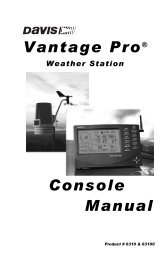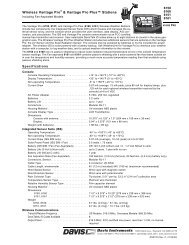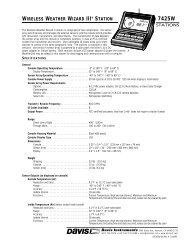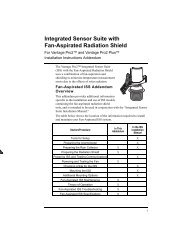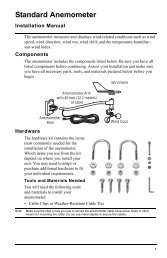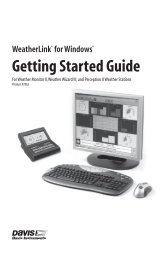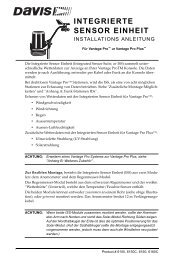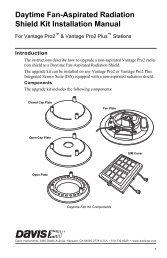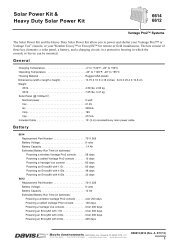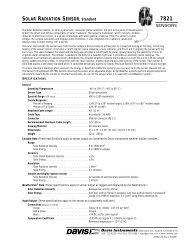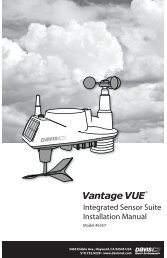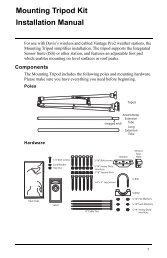Vantage Pro2 Quick Reference Guide - Davis Instruments Corp.
Vantage Pro2 Quick Reference Guide - Davis Instruments Corp.
Vantage Pro2 Quick Reference Guide - Davis Instruments Corp.
You also want an ePaper? Increase the reach of your titles
YUMPU automatically turns print PDFs into web optimized ePapers that Google loves.
DIAGNOSTICSThe diagnostic screen is used by our tech support staff to help diagnoseproblems. If you experiencing difficulties call us at (510) 732-7814,Monday through Friday, 7:00 a.m. to 5:30 p.m., Pacific Time.To check reception and/or change antenna gain:1. To enter the diagnostic screen, press and hold TEMP and then pressHUM . You will see console battery voltage in the ticker tape.2. Look for the number with the % sign in the middle of the top row. Anumber >= 70% is good or excellent. If the number you see is < 70%,try changing the gain or relocating the console. Sometimes moving theconsole just a few feet can make a big difference.3. Press 2 ND & CHILL to toggle between diagnostic screen displays.4. To exit the diagnostic screen, press DONE .8SETTo set an alarm:1. Press ALARM to enter the alarm screen. The icon will appear onthe screen. In each field, you will either see the alarm setting or, if noalarm has been set, a series of dashes.2. Press 2 ND & TIME or a weather variable key, or use ( + ), ( – ), ( < ), or( > ) to move between weather variables. Except for the time alarm, thegraph icon displays next to the variable you have selected.3. Press HI/LOW to switch between high and low alarms. (Note: Notall alarms are available for all weather variables. See <strong>Vantage</strong> <strong>Pro2</strong>Console Manual for details.)4. Press 2 ND & SET to enter or change an alarm setting. Use ( + ) or( – ) to change the digit within a field. Use ( < ) or ( > ) to move to thenext field.5. Press DONE to accept the alarm setting. Repeat steps 2–4 to setanother alarm, or press DONE again to exit the alarm screen.The SET key is also used to enter selected daily, monthly, andyearly totals and to calibrate selected readings. (See Console Manual.)25