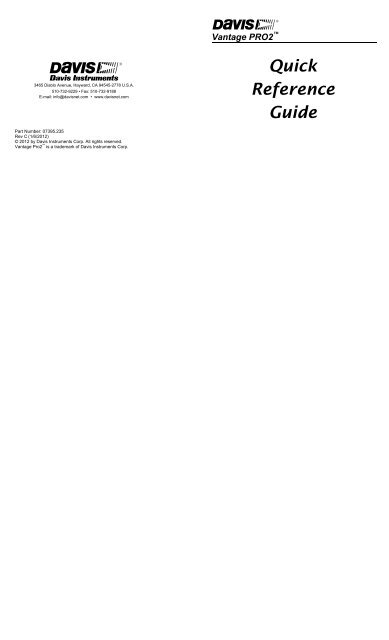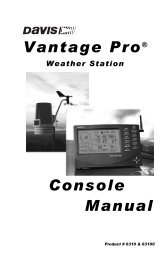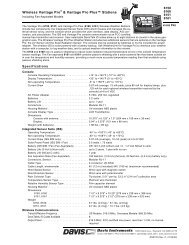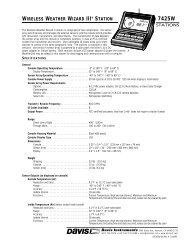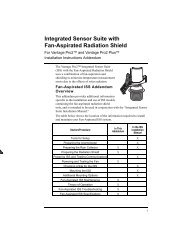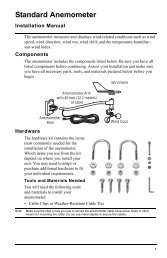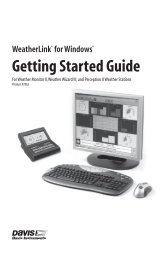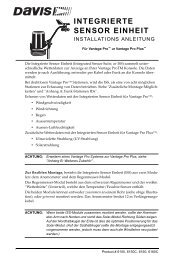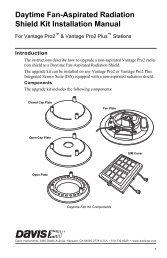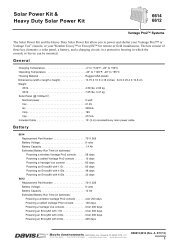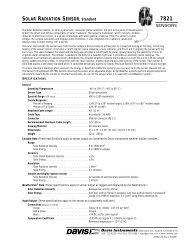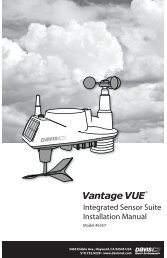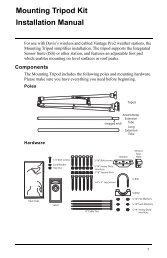Vantage Pro2 Quick Reference Guide - Davis Instruments Corp.
Vantage Pro2 Quick Reference Guide - Davis Instruments Corp.
Vantage Pro2 Quick Reference Guide - Davis Instruments Corp.
Create successful ePaper yourself
Turn your PDF publications into a flip-book with our unique Google optimized e-Paper software.
UVLCDand UV to toggle be-If you have a UV sensor, press 2 NDtween:OutsideTemperatureTemp 1-4 (from SoilMoisture Station)ForecastIconMoonPhaseTime & DateSunrise & SunsetOutsideHumidity• UV IndexWind SpeedWind DirectionBarometer• UV Dose (meds)GraphWind ChillDew PointHeat IndexTHWS IndexTemp 1-4 (fromLeaf Wetness Station)Ticker TapeInsideTemperatureTemp 2–8 (fromTemp or Temp/Humidity Station)Soil MoistDaily RainRain StormET DailyInside HumidityHum 2–8 (fromTemp/Humidity Station)Leaf WetUV IndexUV DoseRain RateRain MoRain YearET MoET YearSolar30 3
ICONSForecast Icons. See "FORECAST."Moon Phase. The icons shown below are for the Northern Hemisphere.For the Southern Hemisphere, the orientation is reversed.4New Moon First Quarter Full Moon Last Quarter New MoonAlarm Bell. Appears when you are setting an alarm. Blinks onand off when an alarm is triggered.Graph Icon. Appears next to a weather variable when you pressthat variable's key. On most screens, indicates that that variable isbeing shown on the graph. On the alarm screen, indicates that youare setting an alarm for that variable.Second Function. Appears when you press 2 ND . Used to selectthe variable or function printed in white above each key.Umbrella. Appears when it is currently raining.UNITSPress 2 ND& UNITS to change the unit of measure for aselected variable:• All temperature-related readings (inside and outside temperature,wind chill, heat index, and dew point) will read in the same unit ofmeasure. Changing one from °F to °C (or vice versa) changes all theothers.• All rain and ET readings will read in the same unit of measure (0.00inches or 0.0 mm).In the setup screen, press 2 ND& UNITS to:• Change from 12- to 24-hour clock and from month/day to day/month.• Change latitude from north to south.• Change longitude from west to east.• Change elevation from feet to meters.• Change wind cup size from small to large.• Change unit of measure for rain collector.29
SETUPTo enter setup mode: Press and hold DONE and then press ( − ). PressDONE to advance or BAR to step back through the setup messages:1. RECEIVING FROM. Displays available transmitting stations.2. ON/OFF. To set reception for one of the available transmitting stations.3. RETRANSMIT ON/OFF. To retransmit to another wireless console.4. Press ( + ) or ( − ) to set the ON (to receive from that station) or OFF.5. Press GRAPH to change station type: ISS, TEMP, HUM, TEMP/HUM, WIND,RAIN, LEAF, SOIL, LEAF/SOIL.6. Press ( < ) or ( > ) to view the other station IDs.7. Repeat steps 4-6 to set multiple stations.To retransmit data to another wireless console:1. To enter the setup screen, press and hold DONE and then press ( - ).2. Press DONE twice to advance to the RESTRANSMIT message in Setup Mode.3. Press ( + ) or ( − ) to set the retransmit capability ON or OFF.4. Press ( < ) or ( > ) to advance to the next free station ID.5. Press and hold DONE to return to the current weather screen.6Press TEMP to toggle between:• Outside Temperature (0°F, 0.0°F, 0°C, 0.0°C )• Inside Temperature (0°F, 0.0°F, 0°C, 0.0°C )TEMP• Temp 2–8 (0°F, 0.0°F, 0°C, 0.0°C ) if you have one or more Temperatureand/or Temperature/Humidity Stations.• Soil Moisture (centibars) & Soil Temperature (0°F, 0.0°F, 0°C, 0.0°C )if you have a Soil Moisture Station. Continue to press TEMP to displayeach soil moisture/temperature pair. Maximum is four pairs.Press 2 ND& UNITS to change unit of measure.All temperature-related readings (inside and outside temperature, windchill, heat index, and dew point) will read in the same unit of measure.Changing one from °F to °C (or vice versa) changes all others.For temperature from Leaf Wetness Station, see "HUM."27
SOLARIf you have a solar radiation sensor, press 2 NDdisplay:• Solar Radiation (W/m 2 )& SOLAR toTo continue through the setup mode:1. ENTER TIME. To change the time and date. See "TIME."2. ENTER LATITUDE. Press ( + ) or ( − ) to change the flashing digit. Press( < ) or ( > ) to move between fields. Press 2 ND & UNITS to changefrom north to south.3. ENTER LONGITUDE. Press ( + ) or ( − ) to change the flashing digit.Press ( < ) or ( > ) to move between fields. Press 2 ND & UNITS tochange from west to east.4. TIME ZONE. Press ( + ) or ( − ) to view time zones. Press 2 ND to enterGMT offset instead of time zone. Press ( + ) or ( − ) to change GMT offset.5. DAYLIGHT SAVINGS AUTO/MANUAL. Press ( + ) or ( − ). To change thesetting.6. DAYLIGHT SAVINGS OFF/ON. If daylight savings setting = AUTO, displaysthe current status. If daylight savings setting = MANUAL, press ( + )or ( − ) to change the current status.7. ENTER ELEVATION. To correct barometric pressure. See "BAR."8. WIND CUP SIZE SMALL/LARGE. Press ( + ) or ( − ) to change the setting.9. RAIN COLLECTOR .01 IN/.2 MM/.1 MM. Press ( + ) or ( − ) to change thesetting.10. RAIN SEASON BEGINS. Press ( + ) or ( − ) to change the month.SETUPTo exit the setup mode: Press and hold DONE .26 7
DIAGNOSTICSThe diagnostic screen is used by our tech support staff to help diagnoseproblems. If you experiencing difficulties call us at (510) 732-7814,Monday through Friday, 7:00 a.m. to 5:30 p.m., Pacific Time.To check reception and/or change antenna gain:1. To enter the diagnostic screen, press and hold TEMP and then pressHUM . You will see console battery voltage in the ticker tape.2. Look for the number with the % sign in the middle of the top row. Anumber >= 70% is good or excellent. If the number you see is < 70%,try changing the gain or relocating the console. Sometimes moving theconsole just a few feet can make a big difference.3. Press 2 ND & CHILL to toggle between diagnostic screen displays.4. To exit the diagnostic screen, press DONE .8SETTo set an alarm:1. Press ALARM to enter the alarm screen. The icon will appear onthe screen. In each field, you will either see the alarm setting or, if noalarm has been set, a series of dashes.2. Press 2 ND & TIME or a weather variable key, or use ( + ), ( – ), ( < ), or( > ) to move between weather variables. Except for the time alarm, thegraph icon displays next to the variable you have selected.3. Press HI/LOW to switch between high and low alarms. (Note: Notall alarms are available for all weather variables. See <strong>Vantage</strong> <strong>Pro2</strong>Console Manual for details.)4. Press 2 ND & SET to enter or change an alarm setting. Use ( + ) or( – ) to change the digit within a field. Use ( < ) or ( > ) to move to thenext field.5. Press DONE to accept the alarm setting. Repeat steps 2–4 to setanother alarm, or press DONE again to exit the alarm screen.The SET key is also used to enter selected daily, monthly, andyearly totals and to calibrate selected readings. (See Console Manual.)25
RAIN YRPress RAIN YR to toggle between:• Rain Month (0.00 in, 0.0 mm)• Rain Year (0.00 in, 0.0 mm)• Rain Rate (0.00 in, 0.0 mm)Press 2 ND& UNITS to change unit of measure.All rain and ET readings will read in the same unit of measure. Changingone from 0.00 inches to 0.0 mm (or vice versa) changes all others.When it is currently raining:will appear between the rain day and rain year fields.On the ticker tape:LAST 15 MIN OF RAIN . . . will appear in the ticker tape when you aredisplaying rain rate.2 NDPress 2 NDto select the second key function (printed in white typeabove each key).The icon will appear in upper right corner of screen, below thetime and date. After you press another key, the icon will disappear. Ifyou wish to select another second key function, you must press2 ND again.The icon will also time out and disappear from the screen if you do notpress another key within a few seconds.Whenever you see "Press 2 ND& ANOTHER KEY " in this booklet,this means to press and release 2 NDand then immediately pressthe other key.24 9
LAMPSPress 2 ND• Backlight on.• Backlight off.& LAMPS to toggle between:If the console is running on AC power:• The backlight will remain on until you turn it off.If the console is running on battery power,• The backlight will remain on as long as you continue pressing variouskeys or a ticker tape message is scrolling across the screen. It willautomatically turn off if you do not press a key within ten seconds.• The backlight will not come on when battery power is low.22Press BAR to select:• Barometric Pressure (0.00 in, 0.0 mm, 0.0 hPa, 0.0 mb)Press 2 ND& UNITS to change unit of measure.BARTo correct for elevation change:1. Press and hold DONE and then press (−) to enter the setup screen.2. Press DONE nine times or until you see ENTER ELEVATION.3. Press 2 ND & UNITS to change from feet to meters, if desired.4. Press ( + ) or ( − ) to change the flashing digit. Press ( < ) or ( > ) tomove between fields.5. Press and hold DONE to return to the current weather screen.Barometric Trend Arrow shows change over the last three hours:Increase of 0.06" Hg (2.0 hPa, 1.5 mm Hg) or more.Increase of 0.02" Hg (0.7 hPa, 0.5 mm Hg) or more.Change of less than 0.02" Hg (0.7 hPa, 0.5 mm Hg).Decrease of 0.02" Hg (0.7 hPa, 0.5 mm Hg) or more.Decrease of 0.06" Hg (2.0 hPa, 1.5 mm Hg) or more.11
CHILLHUMPress 2 ND& CHILL to display:Press HUM to toggle between:• Wind Chill (°F, °C)Press 2 ND& UNITS to change unit of measure.All temperature-related readings (inside and outside temperature, windchill, heat index, and dew point) will read in the same unit of measure.Changing one from °F to °C (or vice versa) changes all others.On the ticker tape:WIND CHILL WARNING . . . will appear on the ticker tape when you aredisplaying wind chill if the reading is =10 mph (16 km/h).• Outside Humidity (%)• Inside Humidity (%)• Hum 2–8 (%) if you have a Temperature/Humidity Station.• Leaf Wetness & Outside Temperature (0°F, 0.0°F, 0°C, 0.0°C ) if youhave a Leaf Wetness Station. Continue to press HUM to displayeach leaf wetness/temperature pair. Maximum is two pairs.1221
HI/LOWTo enter the high/low screen: Press HI/LOW . You will see thetime & date of the DAY HIGHS for the currently selected weather variable,along with a graph showing the highs for the last 24 hours or days.To view a different weather variable, press the key(s) for thatvariable.To scroll between highs & lows: Press HI/LOW or ( + ) or ( − ) toscroll between:Day Highs • Day LowsMonth Highs • Month LowsYear Highs • Year LowsThe time and date will change as you move between the various highsand lows. (NOTE: Not all highs and lows are available for all weathervariables. See <strong>Vantage</strong> <strong>Pro2</strong> Console Manual for details.)To go back or forward in time: Press ( < ) or ( > ). The time anddate will change and the corresponding dot on the graph will flash.To exit the high/low screen: Press DONE .To clear highs & lows: See "CLEAR."20CLEARTo clear a daily, monthly, or yearly amount:1. Select the variable you wish to clear.2. Press 2 ND then CLEAR , holding CLEAR down until the digitsstop flashing and zeroes appear in the field.To clear an alarm setting:1. Press ALARM to enter the alarm screen.2. Select the alarm setting (see "ALARM" for detailed instructions).3. Press 2 ND , then CLEAR , holding CLEAR down until the digitsstop flashing and dashes appear in the fields.4. Press DONE to return to the current weather screen.To clear highs & lows:Follow the directions above for clearing alarms, except pressHI/LOW to enter the high/low screen.To clear ALL (including highs and lows, alarm settings, and daily,monthly, and yearly amounts):1. Press WIND , until wind speed appears, then 2 ND , then CLEAR ,holding CLEAR down for the entire 6-second countdown until yousee CLEARING NOW in the ticker tape.13HI/LOWCLEAR
DEWHEATPress 2 ND& DEW to display:Press 2 ND& HEAT to toggle between:• Dew Point (°F, °C)Press 2 ND& UNITS to change unit of measure.All temperature-related readings (inside and outside temperature, windchill, heat index, and dew point) will read in the same unit of measure.Changing one from °F to °C (or vice versa) changes all others.• Heat Index (°F, °C)• THSW (Temp-Hum-Wind-Sun) Index (°F, °C) if you have solar radiationsensor.Press 2 ND& UNITS to change unit of measure.All temperature-related readings (inside and outside temperature, windchill, heat index, and dew point) will read in the same unit of measure.Changing one from °F to °C (or vice versa) changes all others.On the ticker tape:HEAT INDEX WARNING . . . will appear on the ticker tape when youare displaying heat index if the reading is >=90°F (32°C).1419
GRAPHDONETo enter the graph screen: Press a variable and then pressGRAPH . You will see the graph and the min & max readings for theselected weather variable. The reading in the weather variable fieldcorresponds to the flashing dot on the graph. To view another weathervariable, press the key(s) for that variable.To view a selected data point: Press ( < ) or ( > ) to move right orleft on the graph. The selected data point will flash, and the reading in theweather variable field will change. The time and/or date will also changeas you move back and forward on the graph.To graph highs & lows: Press ( + ) or ( − ) to change the graph to thehighs and lows for the last 24 days, months, or years. Press HI/LOW toswitch between highs and lows. The time and date will change as youmove back and forward in time. (NOTE: Not all highs and lows are availablefor all weather variables. See <strong>Vantage</strong> <strong>Pro2</strong> Console Manual for details.)To exit the graph screen: Press DONE .Press DONE to:• Accept an alarm setting.• Exit the alarm screen.• Silence an alarm.• Exit the graph screen.• Exit the high/low screen.• Go to the next screen in the Setup Mode.Press and hold DONE and then press ( − ) to:• Enter the Setup Mode.Press and hold DONE to:• Exit the Setup Mode.1815
ETFORECASTIf you have a solar radiation sensor, press 2 NDtoggle between:• ET Day (0.00 in, 0.0 mm)• ET Month (0.00 in, 0.0 mm)• ET Year (0.00 in, 0.0 mm)& ET toUpdate Interval:The forecast is updated once an hour, on the hour.Forecast Icons:The forecast icons predict the weather within the next twelve hours.Press 2 ND& UNITS to change unit of measure.All rain and ET readings will read in the same unit of measure. Changingone from 0.00 inches to 0.0 mm (or vice versa) changes all others.Update interval:ET is updated once an hour, on the hour.Mostly Partly Mostly Rain SnowClear Cloudy CloudyIf rain or snow is possible (but less certain than "likely"), you will see thepartly cloudy icon along with the rain or snow icon.Ticker Tape:Press FORECAST to view a detailed forecast in ticker tape. The tickertape messages predict the weather up to 48 hours ahead.1617