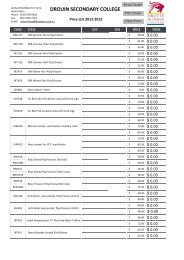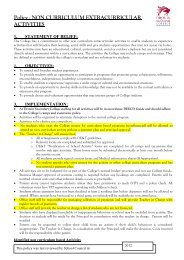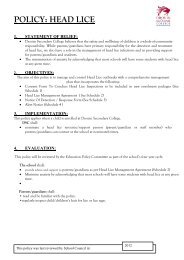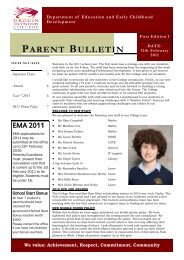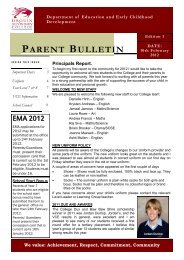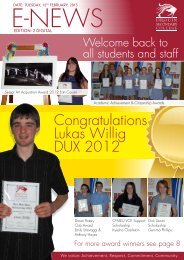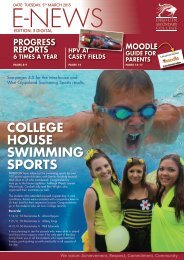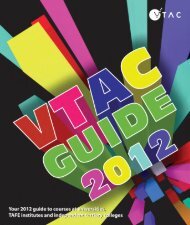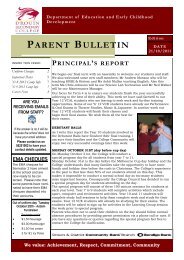DSC MOODLE GUIDE FOR PARENTS
DSC MOODLE GUIDE FOR PARENTS
DSC MOODLE GUIDE FOR PARENTS
Create successful ePaper yourself
Turn your PDF publications into a flip-book with our unique Google optimized e-Paper software.
<strong>DSC</strong> <strong>MOODLE</strong> <strong>GUIDE</strong> <strong>FOR</strong> <strong>PARENTS</strong>This is what the login screen looks like. You will need your child’s username and password to get in. Theusername is a code that has the first three letters of their surname and then four numbers, e.g. FAN0001. Thepassword was given to them when they got their computers.Once you’ve logged in, you land here:On this page, you can find a lot of useful information and links to further useful information. Generally, the topsection has links to forums we are asking the kids to contribute to, information we want the whole school tohave and the link to the student handbook (this is where kids can access the information that used to be in thefront of the planner). The upcoming events shows due dates and school events that are scheduled for the next 7days.The calendar shows a snapshot of what is on this month – pink means due dates forMoodle courses and green means school events. Hovering over the date will show theitem(s) on that day. Clicking on the month will allow you to add new events.Further down the page, my courses shows all the classes your child is enrolled in. Each ofthe names is a hyperlink that will take you into the course itself, where you will findresources, activities and the gradebook.Once inside a course, you can browse the activities and resources and see what has been
happening in class, or you can check out what work your child has done, how they went and what is still due.Clicking on grades will take you there. This is either on the settings menu which may be on one side or mightbe ‘docked’ to the left hand side of the screen. Hovering your mouse over docked tabs will expand them.The gradebook has all kinds of useful information.This gradebook shows that so far this semester, three tasks are expected to have been done and they have beenmarked by the teacher. Each task used the same grade range (from inacceptable to magnifique) and two of themhave rubrics attached that will give more detailed feedback than just the comment. Clicking on the name of thetask will take you to that rubric. If there was a gap in the grades, like this:you would know that this child still owes the Gippsland Languages Family Poster Competition as well as theTake a photo of your room and these need to be submitted as soon as possible. If your child says they havesubmitted it, and it is an online task, you can check this by clicking on the link. If the work HAS beensubmitted, it will show up on the next screen.