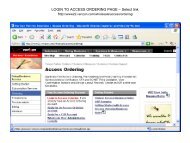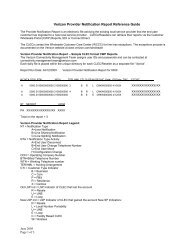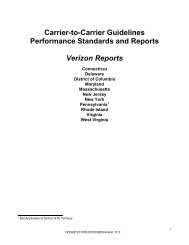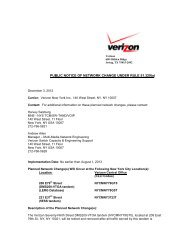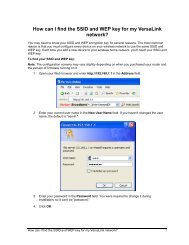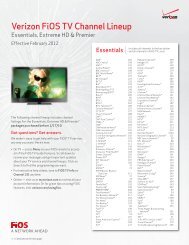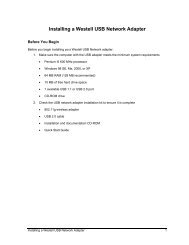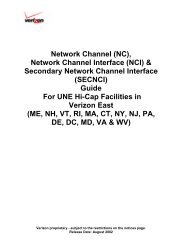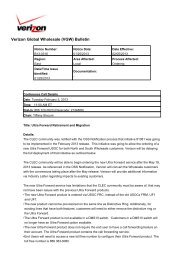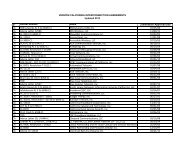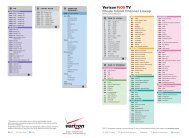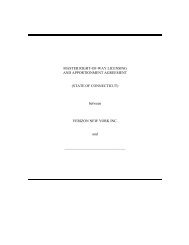Resale Features Guide (Verizon East Footprint)
Resale Features Guide (Verizon East Footprint)
Resale Features Guide (Verizon East Footprint)
You also want an ePaper? Increase the reach of your titles
YUMPU automatically turns print PDFs into web optimized ePapers that Google loves.
To cancel Call Block1. Lift the handset and listen for a dial tone.2. Press *80 (Rotary dial 1-1-8-0)Other important tips• Call Block blocks up to 6 numbers.• This service cannot block cell phone numbers, some business numbers or calls from payphones.• Any calls made from outside your defined calling area or through the operator may not beblocked. This is for your protection in case of an emergency.CALL FORWARDINGCall Forwarding allows you to transfer all of your calls to any local or long distance telephonenumber. It must be activated from your home phone.To activate Call Forwarding1. Lift the handset and listen for a dial tone.2. Press *72. In some areas, you must press 72#. (Rotary dial 1-1-7-2)3. At the tone, dial the telephone number that you want your calls forwarded to.4. When the call is answered, the feature has been activated.5. If the call is not answered, hang up and call the number again within two minutes. When itrings, hang up. Even though the call is not answered, Call Forwarding will be activated.To cancel Call Forwarding1. Lift the handset and listen for a dial tone.2. Press *73 or 73#. (Rotary dial 1-1-7-3)3. When you hear two short tones, you’ve turned off Call Forwarding. Hang up.Other important tips• Calls forwarded with this service are subject to local or toll charges. If your line is toll restricted,you cannot forward your calls to a toll number.• You can make outgoing calls while Call Forwarding is activated.• A short reminder tone will sound on your home phone when a call is being forwarded to anothernumber. You cannot answer the call from home.CALL FORWARDING BUSY LINE /DON’T ANSWER (FIXED AND VARIABLE OPTIONS)Call Forwarding Busy Line/Don’t Answer allows incoming calls to be forwarded to anothertelephone number when your number is busy or when no one answers within a preset number ofrings.Fixed OptionsWith the Fixed Option, the number you forward your calls to will be fixed by your local BusinessOffice. To change the number, you must put in a service order request.Activating/Canceling Fixed Options• In most cases, the Call Forwarding Busy Line and/or Don’t Answer is always on. In MA & NY,you can turn Call Forwarding Busy Line and/or Don’t Answer on and off if you subscribe to UltraForward. (See Ultra Forward instructions.)In areas where you can turn Call Forwarding on and off• Call Forwarding Busy Line is activated using *90 and deactivated using *91.• Call Forwarding Don’t Answer is activated using *92 and deactivated using *93.
Variable Options (not available in all areas)With the Variable Option, enter the number that you want your calls forwarded to each time.• Call Forwarding Busy Line automatically forwards calls to your designated number when yourline is busy.• Call Forwarding Don’t Answer automatically forwards calls to your designated number whenthere is no answer after a preset number of rings.Activating/Canceling Variable Options• To activate Call Forwarding Busy Line/Don’t Answer, dial *41.• To cancel, dial *43.Other important tips• Calls forwarded with this service are subject to local or toll charges.• You can receive and place calls while Call Forwarding Busy Line/ Don’t Answer is activated.CALL GATENote: This feature is available in DC, DE, MD, NJ, PA, VA and WV.You now have greater control over the outgoing calls dialed from your home phone. Call Gateoffers a range of options. Decide how it can work best for you, and then program your phone.Anytime you want to change your Call Gate features, you may access the service from any touchtonephone.Programming your service the first time1. From your phone which has Call Gate service, dial 1-800-527-7070, <strong>Verizon</strong>’s AdvancedServices.2. Select “Call Gate Service.” You will reach a special set-up message designed for new CallGate customers. This message will guide you through the initial set-up of your service.3. Enter your temporary PIN, which is the last four digits of your phone number. The system willautomatically ask you to change your temporary PIN to a new, permanent four-digit PIN.4. Use the Call Gate Menu to create your list of allowed and/or blocked numbers and customizethe service to include the options you select.5. Press 0 when finished, or simply hang up your phone.6. Wait 10 minutes and test your service.Making changes in Call Gate1. Dial 1-800-527-7070 to access <strong>Verizon</strong>’s Advanced Services from any touch-tone phone.2. Enter your 10-digit phone number.3. Enter your PIN.Main Menu• Press 1-2 to go to the Call Gate Menu.• Press 9-9 to change your PIN.• Press 0 to exit the system.Call Gate Menu• Press 1 to find out what options are currently activated on your phone. Press 1-1 to allow alloutgoing calls.• Press 1-2 to block all outgoing calls.• Press 1-3 to permit outgoing calls only to numbers on your Allowed Numbers list.• Press 1-4 to block outgoing calls to numbers on your Blocked Numbers list while still permittingcalls to your Allowed Numbers list.• Press 1-5 to block Long Distance, 900/700 and Audiotex calls.• Press 2 to set up, review or change International, Directory and/or Operator Assisted orEmergency Options.• Press 3 to set up, review or change your Allowed Numbers list.
• Press 4 to set up, review or change your Blocked Numbers list.• Press 9 to return to the Call Gate Menu.• Press 0 to exit the Call Gate system.• Call Gate does not affect incoming calls.• Calls to 911 and <strong>Verizon</strong> Repair Service can never be blocked.CALL INTERCEPT*Call Intercept allows you to manage your calls by screening unidentified incoming calls. CallIntercept answers virtually all calls that do not provide a valid telephone number (numbers whichtypically appear as “anonymous,” “private,” “out of area,” or “unavailable” on your Caller IDscreen) before your phone rings. Callers will be told that you do not accept unidentified calls andwill be asked to record their name.If unidentified callers do not record their name — or enter your override code — your phone willnot ring. This eliminates interruptions from unidentified callers. Recorded names allow you to hearwho is calling. You then have several call-handling options.*Must have Caller ID service. Not available for business or rotary dial service.How Call Intercept worksUnidentified callers will hear the following announcement: “The number you are calling has CallIntercept, a service that requires callers whose telephone numbers do not appear on the Caller IDdisplay to identify themselves before the call can continue. To record your name, please pressthe pound key or simply stay on the line.”• If callers have your override code, also referred to as your PIN (see Override Code/PIN section),they must enter it during the announcement to be connected.• If callers record their name, the call is connected. You’ll hear ringing and callers will hear:“Thank you. Please hold.” They will then hear music until you choose how to handle the call.• You will hear a different ringing pattern from your existing ringing pattern and the words “CallIntercept” along with the service number “1-800-527-7070” will appear on your Caller ID screen.This indicates the call is from your Call Intercept service.• When you answer the phone, you’ll hear the recorded name and be given the following fiveoptions.When you press Callers hear“1” Accept call “Thank you. Please hold.” Music, until you answer the phone.“2” Decline the call “The person you are calling is not available. Thank you. Good-bye.”“3” Refuse a sales call “The person you are calling does not accept phone solicitations. Pleaseadd the name to your Do Not Call list. Thank you. Good-bye.”“4” Send to <strong>Verizon</strong>Home Voice Mail* “Connecting to an answering system.”“5” Hear who is callingagainMusic, until you answer or make a choice.*You must subscribe to <strong>Verizon</strong> Home Voice Mail service to hear option 4. If no one answers thephone, the caller is connected to your <strong>Verizon</strong> Home Voice Mail (HVM) service or your answeringmachine. If you do not have either HVM or an answering machine, callers will hear: “The personyou are calling is not available at this time. Thank you. Good-bye.”Unidentified long distance callers reaching Call Intercept will pay their normal rates for acompleted call.You have the ability to turn Call Intercept on and off as necessary by calling <strong>Verizon</strong> AdvancedServices at 1-800-527-7070 and following the voice prompts.
Override Code/PINFamily members and friends can bypass Call Intercept by entering your four-digit Call Interceptoverride code. Your code is automatically set to the last four digits of your home telephonenumber. When your override code is entered, your phone will alert you with a unique ringingpattern (short-short-long ring) and the words “Priority Caller” will appear on your Caller ID screen.To change the override code, call toll-free 1-800-527-7070 from the phone line with Call Interceptand follow the voice prompts.Other Call Intercept featuresCall Block List• You are able to select up to 25 telephone numbers that will always be intercepted by CallIntercept. These numbers can be added to or deleted from the list as necessary. You can evenadd telemarketers’ telephone numbers to your own Call Block list.• Callers whose numbers are on the Call Block list will hear the following announcement: “We aresorry; the person you are calling is not accepting calls from this number. Thank you. Good-bye.”• To activate or make changes to the Call Block list, call toll-free 1-800-527-7070 from your phoneline with Call Intercept. From the Main Menu, press 1-4 for the Call Intercept menu and press 9for More Options, then select option 4 and follow the voice prompts. Press 0 for an explanation ofthe feature.Priority Caller List• You are able to add up to 15 telephone numbers, which will ring through as Priority Caller, evenif the telephone number is marked either private or anonymous.• This is great for those family members or friends whose telephone numbers are private, butcannot remember the four-digit bypass PIN.• To activate or make changes to the Priority Caller list, call toll-free 1-800-527-7070 from yourphone line with Call Intercept. From the Main Menu, press for the Call Intercept menu and press1-4 for More Options, then select option 9 and follow the voice prompts. Press 0 for anexplanation of the feature.When Call Intercept is combined with other calling services• Anonymous Call Rejection (ACR)/Anonymous Call Block: You cannot use ACR and CallIntercept at the same time. Deactivate ACR first by pressing *87.• Call Waiting: Call Waiting calls that are also Call Intercept calls will have the short-short-longring pattern.• Call Waiting ID: “Call Intercept” will appear on your display unit. Briefly press the switchhook toanswer Call Intercept.• Talking Call Waiting: When a Call Waiting call comes from a blocked or unavailable number,Call Intercept takes over. You will never hear a Talking Call Waiting announcement for “PrivateCaller” or “Unknown Caller.” (Not available in all areas or for business service.)• Call Waiting ID Deluxe: When you have Call Waiting ID Deluxe and Call Intercept, the callerwill not hear the Take Message or Busy/Hold Announcements.• Distinctive Ring: You cannot have both Distinctive Ring and Call Intercept on the same phoneline.• *69: If you receive a Call Intercept call, you cannot use *69 to get their name and number.• Priority Call, Select Call Forwarding, Do Not Disturb: These services work normally foridentified calls. However, they will not work for calls from private callers. (Not available in allareas.)• Home Voice Mail: Set the ring cycle (the number of rings heard before Home Voice Mailanswers your calls) to four rings or less than 42 seconds. In addition, be sure your greeting is 20seconds or longer to ensure the caller understands when to begin recording his or her message.
Please note: you should not use the automated greeting option because it does not last 20seconds or longer.• Call Trace: Customer-originated Call Trace cannot be used on Call Intercept calls.• Collect Calls: Calls from prison inmates who use automated collect calling systems (wherethey do not speak to a live operator) cannot be completed if you have Call Intercept.• International Cellular Calls: International calls placed from a cellular telephone may havetrouble getting through if you have Call Intercept. If you receive a lot of these calls, you may wantto reconsider your subscription.• Toll Restrictions: You must have the Toll Restriction/Denial removed from your account forCall Intercept to work.• Building Entry Systems: If you live in a building that uses your telephone line to “buzz up” orallow entry into the building, you should not subscribe to Call Intercept.CALL TRACENote: If you are ever threatened with bodily harm or you receive a bomb threat, use Call Traceand contact your local law enforcement agency.Call Trace allows you to automatically trace unlawful, threatening or harassing phone calls and isavailable anytime in most areas. Call Trace can record most calls from outside the region as longas you do not receive another call in the interim. Traced calls cannot be blocked. A record of thetraced call will be stored at the <strong>Verizon</strong> Unlawful Call Center.To activate Call Trace1. Hang up (or press and release the switchhook).2. Lift handset and listen for a dial tone.3. Press *57 (rotary phones dial 1-1-5-7) and follow the voice-recorded instructions.4. Stay on the line and listen for a recording that tells you if Call Trace was activated and if thecall was successfully traced.5. Once you have successfully traced the required number of calls (differs by area), contact yourlocal law enforcement agency and obtain a complaint number.WARNING: If a Call Waiting call comes through before you activate Call Trace, the system willtrace the last call received.Taking further action• Call the <strong>Verizon</strong> Unlawful Call Center at 1-800-518-5507 (TTY: 1-800-254-5959) Monday –Friday, 8:30am–5pm (<strong>East</strong>ern time zone) with your complaint number to open a case.• You may also call our Call Trace information line at 1-877-TRACE4U (1-877-872-2348) forprerecorded information about how to use Call Trace.• <strong>Verizon</strong> will open a case for a maximum of thirty days. At the end of thirty days, you will benotified by mail with the results of the case. If the case is successful, the Call Trace informationwill be sent directly to the law enforcement agency. The action taken by law enforcement mayvary by areas.Other important tips• The records of all traced calls will be released only to a law enforcement agency.• In some states, Call Trace is a pay-per-use service for each successful activation and chargeswill appear on your monthly phone bill.• In other states, you can subscribe to Call Trace for a monthly fee.• Do not use Call Trace for lawful calls including calls from fax machines, computers andtelephone marketing companies.• If you receive a lot of misdirected fax/computer calls, the Unlawful Call Center (UCC) may haveyou trace one call and attempt to contact the business that is bothering you. If the call originatesfrom a residential line, you’ll be instructed to trace the required amount of calls and contact yourlocal police.
CALL WAITING, CANCEL CALL WAITING AND TALKING CALL WAITINGWith Call Waiting, a special tone lets you know when another caller is trying to reach you. Youcan either answer the new call, or continue talking. With Cancel Call Waiting, you can temporarilydeactivate Call Waiting.To use Call Waiting• You will hear a Call Waiting tone during a call. The person calling you will hear a normal ringuntil you answer.• Inform your first caller that you have another call.• To put the first caller on hold and answer the second call, press and release the switchhook,flash button or recall button.• To return to the first call and put the second caller on hold, press and release the switchhook,flash button or recall button again. You can alternate between calls as often as you like.• If you hang up when you hear the Call Waiting tone, your phone will ring.• If the first person hangs up, you will automatically be connected to the second person within twoseconds.To use Cancel Call Waiting (e.g., before using the computer or fax)1. Lift the handset and listen for a dial tone.2. Press *70. (Rotary dial 1-1-7-0)3. Listen for three short tones followed by a dial tone, then dial the number you want to call.Talking Call WaitingTalking Call Waiting is a Call Waiting enhancement that announces the second caller by nameright after the Call Waiting tone. You decide whether you want to click over to the second caller orsimply call him or her back. If you do not switch to the second caller after the first tone and nameannouncement, you will hear a “reminder” tone, but the name will not be announced again. (Notavailable for business service.)Other important tips• Call Waiting can only be canceled for one call. When you hang up, it is automaticallyreactivated.• In some areas, you can only use Cancel Call Waiting before placing a call. In other areas, if youalso subscribe to Three-Way Calling, you can use Cancel Call Waiting during the middle of a call.• You must have Call Waiting to use Talking Call Waiting.• Talking Call Waiting doesn’t require special equipment.• When you hear the caller’s name announced with Talking Call Waiting, your first caller will heara brief interruption in the conversation.• Talking Call Waiting announces the name associated with the Call Waiting party’s number.When a name and/or number is not available, the announcement will say “Unavailable Caller.”• When the person calling you blocks his/her name and telephone number, Talking Call Waitingwill say “Private Caller.”• If you subscribe to Call Waiting ID, you will see the second caller’s name and number on yourdisplay instead of hearing his or her name announced.• If you subscribe to Call Waiting ID and some extensions in your house do not have Call WaitingID-capable phone equipment, you can use Talking Call Waiting instead.
CALLER IDCaller ID lets you see the name and number of the person calling. The information will appearbetween the first and second rings on a display device. Devices vary in design, available featuresand the amount of names/numbers that can be stored. Caller ID will display numbers or namesand numbers of most calls, including long distance. Some calls may be shown as “Out-of-Area” or“Unavailable.” When the person calling you blocks the display of his/her name and number, theletter “P” or the word “Private” or “Anonymous” will appear. You can block these calls withAnonymous Call Rejection.Other important tips• Some names and numbers cannot be called back, either because they do not accept incomingcalls or they are the main number of a business.• Caller ID devices can be used with most answering machines if the machine is set to pick upcalls after the second ring.• A special Caller ID display device must be purchased separately.• Caller ID – Number Only displays only the caller’s number.CALL WAITING IDCall Waiting ID displays the name and phone number of the second caller while you’re on anothercall. You can decide whether to take the call or not. This service requires Caller ID and CallWaiting, as well as a special display device that supports Caller ID and Call Waiting, which mustbe purchased separately.CALL WAITING ID DELUXENote: This service is not available in all areas.Call Waiting ID Deluxe gives you the following options for handling incoming calls• Connect the incoming caller to the call in progress.• Put the current caller on hold and answer the incoming call.• Connect the incoming caller to a “busy” announcement.• Forward the incoming call to Home Voice Mail or to another location.• Connect the incoming call to a “hold” announcement.Other important tips• To have Call Waiting ID Deluxe, you must have Caller ID and Call Waiting.• Call Waiting ID Deluxe requires a special Type-3 device, which must be purchased separately.• Call Waiting ID Deluxe – Number Only displays only the caller’s phone number.DISTINCTIVE RINGDistinctive Ring allows you to assign one or two additional numbers to a single line so that eachfamily member can have his or her own ring. You’ll know who the call is for before you pick up. Afree listing in your local <strong>Verizon</strong> Directory is available for each Distinctive Ring number at noadditional cost.Ring patterns• Calls placed to your primary number will ring in the usual way—one long ring.• Calls placed to your Distinctive Ring number will ring with two short rings.• In some areas, you can only receive one additional Distinctive Ring number, which will have ashort ring, one long ring and another short ring. Check with your local <strong>Verizon</strong> Enterprise Office tofind out what is available in your area.Other important tips• Even though you may have up to three numbers, you can only make one outgoing call at a time.
• Your callers will hear only normal ringing.• If you have Call Waiting, a special tone that matches each ring pattern will let you know whichnumber the caller is trying to reach.• If you have Call Forwarding, you may choose to forward calls to all of your numbers or only toyour main number. Check with your local Business Office for details.DO NOT DISTURBNote: The following instructions only apply to former Bell Atlantic customers in DC, DE, MD, NJ,PA, VA and WV. If you are unsure as to which instructions are applicable in your area, pleasecall your local <strong>Verizon</strong> Enterprise Office.Do Not Disturb gives you control over when you receive incoming calls. This allows you toprevent unwanted interruptions. This service will not affect your outgoing calls. Do Not Disturb willonly work after you call the Advance Services Menu and turn this service on.To program your service the first time1. From your phone which has Do Not Disturb service, dial <strong>Verizon</strong> Advanced Services at 1-800-527-7070.2. Select “Do Not Disturb Service.” You will reach a special set-up message designed for new DoNot Disturb customers.3. Enter your temporary PIN, which is the last four digits of your phone number. The system willthen ask you to change your temporary PIN to a new, permanent four-digit PIN.Making changes in Do Not Disturb service1. Dial 1-800-527-7070 to access <strong>Verizon</strong> Advanced Services from any touch-tone phone.2. Enter your 10-digit phone number.3. Enter your PIN.Main Menu• Press 1-2 to go to the Do Not Disturb Menu.• Press 9-9 to change your PIN.• Press 0 to exit the system.Do Not Disturb Menu• Press 1 to turn on Do Not Disturb for an unspecified period of time up to 24 hours. If you wish,you may select the number of hours you want the service left on before it automatically shuts off.• Press 1-1 to set up the number of hour’s service (optional).• Press 2 to turn off Do Not Disturb.• Press 3-1 to set up, review or modify Override Options: Priority Caller List (up to 15 phonenumbers).• Press 32 to set up, review or modify Override Options: Override Code.• Press 4 to set up, review or modify Pre-Programmed Schedule.• Press 51 to select a Do Not Disturb greeting.• Press 52 to set the Voice Mail Options menu (e.g., Forwarding Number).• Press 6 to hear Helpful Hints.• Press 9 to return to previous menu.• Press 0 to exit the system.Do Not Disturb (formerly called Special Call Acceptance) allows you to receive calls from a list ofapproved phone numbers that you create. When it is activated, callers who are not on your listwill hear a recording saying you are not presently accepting calls.To turn Do Not Disturb On/Off1. Lift the handset and listen for a dial tone.2. Press *64 . (Rotary dial 1-1-6-4.)
3. Listen to the recording for instructions on how to turn your service on or off, as well as how tochange or review your list.Other important tips• Do Not Disturb stores up to 15 numbers.• If Do Not Disturb is on and no numbers are on your list, it will turn off automatically.HOME INTERCOMNote: The following feature is available only in DC, MD, NJ, PA, VA and WV.Speak with the other people anywhere in your home where there’s a phone, without shouting. Allextensions of a telephone number will ring with a special ringing pattern— two short rings.Ringing will stop when any extension is answered, including the extension from which the HomeIntercom call was placed.To use Home Intercom1. Lift the handset and listen for a dial tone.2. Dial your own 7-digit telephone number.3. Once you hear the busy signal, hang up within 15 seconds.4. When any extension is picked up, Home Intercom is activated.5. When all extensions hang up, Home Intercom is deactivated.Other important tips• Allowing the ringing pattern to finish will help to identify the call as a Home Intercom call.INTERCOM EXTRANote: The following feature is available only in DC, MD, NJ, PA, VA and WV.Intercom Extra turns your home phones into an intercom system by giving you four ways toimprove your household communications: Intercom Code Dialing, Selective Call Transfer, CallHold and Three-Way Calling.To use Intercom Code Dialing1. Listen for a dial tone and push the code for the special ringing pattern you wish to use.A. Press *51 —Two short rings. (Rotary dial 1-1-5-1)B. Press *52 —One short ring, one long ring and another short ring. (Rotary dial 1-1-5-2)2. Listen for two short tones followed by a dial tone and hang up within 15 seconds.3. All the extensions of that telephone number will ring with the appropriate ringing pattern.4. Ringing will stop when any extension is answered, including the extension from which the callwas placed.5. When any extension is answered, the Intercom call is activated.6. When all extensions hang up, the Intercom call is deactivated.To use Selective Call Transfer1. To transfer a non-Intercom call to another extension, press the switchhook briefly. This puts theparty on hold.2. Listen for three short tones and then a dial tone.3. Press the intercom code or for the special ringing pattern of the person or extension the calleris trying to reach.4. Listen for two short tones followed by a dial tone and hang up within 15 seconds.5. All extensions will ring until any extension is answered. The extension that is answered willthen be connected with the party on hold.To use Call Hold1. To place any call on hold (either incoming or outgoing), press the switchhook briefly. Thisplaces the party on hold temporarily.
2. Listen for a dial tone.3. Press the intercom code *53. (Rotary dial 1-1-5-3)4. Listen for two short tones followed by a dial tone and hang up within 15 seconds.5. The call remains on hold until any extension is answered or the party on hold hangs up.To use Three-Way Calling• For Information on Three-Way Calling, see the additional description in this User <strong>Guide</strong>.Other important tips• No other extension may place or receive a call when an Intercom Extra feature is activated.• The ringing patterns can be used in several ways. One is to assign a ringing pattern to a specificperson. Another is to assign one ringing pattern to a specific room.PER CALL BLOCKINGWith Per Call Blocking, you prevent your number from being displayed on other people’s Caller IDequipment one call at a time.To block display of your number1. Lift the handset and listen for a dial tone.2. Press *67. (Rotary dial 1-1-6-7)3. Listen for the confirmation tone, followed by a dial tone.4. Place the call. Your number will NOT be displayed, for that call only.Other important tips• Calls to 911, toll-free numbers and 700/900 services cannot be blocked.• Non-listed and non-published numbers will be displayed unless they are blocked.PER LINE BLOCKING/ALL CALL BLOCKING (NY/CT)Note: This service is not available in all areas; other restrictions apply.With Per Line Blocking/All Call Blocking (NY/CT) you prevent your number from being displayedon most of the calls you make. However, you can allow your number to be displayed on a call-bycallbasis.To display your number1. Lift the handset and listen for a dial tone.2. Press *82. (Rotary dial 1-1-8-2)3. Listen for the confirmation tone, followed by a dial tone.4. Place the call and your number will be displayed for that call only.Other important tips• Calls to 911, toll-free numbers and 700/900 services cannot be blocked.• Non-listed or non-published numbers will be displayed unless they are blocked.PRIORITY CALLWith Priority Call, you can assign a special ring up to 6 numbers (depending on region) withinyour regional calling area. Change the numbers on your list or turn the service off anytime.To turn Priority Call On/Off or change/review your list1. Lift the handset and listen for a dial tone.2. Press *61 *. (Rotary dial 1-1-6-1)3. Listen to the voice recording for instructions on how to turn your service on or off and how tochange or review your list.*In some areas, turn Priority Call off by pressing *81. (Rotary dial 1-1-8-1)
Other important tips• When a Priority Caller tries to reach you, you’ll hear a series of short-long-short rings.• If you are in an area where Priority Call stores 6 numbers and you want to remove all numbersat the same time, press 0-8.SELECT CALL FORWARDINGNote: This feature is only available in DC, DE, MD, NJ, PA, VA and WV.With Select Call Forwarding, you can designate calls up to 6 phone numbers to be forwarded to anumber of your choice anywhere within your regional calling area. Only calls from a list ofnumbers you select will be forwarded; all other calls will ring at your regular number. You canchange the numbers on that list at any time. You can also turn Select Call Forwarding service offtemporarily without changing your list.To create your Select Call Forwarding list1. Pick up the handset and listen for a dial tone.2. Dial *63. (Rotary dial 1-1-6-3)3. Follow the spoken, automated instructions.To turn on/off and update your list1. Lift the handset and listen for a dial tone.2. Dial *63. (Rotary dial 1-1-6-3)3. Listen for an announcement giving the current status of the service— On or Off and how tochange or review your Select Call Forwarding list. The phone numbers you enter on your SelectCall Forwarding list will be repeated to you.4. If you need the instructions repeated, dial 0.When Select Call Forwarding is on• You will hear one short ring — indicating a call is being forwarded.• You cannot answer a forwarded call at your telephone when Select Call Forwarding is turnedon.• All other calls not on your Select Call Forwarding list will ring your telephone with a normal ringand can be answered.Other important tips• In some areas, to turn Select Call Forwarding Off, dial *83. (Rotary dial 1-1-8-3)• You can store 6 or 12 numbers from within your defined calling area on the Select CallForwarding list. If your list is full, you must delete one number before you can add another.• If you are in an area where 6 numbers can be forwarded, dial 0-8 to remove all numbers fromyour list.• You may forward calls to any local or long distance number. If you forward to a long distancenumber, you will be charged for each completed call.• If you have measured or message service, the forwarded calls will be included in your phonebill.
SPEED DIALINGSpeed Dialing lets you place a call to either 8 or 30 local and long distance numbers (dependingon your service) from any phone in your home by dialing just one or two digits. Operatingprocedures differ by state.• In some areas, lift the receiver and press 74# or 75#.• In some areas, lift the receiver and press *74 or *75. (Rotary dial 1-1-7-4 or 1-1-7-5)• If you have a rotary or pulse phone, dial 74 or 75, in any state.If you have Speed Dialing 81. Lift the receiver and listen for a dial tone.2. Press 74# or *74. (Rotary dial 7-4)3. Listen for a dial tone.4. Press the speed code (2 through 9).5. Dial the desired number.6. Listen for the confirmation tones.A. Hang up or wait for a dial tone.B. Repeat these steps until you have assigned a different code to each number on yourSpeed Dialing list.If you have Speed Dialing 301. Lift the receiver and listen for a dial tone.2. Press 75# or *75. (Rotary dial 7-5)3. Listen for a dial tone.4. Press the speed code (20 through 49).5. Dial the desired number.6. Listen for the confirmation tone.7. Hang up or wait for a dial tone.8. Repeat these steps until you have assigned a different code to each number on your SpeedDialing list.To place a call with Speed Dialing1. Lift receiver and listen for a dial tone.2. Press the code for the number you want to call (2 through 9, or 20 through 49) and the # sign.Other important tips• If you program long distance numbers, be sure to dial 1 before the area code and number (ifrequired).• Do not use the number 0 or 1 as Speed Dialing codes (1 is reserved for long distance accessand 0 is reserved for the operator).• There is no charge for changing numbers on your Speed Dialing list.• Once you assign a phone number to a code that phone number cannot be deleted. Instead,replace it with another phone number or, if you don’t have one, your own phone number.• In most areas, at least seven digits are required to program Speed Dialing. For programmingnumbers such as 911, check with your local <strong>Verizon</strong> Enterprise Office.THREE-WAY CALLINGThree-Way Calling allows you to add a third person to your conversation, for example a friend orcoworker. You can even connect long distance calls.To add a third person to your call1. Press and release your phone’s recall feature (the flash key, switchhook or hang-up button) toput the first call on hold.2. Listen for three short tones/beeps, followed by a dial tone.
3. Dial the number of the second person you want to add to the conversation.4. When that person answers, press the recall feature (the flash key, switchhook or hang-upbutton) once and all three of you will be connected.To disconnect parties• Either person can leave the conversation by hanging up. You will still be connected to the otherperson.• You can remove the third person anytime by pressing the recall feature (the flash key,switchhook or hang-up button) once.• To disconnect the entire three-way call, simply hang up.Other important tips• If the second line is busy or there is no answer, return to the first caller by pressing the recallfeature (the flash key, switchhook or hang-up button) twice.• Either of your connections can be local or long distance. All local, regional toll and long distancecharges apply.• Three-Way Calling is offered in some areas on a “pay-per-use” basis. Rates vary by state.• This service is not available to pay phone and Centrex customers.WARNING: To avoid placing a three-way call accidentally, hang up your phone for at least threeseconds between every call, whether it’s a three-way call or not, to reset your phone line. If youhave a fax machine or modem that allows simultaneous dialing, make sure you reprogram it toallow at least three seconds between transmissions.ULTRA FORWARDNote: You must initialize your service from your subscribing telephone before you can utilize UltraForward.Ultra Forward service lets you forward your calls or change your forwarding number from virtuallyany touch-tone phone.When using your Ultra Forward Service for the first time1. Call 1-888-294-1618 from your home telephone number. Do not block your number by usingeither Per-Call Blocking or Line Blocking when placing this call. Press *82 to unblock your numberif you have Line Blocking service.2. Listen to the prompts; enter your 10-digit telephone number.3. Listen to the prompts to establish your Personal Identification Number (PIN). Your PIN mustbe 4–10 digits long. The PIN cannot be the last 4, 7 or 10 digits of your telephone number.4. The system will then indicate that you have successfully initialized your Ultra Forward Service.If you forget your PIN, you may call 1-888-294-1618 from your base number and reestablish it.To forward calls from a remote location1. Lift the handset and listen for a dial tone.2. Dial the Ultra Forward access telephone number 1-888-294-1618.3. Enter your 10-digit telephone number (the telephone number on which you have subscribed toUltra Forward).4. Enter your PIN which you established when initializing your service, then press the # key.• Press 1 to activate Ultra Forward Service.• Enter the number you want calls to be forwarded to, then press # the key.• You will hear the number read back to you.A. If this is correct, press 1.B. To re-enter, press 2.C. To cancel, press #.Note: Whether you are turning Ultra Forward Service on or off, please wait for the confirmationmessage before hanging up.
To forward calls from your base telephone number1. Lift the handset and listen for a dial tone.2. Press *72. You don’t need to dial the Ultra Forward access number.3. After the stuttered tone, dial the telephone number you want calls to be forwarded to.To deactivate the service from your base telephone number1. Lift the handset and listen for a dial tone.2. Press *73. You don’t need to dial the Ultra Forward access number.3. Wait for the stuttered tone and hang up.Other important tips• Be sure to use a 12-button telephone with touch-tone capability.• When you forward your calls, you will be charged the appropriate local, regional toll or longdistance charges for all calls that are forwarded.• If you have Call Waiting, press *70 to turn on Cancel Call Waiting before using Ultra Forward.This will ensure that an incoming call will not interrupt you as you activate or deactivate yourforwarding service.