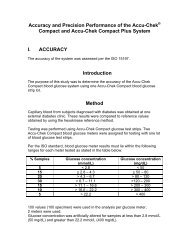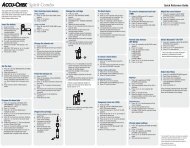Create successful ePaper yourself
Turn your PDF publications into a flip-book with our unique Google optimized e-Paper software.
BLOOD GLUCOSE METER / GLYCOMÈTREUser’s <strong>Manual</strong>Manuel de l'utilisateur
Whether the <strong>Accu</strong>-<strong>Chek</strong> Aviva Meter is your first blood glucose meter or you have used ameter for some time; please take the time to read this manual carefully before you use yournew meter. To use it correctly and dependably, you need to understand its operation, screendisplays, and individual features.1This User’s <strong>Manual</strong> may tell you a lot of what you already know, but it will also introducemany new features.Please see the package insert included with the <strong>Accu</strong>-<strong>Chek</strong> Multiclix Lancing Device forimportant information regarding the lancing device.Should you have any questions, please contact <strong>Accu</strong>-<strong>Chek</strong> Customer Care at 1-800-363-7949or visit us at www.accu-chek.ca.
2The <strong>Accu</strong>-<strong>Chek</strong> ® Aviva SystemThe <strong>Accu</strong>-<strong>Chek</strong> Aviva Meter is for quantitative blood glucose testing using <strong>Accu</strong>-<strong>Chek</strong> AvivaTest Strips. The <strong>Accu</strong>-<strong>Chek</strong> Aviva Meter may be used by patients who test their own bloodglucose as well as by healthcare professionals for monitoring patients' blood glucose values.Suitable for self-testing.The system includes:• <strong>Accu</strong>-<strong>Chek</strong> Aviva Meter with battery• <strong>Accu</strong>-<strong>Chek</strong> Aviva Test Strips and code chip (sold separately)• <strong>Accu</strong>-<strong>Chek</strong> Aviva Control Solution (sold separately)▲!Any object coming into contact with human blood is a potential source ofinfection (see: Clinical and Laboratory Standards Institute: Protection ofLaboratory Workers from Occupationally Acquired Infections; ApprovedGuideline—Third Edition; CLSI document M29-A3, 2005).Why Regular Blood Glucose Testing Is ImportantTesting your blood glucose regularly can make a big difference in how you manage yourdiabetes every day. We have made it as simple as possible.
Need Help?Call <strong>Accu</strong>-<strong>Chek</strong> Customer Care at 1-800-363-7949.Our address:Roche Diagnostics201, Boulevard Armand FrappierLaval, Québec (CANADA) H7V 4A2Please complete the warranty card and mail it to the address above, so you receive the bestcustomer service possible and product update news.Important Information About Your New Meter• Your new meter is designed for testing fresh capillary whole blood samples (for example,blood from your fingertip or forearm). The meter is for outside the body (in vitro) use. Itshould not be used to diagnose diabetes.• Only use <strong>Accu</strong>-<strong>Chek</strong> Aviva Test Strips. Other test strips will give inaccurate results.• The meter comes with a pre-set time and date. You may need to change the time to yourtime zone.• If you have followed the steps in this manual, but still have symptoms that do not seem tomatch your test results—or if you have questions—talk to your healthcare professional.3
4ContentsChapter 1: Understanding Your New System ........................................................6The <strong>Accu</strong>-<strong>Chek</strong> Aviva Meter ..............................................................................6Coding the Meter ..............................................................................................8Adjusting the Time and Date—First Time Use .................................................10Using the <strong>Accu</strong>-<strong>Chek</strong> Aviva System .................................................................12Chapter 2: Testing Your Blood Glucose ..............................................................13Performing a Blood Glucose Test .....................................................................13Flagging Test Results ......................................................................................18Alternate Site Testing (AST) .............................................................................19Chapter 3: Meter Memory, Set-up, and Downloading .........................................28Memory ..........................................................................................................28Meter Set-up ...................................................................................................31Setting the Time and Date ...............................................................................32Setting the Beeper On/Off ...............................................................................35Setting the Alarm Clock Function ....................................................................38Setting the Hypoglycemic (Hypo) Alarm Function .............................................42Downloading Your Results to a Computer or PDA ............................................45
Chapter 4: Control Testing ..................................................................................47Why Perform Control Tests ..............................................................................47About the Control Solutions .............................................................................48Performing a Control Test ................................................................................49Understanding Control Test Results .................................................................53Chapter 5: Maintenance and Troubleshooting ...................................................56Changing the Battery ......................................................................................56Cleaning the Meter ..........................................................................................58Maintenance and Troubleshooting ...................................................................59Screen Messages and Troubleshooting ............................................................60Chapter 6: Technical Information .......................................................................67Product Limitations .........................................................................................67Specifications ..................................................................................................67Product Safety Information ..............................................................................70Disposing of the Meter ....................................................................................70Warranty and Service ......................................................................................72Additional Supplies ..........................................................................................73Information for Healthcare Professionals .........................................................74Index ...............................................................................................................755
6Chapter 1: Understanding Your New SystemThe <strong>Accu</strong>-<strong>Chek</strong> Aviva MeterInfrared (IR) Window –Transfers data from themeter to a computer orPDA.Display –Shows results,messages, and resultsstored in memory.Right and LeftArrow Buttons –Press to entermemory, adjust settings,and scroll through results.Test Strip Slot –Insert test strip here.On/Off/Set Button –Turns the meter on oroff and sets options.Code Chip Slot –Insert code chip intothis opening.Battery Door –Flip open the batterydoor by pushing thetab in the direction ofthe arrow.
Golden End –Insert this end ofthe test strip intothe meter.7Yellow Window –Touch blood dropor control solutionhere.Test StripTest Strip ContainerControl SolutionBottleOn/Off/SetButtonTop ViewInfrared (IR)WindowCode Chip(for example)Battery – Insert with(+) symbol facing up.
Coding the Meter81. Make sure the meteris off.2. Turn the meter over. 3. Remove the old codechip (if there is one in themeter) and discard it.▲!Change the code chip every time you open a new box of test strips!
94. Turn the code chip over so the codenumber faces away from you. Push itinto the code chip slot until it stops.5. Leave the code chip in the meteruntil you open a new box of teststrips.Notes:• Do not force the code chip into the meter—it is designed to go into the meter only one way.• If you see a code “- - -” on the display, insert a code chip into the meter.
10Adjusting the Time and Date—First Time UseSetting the correct time and date in the meter is important if you use the meter memory or ifyou want to download your results to a computer.decreaseincrease1. Press and release toturn the meter on. Thetime and date appear onthe display. “Set-up” andthe hour flash.2. Press and releaseor to decrease orincrease the hour. Pressand hold ordown to scroll faster.3. Press and release toset the hour. The minutesflash.
Note: When you install a new battery, the meter automatically prompts you to check thetime and date when you turn it on.11decreaseincrease4. Press and releaseor to adjust theminutes. Press to setthe minutes.5. Repeat to set the am/pm,month, day, and year.6. Once you set the year,press and hold untilthe flashing test stripsymbol appears. The timeand date are now set.7. See Chapter 3 “MeterSet-up” to set otheroptions.
Using the <strong>Accu</strong>-<strong>Chek</strong> Aviva System12• Only use <strong>Accu</strong>-<strong>Chek</strong> Aviva Test Strips.• Change the code chip every time youopen a new box of test strips.• Store the unused test strips in theiroriginal container.• Close the container tightly immediatelyafter you take a test strip out. This helpskeep the test strips dry.• Use the test strip immediately after youtake it out of the container.• Be sure to check the expiry date on thetest strip container. Do not use the teststrips after that date.• Store the test strip container and meter ina cool dry place, such as a bedroom.• Store the test strips at 2°C to 32°C.Do not freeze.• Do not apply blood or control solution tothe test strip before you insert it into themeter.▲!Do not store test strips in high heat and moisture areas (bathroom, kitchen,laundry room, car)! Heat and moisture can damage the test strips.
Chapter 2: Testing Your Blood GlucosePerforming a Blood Glucose TestBefore you perform your first blood glucose test, set up the meter correctly. You need themeter, a test strip, a lancing device, and a lancet.131. Wash and dry your hands.2. Prepare the lancing device.3. Insert the test strip into the meter in the directionof the arrow. The meter turns on.
Performing a Blood Glucose Test (continued)144. Make sure the code number on the displaymatches the code number on the test stripcontainer. If you miss seeing the codenumber, remove the test strip and reinsertit into the meter.5. A test strip and flashing blood drop symbolappear on the display.
156. Poke your fingertip with the lancingdevice.7. Gently squeeze your finger to assist theflow of blood. This helps you get a blooddrop.
Performing a Blood Glucose Test (continued)168. Touch the blood drop to the front edge of the yellow window of the test strip. Do not putblood on top of the test strip. When you see flash, you have enough blood in the teststrip. If you applied blood but do not see the flashing , you may reapply more bloodwithin five seconds.
Note: After a successful test, the meter turns itself off five seconds after the test strip is removed.179. The result appears on the display. If you want to flag thetest result for a special event, leave the test strip in themeter. (See the next section.) Otherwise, remove anddiscard the used test strip.
18Flagging Test ResultsIf you wish, you can “flag” your test result with an asterisk ( ) to mark a special result. Forexample, you might want to flag an event such as an AST result or exercise. When you reviewthe results in memory, this “flag” can help you remember what was different about the result.Here is how to flag a result:1. Perform a test.2. With the test result on the display, and the test strip STILL IN THE METER,press or once. The appears in the lower right corner.3. Remove and discard the used test strip.flag
Alternate Site Testing (AST)You have the option of testing other sites on your body besides the fingertip. Blood obtained froma fingertip can be used at any time to measure blood glucose. If blood from an alternate site—palm, forearm, upper arm, thigh, or calf—is used, there are certain times when testing is notappropriate (see next page). This is because your glucose level changes quicker in your fingertipthan in the alternate sites. These differences may cause you to make the wrong therapeuticdecision producing adverse health effects. Please read the following section before you try testingfrom other sites.19IMPORTANT• Talk to your healthcare professional about Alternate Site Testing.• See the package insert included with the <strong>Accu</strong>-<strong>Chek</strong> Multiclix LancingDevice for important information regarding the lancing device.
▲!Do not change your treatment because of just one result.NEVER ignore symptoms of high or low blood glucose.If your blood glucose result does not match how you feel, perform afingertip test to confirm your result. If the fingertip result still does notmatch how you feel, see Chapter 2 “Unusual Test Results.”20Alternate site testing may be done:• Immediately before a meal• FastingDO NOT test from an alternate site:• Two hours or less after eating• After exercising• If you are sick• If you think your blood glucose is low• If you often don’t notice when your blood glucose is low• During peak action time of short-acting insulin or rapid-actinginsulin analogues• Up to two hours after injecting a short-acting insulin or a rapid-actinginsulin analogue
You need the meter, a test strip, a lancing device designed for AST, and a lancet.211. Prepare the lancing device.2. Insert the test strip into the meter inthe direction of the arrow. The meterturns on.3. Make sure the code number on thedisplay matches the code number on thetest strip container. If you miss seeingthe code number, remove the test stripand reinsert it into the meter.
Alternate Site Testing (AST) (continued)224. A test strip and flashing blood dropsymbol appear on the display.5. Press the lancing device firmly againsta fleshy area on the alternate site. Pressthe lancing device up and down in aslow pumping motion to assist the flowof blood.
Note: If the blood drop is too small, reapply pressure to get a sufficient blood drop.236. Trigger the lancing device while keepingsteady pressure on the site. Applypressure to the site with the lancingdevice to assist the flow of blood.7. Touch the blood drop to the front edge ofthe yellow window of the test strip. Whenyou see flash, you have enough blood inthe test strip. If you applied blood but do notsee the flashing , you may reapply moreblood within five seconds. Flag the result orremove and discard the used test strip.
Normal Blood Glucose ValuesThese test strips are calibrated to deliver plasma-like results. The normal fasting bloodglucose range for an adult without diabetes as related to plasma is 4.1–5.9 mmol/L. 1For people with diabetes: Please consult your diabetes team for the blood glucose rangeappropriate for you.24You should treat your low or high blood glucose as recommended by your healthcareprofessional.
Unusual Test ResultsIf your blood glucose result does not match how you feel, follow these steps:Troubleshooting Checks Action1. Check if the test strips were expired.2. Check if the cap on the test stripcontainer was always closed tightly.3. Check if the test strip was out of thecontainer for a long time.4. Check if the test strips were stored in acool, dry place.Discard the test strips if they are past theexpiry date.Replace the test strips if you think theywere uncapped for some time.Repeat the test with a new test strip.Repeat the test with a properly stored teststrip.25
26Troubleshooting Checks5. Check if you followed the testing steps.6. Check if the code number on the meterdisplay matches the code number onthe test strip container.7. If you are still unsure of the problem…ActionRead Chapter 2 “Testing Your BloodGlucose” and test again. If you still haveproblems, call <strong>Accu</strong>-<strong>Chek</strong> Customer Careat 1-800-363-7949.If they do not match, insert the correctcode chip into the meter and test again.Repeat the test with a new test stripand run a control test (see Chapter 4).If you still have problems, call <strong>Accu</strong>-<strong>Chek</strong>Customer Care at 1-800-363-7949.
Symptoms of High or Low Blood GlucoseBeing aware of the symptoms of high or low blood glucose can help you understand your testresults and decide what to do if they seem unusual. Here are the most common symptoms:High blood glucose (hyperglycemia): fatigue, increased appetite or thirst, frequent urination,blurred vision, headache, or general aching.Low blood glucose (hypoglycemia): sweating, trembling, blurred vision, rapid heartbeat,tingling, or numbness around mouth or fingertips.27▲!If you are experiencing any of these symptoms, test your blood glucose. Ifyour blood glucose result is displayed as LO or HI, contact your healthcareprofessional immediately.
28Chapter 3: Meter Memory, Set-up, and DownloadingMemoryStoring Test ResultsThe meter automatically stores up to 500 blood glucose test results with the time and dateof the test. You can review them at any time. Test results are stored from the newest to theoldest, so it is very important to set the correct time and date in the meter. Having the correcttime and date setting helps ensure appropriate interpretation of stored blood glucose resultsby you and your healthcare team.
Notes:• Do not change your therapy based on one individual result in memory.• The memory is not lost when you replace the battery. You do need to check that the timeand date are correct after you replace the battery. See Chapter 1 “Adjusting the Timeand Date.”• Once 500 results are in memory, adding a new result causes the oldest one to be deleted.• Hold or down to scroll through the results faster.• Up to 20 control results are stored in memory, but cannot be reviewed on the meter.The stored control results must first be downloaded to a compatible software application.For product availability, please contact <strong>Accu</strong>-<strong>Chek</strong> Customer Care.• Control results are not included in the 7, 14, and 30 day averages.29
30Viewing Test ResultsPress either or to view the memory. The most recent result appears.Press to view previous results in order.ORPress to look at the 7, 14, or 30 day averages, in that order.
Meter Set-upUsing the Set-up ModeBy using the set-up mode, you can personalize the meter to suit your lifestyle. Here are thefeatures you can customize—Time and Date—set the time and date.Beeper—select on or off.Alarm clock—select on or off. If you choose on, select 1 to 4 times a day for a reminder to test.Hypo alarm—select on or off. If you choose on, choose the blood glucose level for the alarm.Using the set-up mode is easy. The has three functions for the set-up mode.• With the meter on, press and hold to enter the set-up mode—about four seconds—until“set-up” flashes on the display.• Press and release to set the feature you have chosen.• You can exit the set-up mode at any time by pressing and holding for about four secondsuntil you see the flashing test strip symbol.31
You are hereTIME / DATE(hrs, min, am/pm,month, day, year)BEEPER(on/off)Setting the Time and DateALARM CLOCK(A-1, A-2, A-3, A-4)HYPO ALARM(off, on, level)32decreaseincrease1. Press to turn themeter on. The flashing teststrip symbol appears.2. Enter the set-up mode(press and hold forabout four seconds)."Set-up” and the hourflash on the display.3. Press and releaseor to decrease orincrease the hour.
Note: Press and hold or down to scroll faster.decreaseincrease334. Press and release to set the hour.The minutes flash.5. Press and release or toadjust the minutes. Press to set theminutes.
Setting the Time and Date (continued)346. Repeat to set the am/pm, month, day,and year.7. If you want to set up more options,press and release . If you want toexit, press and hold until you seethe flashing test strip symbol.
You are hereTIME / DATE(hrs, min, am/pm,month, day, year)BEEPER(on/off)ALARM CLOCK(A-1, A-2, A-3, A-4)HYPO ALARM(off, on, level)Setting the Beeper On/OffYour new meter has the beeper pre-set to “On.” You can set the beeper to “OFF,” if youprefer—this will not affect your test results.The beeper is helpful because it prompts you:• To apply blood or control solution to the test strip• When enough blood or control solution is drawn into the test strip• When the test is complete• When a button is pressed• When it is time to test (if you set the alarm clock)• If an error occurred while testing (even if the beeper is set to off, it still beeps for an error)35
Setting the Beeper On/Off (continued)361. Press to turn the meteron. The flashing test stripsymbol appears.2. Enter the set-up mode(press and hold forabout four seconds).“Set-up” and the hourflash on the display.3. Press and releaserepeatedly until youreach the display with theflashing beeper symboland “On” or “OFF.”
374. Press or to switch between“On” or “OFF.”5. If you want to set up more options,press and release . If you want toexit, press and hold until you seethe flashing test strip symbol.
You are here38TIME / DATE(hrs, min, am/pm,month, day, year)BEEPER(on/off)ALARM CLOCK(A-1, A-2, A-3, A-4)HYPO ALARM(off, on, level)Setting the Alarm Clock FunctionThe alarm clock function is a handy way to remind you to test. You can set up to four alarmsper day. The meter beeps every two minutes—up to three times. You can turn the alarm offby inserting a test strip or pressing any button. You must have the beeper set to “On” for thealarm to sound.Your new meter is pre-set with the alarm clock function set to “OFF.” You must turn it “On” touse this feature.If you turn A-1, A-2, A-3, and A-4 on, the meter is pre-set with the following times for yourconvenience. You can adjust the times to suit your needs.A-1 8:00 am A-2 12:00 pm (noon) A-3 6:00 pm A-4 10:00 pmNotes:• If you tested within 30 minutes of an alarm, the alarm does not occur.• If the meter is on at the alarm time, the alarm does not occur.• Exposure to cold conditions may disable alarms until the meter is turned on.
When you are setting the time for the alarm clock function, the bell symbol remains onthe display and “set-up” flashes continuously.391. Press to turn themeter on. The flashing teststrip symbol appears.2. Enter the set-up mode(press and hold forabout four seconds).“Set-up” and the hourflash on the display.3. Press and releaserepeatedly until you reachthe display with the bellsymbol, “OFF,” and theflashing “set-up” and“A-1.”
Setting the Alarm Clock Function (continued)404. Press and releaseor to switchbetween “On” or “OFF.”Press and release toset your choice.5. If you select “On,” thehour flashes. “A-1” andthe bell symbol remain onthe display.6. Press and releaseor to select thehour. Press and releaseto set the hour.
417. The minutes flash. Pressand release orto select 00, 15, 30, or45. These are the onlychoices.8. Press and release toset the minutes. “Am”or “pm” flashes on thedisplay. Press orto switch between am andpm. Press and releaseto set am or pm.9. The next alarm “A-2” and“set-up” flash on the displaywith “OFF” and the bellsymbol. You can either set asecond alarm or press andhold until you see theflashing test strip symbol toexit the set-up mode.
TIME / DATE(hrs, min, am/pm,month, day, year)BEEPER(on/off)ALARM CLOCK(A-1, A-2, A-3, A-4)Setting the Hypoglycemic (Hypo) Alarm FunctionYou are hereHYPO ALARM(off, on, level)42You can set the meter to let you know when your blood glucose ispossibly too low. You can also select what blood glucose level youwant this alarm to have (3.3 to 4.4 mmol/L). Before you set thehypo alarm, talk to your healthcare professional to help you decidewhat blood glucose level is your hypo level. Your new meter ispre-set to “OFF” for the hypo alarm. If you want to turn it “On,”follow these steps.1. Press to turnthe meter on. Theflashing test stripsymbol appears.
432. Enter the set-up mode(press and hold forabout four seconds).“Set-up” and the hourflash on the display.3. Press and releaserepeatedly until you reachthe display with “OFF”and the flashing “set-up”and .4. Press and releaseor to switchbetween “On” and “OFF.”Press and release toset your choice.
Setting the Hypoglycemic (Hypo) Alarm Function (continued)445. If you select “On,”“set-up” and flash.The display shows3.9 mmol/L.6. Press and releaseor to select thelevel you want. Press andrelease to set it.7. Press and hold untilyou see the flashing teststrip symbol to exit theset-up mode.▲!This function is no substitute for hypoglycemia training by your healthcareprofessional.
Downloading Your Results to a Computer or PDAYou can transfer your stored results to a computer to track,identify patterns, and print.Transferring Data Directly to a Computer or PDAUsing Specialized Software and Infrared Cable1. Install the software according to the instructions. To transferthe results to a computer, connect the infrared meter cableaccording to the instructions.2. Run the software program and follow the instructions abouthow to download information. Make sure the software isready to accept data from the meter.3. With the meter off, press and hold both and untiltwo arrows on the display alternately flash.4. Locate the infrared (IR) window on the top of the meter.5. Locate the IR window on either the infrared cable (computer)or PDA.Infrared (IR)Window45
46Downloading Your Results to a Computer or PDA (continued)6. Put the meter on a flat surface. Point the twoIR windows toward each other. They should be3 to 10 cm apart.7. Do not move the infrared cable (computer),PDA, or meter during the transfer.8. Follow the prompts on the software.9. The software program may shut off themeter automatically when the data transferis complete.Notes:• If the data did not transfer successfully, try again. If you still have problems, call<strong>Accu</strong>-<strong>Chek</strong> Customer Care at 1-800-363-7949.• To make the most of the download feature, you must set the time and date in themeter correctly.
Chapter 4: Control TestingWhy Perform Control TestsPerforming a control test lets you know that the meter and test strips are working properly togive reliable results. You should perform a control test when:• You open a new box of test strips• You left the test strip container open• You want to check the meter and test strips• Your test strips were stored in extreme temperatures and/or humidity• You dropped the meter• Your test result does not agree with how you feel• You want to check if you are testing correctly47
48About the Control Solutions• Only use <strong>Accu</strong>-<strong>Chek</strong> Aviva Control Solutions.• The meter automatically recognizes the <strong>Accu</strong>-<strong>Chek</strong> Aviva Control Solution.• The control solution results are not displayed in memory.• Write the date you opened the bottle on the bottle label. The solution is good for three monthsfrom that date or until the expiry date on the bottle label, whichever comes first.• Do not use control solution that is past the expiry date.• The solution can stain clothing. If you spill it, wash your clothes with soap and water.• Close the bottle tightly after each use.• Store the bottle at 2°C to 32°C. Do not freeze.
Performing a Control TestYou need the meter, a test strip, and control solution Level 1 or Level 2.The control level is printed on the bottle label.491. Insert the test strip into the meter inthe direction of the arrow. The meterturns on.2. Make sure the code number on the displaymatches the code number on the test stripcontainer. If you miss seeing the codenumber, remove the test strip and reinsertit into the meter.
Performing a Control Test (continued)or503. Select the control solutionyou want to test. You willenter the level later in thetest.4. Put the meter on a flatsurface, like a table.5. Remove the control bottlecap. Wipe the tip of thebottle with a tissue.
6. Squeeze the bottle until a tiny drop formsat the tip. Touch the drop to the frontedge of the yellow window of the teststrip. When you see flash, you haveenough control solution in the test strip.Wipe the tip of the bottle with a tissue,then cap the bottle tightly.7. The result appears on the display, alongwith the control bottle symbol and flashing“L.” Do not remove the test strip yet.Press once to mark the result as aLevel 1. If you tested the Level 2 control,press a second time.51
Performing a Control Test (continued)528. Press to set the control level in themeter.9. “OK” and the control result alternate onthe display if the result is in range. Therange is printed on the test strip containerlabel. “Err” and the control result alternateon the display if the result is not in range.Remove and discard the used test strip.
Understanding Control Test ResultsRange (mmol/L)Level 1 1.4–3.1Level 2 14.2–19.1Example53The label on the test strip container showsthe acceptable ranges for both the Level 1and Level 2 control solutions. The result youget should be inside this range. Make sureyou compare the result to the correct levelof control.When the control result is inside the rangeon the test strip container, the test stripsand meter are working properly.
54If the control result is not inside the acceptable range, here are some things you can do tosolve the problem:Troubleshooting Checks1. Check if the test strips or controlsolutions were expired.2. Check if you wiped the tip of the controlsolution bottle before and after use.3. Check if the caps on the test stripcontainer and the control solutionbottle were always closed tightly.ActionDiscard the test strips or control solutionsif either is past the expiry date. If thecontrol solution was opened more thanthree months ago, discard it.Wipe the tip of the bottle with a tissue.Repeat the control test with a new teststrip and a fresh drop of control solution.Replace the test strips or controlsolutions if you think either wasuncapped for some time.4. Check if the test strip was out of thecontainer for a long time.5. Check if the test strips and controlsolutions were stored in a cool, dry place.Repeat the control test with a new teststrip.Repeat the control test with a properlystored test strip or control solution.
Troubleshooting Checks6. Check if you followed the testing steps.7. Check if you chose the correct controlsolution level, either 1 or 2, when youperformed the test.8. Check if the code number on the meterdisplay matches the code number onthe test strip container.9. If you are still unsure of the problem…ActionRead Chapter 4 “Control Testing” andtest again. If you still have problems, call<strong>Accu</strong>-<strong>Chek</strong> Customer Care.If you chose the wrong control solutionlevel, you can still compare the controlresult to the range printed on the teststrip container.If they do not match, insert the correctcode chip into the meter and test again.Repeat the control test with a new teststrip. If you still have problems, call<strong>Accu</strong>-<strong>Chek</strong> Customer Care.55
Chapter 5: Maintenance and TroubleshootingChanging the Battery561. Open the battery door on the back of themeter by pushing the tab in the directionof the arrow and pulling the door up.Remove the old battery.2. Insert the new battery with the + side up.3. Put the battery door back in place andsnap it closed.
Notes:• The meter uses one 3-volt lithium battery, type 2032. This type of battery can be foundin many stores. It is a good idea to have a spare battery on hand.• Be sure the battery goes in + side up or facing you.• After you change the battery, the meter prompts you to confirm the meter’s time anddate settings. See Chapter 1 “Adjusting the Time and Date.” All test results are saved inmemory.57
58Cleaning the MeterCaring for the <strong>Accu</strong>-<strong>Chek</strong> Aviva Meter is easy—just keep it free of dust. If you need to clean it,follow these guidelines carefully to help you get the best performance possible:Do• Make sure the meter is off• Gently wipe the meter’s surface with asoft cloth slightly dampened (wring outany excess liquid) with one of thesecleaning solutions:• Super Sani-Cloth ®• 70% isopropyl alcohol• Mild dishwashing liquid mixedwith water• 10% household bleach solution(1 part bleach plus 9 parts water)made the same dayDo Not• Get any moisture in the code chip slot ortest strip slot• Spray any cleaning solution directly ontothe meter• Put the meter under water or liquid• Pour liquid into the meter
Maintenance and TroubleshootingThe meter needs little or no maintenance with normal use. It automatically tests its ownsystems every time you turn it on and lets you know if something is wrong. (See Chapter 5on “Screen Messages and Troubleshooting.”)If you drop the meter or think it is not giving accurate results, call <strong>Accu</strong>-<strong>Chek</strong> Customer Careat 1-800-363-7949.To make sure the display is working properly, turn the meter off, then press and hold tosee the complete display. All the segments should be clear and look exactly like the picturebelow. If not, call <strong>Accu</strong>-<strong>Chek</strong> Customer Care at 1-800-363-7949.59
Screen Messages and Troubleshooting▲!Never make treatment decisions based on an error message. If you haveany concerns, call <strong>Accu</strong>-<strong>Chek</strong> Customer Care at 1-800-363-7949.The meter will not turn on or the display is blank.• Battery is dead — Insert new battery• Display is damaged — Call <strong>Accu</strong>-<strong>Chek</strong> Customer Care• Meter is defective — Call <strong>Accu</strong>-<strong>Chek</strong> Customer Care• Extreme temperatures — Move the meter to a more temperate area60
Battery power is low.Change the battery soon.See Chapter 5 “Changingthe Battery.”The meter is ready foryou to insert a test strip.The meter is in set-upmode, waiting for youto change or confirmsettings. See Chapter 3“Meter Set-up.”The meter is ready for adrop of blood or controlsolution.61
Blood glucose maybe higher than themeasuring range of thesystem.The test result wasflagged. See Chapter 2“Flagging Test Results.”Blood glucose maybe lower than themeasuring range of thesystem.Blood glucose is belowthe defined hypo (lowblood glucose) level.62
The meter is not codedor the code chip is notinserted. Turn off themeter and recode it.See Chapter 1 “Codingthe Meter.”The test strips expire atthe end of the currentmonth. Before the endof the month, insert anew code chip from anew box of test stripsand ensure the codechip number matchesthe code number on thetest strip container. Makesure the time and date inthe meter are correct.63
64Your blood glucose levelmay be extremely low,or the test strip may bedamaged or not properlyinserted. If you see thiserror message afteryou applied blood to thetest strip, see Chapter 2“Unusual Test Results.”If you see this errormessage before youapplied blood to the teststrip, remove the teststrip and reinsert it, orreplace it if damaged. Ifthe message reappears,call <strong>Accu</strong>-<strong>Chek</strong> CustomerCare.The code chip is incorrect.Turn the meter off andinsert a new code chip.If this does not fix theproblem, call <strong>Accu</strong>-<strong>Chek</strong>Customer Care.An error occurred during thetest. Discard the test stripand repeat the test. SeeChapter 1 “UnderstandingYour New System.”
Not enough blood or controlsolution was drawn into thetest strip for measurementor was applied after the testhad started. Discard the teststrip and repeat the test.Blood or control solutionwas applied to the teststrip before the flashingblood drop symbolappeared on the display.Discard the test strip andrepeat the test.The code chip is from anexpired lot of test strips.Ensure the code chip numbermatches the code number onthe test strip container. Makesure the time and date in themeter are correct.An electronic erroroccurred or, in rare cases,a used test strip wasremoved and reinserted.Turn the meter off and onor take the battery outfor 10 seconds andreinsert it. Perform ablood glucose or controltest. If the problempersists, call <strong>Accu</strong>-<strong>Chek</strong>Customer Care.65
66The temperature isabove or below theproper range for themeter (6°C to 44°C).Move to an areabetween 6°C and 44°C,wait five minutes andrepeat the test. Do notartificially heat or coolthe meter.The battery is almostout of power. Changethe battery now. SeeChapter 5 “Changing theBattery.”The time and datesettings may beincorrect. Make surethe time and date arecorrect and adjust,if necessary. SeeChapter 3 “Setting theTime and Date.”Note: If you see any other error screen,please call <strong>Accu</strong>-<strong>Chek</strong> CustomerCare at 1-800-363-7949.
Chapter 6: Technical InformationProduct LimitationsPlease read the literature packaged with your test strips to find the latest information onproduct specifications and limitations.SpecificationsBlood volume 0.6 µLSample type Fresh capillary whole bloodMeasuring time 5 secondsMeasuring range 0.6–33.3 mmol/LTest strip storage conditions 2°C to 32°CMeter storage conditions Temperature: -25ºC to 70ºCSystem operating conditions 6°C to 44°C10% to 90% relative humidityRelative humidity operating range 10% to 90%67
68Memory capacity 500 blood glucose and 20 control results withtime and dateAutomatic power off 2 minutesPower supply One 3-volt lithium battery (type 2032)Display LCDDimensions 94 x 53 x 22 mm (LWH)Weight Approx. 60 g (with battery)Construction Hand-heldProtection class IIIMeter type The <strong>Accu</strong>-<strong>Chek</strong> Aviva Meter is suitable forcontinuous operationControl solution storage conditions 2°C to 32°CElectromagnetic CompatibilityThis meter meets the electromagnetic immunity requirements as per EN ISO 15197 Annex A.The chosen basis for electrostatic discharge immunity testing was basic standardIEC 61000-4-2. In addition, it meets the electromagnetic emissions requirements as perEN 61326. Its electromagnetic emission is thus low. Interference from other electricallydriven equipment is not to be anticipated.
Performance AnalysisThe performance data for the <strong>Accu</strong>-<strong>Chek</strong> Aviva System (<strong>Accu</strong>-<strong>Chek</strong> Aviva Meter with<strong>Accu</strong>-<strong>Chek</strong> Aviva Test Strips) were obtained using capillary blood from diabetic patients(method comparison, accuracy), venous blood (repeatability) and control solution (reproducibility).The system is calibrated with venous blood containing various levels of glucose. The referencevalues are obtained using the hexokinase method. For method comparison, the results werecompared with results obtained using the hexokinase method with deproteinization (automaticanalyzer). The hexokinase method is traceable to an NIST standard.The <strong>Accu</strong>-<strong>Chek</strong> Aviva System meets the EN ISO 15197 requirements.Blood glucose concentrations may be measured in whole blood or plasma. Although you alwaysapply whole blood to the test strip, the meter displays blood glucose results that relate eitherto whole blood or plasma. To see whether your blood glucose meter displays results relating towhole blood or plasma, see the package insert that came with your test strips. You will also findinformation on how the system works, on the test principle and on reference methods.69
Product Safety Information▲!▲!Strong electromagnetic fields may interfere with the proper operation ofthe meter. Do not use this meter close to sources of strong electromagneticradiation.To avoid electrostatic discharge, do not use the meter in a very dryenvironment, especially one in which synthetic materials are present.Disposing of the MeterDuring blood glucose measurement, the meter itself may come into contact with blood. Usedmeters therefore carry a risk of infection. Please dispose of your used meter—after removingthe battery—according to the regulations applicable in your country. For information aboutcorrect disposal, please contact your local council and authority.The meter falls outside the scope of the European Directive 2002/96/EC—Directive on wasteelectrical and electronic equipment (WEEE).70
Explanation of SymbolsOn packaging, on the back of meter, and in the instructions for your <strong>Accu</strong>-<strong>Chek</strong> Aviva Meter,you may encounter the following symbols, shown here with their meaning.Consult the instructions for useCaution (refer to accompanyingdocuments). Please refer tosafety-related notes in the manualaccompanying this instrument.Store atManufacturerCatalogue numberListed by Underwriter'sLaboratories, Inc. © in accordancewith UL 61010A-1 and CAN/CSAC22.2 No.1010-1.For in vitro diagnostic useThis product fulfills therequirements of Directive 98/79/EC on in vitro diagnostic medicaldevices.Dispose in domestic waste3V type 203271
72Warranty and ServiceRoche Diagnostics warrants the meter against any material and manufacturing defects thatmay arise during proper use of the instrument. For precise terms and conditions please seethe warranty card in the box.This warranty does not affect any statutory or other rights.The warranty ceases to apply if the instrument has been misused or tampered with.Roche undertakes to replace faulty components free of charge or, at their discretion,to provide fault-free replacement meter.Statutory and other rights: This manufacturer’s warranty is in addition to any statutory orother rights which may be acquired by the customer through his dealings with the instrumentsupplier.The statutory guarantee provisions governing the sale of consumer goods in the country ofpurchase shall prevail.Be sure to fill out the warranty card that came with your system and return to RocheDiagnostics.
Additional SuppliesThe following supplies and accessories are available from your authorized Roche DiagnosticsDiabetes Healthcare Center, pharmacies, or your medical/surgical supply dealer:Test Strips<strong>Accu</strong>-<strong>Chek</strong> Aviva Test StripsControl Solutions<strong>Accu</strong>-<strong>Chek</strong> Aviva Control SolutionsCatalogue numbers<strong>Accu</strong>-<strong>Chek</strong> Aviva Care Kit 04422058164<strong>Accu</strong>-<strong>Chek</strong> Aviva Test Strips (10ct) 04454316164<strong>Accu</strong>-<strong>Chek</strong> Aviva Test Strips (50ct) 04454308164<strong>Accu</strong>-<strong>Chek</strong> Aviva Test Strips (100ct) 04538412164<strong>Accu</strong>-<strong>Chek</strong> Aviva Control Solution (2 Level) 04455215001References1. Stedman, TL, Stedman’s Medical Dictionary, 27th Edition, 1999, p. 2082.73
74Information for Healthcare ProfessionalsHealthcare Professionals: Follow the infection control procedures appropriate▲!for your facility.WARNING: Patients receiving peritoneal dialysis using solutions containing Icodextrin(e.g. Extraneal, Icodial) should not use the <strong>Accu</strong>-<strong>Chek</strong> Aviva Test Strip. It could cause anoverestimation of glucose results.Decisions about whether to recommend alternate site testing (AST) should take into accountthe motivation and knowledge level of the patient and his or her ability to understand theconsiderations relative to diabetes and AST. If you are considering recommending AST foryour patients, you need to understand that there is a potential for a significant differencebetween fingertip and alternate site blood glucose test results. The difference in capillarybed concentration and blood perfusion throughout the body can lead to sample site-to-sitedifferences in glucose results. These physiological effects vary between individuals and canvary within a single individual based upon his or her behaviour and relative physical condition.Our studies involving AST of adults with diabetes show that most persons will find their glucoselevel changes more quickly in the fingers’ blood than the alternate sites’ blood. * This isespecially important when glucose levels are falling or rising rapidly. If your patient is used tomaking treatment decisions based upon fingertip readings, he or she should consider the delay,or lag-time, affecting the reading obtained from an alternate site.*Data on file
Indexalarm clock function,setting, 38alternate site testing,19, 74appetite, increased, 27battery, changing, 56battery, installing, 56battery, type, 57beeper, setting, 35blood glucose, testing, 13blurred vision, 27button, on/off/set, 6, 7code chip, 7, 8computer, connecting themeter to, 45control solution, 48control test results,understanding, 53control test, acceptablerange, 53control test, performing, 49control test, results, 53control test, unacceptablerange, 53display check, 59error messages, 60–66expiry date, 12, 48fatigue, 27flagging test results, 18frequent urination, 27healthcare professionals, 74high blood glucose, 27hyperglycemia, 27hypoglycemia, 27hypoglycemic alarm function,setting, 42low blood glucose, 27maintenance, meter, 56memory, meter, 28numbness, 27product limitations, 67product specifications, 67rapid heartbeat, 27settings, meter, 31supplies, 73sweating, 27symbols, 71technical information, 6775
76test results, unusual, 25test strips,<strong>Accu</strong>-<strong>Chek</strong> Aviva, 7, 12thirst, increased, 27time and date, setting, 32tingling, 27trembling, 27troubleshooting, 60–66warranty, 72