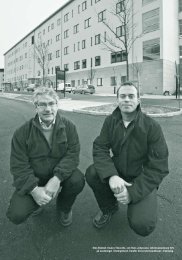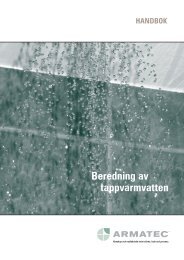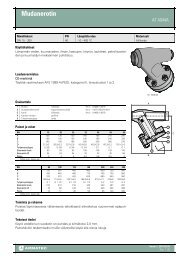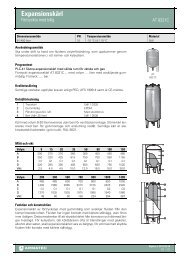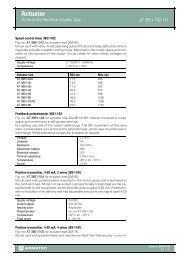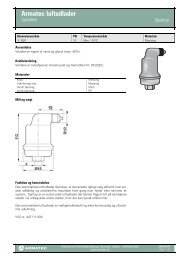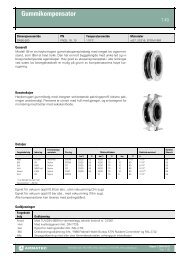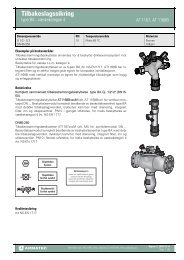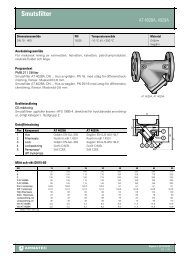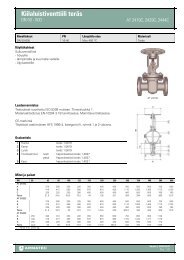MiniCom 3 User manual - Armatec
MiniCom 3 User manual - Armatec
MiniCom 3 User manual - Armatec
You also want an ePaper? Increase the reach of your titles
YUMPU automatically turns print PDFs into web optimized ePapers that Google loves.
<strong>User</strong> Interface 49Support of secondary addressing:Not all meter types support secondary addressing! The meter Calmex cannotbe read using the secondary address. Please check under the topic Metertypes to see whether the meter type you intend to read supports secondaryaddressing.Meter IDMeter identification number (ID), it is a part of the secondary MBus address. Eight-position decimalvalue.Manufacturer (H)The manufacturer can be set in one of two forms: as a hexadecimal value in the range of 0-FFFF or asa string of 3 types.Medium (H)Set a medium. It is a hexadecimal value in the range of 0-FF.Version (H)Set the version number. It is a hexadecimal value in the range of 0-FF.The parameters can also be changed by double clicking on the meter in the Meters window, or byclicking the button on the right on your mouse and selecting the command "Meter Parameters", or bythe icon in the tool bar.4.3.3.2 COM NumberSet the communication port number (COM Number) in the range from 1 to 255.If you choose an invalid or unavailable communication port number, an error dialog will appear and youwill have to choose a valid number in order to continue.Port cannot be opened:COM cannot be opened when you set an invalid COM port number or whenthe port is being used by another application. If you don't know thecommunication port number, a complete list of active ports can be found byclicking on "Start" | "Control Panel" | "System" | "Hardware" | "DeviceManager" | "Ports (COM and LPT)."4.3.3.3 OptionsThis allows you to select the options for meter scan.Meter's scanHere you can select the type of meter scan:© 2006 Sensus Metering System