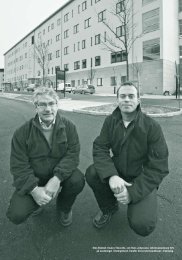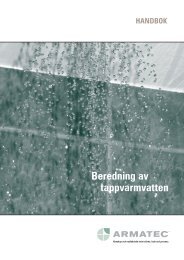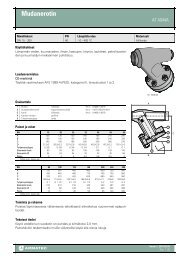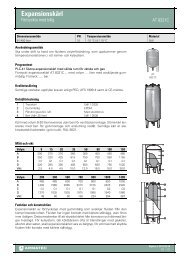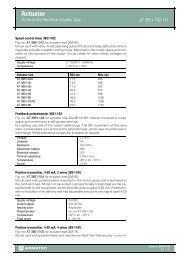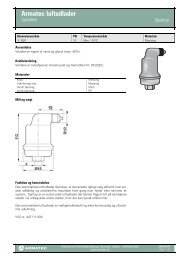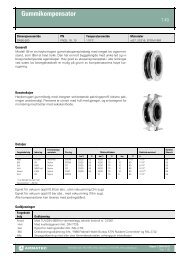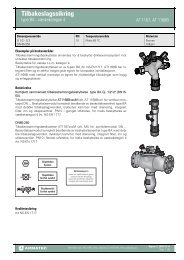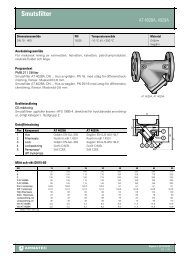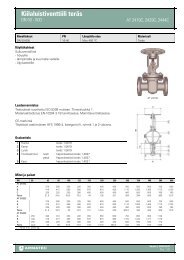MiniCom 3 User manual - Armatec
MiniCom 3 User manual - Armatec
MiniCom 3 User manual - Armatec
Create successful ePaper yourself
Turn your PDF publications into a flip-book with our unique Google optimized e-Paper software.
32<strong>MiniCom</strong> 3Clicking on "OK" sends the data to the meter (even if you don't make any changes). "Cancel" stopscommunication with the meter.Time delay after selecting this commandFirst, the meter must be connected. After selecting this command, first thecurrent meter parameters are read, and then the configuration dialog isshown. We recommend using this command only after doing a meterreadout. If there is a communication error during the readout, this will beshown on the screen and you won't be able to continue in the configuration.If the command doesn't run successfully, still try to read the meter using "Start Readout". Solutions toproblems during communication with meters can be found under the topic "Solving Problems".In the default setting the tarif function is switched off. You have to activate this function first (the topitem in the dialog). Then the specific conditions are available and you can select the tariff condition andits limit value. Please keep in mind the specified physical unit.If, after selecting the command "Set tariff parameters" and before setting the new condition by clickingon "OK", the physical meter is changed, then the new tariff setting won't go through.If the setting has been made successfully, it will be shown on your screen and the meter will calculatefurther values using the new tariff.If you check "Save changes to protocol", a protocol file in text format will be created to document thesechanges - the corresponding time and the newly set tariff parameters with the setting time (systemtime of your PC). This file is named using the fabrication number of the meter (for example, 23660127.txt) and stored in the <strong>MiniCom</strong> 3 main directory. This is, when installed as suggested, the directory "C:\Program Files\<strong>MiniCom</strong> 3".© 2006 Sensus Metering System